Bosch B4512-CC-920, B4512E-DC1-915 User Manual
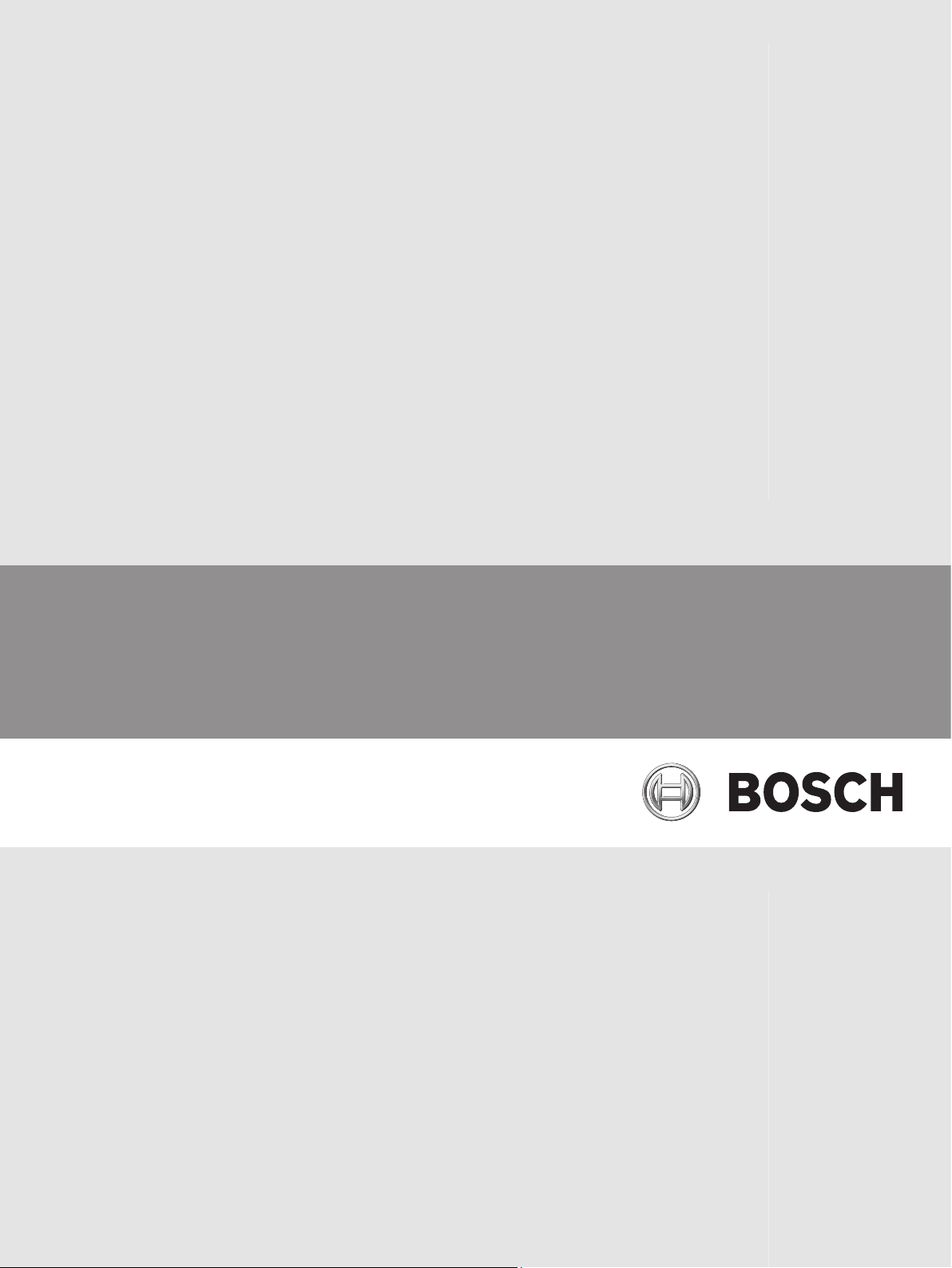
Bosch Cellular Services
en Reference Guide
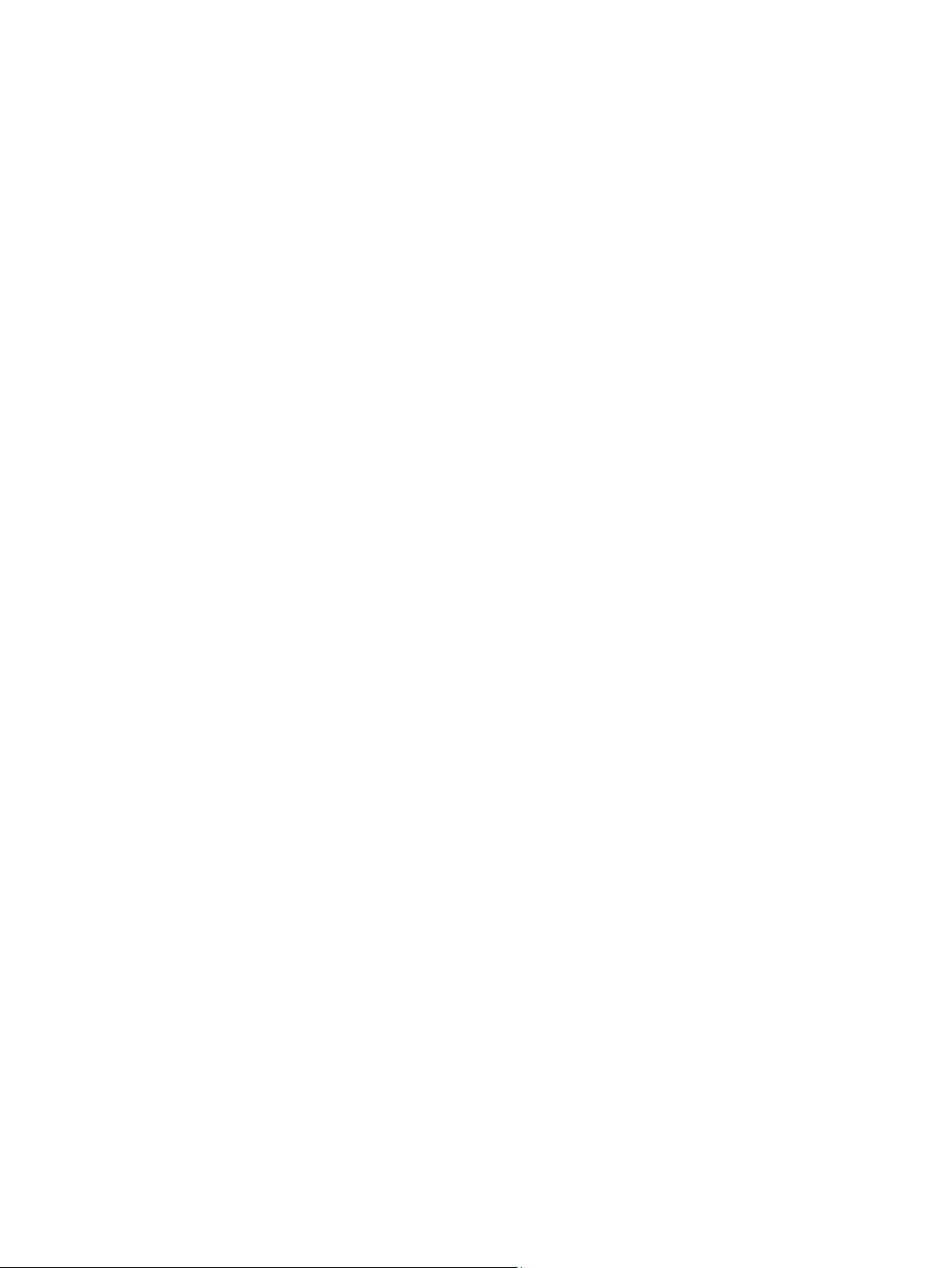
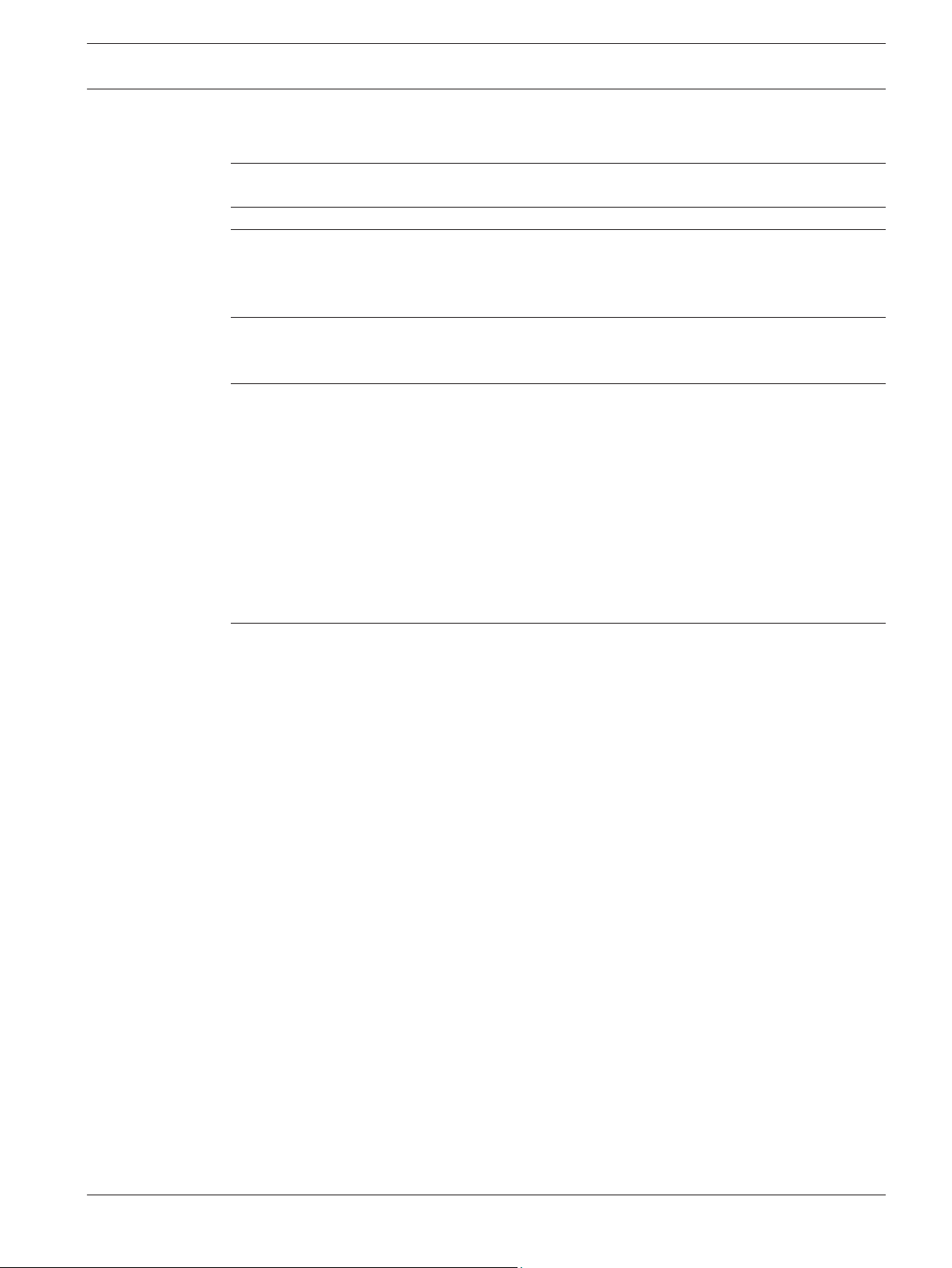
Table of contents
1
Introduction 4
1.1 About documentation 4
2
Requirements 5
3
Product ordering information 6
3.1 Pre-activated products 6
3.2 Not-activated products 6
3.3 APN for module programming overview 6
4
Choose a Bosch Cellular Service Plan 7
4.1 Service plans 7
4.2 Estimate data usage 8
5
RPS using cellular 9
5.1 Create a VPN client on the RPS workstation 9
5.1.1 Windows 7 VPN client creation 9
5.1.2 Windows 8 VPN client creation 11
5.2 Set up RPS to use the VPN client 13
5.2.1 VPN connection-RPS setup 13
5.2.2 Web services-RPS setup 14
5.3 Control panel IP addresses 15
5.3.1 Query the control paneI for IP address and plan information 16
5.4 Cellular callback setup 17
5.5 Connect to the control panel 18
6
Remote Security Control using cellular 21
6.1 Certificate preparation 21
6.2 Build Remote Certificate wizard use 22
6.2.1 User Selection page 23
6.2.2 Connection Type page 23
6.2.3 Active Date Range page 23
6.2.4 Summary page 23
6.3 Remote Security Control preparation 23
6.4 Remote Security Control use 24
Bosch Cellular Services Table of Contents | en 3
Bosch Security Systems, Inc. Reference Guide 2015.03 | 04 | F01U273558
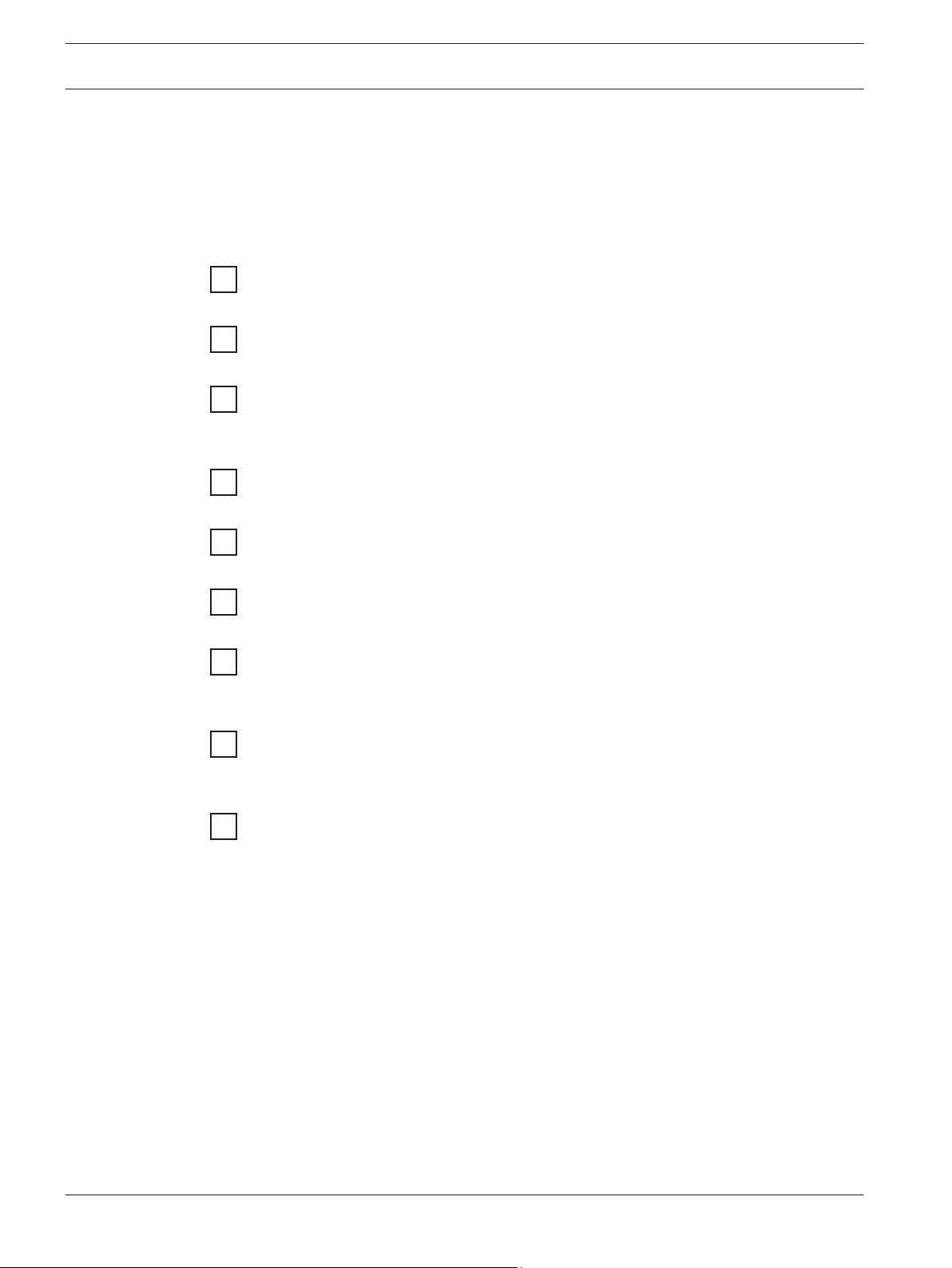
Introduction
This document includes basic instructions for using cellular communicators by Bosch for
Remote Programming Software (RPS) and Remote Security Control (RSC).
Use the steps below (in order) and the checkboxes as you complete the steps. Each step
includes references for more detailed information.
Get started
Review cellular operability requirements
– Requirements, page 5
Order cellular products
– Product ordering information, page 6
Choose a Bosch Cellar Service Plan for your customer needs
– Choose a Bosch Cellular Service Plan, page 7
Use the cellular connection for RPS
Create a Virtual Private Network (VPN) client on the RPS workstation for use with RPS
– Create a VPN client on the RPS workstation, page 9
Set up RPS to use the VPN
– Set up RPS to use the VPN client, page 13
Determine the control panel IP address to make the RPS connection
– Control panel IP addresses, page 15
Connect to the control panel and send/receive data
– Connect to the control panel, page 18
Use the cellular connection for RSC
Remote Security Certificate Builder installation, setup, and certificate creation
– Certificate preparation, page 21
– Build Remote Certificate wizard use, page 22
Remote Security Control installation, setup, and use
– Remote Security Control preparation, page 23
– Remote Security Control use, page 24
About documentation
Copyright
This document is the intellectual property of Bosch Security Systems, Inc. and is protected by
copyright. All rights reserved.
Trademarks
All hardware and software product names used in this document are likely to be registered
trademarks and must be treated accordingly.
1
1.1
4 en | Introduction Bosch Cellular Services
2015.03 | 04 | F01U273558 Reference Guide Bosch Security Systems, Inc.
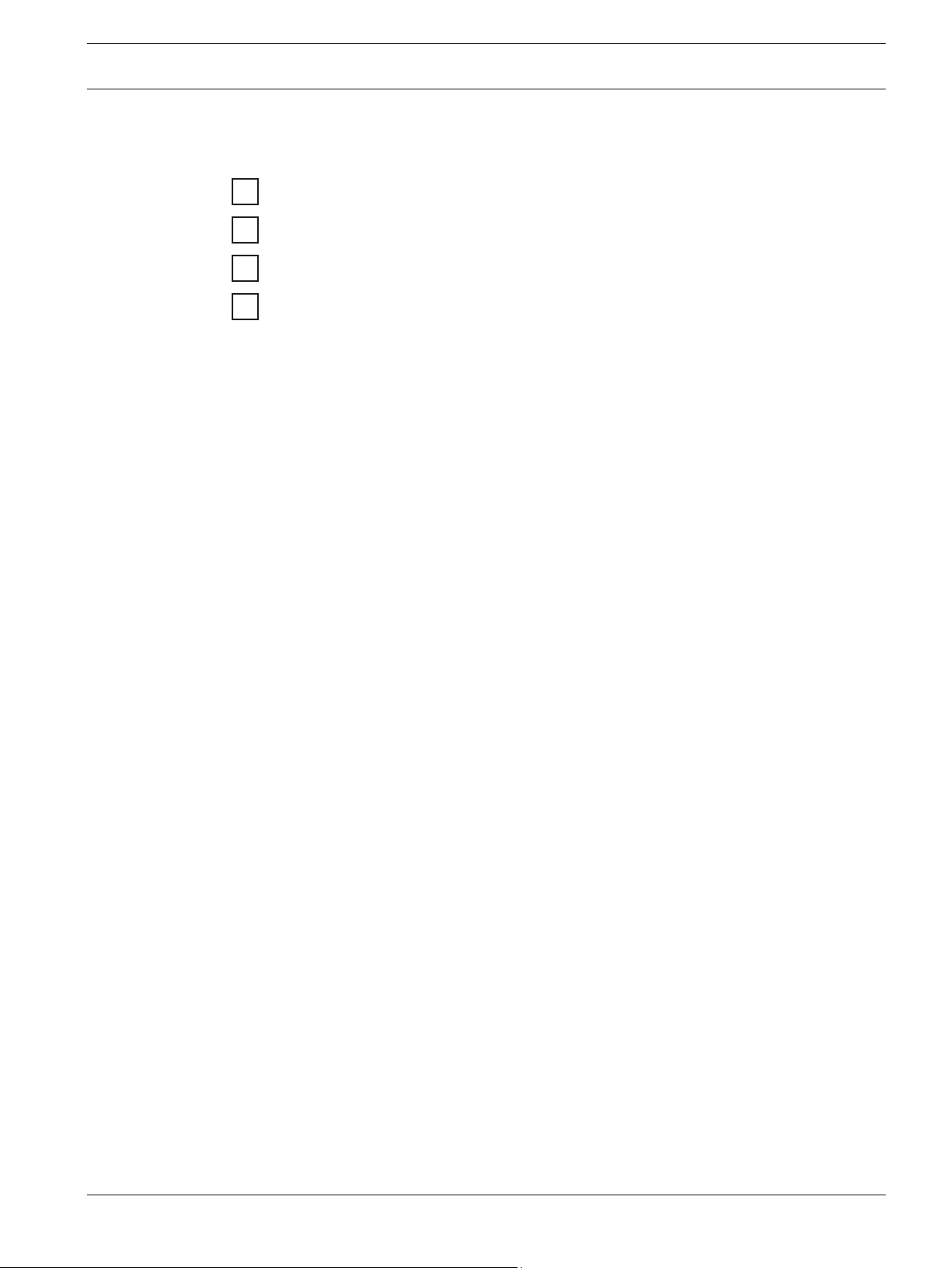
Requirements
The following are required for you to complete the steps in this guide:
A cellular-compatible control panel
A registered Wyless account and login credentials
Internet access on the RPS computer
RPS v5.18 or higher
Wyless login credentials
Wyless provides Bosch Cellular services with the security and performance of Bosch dealers in
mind. Wyless grants your designated service administrator credentials for:
– Porthos, the online management portal
– A Virtual Private Network (VPN) connection
– Web Services API
This information is sent in a welcome email to the account administrator.
2
Bosch Cellular Services Requirements | en 5
Bosch Security Systems, Inc. Reference Guide 2015.03 | 04 | F01U273558
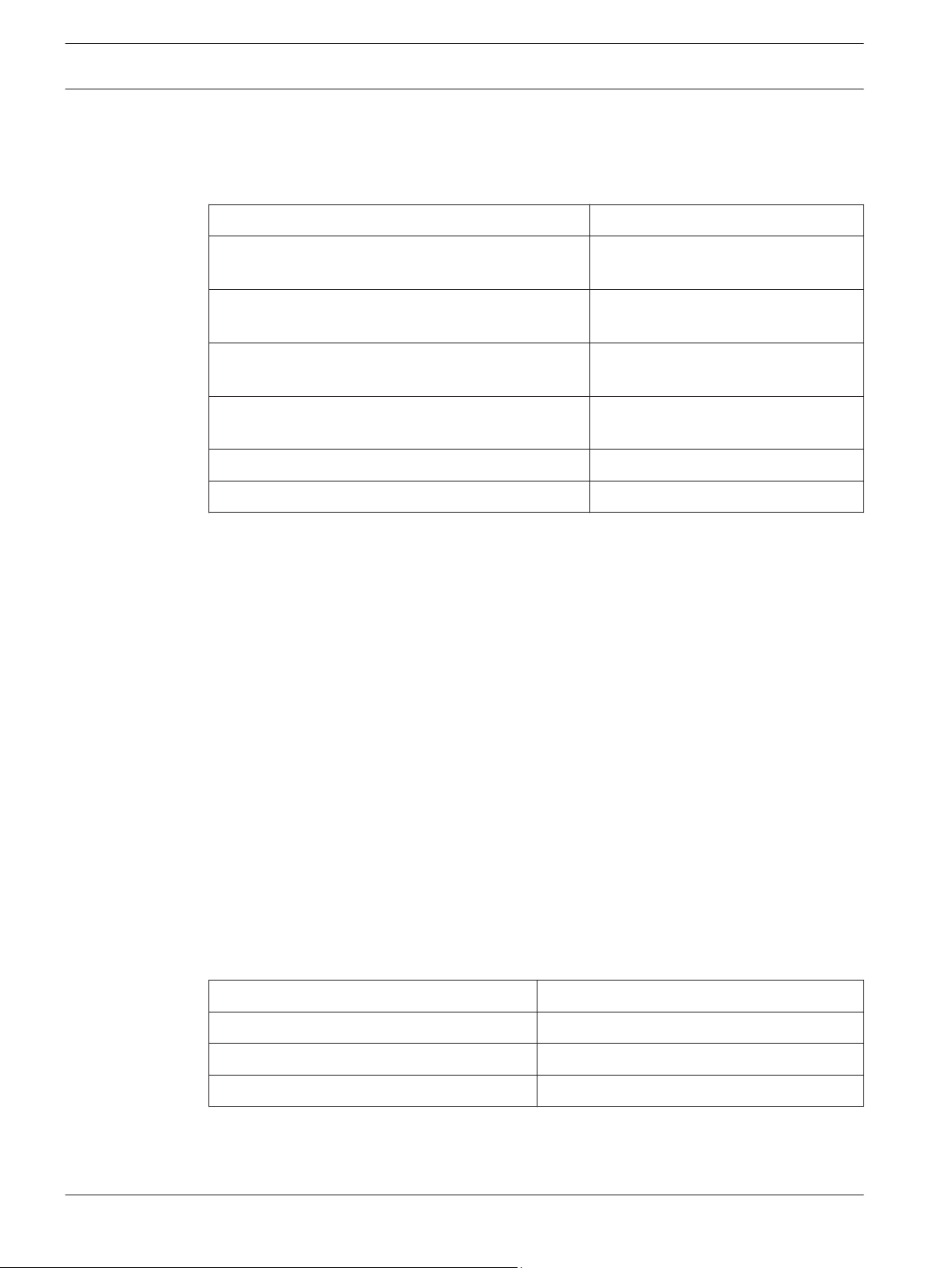
Product ordering information
Once you register for service, order modules, SIM cards, and cellular kits from Bosch.
Order the following products from Bosch:
Model and description Notes
B440 Conettix Plug-in Cellular Communicator (using
3G)
Pre-activated on Verizon
B441 Conettix Plug-in Cellular Communicator (using
CDMA)
Pre-activated on Verizon
B442 Conettix Plug-in Cellular Communicator (using
GPRS for Latin America)
SIM card required
B443 Conettix Plug-in Cellular Communicator (using
HSPA+ for Canada)
SIM card required
ITS-SIM-ROG Rogers SIM card Not activated
ITS-SIM-TMO T-Mobile SIM Not activated
Pre-activated products
Pre-activated plug-in communicators arrive ready to communicate on the default service plan
you chose for your agreement. Wyless sends you an email with each product IP address and
phone number. You can also view the IP address and phone number online in your portal
account or in Remote Programming Software (RPS).
Billing for pre-activated Verizon plug-in communicators begins at 150 days from shipping date
or upon the first data connection, whichever comes first. SIM-based devices begin billing at 60
days or upon the first data connection, whichever comes first.
Not-activated products
SIM cards not yet activated are available if you want to purchase SIM cards to hold in your
stock without accumulating data charges. You must activate each SIM card prior to use.
Activation adds the SIM card to your billing account, and assigns its data plan, phone number,
and static IP address.
Activation requests made using the online ticket option or using email take up to 24 hours.
APN for module programming overview
For GSM-based communicators such as the B442 and B443, you must program the proper
network credentials and the Access Point name (APN) into RPS (refer to Web services-RPS
setup, page 14). The type of SIM card you have determines the APN to use:
SIM card type APN
T-Mobile gne
Rogers wyless.apn (RPS default)
AT&T wyless.com.attz
3
3.1
3.2
3.3
6 en | Product ordering information Bosch Cellular Services
2015.03 | 04 | F01U273558 Reference Guide Bosch Security Systems, Inc.
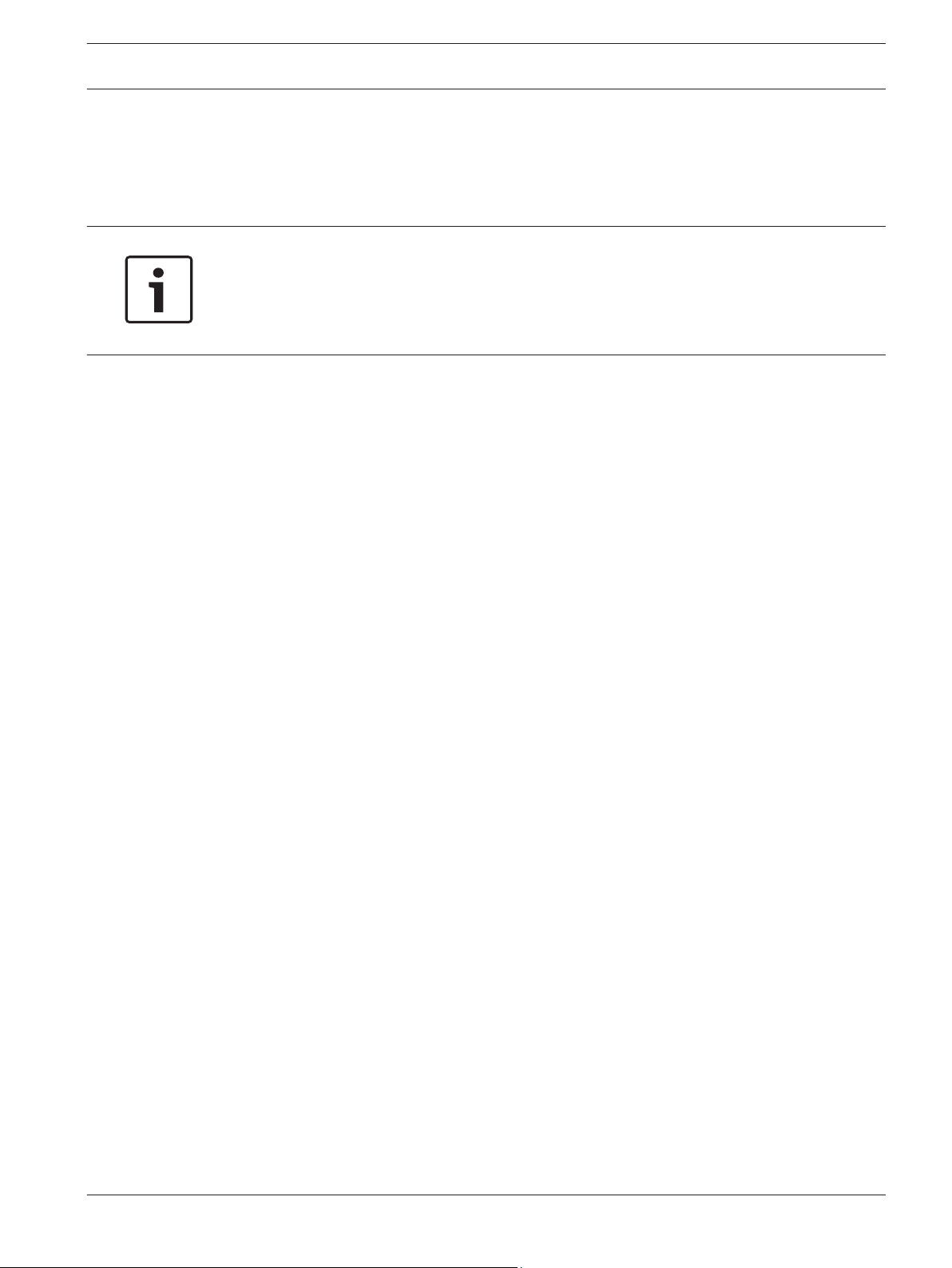
Choose a Bosch Cellular Service Plan
The right Bosch Cellular Service Plan depends on how you program the communicator within
the control panel programming in RPS. Review the plan details found in your Wireless Master
Services Agreement.
Notice!
Recommended programming settings
For recommended control panel and central station receiver settings for the most common
applications, refer to RPS Help (v5.18 or higher) for your control panel, or go to http://
www.conettix.com/Cellular.asp and click the Recommended System Settings link.
Service plans
Bosch offers service plans that align with the common applications for cellular connectivity on
Bosch control panels. The largest component of data usage is typically destination supervision
(poll rate). Session-based applications such as RPS and Remote Security Control (RSC) can
also use significant data volume.
To reduce the risk of overages, Bosch offers a shared data structure for all plans. For example,
if Connection A uses 120 kB on a 100 kB plan and connection B uses 10 kB on a 100 kB plan,
your account has 70 kB remaining between the two connections before an overage occurs.
Find full plan information in your Bosch Cellular agreement. Data is shared across connections
at the plan level – 100 kB, 1 mB, or 5 mB.
Backup Shared plan
The Backup Shared plan accommodates control panel check-ins daily and up to every 4 hours,
plus alarms and very light RPS use. The plan is ideal for:
– Primary residential alarm communication with light RPS capability
– Backup commercial alarm communication with daily supervision and light RPS
Standard Share plan
The Standard Shared plan accommodates control panel check-ins every 4 hours up to hourly,
plus alarms, Opening and Closing reports, RPS and light RSC application use. The plan is ideal
for:
– Primary supervised alarm communication with Open/Close reporting
– Normal RPS sync activity and light RSC application use
Commercial Share plan
The Commercial Shared plan allows high supervision for primary or sole path communication
in UL commercial burglary or fire applications, along with RPS or RSC application use. The
plan is ideal for:
– Multi-destination cellular alarm reporting with supervision
– Heavy RPS usage or firmware upgrading over cellular
– Heavy or multi-user RSC application use
As well as one of the following:
– 200 second supervision for UL1610 Commercial Burglary alarm with Open/Close
reporting
– 5 minute supervision (required for UL864 Fire) with Open/Close and RPS or RSC use
– 1 to 4 hour supervision with Open/Close and frequent RPS or RSC application use
Contact ID over Voice plan (ITS-DX4020-G SIMs only)
The Contact ID over Voice plan allows 40 minutes of voice calling for a daily test and alarm
reporting for Contact ID control panels that don’t support Conettix IP.
4
4.1
Bosch Cellular Services Choose a Bosch Cellular Service Plan | en 7
Bosch Security Systems, Inc. Reference Guide 2015.03 | 04 | F01U273558
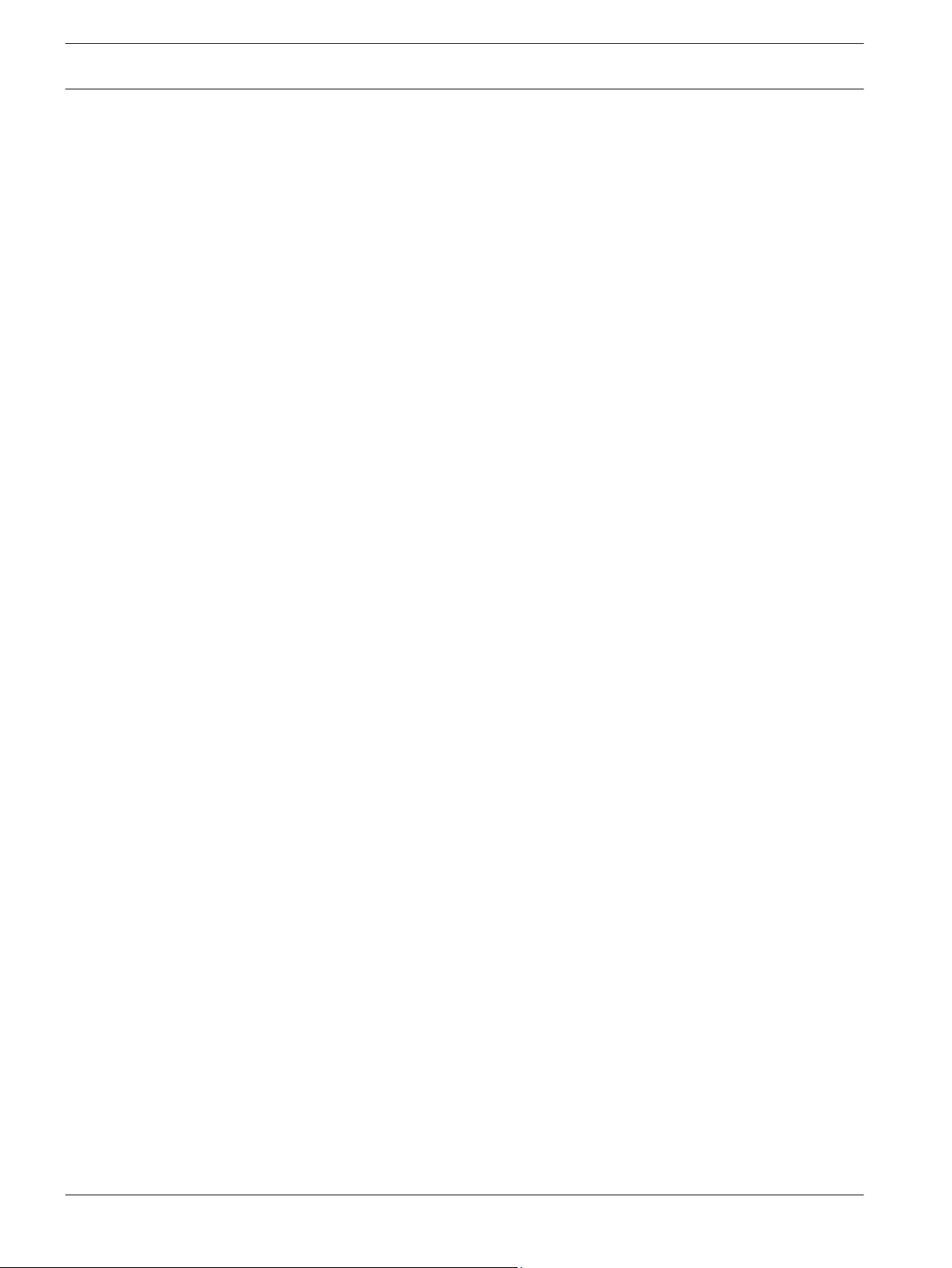
Text Messaging
Some control panels support personal notification using text messaging. Texting is available
on all carriers on a pay-per-use basis. Verizon Standard Shared and Commercial Shared plans
include 100 free messages and reduced usage rates.
Estimate data usage
This section provides information to estimate data usage so you can choose from the available
service plans.
Supervision (poll) rate
The poll rate is the rate of cellular check-in messages. The rate is the largest contributor to
monthly data usage.
– Check-in (poll) or event (alarm): 100 bytes
Remote programming
RPS data usage varies based on session length and the number of changes. Specific factors to
consider:
– Normal Sync (users, passcodes): 5 to 10 kB
– Full download for GV3 and prior: 50 kB
– Full download for B9512G/B8512G, D9412GV4/D7412GV4/D7212GV4, and B Series: 150
kB
– Firmware updates on D9412GV4/D7412GV4/D7212GV4: 700 kB
– Firmware updates on B9512G/B8512G and B Series: 1.4 mB
– RPS Diagnostics: Determined by session duration
Text messaging
Texting is enabled as pay-for-use in all service plans. Some plans include personal notification
text bundles which offer better rates. Remember that notifying multiple destinations uses
multiple messages.
Remote Security Control app
Remote Security Control data usage depends on the frequency, activity, and time of
connection. The more users and time spent online with the control panel, the more data is
used.
4.2
8 en | Choose a Bosch Cellular Service Plan Bosch Cellular Services
2015.03 | 04 | F01U273558 Reference Guide Bosch Security Systems, Inc.
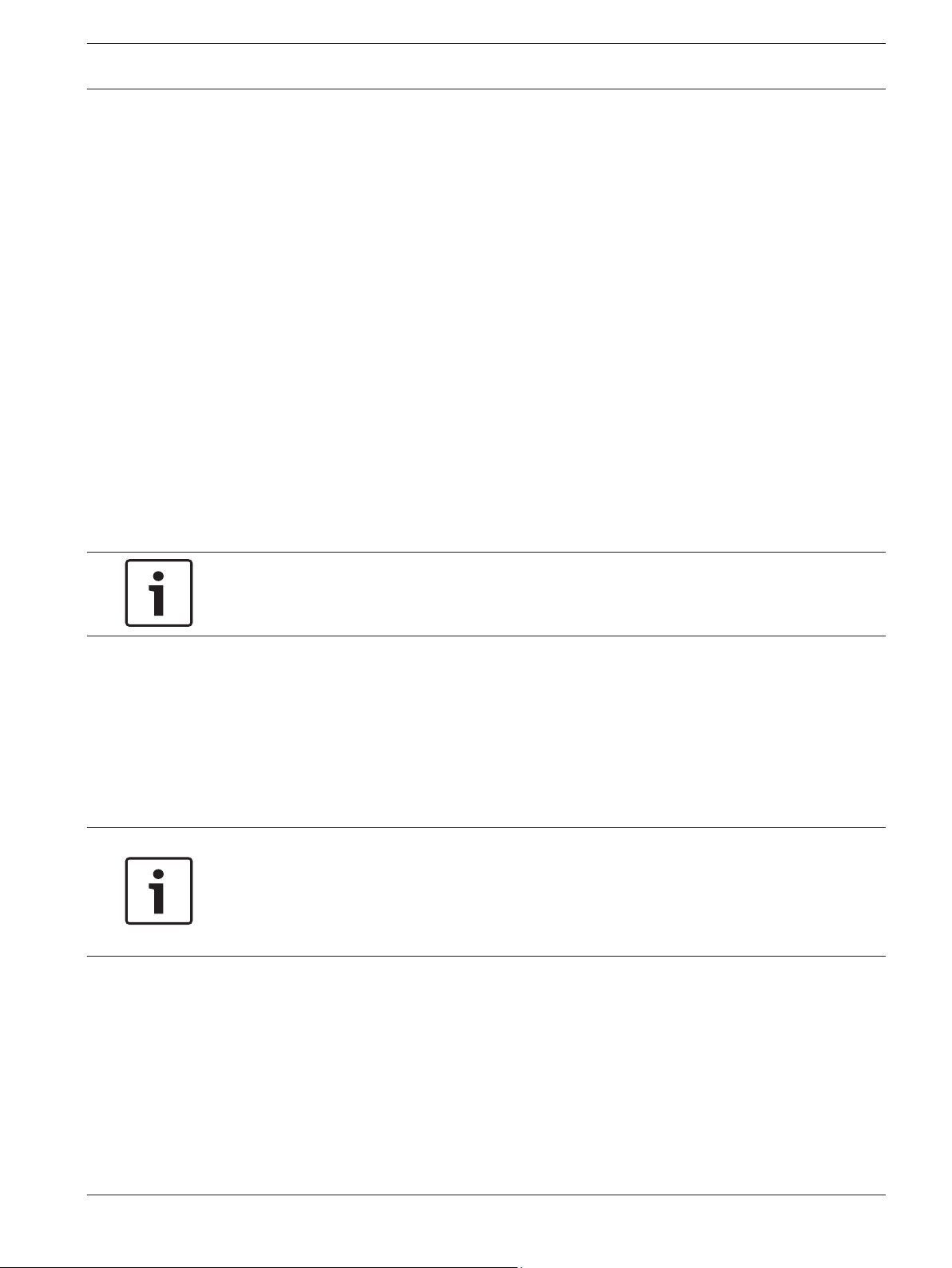
RPS using cellular
This section includes instructions for setting up RPS and the RPS workstation to connect to
the control panel using the plug-in cellular modules.
For instructions for a VPN connection (preferred), refer to:
– Create a VPN client on the RPS workstation, page 9
– Set up RPS to use the VPN client, page 13
– Control panel IP addresses, page 15
– Connect to the control panel, page 18
For instructions for using Cellular Callback, refer to:
– Control panel IP addresses, page 15
– Cellular callback setup, page 17
– Connect to the control panel, page 18
Create a VPN client on the RPS workstation
To use a cellular connection to connect to the control panel using RPS, you first need to
create a VPN client on the RPS workstation.
This section has instructions for Windows 7 and Windows 8:
– Windows 7 VPN client creation, page 9
– Windows 8 VPN client creation, page 11
Notice!
The VPN client creation process might require administrator rights.
VPN tips
– When connected to the VPN, the Network Connections window and the icon on the
system tray indicate Connected.
– You can create a desktop shortcut to connect with fewer steps. To do so, in the Network
Connections panel, right-click the VPN option and select Create Shortcut and then in the
Shortcut dialog box, click Yes.
– Remember to disconnect from the VPN when finished to avoid data consumption and to
allow a VPN connection from another workstation.
Notice!
For Newer control panel benefits
For newer control panels (B9512G/B8512G, B5512/B4512/B3512, and D9412GV4/D7412GV4
v2.xx), you can disconnect the VPN automatically when disconnecting RPS from the control
panel.
Windows 7 VPN client creation
Creating a VPN client on an RPS workstation with Windows 7:
1. Open the Windows Control panel and select Network and Sharing Center (or Network
and Internet and then Network and Sharing Center. The Network and Sharing panel
opens.
5
5.1
5.1.1
Bosch Cellular Services RPS using cellular | en 9
Bosch Security Systems, Inc. Reference Guide 2015.03 | 04 | F01U273558
