Bosch B36CT81SNS, B36CT80SNS, B36CL80SNS, B36CL80ENS Installation Manual
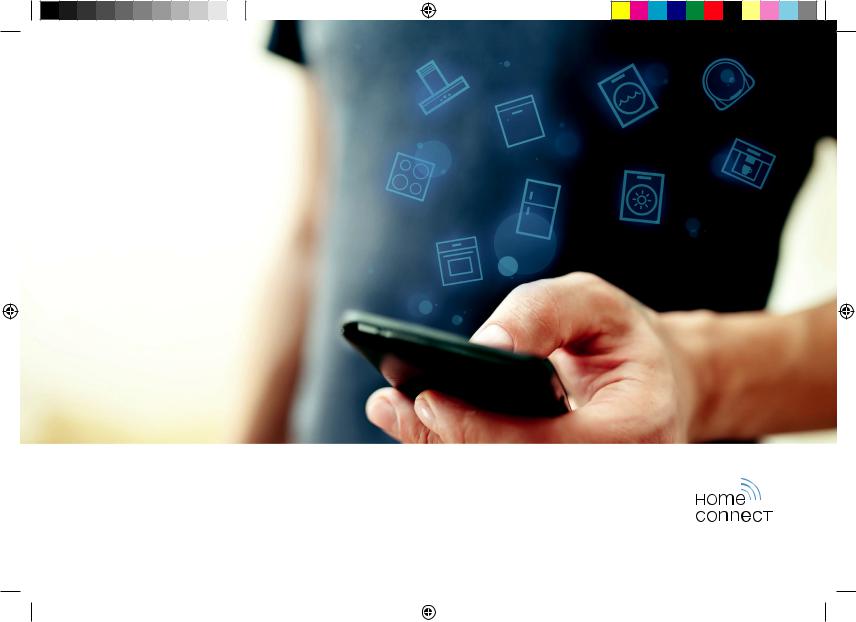
Installation guide
EN |
Connect your fridge-freezer to the future. |
2 |
|
|
|
|
|||
FR |
Branchez votre réfrigérateur-congélateur sur l’avenir. |
8 |
|
|
ES |
Conecte su refrigerador-congelador con el futuro. |
14 |
|
|
|
|
|
|
|
|
|
|
|
|
PRF_Fridge-Freezer_MD310_BO_RNA_8001106536.indd 1 |
|
|
07.11.2018 13:45:29 |
|
|
||
|
|
|
|
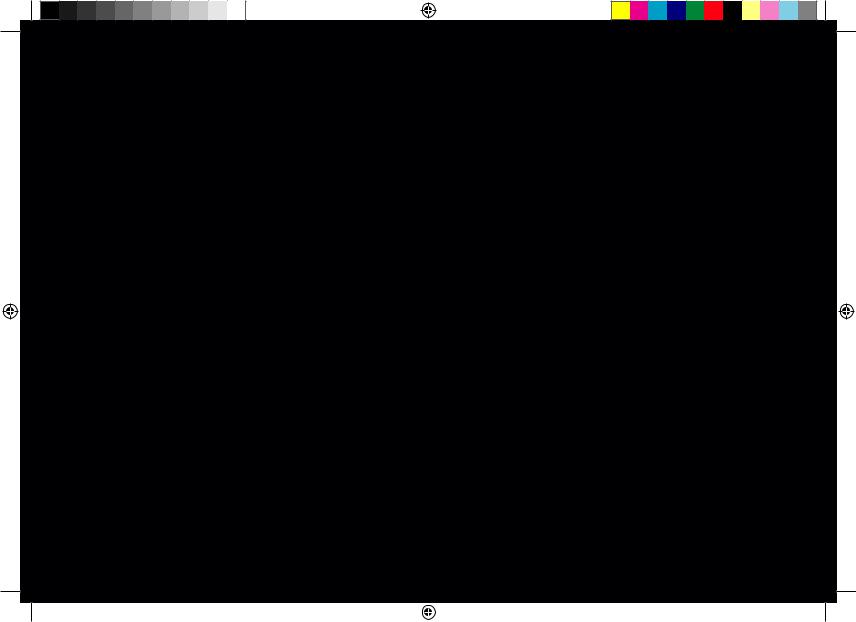
Welcome to the connected home!
Congratulations on your new smart appliance with Home Connect, designed to simplify your life and make it more enjoyable.*
Home Connect helps you to manage your home appliances with ease and comfort, providing a variety of functions beyond simple remote control.
The Home Connect app gives you important and useful information about your home appliance, allowing you to customize and trigger certain functionalities and actions. Furthermore, the app offers support on how to properly maintain your home appliance and also inspires with a variety of recipes. Explore our ecosystem of partners and gain even more functionalities and services.
Home Connect opens up a world of possibilities exceeding your expectations of a home appliance.
* The availability of the Home Connect function depends on the availability of Home Connect services in your country. Home Connect services are not available in every country. You can find more information on this at www.home-connect.com
PRF_Fridge-Freezer_MD310_BO_RNA_8001106536.indd 2 |
|
|
07.11.2018 13:45:29 |
|
|
||
|
|
|
|
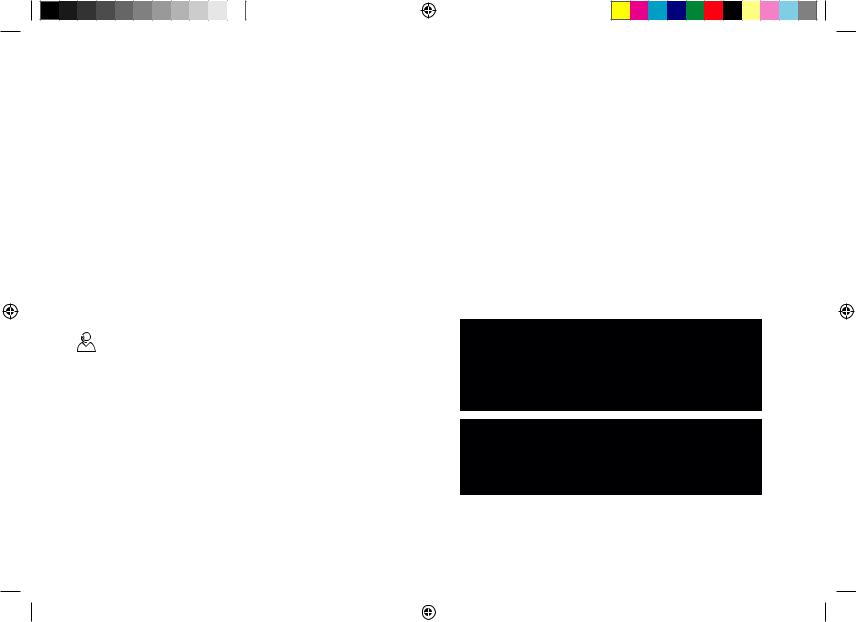
Explore: With the Home Connect app
you can...
 Manage your appliance
Manage your appliance
In the app’s appliance section you have an overview of your connected home appliances, offering a variety of functions beyond simple remote control. Monitor the home appliance’s progress, change or pause programs, change settings, trigger actions, and receive notifications.
 Be inspired
Be inspired
The recipe section provides a variety of inspiring recipes, tips and videos, that will make cooking and baking even more enjoyable.
Get support
The service section gives helpful information on how to maintain and operate your home appliance properly.
 Discover even more benefits
Discover even more benefits
We are constantly expanding our ecosystems of partners. Please refer to www.home-connect.com for an overview of all partners.
Let's get started!
What you need:
1 | Your fridge-freezer must be installed properly and turned on.
2 | A smartphone or tablet equipped with a current version of iOS or Android operating system.
3 | Your fridge-freezer within the Wi-Fi signal of your home network.
4 | The name of your WLAN home network (Wi-Fi) (SSID) and its password (key).
5 | This installation guide.
Important information:
Data security: Home Connect values customer data, ensuring the transfer of data is encrypted. Home Connect utilizes a variety of security measures, which are periodically reviewed. For further information visit www.home-connect.com.
Appliance safety: To ensure safe operation of your appliance with Home Connect functionality, please consult the safety information in the appliance instruction manual.
3 EN
PRF_Fridge-Freezer_MD310_BO_RNA_8001106536.indd 3 |
|
|
07.11.2018 13:45:29 |
|
|
||
|
|
|
|

|
4 EN |
Step 1: Download the Home Connect |
Step 2: Connect fridge-freezer |
app and create a user account |
combination to the home network |
1 | Open the App Store (Apple devices) or Google Play Store (Android devices) on your smartphone or tablet.
2 | Search for the "Home Connect (America)" app in the store’s search and install it.
Home Connect app:
3 | Open the app and register to create a Home Connect user account.
4 | Write down your Home Connect account credentials (user account and password), you will need them later.
DDThe app will guide you through the steps of adding your appliance to Home Connect. It will refer to this guide only when needed.
1 | Your fridge-freezer combination is already connected to the power supply and switched on.
2 | Open the Home Connect app to add your fridge-freezer combination. Select "Add appliance".
3 | Follow the instructions in the app and only refer to these instructions if the app tells you to.
Note:
We are continually looking at ways to improve the
Home Connect app. This can result in differences in the connection steps. Please follow the instructions for the latest version of your Home Connect app, which will guide you through the connection process.
PRF_Fridge-Freezer_MD310_BO_RNA_8001106536.indd 4 |
|
|
07.11.2018 13:45:29 |
|
|
||
|
|
|
|

Step 2.1: Connect your fridge-freezer to your WLAN home network (Wi-Fi) with WPS
Please enter step 2.1 only when prompted to by the app. The following steps describe operations at the home appliance itself.
1 | Press the menu button.
1
DDThe connect button lights up. DDThe submenu display will show Cn.
2 | Press the 
 submenu button until the submenu display shows AC and the settings display shows OF.
submenu button until the submenu display shows AC and the settings display shows OF.













 3
3 



 2
2 



4 | Activate the WPS function on your home network router within the next 2 minutes
DDAfter a few seconds, On will start flashing in the settings display.
DDThe app will get notified once your fridge-freezer has been successfully connected to your WLAN home network (Wi-Fi).
5 | Follow the instructions in the app.
Information:
If the connection could not be established within 2 minutes, make sure your fridge-freezer is within the range of your WLAN home network (Wi-Fi).
For some appliances the WPS mode is also called "automatic mode".
3 | Press the  settings button.
settings button.
DDThe settings display will show an animation for 2 minutes.
5 EN
PRF_Fridge-Freezer_MD310_BO_RNA_8001106536.indd 5 |
|
|
07.11.2018 13:45:29 |
|
|
||
|
|
|
|
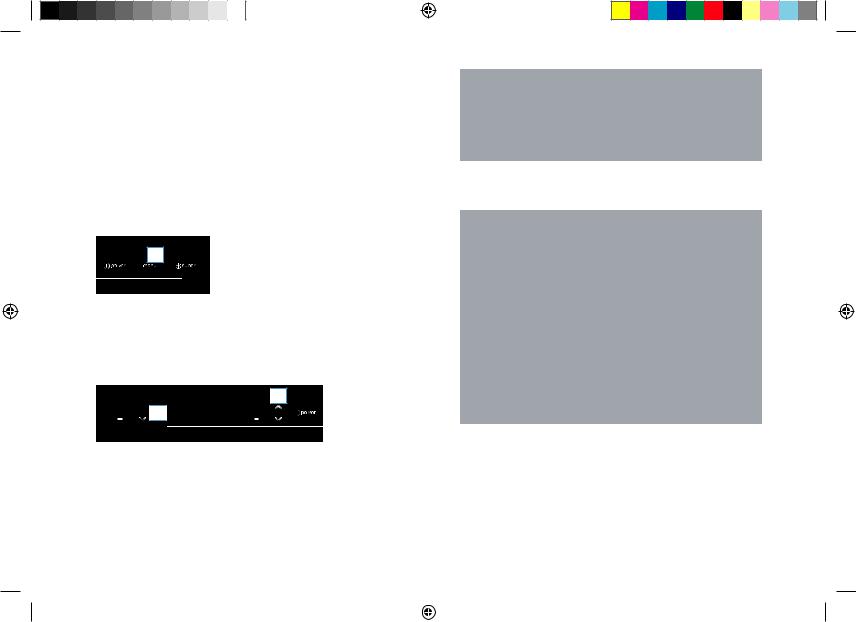
6 EN
Step 2.2: Connect your refrigerator to your WLAN home network (Wi-Fi) step- by-step
Please enter step 2.2 only when prompted to by the app. The following steps describe operations at the home appliance itself.
1 | Press the menu button.
1
DDThe connect button lights up. DDThe submenu display will show Cn.
2 | Press the 
 submenu button until the submenu display shows SA and the settings display shows OF.
submenu button until the submenu display shows SA and the settings display shows OF.













 3
3 



 2
2 



Using this temporary Wi-Fi network, the app will transmit the name (SSID) and the password of your home network (Wi-Fi) to the home appliance,
thereby enabling it to connect to your home network (Wi-Fi).
4 | Follow the instructions in the app.
Information:
For some appliances the step-by-step mode is also called "SAP mode" or "manual mode".
If the step-by-step mode does not work please check:
--Your appliance is in the range of the WLAN home network (Wi-Fi).
--Your smartphone/tablet is connected to your WLAN home network (Wi-Fi).
--Your smartphone/tablet and appliance are connected to the same WLAN home network (Wi-Fi).
3 | Press the  settings button.
settings button.
DDThe settings display will show an animation.
DDThe home appliance will open a temporary Wi-Fi network, "HomeConnect", with the password "HomeConnect" for a few minutes.
PRF_Fridge-Freezer_MD310_BO_RNA_8001106536.indd 6 |
|
|
07.11.2018 13:45:29 |
|
|
||
|
|
|
|
