BlackBerry RCK70CW, RCP50UW User Manual
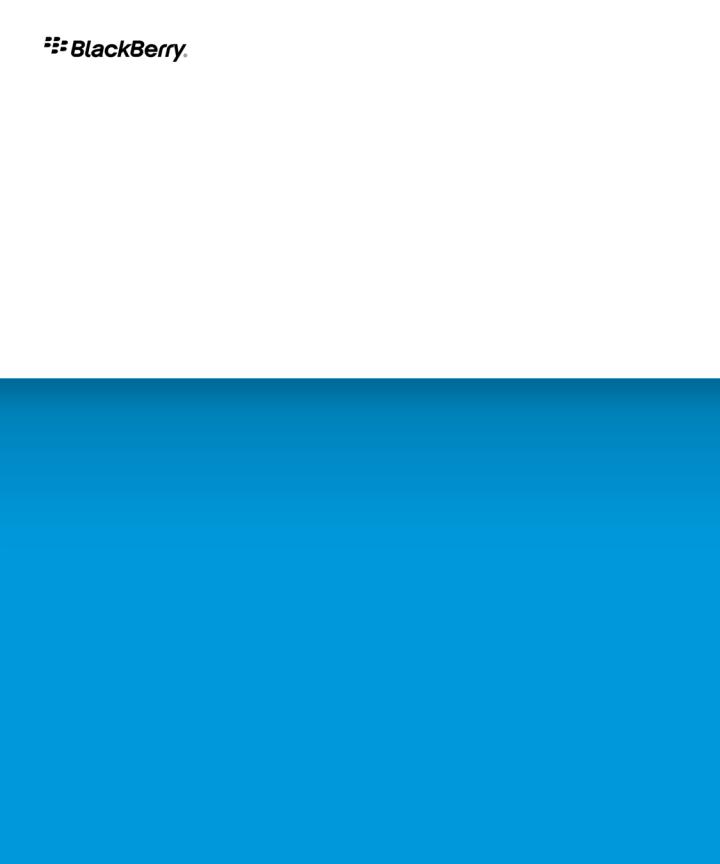
BlackBerry Storm 9500 Series
BlackBerry Storm 9520/9550 Smartphones
Version: 5.0
User Guide
To find the latest user guides, visit www.blackberry.com/docs/smartphones.
SWD-643442-0707020222-001
Contents |
|
Welcome to BlackBerry!............................................................................................................................................................................................................................ |
8 |
Feature availability..................................................................................................................................................................................................................................... |
8 |
Find more information............................................................................................................................................................................................................................... |
9 |
Start using your device.............................................................................................................................................................................................................................. |
9 |
Navigation and typing............................................................................................................................................................................................................................... |
10 |
BlackBerry basics....................................................................................................................................................................................................................................... |
10 |
Troubleshooting basics.............................................................................................................................................................................................................................. |
14 |
Shortcuts..................................................................................................................................................................................................................................................... |
17 |
BlackBerry basics shortcuts...................................................................................................................................................................................................................... |
17 |
Phone shortcuts.......................................................................................................................................................................................................................................... |
17 |
Message shortcuts..................................................................................................................................................................................................................................... |
17 |
Media shortcuts.......................................................................................................................................................................................................................................... |
18 |
Typing shortcuts......................................................................................................................................................................................................................................... |
18 |
Phone........................................................................................................................................................................................................................................................... |
20 |
Phone basics............................................................................................................................................................................................................................................... |
20 |
Emergency calls.......................................................................................................................................................................................................................................... |
23 |
Volume......................................................................................................................................................................................................................................................... |
23 |
Voice mail.................................................................................................................................................................................................................................................... |
24 |
Speed dial.................................................................................................................................................................................................................................................... |
25 |
Voice dialing............................................................................................................................................................................................................................................... |
25 |
Conference calls......................................................................................................................................................................................................................................... |
28 |
Call logs....................................................................................................................................................................................................................................................... |
29 |
Call waiting................................................................................................................................................................................................................................................. |
31 |
Call forwarding........................................................................................................................................................................................................................................... |
31 |
Call blocking............................................................................................................................................................................................................................................... |
33 |
Fixed dialing................................................................................................................................................................................................................................................ |
34 |
Smart dialing.............................................................................................................................................................................................................................................. |
35 |
TTY support................................................................................................................................................................................................................................................. |
36 |
Multiple phone numbers........................................................................................................................................................................................................................... |
37 |
Phone options............................................................................................................................................................................................................................................. |
38 |
Phone shortcuts.......................................................................................................................................................................................................................................... |
40 |
Phone troubleshooting.............................................................................................................................................................................................................................. |
40 |
Messages..................................................................................................................................................................................................................................................... |
42 |
Message basics........................................................................................................................................................................................................................................... |
42 |
Email messages.......................................................................................................................................................................................................................................... |
47 |
PIN messages............................................................................................................................................................................................................................................. |
58 |
SMS text messages.................................................................................................................................................................................................................................... |
59 |
MMS messages........................................................................................................................................................................................................................................... |
63 |
Message list options.................................................................................................................................................................................................................................. |
66 |
S/MIME-protected messages................................................................................................................................................................................................................... |
70 |
PGP protected messages.......................................................................................................................................................................................................................... |
77 |
Message troubleshooting.......................................................................................................................................................................................................................... |
83 |
Files and attachments............................................................................................................................................................................................................................... |
87 |
File and attachment basics....................................................................................................................................................................................................................... |
87 |
Managing files and attachments............................................................................................................................................................................................................. |
90 |
Documents.................................................................................................................................................................................................................................................. |
91 |
Spreadsheets.............................................................................................................................................................................................................................................. |
92 |
Media files................................................................................................................................................................................................................................................... |
93 |
Presentations.............................................................................................................................................................................................................................................. |
93 |
vCard contact attachments....................................................................................................................................................................................................................... |
94 |
Attachment troubleshooting..................................................................................................................................................................................................................... |
95 |
Media........................................................................................................................................................................................................................................................... |
96 |
Audio and video files................................................................................................................................................................................................................................. |
96 |
Video recorder............................................................................................................................................................................................................................................ |
102 |
Camera........................................................................................................................................................................................................................................................ |
103 |
Pictures........................................................................................................................................................................................................................................................ |
105 |
Managing media files................................................................................................................................................................................................................................ |
108 |
Memory and media cards.......................................................................................................................................................................................................................... |
110 |
Transferring and downloading media files............................................................................................................................................................................................. |
112 |
Media shortcuts.......................................................................................................................................................................................................................................... |
115 |
Media troubleshooting.............................................................................................................................................................................................................................. |
115 |
Browser........................................................................................................................................................................................................................................................ |
118 |
Browser basics............................................................................................................................................................................................................................................ |
118 |
Browser bookmarks.................................................................................................................................................................................................................................... |
121 |
Web feeds.................................................................................................................................................................................................................................................... |
124 |
Browser options.......................................................................................................................................................................................................................................... |
125 |
Browser security......................................................................................................................................................................................................................................... |
129 |
Browser push.............................................................................................................................................................................................................................................. |
132 |
Browser troubleshooting........................................................................................................................................................................................................................... |
133 |
Date, time, and alarm................................................................................................................................................................................................................................ |
134 |
Set the date and time manually............................................................................................................................................................................................................... |
134 |
Get the date and time from the wireless network automatically......................................................................................................................................................... |
134 |
Change what appears on the display when your device is charging................................................................................................................................................... |
134 |
Change the clock face............................................................................................................................................................................................................................... |
135 |
Display a second time zone...................................................................................................................................................................................................................... |
135 |
Turn on bedside clock mode..................................................................................................................................................................................................................... |
135 |
Set options for bedside clock mode......................................................................................................................................................................................................... |
135 |
Turn on the alarm....................................................................................................................................................................................................................................... |
136 |
Silence the alarm....................................................................................................................................................................................................................................... |
136 |
Change alarm notification options.......................................................................................................................................................................................................... |
136 |
Use the stopwatch..................................................................................................................................................................................................................................... |
136 |
Set the timer............................................................................................................................................................................................................................................... |
137 |
Change timer notification options........................................................................................................................................................................................................... |
137 |
Date, time, and alarm troubleshooting.................................................................................................................................................................................................... |
137 |
Personal organizer..................................................................................................................................................................................................................................... |
139 |
Contacts...................................................................................................................................................................................................................................................... |
139 |
Calendar...................................................................................................................................................................................................................................................... |
145 |
Tasks............................................................................................................................................................................................................................................................ |
156 |
Memos......................................................................................................................................................................................................................................................... |
159 |
Categories................................................................................................................................................................................................................................................... |
161 |
Calculator.................................................................................................................................................................................................................................................... |
162 |
Ring tones, sounds, and alerts.................................................................................................................................................................................................................. |
164 |
Ring tones, sounds, and alerts basics...................................................................................................................................................................................................... |
164 |
Accessibility options.................................................................................................................................................................................................................................. |
166 |
LED notification.......................................................................................................................................................................................................................................... |
167 |
Notifications troubleshooting................................................................................................................................................................................................................... |
168 |
Typing.......................................................................................................................................................................................................................................................... |
169 |
Typing basics.............................................................................................................................................................................................................................................. |
169 |
Typing input methods................................................................................................................................................................................................................................ |
170 |
Typing options............................................................................................................................................................................................................................................ |
172 |
Spelling checker......................................................................................................................................................................................................................................... |
174 |
Custom dictionary...................................................................................................................................................................................................................................... |
176 |
AutoText...................................................................................................................................................................................................................................................... |
177 |
Typing shortcuts......................................................................................................................................................................................................................................... |
179 |
Typing troubleshooting............................................................................................................................................................................................................................. |
179 |
Language..................................................................................................................................................................................................................................................... |
180 |
Change the display language................................................................................................................................................................................................................... |
180 |
Add a display language............................................................................................................................................................................................................................. |
180 |
Delete a display language......................................................................................................................................................................................................................... |
180 |
About typing input languages.................................................................................................................................................................................................................. |
180 |
Change the typing input language.......................................................................................................................................................................................................... |
180 |
Change the voice dialing language......................................................................................................................................................................................................... |
181 |
Change the display options for contacts................................................................................................................................................................................................. |
181 |
Language troubleshooting........................................................................................................................................................................................................................ |
181 |
Display and keyboard................................................................................................................................................................................................................................ |
182 |
Backlighting................................................................................................................................................................................................................................................ |
182 |
Display options........................................................................................................................................................................................................................................... |
182 |
Keyboard options....................................................................................................................................................................................................................................... |
185 |
Themes........................................................................................................................................................................................................................................................ |
186 |
Accessibility options.................................................................................................................................................................................................................................. |
187 |
Display troubleshooting............................................................................................................................................................................................................................ |
187 |
Search.......................................................................................................................................................................................................................................................... |
189 |
Messages, attachments, and web pages................................................................................................................................................................................................. |
189 |
Organizer data........................................................................................................................................................................................................................................... |
192 |
Synchronization.......................................................................................................................................................................................................................................... |
193 |
About synchronization............................................................................................................................................................................................................................... |
193 |
Reconcile email messages over the wireless network........................................................................................................................................................................... |
193 |
Delete email messages over the wireless network................................................................................................................................................................................ |
193 |
Prerequisites: Synchronizing organizer data over the wireless network............................................................................................................................................. |
194 |
Synchronize organizer data over the wireless network......................................................................................................................................................................... |
194 |
About synchronization conflicts............................................................................................................................................................................................................... |
194 |
Manage email reconciliation conflicts..................................................................................................................................................................................................... |
195 |
Manage data synchronization conflicts................................................................................................................................................................................................... |
195 |
About backing up and restoring device data.......................................................................................................................................................................................... |
195 |
Prerequisites: Restoring data over the wireless network...................................................................................................................................................................... |
195 |
Delete all device data................................................................................................................................................................................................................................ |
196 |
Empty the deleted items folder on your computer from your device................................................................................................................................................... |
196 |
Synchronization troubleshooting............................................................................................................................................................................................................. |
196 |
Bluetooth technology................................................................................................................................................................................................................................ |
198 |
Bluetooth technology basics..................................................................................................................................................................................................................... |
198 |
Bluetooth technology options................................................................................................................................................................................................................... |
200 |
Bluetooth technology troubleshooting.................................................................................................................................................................................................... |
204 |
GPS technology.......................................................................................................................................................................................................................................... |
205 |
About GPS technology.............................................................................................................................................................................................................................. |
205 |
Get your GPS location............................................................................................................................................................................................................................... |
205 |
Turn off location aiding............................................................................................................................................................................................................................. |
205 |
Prevent others from tracking your location............................................................................................................................................................................................ |
206 |
GPS technology troubleshooting............................................................................................................................................................................................................. |
206 |
Maps............................................................................................................................................................................................................................................................ |
207 |
Map basics.................................................................................................................................................................................................................................................. |
207 |
Navigation................................................................................................................................................................................................................................................... |
209 |
Maps bookmarks........................................................................................................................................................................................................................................ |
210 |
Map options................................................................................................................................................................................................................................................ |
211 |
Maps troubleshooting................................................................................................................................................................................................................................ |
213 |
BlackBerry Messenger............................................................................................................................................................................................................................... |
214 |
Contacts...................................................................................................................................................................................................................................................... |
214 |
Groups......................................................................................................................................................................................................................................................... |
215 |
Conversations............................................................................................................................................................................................................................................. |
216 |
Availability................................................................................................................................................................................................................................................... |
219 |
Applications................................................................................................................................................................................................................................................ |
221 |
About adding applications........................................................................................................................................................................................................................ |
221 |
Switch applications.................................................................................................................................................................................................................................... |
221 |
Add, update, or return to the previous version of an application using the application center....................................................................................................... |
221 |
Add an application..................................................................................................................................................................................................................................... |
221 |
View properties for an application........................................................................................................................................................................................................... |
222 |
Delete a third-party application............................................................................................................................................................................................................... |
222 |
Receive a device password prompt before you add an application..................................................................................................................................................... |
222 |
View the size of an application database................................................................................................................................................................................................ |
222 |
Check for application updates.................................................................................................................................................................................................................. |
223 |
Application troubleshooting..................................................................................................................................................................................................................... |
223 |
BlackBerry Device Software...................................................................................................................................................................................................................... |
224 |
About updating the BlackBerry Device Software................................................................................................................................................................................... |
224 |
Update the BlackBerry Device Software over the wireless network.................................................................................................................................................... |
224 |
Return to the previous version of the BlackBerry Device Software..................................................................................................................................................... |
225 |
Delete the previous version of the BlackBerry Device Software.......................................................................................................................................................... |
225 |
Check for BlackBerry Device Software updates that you can install over the wireless network...................................................................................................... |
225 |
About updating the BlackBerry Device Software from a web site....................................................................................................................................................... |
225 |
Update the BlackBerry Device Software from a web site..................................................................................................................................................................... |
226 |
BlackBerry Device Software troubleshooting......................................................................................................................................................................................... |
226 |
Wireless network coverage....................................................................................................................................................................................................................... |
228 |
Turn on the connection to the wireless network.................................................................................................................................................................................... |
228 |
Turn off the connection to the wireless network.................................................................................................................................................................................... |
228 |
LED notification for network connections............................................................................................................................................................................................... |
228 |
Turn on LED notification for wireless coverage...................................................................................................................................................................................... |
229 |
Change the connection speed for the wireless network....................................................................................................................................................................... |
229 |
Turn off data service.................................................................................................................................................................................................................................. |
230 |
Wireless networks that your device connects to.................................................................................................................................................................................... |
230 |
Verify the status of network connections and services......................................................................................................................................................................... |
230 |
About roaming and international roaming............................................................................................................................................................................................. |
231 |
Switch wireless networks manually......................................................................................................................................................................................................... |
231 |
About wireless coverage indicators......................................................................................................................................................................................................... |
231 |
Connect to a GSM or UMTS network...................................................................................................................................................................................................... |
232 |
Set the wireless networks to use with global roaming mode............................................................................................................................................................... |
232 |
Preferred wireless network list................................................................................................................................................................................................................. |
233 |
Wi-Fi connection settings......................................................................................................................................................................................................................... |
234 |
Advanced Wi-Fi connection settings....................................................................................................................................................................................................... |
237 |
Change the network mode........................................................................................................................................................................................................................ |
239 |
Wireless network coverage troubleshooting........................................................................................................................................................................................... |
239 |
Power, battery, and memory..................................................................................................................................................................................................................... |
241 |
Turn off your device................................................................................................................................................................................................................................... |
241 |
Set your device to turn on and turn off automatically........................................................................................................................................................................... |
241 |
Reset the device......................................................................................................................................................................................................................................... |
241 |
Check the battery power level.................................................................................................................................................................................................................. |
241 |
Extend battery life...................................................................................................................................................................................................................................... |
241 |
Format the device memory or a media card........................................................................................................................................................................................... |
242 |
View the amount of available memory.................................................................................................................................................................................................... |
242 |
Best practice: Conserving memory on your device................................................................................................................................................................................ |
242 |
The application memory on my device is low......................................................................................................................................................................................... |
243 |
SIM card...................................................................................................................................................................................................................................................... |
244 |
About the SIM card phone book............................................................................................................................................................................................................... |
244 |
Add a contact to your SIM card................................................................................................................................................................................................................ |
244 |
Copy contacts from your SIM card to your contact list......................................................................................................................................................................... |
244 |
Copy a contact from your contact list to your SIM card........................................................................................................................................................................ |
244 |
Change a SIM card contact...................................................................................................................................................................................................................... |
245 |
Delete a SIM card contact........................................................................................................................................................................................................................ |
245 |
Store SMS text messages on your SIM card........................................................................................................................................................................................... |
245 |
About SIM card security............................................................................................................................................................................................................................ |
246 |
Protect your SIM card with a PIN code................................................................................................................................................................................................... |
246 |
Change the SIM card PIN code................................................................................................................................................................................................................ |
246 |
Change the display name for a phone number...................................................................................................................................................................................... |
246 |
Security........................................................................................................................................................................................................................................................ |
247 |
Security basics............................................................................................................................................................................................................................................ |
247 |
Password keeper........................................................................................................................................................................................................................................ |
248 |
Encryption................................................................................................................................................................................................................................................... |
251 |
Memory cleaning........................................................................................................................................................................................................................................ |
253 |
Certificates.................................................................................................................................................................................................................................................. |
255 |
PGP keys..................................................................................................................................................................................................................................................... |
262 |
Certificate servers...................................................................................................................................................................................................................................... |
268 |
Key stores.................................................................................................................................................................................................................................................... |
270 |
Smart cards................................................................................................................................................................................................................................................. |
272 |
Software tokens.......................................................................................................................................................................................................................................... |
276 |
VPN settings............................................................................................................................................................................................................................................... |
277 |
About security self-tests............................................................................................................................................................................................................................ |
278 |
Verify security software............................................................................................................................................................................................................................. |
278 |
Third-party application control................................................................................................................................................................................................................ |
279 |
Security troubleshooting........................................................................................................................................................................................................................... |
282 |
Service books and diagnostic reports...................................................................................................................................................................................................... |
283 |
Service books.............................................................................................................................................................................................................................................. |
283 |
Diagnostic reports...................................................................................................................................................................................................................................... |
284 |
Wi-Fi diagnostic reports............................................................................................................................................................................................................................ |
285 |
BrickBreaker................................................................................................................................................................................................................................................ |
288 |
About BrickBreaker.................................................................................................................................................................................................................................... |
288 |
BrickBreaker capsules................................................................................................................................................................................................................................ |
288 |
BrickBreaker scoring.................................................................................................................................................................................................................................. |
289 |
Play BrickBreaker....................................................................................................................................................................................................................................... |
289 |
Adjust the volume...................................................................................................................................................................................................................................... |
289 |
Submit a score to the BrickBreaker high score web site....................................................................................................................................................................... |
289 |
Check the high scores on the BrickBreaker web site............................................................................................................................................................................. |
290 |
Word Mole game........................................................................................................................................................................................................................................ |
291 |
Word Mole game basics............................................................................................................................................................................................................................. |
291 |
Single-player games.................................................................................................................................................................................................................................. |
292 |
Multiplayer games..................................................................................................................................................................................................................................... |
293 |
Word Mole game troubleshooting............................................................................................................................................................................................................ |
294 |
Glossary....................................................................................................................................................................................................................................................... |
296 |
Legal notice................................................................................................................................................................................................................................................. |
301 |
User Guide |
Welcome to BlackBerry! |
Welcome to BlackBerry!
This is one of the many resources available to help you use your BlackBerry® device. You can look for answers in the Help application on the Home screen of your device, or by pressing the Menu key and clicking Help in most applications.
Please read the Safety and Product Information booklet, located on the BlackBerry® User Tools CD, before using your device or any accessories for your device. For the most recent version of the booklet, visit www.blackberry.com/go/docs.
Feature availability
The following items affect the availability of features on your BlackBerry® device. The features discussed are meant as examples, and are not inclusive of every feature that might or might not be available on your device.
Device model
Features such as an internal GPS receiver, Wi-Fi® connection capability, and the camera and video camera are dependant on your device model. To find feature specifications for your device model, visit www.blackberry.com/go/devices.
Wireless service plan
A wireless service plan with phone or voice is required to use the phone application and to send and receive SMS text messages and MMS messages.
A wireless service plan with data is required to use the browser service and instant messaging applications, and to send and receive email messages and PIN messages.
For more information, contact your wireless service provider.
BlackBerry Internet Service and BlackBerry Enterprise Server
Once you have a data plan, you must set up your email address or third-party instant messaging account in order to send and receive email messages, use third-party instant messaging applications, and use certain browser configurations.
If you are an individual user, when you set up your email address or instant messaging account, you are associating it with the BlackBerry® Internet Service.
If you are a corporate user, your administrator sets up your email account by associating it with a BlackBerry® Enterprise Server. Your administrator might set options that determine the features and settings that are available on your device.
Wireless service provider
Features such as MMS messages, location-based services, and some phone features are dependant on your wireless service provider's offerings. For more information, contact your wireless service provider.
Wireless network
The wireless network that your device is connected to might affect the availability of some features. Depending on your wireless service provider and available roaming options, different wireless networks are available. Some wireless networks do not support features such as call blocking, call forwarding, or cell broadcasting. For more information, contact your wireless service provider.
Related topics
8
User Guide |
Welcome to BlackBerry! |
Find more information, 9
Wireless networks that your device connects to, 230
BlackBerry Device Software, 224
Find more information
•To view the user guide for your BlackBerry® device, click Help in the application list or in an application menu.
•To view the BlackBerry® 101 tutorial, user guide, safety and product information booklet, or software license agreement and warranty for your device, insert the BlackBerry® User Tools CD that came with your device into the CD drive on your computer.
•To find information about your wireless network or your wireless service plan, visit your wireless service provider web site.
•To find software, games, and accessories for your device, visit www.discoverblackberry.com.
•To buy accessories for your device, contact your wireless service provider or visit www.shopblackberry.com.
Start using your device
Complete the setup wizard
The setup wizard is designed to help you learn about navigation and typing, change options to personalize your BlackBerry® device, set up wireless and Bluetooth® connections and set up one or more email addresses. The setup wizard should appear automatically the first time that you turn on your device.
1.If the Welcome screen does not appear automatically, on the Home screen or in a folder, click the Setup Wizard icon.
2.Complete the instructions on the screen.
Set up an email address
1.On the Home screen or in a folder, click the Setup Wizard icon.
2.On the email setup screen, select one of the following options:
•I want to create or add an email address: This email setup option is most common for individual users. Use this option to associate your BlackBerry® device with one or more (up to ten) existing email addresses (for example, a Google Mail™ or Windows Live™ Hotmail® email account) or to create a new email address for your device using the BlackBerry® Internet Service. To use a social networking application on your device, you must use this option to associate your device with the email address that you use to receive social networking notifications.
•I want to use a work email account with a BlackBerry Enterprise Server: This email setup option is most common for corporate users. Use this option to associate your device with a work email account using the BlackBerry® Enterprise Server if your administrator has provided you with an enterprise activation password.
3.Click Next.
4.Complete the instructions on the screen.
Note: When your email address is set up correctly, you receive a confirmation email message.
9

User Guide |
Welcome to BlackBerry! |
Navigation and typing
About the Menu key and Escape key
The Menu key and Escape key on your BlackBerry® device are designed to help you navigate screens and complete tasks quickly and easily.
Key
Menu key 
Escape key 
Actions
•view more applications on the Home screen
•open the menu in an application
•select a highlighted menu item
•move back a screen
•close a menu
Move around the screen
•To highlight an item, touch the screen lightly.
•To scroll down, slide your finger up.
•To scroll up, slide your finger down.
•To select an item or open a link, click (press) the item.
•To change the value in a field, click a field. Click a value.
•To return to the Home screen, when you are not on a call, press the  key.
key.
For more information about SurePress™ touch screen navigation, see the setup wizard on your BlackBerry® device.
BlackBerry basics
Make a call
1.In the phone application, perform one of the following actions:
•Type a phone number.
•Click the contacts icon. Type part of a contact name. Highlight a contact or phone number.
2.Press the  key.
key.
To end the call, press the  key.
key.
10
User Guide |
Welcome to BlackBerry! |
Related topics
Add a pause or a wait to a phone number, 140
Change your ring tone
1.On the Home screen, click the Sounds icon.
2.Click Set Ring Tones/Alerts.
3.Click the application or item that you want to change.
4.Perform one of the following actions:
•To use a preloaded ring tone, in the Ring Tone field, click a ring tone.
•To use a ring tone that you downloaded, in the Ring Tone field, click Browse. Navigate to a folder that contains ring tones. Click a ring tone.
5.Press the Menu key.
6.Click Save.
Send an email message
1.On the Home screen, click the Messages icon.
2.Press the  key.
key.
3.Click Compose Email.
4.In the To field, perform one of the following actions:
•Type an email address.
•Type a contact name.
•Type part of a contact name or email address. Click a contact.
5.Type a message.
6.Press the  key.
key.
7.Click Send.
Related topics
Search for contacts in your organization's address book, 140
Mailing lists, 142
Send an SMS text message
You can send an SMS text message to up to ten recipients.
1.On the Home screen, click the Messages icon.
2.Press the  key.
key.
3.Click Compose SMS.
4.In the To field, perform one of the following actions:
•Type an SMS phone number (include the country code and area code).
•Type a contact name.
•Type part of a contact name. Click a contact.
•If your device is connected to a CDMA network, you can type an email address.
11
User Guide
5.Type a message.
6.Press the  key.
key.
7.Click Send.
Related topics
Mailing lists, 142
Add a contact
1.In the contact list, click Add Contact.
2.Type the contact information.
3.Press the  key.
key.
4.Click Save.
Schedule an appointment
1.On the Home screen, click the Calendar icon.
2.Press the  key.
key.
3.Click New.
4.Type the appointment information.
5.If the appointment recurs, change the Recurrence field.
6.Press the  key.
key.
7.Click Save.
Related topics
Turn off your device, 241
Take a picture
1.On the Home screen, click the Camera icon.
2.If necessary, lock the focus on a subject by pressing the Right Convenience key halfway.
3.To take a picture, press the Right Convenience key all the way down.
Related topics
View a picture, 105
Record a video, 12
Record a video
To perform this task, you might need to have a media card inserted in your BlackBerry® device.
1.On the Home screen, click the Media icon.
2.Click the Video Camera icon.
3.To start recording, click the record icon.
Welcome to BlackBerry!
12
User Guide |
Welcome to BlackBerry! |
4. To pause recording, click the pause icon.
Note: The approximate amount of memory available for saving videos appears on the lower part of the screen when video recording is paused.
Related topics
Play a media file, 96
Take a picture, 12
Visit a web page
Depending on your wireless service provider, multiple browsers might appear on your BlackBerry® device. For more information about the charges associated with using each browser, contact your wireless service provider.
1.On the Home screen, click the Browser icon.
2.Perform one of the following actions:
•If a web address field appears on the screen, type a web address.
•If a web address field does not appear on the screen, press the  key. Click Go To. Type a web address.
key. Click Go To. Type a web address.
3.Press the Enter key.
Turn on the alarm
1.In the clock, press the Menu key.
2.Click Set Alarm.
3.Click the text beside the alarm time.
4.Slide your finger to highlight On or Weekdays.
5.Press the Escape key.
6.Click Save.
In the device status section of the Home screen, a clock indicator appears.
Related topics
Turn off your device, 241
Pair with a Bluetooth enabled device
Some Bluetooth® enabled devices have a passkey that you must type before you can pair with them.
1.In the Bluetooth setup application, click Search or Listen.
2.If necessary, click a Bluetooth enabled device.
3.If necessary, type the passkey for the Bluetooth enabled device on your BlackBerry® device.
4.If necessary, type the passkey for the Bluetooth enabled device on the Bluetooth enabled device.
Related topics
Turn on Bluetooth technology, 198
13
User Guide |
Welcome to BlackBerry! |
Troubleshooting basics
I cannot make or receive calls
Try performing the following actions:
•Verify that your BlackBerry® device is connected to the wireless network.
•Verify that your wireless service plan includes phone or voice services.
•If you cannot make calls and fixed dialing is turned on, verify that the phone number for your contact appears in your fixed dialing list or turn off fixed dialing.
•If you have traveled to another country and you have not changed your smart-dialing options, dial the full phone number, including the country code and area code, for your contact.
•If you are not receiving calls, verify that call blocking and call forwarding are turned off.
•Your device or your SIM card might support more than one phone number, even if you only have one phone number. Verify that your phone number is set as your active phone number.
•If you have more than one phone number associated with your device, verify that the phone number that you want to make calls from and receive calls to is set as your active phone number.
Related topics
Fixed dialing, 34
Call blocking, 33
Call forwarding, 31
Switch the active phone number, 37
I cannot set up an email address
Try performing the following actions:
•On the Home screen or in a folder, click the Setup Wizard icon. On the email setup screen, verify that you have typed all the email address information correctly. To view the password that you typed, select the Show Password check box.
•Verify that the email address is associated with a supported email account (for example, a POP3 email account or an IMAP email account). For more information about supported email accounts, contact your wireless service provider.
•If you are switching from another BlackBerry® device that is associated with one or more email addresses using the BlackBerry® Internet Service, verify that you have completed the process for switching devices automatically or manually using the email setup application. For more information about switching devices, see the Learn More booklet that came with your device.
For more information about setting up an email address, visit www.blackberry.com/go/docs and click BlackBerry Internet Service.
I am not receiving messages
Try performing the following actions:
•Verify that your BlackBerry® device is connected to the wireless network. If you are not in a wireless coverage area, you should receive messages when you return to a wireless coverage area.
14
User Guide |
Welcome to BlackBerry! |
•If you created an email address or added an existing email address to your device using the email setup screen in the setup wizard, verify that you have received an activation message on your device from the BlackBerry® Internet Service. If you have not received an activation message (the message might take a short period of time to arrive), in the setup wizard, open the email setup screen to send a service book to your device.
•If you have not received a registration message from the wireless network, register your device.On the Home screen or in a folder, click the Options icon. Click Advanced Options. Click Host Routing Table. Press the Menu key. Click Register Now.
•Verify that data service is turned on.
•If you use email message filters, verify that the options for email message filters are set correctly.
•Verify that email message forwarding is turned on and that you have selected all the email message folders, including your inbox folder, that you want to receive email messages from.
•If your device uses a software token to connect to a Wi-Fi® network or to log in to a VPN and you reset your device, connect to the WiFi network or log in to the VPN again.
•Verify that your device is not blocking messages. For more information, contact your administrator.
Related topics
Turn off data service, 230
Turn off the connection to the wireless network, 228
About wireless coverage indicators, 231
Change an email message filter, 51
Forward messages from a specific email message folder to your device, 48
I cannot send SMS text messages
Depending on your wireless service plan, this feature might not be supported.
Verify that your BlackBerry® device is connected to the wireless network. If you are not in a wireless coverage area, your device should send the messages when you return to a wireless coverage area. Try performing the following actions:
•Verify that your BlackBerry® device is connected to the wireless network. If you are not in a wireless coverage area, your device should send the messages when you return to a wireless coverage area.
•Verify that fixed dialing is turned off.
Related topics
Fixed dialing, 34
Turn off the connection to the wireless network, 228
I cannot save media files
Your BlackBerry® device memory or media card might not have enough available memory to store media files. Try performing the following actions:
•If you are trying to save a media file to your device memory, delete old data or messages from your device.
•If you are trying to save a media file on your media card, delete old media files.
•In the camera options, verify that the Picture Quality field is not set to Superfine. Superfine pictures use more memory than fine or normal pictures.
•If possible, increase the maximum amount of memory available for pictures.
Related topics
15
User Guide |
Welcome to BlackBerry! |
Delete a message, 47
Delete a media file or folder, 109
I cannot play a media file on a web page
Your BlackBerry® device might not support the size or file format of the media file.
16
User Guide |
Shortcuts |
Shortcuts
BlackBerry basics shortcuts
Depending on the typing input language that you are using, some shortcuts might not be available.
•To select an item, click (press) the screen.
•To highlight an item, touch the screen lightly.
•To open a menu in an application to access options and available actions, press the Menu key.
•To select a highlighted menu item, press the Menu key.
•To move back a screen, press the Escape key.
•To return to the Home screen, when you are not on a call, press the End key.
•To scroll down, slide your finger up.
•To scroll up, slide your finger down.
•To stop continuous scrolling, touch the screen.
•To move to the next item, slide your finger to the left quickly.
•To move to the previous item, slide your finger to the right quickly.
•To switch applications, press and hold the Menu key. Click an application.
Phone shortcuts
Depending on the typing input language that you are using, some shortcuts might not be available.
•To change your ring tone, in the phone application, press the Menu key. Click Set Ring Tone.
•To send an incoming call to voice mail when your BlackBerry® device is inserted in a holster, press and hold the Volume Down key.
•To set up speed dial for a contact, in the phone application, press and hold a key.
•To insert a plus sign (+) when typing a phone number, press and hold 0.
Message shortcuts
Depending on the typing input language that you are using, some shortcuts might not be available.
In a message
•To reply to a message, press the exclamation point (!) key.
•To forward a message, press the period (.) key.
•To move to the last cursor position after you close and reopen a received email message or PIN message, press 5.
In a message list
•To open a highlighted message, press the Enter key.
17
User Guide |
Shortcuts |
•To compose a message from a message list, press the comma (,) key.
•To view received messages and received call logs, press the Alt key and 3.
•To view call logs, press the Alt key and the period (.) key.
•To view voice mail messages, press the Alt key and 7.
•To view SMS text messages, press the Alt key and the question mark (?) key.
•To view all your messages, press the Escape key.
Move around a message list
•To move up a screen, press the Shift key and the Space key.
•To move down a screen, press the Space key.
•To move to the top of a message list, press 1.
•To move to the bottom of a message list, press 7.
•To move up a message, press 2.
•To move down a message, press 8.
•To move to the next date, press 6.
•To move to the previous date, press 4.
Media shortcuts
Depending on the typing input language that you are using, some shortcuts might not be available.
Audio and video files
•To pause an audio or video file, press the Mute key. To resume playing an audio or video file, press the Mute key again.
•To play the next song, press and hold the Volume Up key.
•To play the previous song, press and hold the Volume Down key.
•If you are using a headset, to turn on the audio boost feature to amplify the volume for songs, ring tones, and videos, press the Volume Up key until audio boost turns on.
Camera
•To zoom in to a subject before taking a picture, press the Volume Up key.
•To zoom out from a subject before taking a picture, press the Volume Down key.
•To take a picture, press the Right Convenience key.
Typing shortcuts
Depending on the typing input language that you are using, some shortcuts might not be available.
•To insert a period, press the Space key twice. The next letter is capitalized.
•To capitalize a letter, hold the letter key until the capitalized letter appears.
•To type an accented character, press and hold the letter key. Click the accented character that appears on the screen.
•To turn on NUM lock, hold the 123 key until the lock indicator appears on the 123 key. To turn off NUM lock, press the 123 key again.
18
User Guide |
Shortcuts |
•To turn on CAP lock, hold the Shift key until the lock indicator appears on the Shift key. To turn off CAP lock, press the Shift key again.
•To insert an at sign (@) or a period (.) in an email address field, press the Space key.
•To type a symbol, press the Symbol key. To see more symbols, press the Symbol key again.
•To edit text that you have typed, click the text. Your BlackBerry® device displays the editing indicator around the cursor. To move the cursor one character at a time, touch the editing indicator and slide your finger.
•To cut or copy text and paste it into an application, simultaneously touch the screen before and after the text that you want to copy. Click the cut or copy icon at the bottom of the screen. Place the cursor where you want to insert the cut or copied text. Press the Menu key. Click Paste.
•To change the typing input language quickly when you are using your device in landscape view, or in portrait view with the full keyboard, click the globe icon. Click an input language.
19
User Guide |
Phone |
Phone
Phone basics
Find your phone number
Perform one of the following actions:
•To view your active phone number, from the Home screen, press the Send key. Your active phone number appears beside the My Number field at the top of the screen.
•If you have multiple phone numbers associated with your BlackBerry® device, to view a list of your phone numbers, from the Home screen, press the Send key. Click the My Number field at the top of the screen. If your wireless service plan supports SMS text and MMS messaging, the first phone number in the list is the phone number that you use to send and receive SMS text and MMS messages.
Related topics
About multiple phone numbers, 37
Make a call
1.In the phone application, perform one of the following actions:
•Type a phone number.
•Click the contacts icon. Type part of a contact name. Highlight a contact or phone number.
2.Press the  key.
key.
To end the call, press the  key.
key.
Related topics
Add a pause or a wait to a phone number, 140
Answer a call
Press the Send key.
To end a call, press the End key.
Related topics
Change your ring tone, 11
Answer a second call
Depending on your wireless service provider and wireless network, this feature might not be supported.
1.During a call, press the Menu key.
2.Perform one of the following actions:
•To answer the incoming call and place the current call on hold, click Answer - Hold Current.
20
User Guide |
Phone |
• To answer the incoming call and end the current call, click Answer - Drop Current. To return to the first call, press the Menu key. Click Swap or Flash.
Change your ring tone
1.On the Home screen, click the Sounds icon.
2.Click Set Ring Tones/Alerts.
3.Click the application or item that you want to change.
4.Perform one of the following actions:
•To use a preloaded ring tone, in the Ring Tone field, click a ring tone.
•To use a ring tone that you downloaded, in the Ring Tone field, click Browse. Navigate to a folder that contains ring tones. Click a ring tone.
5.Press the Menu key.
6.Click Save.
Mute a call
During a call, press the Mute key on the top of your device.
To turn off mute, press the Mute key again.
Place a call on hold
If your BlackBerry® device is connected to a CDMA network, you cannot place a call on hold.
1.During a call, press the Menu key.
2.Click Hold.
To resume a call, press the Menu key. Click Resume.
Turn on the speakerphone
1.During a call, press the Menu key.
2.Click Activate Speakerphone.
Do not hold the BlackBerry® device near your ear while you use the speakerphone. Hearing damage can occur. For more information, see the
Safety and Product Information booklet for your device.
To turn off the speakerphone, press the Menu key. Click Activate Handset.
Related topics
Bluetooth technology, 198
Dial an extension
1.When typing a phone number, press the Menu key.
21
User Guide |
Phone |
2.Click Add Pause.
3.Type the extension number.
Switch applications during a call
1.During a call, press the Menu key.
2.Click Home Screen.
Note: If you switch to a different application and you want to end the call, press the End key.
Make a call when your device is locked
To perform this task, you must turn on dialing from the Lock screen.
1.Press the Power key or Power/Lock key on the top left of your BlackBerry® device.
2.Click Place Call.
3.Perform one of the following actions:
•Type a phone number.
•Click the contacts icon. Type part of a contact name. Click a contact or phone number.
4.Press the Send key.
To end the call, press the End key.
Related topics
Turn on dialing from the Lock screen, 38
About using a headset
You can purchase an optional headset to use with your BlackBerry® device.
If you use a headset, you can use a headset button to answer or end a call, or to turn on or turn off mute during a call. Depending on your device model, you might be able to use a headset button to make a call using a voice command.
Depending on your headset, you might also be able to use a headset button to pause, resume, skip, or adjust the volume of audio or video files.
For more information about using the headset, see the documentation that came with your headset.
22
User Guide |
Phone |
Emergency calls
About emergency calls
If you are outside of a wireless coverage area and the SOS wireless coverage indicator appears, you can only call emergency numbers. Your BlackBerry® device is designed to allow emergency calls even when your device is locked. Depending on your device model and the wireless network that your device is connected to, your device is also designed to allow emergency calls when the SIM card is not inserted. If the connection to the wireless network is turned off when you initiate an emergency call, your device is designed to connect to the wireless network automatically.
You can only make emergency calls by typing official emergency access numbers (for example, 911 or 112).
Note: You should not rely on any wireless device for essential communications, including medical emergencies. Emergency numbers may vary by location and emergency calls may be blocked or impeded by network, environmental, or interference issues.
About Emergency Callback Mode
If your BlackBerry® device is connected to a CDMA network, when you end an emergency call, your device enters Emergency Callback Mode. This mode enables the operator to call you back or determine your approximate location. Depending on your wireless service provider, Emergency Callback Mode is active for five minutes or is canceled when you make a non-emergency call.
In Emergency Callback Mode, you cannot send and receive messages or browse web pages.
Your device exits Emergency Callback Mode at any time if you make a non-emergency call.
Make an emergency call
Perform one of the following actions:
•If your screen or BlackBerry® device is unlocked, in the phone application, type the emergency number. Press the Send key.
•If your screen or device is locked, press the Power key or Power/Lock key on the top left of your device. Type the emergency number. Press the Send key.
Volume
Adjust the volume
•To increase the volume, press the Volume Up key on the right side of your BlackBerry® device.
•To decrease the volume, press the Volume Down key on the right side of your device.
•To mute the volume, press the Mute key on the top of your device. To turn off mute, press the Mute key again.
23
User Guide |
Phone |
Related topics
Amplify the volume using the audio boost feature, 98
Improve sound quality for media files, 98
Change the default volume for calls
You can increase or decrease the default volume for calls. The higher the volume percentage, the louder the volume.
1.In the phone application, press the Menu key.
2.Click Options.
3.Click General Options.
4.Change the Default Call Volume field.
5.Press the Menu key.
6.Click Save.
Improve sound quality during a call
You cannot change sound quality when you are using a Bluetooth® enabled headset.
1.During a call, press the Menu key.
2.Click Enhance Call Audio.
3.Select a bass or treble option.
Improve sound quality for all calls
You cannot change sound quality when you are using a Bluetooth® enabled headset.
1.In the phone application, press the Menu key.
2.Click Options.
3.Click General Options.
4.Change the Enhance Headset Call Audio or Enhance Handset Call Audio fields.
5.Press the Menu key.
6.Click Save.
Voice mail
Check your voice mail
1.In the phone application, press the Menu key.
2.Click Call Voice Mail.
Change the voice mail access number
If a voice mail access number is not already set on your BlackBerry® device, you can type the access number for a different voice mail system.
1.In the phone application, press the Menu key.
24
User Guide |
Phone |
2.Click Options.
3.Click Voice Mail.
4.Type a voice mail access number and a password.
5.Press the Menu key.
6.Click Save.
Speed dial
Set up speed dial for a contact
1.In the phone application, press the Menu key.
2.Click View Speed Dial List.
3.Click an unassigned key.
4.Click New Speed Dial.
5.Click a contact.
To make a call using speed dial, in the phone application, hold the key that you assigned to the contact.
Change the contact assigned to a speed dial key
1.In the phone application, press the Menu key.
2.Click View Speed Dial List.
3.Highlight a contact or phone number.
4.Press the Menu key.
5.Perform one of the following actions:
•To change the contact that is assigned to a speed dial key, click Edit. Click a new contact.
•To assign the contact to a different speed dial key, click Move. Click a new speed dial key.
•To delete the contact from the speed dial list, click Delete.
Voice dialing
Make a call using a voice command
To perform this task with a Bluetooth® enabled device, such as a handsfree car kit or wireless headset, the paired Bluetooth enabled device must support this feature and you must turn on Bluetooth technology.
You cannot make calls to emergency numbers using voice commands.
1.In the voice dialing application, wait for the sound.
2.Say "Call" and a contact name or phone number.
25
User Guide |
Phone |
To end the call, press the End key.
Dial an extension using a voice command
To perform this task, you must set options for dialing extensions.
You can dial extensions only within your company.
Say "Call extension" and the extension number.
Related topics
Set options for dialing extensions, 36
Check a status using a voice command
You can check your active phone number, the wireless coverage level, and the battery power level using a voice command.
1.In the voice dialing application, wait for the sound.
2.Perform any of the following actions:
•To check your active phone number, say "Check my phone number."
•To check the wireless coverage level, say "Check coverage."
•To check the battery power level, say "Check battery."
Change the voice dialing language
To perform this task, you must have more than one language on your BlackBerry® device. For more information, contact your wireless service provider or administrator.
1.On the Home screen or in a folder, click the Options icon.
2.Click Language.
3.Change the Voice Dialing Language field.
4.Press the Menu key.
5.Click Save.
Turn off choice lists for voice commands
If your BlackBerry® device identifies more than one possible match to a voice command, your device presents you with a list of possible matches, or a choice list. You can turn off choice lists so that your device always selects the best match and dials the phone number automatically.
1.On the Home screen or in a folder, click the Options icon.
2.Click Voice Dialing.
3.Set the Choice Lists field to Always Off.
4.Press the Menu key.
5.Click Save.
26
User Guide |
Phone |
Turn off voice prompts
After you say a command, you might be prompted for further information or clarification. You can turn off voice prompts using a voice command.
1.In the voice dialing application, wait for the sound.
2.Say "Turn prompts off."
To turn on voice prompts again, say "Turn prompts on."
Set playback options for voice dialing
After you say the phone number or contact that you want to call, your BlackBerry® device plays your choice back for you. You can set different playback options.
1.On the Home screen or in a folder, click the Options icon.
2.Click Voice Dialing.
3.Perform any of the following actions:
•To turn off playback for phone numbers, set the Digit Playback field to Disabled.
•To turn off playback for contacts, set the Name Playback field to Disabled.
•To set how quickly playback for contacts occurs, set the Name Playback Speed field.
•To set the playback volume for contacts, set the Name Playback Volume field.
4.Press the Menu key.
5.Click Save.
Set the matching sensitivity level for voice commands
1.On the Home screen or in a folder, click the Options icon.
2.Click Voice Dialing.
3.Perform one of the following actions:
•To increase matches, set the Sensitivity field closer to Reject Less.
•To reduce the number of incorrect matches, set the Sensitivity field closer to Reject More.
4.Press the Menu key.
5.Click Save.
Improve voice recognition of numbers
1.On the Home screen or in a folder, click the Options icon.
2.Click Voice Dialing.
3.Press the Menu key.
4.Click Adapt Digits.
5.Complete the instructions on the screen.
27
User Guide |
Phone |
Conference calls
About conference calls
You can create two types of conference calls with your BlackBerry® device. If your organization or a conferencing service has provided you with a conference call bridge number, you can create conference call meetings in the calendar on your device or computer. Conference call meetings allow participants who have a BlackBerry device to enter the conference call meeting with a one-touch Join Now option, if this feature is supported on their device, so that they do not have to dial the conference call bridge number and access codes. If you do not have a conference call bridge number, you can create a conference call by calling other contacts and joining the calls together.
Make a conference call
If your BlackBerry® device is connected to a CDMA network, you cannot join more than two contacts to a conference call.
1.During a call, press the Menu key.
2.Click Add Participant.
3.Type a phone number or highlight a contact.
4.Press the Send key.
5.During the second call, press the Send key to join your first contact to the conference call.
6.To join another contact to the call, repeat steps 1 to 5.
Related topics
Place a call on hold, 21
Create a phone number link for a conference call
1.Type a phone number for the conference call bridge.
2.Type X and the access code.
Speak privately with a contact during a conference call
You can perform this task only if you make a conference call by joining calls together, and not if you create a conference call meeting in the calendar.
1.During a conference call, press the Menu key.
2.Click Split Call.
3.Click a contact.
To return to the conference call, press the Menu key. Click Join.
28
