ASROCK N73PV-S User Manual

Copyright Notice:
No part of this installation guide may be reproduced, transcribed, transmitted, or translated in any language, in any form or by any means, except duplication of documentation by the purchaser for backup purpose, without written consent of ASRock Inc.
Products and corporate names appearing in this guide may or may not be registered trademarks or copyrights of their respective companies, and are used only for identification or explanation and to the owners’ benefit, without intent to infringe.
Disclaimer:
Specifications and information contained in this guide are furnished for informational use only and subject to change without notice, and should not be constructed as a commitment by ASRock. ASRock assumes no responsibility for any errors or omissions that may appear in this guide.
With respect to the contents of this guide, ASRock does not provide warranty of any kind, either expressed or implied, including but not limited to the implied warranties or conditions of merchantability or fitness for a particular purpose. In no event shall ASRock, its directors, officers, employees, or agents be liable for any indirect, special, incidental, or consequential damages (including damages for loss of profits, loss of business, loss of data, interruption of business and the like), even if ASRock has been advised of the possibility of such damages arising from any defect or error in the guide or product.
This device complies with Part 15 of the FCC Rules. Operation is subject to the following two conditions:
(1)this device may not cause harmful interference, and
(2)this device must accept any interference received, including interference that may cause undesired operation.
CALIFORNIA, USA ONLY
The Lithium battery adopted on this motherboard contains Perchlorate, a toxic substance controlled in Perchlorate Best Management Practices (BMP) regulations passed by the California Legislature. When you discard the Lithium battery in California, USA, please follow the related regulations in advance.
“Perchlorate Material-special handling may apply, see www.dtsc.ca.gov/hazardouswaste/perchlorate”
ASRock Website: http://www.asrock.com
PublishedNovember 2008
Copyright©2008 ASRock INC. All rights reserved.
1
English
ASRock N73PV-GS / N73PV-S Motherboard
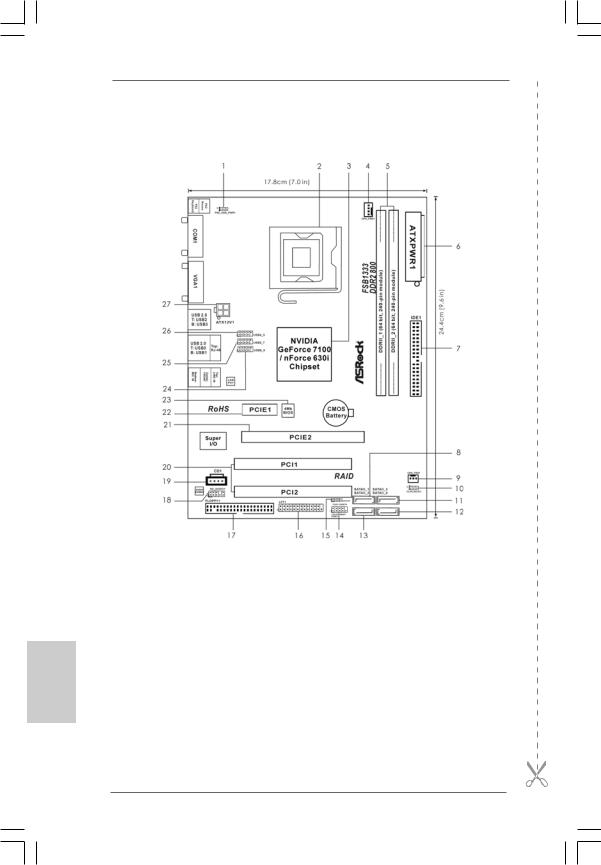
Motherboard Layout
English
1 |
PS2_USB_PWR1 Jumper |
15 |
Chassis |
Speaker |
Header |
2 |
775-Pin CPU Socket |
|
(SPEAKER 1, Purple) |
||
3 |
NVIDIA GeForce 7100 / nForce 630i Chipset |
16 |
Print Port Header (LPT1, Purple) |
||
4 |
CPU Fan Connector (CPU_FAN1) |
17 |
Floppy Connector (FLOPPY1) |
||
5 |
2 x 240-pin DDR2 DIMM Slots |
18 |
Front Panel Audio Header |
||
|
(DDRII_1, DDRII_2; Yellow) |
|
(HD_AUDIO1, Lime) |
||
6 |
ATX Power Connector (ATXPWR1) |
19 |
Internal Audio Connector: CD1 (Black) |
||
7 |
IDE1 Connector (IDE1, Blue) |
20 |
PCI Slots (PCI1- 2) |
||
8 |
Primary SATAII Connector (SATAII_1; Red) |
21 |
PCI Express x16 Slot (PCIE2) |
||
9 |
Chassis Fan Connector (CHA_FAN1) |
22 |
PCI Express x1 Slot (PCIE1) |
||
10 |
Clear CMOS Jumper (CLRCMOS1) |
23 |
BIOS SPI Chip |
|
|
11 |
Third SATAII Connector (SATAII_3; Red) |
24 |
USB 2.0 |
Header |
(USB8_9, Blue) |
12 |
Fourth SATAII Connector (SATAII_4; Red) |
25 |
USB 2.0 |
Header |
(USB6_7, Blue) |
13 |
Secondary SATAII Connector (SATAII_2; Red) 26 |
USB 2.0 |
Header |
(USB4_5, Blue) |
|
14 |
System Panel Header (PANEL1, Orange) |
27 |
ATX 12V Connector (ATX12V1) |
||
2
ASRock N73PV-GS / N73PV-S Motherboard

I/O Panel
1 |
PS/2 Mouse Port (Green) |
6 |
Microphone (Pink) |
|
2 |
USB 2.0 Ports (USB23) |
7 |
USB 2.0 Ports (USB01) |
|
3 |
RJ-45 Port |
8 |
VGA Port |
|
4 |
Line |
In (Light Blue) |
9 |
COM Port |
5 |
Line |
Out (Lime) |
10 |
PS/2 Keyboard Port (Purple) |
*To enable Multi-Streaming function, you need to connect a front panel audio cable to the front panel audio header. Please refer to below steps for the software setting of Multi-Streaming.
For Windows® XP:
After restarting your computer, you will find “Mixer” tool on your system. Please select “Mixer ToolBox”  , click “Enable playback multi-streaming”, and click “ok”. Choose “2CH” or
, click “Enable playback multi-streaming”, and click “ok”. Choose “2CH” or
“4CH” and then you are allowed to select “Realtek HDA Primary output” to use Rear Speaker and Front Speaker, or select “Realtek HDA Audio 2nd output” to use front panel audio. Then reboot your system.
For Windows® VistaTM:
After restarting your computer, please double-click “Realtek HD Audio Manager” on the system tray. Set “Speaker Configuration” to “Quadraphonic” or “Stereo”. Click “Device advanced settings”, choose “Make front and rear output devices playbacks two different audio streams simultaneously”, and click “ok”. Then reboot your system.
English
3
ASRock N73PV-GS / N73PV-S Motherboard

1. Introduction
Thank you for purchasing ASRock N73PV-GS / N73PV-S motherboard, a reliable motherboard produced under ASRock’s consistently stringent quality control. It delivers excellent performance with robust design conforming to ASRock’s commitment to quality and endurance.
This Quick Installation Guide contains introduction of the motherboard and step-by- step installation guide. More detailed information of the motherboard can be found in the user manual presented in the Support CD.
Because the motherboard specifications and the BIOS software might be updated, the content of this manual will be subject to change without notice. In case any modifications of this manual occur, the updated version will be available on ASRock website without further notice. You may find the latest VGA cards and CPU support lists on ASRock website as well. ASRock website http://www.asrock.com
If you require technical support related to this motherboard, please visit our website for specific information about the model you are using. www.asrock.com/support/index.asp
1.1 Package Contents
ASRock N73PV-GS / N73PV-S Motherboard
(Micro ATX Form Factor: 9.6-in x 7.0-in, 24.4 cm x 17.8 cm) ASRock N73PV-GS / N73PV-S Quick Installation Guide ASRock N73PV-GS / N73PV-S Support CD
One 80-conductor Ultra ATA 66/100/133 IDE Ribbon Cable (Optional) One Serial ATA (SATA) Data Cable (Optional)
One Serial ATA (SATA) HDD Power Cable (Optional) One I/O Panel Shield
English
4
ASRock N73PV-GS / N73PV-S Motherboard

1.2 Specifications
Platform |
- Micro ATX Form Factor: 9.6-in x 7.0-in, 24.4 cm x 17.8 cm |
CPU |
- LGA 775 for Intel® CoreTM 2 Extreme / CoreTM 2 Quad / CoreTM |
|
2 Duo / Pentium® Dual Core / Celeron® Dual Core / Celeron®, |
|
supporting Quad Core Yorkfield and Dual Core Wolfdale |
|
processors |
|
- FSB1333/1066/800/533MHz |
|
- Supports Hyper-Threading Technology (see CAUTION 1) |
|
- Supports Untied Overclocking Technology (see CAUTION 2) |
|
- Supports EM64T CPU |
Chipset |
- NVIDIA® GeForce 7100 / nForce 630i |
Memory |
- 2 x DDR2 DIMM slots |
|
- Support DDR2 800/667/533 non-ECC, un-buffered memory |
|
- Max. capacity of system memory: 16GB (see CAUTION 3) |
Expansion Slot |
- 1 x PCI Express x16 slot |
|
- 1 x PCI Express x1 slot |
|
- 2 x PCI slots |
Graphics |
- Integrated NVIDIA® GeForce 7100 |
|
- DX9.0 VGA, Pixel Shader 3.0 |
|
- Max. shared memory 256MB (see CAUTION 4) |
Audio |
- 5.1 CH Windows® VistaTM Premium Level HD Audio |
|
(ALC662 Audio Codec) |
LAN |
- N73PV-GS: |
|
Realtek Giga PHY RTL8211CL, speed 10/100/1000 Mb/s |
|
- N73PV-S: |
|
Realtek PHY RTL8201EL, speed 10/100 Ethernet |
|
- Supports Wake-On-LAN |
Rear Panel I/O |
I/O Panel |
|
- 1 x PS/2 Mouse Port |
|
- 1 x PS/2 Keyboard Port |
|
- 1 x Serial Port: COM1 |
|
- 1 x VGA Port |
|
- 4 x Ready-to-Use USB 2.0 Ports |
|
- 1 x RJ-45 LAN Port with LED (ACT/LINK LED and SPEED LED) |
|
- HD Audio Jack: Line in / Front Speaker / Microphone |
Connector |
- 4 x Serial ATAII 3.0Gb/s connectors, support RAID (RAID 0, |
|
RAID 1, RAID 0+1, JBOD and RAID 5), NCQ, AHCI and “Hot |
|
Plug” functions (see CAUTION 5) |
|
- 1 x ATA133 IDE connector (supports 2 x IDE devices) |
|
- 1 x Floppy connector |
English
5
ASRock N73PV-GS / N73PV-S Motherboard

English
|
- 1 x Print port header |
|
- CPU/Chassis FAN connector |
|
- 24 pin ATX power connector |
|
- 4 pin 12V power connector |
|
- CD in header |
|
- Front panel audio connector |
|
- 3 x USB 2.0 headers (support 6 USB 2.0 ports) |
|
(see CAUTION 6) |
BIOS Feature |
- 4Mb AMI BIOS |
|
- AMI Legal BIOS |
|
- Supports “Plug and Play” |
|
- ACPI 1.1 Compliance Wake Up Events |
|
- Supports jumperfree |
|
- SMBIOS 2.3.1 Support |
|
- Supports Smart BIOS |
Support CD |
- Drivers, Utilities, AntiVirus Software (Trial Version) |
Unique Feature |
- ASRock OC Tuner (see CAUTION 7) |
|
- Intelligent Energy Saver (see CAUTION 8) |
|
- Instant Boot |
|
- Hybrid Booster: |
|
- CPU Frequency Stepless Control (see CAUTION 9) |
|
- ASRock U-COP (see CAUTION 10) |
|
- Boot Failure Guard (B.F.G.) |
Hardware |
- CPU Temperature Sensing |
Monitor |
- Chassis Temperature Sensing |
|
- CPU Fan Tachometer |
|
- Chassis Fan Tachometer |
|
- CPU Quiet Fan |
|
- Voltage Monitoring: +12V, +5V, +3.3V, Vcore |
OS |
- Microsoft® Windows® XP / XP 64-bit / VistaTM / VistaTM |
|
64-bit compliant |
|
|
Certifications |
- FCC, CE |
* For detailed product information, please visit our website: http://www.asrock.com
WARNING
Please realize that there is a certain risk involved with overclocking, including adjusting the setting in the BIOS, applying Untied Overclocking Technology, or using the thirdparty overclocking tools. Overclocking may affect your system stability, or even cause damage to the components and devices of your system. It should be done at your own risk and expense. We are not responsible for possible damage caused by overclocking.
6
ASRock N73PV-GS / N73PV-S Motherboard

CAUTION!
1.About the setting of “Hyper Threading Technology”, please check page 38 of “User Manual“ in the support CD.
2.This motherboard supports Untied Overclocking Technology. Please read “Untied Overclocking Technology” on page 20 for details.
3.Due to the operating system limitation, the actual memory size may be less than 4GB for the reservation for system usage under Windows® XP and Windows® VistaTM. For Windows® XP 64-bit and Windows® VistaTM 64-bit with 64-bit CPU, there is no such limitation.
4.The maximum shared memory size is defined by the chipset vendor and is subject to change. Please check NVIDIA® website for the latest information.
5.Before installing SATAII hard disk to SATAII connector, please read the “SATAII Hard Disk Setup Guide” on page 23 of “User Manual“ in the support CD to adjust your SATAII hard disk drive to SATAII mode. You can also connect SATA hard disk to SATAII connector directly.
6.Power Management for USB 2.0 works fine under Microsoft® Windows® VistaTM 64-bit / VistaTM / XP 64-bit / XP SP1 or SP2.
7.It is a user-friendly ASRock overclocking tool which allows you to surveil your system by hardware monitor function and overclock your hardware devices to get the best system performance under Windows® environment. Please visit our website for the operation procedures of ASRock OC Tuner. ASRock website: http://www.asrock.com
8.Featuring an advanced proprietary hardware and software design, Intelligent Energy Saver is a revolutionary technology that delivers unparalleled power savings. In other words, it is able to provide exceptional power saving and improve power efficiency without sacrificing computing performance. Please visit our website for the operation procedures of Intelligent Energy Saver.
ASRock website: http://www.asrock.com
9.Although this motherboard offers stepless control, it is not recommended to perform over-clocking. Frequencies other than the recommended CPU bus frequencies may cause the instability of the system or damage the CPU.
10.While CPU overheat is detected, the system will automatically shutdown. Before you resume the system, please check if the CPU fan on the motherboard functions properly and unplug the power cord, then plug it back again. To improve heat dissipation, remember to spray thermal grease between the CPU and the heatsink when you install the PC system.
English
7
ASRock N73PV-GS / N73PV-S Motherboard
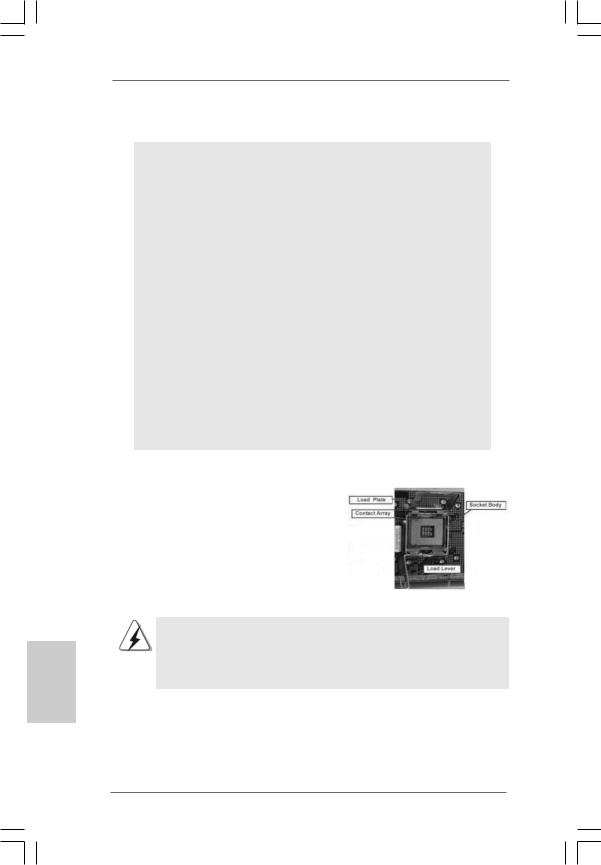
English
2. Installation
Pre-installation Precautions
Take note of the following precautions before you install motherboard components or change any motherboard settings.
1.Unplug the power cord from the wall socket before touching any component. Failure to do so may cause severe damage to the motherboard, peripherals, and/or components.
2.To avoid damaging the motherboard components due to static electricity, NEVER place your motherboard directly on the carpet or the like. Also remember to use a grounded wrist strap or touch a safety grounded object before you handle components.
3.Hold components by the edges and do not touch the ICs.
4.Whenever you uninstall any component, place it on a grounded antstatic pad or in the bag that comes with the component.
5.When placing screws into the screw holes to secure the motherboard to the chassis, please do not over-tighten the screws! Doing so may damage the motherboard.
2.1CPU Installation
For the installation of Intel 775-LAND CPU, please follow the steps below.
775-Pin Socket Overview
Before you insert the 775-LAND CPU into the socket, please check if the CPU surface is unclean or if there is any bent pin on the socket. Do not force to insert the CPU into the socket if above situation is found. Otherwise, the CPU will be seriously damaged.
8
ASRock N73PV-GS / N73PV-S Motherboard

Step 1. Open the socket:
Step 1-1. Disengaging the lever by depressing down and out on the hook to clear retention tab.
Step 1-2. Rotate the load lever to fully open position at approximately 135 degrees.
Step 1-3. Rotate the load plate to fully open position at approximately 100 degrees.
Step 2. Insert the 775-LAND CPU:
Step 2-1. Hold the CPU by the edges where are marked with black lines.
Step 2-2. Orient the CPU with IHS (Integrated Heat Sink) up. Locate Pin1 and the two orientation key notches.
lineblack |
lineblack |
Pin1 |
|
Pin1 |
|
|
|
alignment key |
|
orientation |
orientation |
alignment key |
|
|
|
||
key notch |
key notch |
|
|
|
|
|
775-Pin Socket |
|
775-LAND CPU |
|
|
For proper inserting, please ensure to match the two orientation key notches of the CPU with the two alignment keys of the socket.
Step 2-3. Carefully place the CPU into the socket by using a purely vertical motion.
Step 2-4. Verify that the CPU is within the socket and properly mated to the orient keys.
Step 3. Remove PnP Cap (Pick and Place Cap):
Use your left hand index finger and thumb to support the load plate edge, engage PnP cap with right hand thumb and peel the cap from the socket while pressing on center of PnP cap to assist in removal.
9
English
ASRock N73PV-GS / N73PV-S Motherboard

English
1.It is recommended to use the cap tab to handle and avoid kicking off the PnP cap.
2.This cap must be placed if returning the motherboard for after service.
Step 4. Close the socket:
Step 4-1. Rotate the load plate onto the IHS. Step 4-2. While pressing down lightly on load
plate, engage the load lever.
Step 4-3. Secure load lever with load plate tab under retention tab of load lever.
2.2Installation of CPU Fan and Heatsink
For proper installation, please kindly refer to the instruction manuals of your CPU fan and heatsink.
Below is an example to illustrate the installation of the heatsink for 775-LAND CPU. Step 1. Apply thermal interface material onto center
of IHS on the socket surface.
Step 2. |
Place the heatsink onto the socket. Ensure |
|
fan cables are oriented on side closest to the |
|
CPU fan connector on the motherboard |
|
(CPU_FAN1, see page 2, No. 4). |
Step 3. |
Align fasteners with the motherboard |
|
throughholes. |
Step 4. |
Rotate the fastener clockwise, then press |
|
down on fastener caps with thumb to install |
|
and lock. Repeat with remaining fasteners. |
|
|
|
If you press down the fasteners without rotating them clockwise, |
|
the heatsink cannot be secured on the motherboard. |
|
|
Step 5. |
Connect fan header with the CPU fan |
|
connector on the motherboard. |
Step 6. |
Secure excess cable with tie-wrap to ensure |
|
cable does not interfere with fan operation or |
|
contact other components. |
1 0
ASRock N73PV-GS / N73PV-S Motherboard

2.3 Installation of Memory Modules (DIMM)
This motherboard provides two 240-pin DDR2 (Double Data Rate 2) DIMM slots.
Please make sure to disconnect power supply before adding or removing DIMMs or the system components.
Step 1. Unlock a DIMM slot by pressing the retaining clips outward.
Step 2. Align a DIMM on the slot such that the notch on the DIMM matches the break on the slot.
The DIMM only fits in one correct orientation. It will cause permanent damage to the motherboard and the DIMM if you force the DIMM into the slot at incorrect orientation.
Step 3. Firmly insert the DIMM into the slot until the retaining clips at both ends fully snap back in place and the DIMM is properly seated.
English
1 1
ASRock N73PV-GS / N73PV-S Motherboard
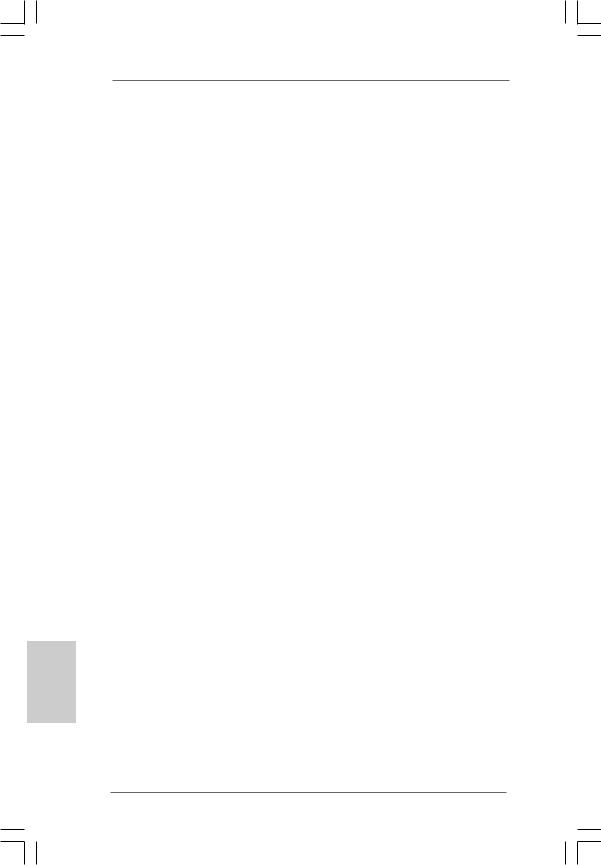
2.4 Expansion Slots (PCI and PCI Express Slots)
There are 2 PCI slots and 2 PCI Express slots on this motherboard.
PCI slots: PCI slots are used to install expansion cards that have the 32-bit PCI interface.
PCIE slots: PCIE1 (PCIE x1 slot) is used for PCI Express cards with x1 lane width cards, such as Gigabit LAN card, SATA2 card, etc.
PCIE2 (PCIE x16 slot) is used for PCI Express cards with x16 lane width graphics cards.
Installing an expansion card
Step 1. Before installing the expansion card, please make sure that the power supply is switched off or the power cord is unplugged. Please read the documentation of the expansion card and make necessary hardware
settings for the card before you start the installation.
Step 2. Remove the bracket facing the slot that you intend to use. Keep the screws for later use.
Step 3. Align the card connector with the slot and press firmly until the card is completely seated on the slot.
Step 4. Fasten the card to the chassis with screws.
English
1 2
ASRock N73PV-GS / N73PV-S Motherboard

2.5 Easy Multi Monitor Feature
This motherboard supports Multi Monitor upgrade. With the internal onboard VGA and |
|
|
the external add-on PCI Express VGA card, you can easily enjoy the benefits of Multi |
|
|
Monitor feature. Please refer to the following steps to set up a multi monitor |
|
|
environment: |
|
|
1. Install the NVIDIA® PCI Express VGA card to PCIE2 (PCIE x16 slot). Please refer |
|
|
to page 12 for proper expansion card installation procedures for details. |
|
|
2. Connect the D-Sub monitor cable to the VGA/D-Sub port on the I/O panel of this |
|
|
motherboard. Connect another D-Sub monitor cable to the VGA/D-Sub connector of |
|
|
the add-on PCI Express VGA card. Connect the DVI-D monitor cable to the |
|
|
VGA/DVI-D connector of the add-on PCI Express VGA card. |
|
|
3. Boot your system. Press <F2> to enter BIOS setup. Enter “Share Memory” |
|
|
option to adjust the memory capability to [16MB], [32MB], [64MB], [128MB] or |
|
|
[256MB] to enable the function of onboard VGA/D-sub. Please make sure that |
|
|
the value you select is less than the total capability of the system memory. If |
|
|
you do not adjust the BIOS setup, the default value of “Share Memory”, [Auto], |
|
|
will disable onboard VGA/D-Sub function when the add-on VGA card is inserted |
|
|
to this motherboard. |
|
|
4. Install the onboard VGA driver to your system. If you have installed the onboard |
|
|
VGA driver already, there is no need to install it again. |
|
|
5. Set up a multi-monitor display. |
|
|
For Windows® XP / XP 64-bit OS: |
|
|
Right click the desktop, choose “Properties”, and select the “Settings” tab so |
|
|
that you can adjust the parameters of the multi-monitor according to the steps |
|
|
below. |
|
|
A. Click the “Identify” button to display a large number on each monitor. |
|
|
B. Right-click the display icon in the Display Properties dialog that you wish |
|
|
to be your primary monitor, and then select “Primary”. When you use |
|
|
multiple monitors with your card, one monitor will always be Primary, and |
|
|
all additional monitors will be designated as Secondary. |
|
|
C. Select the display icon identified by the number 2. |
|
|
D. Click “Extend my Windows desktop onto this monitor”. |
|
|
E. Right-click the display icon and select “Attached”, if necessary. |
|
|
F. Set the “Screen Resolution” and “Color Quality” as appropriate for the |
English |
|
second monitor. Click “Apply” or “OK” to apply these new values. |
||
|
||
G. Repeat steps C through E for the diaplay icon identified by the number |
|
|
one, two and three. |
|
|
For Windows® VistaTM / VistaTM 64-bit OS: |
|
|
Right click the desktop, choose “Personalize”, and select the “Display |
|
|
Settings” tab so that you can adjust the parameters of the multi-monitor |
|
|
according to the steps below. |
|
|
A. Click the number ”2” icon. |
1 3 |
|
|
ASRock N73PV-GS / N73PV-S Motherboard

English
B.Click the items “This is my main monitor” and “Extend the desktop onto this monitor”.
C.Click “OK” to save your change.
D.Repeat steps A through C for the display icon identified by the number one, two and three.
6.Use Multi Monitor feature. Click and drag the display icons to positions representing the physical setup of your monitors that you would like to use. The placement of display icons determines how you move items from one monitor to another.
2.6 Jumpers Setup
The illustration shows how jumpers are setup. |
|
|
||
When the jumper cap is placed on |
|
|
||
pins, the jumper is “Short”. If no jumper cap is |
|
|
||
placed on pins, the jumper is “Open”. The il- |
|
|
||
lustration shows a 3-pin jumper whose pin1 |
Short |
Open |
||
and pin2 are “Short” when jumper cap is placed |
||||
|
|
|||
on these 2 pins. |
|
|
|
|
Jumper |
Setting |
|
Description |
|
Short pin2, pin3 to enable +5VSB (standby) for PS/2 or USB wake up events.
Note: To select +5VSB, it requires 2 Amp and higher standby current provided by power supply.
Clear CMOS Jumper
(CLRCMOS1)
(see p.2 No. 10) |
Default Clear CMOS |
|
Note: CLRCMOS1 allows you to clear the data in CMOS. The data in CMOS includes system setup information such as system password, date, time, and system setup parameters. To clear and reset the system parameters to default setup, please turn off the computer and unplug the power cord from the power supply.
After waiting for 15 seconds, use a jumper cap to short pin2 and pin3 on CLRCMOS1 for 5 seconds. However, please do not clear the CMOS right after you update the BIOS. If you need to clear the CMOS when you just finish updating the BIOS, you must boot up the system first, and then shut it down before you do the clearCMOS action.
1 4
ASRock N73PV-GS / N73PV-S Motherboard
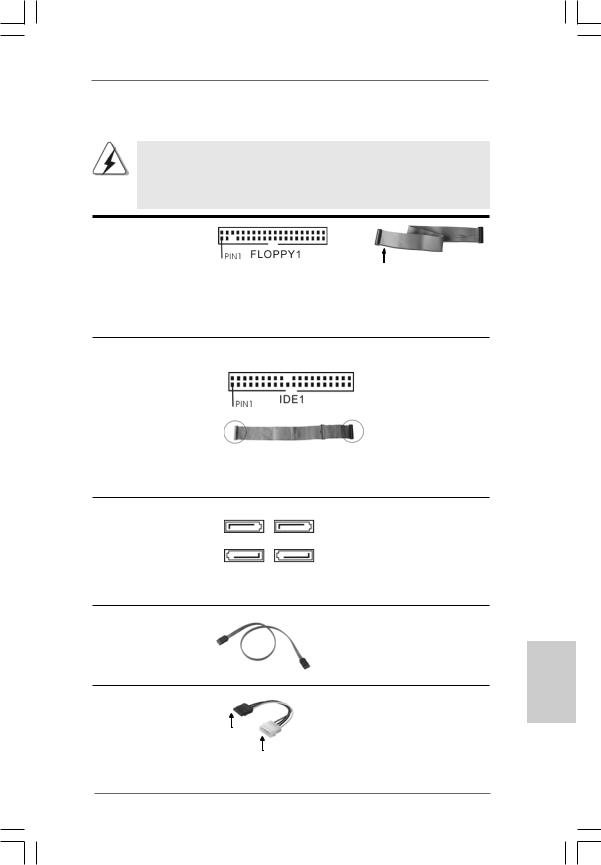
2.7 Onboard Headers and Connectors
Onboard headers and connectors are NOT jumpers. Do NOT place jumper caps over these headers and connectors. Placing jumper caps over the headers and connectors will cause permanent damage of the motherboard!
FDD connector
(33-pin FLOPPY1)
(see p.2 No. 17)
the red-striped side to
Pin1
Note: Make sure the red-striped side of the cable is plugged into Pin1 side of the connector.
Primary IDE connector (Blue)
(39-pin IDE1, see p.2 No. 7)
connect the blue end |
connect the black end |
to the motherboard |
to the IDE devices |
80-conductor ATA 66/100133 cable
Note: Please refer to the instruction of your IDE device vendor for the details.
Serial ATAII Connectors
(SATAII_1: see p.2, No. 8) (SATAII_2: see p.2, No. 13) (SATAII_3: see p.2, No. 11) (SATAII_4: see p.2, No. 12)
SATAII_1 SATAII_3
SATAII_2 SATAII_4
These four Serial ATAII (SATAII) connectors support SATA data cables for internal storage devices. The current SATAII interface allows up to 3.0 Gb/s data transfer rate.
Serial ATA (SATA) |
Either end of the SATA data cable |
Data Cable |
can be connected to the SATA / |
(Optional) |
SATAII hard disk or the SATAII |
|
connector on this motherboard. |
Serial ATA (SATA)
Power Cable
(Optional) |
connect to the SATA |
|
HDD power connector |
connect to the power supply
Please connect the black end of SATA power cable to the power connector on each drive. Then connect the white end of SATA power cable to the power connector of the power supply.
1 5
English
ASRock N73PV-GS / N73PV-S Motherboard
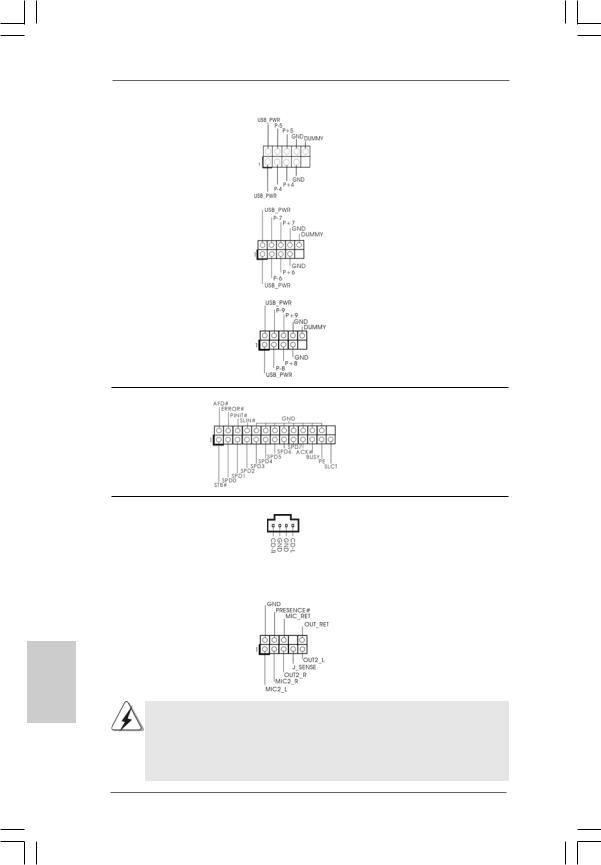
USB 2.0 Headers |
Besides four default USB 2.0 |
(9-pin US4_5) |
ports on the I/O panel, there are |
(see p.2 No. 26) |
three USB 2.0 headers on this |
|
motherboard. Each USB 2.0 |
|
header can support two USB |
|
2.0 ports. |
(9-pin USB6_7) |
|
(see p.2 No. 25) |
|
(9-pin USB8_9)
(see p.2 No. 24)
Print Port Header |
This is an interface for print |
(25-pin LPT1) |
port cable that allows |
(see p.2 No. 16) |
convenient connection of printer |
|
devices. |
English
Internal Audio Connectors |
|
This connector allows you |
(4-pin CD1) |
CD1 |
to receive stereo audio input |
(CD1: see p.2 No. 19) |
|
from sound sources such as |
|
|
a CD-ROM, DVD-ROM, TV |
|
|
tuner card, or MPEG card. |
|
|
|
Front Panel Audio Header |
|
This is an interface for front |
(9-pin HD_AUDIO1) |
|
panel audio cable that allows |
(see p.2 No. 18) |
|
convenient connection and |
|
|
control of audio devices. |
1.High Definition Audio supports Jack Sensing, but the panel wire on the chassis must support HDA to function correctly. Please follow the instruction in our manual and chassis manual to install your system.
2.If you use AC’97 audio panel, please install it to the front panel audio header as below:
1 6
ASRock N73PV-GS / N73PV-S Motherboard
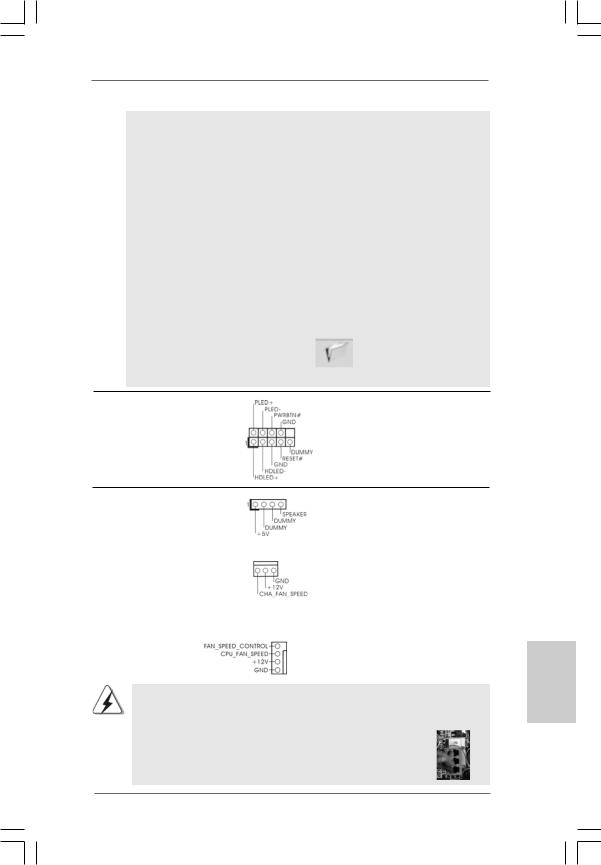
A.Connect Mic_IN (MIC) to MIC2_L.
B.Connect Audio_R (RIN) to OUT2_R and Audio_L (LIN) to OUT2_L.
C.Connect Ground (GND) to Ground (GND).
D.MIC_RET and OUT_RET are for HD audio panel only. You don’t need to connect them for AC’97 audio panel.
E.Enter BIOS Setup Utility. Enter Advanced Settings, and then select Chipset Configuration. Set the Front Panel Control option from
[Auto] to [Enabled].
F.Enter Windows system. Click the icon on the lower right hand taskbar to enter Realtek HD Audio Manager.
For Windows® XP / XP 64-bit OS:
Click “Audio I/O”, select “Connector Settings”  , choose
, choose
“Disable front panel jack detection”, and save the change by clicking “OK”.
For Windows® VistaTM / VistaTM 64-bit OS:
Click the right-top “Folder” icon , choose “Disable front
panel jack detection”, and save the change by clicking “OK”.
System Panel Header |
This header accommodates |
(9-pin PANEL1) |
several system front panel |
(see p.2 No. 14) |
functions. |
Chassis Speaker Header |
|
Please connect the chassis |
|
(4-pin SPEAKER 1) |
|
speaker to this header. |
|
(see p.2 No. 15) |
|
|
|
|
|
|
|
Chassis Fan Connector |
|
Please connect a chassis fan |
|
(3-pin CHA_FAN1) |
|
cable to this connector and |
|
(see p.2 No. 9) |
|
match the black wire to the |
|
|
|
ground pin. |
|
|
|
|
|
CPU Fan Connector |
4 |
Please connect a CPU fan cable |
|
(4-pin CPU_FAN1) |
to this connector and match |
||
3 |
|||
(see p.2 No. 4) |
2 |
the black wire to the ground pin. |
|
1 |
Though this motherboard provides 4-Pin CPU fan (Quiet Fan) support, the 3-Pin CPU fan still can work successfully even without the fan speed control function. If you plan to connect the 3-Pin CPU fan to the CPU fan connector on this motherboard, please connect it to Pin 1-3.
Pin 1-3 Connected 
3-Pin Fan Installation
1 7
English
ASRock N73PV-GS / N73PV-S Motherboard

English
ATX Power Connector |
12 |
24 |
Please connect an ATX power |
|
||
(24-pin ATXPWR1) |
|
|
supply to this connector. |
|
||
(see p.2 |
No. 6) |
|
|
|
|
|
|
|
|
1 |
13 |
|
|
|
|
|
|
|||
|
|
Though this motherboard provides 24-pin ATX power connector, 12 |
24 |
|||
|
|
it can still work if you adopt a traditional 20-pin ATX power supply. |
|
|||
|
|
To use the 20-pin ATX power supply, please plug your power |
|
|||
|
|
supply along with Pin 1 and Pin 13. |
|
|
||
|
|
|
|
20-Pin ATX Power Supply Installation |
|
|
|
|
|
|
|
1 |
13 |
|
|
|
|
|
|
|
ATX 12V Connector |
|
|
Please connect an ATX 12V |
|
||
(4-pin ATX12V1) |
|
|
power supply to this connector. |
|||
(see p.2 |
No. 27) |
|
|
|
|
|
2.8 Driver Installation Guide
To install the drivers to your system, please insert the support CD to your optical drive first. Then, the drivers compatible to your system can be auto-detected and listed on the support CD driver page. Please follow the order from up to bottom side to install those required drivers. Therefore, the drivers you install can work properly.
2.9 Installing Windows® XP / XP 64-bit / VistaTM / VistaTM 64-bit Without RAID Functions
If you want to install Windows® XP, Windows® XP 64-bit, Windows® VistaTM or Windows® VistaTM 64-bit on your SATA / SATAII HDDs without RAID functions, please follow below procedures according to the OS you install.
2.9.1 Installing Windows® XP / XP 64-bit Without RAID Functions
If you want to install Windows® XP / Windows® XP 64-bit on your SATA / SATAII HDDs without RAID functions, please follow below steps.
Using SATA / SATAII HDDs without NCQ and Hot Plug functions
STEP 1: Set Up BIOS.
A. |
Enter BIOS SETUP UTILITY |
|
Advanced screen |
|
IDE Configuration. |
|
|
B.Set the “SATA Operation Mode” option to [IDE].
STEP 2: Install Windows® XP / XP 64-bit OS on your system.
1 8
ASRock N73PV-GS / N73PV-S Motherboard

|
|
2.9.2 |
Installing Windows® VistaTM / VistaTM 64-bit Without |
|||||||||
|
|
|
|
RAID Functions |
|
|
|
|
|
|
|
|
|
|
If you want to install Windows® VistaTM / Windows® VistaTM 64-bit on your SATA / SATAII |
||||||||||
|
|
HDDs without RAID functions, please follow below steps. |
|
|||||||||
|
|
|
|
|
|
|
|
|
||||
12 |
24 |
|
Using SATA / SATAII HDDs without NCQ and Hot Plug functions |
|||||||||
|
|
|
|
|
|
|
|
|
|
|
|
|
|
|
STEP 1: Set Up BIOS. |
|
|
|
|
|
|
|
|||
|
|
A. |
Enter BIOS SETUP UTILITY |
|
Advanced screen |
|
|
|
IDE Configuration. |
|||
|
|
|
|
|
||||||||
|
|
B. |
Set the “SATA Operation Mode” option to [IDE]. |
|
||||||||
on |
13 |
STEP 2: Install Windows® VistaTM / VistaTM 64-bit OS on your system. |
||||||||||
1 |
|
|
|
|
|
|
|
|
|
|
|
|
|
|
|
|
|
|
|
|
|||||
|
|
|
Using SATA / SATAII HDDs with NCQ and Hot Plug functions |
|
||||||||
|
|
|
|
|
|
|
|
|
|
|
|
|
|
|
STEP 1: Set Up BIOS. |
|
|
|
|
|
|
|
|||
|
|
A. |
Enter BIOS SETUP UTILITY |
|
|
Advanced screen |
|
|
IDE Configuration. |
|||
|
|
|
|
|
||||||||
|
|
B. |
Set the “SATA Operation Mode” option to [AHCI]. |
|
||||||||
STEP 2: Install Windows® VistaTM / VistaTM 64-bit OS on your system.
Insert the Windows® VistaTM / Windows® VistaTM 64-bit optical disk into the optical drive to boot your system, and follow the instruction to install Windows® VistaTM / Windows® VistaTM 64-bit OS on your system. When you see “Where do you want to install Windows? ” page, please insert the ASRock Support CD into your optical drive, and click the “Load Driver” button on the left on the bottom to load the NVIDIA® AHCI drivers. NVIDIA® AHCI drivers are in the following path in our Support CD:
(There are two ASRock Support CD in the motherboard gift box pack, please choose the one for Windows® VistaTM / VistaTM 64-bit.)
.. \ I386 \ AHCI_Vista (For Windows® VistaTM OS)
.. \ AMD64\ AHCI_Vista64 (For Windows® VistaTM 64-bit OS)
After that, please insert Windows® VistaTM / Windows® VistaTM 64-bit optical disk into the optical drive again to continue the installation.
2.10 Installing Windows® XP / XP 64-bit / VistaTM / VistaTM 64-bit With RAID Functions
If you want to install Windows® XP / XP 64-bit / VistaTM / VistaTM 64-bit on your SATA / SATAII HDDs with RAID functions, please refer to the document at the following path in the Support CD for detailed procedures:
..\ RAID Installation Guide
1 9
English
ASRock N73PV-GS / N73PV-S Motherboard

2.11 Untied Overclocking Technology
This motherboard supports Untied Overclocking Technology, which means during overclocking, FSB enjoys better margin due to fixed PCI / PCIE buses. Before you enable Untied Overclocking function, please enter “Overclock Mode” option of BIOS setup to set the selection from [Auto] to [CPU, PCIE, Async.]. Therefore, CPU FSB is untied during overclocking, but PCI / PCIE buses are in the fixed mode so that FSB can operate under a more stable overclocking environment.
Please refer to the warning on page 6 for the possible overclocking risk before you apply Untied Overclocking Technology.
3. BIOS Information
The Flash Memory on the motherboard stores BIOS Setup Utility. When you start up the computer, please press <F2> during the Power-On-Self-Test (POST) to enter BIOS Setup utility; otherwise, POST continues with its test routines. If you wish to enter BIOS Setup after POST, please restart the system by pressing <Ctl> + <Alt> + <Delete>, or pressing the reset button on the system chassis. The BIOS Setup program is designed to be user-friendly. It is a menu-driven program, which allows you to scroll through its various sub-menus and to select among the predetermined choices. For the detailed information about BIOS Setup, please refer to the User Manual (PDF file) contained in the Support CD.
4. Software Support CD information
This motherboard supports various Microsoft® Windows® operating systems: XP /
XP 64-bit / VistaTM / VistaTM 64-bit. The Support CD that came with the motherboard contains necessary drivers and useful utilities that will enhance motherboard features. To begin using the Support CD, insert the CD into your CD-ROM drive. It will display the Main Menu automatically if “AUTORUN” is enabled in your computer. If the Main Menu does not appear automatically, locate and double-click on the file “ASSETUP. EXE” from the BIN folder in the Support CD to display the menus.
English
2 0
ASRock N73PV-GS / N73PV-S Motherboard
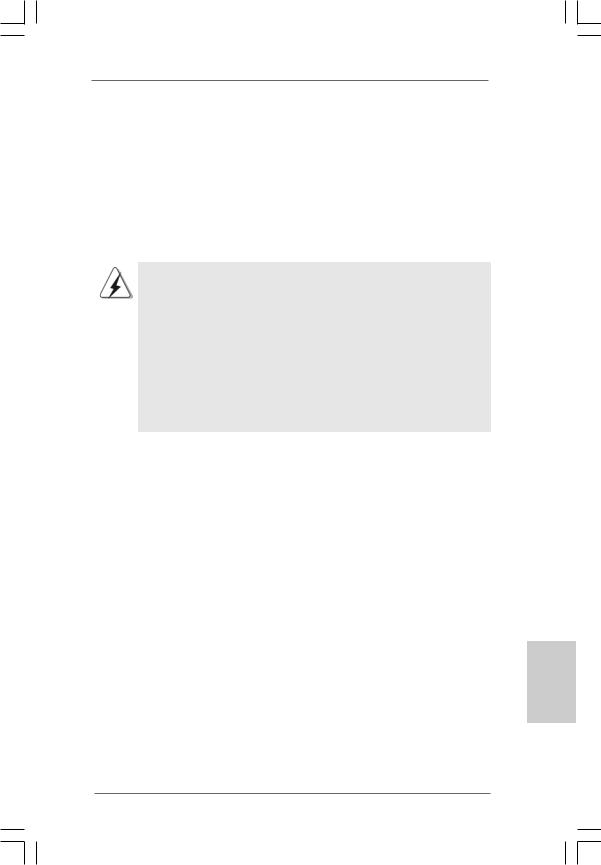
1. Einführung
Wir danken Ihnen für den Kauf des ASRock N73PV-GS / N73PV-S Motherboard, ein zuverlässiges Produkt, welches unter den ständigen, strengen Qualitätskontrollen von ASRock gefertigt wurde. Es bietet Ihnen exzellente Leistung und robustes Design, gemäß der Verpflichtung von ASRock zu Qualität und Halbarkeit.
Diese Schnellinstallationsanleitung führt in das Motherboard und die schrittweise Installation ein. Details über das Motherboard finden Sie in der Bedienungsanleitung auf der Support-CD.
Da sich Motherboard-Spezifikationen und BIOS-Software verändern können, kann der Inhalt dieses Handbuches ebenfalls jederzeit geändert werden. Für den Fall, dass sich Änderungen an diesem Handbuch ergeben, wird eine neue Version auf der ASRock-Website, ohne weitere Ankündigung, verfügbar sein. Die neuesten Grafikkarten und unterstützten CPUs sind auch auf der ASRock-Website aufgelistet.
ASRock-Website: http://www.asrock.com
Wenn Sie technische Unterstützung zu Ihrem Motherboard oder spezifische Informationen zu Ihrem Modell benötigen, besuchen Sie bitte unsere Webseite:
www.asrock.com/support/index.asp
1.1 Kartoninhalt
ASRock N73PV-GS / N73PV-S Motherboard
(Micro ATX-Formfaktor: 24.4 cm x 17.8 cm; 9.6 Zoll x 7.0 Zoll) ASRock N73PV-GS / N73PV-S Schnellinstallationsanleitung ASRock N73PV-GS / N73PV-S Support-CD
Ein 80-adriges Ultra-ATA 66/100/133 IDE-Flachbandkabel (optional) Ein Serial ATA (SATA) -Datenkabel (optional)
Ein Serial ATA (SATA) -Festplattenstromkabel (optional) Ein I/O Panel Shield
Deutsch
2 1
ASRock N73PV-GS / N73PV-S Motherboard

1.2 Spezifikationen
|
|
|
Plattform |
- Micro ATX-Formfaktor: 24.4 cm x 17.8 cm; 9.6 Zoll x 7.0 Zoll |
|
|
|
CPU |
- LGA 775 für Intel® CoreTM 2 Extreme / CoreTM 2 Quad / CoreTM |
|
|
|
|
2 Duo / Pentium® Dual Core / Celeron® Dual Core / Celeron® |
|
|
|
|
unterstützt Quad Core Yorkfield und Dual Core Wolfdale |
|
|
|
|
Prozessoren |
|
|
|
|
- FSB1333/1066/800/533MHz |
|
|
|
|
- Unterstützt Hyper-Threading-Technologie |
|
|
|
|
(siehe VORSICHT 1) |
|
|
|
|
- Unterstützt Untied-Übertaktungstechnologie |
|
|
|
|
(siehe VORSICHT 2) |
|
|
|
|
- Unterstützt EM64T-CPU |
|
|
|
Chipsatz |
- NVIDIA® GeForce 7100 / nForce 630i |
|
|
|
Speicher |
- 2 x Steckplätze für DDR2 |
|
|
|
|
- Unterstützt DDR2 800/667/533 non-ECC, ungepufferter |
|
|
|
|
Speicher |
|
|
|
|
- Max. Kapazität des Systemspeichers: 16GB |
|
|
|
|
(siehe VORSICHT 3) |
|
|
|
Erweiterungs- |
- 1 x PCI Express x16-Steckplätze |
|
|
|
steckplätze |
- 1 x PCI Express x1-Steckplätze |
|
|
|
|
- 2 x PCI -Steckplätze |
|
|
|
Onboard-VGA |
- Integrierte NVIDIA® GeForce7100 |
|
|
|
|
- DX9.0 VGA, Pixel Shader 3.0 |
|
|
|
|
- Maximal gemeinsam genutzter Speicher 256 MB |
|
|
|
|
(siehe VORSICHT 4) |
|
|
|
Audio |
- 5.1 CH Windows® VistaTM Premium Level HD Audio |
|
|
|
|
(ALC662 Audio Codec) |
|
|
|
LAN |
- N73PV-GS: |
|
|
|
|
Realtek Giga PHY RTL8211CL, speed 10/100/1000 Mb/s |
|
|
|
|
- N73PV-S: |
|
|
|
|
Realtek PHY RTL8201EL, speed 10/100 Mb/s |
|
|
|
|
- Unterstützt Wake-On-LAN |
Deutsch |
|
|
E/A-Anschlüsse |
I/O Panel |
|
|
an der |
- 1 x Serieller port: COM1 |
|
|
|
|
- 1 x PS/2-Mausanschluss |
|
|
|
|
Rückseite |
- 1 x PS/2-Tastaturanschluss |
|
|
|
|
- 1 x VGA port |
|
|
|
|
|
|
|
|
|
- 4 x Standard-USB 2.0-Anschlüsse |
|
|
|
|
- 1 x RJ-45 LAN Port mit LED (ACT/LINK LED und SPEED LED) |
|
|
|
|
- HDAudiobuchse: Audioeingang / Lautsprecher vorne / |
|
2 2 |
|
|
Mikrofon |
|
|
|
|
|
|
|
|
|
ASRock N73PV-GS / N73PV-S Motherboard

Anschlüsse |
- 4 x SATAII-Anschlüsse, unterstützt bis 3.0 Gb/s |
|
|
|
Datenübertragungsrate, unterstützt RAID (RAID 0, RAID 1, |
|
|
|
RAID 0+1, JBOD und RAID 5), NCQ, AHCI und “Hot Plug” |
|
|
|
Funktionen (siehe VORSICHT 5) |
|
|
|
- 1 x ATA133 IDE-Anschlüsse (Unterstützt bis 2 IDE-Geräte) |
|
|
|
- 1 x FDD-Anschlüsse |
|
|
|
- 1 x Druckerport-Anschlussleiste |
|
|
|
- CPU/Gehäuse-Lüfteranschluss |
|
|
|
- 24-pin ATX-Netz-Header |
|
|
|
- 4-pin anschluss für 12V-ATX-Netzteil |
|
|
|
- Interne Audio-Anschlüsse |
|
|
|
- Anschluss für Audio auf der Gehäusevorderseite |
|
|
|
- 3 x USB 2.0-Anschlüsse (unterstützt 6 USB 2,0-Ports) |
|
|
|
(siehe VORSICHT 6) |
|
|
BIOS |
- 4Mb AMI BIOS |
|
|
|
- AMI legal BIOS mit Unterstützung für “Plug and Play” |
|
|
|
- ACPI 1.1-Weckfunktionen |
|
|
|
- JumperFree-Modus |
|
|
|
- SMBIOS 2.3.1 |
|
|
|
- Unterstützt Smart BIOS |
|
|
Support-CD |
- Treiber, Dienstprogramme, Antivirussoftware |
|
|
|
(Probeversion) |
|
|
Einzigartige |
- ASRock OC Tuner (siehe VORSICHT 7) |
|
|
Eigenschaft |
- Intelligent Energy Saver (Intelligente Energiesparfunktion) |
|
|
|
(siehe VORSICHT 8) |
|
|
|
- Sofortstart |
|
|
|
- Hybrid Booster: |
|
|
|
- Schrittloser CPU-Frequenz-Kontrolle (siehe VORSICHT 9) |
|
|
|
- ASRock U-COP (siehe VORSICHT 10) |
|
|
|
- Boot Failure Guard (B.F.G. – Systemstartfehlerschutz) |
|
|
|
|
|
|
Hardware Monitor |
- Überwachung der CPU-Temperatur |
|
|
|
- Motherboardtemperaturerkennung |
|
|
|
- Drehzahlmessung für CPU-Lüfter |
|
|
|
- Drehzahlmessung für Gehäuselüfter |
|
|
|
Deutsch |
||
|
- CPU-Lüftergeräuschdämpfung |
|
|
|
|
|
|
|
- Spannungsüberwachung: +12V, +5V, +3.3V, Vcore |
|
|
Betriebssysteme |
- Unterstützt Microsoft® Windows® XP / XP 64-Bit / VistaTM / |
|
|
|
VistaTM 64-Bit |
|
|
Zertifizierungen |
- FCC, CE |
|
|
*Für die ausführliche Produktinformation, besuchen Sie bitte unsere Website: http://www.asrock.com
2 3
ASRock N73PV-GS / N73PV-S Motherboard
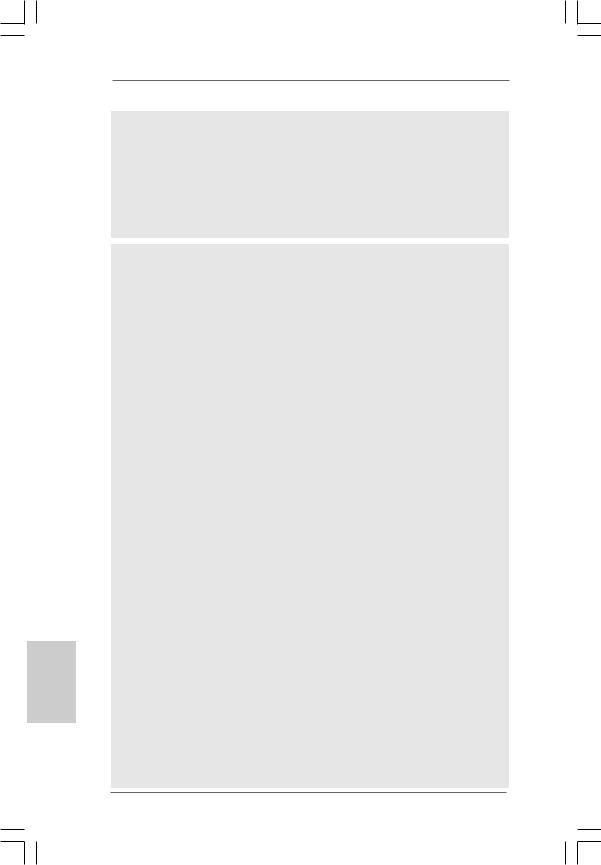
Deutsch
2 4
WARNUNG
Beachten Sie bitte, dass Overclocking, einschließlich der Einstellung im BIOS, Anwenden der Untied Overclocking-Technologie oder Verwenden von Overclocking-Werkzeugen von Dritten, mit einem gewissen Risiko behaftet ist. Overclocking kann sich nachteilig auf die Stabilität Ihres Systems auswirken oder sogar Komponenten und Geräte Ihres Systems beschädigen. Es geschieht dann auf eigene Gefahr und auf Ihre Kosten. Wir übernehmen keine Verantwortung für mögliche Schäden, die aufgrund von Overclocking verursacht wurden.
VORSICHT!
1.Die Einstellung der “Hyper-Threading Technology”, finden Sie auf Seite 38 des auf der Support-CD enthaltenen Benutzerhandbuches beschrieben.
2.Dieses Motherboard unterstützt die Untied-Übertaktungstechnologie. Unter “Entkoppelte Übertaktungstechnologie” auf Seite 20 finden Sie detaillierte Informationen.
3.Durch Betriebssystem-Einschränkungen kann die tatsächliche Speichergröße weniger als 4 GB betragen, da unter Windows® XP und Windows® Vista™ etwas Speicher zur Nutzung durch das System reserviert wird. Unter Windows® XP 64-bit und Windows® Vista™ 64-bit mit 64-Bit-CPU besteht diese Einschränkung nicht.
4.Die Maximalspeichergröße ist von den Chipshändler definiert und umgetauscht. Bitte überprüfen Sie NVIDIA® website für die neuliche Information.
5.Bevor Sie eine SATA II Festplatte mit dem SATA II Anschluss verbinden, lesen Sie bitte die “Anleitung zur SATA II Festplatteneinrichtung“ auf Seite 23, um Ihre SATA II Festplatte in den SATA II Modus umzuschalten. SATA-Festplatten können Sie auch direkt mit dem SATA II-Anschluss verbinden.
6.Das Power Management für USB 2.0 arbeitet unter Microsoft® Windows® VistaTM 64-Bit / VistaTM / XP 64-Bit / XP SP1 oder SP2 einwandfrei.
7.Es ist ein benutzerfreundlicher ASRock Übertaktenswerkzeug, das erlaubt, dass Sie Ihr System durch den Hardware-Monitor Funktion zu überblicken und Ihre Hardware-Geräte übertakten, um die beste Systemleistung unter der Windows® Umgebung zu erreichen. Besuchen Sie bitte unsere Website für die Operationsverfahren von ASRock OC Tuner. ASRock-Website: http://www.asrock.com
8.Mit einem fortschrittlichen, eigenständigen Hardund Softwaredesign nutzt der Intelligent Energy Saver eine revolutionäre Technologie, die bisher unerreichte Energieeinsparungen ermöglicht. Mit anderen Worten: Sie verbrauchen besonders wenig Energie und erreichen einen hohen Wirkungsgrad, ohne dass dies zu Lasten der Rechenleistung geht. Auf unseren Internetseiten finden Sie einige Erläuterungen zur Funktionsweise des Intelligent Energy Saver. ASRock-Website: http://www.asrock.com
ASRock N73PV-GS / N73PV-S Motherboard
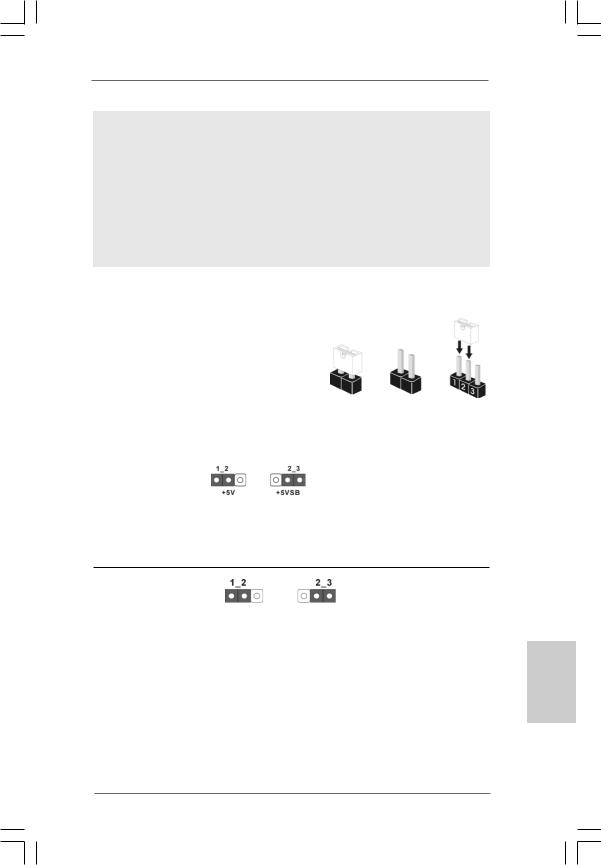
9.Obwohl dieses Motherboard stufenlose Steuerung bietet, wird Overclocking nicht empfohlen. Frequenzen, die über den für den jeweiligen Prozessor vorgesehenen liegen, können das System instabil werden lassen oder die CPU beschädigen.
10.Wird eine Überhitzung der CPU registriert, führt das System einen automatischen Shutdown durch. Bevor Sie das System neu starten, prüfen Sie bitte, ob der CPU-Lüfter am Motherboard richtig funktioniert, und stecken Sie bitte den Stromkabelstecker aus und dann wieder ein. Um die Wärmeableitung zu verbessern, bitte nicht vergessen, etwas Wärmeleitpaste zwischen CPU und Kühlkörper zu sprühen.
1.3Einstellung der Jumper
Die Abbildung verdeutlicht, wie Jumper gesetzt werden. Werden Pins durch Jumperkappen verdeckt, ist der Jumper “gebrückt”. Werden keine Pins durch Jumperkappen verdeckt, ist der Jumper “offen”. Die Abbildung zeigt einen 3-Pin
Jumper dessen Pin1 und Pin2 “gebrückt” sind, |
Gebrückt |
Offen |
|
|
|
||
bzw. es befindet sich eine Jumper-Kappe |
|
|
|
auf diesen beiden Pins. |
|
|
|
Jumper |
Einstellun |
|
|
PS2_USB_PW1 |
|
Überbrücken Sie Pin2, Pin3, um |
|
(siehe S.2, Punkt 1) |
|
+5VSB (Standby) zu setzen |
|
|
|
und die PS/2 oder USB- |
|
|
|
Weckfunktionen zu aktivieren. |
|
Hinweis: Um +5VSB nutzen zu können, muss das Netzteil auf dieser Leitung 2A oder mehr leisten können.
CMOS löschen
(CLRCMOS1, 3-Pin jumper) |
|
|
(siehe S.2, Punkt 10) |
Default- |
CMOS |
|
||
|
Einstellung |
löschen |
Hinweis: CLRCMOS1 erlaubt Ihnen das Löschen der CMOS-Daten. Diese beinhalten das System-Passwort, Datum, Zeit und die verschiedenen BIOS-Parameter. Um die Systemparameter zu löschen und auf die Werkseinstellung zurückzusetzen, schalten Sie bitte den Computer ab und entfernen das Stromkabel. Benutzen Sie eine Jumperkappe, um die Pin 2 und Pin 3 an CLRCMOS1 für 5 Sekunden kurzzuschließen. Bitte vergessen Sie nicht, den Jumper wieder zu entfernen, nachdem das CMOS gelöscht wurde. Bitte vergessen Sie nicht, den Jumper wieder zu entfernen, nachdem das CMOS gelöscht wurde. Wenn Sie den CMOS-
2 5
Deutsch
ASRock N73PV-GS / N73PV-S Motherboard

Deutsch
Inhalt gleich nach dem Aktualisieren des BIOS löschen müssen, müssen Sie zuerst das System starten und dann wieder ausschalten, bevor Sie den CMOS-Inhalt löschen.
1.4 Anschlüsse
Anschlussleisten sind KEINE Jumper. Setzen Sie KEINE Jumperkappen auf die Pins der Anschlussleisten. Wenn Sie die Jumperkappen auf die Anschlüsse setzen, wird das Motherboard permanent beschädigt!
Anschluss |
Beschreibung |
Anschluss für das |
|
Floppy-Laufwerk |
|
(33-Pin FLOPPY1) |
|
(siehe S.2, Punkt 17) |
die rotgestreifte Seite auf Stift 1 |
|
Hinweis: Achten Sie darauf, dass die rotgestreifte Seite des Kabel mit der Stift 1- Seite des Anschlusses verbunden wird.
Primärer IDE-Anschluss (blau)
(39-pin IDE1, siehe S.2, Punkt 7)
Blauer Anschluss |
Schwarzer Anschluss |
zum Motherboard |
zur Festplatte |
|
80-adriges ATA 66/100/133 Kabel |
Hinweis: Details entnehmen Sie bitte den Anweisungen Ihres IDE-Gerätehändlers.
Seriell-ATAII-Anschlüsse
(SATAII_1: siehe S.2 |
- No. 8) |
|
|
(SATAII_2: siehe S.2 - No. 13) |
SATAII_1 |
SATAII_3 |
|
(SATAII_3: siehe S.2 |
- No. 11) |
|
|
(SATAII_4: siehe S.2 - No. 12) |
SATAII_2 |
SATAII_4 |
|
|
|
||
Diese vier Serial ATAII- (SATAII-)Verbínder unterstützten SATA-Datenkabel für interne Massenspeichergeräte. Die aktuelle SATAII-Schnittstelle ermöglicht eine
Datenübertragungsrate bis 3,0 Gb/s.
Serial ATA- (SATA-) |
SJedes Ende des SATA |
Datenkabel |
Datenkabels kann an die SATA |
(Option) |
/ SATAII Festplatte oder das |
|
SATAII Verbindungsstück auf |
|
dieser Hauptplatine |
|
angeschlossen werden. |
2 6
ASRock N73PV-GS / N73PV-S Motherboard
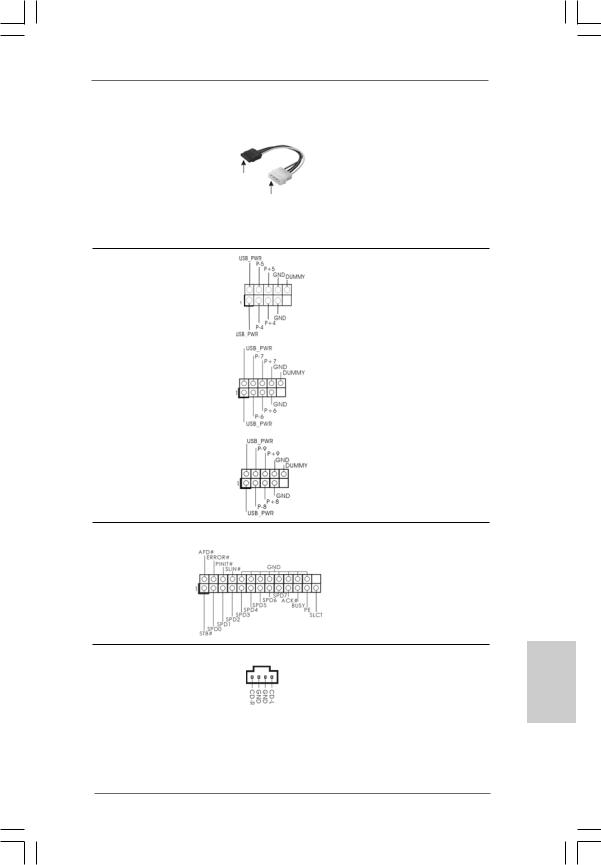
Serial ATA- (SATA-)
Stromversorgungskabel
(Option)
Verbindung zum
SATA-HDD-Stromanschluss
Verbindung zum
Netzteil
Verbinden Sie das schwarze Ende des SATA-Netzkabels mit dem Netzanschluss am Laufwerk. Verbinden Sie dann das weiße Ende des SATAStromversorgungskabels mit dem Stromanschluss des Netzteils.
USB 2.0-Header |
Zusätzlich zu den vier |
(9-pol. USB4_5) |
üblichen USB 2.0-Ports an den |
(siehe S.2 - Nr. 26) |
I/O-Anschlüssen befinden sich |
|
drei USB 2.0-Anschlussleisten |
|
am Motherboard. Pro USB 2.0- |
|
Anschlussleiste werden zwei |
(9-pol. USB6_7) |
USB 2.0-Ports unterstützt. |
(siehe S.2 - Nr. 25) |
|
(9-pol. USB8_9)
(siehe S.2 - Nr. 24)
Druckerport-Anschlussleiste |
Dies ist eine Schnittstelle zum |
(25-pol. LPT1) |
Anschluss eines Druckerport- |
(siehe S.2 - No. 16) |
Kabels, mit dem Sie passende |
|
Drucker auf einfache Weise |
|
anschließen können. |
Interne Audio-Anschlüsse |
|
Diese ermöglichen Ihnen Stereo- |
|
(4-Pin CD1) |
CD1 |
Signalquellen, wie z. B. CD-ROM, |
|
(CD1: siehe S.2, Punkt 19) |
DVD-ROM, TV-Tuner oder |
||
|
|||
|
|
MPEG-Karten mit Ihrem System |
|
|
|
zu verbinden. |
2 7
Deutsch
ASRock N73PV-GS / N73PV-S Motherboard
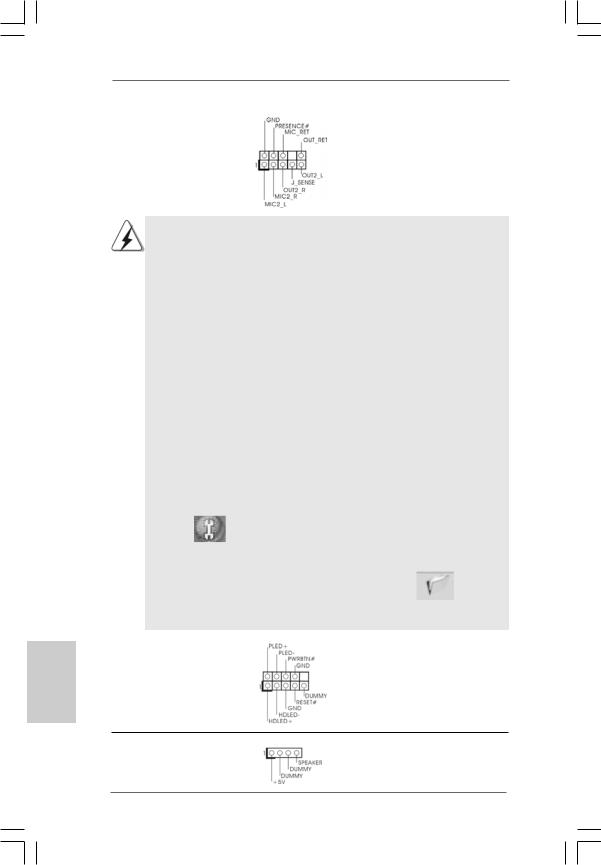
Deutsch
Anschluss für Audio auf |
Dieses Interface zu einem |
der Gehäusevorderseite |
Audio-Panel auf der Vorderseite |
(9-Pin HD_AUDIO1) |
Ihres Gehäuses, ermöglicht |
(siehe S.2, Punkt 18) |
Ihnen eine bequeme |
|
Kontrolle über Audio-Geräte. |
1.High Definition Audio unterstützt Jack Sensing (automatische Erkennung falsch angeschlossener Geräte), wobei jedoch die Bildschirmverdrahtung am Gehäuse HDA unterstützen muss, um richtig zu funktionieren. Beachten Sie bei der Installation im System die Anweisungen in unserem Handbuch und im Gehäusehandbuch.
2.Wenn Sie die AC’97-Audioleiste verwenden, installieren Sie diese wie nachstehend beschrieben an der Front-Audioanschlussleiste:
A.Schließen Sie Mic_IN (MIC) an MIC2_L an.
B.Schließen Sie Audio_R (RIN) an OUT2_R und Audio_L (LIN) an
OUT2_L an.
C.Schließen Sie Ground (GND) an Ground (GND) an.
D.MIC_RET und OUT_RET sind nur für den HD-Audioanschluss gedacht. Diese Anschlüsse müssen nicht an die AC’97-Audioleiste angeschlossen werden.
E.Rufen Sie das BIOS-Setup-Dienstprogramm auf. Wechseln Sie zu Erweiterte Einstellungen und wählen Sie Chipset-Konfiguration. Setzen
Sie die Option Frontleistenkontrolle von [Automatisch] auf [Aktiviert].
F.Rufen Sie das Windows-System auf. Klicken Sie auf das Symbol in der Taskleiste unten rechts, um den Realtek HD Audio-Manager aufzurufen. Für Windows® XP / XP 64-Bit Betriebssystem:
Klicken Sie auf “Audio-E/A”, wählen Sie die “Anschlusseinstellungen”
|
, wählen Sie “Erkennung der Frontleistenbuchse deaktivieren” |
|
und speichern Sie die Änderung durch Klicken auf “OK”. |
|
|
Für Windows® VistaTM / VistaTM 64-Bit Betriebssystem: |
|
|
Die Rechtoberseite „Dateiordner“ Ikone anklicken |
, |
|
„Schalttafel Buchse Entdeckung sperren“ wählen und die Änderung |
||
speichern, indem Sie „OKAY“ klicken. |
|
|
|
|
|
System Panel Anschluss |
Dieser Anschluss ist für die |
|
(9-Pin PANEL1) |
verschiedenen Funktionen der |
|
(siehe S.2, Punkt 14) |
Gehäusefront. |
|
Gehäuselautsprecher-Header |
Schließen Sie den |
(4-pin SPEAKER1) |
Gehäuselautsprecher an |
(siehe S.2, Punkt 15) |
diesen Header an. |
2 8
ASRock N73PV-GS / N73PV-S Motherboard
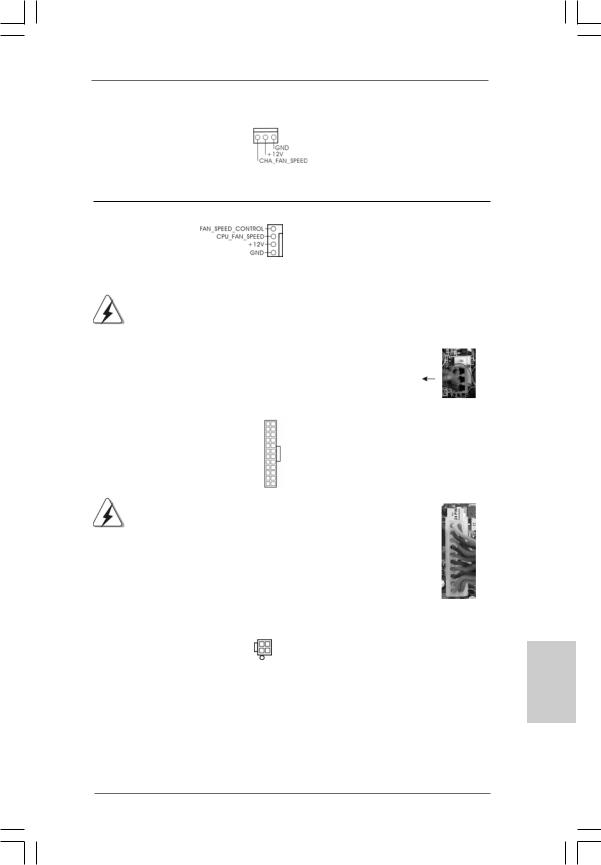
Gehäuse-Lüfteranschluss |
Verbinden Sie das |
(3-pin CHA_FAN1) |
Gehäuselüfterkabel mit diesem |
(siehe S.2, Punkt 9) |
Anschluss und passen Sie den |
|
schwarzen Draht dem |
|
Erdungsstift an. |
CPU-Lüfteranschluss
(4-pin CPU_FAN1) |
4 |
|
3 |
||
|
||
(siehe S.2, Punkt 4) |
2 |
|
1 |
||
|
Verbinden Sie das CPU - Lüfterkabel mit diesem Anschluss und passen Sie den schwarzen Draht dem Erdungsstift an.
|
|
|
|
|
|
|
|
|
|
|
|
|
|
ATX-Netz-Header |
12 |
24 |
Verbinden Sie die ATX- |
|
||
(24-pin ATXPWR1) |
|
|
Stromversorgung mit diesem |
|
||
(siehe S.2, Punkt 6) |
|
|
Header. |
|
|
|
|
|
1 |
13 |
|
|
|
|
|
|
|
|||
|
Obwohl dieses Motherboard einen 24-pol. ATX-Stromanschluss |
12 |
24 |
|||
|
bietet, kann es auch mit einem modifizierten traditionellen 20-pol. |
|
|
|||
|
ATX-Netzteil verwendet werden. Um ein 20-pol. ATX-Netzteil zu |
|
|
|||
|
verwenden, stecken Sie den Stecker mit Pin 1 und Pin 13 ein. |
|
|
|||
|
|
|
Installation eines 20-pol. ATX-Netzteils |
1 |
13 |
|
|
|
|
|
|
||
|
|
|
|
|||
Anschluss für |
|
|
Beachten Sie bitte, dass Sie eine |
|||
12V-ATX-Netzteil |
|
|
Stromversorgung mit ATX 12- |
|||
(4-pin ATX12V1) |
|
|
Volt-Stecker mit diesem |
|
||
(siehe S.2, Punkt 27) |
|
|
Anschluss verbinden müssen, |
|
||
|
|
|
|
damit ausreichend Strom |
|
|
|
|
|
|
geliefert werden kann. |
|
|
|
|
|
|
Andernfalls reicht der Strom |
|
|
|
|
|
|
nicht aus, das System zu starten. |
||
2 9
Deutsch
ASRock N73PV-GS / N73PV-S Motherboard
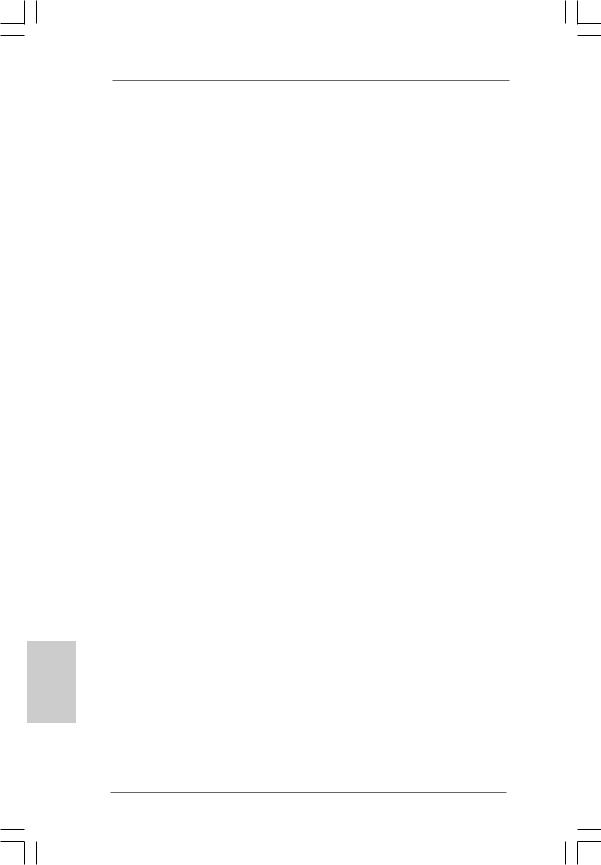
2. BIOS-Information
Das Flash Memory dieses Motherboards speichert das Setup-Utility. Drücken Sie <F2> während des POST (Power-On-Self-Test) um ins Setup zu gelangen, ansonsten werden die Testroutinen weiter abgearbeitet. Wenn Sie ins Setup gelangen wollen, nachdem der POST durchgeführt wurde, müssen Sie das System über die Tastenkombination <Ctrl> + <Alt> + <Delete> oder den Reset-Knopf auf der Gehäusevorderseite, neu starten. Natürlich können Sie einen Neustart auch durchführen, indem Sie das System kurz abund danach wieder anschalten.
Das Setup-Programm ist für eine bequeme Bedienung entwickelt worden. Es ist ein menügesteuertes Programm, in dem Sie durch unterschiedliche Untermenüs scrollen und die vorab festgelegten Optionen auswählen können. Für detaillierte
Informationen zum BIOS-Setup, siehe bitte das Benutzerhandbuch (PDF Datei) auf der Support CD.
3. Software Support CD information
Dieses Motherboard unterstützt eine Reiche von Microsoft® Windows® Betriebssystemen: XP / XP 64-Bit / VistaTM / VistaTM 64-Bit. Die Ihrem Motherboard beigefügte Support-CD enthält hilfreiche Software, Treiber und Hilfsprogramme, mit denen Sie die Funktionen Ihres Motherboards verbessern können Legen Sie die Support-CD zunächst in Ihr CD-ROM-Laufwerk ein. Der Willkommensbildschirm mit den Installationsmenüs der CD wird automatisch aufgerufen, wenn Sie die “Autorun”- Funktion Ihres Systems aktiviert haben. Erscheint der Wilkommensbildschirm nicht, so “doppelklicken” Sie bitte auf das File ASSETUP.EXE im BIN-Verzeichnis der Support-CD, um die Menüs aufzurufen.
Das Setup-Programm soll es Ihnen so leicht wie möglich machen. Es ist menügesteuert, d.h. Sie können in den verschiedenen Untermenüs IhreAuswahl treffen und die Programme werden dann automatisch installiert.
Deutsch
3 0
ASRock N73PV-GS / N73PV-S Motherboard
