ASRock Z390M PRO4 User Manual
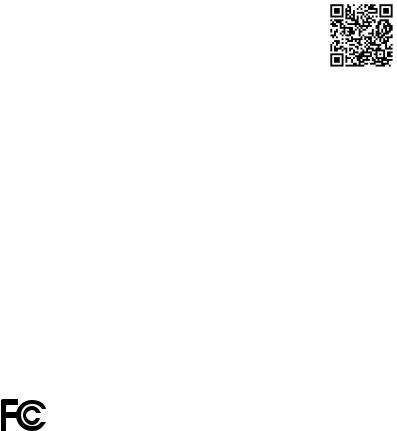
Version 1.0
Published March 2018
Copyright©2018 ASRock INC. All rights reserved.
Copyright Notice:
No part of this documentation may be reproduced, transcribed, transmitted, or translated in any language, in any form or by any means, except duplication of documentation by the purchaser for backup purpose, without written consent of ASRock Inc.
Products and corporate names appearing in this documentation may or may not be registered trademarks or copyrights of their respective companies, and are used only for identification or explanation and to the owners’ benefit, without intent to
infringe.
Disclaimer:
Specifications and information contained in this documentation are furnished for informational use only and subject to change without notice, and should not be constructed as a commitment by ASRock. ASRock assumes no responsibility for any errors or omissions that may appear in this documentation.
With respect to the contents of this documentation, ASRock does not provide warranty of any kind, either expressed or implied, including but not limited to the implied warranties or conditions of merchantability or fitness for a particular purpose.
In no event shall ASRock, its directors, officers, employees, or agents be liable for any indirect, special, incidental, or consequential damages (including damages for loss of profits, loss of business, loss of data, interruption of business and the like), even if ASRock has been advised of the possibility of such damages arising from any defect or error in the documentation or product.
This device complies with Part 15 of the FCC Rules. Operation is subject to the following two conditions:
(1)this device may not cause harmful interference, and
(2)this device must accept any interference received, including interference that may cause undesired operation.
CALIFORNIA, USA ONLY
The Lithium battery adopted on this motherboard contains Perchlorate, a toxic substance controlled in Perchlorate Best Management Practices (BMP) regulations passed by the California Legislature. When you discard the Lithium battery in California, USA, please follow the related regulations in advance.
“Perchlorate Material-special handling may apply, see www.dtsc.ca.gov/hazardouswaste/ perchlorate”
ASRock Website: http://www.asrock.com
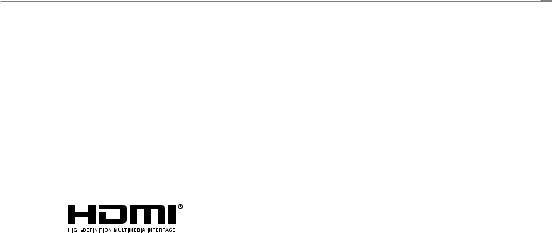
AUSTRALIA ONLY
Our goods come with guarantees that cannot be excluded under the Australian Consumer Law. You are entitled to a replacement or refund for a major failure and compensation for any other reasonably foreseeable loss or damage caused by our goods. You are also entitled to have the goods repaired or replaced if the goods fail to be of acceptable quality and the failure does not amount to a major failure. If you require assistance please call ASRock Tel : +886-2-28965588 ext.123 (Standard International call charges apply)
The terms HDMI® and HDMI High-Definition Multimedia Interface, and the HDMI logo are trademarks or registered trademarks of HDMI Licensing LLC in the United States and other countries.

Z390M Pro4
Motherboard Layout
|
Keyboard |
PS2 |
Mous PS2 e |
|
||
|
|
|
|
|
||
|
|
DVI1 |
VGA1 |
|
||
|
|
|
|
|
|
|
|
|
|
|
|
|
|
HDMI1 |
|
|
|
|
|
|
|
|
|
|
|
|
|
|
|
|
|
|
|
|
USB 3.1 Gen2 |
|
|
|
|||
T: USB3_TA_1 |
|
|
|
|||
B: USB3_TC_1 |
|
|
|
|||
|
|
|
|
|
|
|
|
|
|
|
|||
USB 3.1 Gen1 |
|
|
|
|||
T: USB3_3 |
|
|
|
|||
B: USB3_4 |
|
|
|
|||
|
|
|
|
|
|
|
|
|
|
|
|
|
|
USB 3.1 Gen1 |
Top: |
|||||
T: USB1 |
||||||
B: USB2 |
RJ-45 |
|||||
|
|
|
|
|
|
|
|
|
|
|
|
|
|
MI Bottom: CI N |
|
FRON Center: T |
LINE Top: IN |
|
||
|
|
|
|
|
|
|
CMOS
Battery
HD_AUDIO1
1 


CPU_FAN1 |
CPU_FAN2/WP |
ATX12V1
PM_EO
1
A1(64bit,288-pinmodule) |
A2(64bit,288-pinmodule) |
B1(64bit,288-pinmodule) |
B2(64bit,288-pinmodule) |
|
ATXPWR1 |
DDR4_ |
DDR4_ |
DDR4_ |
DDR4_ |
6 |
|
CHA_FAN1/WP |
|
|
|
USB3 5 |
SATA3 0 |
|
|
|
|
|
1 |
M2 1 |
|
|
|
USB37 8 |
SATA3 1 |
|
|
|
CHA_FAN2/WP |
||
|
|
|
|
|
1 |
PCIE1
USB 3.1 Gen2
PCIE2
PCIE3
PCIE4
COM1
1
RoHS
Z390M Pro4 |
Intel |
3 |
Z390 |
M2_ |
|
Ultra M.2 |
|
PCIe Gen3 x4 |
|
TPMS1 |
USB3_4 |
1 |
USB5 |
1 |
1 |
SATA3_2 |
SATA3_3 |
SATA3_4 |
SATA3_5 |
|
|
|
|
M2_2 |
|
|
|
|
|
|
|
|
|
|
SPK_CI1 |
CLRMOS1 |
1 |
1 |
|
|
|
||
|
PLED PWRBTN |
|
|
||
1 |
|
|
|
|
|
|
HDLED RESET |
|
|
||
|
PANEL1 |
|
|
||
English
1
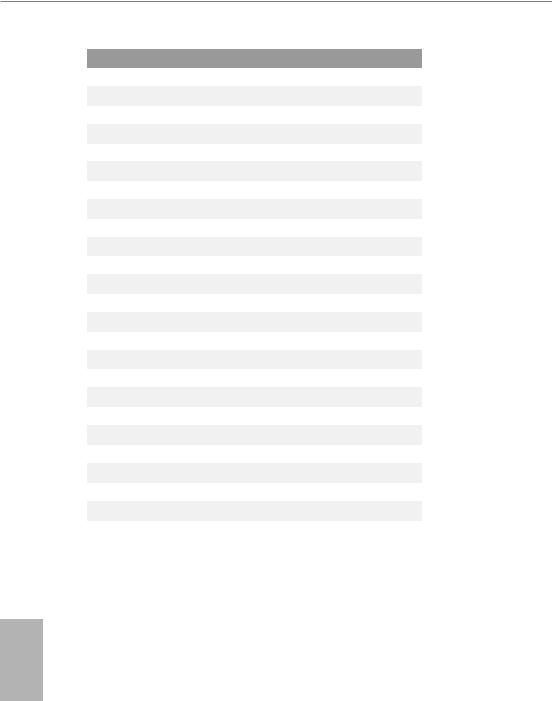
No. Description
1ATX 12V Power Connector (ATX12V1)
2CPU Fan Connector (CPU_FAN1)
32 x 288-pin DDR4 DIMM Slots (DDR4_A1, DDR4_B1)
42 x 288-pin DDR4 DIMM Slots (DDR4_A2, DDR4_B2)
5CPU/Water Pump Fan Connector (CPU_FAN2/WP)
6Performance Mode / Easy OC Header (PM_EO)
7ATX Power Connector (ATXPWR1)
8USB 3.1 Gen1 Header (USB3_5_6)
9SATA3 Connector (SATA3_0)
10SATA3 Connector (SATA3_1)
11Chassis/Water Pump Fan Connector (CHA_FAN2/WP)
12USB 3.1 Gen1 Header (USB3_7_8)
13SATA3 Connector (SATA3_2)
14SATA3 Connector (SATA3_3)
15SATA3 Connector (SATA3_5)
16SATA3 Connector (SATA3_4)
17Clear CMOS Jumper (CLRMOS1)
18Chassis Intrusion and Speaker Header (SPK_CI1)
19System Panel Header (PANEL1)
20USB 2.0 Header (USB3_4)
21USB 2.0 Header (USB5)
22TPM Header (TPMS1)
23COM Port Header (COM1)
24Front Panel Audio Header (HD_AUDIO1)
25Chassis/Water Pump Fan Connector (CHA_FAN1/WP)
English
2
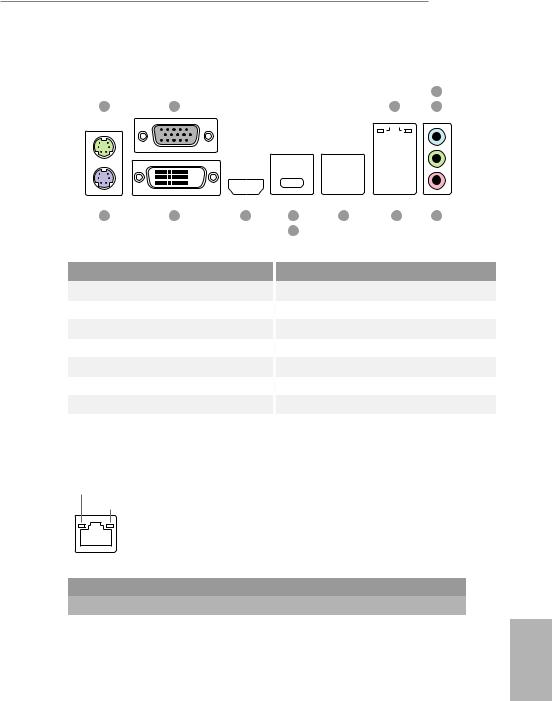
Z390M Pro4
I/O Panel
|
|
|
|
|
|
|
|
|
|
|
|
|
|
|
|
|
|
|
|
|
|
|
|
|
|
|
4 |
1 |
2 |
|
|
|
|
|
|
|
|
|
|
|
|
|
|
|
|
3 |
|
|
|
|
5 |
||||
|
|
|
|
|
|
|
|
|
|
|
|
|
|
|
|
|
|
|
|
|
|
|
|
|
|
|
|
|
|
|
|
|
|
|
|
|
|
|
|
|
|
|
|
|
|
|
|
|
|
|
|
|
|
|
|
|
|
|
|
|
|
|
|
|
|
|
|
|
|
|
|
|
|
|
|
|
|
|
|
|
|
|
|
|
|
|
|
|
|
|
|
|
|
|
|
|
|
|
|
|
|
|
|
|
|
|
|
|
|
|
|
|
|
|
|
|
|
|
|
|
|
|
|
|
|
|
|
|
|
|
|
|
|
|
|
|
|
|
|
|
|
|
|
|
|
|
|
|
|
|
|
|
|
|
|
|
|
|
|
|
|
|
|
|
|
|
|
|
|
|
|
|
|
|
|
|
|
|
|
|
|
|
|
|
|
|
|
|
|
|
|
|
|
|
|
|
|
|
|
|
|
|
|
|
|
|
|
|
|
|
|
|
|
|
|
|
|
|
|
|
|
|
|
|
|
|
|
|
|
|
|
|
|
|
|
|
|
|
|
|
|
|
|
|
|
|
|
|
|
|
|
|
|
|
|
|
|
|
|
|
|
|
|
|
|
|
|
|
|
|
|
|
|
|
|
|
|
|
|
|
|
|
|
|
|
|
|
|
|
|
|
|
|
|
|
|
|
|
|
|
|
|
|
|
|
|
|
|
|
|
|
|
|
|
|
|
|
|
|
|
|
|
|
|
|
|
|
|
|
|
|
|
|
|
|
|
|
|
|
|
|
|
|
|
|
|
|
|
|
|
|
|
|
|
|
|
|
|
|
|
|
|
|
13 |
12 |
11 |
9 |
8 |
7 |
6 |
|
|
|
10 |
|
|
|
No. |
Description |
No. |
Description |
1 |
PS/2 Mouse Port |
8 |
USB 3.1 Gen1 Ports (USB3_3_4) |
2 |
D-Sub Port |
9 |
USB 3.1 Gen2 Type-A Port (USB3_TA_1) |
3 |
LAN RJ-45 Port* |
10 |
USB 3.1 Gen2 Type-C Port (USB3_TC_1) |
4 |
Line In (Light Blue)** |
11 |
HDMI Port |
5 |
Front Speaker (Lime)** |
12 |
DVI-D Port |
6 |
Microphone (Pink)** |
13 |
PS/2 Keyboard Port |
7USB 3.1 Gen1 Ports (USB12)
*There are two LEDs on the LAN port. Please refer to the table below for the LAN port LED indications.
ACT/LINK LED SPEED LED
LAN Port |
|
|
|
|
|
|
Activity / Link LED |
|
Speed LED |
|
|
||
|
|
|
||||
Status |
|
Description |
|
Status |
|
Description |
Off |
|
No Link |
|
Off |
|
10Mbps connection |
|
|
|
||||
Blinking |
|
Data Activity |
|
Orange |
|
100Mbps connection |
On |
|
Link |
|
Green |
|
1Gbps connection |
|
|
|
|
|
|
|
English
3
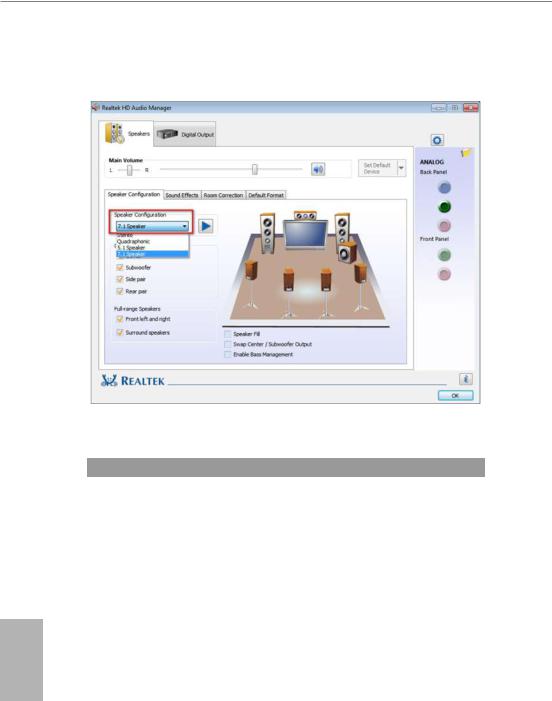
** To configure 7.1 CH HD Audio, it is required to use an HD front panel audio module and enable the multichannel audio feature through the audio driver.
Please set Speaker Configuration to “7.1 Speaker”in the Realtek HD Audio Manager.
Function of the Audio Ports in 7.1-channel Configuration:
Port |
|
Function |
Light Blue (Rear panel) |
|
Rear Speaker Out |
|
||
Lime (Rear panel) |
|
Front Speaker Out |
Pink (Rear panel) |
|
Central /Subwoofer Speaker Out |
Lime (Front panel) |
|
Side Speaker Out |
English
4
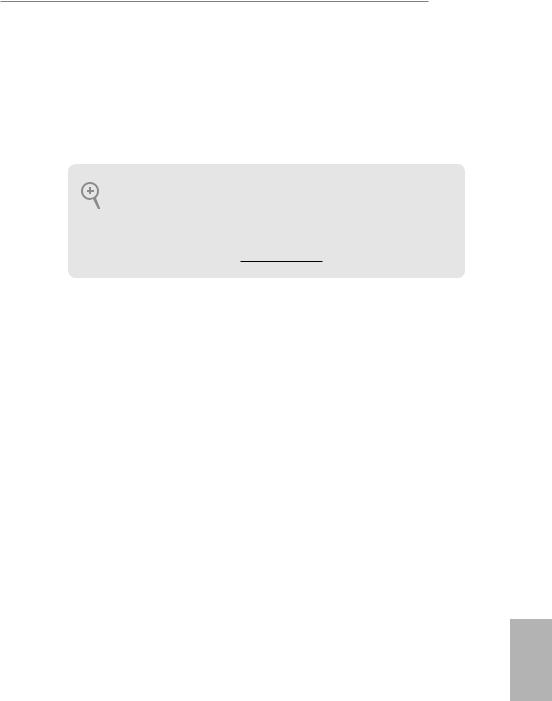
Z390M Pro4
Chapter 1 Introduction
Thank you for purchasing ASRock Z390M Pro4 motherboard, a reliable motherboard produced under ASRock’s consistently stringent quality control. It delivers excellent performance with robust design conforming to ASRock’s commitment to quality and endurance.
Because the motherboard specifications and the BIOS software might be updated, the content of this documentation will be subject to change without notice. In case any modifications of this documentation occur, the updated version will be available on ASRock’s website without further notice. If you require technical support related to this motherboard, please visit our website for specific information about the model you are using. You may find the latest VGA cards and CPU support list on ASRock’s website as well. ASRock website http://www.asrock.com.
1.1 Package Contents
•ASRock Z390M Pro4 Motherboard (Micro ATX Form Factor)
•ASRock Z390M Pro4 Quick Installation Guide
•ASRock Z390M Pro4 Support CD
•2 x Serial ATA (SATA) Data Cables (Optional)
•3 x Screws for M.2 Sockets (Optional)
•1 x I/O Panel Shield
English
5
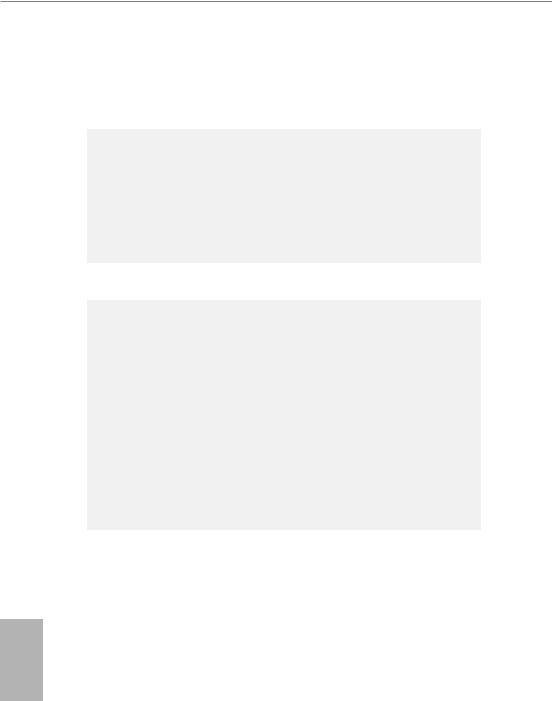
English
1.2 Specifications
Platform |
• |
Micro ATX Form Factor |
|
• |
Solid Capacitor design |
CPU |
• |
Supports 9th and 8th Gen Intel® CoreTM Processors (Socket |
|
|
1151) |
|
• |
Digi Power design |
|
• 10 Power Phase design |
|
|
• Supports Intel® Turbo Boost 2.0 Technology |
|
|
• Supports Intel® K-Series unlocked CPUs |
|
|
• Supports ASRock BCLK Full-range Overclocking |
|
Chipset |
• |
Intel® Z390 |
Memory |
• |
Dual Channel DDR4 Memory Technology |
•4 x DDR4 DIMM Slots
•Supports DDR4 4300+(OC)*/4266(OC)/4133(OC)/4000 (OC)/3866(OC)/3800(OC)/3733(OC)/3600(OC)/3200(OC)/ 2933(OC)/2800(OC)/2666/2400/2133 non-ECC, un-buffered memory
*Please refer to Memory Support List on ASRock's website for more information. (http://www.asrock.com/)
•Supports ECC UDIMM memory modules (operate in nonECC mode)
•Max. capacity of system memory: 64GB
•Supports Intel® Extreme Memory Profile (XMP) 2.0
•15μ Gold Contact in DIMM Slots
Expansion |
• 2 x PCI Express 3.0 x16 Slots (PCIE1/PCIE4: single at x16 |
Slot |
(PCIE1); dual at x16 (PCIE1) / x4 (PCIE4)) |
|
* Supports NVMe SSD as boot disks |
|
• 2 x PCI Express 3.0 x1 Slots (Flexible PCIe) |
|
• Supports AMD Quad CrossFireXTM and CrossFireXTM |
|
• 1 x M.2 Socket (Key E), supports type 2230 WiFi/BT module |
|
and Intel® CNVi (Integrated WiFi/BT) |
6

Z390M Pro4
Graphics |
• |
Intel® UHD Graphics Built-in Visuals and the VGA outputs |
|
|
can be supported only with processors which are GPU |
|
|
integrated. |
|
• Supports Intel® UHD Graphics Built-in Visuals : Intel® |
|
|
|
Quick Sync Video with AVC, MVC (S3D) and MPEG-2 Full |
|
|
HW Encode1, Intel® InTruTM 3D, Intel® Clear Video HD |
|
|
Technology, Intel® InsiderTM, Intel® UHD Graphics |
|
• |
DirectX 12 |
|
• HWAEncode/Decode: AVC/H.264, HEVC/H.265 8-bit, |
|
|
|
HEVC/H.265 10-bit, VP8, VP9 8-bit, VP9 10-bit (Decode |
|
|
only), MPEG2, MJPEG, VC-1 (Decode only) |
|
• Three graphics output options: D-Sub, DVI-D and HDMI |
|
|
• |
Supports Triple Monitor |
|
• Supports HDMI with max. resolution up to 4K x 2K |
|
|
|
(4096x2160) @ 30Hz |
|
• Supports DVI-D with max. resolution up to 1920x1200 @ |
|
|
|
60Hz |
|
• Supports D-Sub with max. resolution up to 1920x1200 @ |
|
|
|
60Hz |
|
• Supports Auto Lip Sync, Deep Color (12bpc), xvYCC and |
|
|
|
HBR (High Bit Rate Audio) with HDMI Port (Compliant |
|
|
HDMI monitor is required) |
|
• Supports HDCP with DVI-D and HDMI Ports |
|
|
• Supports 4K Ultra HD (UHD) playback with HDMI Port |
|
Audio |
• |
7.1 CH HD Audio with Content Protection (Realtek ALC892 |
|
|
Audio Codec) |
|
* To configure 7.1 CH HD Audio, it is required to use an HD |
|
|
front panel audio module and enable the multi-channel audio |
|
|
feature through the audio driver. |
|
|
• Premium Blu-ray Audio support |
|
|
• |
Supports Surge Protection |
|
• |
ELNA Audio Caps |
English
7
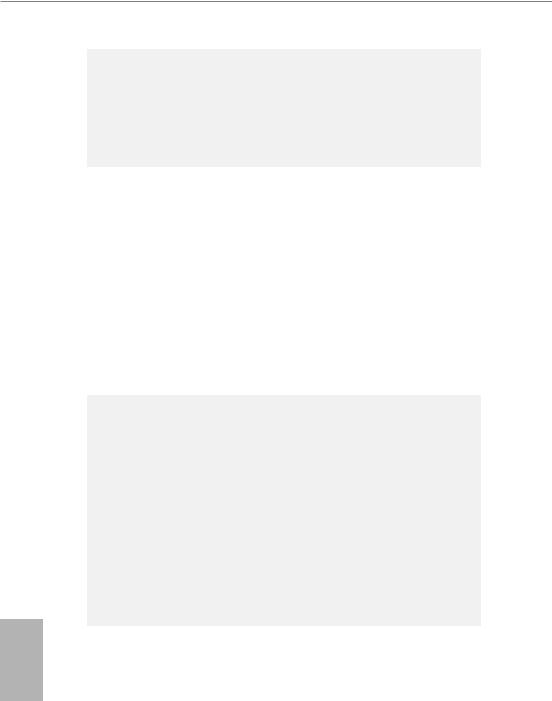
LAN |
• |
Gigabit LAN 10/100/1000 Mb/s |
|
• Giga PHY Intel® I219V |
|
|
• Supports Wake-On-LAN |
|
|
• |
Supports Lightning/ESD Protection |
|
• Supports Energy Efficient Ethernet 802.3az |
|
|
• |
Supports PXE |
Rear Panel |
• |
1 x PS/2 Mouse Port |
I/O |
• |
1 x PS/2 Keyboard Port |
|
• 1 x D-Sub Port |
|
|
• 1 x DVI-D Port |
|
|
• 1 x HDMI Port |
|
|
• 1 x USB 3.1 Gen2 Type-A Port (10 Gb/s) (Supports ESD |
|
|
|
Protection) |
|
• 1 x USB 3.1 Gen2 Type-C Port (10 Gb/s) (Supports ESD |
|
|
|
Protection) |
|
• 4 x USB 3.1 Gen1 Ports (Supports ESD Protection) |
|
|
• 1 x RJ-45 LAN Port with LED (ACT/LINK LED and SPEED |
|
|
|
LED) |
|
• HD Audio Jacks: Line in / Front Speaker / Microphone |
|
Storage |
• |
6 x SATA3 6.0 Gb/s Connectors, support RAID (RAID 0, |
|
|
RAID 1, RAID 5, RAID 10, Intel Rapid Storage Technology |
|
|
16), NCQ, AHCI and Hot Plug* |
|
* If M2_2 is occupied, SATA3_4 and SATA3_5 will be disabled. |
|
• 1 x Ultra M.2 Socket (M2_1), supports M Key type 2230/2242/2260/2280 M.2 PCI Express module up to Gen3 x4 (32 Gb/s)**
• 1 x Ultra M.2 Socket (M2_2), supports M Key type 2230/2242/2260/2280 M.2 SATA3 6.0 Gb/s module and M.2 PCI Express module up to Gen3 x4 (32 Gb/s)**
** Supports Intel® OptaneTM Technology ** Supports NVMe SSD as boot disks ** Supports ASRock U.2 Kit
English
8

Z390M Pro4
Connector • 1 x COM Port Header
•1 x TPM Header
•1 x Chassis Intrusion and Speaker Header
•1 x CPU Fan Connector (4-pin)
*The CPU Fan Connector supports the CPU fan of maximum 1A (12W) fan power.
•1 x CPU/Water Pump Fan Connector (4-pin) (Smart Fan Speed Control)
*The CPU/Water Pump Fan supports the water cooler fan of maximum 2A (24W) fan power.
•2 x Chassis/Water Pump Fan Connectors (4-pin) (Smart Fan Speed Control)
*The Chassis/Water Pump Fan supports the water cooler fan of maximum 2A (24W) fan power.
*CPU_FAN2/WP, CHA_FAN1/WP and CHA_FAN2/WP can auto detect if 3-pin or 4-pin fan is in use.
•1 x 24 pin ATX Power Connector
•1 x 8 pin 12V Power Connector
•1 x Front Panel Audio Connector
•2 x USB 2.0 Headers (Support 3 USB 2.0 ports) (Supports ESD Protection)
•2 x USB 3.1 Gen1 Headers (Support 4 USB 3.1 Gen1 ports) (Supports ESD Protection)
•1 x Performance Mode / Easy OC Header
BIOS |
• |
AMI UEFI Legal BIOS with multilingual GUI support |
Feature |
• |
ACPI 6.0 Compliant wake up events |
|
• |
SMBIOS 2.7 Support |
|
• CPU, DRAM, PCH 1.0V, VCCIO, VCCSA, VCCST Voltage |
|
|
|
Multi-adjustment |
Hardware |
• |
Temperature Sensing: CPU, CPU/Water Pump, Chassis/Wa- |
Monitor |
|
ter Pump Fans |
|
• Fan Tachometer: CPU, CPU/Water Pump, Chassis/Water |
|
|
|
Pump Fans |
• Quiet Fan (Auto adjust chassis fan speed by CPU temperature): CPU, CPU/Water Pump, Chassis/Water Pump Fans
• Fan Multi-Speed Control: CPU, CPU/Water Pump, Chassis/ Water Pump Fans
English
9
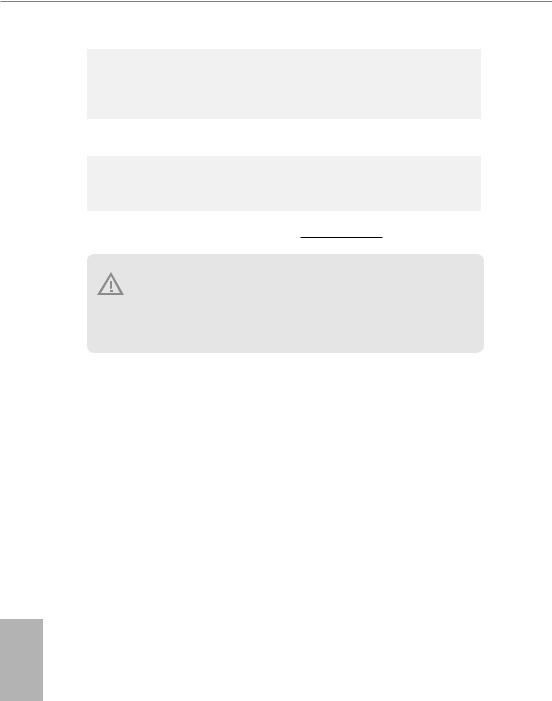
|
• |
CASE OPEN detection |
|
• Voltage monitoring: +12V, +5V, +3.3V, CPU Vcore, DRAM, |
|
|
|
PCH 1.0V |
OS |
• |
Microsoft® Windows® 10 64-bit |
Certifica- |
• |
FCC, CE |
tions |
• |
ErP/EuP Ready (ErP/EuP ready power supply is required) |
* For detailed product information, please visit our website: http://www.asrock.com
Please realize that there is a certain risk involved with overclocking, including adjusting the setting in the BIOS, applying Untied Overclocking Technology, or using third-party overclocking tools. Overclocking may affect your system’s stability, or even cause damage to the components and devices of your system. It should be done at your own risk and expense. We are not responsible for possible damage caused by overclocking.
English
10
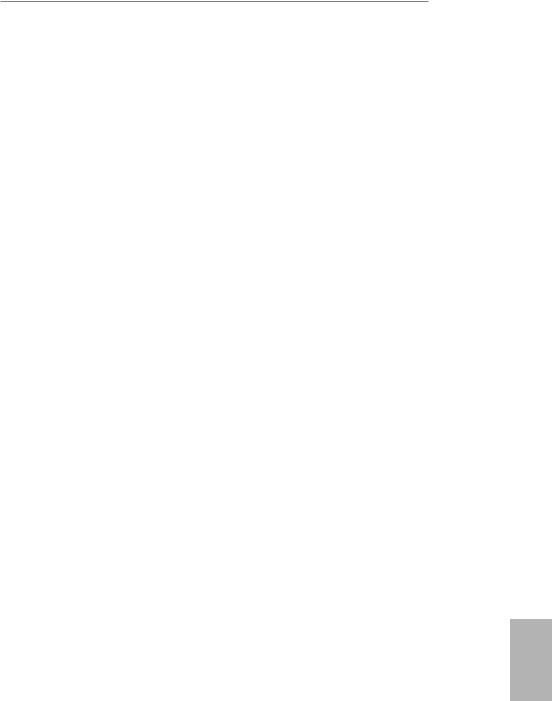
Z390M Pro4
Chapter 2 Installation
This is a Micro ATX form factor motherboard. Before you install the motherboard, study the configuration of your chassis to ensure that the motherboard fits into it.
Pre-installation Precautions
Take note of the following precautions before you install motherboard components or change any motherboard settings.
•Make sure to unplug the power cord before installing or removing the motherboard components. Failure to do so may cause physical injuries and damages to motherboard components.
•In order to avoid damage from static electricity to the motherboard’s components, NEVER place your motherboard directly on a carpet. Also remember to use a grounded wrist strap or touch a safety grounded object before you handle the components.
•Hold components by the edges and do not touch the ICs.
•Whenever you uninstall any components, place them on a grounded anti-static pad or in the bag that comes with the components.
•When placing screws to secure the motherboard to the chassis, please do not overtighten the screws! Doing so may damage the motherboard.
English
11
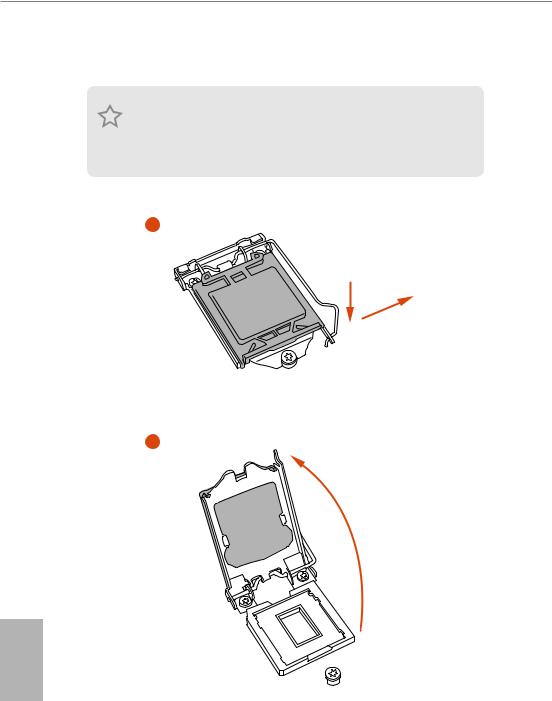
2.1Installing the CPU
1.Before you insert the 1151-Pin CPU into the socket, please check if the PnP cap is on the socket, if the CPU surface is unclean, or if there are any bent pins in the socket. Do not force to insert the CPU into the socket if above situation is found. Otherwise, the CPU will be seriously damaged.
2.Unplug all power cables before installing the CPU.
1
A
B
2
English
12
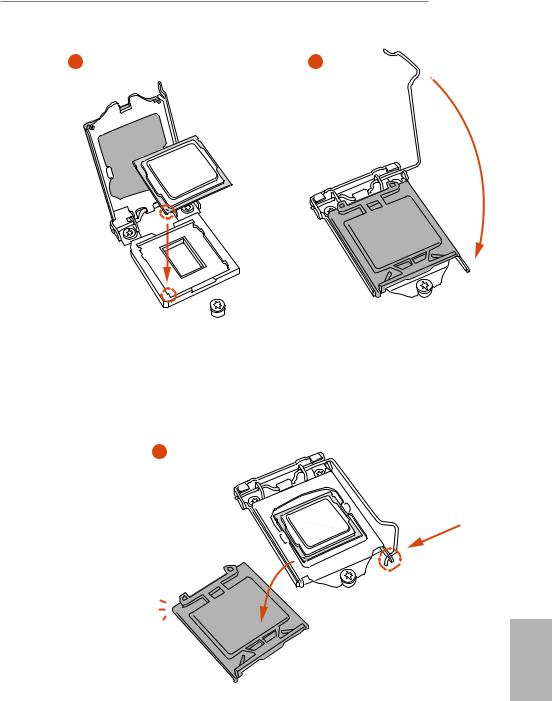
Z390M Pro4
3 |
4 |
5
English
13
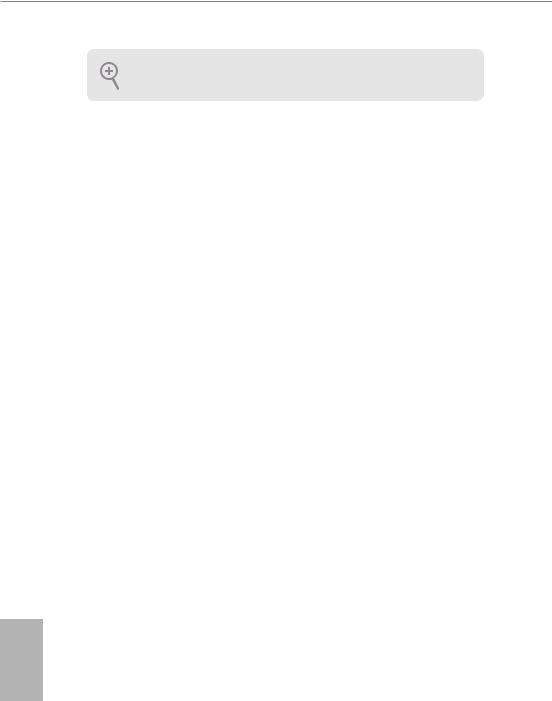
Please save and replace the cover if the processor is removed. The cover must be placed if you wish to return the motherboard for after service.
English
14
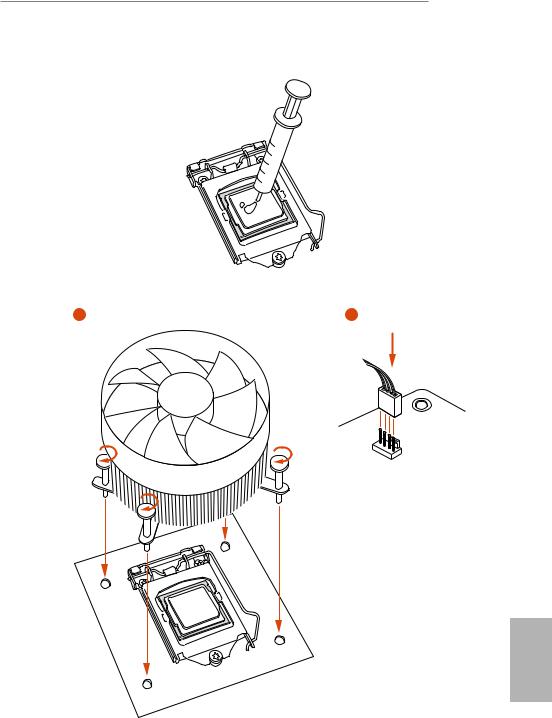
Z390M Pro4
2.2 Installing the CPU Fan and Heatsink
1 |
2 |
N _FA PU C
English
15
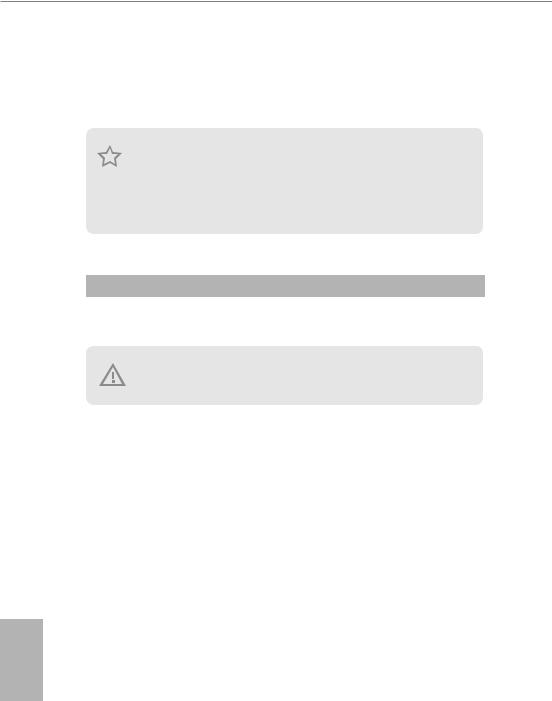
2.3 Installing Memory Modules (DIMM)
This motherboard provides four 288-pin DDR4 (Double Data Rate 4) DIMM slots, and supports Dual Channel Memory Technology.
1.For dual channel configuration, you always need to install identical (the same brand, speed, size and chip-type) DDR4 DIMM pairs.
2.It is unable to activate Dual Channel Memory Technology with only one or three memory module installed.
3.It is not allowed to install a DDR, DDR2 or DDR3 memory module into a DDR4 slot; otherwise, this motherboard and DIMM may be damaged.
Dual Channel Memory Configuration
Priority |
DDR4_A1 |
DDR4_A2 |
DDR4_B1 |
DDR4_B2 |
1 |
|
Populated |
|
Populated |
|
|
|||
2 |
Populated |
Populated |
Populated |
Populated |
The DIMM only fits in one correct orientation. It will cause permanent damage to the motherboard and the DIMM if you force the DIMM into the slot at incorrect orientation.
English
16
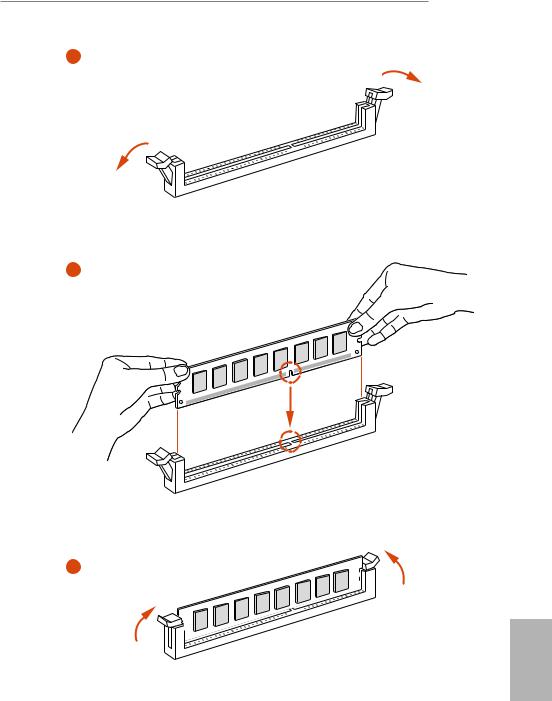
Z390M Pro4
1
2
3
English
17
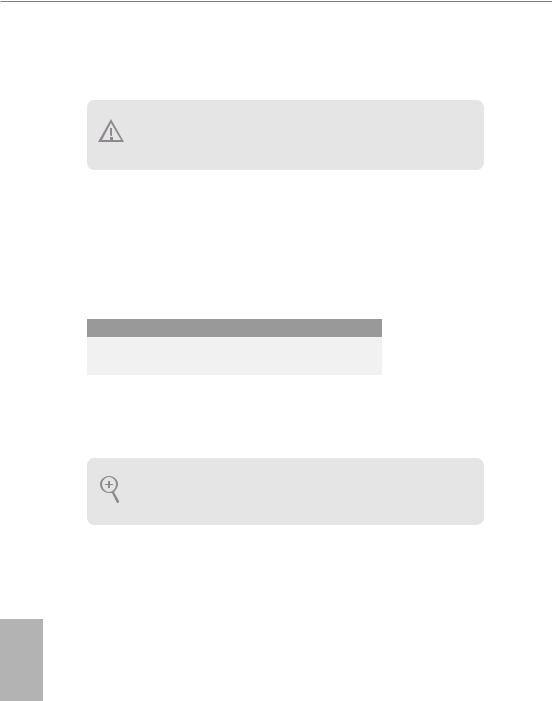
2.4 Expansion Slots (PCI Express Slots)
There are 4 PCI Express slots on the motherboard.
Before installing an expansion card, please make sure that the power supply is switched off or the power cord is unplugged. Please read the documentation of the expansion card and make necessary hardware settings for the card before you start the installation.
PCIe slots:
PCIE1 (PCIe 3.0 x16 slot) is used for PCI Express x16 lane width graphics cards. PCIE2 (PCIe 3.0 x1 slot) is used for PCI Express x1 lane width cards.
PCIE3 (PCIe 3.0 x1 slot) is used for PCI Express x1 lane width cards.
PCIE4 (PCIe 3.0 x16 slot) is used for PCI Express x4 lane width graphics cards.
PCIe Slot Configurations
|
PCIE1 |
PCIE4 |
|
Single Graphics Card |
x16 |
N/A |
|
Two Graphics Cards in |
x16 |
x4 |
|
CrossFireXTM Mode |
|||
|
|
For a better thermal environment, please connect a chassis fan to the motherboard’s chassis fan connector (CHA_FAN1 or CHA_FAN2) when using multiple graphics cards.
English
18
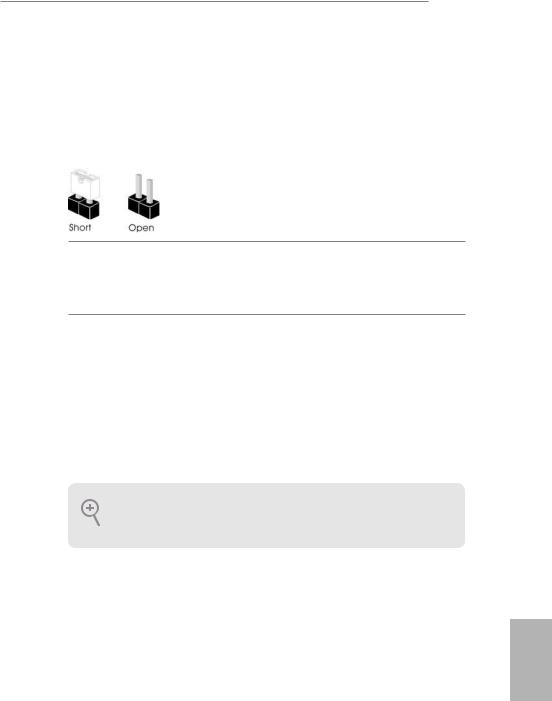
Z390M Pro4
2.5 Jumpers Setup
The illustration shows how jumpers are setup. When the jumper cap is placed on the pins, the jumper is “Short”. If no jumper cap is placed on the pins, the jumper is “Open”.
Clear CMOS Jumper
(CLRMOS1) 2-pin Jumper
(see p.1, No. 17)
CLRMOS1 allows you to clear the data in CMOS. To clear and reset the system parameters to default setup, please turn off the computer and unplug the power cord from the power supply. After waiting for 15 seconds, use a jumper cap to short the pins on CLRMOS1 for 5 seconds. However, please do not clear the CMOS right after you update the BIOS. If you need to clear the CMOS when you just finish updating the BIOS, you must boot up the system first, and then shut it down before you do the clear-CMOS action. Please be noted that the password, date, time, and user default profile will be cleared only if the CMOS battery is removed. Please remember toremove the jumper cap after clearing the CMOS.
If you clear the CMOS, the case open may be detected. Please adjust the BIOS option “Clear Status” to clear the record of previous chassis intrusion status.
English
19
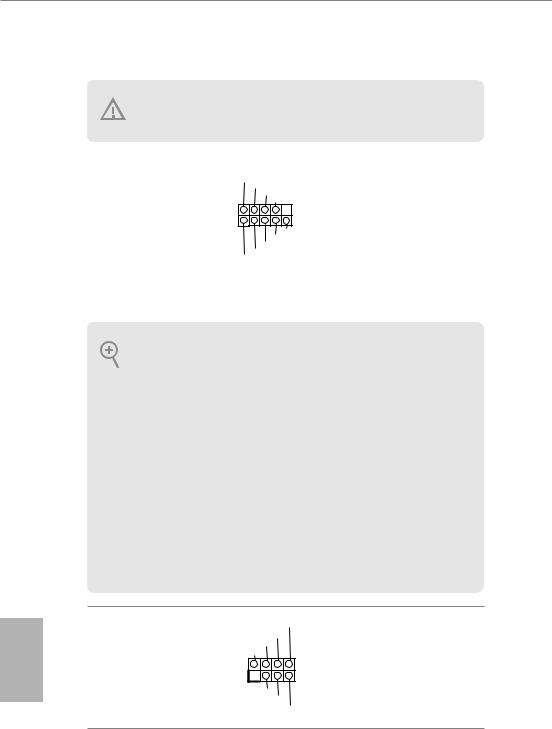
English
2.6 Onboard Headers and Connectors
Onboard headers and connectors are NOT jumpers. Do NOT place jumper caps over these headers and connectors. Placing jumper caps over the headers and connectors will cause permanent damage to the motherboard.
System Panel Header
(9-pin PANEL1)
(see p.1, No. 19)
PLED+ PLED-
PWRBTN#
GND
1
GND RESET#
GND HDLED-
HDLED+
Connect the power switch, reset switch and system status indicator on the chassis to this header according to the pin assignments below. Note the positive and negative pins before connecting the cables.
PWRBTN (Power Switch):
Connect to the power switch on the chassis front panel. You may configure the way to turn off your system using the power switch.
RESET (Reset Switch):
Connect to the reset switch on the chassis front panel. Press the reset switch to restart the computer if the computer freezes and fails to perform a normal restart.
PLED (System Power LED):
Connect to the power status indicator on the chassis front panel. The LED is on when the system is operating. The LED keeps blinking when the system is in S1/S3 sleep state. The LED is off when the system is in S4 sleep state or powered off (S5).
HDLED (Hard Drive Activity LED):
Connect to the hard drive activity LED on the chassis front panel. The LED is on when the hard drive is reading or writing data.
The front panel design may differ by chassis. A front panel module mainly consists of power switch, reset switch, power LED, hard drive activity LED, speaker and etc. When connecting your chassis front panel module to this header, make sure the wire assignments and the pin assignments are matched correctly.
Chassis Intrusion and |
SPEAKER |
Please connect the |
|
|
|
Speaker Header |
DUMMY |
chassis intrusion and the |
DUMMY |
||
(7-pin SPK_CI1) |
+5V |
chassis speaker to this |
|
||
(see p.1, No. 18) |
1 |
header. |
|
SIGNAL |
|
|
GND |
|
|
DUMMY |
|
20
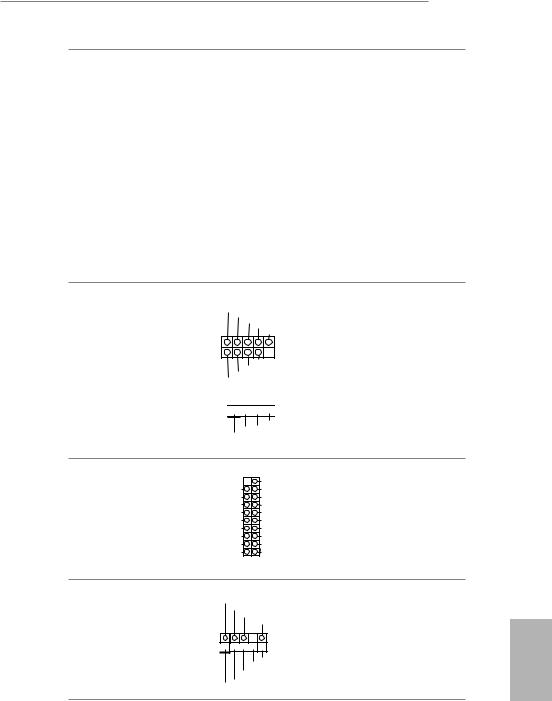
Z390M Pro4
Serial ATA3 Connectors |
|
0 |
These six SATA3 |
(SATA3_0: |
|
SATA3 |
connectors support SATA |
|
|
||
see p.1, No. 9) |
|
1 |
data cables for internal |
(SATA3_1: |
|
storage devices with up to |
|
|
SATA3 |
||
see p.1, No. 10) |
|
6.0 Gb/s data transfer rate. |
|
|
|
||
(SATA3_2: |
|
|
If M2_2 is occupied, |
see p.1, No. 13) |
|
|
SATA3_4 and SATA3_5 |
(SATA3_3: |
2 |
3 |
will be disabled. |
see p.1, No. 14) |
SATA3 |
SATA3 |
|
|
|
|
|
(SATA3_4: |
|
|
|
see p.1, No. 16) |
4 |
5 |
|
(SATA3_5: |
SATA3 |
SATA3 |
|
|
|
|
|
see p.1, No. 15) |
|
|
|
USB 2.0 Headers
(9-pin USB3_4)
(see p.1, No. 20)
(4-pin USB5)
(see p.1, No. 21)
USB_PWR
P- P+ GND DUMMY
1
GND
USBP_-PWRP+
1






GND
P- P+ USB_PWR
There are two headers on this motherboard.
USB 3.1 Gen1 Headers
(19-pin USB3_5_6)
(see p.1, No. 8)
(19-pin USB3_7_8)
(see p.1, No. 12)
Vbus
IntA_PA_SSRX-
IntA_PA_SSRX+
GND
IntA_PA_SSTX-
IntA_PA_SSTX+
GND
IntA_PA_D-
IntA_PA_D+
Vbus
IntA_PB_SSRX-
IntA_PB_SSRX+
GND
IntA_PB_SSTX-
IntA_PB_SSTX+
GND
IntA_PB_D-
IntA_PB_D+
Dummy
1
There are two headers on this motherboard. Each USB 3.1 Gen1 header can support two ports.
Front Panel Audio Header
(9-pin HD_AUDIO1)
(see p.1, No. 24)
GND PRESENCE#
MIC_RET
OUT_RET
1









OUT2_L J_SENSE
OUT2_R MIC2_R
MIC2_L
This header is for connecting audio devices to the front audio panel.
English
21
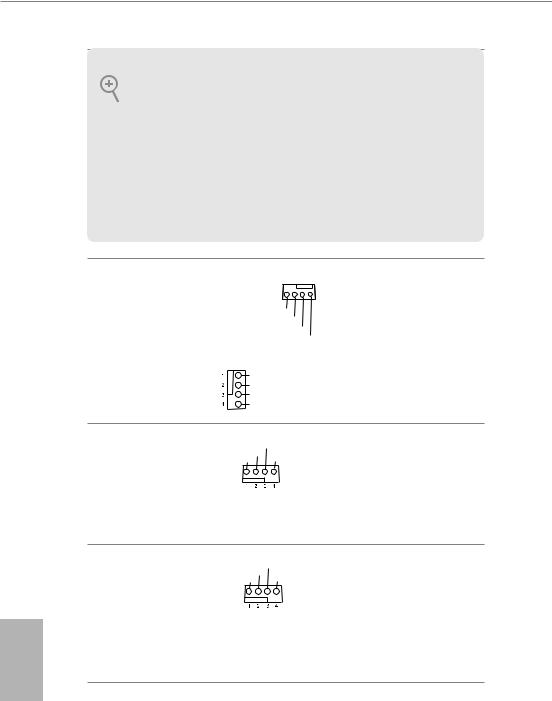
English
1.High Definition Audio supports Jack Sensing, but the panel wire on the chassis must support HDA to function correctly. Please follow the instructions in our manual and chassis manual to install your system.
2.If you use an AC’97 audio panel, please install it to the front panel audio header by the steps below:
A.Connect Mic_IN (MIC) to MIC2_L.
B.Connect Audio_R (RIN) to OUT2_R and Audio_L (LIN) to OUT2_L.
C.Connect Ground (GND) to Ground (GND).
D.MIC_RET and OUT_RET are for the HD audio panel only. You don’t need to connect them for the AC’97 audio panel.
E.To activate the front mic, go to the “FrontMic” Tab in the Realtek Control panel and adjust “Recording Volume”.
Chassis/Water Pump Fan
Connectors
(4-pin CHA_FAN1/WP)
(see p.1, No. 25)
(4-pin CHA_FAN2/WP)
(see p.1, No. 11)
4 3 2 1
FAN_SPEED_CONTROL
CHA_FAN_SPEED FAN_VOLTAGE
GND
GND
FAN_VOLTAGE_CONTROL
FAN_SPEED
FAN_SPEED_CONTROL
This motherboard provides two 4-Pin water cooling chassis fan connectors. If you plan to connect a 3-Pin chassis water cooler fan, please connect it to Pin 1-3.
CPU Fan Connector
(4-pin CPU_FAN1)
(see p.1, No. 2)
FAN_SPEED
FAN_VOLTAGE_CONTROL
GND FAN_SPEED_CONTROL
This motherboard provides a 4-Pin CPU fan (Quiet Fan) connector. If you plan to connect a 3-Pin CPU fan, please connect it to Pin 1-3.
CPU/Water Pump Fan
Connector
(4-pin CPU_FAN2/WP)
(see p.1, No. 5)
FAN_SPEED
FAN_VOLTAGE_CONTROL
GND FAN_SPEED_CONTROL
This motherboard provides a 4-Pin water cooling CPU fan connector. If you plan to connect a 3-Pin CPU water cooler fan, please connect it to Pin 1-3.
22
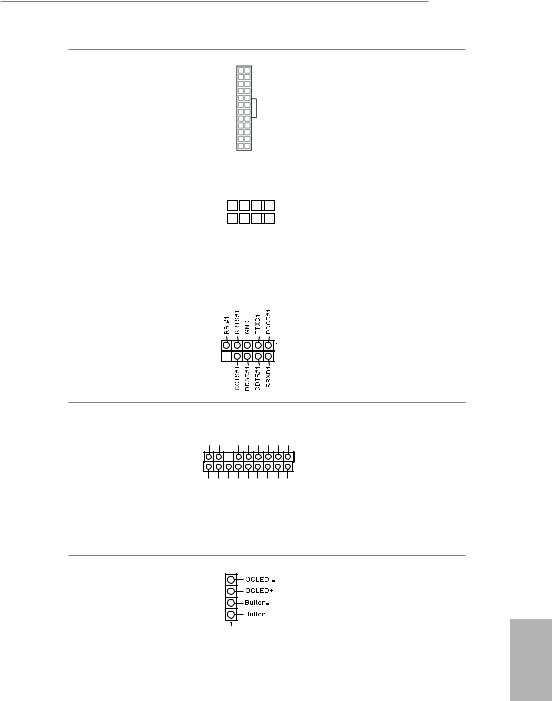
Z390M Pro4
ATX Power Connector |
12 |
|
24 |
|
This motherboard pro- |
||||||
(24-pin ATXPWR1) |
|
|
|
|
|
|
|
|
|
|
vides a 24-pin ATX power |
(see p.1, No. 7) |
|
|
|
|
|
|
|
|
|
|
connector. To use a 20-pin |
|
|
|
|
|
|
|
|
|
|
|
ATX power supply, please |
|
|
|
|
|
|
|
|
|
|
|
plug it along Pin 1 and Pin |
|
1 |
|
|
13 |
|
13. |
|||||
|
|
|
|
|
|
|
|
|
|
|
|
ATX 12V Power |
8 |
|
|
|
|
|
5 |
This motherboard pro- |
|||
Connector |
|
|
|
|
|
|
|
|
|
|
vides a 8-pin ATX 12V |
(8-pin ATX12V1) |
|
|
|
|
|
|
|
|
|
|
power connector. To use a |
(see p.1, No. 1) |
4 |
|
|
1 |
4-pin ATX power supply, |
||||||
|
|
|
|
|
|
|
|
|
|
||
|
|
|
|
|
|
|
|
|
|
|
please plug it along Pin 1 |
|
|
|
|
|
|
|
|
|
|
|
and Pin 5. |
|
|
|
|
|
|
|
|
|
|
|
|
Serial Port Header |
|
|
|
|
|
|
|
|
|
|
This COM1 header |
(9-pin COM1) |
|
|
|
|
|
|
|
|
|
|
supports a serial port |
|
|
|
|
|
|
|
|
|
|
||
(see p.1, No. 23) |
|
|
|
|
|
|
|
|
|
|
module. |
|
|
|
|
|
|
|
|
|
|
||
TPM Header
(17-pin TPMS1)
(see p.1, No. 22)
GND |
+3VSB |
LAD0 |
+3V |
LAD3 |
PCIRST# |
FRAME |
PCICLK |
|
|
|
|
|
|
|
1 |
GND |
SERIRQ# S_PWRDWN# |
GND |
LAD1 |
LAD2 |
SMB_DATA_MAIN |
SMB_CLK_MAIN |
DGN |
This connector supports Trusted Platform Module (TPM) system, which can securely store keys, digital certificates, passwords, and data. A TPM system also helps enhance network security, protects digital identities, and ensures platform integrity.
Performance Mode / Easy |
|
Please connect the OC switch |
|
OC Header |
|
and OC LED indicator on the |
|
(4-pin PM_EO) |
|
chassis to this header according |
|
|
|||
(see p.1, No. 6) |
|
|
to the pin assignments. Note the |
|
|
||
|
|
|
positive and negative pins before |
|
|
|
connecting the cables. |
English
23
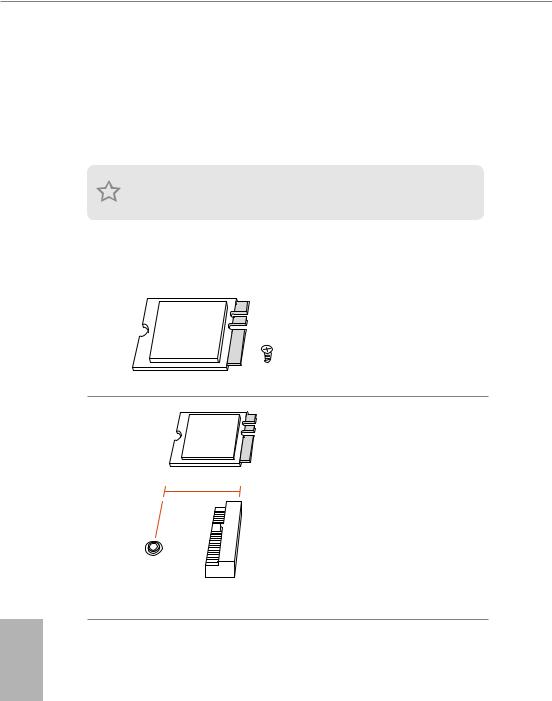
2.7M.2 WiFi/BT Module and Intel® CNVi (Integrated WiFi/BT) Installation Guide
The M.2, also known as the Next Generation Form Factor (NGFF), is a small size and versatile card edge connector that aims to replace mPCIe and mSATA. The M.2 Socket (Key E) supports type 2230 WiFi/BT module and Intel® CNVi (Integrated WiFi/BT).
* The M.2 socket does not support SATA M.2 SSDs.
Before you install Intel® Integrated Connectivity (CNVi) module, be sure to turn off the AC power.
Installing the WiFi/BT module or Intel® CNVi (Integrated WiFi/BT)
Step 1
Prepare a type 2230 WiFi/BT module or Intel® CNVi (Integrated WiFi/BT) and the screw.
Step 2
Find the nut location to be used.
PCB Length: 3cm
Module Type: Type2230
A
English
24
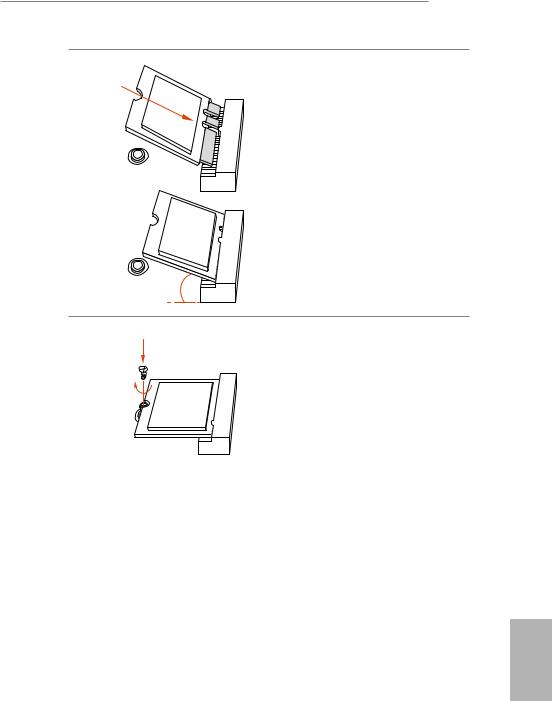
Z390M Pro4
Step 3
Gently insert the WiFi/BT module or Intel® CNVi (Integrated WiFi/ BT) into the M.2 slot. Please be aware
that the module only fits in one
orientation.
A
A 20o
Step 4
Tighten the screw with a screwdriver to secure the module into place. Please do not overtighten the screw as this might damage the module.
English
25
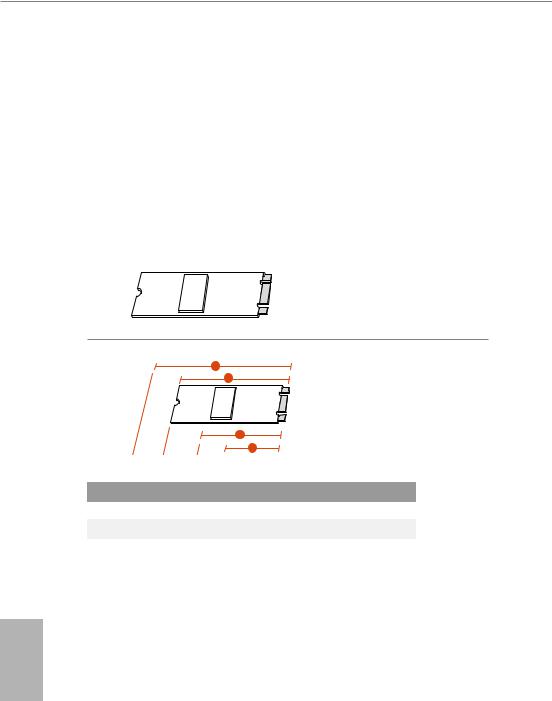
2.8M.2_SSD (NGFF) Module Installation Guide (M2_1 and M2_2)
The M.2, also known as the Next Generation Form Factor (NGFF), is a small size and versatile card edge connector that aims to replace mPCIe and mSATA. The Ultra M.2 Socket (M2_1) supports M Key type 2230/2242/2260/2280 M.2 PCI Express module up to Gen3 x4 (32 Gb/s). The Ultra M.2 Socket (M2_2) supports M Key type 2230/2242/2260/2280 M.2 SATA3 6.0 Gb/s module and M.2 PCI Express module up to Gen3 x4 (32 Gb/s)
* Please be noted that if M2_2 is occupied, SATA3_4 and SATA3_5 will be disabled.
Installing the M.2_SSD (NGFF) Module
Step 1
Prepare a M.2_SSD (NGFF) module and the screw.
4
3
2
1
No. |
1 |
2 |
Step 2
Depending on the PCB type and length of your M.2_SSD (NGFF) module, find the corresponding nut location to be used.
3 4
Nut Location |
A |
B |
C |
D |
PCB Length |
3cm |
4.2cm |
6cm |
8cm |
Module Type |
Type2230 |
Type 2242 |
Type2260 |
Type 2280 |
English
26
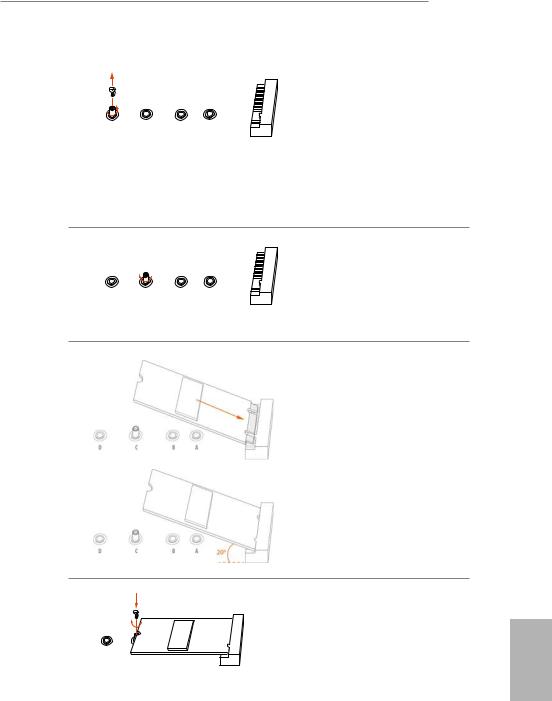
Z390M Pro4
D C B A
Step 3
Move the standoff based on the module type and length.
The standoff is placed at the nut location D by default. Skip Step 3 and 4 and go straight to Step 5 if you are going to use the default nut. Otherwise, release the standoff by hand.
D C B A
Step 4
Peel off the yellow protective film on the nut to be used. Hand tighten the standoff into the desired nut location on the motherboard.
Step 5
Gently insert the M.2 (NGFF) SSD module into the M.2 slot. Please be aware that the M.2 (NGFF) SSD module only fits in one orientation.
D
Step 6
Tighten the screw with a screwdriver to secure the module into place. Please do not overtighten the screw as this might damage the module.
English
27
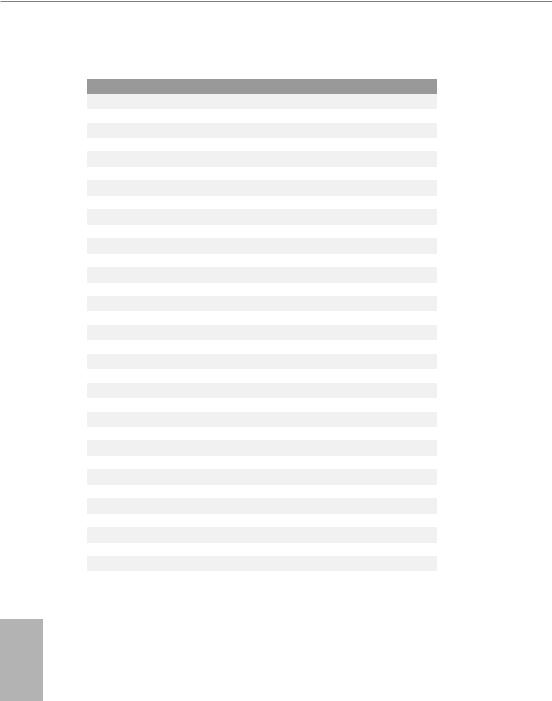
M.2_SSD (NGFF) Module Support List (M2_1)
Vendor |
Interface |
P/N |
ADATA |
PCIe3 x4 |
ASX7000NP-128GT-C |
ADATA |
PCIe3 x4 |
ASX8000NP-256GM-C |
ADATA |
PCIe3 x4 |
ASX7000NP-256GT-C |
ADATA |
PCIe3 x4 |
ASX8000NP-512GM-C |
ADATA |
PCIe3 x4 |
ASX7000NP-512GT-C |
Apacer |
PCIe3 x4 |
AP240GZ280 |
Corsair |
PCIe3 x4 |
CSSD-F240GBMP500 |
Intel |
PCIe3 x4 |
SSDPEKKF256G7 |
Intel |
PCIe3 x4 |
SSDPEKKF512G7 |
Kingston |
PCIe3 x4 |
SKC1000/480G |
Kingston |
PCIe2 x4 |
SH2280S3/480G |
OCZ |
PCIe3 x4 |
RVD400 -M2280-512G (NVME) |
PATRIOT |
PCIe3 x4 |
PH240GPM280SSDR NVME |
Plextor |
PCIe3 x4 |
PX-128M8PeG |
Plextor |
PCIe3 x4 |
PX-1TM8PeG |
Plextor |
PCIe3 x4 |
PX-256M8PeG |
Plextor |
PCIe3 x4 |
PX-512M8PeG |
Plextor |
PCIe |
PX-G256M6e |
Plextor |
PCIe |
PX-G512M6e |
Samsung |
PCIe3 x4 |
SM961 MZVPW128HEGM (NVM) |
Samsung |
PCIe3 x4 |
PM961 MZVLW128HEGR (NVME) |
Samsung |
PCIe3 x4 |
960 EVO (MZ-V6E250) (NVME) |
Samsung |
PCIe3 x4 |
960 EVO (MZ-V6E250BW) (NVME) |
Samsung |
PCIe3 x4 |
SM951 (NVME) |
Samsung |
PCIe3 x4 |
SM951 (MZHPV256HDGL) |
Samsung |
PCIe3 x4 |
SM951 (MZHPV512HDGL) |
Samsung |
PCIe3 x4 |
SM951 (NVME) |
Samsung |
PCIe x4 |
XP941-512G (MZHPU512HCGL) |
SanDisk |
PCIe |
SD6PP4M-128G |
SanDisk |
PCIe |
SD6PP4M-256G |
TEAM |
PCIe3 x4 |
TM8FP2240G0C101 |
TEAM |
PCIe3 x4 |
TM8FP2480GC110 |
WD |
PCIe3 x4 |
WDS256G1X0C-00ENX0 (NVME) |
WD |
PCIe3 x4 |
WDS512G1X0C-00ENX0 (NVME) |
For the latest updates of M.2_SSD (NFGG) module support list, please visit our website for details: http://www.asrock.com
English
28
