ASRock K7VT6-C User Manual

Copyright Notice:
No part of this installation guide may be reproduced, transcribed, transmitted, or translated in any language, in any form or by any means, except duplication of documentation by the purchaser for backup purpose, without written consent of ASRock Inc.
Products and corporate names appearing in this guide may or may not be registered trademarks or copyrights of their respective companies, and are used only for identification or explanation and to the owners’ benefit, without intent to infringe.
Disclaimer:
Specifications and information contained in this guide are furnished for informational use only and subject to change without notice, and should not be constructed as a commitment by ASRock. ASRock assumes no responsibility for any errors or omissions that may appear in this guide.
With respect to the contents of this guide, ASRock does not provide warranty of any kind, either expressed or implied, including but not limited to the implied warranties or conditions of merchantability or fitness for a particular purpose.
In no event shall ASRock, its directors, officers, employees, or agents be liable for any indirect, special, incidental, or consequential damages (including damages for loss of profits, loss of business, loss of data, interruption of business and the like), even if ASRock has been advised of the possibility of such damages arising from any defect or error in the guide or product.
This device complies with Part 15 of the FCC Rules. Operation is subject to the following two conditions:
(1)this device may not cause harmful interference, and
(2)this device must accept any interference received, including interference that may cause undesired operation.
ASRock Website: http://www.asrock.com
Published December 2004
Copyright©2004 ASRock INC. All rights reserved.
1
English
ASRock K7VT6-C Motherboard
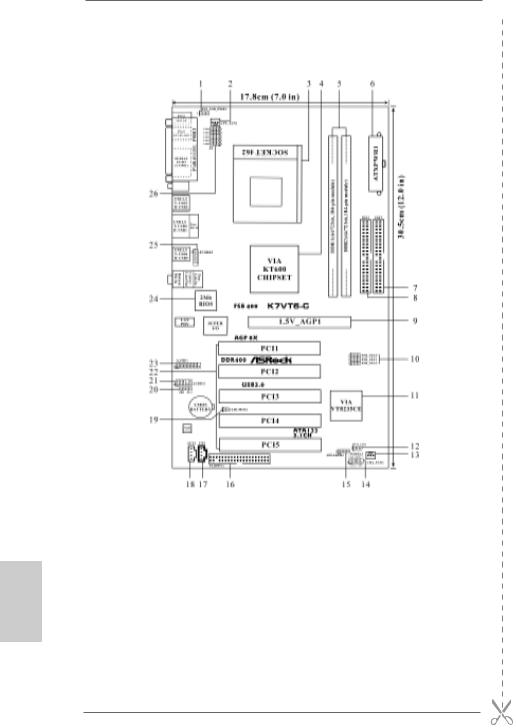
Motherboard Layout
English
1 |
PS2_USB_PWR1 Jumper |
14 |
System Panel Connector (PANEL1) |
2 |
CPU Fan Connector (CPU_FAN1) |
15 |
Chassis Speaker Connector (SPEAKER 1) |
3 |
CPU Socket |
16 |
Floppy Connector (FLOPPY1) |
4 |
North Bridge Controller |
17 |
Internal Audio Connector: CD1 (Black) |
5 |
184-pin DDR DIMM Slots (DDR1- 2) |
18 |
Internal Audio Connector: AUX1 (White) |
6 |
ATX Power Connector (ATXPWR1) |
19 |
Clear CMOS Jumper (CLRCMOS2) |
7 |
Secondary IDE Connector (IDE2, Black) |
20 |
JR1 / JL1 Jumpers |
8 |
Primary IDE Connector (IDE1, Blue) |
21 |
Front Panel Audio Connector (AUDIO1) |
9 |
AGP Slot (1.5V_AGP1) |
22 |
PCI Slots (PCI1- 5) |
10 |
FSB Select Jumpers |
23 |
Game Port Connector (GAME1) |
|
(FSB_SEL0, FSB_SEL1, FSB_SEL2) |
24 |
Flash Memory |
11 |
South Bridge Controller |
25 |
Shared USB 2.0 Header (JUSB45, Blue) |
12 |
Power LED Connector (PWR_LED1) |
26 |
J1 Jumper (FID0, FID1, FID2, FID3, FID4) |
13 |
Chassis Fan Connector (CHA_FAN1) |
|
|
2
ASRock K7VT6-C Motherboard

ASRock I/O PlusTM
1 |
Parallel Port |
7 |
2 x USB 2.0 |
Port (USB0, USB1) |
2 |
RJ-45 Port |
8 |
2 x USB 2.0 |
Port (USB2, USB3) |
3 |
Line In (Light Blue) |
9 |
Serial Port: COM1 |
|
4 |
Line Out (Lime) |
10 PS/2 Keyboard Port (Purple) |
||
5 |
Microphone (Pink) |
11 PS/2 Mouse Port (Green) |
||
6 |
2 x Shared USB 2.0 Port (USB4, USB5) |
|
|
|
English
3
ASRock K7VT6-C Motherboard
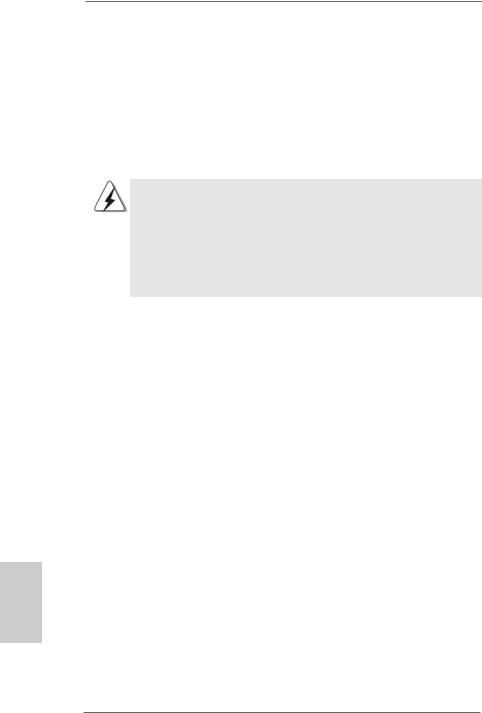
1. Introduction
Thank you for purchasing ASRock K7VT6-C motherboard, a reliable motherboard produced under ASRock’s consistently stringent quality control. It delivers excellent performance with robust design conforming to ASRock’s commitment to quality and endurance.
This Quick Installation Guide contains introduction of the motherboard and step-by- step installation guide. More detailed information of the motherboard can be found in the user manual presented in the Support CD.
Because the motherboard specifications and the BIOS software might be updated, the content of this manual will be subject to change without notice. In case any modifications of this manual occur, the updated version will be available on ASRock website without further notice. You may find the latest memory and CPU support lists on ASRock website as well.
ASRock website http://www.asrock.com
1.1Package Contents
1 x ASRock K7VT6-C Motherboard
(ATX Form Factor: 12.0-in x 7.0-in, 30.5 cm x 17.8 cm) 1 x ASRock K7VT6-C Quick Installation Guide
1 x ASRock K7VT6-C Support CD
1 x Ultra ATA 66/100/133 IDE Ribbon Cable (80-conductor) 1 x 3.5-in Floppy Drive Ribbon Cable
1 x ASRock I/O PlusTM Shield
English
4
ASRock K7VT6-C Motherboard

1.2Specifications
Platform: |
ATX Form Factor: 12.0-in x 7.0-in, 30.5 cm x 17.8 cm |
CPU: |
Supports Socket A (462 pins) for |
|
AMD AthlonTM / AthlonTM XP / DuronTM/ SempronTM processor |
Chipsets: |
North Bridge: |
|
VIA KT600, FSB@200 / 266 / 333 / 400 MHz |
|
South Bridge: |
|
VIA VT8235CE, Supports USB 2.0, ATA 133 |
Memory: |
2 DDR DIMM Slots: DDR1 and DDR2 |
|
PC3200 (DDR400) for 1 DDR DIMM slot, Max. 1GB |
|
PC2700 (DDR333) / PC2100 (DDR266) for 2DDRDIMM slots, |
|
Max. 2GB |
IDE: |
IDE1: ATA 133 / Ultra DMA Mode 6 |
|
IDE2: ATA 133 / Ultra DMA Mode 6 |
|
Supports up to 4 IDE Devices |
Floppy Port: |
Supports up to 2 Floppy Disk Drives |
Audio: |
5.1 Channels AC’97 Audio |
LAN: |
Speed: 802.3u (10/100 Ethernet), Supports Wake-On-LAN |
Hardware Monitor: CPU Temperature Sensing |
|
|
Motherboard Temperature Sensing |
|
CPU Overheat Shutdown to Protect CPU Life |
|
(ASRock U-COP)(see CAUTION 1) |
|
CPU Fan Tachometer |
|
Chassis Fan Tachometer |
|
Voltage Monitoring: +12V, +5V, +3.3V, Vcore |
PCI slots: |
5 Slots with PCI Specification 2.2 |
AGP slot: |
1 AGP Slot, Supports 1.5V, 8X/4X AGP Card (see CAUTION 2) |
USB 2.0: |
6 USB 2.0 ports: |
include 6 ready-to-use USB 2.0 ports on the rear panel, (see CAUTION 3)
ASRock I/O PlusTM: 1 PS/2 Mouse Port, 1 PS/2 Keyboard Port,
1 Serial Port: COM1,
1 Parallel Port (ECP/EPP Support)
6 ready-to-use USB 2.0 Ports,
1 RJ-45 Port,
Audio Jack: Line In / Line Out / Microphone
5
English
ASRock K7VT6-C Motherboard

BIOS: |
AMI legal BIOS, Supports “Plug and Play”, |
|
ACPI 1.1 Compliance Wake-Up Events, |
|
SMBIOS 2.3.1 Support, |
|
CPU Frequency Stepless Control |
|
(only for advanced users’ reference, see CAUTION 4) |
OS: |
Microsoft® Windows® 98 SE / ME / 2000 / XP Compliant |
CAUTION!
1.While CPU overheat is detected, the system will automatically shutdown. Before you resume the system, please check if the CPU fan on the motherboard functions properly and unplug the power cord, then plug it back again. To improve heat dissipation, remember to spray thermal grease between the CPU and the heatsink when you install the PC system.
2.Do NOT use a 3.3V AGP card on the AGP slot of this motherboard! It may cause permanent damage!
3.Power Management for USB 2.0 works fine under Microsoft® Windows® XP SP1/2000 SP4. It may not work properly under Microsoft® Windows® 98/ME.
4.Although this motherboard offers stepless control, it is not recommended to perform over clocking. Frequencies other than the recommended CPU bus frequencies may cause the instability of the system or damage the CPU. The CPU host frequency of this motherboard is determined by jumper-setting. You must adjust “FSB Select Jumpers” according to the FSB of your AMD CPU before you set the “CPU Host Frequency” configuration as “Manual” in BIOS. See page 9 for the details of “FSB Select Jumpers” adjustment, and page 22 of “User Manual” in the Support CD for “CPU Host Frequency” configuration.
English
6
ASRock K7VT6-C Motherboard
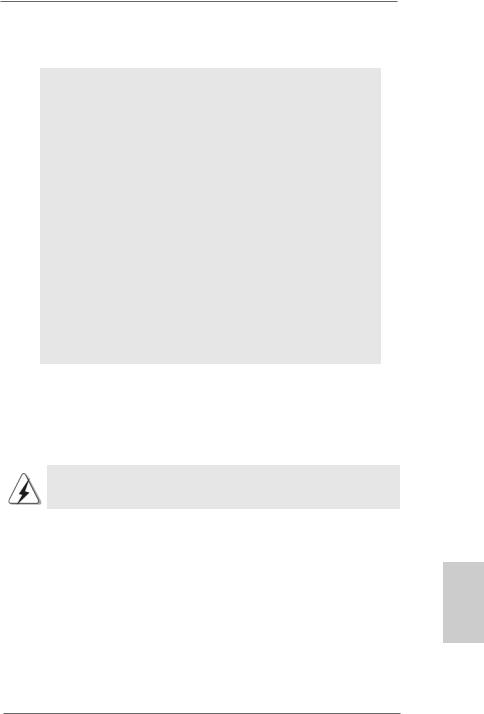
2. Installation
Pre-installation Precautions
Take note of the following precautions before you install motherboard components or change any motherboard settings.
1.Unplug the power cord from the wall socket before touching any component. Failure to do so may cause severe damage to the motherboard, peripherals, and/or components.
2.To avoid damaging the motherboard components due to static electricity, NEVER place your motherboard directly on the carpet or the like. Also remember to use a grounded wrist strap or touch a safety grounded object before you handle components.
3.Hold components by the edges and do not touch the ICs.
4.Whenever you uninstall any component, place it on a grounded antstatic pad or in the bag that comes with the component.
5.When placing screws into the screw holes to secure the motherboard to the chassis, please do not over-tighten the screws! Doing so may damage the motherboard.
2.1CPU Installation
Step 1. Unlock the socket by lifting the lever up to a 90° angle.
Step 2. Position the CPU directly above the socket such that its marked corner matches the base of the socket lever.
Step 3. Carefully insert the CPU into the socket until it fits in place.
The CPU fits only in one correct orientation. DO NOT force the CPU into the socket to avoid bending of the pins.
Step 4. When the CPU is in place, press it firmly on the socket while you push down the socket lever to secure the CPU. The lever clicks on the side tab to indicate that it is locked.
Step 5. Install CPU fan and heatsink. For proper installation, please kindly refer to the instruction manuals of your CPU fan and heatsink vendors.
7
English
ASRock K7VT6-C Motherboard

2.2Installation of Memory Modules (DIMM)
K7VT6-C motherboard provides two 184-pin DDR (Double Data Rate) DIMM slots.
Please make sure to disconnect power supply before adding or removing DIMMs or the system components.
Step 1. Unlock a DIMM slot by pressing the retaining clips outward.
Step 2. Align a DIMM on the slot such that the notch on the DIMM matches the break on the slot.
The DIMM only fits in one correct orientation. It will cause permanent damage to the motherboard and the DIMM if you force the DIMM into the slot at incorrect orientation.
Step 3. Firmly insert the DIMM into the slot until the retaining clips at both ends fully snap back in place and the DIMM is properly seated.
English
8
ASRock K7VT6-C Motherboard
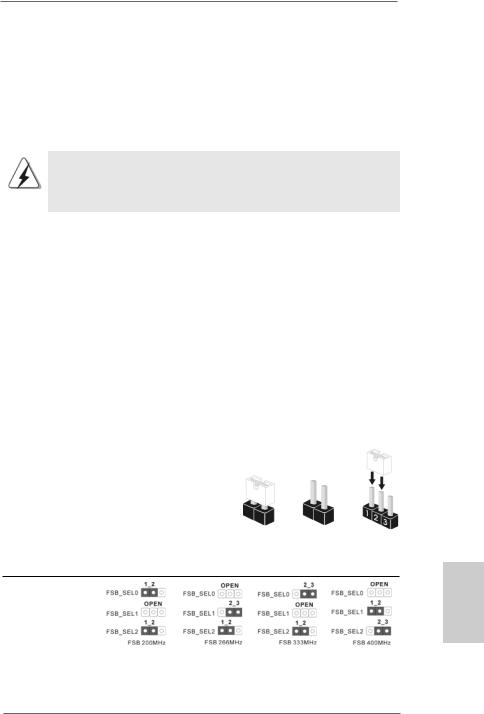
2.3 Expansion Slots (PCI and AGP Slots)
There are 5 PCI slots and 1 AGP slot on K7VT6-C motherboard.
PCI slots: PCI slots are used to install expansion cards that have the 32-bit PCI interface.
AGP slot: The AGP slot is used to install a graphics card. The ASRock AGP slot has a special design of clasp that can securely fasten the inserted graphics card.
Please do NOT use a 3.3V AGP card on the AGP slot of this motherboard! It may cause permanent damage! For the voltage information of your graphics card, please check with the graphics card vendors.
Installing an expansion card
Step 1. Before installing the expansion card, please make sure that the power supply is switched off or the power cord is unplugged. Please read the documentation of the expansion card and make necessary hardware settings for the card before you start the installation.
Step 2. Remove the bracket facing the slot that you intend to use. Keep the screw for later use.
Step 3. Align the card connector with the slot and press firmly until the card is completely seated on the slot.
Step 4. Fasten the card to the chassis with screws.
2.4 Jumpers Setup
The illustration shows how jumpers are |
|
|
setup. When the jumper cap is placed on |
|
|
pins, the jumper is “Short”. If no jumper cap |
|
|
is placed on the pins, the jumper is “Open”. |
|
|
The illustration shows a 3-pin jumper whose |
|
|
pin1 and pin2 are “Short” when jumper cap |
|
|
is placed on these 2 pins. |
Short |
Open |
Jumper |
Setting |
|
FSB Select Jumpers
(FSB_SEL0,
FSB_SEL1,
FSB_SEL2) (see p.2 item 10)
Note: The CPU FSB frequency of this motherboard is determined by jumper-setting. You must adjust “FSB Select Jumpers” according to the FSB of your AMD CPU. Please follow the figures above to set the CPU FSB frequency.
9
English
ASRock K7VT6-C Motherboard

PS2_USB_PWR1 |
Short pin2, pin3 to enable |
(see p.2 item 1) |
+5VSB (standby) for PS/2 or |
|
USB wake up events. |
Note: To select +5VSB, it requires 2 Amp and higher standby current provided by power supply.
JR1 / JL1 Jumpers
(see p.2 item 20)
Note: If JR1 and JL1 Jumpers are short, both the front panel and the rear panel audio connectors can work.
Clear CMOS Jumper |
|
|
(CLRCMOS2) |
2-pin jumper |
|
(see p.2 item 19) |
||
|
Note: CLRCMOS2 allows you to clear the data in CMOS. The data in CMOS includes system setup information such as system password, date, time, and system setup parameters. To clear and reset the system parameters to default setup, please turn off the computer and unplug the power cord from the power supply. After waiting for 15 seconds, use a jumper cap to short the Clear CMOS jumper for 5 seconds. After shorting the Clear CMOS jumper, please remove the jumper cap. However, please do not clear the CMOS right after you update the BIOS. If you need to clear the CMOS when you just finish updating the BIOS, you must boot up the system first, and then shut it down before you do the clear-CMOS action.
J1 Jumper
(FID0, FID1, FID2, FID3, FID4) (see p.2 item 26)
Note: The set of J1 Jumper allows users to adjust the multiplier of CPU. See page 14 of User Manual in the Support CD for details. However, the system will work well without the adjustment of multiplier. You do not have to adjust the multiplier for normal usage.
English
1 0
ASRock K7VT6-C Motherboard

2.5 Connectors
Connectors are NOT jumpers. DO NOT place jumper caps over these connectors. Placing jumper caps over the connectors will cause permanent damage of the motherboard!
Connector |
Figure |
Description |
FDD Connector
(33-pin FLOPPY1)
(see p.2 item 16)
the red-striped side to Pin1
Note: Make sure the red-striped side of the cable is plugged into Pin1 side of the connector.
Primary IDE Connector (Blue) |
Secondary IDE Connector (Black) |
(39-pin IDE1, see p.2 item 8) |
(39-pin IDE2, see p.2 item 7) |
connect the blue end |
connect the black end |
to the motherboard |
to the IDE devices |
80-conductor, ATA 66/100/133 cable
Note: If you use only one IDE device on this motherboard, please set the IDE device as “Master”. Please refer to the instruction of your IDE device vendor for the details. Besides, to optimize compatibility and performance, please connect your hard disk drive to the primary IDE connector (IDE1, blue) and CD-ROM to the secondary IDE connector (IDE2, black).
Shared USB 2.0 Header |
|
|
This USB45 connector is shared |
|
(9-pin JUSB45) |
|
|
with the USB 2.0 ports 4,5 on |
|
(see p.2 item 25) |
|
|
ASRock I/O PlusTM. When using |
|
|
|
|
the front panel USB ports by |
|
|
|
|
attaching the front panel USB |
|
|
|
|
cable to this connector |
|
|
|
|
(JUSB45), the USB ports 4,5 on |
|
|
|
|
ASRock I/O PlusTM will not be able |
|
|
|
|
to function. |
|
|
|
|
|
|
Internal Audio Connectors |
|
|
These connectors allow you to |
|
(4-pin CD1, 4-pin AUX1) |
|
|
receive stereo audio input from |
|
(CD1: see p.2 item 17) |
|
|
sound sources such as a CD- |
|
(AUX1: see p.2 item 18) |
AUX1 |
CD1 |
ROM, DVD-ROM, TV tuner card, |
|
|
|
|
or MPEG card. |
1 1 |
|
|
|
|
|
|
|
|
|
English
ASRock K7VT6-C Motherboard
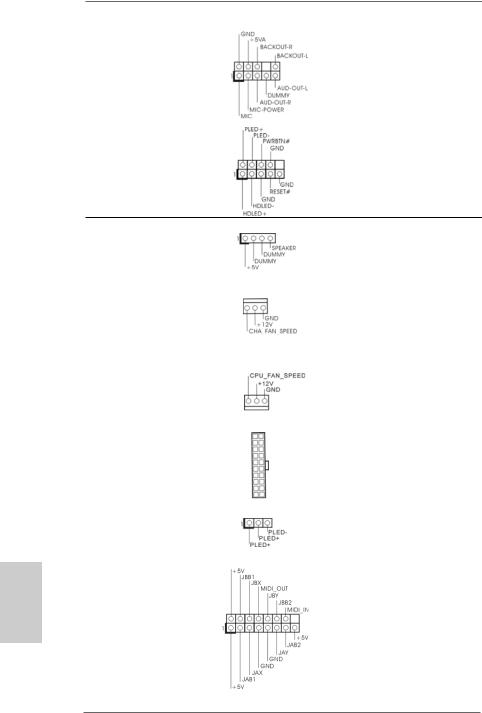
Front Panel Audio Connector |
This is an interface for front panel |
(9-pin AUDIO1) |
audio cable that allows conve- |
(see p.2 item 21) |
nient connection and control of |
|
audio devices. |
|
|
System Panel Connector |
This connector accommodates |
(9-pin PANEL1) |
several system front panel |
(see p.2 item 14) |
functions. |
English
Chassis Speaker Connector |
Please connect the chassis |
(4-pin SPEAKER 1) |
speaker to this connector. |
(see p.2 item 15) |
|
|
|
Chassis Fan Connector |
Please connect a chassis fan |
(3-pin CHA_FAN1) |
cable to this connector and |
(see p.2 item 13) |
match the black wire to the |
|
ground pin. |
|
|
CPU Fan Connector |
Please connect a CPU fan cable |
(3-pin CPU_FAN1) |
to this connector and match the |
(see p.2 item 2) |
black wire to the ground pin. |
|
|
ATX Power Connector |
Please connect an ATX power |
(20-pin ATXPWR1) |
supply to this connector. |
(see p.2 item 6) |
|
|
|
Power LED Connector |
Please connect a 3-pin power |
(3-pin PWR_LED1) |
LED cable to this connector. |
(see p.2 item12) |
|
|
|
Game Connector |
Connect a Game cable to this |
(15-pin GAME1) |
connector if the Game port |
(see p.2 item 23) |
bracket is installed. |
1 2
ASRock K7VT6-C Motherboard
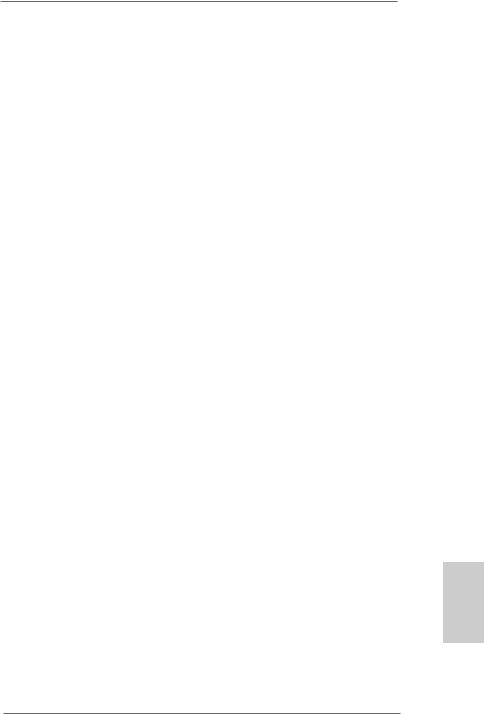
3. BIOS Information
The Flash Memory on the motherboard stores BIOS Setup Utility. When you start up the computer, please press <F2> during the Power-On-Self-Test (POST) to enter BIOS Setup utility; otherwise, POST continues with its test routines. If you wish to enter BIOS Setup after POST, please restart the system by pressing <Ctl> + <Alt> + <Delete>, or pressing the reset button on the system chassis.
The BIOS Setup program is designed to be user-friendly. It is a menu-driven program, which allows you to scroll through its various sub-menus and to select among the predetermined choices. For the detailed information about BIOS Setup, please refer to the User Manual (PDF file) contained in the Support CD.
4. Software Support CD information
This motherboard supports various Microsoft® Windows® operating systems: 98 SE/ ME / 2000 / XP. The Support CD that came with the motherboard contains necessary drivers and useful utilities that will enhance motherboard features.
To begin using the Support CD, insert the CD into your CD-ROM drive. It will display the Main Menu automatically if “AUTORUN” is enabled in your computer. If the Main Menu does not appear automatically, locate and double-click on the file “ASSETUP. EXE” from the “BIN” folder in the Support CD to display the menus.
English
1 3
ASRock K7VT6-C Motherboard

1 4
ASRock K7VT6-C Motherboard









 ®
® 





 ®
®
























 “
“















 ”
”








 “
“




 ”
”

























 “
“
















 ”
”















 “
“
















 ”
”
























 “
“









 ”
”


































 “
“















 ”
”












1 5
ASRock K7VT6-C Motherboard

1 6
ASRock K7VT6-C Motherboard

1 7
ASRock K7VT6-C Motherboard

|
|
|
|
|
|
|
|
|
|
|
|
|
“ |
” |
|
||||
|
|
|
|
|
|
|
|
|
|
1 8
ASRock K7VT6-C Motherboard
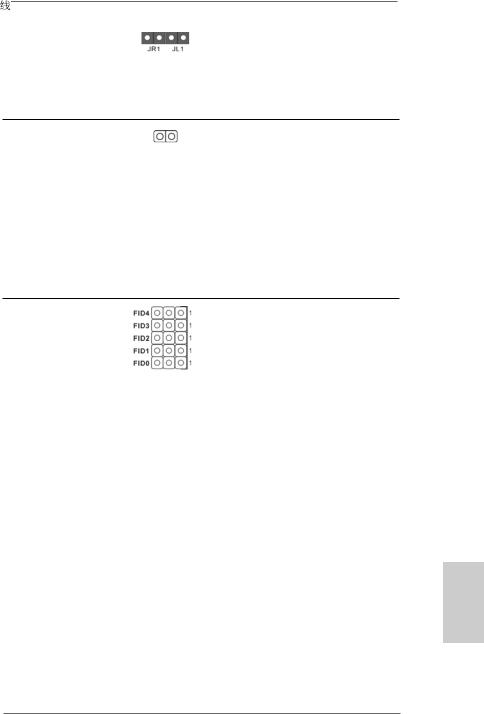
1 9
ASRock K7VT6-C Motherboard
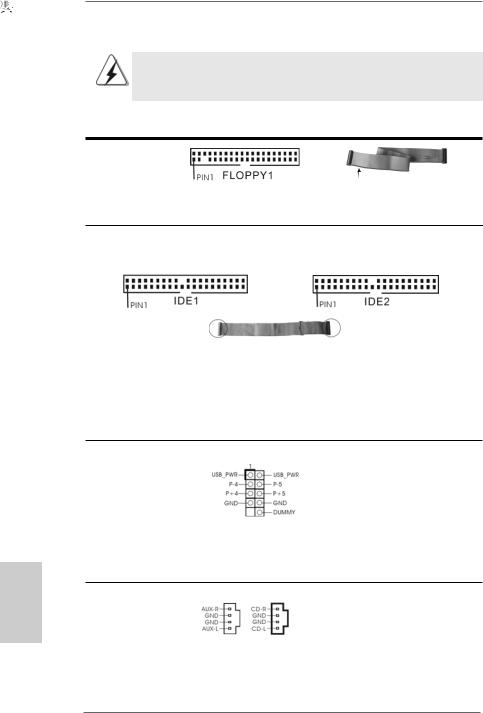
“ 
 ”
” 



























AUX1 CD1
2 0
ASRock K7VT6-C Motherboard

2 1
ASRock K7VT6-C Motherboard

























 ®
® 





 ®
®
2 2
ASRock K7VT6-C Motherboard
