ASRock Z390 phantom Gaming 4 Service Manual


Version 1.1
Published September 2018
Copyright©2018 ASRock INC. All rights reserved.
Copyright Notice:
No part of this documentation may be reproduced, transcribed, transmitted, or translated in any language, in any form or by any means, except duplication of documentation by the purchaser for backup purpose, without written consent of ASRock Inc.
Products and corporate names appearing in this documentation may or may not be registered trademarks or copyrights of their respective companies, and are used only for identification or explanation and to the owners’ benefit, without intent to
infringe.
Disclaimer:
Specifications and information contained in this documentation are furnished for informational use only and subject to change without notice, and should not be constructed as a commitment by ASRock. ASRock assumes no responsibility for any errors or omissions that may appear in this documentation.
With respect to the contents of this documentation, ASRock does not provide warranty of any kind, either expressed or implied, including but not limited to the implied warranties or conditions of merchantability or fitness for a particular purpose.
In no event shall ASRock, its directors, officers, employees, or agents be liable for any indirect, special, incidental, or consequential damages (including damages for loss of profits, loss of business, loss of data, interruption of business and the like), even if ASRock has been advised of the possibility of such damages arising from any defect or error in the documentation or product.
This device complies with Part 15 of the FCC Rules. Operation is subject to the following two conditions:
(1)this device may not cause harmful interference, and
(2)this device must accept any interference received, including interference that may cause undesired operation.
CALIFORNIA, USA ONLY
The Lithium battery adopted on this motherboard contains Perchlorate, a toxic substance controlled in Perchlorate Best Management Practices (BMP) regulations passed by the California Legislature. When you discard the Lithium battery in California, USA, please follow the related regulations in advance.
“Perchlorate Material-special handling may apply, see www.dtsc.ca.gov/hazardouswaste/ perchlorate”
ASRock Website: http://www.asrock.com

AUSTRALIA ONLY
Our goods come with guarantees that cannot be excluded under the Australian Consumer Law. You are entitled to a replacement or refund for a major failure and compensation for any other reasonably foreseeable loss or damage caused by our goods. You are also entitled to have the goods repaired or replaced if the goods fail to be of acceptable quality and the failure does not amount to a major failure. If you require assistance please call ASRock Tel
: +886-2-28965588 ext.123 (Standard International call charges apply)
The terms HDMI® and HDMI High-Definition Multimedia Interface, and the HDMI
logo are trademarks or registered trademarks of HDMI Licensing LLC in the United States and other countries.
Contents
Chapter 1 Introduction |
1 |
|
1.1 |
Package Contents |
1 |
1.2 |
Specifications |
2 |
1.3 |
Motherboard Layout |
7 |
1.4 |
I/O Panel |
9 |
Chapter 2 Installation |
11 |
|
2.1 |
Installing the CPU |
12 |
2.2 |
Installing the CPU Fan and Heatsink |
15 |
2.3 |
Installing Memory Modules (DIMM) |
16 |
2.4 |
Expansion Slots (PCI Express Slots) |
18 |
2.5 |
Jumpers Setup |
19 |
2.6 |
Onboard Headers and Connectors |
20 |
2.7 |
CrossFireXTM and Quad CrossFireXTM Operation Guide |
25 |
2.7.1 |
Installing Two CrossFireXTM-Ready Graphics Cards |
25 |
2.7.2 |
Driver Installation and Setup |
27 |
2.8M.2 WiFi/BT Module and Intel® CNVi (Integrated WiFi/BT)
|
Installation Guide |
28 |
2.9 |
M.2_SSD (NGFF) Module Installation Guide (M2_1) |
30 |
2.10 |
M.2_SSD (NGFF) Module Installation Guide (M2_2) |
35 |
Chapter 3 Software and Utilities Operation |
40 |
|
3.1 |
Installing Drivers |
40 |
3.2 |
Phantom Gaming Tuning |
41 |
3.3 |
ASRock Live Update & APP Shop |
44 |
3.3.1 |
UI Overview |
44 |
3.3.2 |
Apps |
45 |
3.3.3 |
BIOS & Drivers |
48 |
3.3.4 |
Setting |
49 |
3.4 |
ASRock Polychrome RGB |
50 |
Chapter 4 UEFI SETUP UTILITY |
53 |
|
4.1 |
Introduction |
53 |
4.2 |
EZ Mode |
54 |
4.3 |
Advanced Mode |
55 |
4.3.1 |
UEFI Menu Bar |
55 |
4.3.2 |
Navigation Keys |
56 |
4.4 |
Main Screen |
57 |
4.5 |
OC Tweaker Screen |
58 |
4.6 |
Advanced Screen |
71 |
4.6.1 |
CPU Configuration |
72 |
4.6.2 |
Chipset Configuration |
74 |
4.6.3 |
Storage Configuration |
77 |
4.6.4 |
Intel® Thunderbolt |
78 |
4.6.5 |
Super IO Configuration |
80 |
4.6.6 |
ACPI Configuration |
81 |
4.6.7 |
USB Configuration |
83 |
4.6.8 |
Trusted Computing |
84 |
4.7 |
Tools |
85 |
4.8 |
Hardware Health Event Monitoring Screen |
87 |
4.9 |
Security Screen |
90 |
4.10 |
Boot Screen |
91 |
4.11 |
Exit Screen |
94 |

Z390 Phantom Gaming 4
Chapter 1 Introduction
Thank you for purchasing ASRock Z390 Phantom Gaming 4 motherboard, a reliable motherboard produced under ASRock’s consistently stringent quality control.
It delivers excellent performance with robust design conforming to ASRock’s commitment to quality and endurance.
In this documentation, Chapter 1 and 2 contains the introduction of the motherboard and step-by-step installation guides. Chapter 3 contains the operation guide of the software and utilities. Chapter 4 contains the configuration guide of the BIOS setup.
Because the motherboard specifications and the BIOS software might be updated, the content of this documentation will be subject to change without notice. In case any modifications of this documentation occur, the updated version will be available on ASRock’s website without further notice. If you require technical support related to this motherboard, please visit our website for specific information about the model you are using. You may find the latest VGA cards and CPU support list on ASRock’s website as well. ASRock website http://www.asrock.com.
1.1 Package Contents
•ASRock Z390 Phantom Gaming 4 Motherboard (ATX Form Factor)
•ASRock Z390 Phantom Gaming 4 Quick Installation Guide
•ASRock Z390 Phantom Gaming 4 Support CD
•2 x Serial ATA (SATA) Data Cables (Optional)
•1 x I/O Panel Shield
•3 x Screws for M.2 Sockets (Optional)
English
1

1.2 Specifications
Platform |
• |
ATX Form Factor |
|
• |
Solid Capacitor design |
CPU |
• |
Supports 9th and 8th Gen Intel® CoreTM Processors (Socket |
|
|
1151) |
|
• |
Digi Power design |
|
• 10 Power Phase design |
|
|
• Supports Intel® Turbo Boost 2.0 Technology |
|
|
• Supports Intel® K-Series unlocked CPUs |
|
|
• Supports ASRock BCLK Full-range Overclocking |
|
Chipset |
• |
Intel® Z390 |
Memory |
• |
Dual Channel DDR4 Memory Technology |
•4 x DDR4 DIMM Slots
•Supports DDR4 4300+(OC)*/4133(OC)/4000(OC)/3866(OC) /3800(OC)/3733(OC)/3600(OC)/3200(OC)/2933(OC)/2800( OC)/2666/2400/2133 non-ECC, un-buffered memory
*Please refer to Memory Support List on ASRock's website for more information. (http://www.asrock.com/)
•Supports ECC UDIMM memory modules (operate in nonECC mode)
•Max. capacity of system memory: 64GB
•Supports Intel® Extreme Memory Profile (XMP) 2.0
•15μ Gold Contact in DIMM Slots
Expansion |
• 2 x PCI Express 3.0 x16 Slots (PCIE2/PCIE4: single at x16 |
Slot |
(PCIE2); dual at x16 (PCIE2) / x4 (PCIE4)) |
|
* Supports NVMe SSD as boot disks |
|
• 3 x PCI Express 3.0 x1 Slots (Flexible PCIe) |
|
• Supports AMD Quad CrossFireXTM and CrossFireXTM |
|
• 1 x M.2 Socket (Key E), supports type 2230 WiFi/BT module |
|
and Intel® CNVi (Integrated WiFi/BT) |
English
2
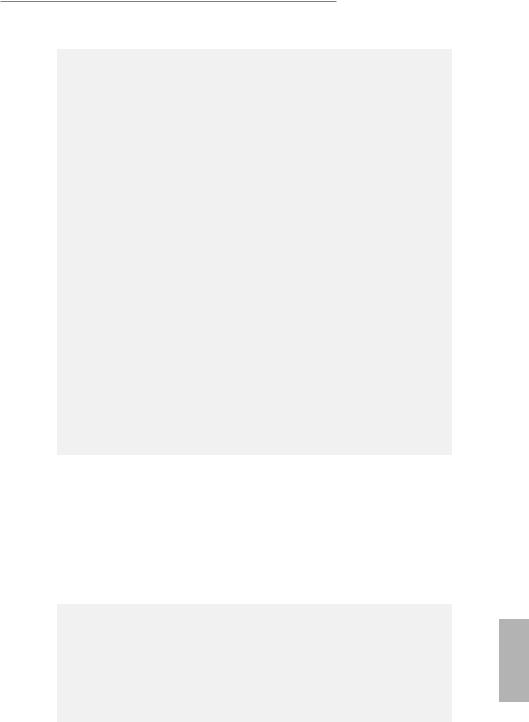
Z390 Phantom Gaming 4
Graphics * Intel® UHD Graphics Built-in Visuals and the VGA outputs can be supported only with processors which are GPU integrated.
•Supports Intel® UHD Graphics Built-in Visuals : Intel® Quick Sync Video with AVC, MVC (S3D) and MPEG-2 Full HW Encode1, Intel® InTruTM 3D, Intel® Clear Video HD Technology, Intel® InsiderTM, Intel® UHD Graphics
•DirectX 12
•HWAEncode/Decode: AVC/H.264, HEVC/H.265 8-bit, HEVC/H.265 10-bit, VP8, VP9 8-bit, VP9 10-bit (Decode only), MPEG2, MJPEG, VC-1 (Decode only)
•Three graphics output options: D-Sub, DVI-D and HDMI
•Supports Triple Monitor
•Supports HDMI with max. resolution up to 4K x 2K (4096x2160) @ 30Hz
•Supports DVI-D with max. resolution up to 1920x1200 @ 60Hz
•Supports D-Sub with max. resolution up to 1920x1200 @ 60Hz
•Supports Auto Lip Sync, Deep Color (12bpc), xvYCC and HBR (High Bit Rate Audio) with HDMI Port (Compliant HDMI monitor is required)
•Supports HDCP with DVI-D and HDMI Ports
•Supports 4K Ultra HD (UHD) playback with HDMI Port
Audio |
• |
7.1 CH HD Audio with Content Protection (Realtek ALC892 |
|
|
Audio Codec) |
|
* To configure 7.1 CH HD Audio, it is required to use an HD |
|
|
front panel audio module and enable the multi-channel audio |
|
|
feature through the audio driver. |
|
|
• Premium Blu-ray Audio support |
|
|
• |
Supports Surge Protection |
|
• |
ELNA Audio Caps |
LAN |
• |
Gigabit LAN 10/100/1000 Mb/s |
|
• Giga PHY Intel® I219V |
|
|
• Supports Wake-On-LAN |
|
|
• |
Supports Lightning/ESD Protection |
|
• Supports Energy Efficient Ethernet 802.3az |
|
|
• |
Supports PXE |
English
3

Rear Panel |
• 2 x Antenna Ports |
I/O |
• 1 x PS/2 Mouse/Keyboard Port |
|
• 1 x D-Sub Port |
|
• 1 x DVI-D Port |
|
• 1 x HDMI Port |
|
• 2 x USB 2.0 Ports (Supports ESD Protection) |
|
• 1 x USB 3.1 Gen2 Type-A Port (10 Gb/s) (Supports ESD |
|
Protection) |
|
• 1 x USB 3.1 Gen2 Type-C Port (10 Gb/s) (Supports ESD |
|
Protection) |
|
• 2 x USB 3.1 Gen1 Ports (Supports ESD Protection) |
|
• 1 x RJ-45 LAN Port with LED (ACT/LINK LED and SPEED |
|
LED) |
|
• HD Audio Jacks: Line in / Front Speaker / Microphone |
Storage |
• 6 x SATA3 6.0 Gb/s Connectors, support RAID (RAID 0, |
|
RAID 1, RAID 5, RAID 10, Intel Rapid Storage Technology |
|
16), NCQ, AHCI and Hot Plug* |
|
* If M2_1 is occupied by a SATA-type M.2 device, SATA3_5 will |
|
be disabled. |
|
* If M2_2 is occupied by a SATA-type M.2 device, SATA3_1 will |
|
be disabled. |
|
* If M2_2 is occupied by a PCIe-type M.2 device, SATA3_0 will |
|
be disabled. |
|
• 1 x Ultra M.2 Socket (M2_1), supports M Key type |
|
2230/2242/2260/2280 M.2 SATA3 6.0 Gb/s module and M.2 |
|
PCI Express module up to Gen3 x4 (32 Gb/s)** |
|
• 1 x Ultra M.2 Socket (M2_2), supports M Key type |
|
2230/2242/2260/2280/22110 M.2 SATA3 6.0 Gb/s module |
|
and M.2 PCI Express module up to Gen3 x4 (32 Gb/s)** |
|
** Supports Intel® OptaneTM Technology |
|
** Supports NVMe SSD as boot disks |
|
** Supports ASRock U.2 Kit |
English
4
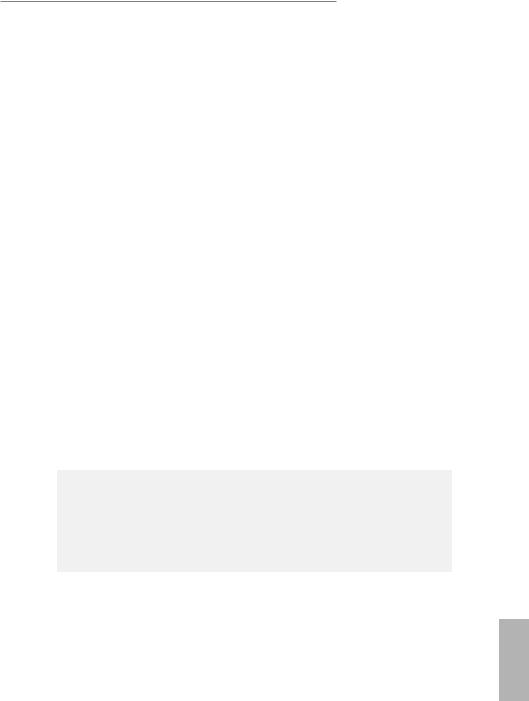
Z390 Phantom Gaming 4
Connector |
• 1 x COM Port Header |
•1 x TPM Header
•1 x Power LED and Speaker Header
•2 x RGB LED Headers
*Support in total up to 12V/3A, 36W LED Strip
•1 x Addressable LED Header
*Supports in total up to 5V/3A, 15W LED Strip
•1 x CPU Fan Connector (4-pin)
*The CPU Fan Connector supports the CPU fan of maximum 1A (12W) fan power.
•3 x Chassis/Water Pump Fan Connectors (4-pin) (Smart Fan Speed Control)
*The Chassis/Water Pump Fan supports the water cooler fan of maximum 2A (24W) fan power.
*CHA_FAN1/WP, CHA_FAN2/WP and CHA_FAN3/WP can auto detect if 3-pin or 4-pin fan is in use.
•1 x 24 pin ATX Power Connector
•1 x 8 pin 12V Power Connector
•1 x Front Panel Audio Connector
•1 x Thunderbolt AIC Connector (5-pin)
•2 x USB 2.0 Headers (Support 3 USB 2.0 ports) (Supports ESD Protection)
•2 x USB 3.1 Gen1 Headers (Support 4 USB 3.1 Gen1 ports) (Supports ESD Protection)
•1 x Performance Mode / Easy OC Header
BIOS |
• |
AMI UEFI Legal BIOS with multilingual GUI support |
Feature |
• |
ACPI 6.0 Compliant wake up events |
|
• |
SMBIOS 2.7 Support |
|
• DRAM, PCH 1.0V, VCCIO, VCCST, VCCSA, VPPM Voltage |
|
|
|
Multi-adjustment |
Hardware |
• |
Temperature Sensing: CPU, Chassis/Water Pump Fans |
Monitor |
• |
Fan Tachometer: CPU, Chassis/Water Pump Fans |
• Quiet Fan (Auto adjust chassis fan speed by CPU temperature): CPU, Chassis/Water Pump Fans
• Fan Multi-Speed Control: CPU, Chassis/Water Pump Fans
• Voltage monitoring: +12V, +5V, +3.3V, CPU Vcore, DRAM, VPPM, PCH 1.0V, VCCSA, VCCST
English
5

OS |
• Microsoft® Windows® 10 64-bit |
|
Certifica- |
• |
FCC, CE |
tions |
• |
ErP/EuP ready (ErP/EuP ready power supply is required) |
* For detailed product information, please visit our website: http://www.asrock.com
Please realize that there is a certain risk involved with overclocking, including adjusting the setting in the BIOS, applying Untied Overclocking Technology, or using third-party overclocking tools. Overclocking may affect your system’s stability, or even cause damage to the components and devices of your system. It should be done at your own risk and expense. We are not responsible for possible damage caused by overclocking.
English
6

Z390 Phantom Gaming 4
1.3 Motherboard Layout
29
28
27
1 |
2 |
3 |
4 |
5 |
Antenna Port
US |
|
|
|
|
B: USB3T: 3_2 _1 |
US3.B Gen1 |
/Mous Keyboard PS2 e |
|
|
|
|
|
|
|
|
|
|
|
|
|
DVI1 |
|
VGA1 |
|
HDMI1 |
|
|
|
|
|
|
|
|
|
USB 3.1 Gen2
T:USB31_TA_1
B: USB31_TC_1
USB 2.0 |
Top: |
|
T: USB_1 |
||
RJ-45 |
||
B: USB_2 |
||
|
|
INMI Bottom C : |
FRON Center: T |
LINE Top: |
|
|
|
USB 3.1 Gen2
LAN
AUDIO
CODEC
CPU_FAN1
ATX12V1
AMD
CROSSFIRE
CHA_FAN2/WP
Ultra M.2
PCIe Gen3 x4
Z390 Phantom Gaming 4 |
|||
PCIE1 CT1 |
CT2 |
CT3 CT4 |
M2_1 |
|
PCIE2 |
|
|
|
_3 |
|
|
|
M2 |
|
CMOS |
M2_3_CT1 |
|
|
Battery |
|
|
SUPER |
|
|
|
I/O |
|
PCIE3
DDR4 A1(64bit,288-pinmodule) |
|
DDR4 A2(64bit,288-pinmodule) |
|
DDR4 B1(64bit,288-pinmodule) |
|
|
|
|
|
Intel
Z390
DDR4_B2 (64 bit, 288-pin module)
ATXPWR1
|
USB3 3 4 |
|
1 |
SATA3 2 |
SATA3 3 |
SATA3 0 |
SATA3 1 |
PCIE4
T B1
1
|
|
|
|
|
RoHS |
|
|
|
|
|
|
||
|
|
|
|
|
|
|
CT5 |
CT6 |
CT7 |
CT8 |
CT9 |
|
M2_2 |
|
|
PCIE5 |
|
|
|
|
|
|
|
|
|
|
|
|
|
|
|
|
|
|
|
|
|
|
SPK_PLED1 |
|
|
|
|
|
TPMS1 |
|
|
|
|
|
|
|
|
|
|
|
PM_OC |
|
|
1 |
|
|
USB_5 |
|
CLRMOS1 |
|
1 |
|
|
|
|
|
|
|
|
1 |
|
|
|
|
|||
|
1 |
|
|
|
|
1 |
|
|
CHA_FAN3/WP |
PANEL1 |
|
|
|
|
COM1 |
|
|
|
|
USB3_5_6 |
CHA_FAN1/WP |
SATA3_5 |
SATA3_4 |
||||
|
HD_AUDIO1 |
|
|
|
|
USB_3_4 |
PLED PWRBTN |
||||||
|
|
|
ADDR_LED1 |
RGB_LED1 |
RGB_LED2 |
|
|
|
|
|
|
|
|
1 |
1 |
1 |
1 |
1 |
|
1 |
|
1 |
|
1 |
HDLED RESET |
|
|
|
26 |
25 |
24 23 |
22 |
21 |
20 |
19 |
18 |
17 |
16 |
15 |
14 |
13 |
6
7
8
9
10
11
12
English
7

No. Description
1ATX 12V Power Connector (ATX12V1)
2Chassis/Water Pump Fan Connector (CHA_FAN2/WP)
3CPU Fan Connector (CPU_FAN1)
42 x 288-pin DDR4 DIMM Slots (DDR4_A1, DDR4_B1)
52 x 288-pin DDR4 DIMM Slots (DDR4_A2, DDR4_B2)
6ATX Power Connector (ATXPWR1)
7USB 3.1 Gen1 Header (USB3_3_4)
8SATA3 Connector (SATA3_3)
9SATA3 Connector (SATA3_2)
10SATA3 Connector (SATA3_1)
11SATA3 Connector (SATA3_0)
12Power LED and Speaker Header (SPK_PLED1)
13SATA3 Connector (SATA3_4)
14SATA3 Connector (SATA3_5)
15System Panel Header (PANEL1)
16Chassis/Water Pump Fan Connector (CHA_FAN3/WP)
17Chassis/Water Pump Fan Connector (CHA_FAN1/WP)
18USB 3.1 Gen1 Header (USB3_5_6)
19USB 2.0 Header (USB_3_4)
20USB 2.0 Header (USB_5)
21RGB LED Header (RGB_LED2)
22RGB LED Header (RGB_LED1)
23TPM Header (TPMS1)
24Addressable LED Header (ADDR_LED1)
25COM Port Header (COM1)
26Front Panel Audio Header (HD_AUDIO1)
27Performance Mode / Easy OC Header (PM_OC)
28Clear CMOS Jumper (CLRMOS1)
29Thunderbolt AIC Connector (TB1)
English
8

Z390 Phantom Gaming 4
1.4 I/O Panel
|
|
|
|
|
|
|
|
|
|
|
|
|
|
|
|
|
|
|
|
|
|
5 |
|
1 |
2 |
|
|
|
3 |
|
|
4 |
|
|
|
6 |
|||||||||
|
|
|
|
|
|
|
|
|
|
|
|
|
|
|
|
|
|
|
|
|
|
|
|
|
|
|
|
|
|
|
|
|
|
|
|
|
|
|
|
|
|
|
|
|
|
|
|
|
|
|
|
|
|
|
|
|
|
|
|
|
|
|
|
|
|
|
|
|
|
|
|
|
|
|
|
|
|
|
|
|
|
|
|
|
|
|
|
|
|
|
|
|
|
|
|
|
|
|
|
|
|
|
|
|
|
|
|
|
|
|
|
|
|
|
|
|
|
|
|
|
|
|
|
|
|
|
|
|
|
|
|
|
|
|
|
|
|
|
|
|
|
|
|
|
|
|
|
|
|
|
|
|
|
|
|
|
|
|
|
|
|
|
|
|
|
|
|
|
|
|
|
|
|
|
|
|
|
|
|
|
|
|
|
|
|
|
|
|
|
|
|
|
|
|
|
|
|
|
|
|
|
|
|
|
|
|
|
13 |
12 |
11 |
10 |
9 |
8 |
7 |
No. |
Description |
|
No. |
Description |
|
|
|
|
|
|
|||||
1 |
PS/2 Mouse/Keyboard Port |
|
8 |
USB 2.0 Ports (USB_1_2) |
|
||
2 |
D-Sub Port |
|
|
9 |
USB 3.1 Gen2 Type-C Port (USB31_TC_1) |
||
3 |
USB 3.1 Gen2 Type-A Port (USB31_TA_1) |
10 |
HDMI Port |
|
|
||
4 |
LAN RJ-45 Port* |
|
11 |
DVI-D Port |
|
|
|
5 |
Line In (Light Blue)** |
|
12 |
USB 3.1 Gen1 Ports (USB3_1_2) |
|
||
6 |
Front Speaker (Lime)** |
|
13 |
Antenna Ports |
|
|
|
7 |
Microphone (Pink)** |
|
|
|
|
|
|
|
|
|
|
|
|
|
|
* There are two LEDs on each LAN port. Please refer to the table below for the LAN port LED indications.
ACT/LINK LED
SPEED LED
LAN Port
Activity / Link LED |
Speed LED |
|
|
||
Status |
|
Description |
Status |
|
Description |
Off |
|
No Link |
Off |
|
10Mbps connection |
|
|
||||
Blinking |
|
Data Activity |
Orange |
|
100Mbps connection |
On |
|
Link |
Green |
|
1Gbps connection |
|
|
|
|
|
|
English
9
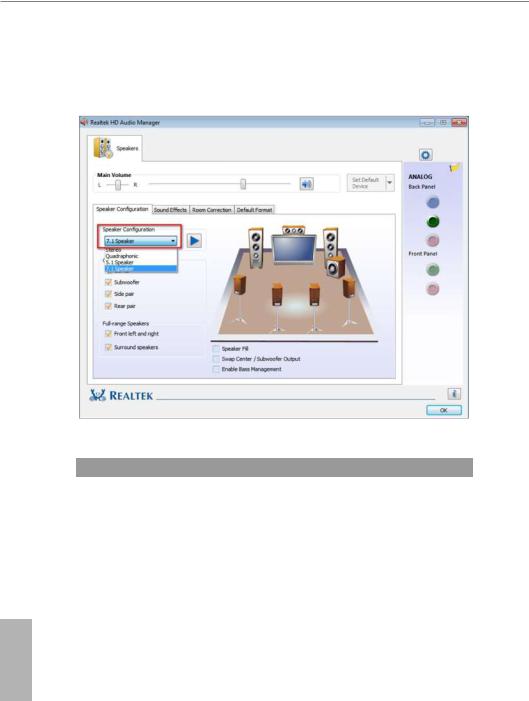
** To configure 7.1 CH HD Audio, it is required to use an HD front panel audio module and enable the multichannel audio feature through the audio driver.
Please set Speaker Configuration to “7.1 Speaker”in the Realtek HD Audio Manager.
Function of the Audio Ports in 7.1-channel Configuration:
Port |
|
Function |
Light Blue (Rear panel) |
|
Rear Speaker Out |
|
||
Lime (Rear panel) |
|
Front Speaker Out |
Pink (Rear panel) |
|
Central /Subwoofer Speaker Out |
Lime (Front panel) |
|
Side Speaker Out |
English
10
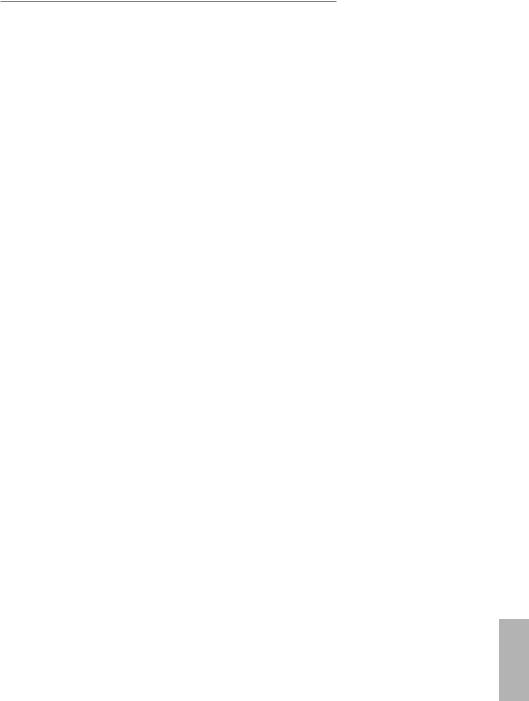
Z390 Phantom Gaming 4
Chapter 2 Installation
This is an ATX form factor motherboard. Before you install the motherboard, study the configuration of your chassis to ensure that the motherboard fits into it.
Pre-installation Precautions
Take note of the following precautions before you install motherboard components or change any motherboard settings.
•Make sure to unplug the power cord before installing or removing the motherboard components. Failure to do so may cause physical injuries and damages to motherboard components.
•In order to avoid damage from static electricity to the motherboard’s components, NEVER place your motherboard directly on a carpet. Also remember to use a grounded wrist strap or touch a safety grounded object before you handle the components.
•Hold components by the edges and do not touch the ICs.
•Whenever you uninstall any components, place them on a grounded anti-static pad or in the bag that comes with the components.
•When placing screws to secure the motherboard to the chassis, please do not overtighten the screws! Doing so may damage the motherboard.
English
11

2.1Installing the CPU
1.Before you insert the 1151-Pin CPU into the socket, please check if the PnP cap is on the socket, if the CPU surface is unclean, or if there are any bent pins in the socket. Do not force to insert the CPU into the socket if above situation is found. Otherwise, the CPU will be seriously damaged.
2.Unplug all power cables before installing the CPU.
1
A
 B
B
2
English
12
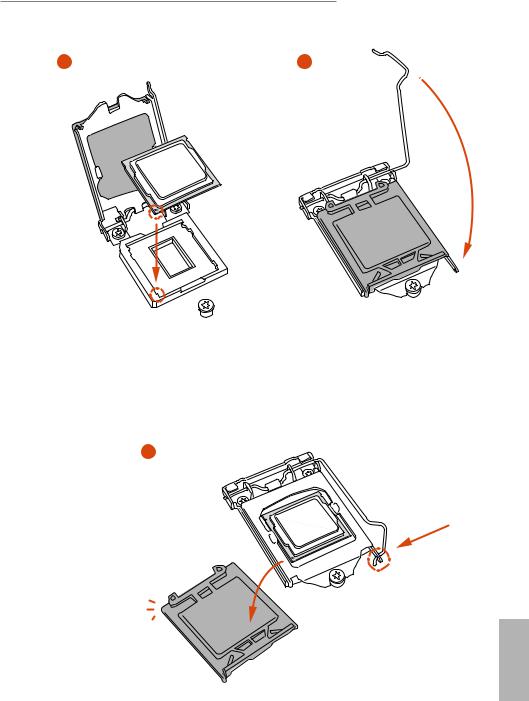
Z390 Phantom Gaming 4
3 |
4 |
5
English
13

Please save and replace the cover if the processor is removed. The cover must be placed if you wish to return the motherboard for after service.
English
14

Z390 Phantom Gaming 4
2.2 Installing the CPU Fan and Heatsink
1 |
2 |
N _FA PU C
English
15

2.3 Installing Memory Modules (DIMM)
This motherboard provides four 288-pin DDR4 (Double Data Rate 4) DIMM slots, and supports Dual Channel Memory Technology.
1.For dual channel configuration, you always need to install identical (the same brand, speed, size and chip-type) DDR4 DIMM pairs.
2.It is unable to activate Dual Channel Memory Technology with only one or three memory module installed.
3.It is not allowed to install a DDR, DDR2 or DDR3 memory module into a DDR4 slot; otherwise, this motherboard and DIMM may be damaged.
Dual Channel Memory Configuration
Priority |
DDR4_A1 |
DDR4_A2 |
DDR4_B1 |
DDR4_B2 |
1 |
|
Populated |
|
Populated |
|
|
|||
2 |
Populated |
Populated |
Populated |
Populated |
The DIMM only fits in one correct orientation. It will cause permanent damage to the motherboard and the DIMM if you force the DIMM into the slot at incorrect orientation.
English
16
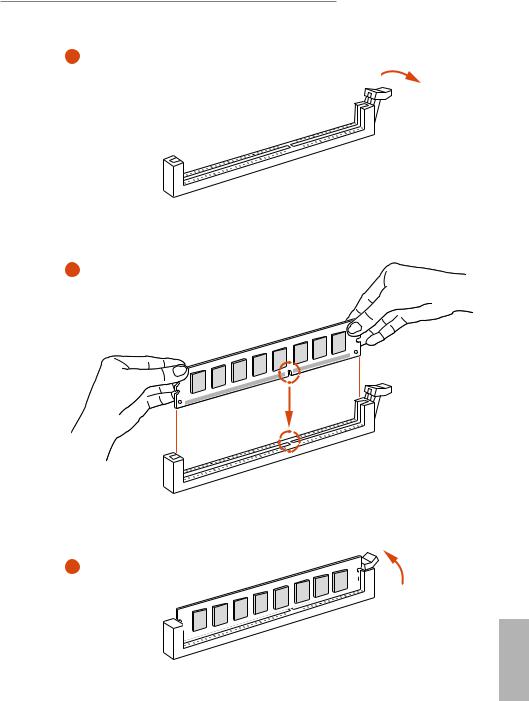
Z390 Phantom Gaming 4
1
2
3
English
17

2.4 Expansion Slots (PCI Express Slots)
There are 5 PCI Express slots on the motherboard.
Before installing an expansion card, please make sure that the power supply is switched off or the power cord is unplugged. Please read the documentation of the expansion card and make necessary hardware settings for the card before you start the installation.
PCIe slots:
PCIE1 (PCIe 3.0 x1 slot) is used for PCI Express x1 lane width cards.
PCIE2 (PCIe 3.0 x16 slot) is used for PCI Express x16 lane width graphics cards. PCIE3 (PCIe 3.0 x1 slot) is used for PCI Express x1 lane width cards.
PCIE4 (PCIe 3.0 x16 slot) is used for PCI Express x4 lane width graphics cards. PCIE5 (PCIe 3.0 x1 slot) is used for PCI Express x1 lane width cards.
PCIe Slot Configurations
|
PCIE2 |
PCIE4 |
|
Single Graphics Card |
x16 |
N/A |
|
Two Graphics Cards in |
x16 |
x4 |
|
CrossFireXTM Mode |
|||
|
|
For a better thermal environment, please connect a chassis fan to the motherboard’s chassis fan connector (CHA_FAN1/WP, CHA_FAN2/WP or CHA_FAN3/WP) when using multiple graphics cards.
English
18

Z390 Phantom Gaming 4
2.5 Jumpers Setup
The illustration shows how jumpers are setup. When the jumper cap is placed on the pins, the jumper is “Short”. If no jumper cap is placed on the pins, the jumper is “Open”.
Clear CMOS Jumper |
|
Short: Clear CMOS |
(CLRMOS1) |
2-pin Jumper |
Open: Default |
(see p.7, No. 28) |
|
|
|
|
CLRMOS1 allows you to clear the data in CMOS. The data in CMOS includes system setup information such as system password, date, time, and system setup parameters. To clear and reset the system parameters to default setup, please turn off the computer and unplug the power cord, then use a jumper cap to short the pins on CLRMOS1 for 3 seconds. Please remember to remove the jumper cap after clearing the CMOS. If you need to clear the CMOS when you just finish updating the BIOS, you must boot up the system first, and then shut it down before you do the clear-CMOS action.
English
19

2.6 Onboard Headers and Connectors
Onboard headers and connectors are NOT jumpers. Do NOT place jumper caps over these headers and connectors. Placing jumper caps over the headers and connectors will cause permanent damage to the motherboard.
System Panel Header
(9-pin PANEL1)
(see p.7, No. 15)
PLED+ PLED-
PWRBTN#
GND
1
GND RESET#
GND HDLED-
HDLED+
Connect the power button, reset button and system status indicator on the chassis to this header according to the pin assignments below. Note the positive and negative pins before connecting the cables.
PWRBTN (Power Button):
Connect to the power button on the chassis front panel. You may configure the way to turn off your system using the power button.
RESET (Reset Button):
Connect to the reset button on the chassis front panel. Press the reset button to restart the computer if the computer freezes and fails to perform a normal restart.
PLED (System Power LED):
Connect to the power status indicator on the chassis front panel. The LED is on when the system is operating. The LED keeps blinking when the system is in S1/S3 sleep state. The LED is off when the system is in S4 sleep state or powered off (S5).
HDLED (Hard Drive Activity LED):
Connect to the hard drive activity LED on the chassis front panel. The LED is on when the hard drive is reading or writing data.
The front panel design may differ by chassis. A front panel module mainly consists of power button, reset button, power LED, hard drive activity LED, speaker and etc. When connecting your chassis front panel module to this header, make sure the wire assignments and the pin assignments are matched correctly.
English
20
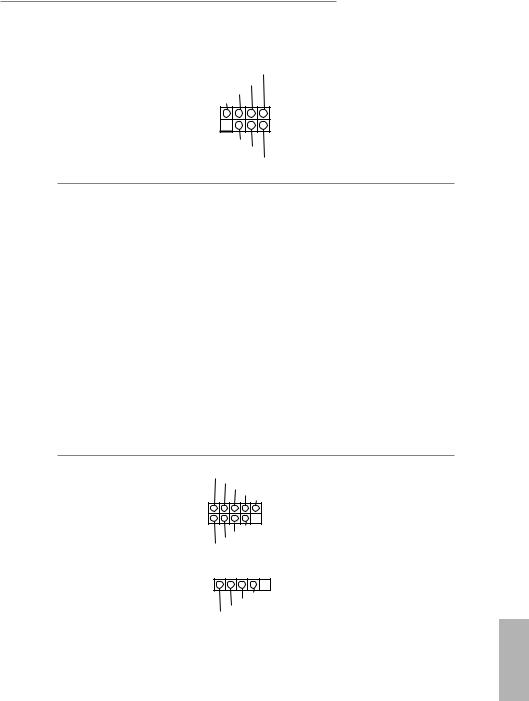
Power LED and Speaker
Header
(7-pin SPK_PLED1)
(see p.7, No. 12)
SPEAKER
DUMMY DUMMY +5V
1 
PLED+
PLED+ PLED-
Z390 Phantom Gaming 4
Please connect the chassis power LED and the chassis speaker to this header.
Serial ATA3 Connectors (SATA3_0:
see p.7, No. 11) (SATA3_1: see p.7, No. 10) (SATA3_2: see p.7, No. 9) (SATA3_3: see p.7, No. 8) (SATA3_4: see p.7, No. 13) (SATA3_5: see p.7, No. 14)
USB 2.0 Headers
(9-pin USB_3_4)
(see p.7, No. 19)
(4-pin USB_5)
(see p.7, No. 20)
SATA3 2 |
SATA3 3 |
SATA3 0 |
SATA3 1 |
SATA3_5 SATA3_4
USB_PWR
P- P+ GND DUMMY
1
GND
USBP_-PWRP+
1
GND
USBP_-PWRP+
These six SATA3 connectors support SATA data cables for internal storage devices with up to 6.0 Gb/s data transfer rate.
*If M2_1 is occupied by a SATA-type M.2 device, SATA3_5 will be disabled.
*If M2_2 is occupied by a SATA-type M.2 device, SATA3_1 will be disabled.
*If M2_2 is occupied by a PCIe-type M.2 device, SATA3_0 will be disabled.
There are two USB 2.0 headers on this motherboard.
English
21

English
USB 3.1 Gen1 Headers
(19-pin USB3_3_4)
(see p.7, No. 7)
(19-pin USB3_5_6)
(see p.7, No. 18)
Vbus
IntA_PA_SSRX-
IntA_PA_SSRX+
GND
IntA_PA_SSTX-
IntA_PA_SSTX+
GND
IntA_PA_D-
IntA_PA_D+
Vbus
IntA_PB_SSRX-
IntA_PB_SSRX+
GND
IntA_PB_SSTX-
IntA_PB_SSTX+
GND
IntA_PB_D-
IntA_PB_D+
Dummy
1
D+ PA IntA |
-D PA IntA |
GND |
SSTX+ PA IntA |
-SSTX PA IntA |
GND |
SSRX+ PA IntA |
-SSRX PA IntA |
Vbus |
|
1 |
|
|
|
|
|
|
|
|
|
Dummy |
D+ PB IntA |
-D PB IntA |
GND |
SSTX+ PB IntA |
-SSTX PB IntA |
GND |
SSRX+ PB IntA |
-SSRX PB IntA |
Vbus |
There are two headers on this motherboard. Each USB 3.1 Gen1 header can support two ports.
Front Panel Audio Header
(9-pin HD_AUDIO1)
(see p.7, No. 26)
GND PRESENCE#
MIC_RET
OUT_RET
1









OUT2_L J_SENSE
OUT2_R MIC2_R
MIC2_L
This header is for connecting audio devices to the front audio panel.
1.High Definition Audio supports Jack Sensing, but the panel wire on the chassis must support HDA to function correctly. Please follow the instructions in our manual and chassis manual to install your system.
2.If you use an AC’97 audio panel, please install it to the front panel audio header by the steps below:
A.Connect Mic_IN (MIC) to MIC2_L.
B.Connect Audio_R (RIN) to OUT2_R and Audio_L (LIN) to OUT2_L.
C.Connect Ground (GND) to Ground (GND).
D.MIC_RET and OUT_RET are for the HD audio panel only. You don’t need to connect them for the AC’97 audio panel.
E.To activate the front mic, go to the “FrontMic” Tab in the Realtek Control panel and adjust “Recording Volume”.
Chassis/Water Pump Fan
Connectors
(4-pin CHA_FAN1/WP)
(see p.7, No. 17)
(4-pin CHA_FAN2/WP)
(see p.7, No. 2)
(4-pin CHA_FAN3/WP)
(see p.7, No. 16)
4 3 2 1
FAN_SPEED_CONTROL 
CHA_FAN_SPEED FAN_VOLTAGE
GND
Please connect fan cables to the fan connectors and match the black wire to the ground pin.
22

Z390 Phantom Gaming 4
CPU Fan Connector
(4-pin CPU_FAN1)
(see p.7, No. 3)
FAN_VOLTAGE CPU_FAN_SPEED
GND FAN_SPEED_CONTROL
1 2 3 4
This motherboard provides a 4-Pin CPU fan (Quiet Fan) connector. If you plan to connect a 3-Pin CPU fan, please connect it to Pin 1-3.
ATX Power Connector |
12 |
24 |
|
|
|
This motherboard pro- |
||||||
|
|
|
|
|
||||||||
(24-pin ATXPWR1) |
|
|
|
|
|
|
|
|
|
|
|
vides a 24-pin ATX power |
(see p.7, No. 6) |
|
|
|
|
|
|
|
|
|
|
|
connector. To use a 20-pin |
|
|
|
|
|
|
|
|
|
|
|
|
ATX power supply, please |
|
|
|
|
|
|
|
|
|
|
|
|
plug it along Pin 1 and Pin |
|
|
|
|
|
|
|
|
|
|
|
|
|
|
1 |
13 |
|
|
|
13. |
||||||
|
|
|
|
|
|
|
|
|
|
|
|
|
ATX 12V Power |
8 |
|
|
|
|
|
5 |
This motherboard pro- |
||||
Connector |
|
|
|
|
|
|
|
|
|
|
|
vides an 8-pin ATX 12V |
(8-pin ATX12V1) |
|
|
|
|
|
|
|
|
|
power connector. To use a |
||
4 |
|
|
|
1 |
||||||||
(see p.7, No. 1) |
|
|
|
|
|
|
|
|
|
|
|
4-pin ATX power supply, |
|
|
|
|
|
|
|
|
|
|
|
|
please plug it along Pin 1 |
|
|
|
|
|
|
|
|
|
|
|
|
and Pin 5. |
|
|
|
|
|
|
|
|
|
|
|
|
|
Serial Port Header |
|
|
|
|
|
DDTR#1 |
This COM1 header |
|||||
|
|
|
|
RRXD1 |
|
|||||||
(9-pin COM1) |
|
|
|
|
|
DDSR#1 |
supports a serial port |
|||||
|
|
|
|
|
|
|
CCTS#1 |
|||||
(see p.7, No. 25) |
1 |
|
|
|
|
|
|
|
|
RRI#1 |
module. |
|
|
|
|
|
|
|
|
|
|||||
|
|
|
|
|
|
|
|
|||||
|
|
|
|
|
|
|
|
|
|
|
||
|
|
|
|
|
|
|
|
RRTS#1 |
|
|||
|
|
|
|
|
|
GND |
|
|||||
|
|
|
|
|
|
TTXD1 |
|
|||||
|
|
|
|
DDCD#1 |
|
|||||||
TPM Header
(17-pin TPMS1)
(see p.7, No. 23)
GND |
+3VSB |
LAD0 |
+3V |
LAD3 |
PCIRST# |
FRAME |
PCICLK |
|
|
|
|
|
|
|
1 |
GND |
SERIRQ# S_PWRDWN# |
GND |
LAD1 |
LAD2 |
SMB_DATA_MAIN |
SMB_CLK_MAIN |
DGN |
This connector supports Trusted Platform Module (TPM) system, which can securely store keys, digital certificates, passwords, and data. A TPM system also helps enhance network security, protects digital identities, and ensures platform integrity.
English
23

English
|
|
|
|
|
|
Thunderbolt AIC |
1 |
|
|
|
Please connect a Thunderbolt™ |
|
|
|
|||
Connector |
|
|
|
|
add-in card (AIC) to this |
|
|
|
|||
(5-pin TB1) |
|
|
|
|
connector via the GPIO cable. |
(see p.7, No. 29) |
|
|
|
|
|
RGB LED Headers
(4-pin RGB_LED1)
(see p.7, No. 22)
(4-pin RGB_LED2)
(see p.7, No. 21)
1 
12V G R B
RGB LED header is used to connect RGB LED extension cable which allows users to choose from various LED lighting effects.
Caution: Never install the RGB LED cable in the wrong orientation; otherwise, the cable may be damaged.
*Please refer to page 50 for for further instructions on this header.
Addressable LED Header
(3-pin ADDR_LED1) |
1 |
|
|
|
|
GND |
|
(see p.7, No. 24) |
|
|
|
|
DO_ADDR |
||
|
VOUT |
||
This header is used to connect Addressable LED extension cable which allows users to choose from various LED lighting effects.
Caution: Never install the Addressable LED cable in the wrong orientation; otherwise, the cable may be damaged.
*Please refer to page 51 for further instructions on this header.
Performance Mode / Easy
OC Header
(4-pin PM_OC)
(see p.7, No. 27)
1 
Button+ Button-
OCLED+ OCLED -
Please connect the OC switch and OC LED indicator on the chassis to this header according to the pin assignments. Note the positive and negative pins before connecting the cables.
24
