ASRock X399 Taichi Service Manual


Version 1.1
Published August 2017
Copyright©2017 ASRock INC. All rights reserved.
Copyright Notice:
No part of this documentation may be reproduced, transcribed, transmitted, or translated in any language, in any form or by any means, except duplication of documentation by the purchaser for backup purpose, without written consent of ASRock Inc.
Products and corporate names appearing in this documentation may or may not be registered trademarks or copyrights of their respective companies, and are used only for identification or explanation and to the owners’ benefit, without intent to
infringe.
Disclaimer:
Specifications and information contained in this documentation are furnished for informational use only and subject to change without notice, and should not be constructed as a commitment by ASRock. ASRock assumes no responsibility for any errors or omissions that may appear in this documentation.
With respect to the contents of this documentation, ASRock does not provide warranty of any kind, either expressed or implied, including but not limited to the implied warranties or conditions of merchantability or fitness for a particular purpose.
In no event shall ASRock, its directors, officers, employees, or agents be liable for any indirect, special, incidental, or consequential damages (including damages for loss of profits, loss of business, loss of data, interruption of business and the like), even if ASRock has been advised of the possibility of such damages arising from any defect or error in the documentation or product.
This device complies with Part 15 of the FCC Rules. Operation is subject to the following two conditions:
(1)this device may not cause harmful interference, and
(2)this device must accept any interference received, including interference that may cause undesired operation.
CALIFORNIA, USA ONLY
The Lithium battery adopted on this motherboard contains Perchlorate, a toxic substance controlled in Perchlorate Best Management Practices (BMP) regulations passed by the California Legislature. When you discard the Lithium battery in California, USA, please follow the related regulations in advance.
“Perchlorate Material-special handling may apply, see www.dtsc.ca.gov/hazardouswaste/ perchlorate”
ASRock Website: http://www.asrock.com
AUSTRALIA ONLY
Our goods come with guarantees that cannot be excluded under the Australian Consumer Law. You are entitled to a replacement or refund for a major failure and compensation for any other reasonably foreseeable loss or damage caused by our goods. You are also entitled to have the goods repaired or replaced if the goods fail to be of acceptable quality and the failure does not amount to a major failure. If you require assistance please call ASRock Tel : +886-2-28965588 ext.123 (Standard International call charges apply)
Contents
Chapter 1 Introduction |
1 |
|
1.1 |
Package Contents |
1 |
1.2 |
Specifications |
2 |
1.3 |
Motherboard Layout |
7 |
1.4 |
I/O Panel |
9 |
Chapter 2 Installation |
13 |
|
2.1 |
Installing the CPU |
14 |
2.2 |
Installing the CPU Liquid Cooler |
18 |
2.3 |
Installation of Memory Modules (DIMM) |
20 |
2.4 |
Expansion Slots (PCI Express Slots) |
22 |
2.5 |
Onboard Headers and Connectors |
23 |
2.6 |
Smart Switches |
28 |
2.7 |
Dr. Debug |
30 |
2.8SLITM , 3-Way SLITM , 4-Way SLITM and Quad SLITM Operation
|
Guide |
32 |
2.8.1 |
Installing Two SLITM-Ready Graphics Cards |
32 |
2.8.2 |
Installing Three SLITM-Ready Graphics Cards |
34 |
2.8.3 |
Installing Four SLITM-Ready Graphics Cards |
36 |
2.8.4 |
Driver Installation and Setup |
38 |
2.9CrossFireXTM, 3-Way CrossFireXTM, 4-Way CrossFireXTM and
|
Quad CrossFireXTM Operation Guide |
39 |
2.9.1 |
Installing Two CrossFireXTM-Ready Graphics Cards |
39 |
2.9.2 |
Installing Three CrossFireXTM-Ready Graphics Cards |
40 |
2.9.3 Installing Four CrossFireXTM-Ready Graphics Cards |
41 |
2.9.4 Driver Installation and Setup |
42 |
2.10M.2_SSD (NGFF) Module Installation Guide (M2_1 and
M2_2) |
43 |
2.11 M.2_SSD (NGFF) Module Installation Guide (M2_3) |
48 |
Chapter 3 Software and Utilities Operation |
52 |
|
3.1 |
Installing Drivers |
52 |
3.2 |
A-Tuning |
53 |
3.2.1 |
Installing A-Tuning |
53 |
3.2.2 |
Using A-Tuning |
53 |
3.3 |
ASRock Live Update & APP Shop |
56 |
3.3.1 |
UI Overview |
56 |
3.3.2 |
Apps |
57 |
3.3.3 |
BIOS & Drivers |
60 |
3.3.4 |
Setting |
61 |
3.4 |
ASRock RGB LED |
62 |
Chapter 4 UEFI SETUP UTILITY |
64 |
|
4.1 |
Introduction |
64 |
4.1.1 |
UEFI Menu Bar |
64 |
4.1.2 |
Navigation Keys |
65 |
4.2 |
Main Screen |
66 |
4.3 |
OC Tweaker Screen |
67 |
4.4 |
Advanced Screen |
70 |
4.4.1 |
CPU Configuration |
71 |
4.4.2 |
North Bridge Configuration |
72 |
4.4.3 |
South Bridge Configuration |
73 |
4.4.4 |
Storage Configuration |
74 |
4.4.5 |
Super IO Configuration |
75 |
4.4.6 |
ACPI Configuration |
76 |
4.4.7 |
AMD PBS |
77 |
4.4.8 |
AMD CBS |
78 |
4.5 |
Tools |
87 |
4.6 |
Hardware Health Event Monitoring Screen |
89 |
4.7 |
Security Screen |
91 |
4.8 |
Boot Screen |
92 |
4.9 |
Exit Screen |
94 |

X399 Taichi
Chapter 1 Introduction
Thank you for purchasing ASRock X399 Taichi motherboard, a reliable motherboard produced under ASRock’s consistently stringent quality control. It delivers excellent performance with robust design conforming to ASRock’s commitment to quality and endurance.
In this documentation, Chapter 1 and 2 contains the introduction of the motherboard and step-by-step installation guides. Chapter 3 contains the operation guide of the software and utilities. Chapter 4 contains the configuration guide of the BIOS setup.
Because the motherboard specifications and the BIOS software might be updated, the content of this documentation will be subject to change without notice. In case any modifications of this documentation occur, the updated version will be available on ASRock’s website without further notice. If you require technical support related to this motherboard, please visit our website for specific information about the model you are using. You may find the latest VGA cards and CPU support list on ASRock’s website as well. ASRock website http://www.asrock.com.
1.1 Package Contents
•ASRock X399 Taichi Motherboard (ATX Form Factor)
•ASRock X399 Taichi Quick Installation Guide
•ASRock X399 Taichi Support CD
•1 x I/O Panel Shield
•4 x Serial ATA (SATA) Data Cables (Optional)
•1 x ASRock 3-Way SLI Bridge Card (Optional)
•1 x ASRock 4-Way SLI-S111 Bridge Card (Optional)
•1 x ASRock SLI_HB_Bridge_3S Card (Optional)
•2 x ASRock WiFi 2.4/5 GHz Antennas (Optional)
•3 x Screws for M.2 Sockets (Optional)
English
1
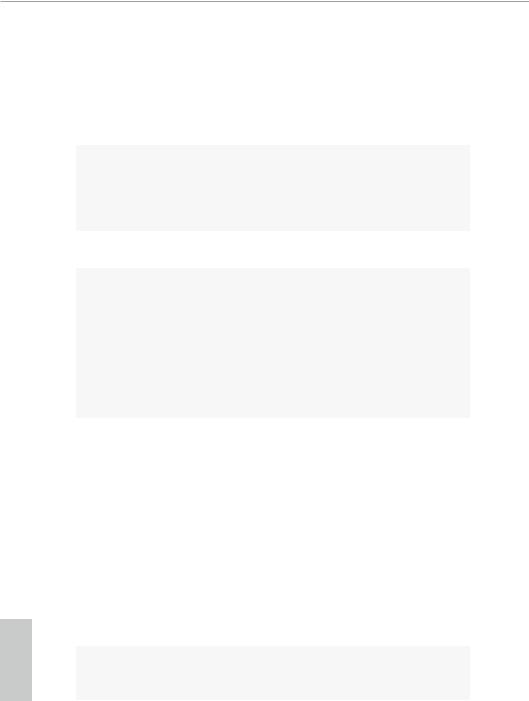
English
1.2 Specifications
Platform |
• |
ATX Form Factor |
|
• |
8 Layer PCB |
|
• |
2oz Copper PCB |
CPU |
• |
Supports AMD TR4 Socket Ryzen Threadripper Series CPUs |
|
• |
IR Digital PWM |
|
• 11 Power Phase design |
|
|
• Supports ASRock Hyper BCLK Engine III |
|
Chipset |
• |
AMD X399 |
Memory |
• |
Quad Channel DDR4 Memory Technology |
•8 x DDR4 DIMM Slots
•Supports DDR4 3600+(OC)/3200(OC)/2933(OC)/ 2667/2400/2133 ECC & non-ECC, un-buffered memory*
*Please refer to Memory Support List on ASRock’s website for more information. (http://www.asrock.com/)
•Max. capacity of system memory: 128GB
•15μ Gold Contact in DIMM Slots
Expansion |
• 4 x PCI Express 3.0 x16 Slots (PCIE1/PCIE2/PCIE4/PCIE5: |
Slot |
single at x16 (PCIE1); dual at x16 (PCIE1) / x16 (PCIE4); |
|
triple at x16 (PCIE1) / x8 (PCIE2) / x16 (PCIE4); quad at x16 |
|
(PCIE1) / x8 (PCIE2) / x16 (PCIE4) / x8 (PCIE5))* |
|
* Supports NVMe SSD as boot disks |
|
• 1 x PCI Express 2.0 x1 Slot |
|
• Supports AMD Quad CrossFireXTM, 4-Way CrossFireXTM, |
|
3-Way CrossFireXTM and CrossFireXTM |
|
• Supports NVIDIA® Quad SLITM, 4-Way SLITM, 3-Way SLITM |
|
and SLITM |
|
• 1 x Vertical M.2 Socket (Key E) with the bundled WiFi- |
|
802.11ac module (on the rear I/O) |
|
• 15μ Gold Contact in VGA PCIe Slot (PCIE1 and PCIE4) |
Audio |
• 7.1 CH HD Audio with Content Protection (Realtek |
|
ALC1220 Audio Codec) |
2

X399 Taichi
|
• Premium Blu-ray Audio support |
|
|
• Supports Surge Protection (ASRock Full Spike Protection) |
|
|
• Supports Purity SoundTM 4 |
|
|
|
- Nichicon Fine Gold Series Audio Caps |
|
|
- 120dB SNR DAC with Differential Amplifier |
|
|
- TI® NE5532 Premium Headset Amplifier for Front Panel |
|
|
Audio Connector (Supports up to 600 Ohm headsets) |
|
|
- Pure Power-In |
|
|
- Direct Drive Technology |
|
|
- PCB Isolate Shielding |
|
|
- Impedance Sensing on Line Out port |
|
|
- Individual PCB Layers for R/L Audio Channel |
|
|
- Gold Audio Jacks |
|
|
- 15μ Gold Audio Connector |
|
• |
Supports DTS Connect |
LAN |
• |
Gigabit LAN 10/100/1000 Mb/s |
|
• 2 x GigaLAN Intel® I211AT |
|
|
• Supports Wake-On-LAN |
|
|
• |
Supports Lightning/ESD Protection |
|
• Supports Energy Efficient Ethernet 802.3az |
|
|
• |
Supports PXE |
Wireless |
• |
Intel® 802.11ac WiFi Module (Free Bundle) |
LAN |
• |
Supports IEEE 802.11a/b/g/n/ac |
|
• Supports Dual-Band (2.4/5 GHz) |
|
|
• Supports high speed wireless connections up to 433Mbps |
|
|
• Supports Bluetooth 4.2 / 3.0 + High speed class II |
|
Rear Panel |
• |
2 x Antenna Ports |
I/O |
• |
1 x PS/2 Mouse/Keyboard Port |
•1 x Optical SPDIF Out Port
•1 x USB 3.1 Type-A Port (10 Gb/s) (Supports ESD Protection)
•1 x USB 3.1 Type-C Port (10 Gb/s) (Supports ESD Protection)
•8 x USB 3.0 Ports (Supports ESD Protection)
*Ultra USB Power is supported on USB3_6 port.
*ACPI wake-up function is not supported on USB3_6 port.
English
3

English
|
• 2 x RJ-45 LAN Ports with LED (ACT/LINK LED and SPEED |
|
LED) |
|
• 1 x BIOS Flashback Switch |
|
• HD Audio Jacks: Rear Speaker / Central / Bass / Line in / |
|
Front Speaker / Microphone (Gold Audio Jacks) |
Storage |
• 8 x SATA3 6.0 Gb/s Connectors, support RAID (RAID 0, |
|
RAID 1 and RAID 10), NCQ, AHCI and Hot Plug |
•2 x Ultra M.2 Sockets (M2_1 and M2_2), support M Key type 2242/2260/2280 M.2 SATA3 6.0 Gb/s module and M.2 PCI Express module up to Gen3 x4 (32 Gb/s)*
•1 x Ultra M.2 Socket (M2_3), supports M Key type 2230/2242/2260/2280 M.2 SATA3 6.0 Gb/s module and M.2 PCI Express module up to Gen3 x4 (32 Gb/s)*
*Supports NVMe SSD as boot disks
*Supports ASRock U.2 Kit
•1 x U.2 Connector
*If U.2 Connector is plugged, M2_1 will be disabled
Connector |
• 1 x Power LED and Speaker Header |
•2 x RGB LED Headers
*Each header supports up to 12V/3A, 36W LED Strip
•1 x CPU Fan Connector (4-pin)
*The CPU Fan Connector supports the CPU fan of maximum 1A (12W) fan power.
•1 x CPU Optional/Water Pump Fan Connector (4-pin) (Smart Fan Speed Control)
*The CPU Optional/Water Pump Fan supports the water cooler fan of maximum 1.5A (18W) fan power.
•2 x Chassis Fan Connectors (4-pin) (Smart Fan Speed Control)
•1 x Chassis Optional/Water Pump Fan Connector (4-pin) (Smart Fan Speed Control)
*The Chassis Optional/Water Pump Fan supports the water cooler fan of maximum 1.5A (18W) fan power.
*CPU_FAN1, CHA_FAN1, CHA_FAN2, CPU_OPT/W_PUMP and CHA_FAN3/W_PUMP can auto detect if 3-pin or 4-pin fan is in use.
4
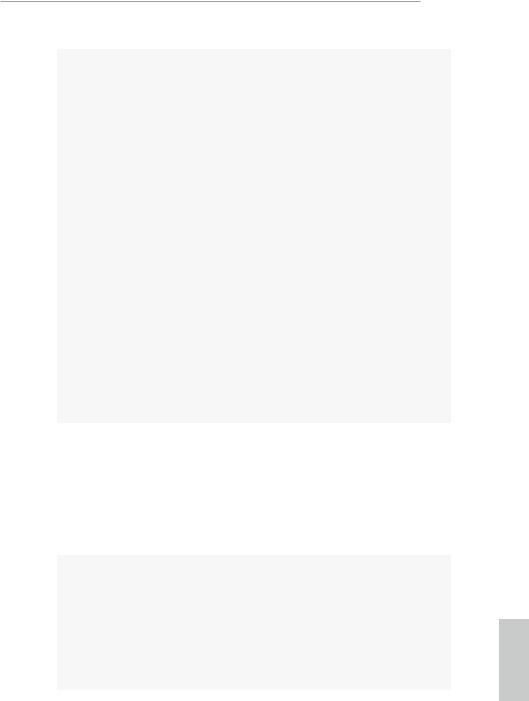
X399 Taichi
•1 x 24 pin ATX Power Connector (Hi-Density Power Connector) (for Motherboard)
•1 x 8 pin 12V Power Connector (Hi-Density Power Connector) (for Motherboard)
•1 x 4 pin 12V Power Connector (Hi-Density Power Connector) (for Motherboard)
•1 x 6 pin 12V Power Connector (Hi-Density Power Connector) (for PCIe graphics card)
•1 x Front Panel Audio Connector (15μ Gold Audio Connector)*
•1 x Right Angle Front Panel Audio Connector*
*Connect the audio device to either one of the audio connectors.
•2 x USB 2.0 Headers (Support 4 USB 2.0 ports) (Supports ESD Protection)
•2 x USB 3.0 Headers (Support 4 USB 3.0 ports) (Supports ESD Protection)
•1 x Clear CMOS Switch
•1 x Dr. Debug with LED
•1 x Power Switch with LED
•1 x Reset Switch with LED
•1 x CPU Xtreme OC Switch
BIOS |
• |
AMI UEFI Legal BIOS with GUI support |
Feature |
• |
Supports “Plug and Play” |
|
• ACPI 5.1 compliance wake up events |
|
|
• |
Supports jumperfree |
|
• |
SMBIOS 2.3 support |
|
• CPU, VCORE_NB, DRAM, VPPM, PCH 1.05V, +1.8V, |
|
|
|
VDDP, PROM 2.5V, Voltage Multi-adjustment |
Hardware |
• |
Temperature Sensing: CPU, CPU Optional/Water Pump, |
Monitor |
|
Chassis, Chassis Optional/Water Pump Fans |
• Fan Tachometer: CPU, CPU Optional/Water Pump, Chassis, Chassis Optional/Water Pump Fans
• Quiet Fan (Auto adjust chassis fan speed by CPU temperature): CPU, CPU Optional/Water Pump, Chassis, Chassis Optional/Water Pump Fans
English
5

|
• Fan Multi-Speed Control: CPU, CPU Optional/Water Pump, |
|
Chassis, Chassis Optional/Water Pump Fans |
|
• Voltage monitoring: +12V, +5V, +3.3V, CPU Vcore, VCORE_ |
|
NB, DRAM, PCH 1.05V, +1.8V, VDDP |
OS |
• Microsoft® Windows® 10 64-bit |
|
* For the updated Windows® 10 driver, please visit ASRock’s |
|
website for details: http://www.asrock.com |
Certifica- |
• FCC, CE |
tions |
• ErP/EuP ready (ErP/EuP ready power supply is required) |
* For detailed product information, please visit our website: http://www.asrock.com
Please realize that there is a certain risk involved with overclocking, including adjusting the setting in the BIOS, applying Untied Overclocking Technology, or using third-party overclocking tools. Overclocking may affect your system’s stability, or even cause damage to the components and devices of your system. It should be done at your own risk and expense. We are not responsible for possible damage caused by overclocking.
English
6

X399 Taichi
1.3 Motherboard Layout
1 |
2 |
3 |
4 |
5 |
6 |
7 |
8 |
BIOS _FB1
|
US:B2 USBT:1 USB30. |
|
|
|
ATX12V2 |
|
/Mouse Keyboard PS2 |
|
CHA_FAN3/ |
|
|
|
|
|
|
W_PUMP |
|
|
|
|
|
|
|
M2_WIFI_1 |
|
|
|
|
|
|
|||||
USB 3.0 |
|
|
|
|
|
|
|
|
|||
T: USB3 |
|
|
|
|
|
|
|
|
|||
B: USB4 |
|
|
|
|
|
|
|
|
|||
SPDIF Optical Bottom: |
REARSPK |
Center: |
Central/Bass |
op:T |
module) |
module) |
module) |
module) |
TR4 Socket |
||
(4094 pins) |
|||||||||||
|
|
|
|
|
|
|
|
|
|||
MI Bottom: CIN |
FRONT |
Center: |
LINEIN |
Top: |
288-pin |
288-pin |
288-pin |
288-pin |
|
|
|
|
|
|
|
|
bit, |
bit, |
bit, |
bit, |
|
|
|
USB 3.0 |
|
|
(64 |
(64 |
(64 |
(64 |
|
|
|||
T: USB5 |
|
|
D2 |
D1 |
C2 |
C1 |
|
|
|||
B: USB6 |
|
|
|
|
|||||||
USB 3.0 |
|
|
DDR4_ |
DDR4_ |
DDR4_ |
DDR4_ |
|
|
|||
Top: |
|
|
|
|
|
|
|||||
T: USB7 |
|
|
|
|
|
|
|||||
B: USB8 |
RJ-45 |
|
|
|
|
|
|
||||
|
|
|
|
|
|
|
|
||||
USB 3.1 |
|
|
Top: |
|
|
|
|
CPU_OPT/ |
|
||
T: USB31_TA_1 |
|
|
|
CHA_FAN1 |
W_PUMP |
|
|||||
B: USB31_TC_1 |
RJ-45 |
|
|
|
|
|
|
||||
32 |
|
|
|
|
|
|
|
|
|
|
|
|
|
|
|
|
|
|
PCIE1 |
|
|
||
31 |
|
|
|
|
|
|
|
|
|
|
|
|
|
|
|
|
|
|
|
BIOS |
|
|
|
|
|
|
|
|
|
|
|
ROM |
|
|
|
|
|
|
|
LAN |
|
|
PCIE2 |
|
|
||
|
|
|
|
|
|
|
|
|
|
||
|
|
|
|
|
PCIE3 |
|
|
|
|
M2_1 |
|
|
|
|
|
LAN |
|
|
|
X399 |
|
||
|
|
|
|
|
|
|
|
|
|||
|
|
|
|
|
|
|
|
Taichi |
|
||
AUDIO |
|
|
|
|
|
PCIE4 |
|
|
|||
CODEC |
|
|
|
|
|
|
|
||||
|
|
|
|
|
|
|
|
|
M2_2 |
|
|
|
|
|
|
|
|
|
PCIE5 |
|
|
||
|
|
|
|
|
|
|
|
CHA_FAN2 SPK_PLED1 |
USB_3_4 |
USB_1_2 |
|
|
|
|
|
HD_AUDIO1 |
HD_AUDIO_RA1 |
|
RGB_LED1 |
|
|
|
|
|
|
|
1 |
|
1 |
1 |
|
1 |
1 |
1 |
|
|
|
|
|
|
|
|
|
||||
CLRC BTN1
|
ON |
|
OFF |
|
|
|
|
|
|
|
|
|
|
|
||
|
|
|
|
|
|
|
|
|
|
|
|
|
||||
MOS_PROCHOT1 |
|
|
|
|
|
CPU_FAN1 |
|
|||||||||
|
|
|
|
|
|
|
|
|
|
|
|
|
|
|
|
9 |
|
|
|
|
|
|
|
|
|
|
|
|
|
|
|
|
|
|
|
|
|
|
|
|
|
|
|
|
|
|
|
|
|
|
|
|
|
|
|
|
|
|
|
|
|
|
ATX12V1 |
|
|||
|
|
module) |
|
|
module) |
|
module) |
module) |
|
|
|
|
|
|
||
RoHS |
|
A1DDR4(64bit,288-pin |
|
|
A2DDR4(64bit,288-pin |
|
B1DDR4(64bit,288-pin |
B2DDR4(64bit,288-pin |
|
|
|
|
|
|
||
|
ATXPWR1 |
|
10 |
|||||||||||||
|
|
|||||||||||||||
|
|
|
|
|
|
|
|
|
|
|
|
|
|
|
|
|
|
|
|
|
|
|
|
|
|
|
|
|
|
|
|
|
|
11 12 |
11 |
|
USB3 |
||
|
||
|
1 |
12
13
U2_1
AMD
X399


 M2_3
M2_3
Reset Power
7 8 |
|
SATA3 |
14 |
5 6 |
|
SATA3 |
15 |
3 4 |
|
SATA3 |
16 |
1 2 |
|
SATA3 |
17 |
12V1 |
18 |
GFX |
|
|
19 |
Dr. |
USB3_9_10 |
PLED PWRBTN |
Debug |
|
1 |
|
|
1 |
|
|
HDLED RESET |
PANEL1
30 |
29 |
28 |
27 |
26 |
25 |
24 |
23 |
22 |
21 |
20 |
English
7

No. Description
1Chassis Fan / Waterpump Fan Connector (CHA_FAN3/W_PUMP)
24 pin 12V Power Connector (ATX12V2)
32 x 288-pin DDR4 DIMM Slots (DDR4_D2, DDR4_C2)
42 x 288-pin DDR4 DIMM Slots (DDR4_D1, DDR4_C1)
5CPU Xtreme OC Switch (MOS_PROCHOT1)
62 x 288-pin DDR4 DIMM Slots (DDR4_A1, DDR4_B1)
72 x 288-pin DDR4 DIMM Slots (DDR4_A2, DDR4_B2)
8CPU Fan Connector (CPU_FAN1)
98 pin 12V Power Connector (ATX12V1)
|
10 |
ATX Power Connector (ATXPWR1) |
|
|
11 |
USB 3.0 Header (USB3_11_12) |
|
|
12 |
RGB LED Header (RGB_LED2) |
|
|
13 |
U.2 Connector (U2_1) |
|
|
14 |
SATA3 Connectors (SATA3_7_8) |
|
|
15 |
SATA3 Connectors (SATA3_5_6) |
|
|
16 |
SATA3 Connectors (SATA3_3_4) |
|
|
17 |
SATA3 Connectors (SATA3_1_2) |
|
|
18 |
Graphics 12V Power Connector (GFX_12V1) |
|
|
19 |
Power Switch (PWRBTN1) |
|
|
20 |
System Panel Header (PANEL1) |
|
|
21 |
USB 3.0 Header (USB3_9_10) |
|
|
22 |
Reset Switch (RSTBTN1) |
|
|
23 |
Clear CMOS Switch (CLRCBTN1) |
|
|
24 |
USB 2.0 Header (USB_1_2) |
|
|
25 |
USB 2.0 Header (USB_3_4) |
|
|
26 |
Power LED and Speaker Header (SPK_PLED1) |
|
|
27 |
Chassis Fan Connector (CHA_FAN2) |
|
|
28 |
RGB LED Header (RGB_LED1) |
|
|
29 |
Right Angle Front Panel Audio Header (HD_AUDIO_RA1) |
|
|
30 |
Front Panel Audio Header (HD_AUDIO1) |
|
|
|||
English |
31 |
CPU Fan / Waterpump Fan Connector (CPU_OPT/W_PUMP) |
|
32 |
Chassis Fan Connector (CHA_FAN1) |
||
|
|||
|
|
|
8

X399 Taichi
1.4 I/O Panel
|
|
|
|
|
|
|
2 |
4 |
|
|
|
|
|
|
|
|
|
|
|
|
|
|
|
|
|
|
|
|
|
||||||
|
|
|
|
1 |
3 |
5 |
|
|
|
|
|
|
|
6 |
|
|
7 |
|
|
|
|
|
|||||||||||||
|
|
|
|
|
|
|
|
|
|
|
|
|
|
|
|
|
|
|
|
|
|
|
|
|
|
|
|
|
|
|
|
|
|
|
|
|
|
|
|
|
|
|
|
|
|
|
|
|
|
|
|
|
|
|
|
|
|
|
|
|
|
|
|
|
|
|
|
|
|
|
|
|
|
|
|
|
|
|
|
|
|
|
|
|
|
|
|
|
|
|
|
|
|
|
|
|
|
|
|
|
|
|
|
|
|
|
|
|
|
|
|
|
|
|
|
|
|
|
|
|
|
|
|
|
|
|
|
|
|
|
|
|
|
|
|
|
|
|
|
|
|
|
|
|
|
|
|
|
|
|
|
|
|
|
|
|
|
|
|
|
|
|
|
|
|
|
|
|
|
|
|
|
|
|
|
|
|
|
|
|
|
|
|
|
|
|
|
|
|
|
|
|
|
|
|
|
|
|
|
|
|
|
|
|
|
|
|
|
|
|
|
|
|
|
|
|
|
|
|
|
|
|
|
|
|
|
|
|
|
|
|
|
|
|
|
|
|
|
|
|
|
|
|
|
|
|
|
|
|
|
|
|
|
|
|
|
|
|
|
|
|
|
|
|
|
|
|
|
|
|
|
|
|
|
|
|
|
|
|
|
|
|
|
|
|
|
|
|
|
|
|
|
|
|
|
|
|
|
|
|
|
|
|
|
|
|
|
|
|
|
|
|
|
|
|
|
|
|
|
|
|
|
|
|
|
|
|
|
|
|
|
|
|
|
|
|
|
|
|
|
|
|
|
|
|
|
|
|
|
|
|
|
|
|
|
|
|
|
|
|
|
|
|
|
|
|
|
|
|
|
|
|
|
|
|
|
|
|
|
|
|
|
|
|
|
|
|
|
|
|
|
|
|
|
|
|
|
|
|
|
|
|
|
|
|
|
|
|
|
|
|
|
|
|
|
|
|
|
|
|
|
|
|
|
|
|
|
|
|
|
|
17 |
16 |
15 |
14 |
13 |
12 |
11 |
10 |
8 |
|
|
|
|
|
|
|
|
9 |
No. |
Description |
|
|
|
No. |
Description |
|
|
1 |
PS/2 Mouse/Keyboard Port (PS2_KB1) |
10 |
USB 3.0 Ports (USB3_7_8) |
|
||||
2 |
Central / Bass (Orange) |
|
|
11 |
USB 3.0 Ports (USB3_5_6)*** |
|
||
3 |
Rear Speaker (Black) |
|
|
12 |
Microphone (Pink) |
|
|
|
4 |
Line In (Light Blue) |
|
|
13 |
Optical SPDIF Out Port |
|
||
5 |
Front Speaker (Lime)** |
|
|
14 |
USB 3.0 Ports (USB3_3_4) |
|
||
6 |
LAN RJ-45 Port (Intel® I211AT)* |
|
15 |
Antenna Ports |
|
|
||
7 |
LAN RJ-45 Port (Intel® I211AT)* |
|
16 |
USB 3.0 Port (USB3_1_2) |
|
|||
8 |
USB 3.1 Type-A Port (USB31_TA_1) |
|
17 |
BIOS Flashback Switch |
|
|||
9USB 3.1 Type-C Port (USB31_TC_1)
*There are two LEDs on each LAN port. Please refer to the table below for the LAN port LED indications.
ACT/LINK LED
SPEED LED
LAN Port |
|
|
|
|
|
|
Activity / Link LED |
|
Speed LED |
|
|
||
Status |
|
Description |
|
Status |
|
Description |
Off |
|
No Link |
|
Orange |
|
10Mbps connection |
|
|
|
||||
Blinking |
|
Data Activity |
|
Orange |
|
100Mbps connection |
On |
|
Link |
|
Green |
|
1Gbps connection |
English
9
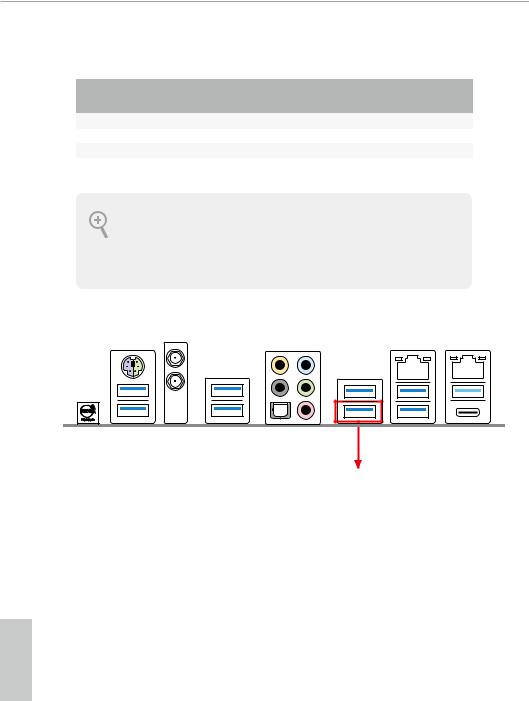
** If you use a 2-channel speaker, please connect the speaker’s plug into “Front Speaker Jack”. See the table below for connection details in accordance with the type of speaker you use.
Audio Output |
Front Speaker |
Rear Speaker |
Central / Bass |
Line In |
Channels |
(No. 5) |
(No. 3) |
(No. 2) |
(No. 4) |
2 |
V |
-- |
-- |
-- |
4 |
V |
V |
-- |
-- |
6 |
V |
V |
V |
-- |
8 |
V |
V |
V |
V |
To enable Multi-Streaming, you need to connect a front panel audio cable to the front panel audio header. After restarting your computer, you will find the “Mixer” tool on your system. Please select “Mixer ToolBox”  , click “Enable playback multi-streaming”, and click “ok”. Choose “2CH”, “4CH”, “6CH”, or “8CH” and then you are allowed to select “Realtek HDA Primary output” to use the Rear Speaker, Central/Bass, and Front Speaker, or select “Realtek HDA Audio 2nd output” to use the front panel audio.
, click “Enable playback multi-streaming”, and click “ok”. Choose “2CH”, “4CH”, “6CH”, or “8CH” and then you are allowed to select “Realtek HDA Primary output” to use the Rear Speaker, Central/Bass, and Front Speaker, or select “Realtek HDA Audio 2nd output” to use the front panel audio.
*** ACPI wake-up function is not supported on USB3_6 port.
USB3_6
English
10

X399 Taichi
1.5 WiFi-802.11ac Module and ASRock WiFi 2.4/5 GHz Antenna
WiFi-802.11ac + BT Module
This motherboard comes with an exclusive WiFi 802.11 a/b/g/n/ac + BT v4.2 module (pre-installed on the rear I/O panel) that offers support for WiFi 802.11 a/b/ g/n/ac connectivity standards and Bluetooth v4.2. WiFi + BT module is an easy-to- use wireless local area network (WLAN) adapter to support WiFi + BT. Bluetooth v4.2 standard features Smart Ready technology that adds a whole new class of functionality into the mobile devices. BT 4.2 also includes Low Energy Technology and ensures extraordinary low power consumption for PCs.
* The transmission speed may vary according to the environment.
English
11

WiFi Antennas Installation Guide
Step 1
Prepare the WiFi 2.4/5 GHz Antennas that come with the package.
Step 2
Connect the two WiFi 2.4/5 GHz Antennas to the antenna connectors. Turn the antenna clockwise until it is securely connected.
Step 3
Set the WiFi 2.4/5 GHz Antenna as shown in the illustration.
*You may need to adjust the direction of the antenna for a stronger signal.
English
12

X399 Taichi
Chapter 2 Installation
This is an ATX form factor motherboard. Before you install the motherboard, study the configuration of your chassis to ensure that the motherboard fits into it.
Pre-installation Precautions
Take note of the following precautions before you install motherboard components or change any motherboard settings.
•Make sure to unplug the power cord before installing or removing the motherboard components. Failure to do so may cause physical injuries and damages to motherboard components.
•In order to avoid damage from static electricity to the motherboard’s components, NEVER place your motherboard directly on a carpet. Also remember to use a grounded wrist strap or touch a safety grounded object before you handle the components.
•Hold components by the edges and do not touch the ICs.
•Whenever you uninstall any components, place them on a grounded anti-static pad or in the bag that comes with the components.
•When placing screws to secure the motherboard to the chassis, please do not overtighten the screws! Doing so may damage the motherboard.
English
13
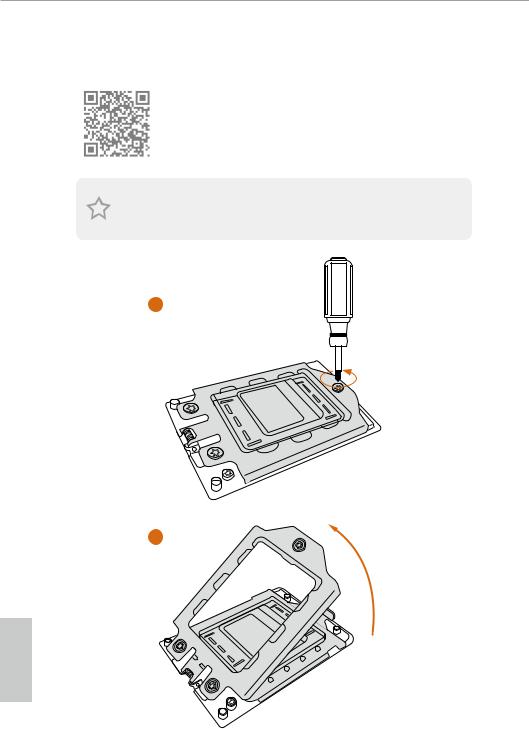
2.1 Installing the CPU
Tutorial Video
Unplug all power cables before installing the CPU.
1
2
English
14

X399 Taichi
3
4
English
15

5 |
Carrier Frame with CPU |
Rail Frame
Please make sure that the carrier frame with CPU is closely attached to the rail frame while inserting it.
Install the orange carrier frame with CPU. Don’t separate them.
6
English
16

X399 Taichi
7
8
English
17

2.2 Installing the CPU Liquid Cooler
After you install the CPU into this motherboard, it is necessary to install a larger heatsink and cooling fan to dissipate heat. You also need to spray thermal grease between the CPU and the heatsink to improve heat dissipation. Make sure that the CPU and the heatsink are securely fastened and in good contact with each other.
Please turn off the power or remove the power cord before changing a CPU or heatsink.
1
2
English
18

X399 Taichi
3
4
English
19

2.3 Installation of Memory Modules (DIMM)
This motherboard provides eight 288-pin DDR4 (Double Data Rate 4) DIMM slots, and supports Quad Channel Memory Technology.
1. For quad channel configuration, you always need to install identical (the same brand, speed, size and chip-type) DDR4 DIMM pairs.
2.It is not allowed to install a DDR, DDR2 or DDR3 memory module into a DDR4 slot; otherwise, this motherboard and DIMM may be damaged.
3.The DIMM only fits in one correct orientation. It will cause permanent damage to the motherboard and the DIMM if you force the DIMM into the slot at incorrect orientation.
Memory Configuration
Priority |
1 |
2 |
3 |
|
DDR4_D2 |
|
Populated |
|
Populated |
|
|
|||
|
|
|
|
|
DDR4_D1 |
|
|
|
Populated |
|
|
|
|
|
DDR4_C2 |
|
Populated |
|
Populated |
|
|
|
|
|
DDR4_C1 |
|
|
|
Populated |
|
|
|
|
|
DDR4_A1 |
|
|
|
Populated |
|
|
|
|
|
DDR4_A2 |
Populated |
Populated |
|
Populated |
|
|
|
|
|
DDR4_B1 |
|
|
|
Populated |
|
|
|
|
|
DDR4_B2 |
Populated |
Populated |
|
Populated |
|
|
|
|
|
•If only two memory modules are installed in the DDR4 DIMM slots, then Dual Channel Memory Technology is activated. If three memory modules are installed, then Triple Channel Memory Technology is activated. If more than four memory modules are installed in the DDR4 DIMM slots, then Quad Channel Memory Technology is activated.
English
20

X399 Taichi
1
2
3
English
21
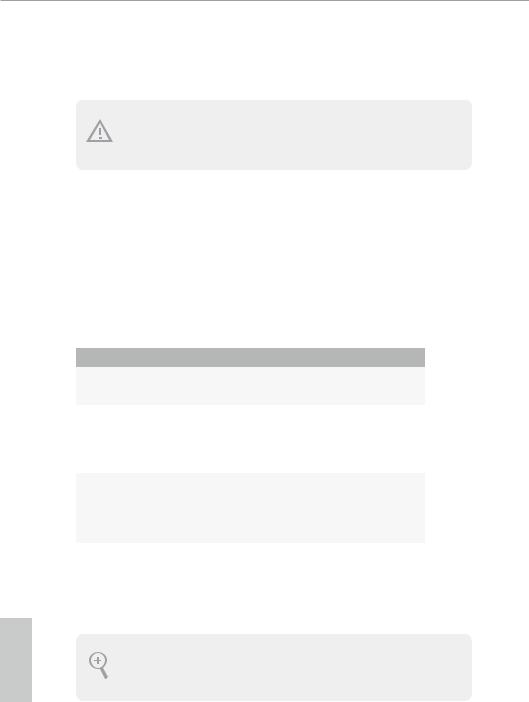
English
2.4 Expansion Slots (PCI Express Slots)
There are 5 PCI Express slots on the motherboard.
Before installing an expansion card, please make sure that the power supply is switched off or the power cord is unplugged. Please read the documentation of the expansion card and make necessary hardware settings for the card before you start the installation.
PCIe slots:
PCIE1 (PCIe 3.0 x16 slot) is used for PCI Express x16 lane width graphics cards. PCIE2 (PCIe 3.0 x16 slot) is used for PCI Express x8 lane width graphics cards. PCIE3 (PCIe 2.0 x1 slot) is used for PCI Express x1 lane width cards.
PCIE4 (PCIe 3.0 x16 slot) is used for PCI Express x16 lane width graphics cards. PCIE5 (PCIe 3.0 x16 slot) is used for PCI Express x8 lane width graphics cards.
PCIe Slot Configurations
|
PCIE1 |
PCIE2 |
PCIE4 |
PCIE5 |
Single Graphics Card |
x16 |
N/A |
N/A |
N/A |
Two Graphics Cards in |
|
|
|
|
CrossFireXTM or SLITM |
x16 |
N/A |
x16 |
N/A |
Mode |
|
|
|
|
Three Graphics Cards in |
|
|
|
|
3-Way CrossFireXTM Mode |
x16 |
x8 |
x16 |
N/A |
or 3-Way SLITM Mode |
|
|
|
|
Four Graphics Cards in |
|
|
|
|
4-Way CrossFireXTM Mode |
x16 |
x8 |
x16 |
x8 |
or 4-Way SLITM Mode |
|
|
|
|
For a better thermal environment, please connect a chassis fan to the motherboard’s | chassis fan connector (CHA_FAN1, CHA_FAN2 or CHA_FAN3) when using multiple graphics cards.
22

X399 Taichi
2.5 Onboard Headers and Connectors
Onboard headers and connectors are NOT jumpers. Do NOT place jumper caps over these headers and connectors. Placing jumper caps over the headers and connectors will cause permanent damage to the motherboard.
System Panel Header
(9-pin PANEL1)
(see p.7, No. 20)
PLED+ PLED-
PWRBTN#
GND
1
GND RESET#
GND HDLED-
HDLED+
Connect the power switch, reset switch and system status indicator on the chassis to this header according to the pin assignments below. Note the positive and negative pins before connecting the cables.
PWRBTN (Power Switch):
Connect to the power switch on the chassis front panel. You may configure the way to turn off your system using the power switch.
RESET (Reset Switch):
Connect to the reset switch on the chassis front panel. Press the reset switch to restart the computer if the computer freezes and fails to perform a normal restart.
PLED (System Power LED):
Connect to the power status indicator on the chassis front panel. The LED is on when the system is operating. The LED keeps blinking when the system is in S1/S3 sleep state. The LED is off when the system is in S4 sleep state or powered off (S5).
HDLED (Hard Drive Activity LED):
Connect to the hard drive activity LED on the chassis front panel. The LED is on when the hard drive is reading or writing data.
The front panel design may differ by chassis. A front panel module mainly consists of power switch, reset switch, power LED, hard drive activity LED, speaker and etc. When connecting your chassis front panel module to this header, make sure the wire assignments and the pin assignments are matched correctly.
English
23

English
Power LED and Speaker
Header
(7-pin SPK_PLED1)
(see p.7, No. 26)
SPEAKER
DUMMY DUMMY +5V
1
PLED+
PLED+ PLED-
Please connect the chassis power LED and the chassis speaker to this header.
Serial ATA3 Connectors |
7 |
8 |
These eight SATA3 |
|
(SATA3_1_2: |
_ |
_ |
connectors support SATA |
|
SATA3 |
SATA3 |
|||
see p.7, No. 17) |
data cables for internal |
|||
(SATA3_3_4: |
5 |
6 |
storage devices with up to |
|
(SATA3_5_6: |
SATA3 |
SATA3 |
6.0 Gb/s data transfer rate. |
|
see p.7, No. 16) |
|
|
||
see p.7, No. 15) |
3 |
4 |
|
|
(SATA3_7_8: |
SATA3 |
SATA3 |
|
|
|
|
|
||
see p.7, No. 14) |
|
|
|
|
|
SATA3 1 |
SATA3 2 |
|
|
|
|
|
|
USB 2.0 Headers
(9-pin USB_1_2)
(see p.7, No. 24)
(9-pin USB_3_4)
(see p.7, No. 25)
USB_PWR
P- P+ GND DUMMY
1
GND
USBP_-PWRP+
There are two headers on this motherboard. Each USB 2.0 header can support two ports.
USB 3.0 Headers
(19-pin USB3_9_10)
(see p.7, No. 21)
IntA_P_D + ID
IntA_P_D -
GN D
IntA_P_SSTX+
IntA_P_SSTX-
GN D
IntA_P_SSRX +
IntA_P_SSRX -
Vbu s




















 1
1
Vbu s
IntA_P_SSRX -
IntA_P_SSRX +
GN D
IntA_P_SSTX-
IntA_P_SSTX+
GN D
IntA_P_D -
IntA_P_D +
There are two headers on this motherboard. Each USB 3.0 header can support two ports.
24
