ASRock H97M PRO4 User guide

H97M PRO4
H97M PRO4


Version 1.2
Published November 2014
Copyright©2014 ASRock INC. All rights reserved.
Copyright Notice:
No part of this documentation may be reproduced, transcribed, transmitted, or translated in any language, in any form or by any means, except duplication of documentation by the purchaser for backup purpose, without written consent of ASRock Inc.
Products and corporate names appearing in this documentation may or may not be registered trademarks or copyrights of their respective companies, and are used only for identiication or explanation and to the owners’ beneit, without intent to
infringe.
Disclaimer:
Speciications and information contained in this documentation are furnished for informational use only and subject to change without notice, and should not be constructed as a commitment by ASRock. ASRock assumes no responsibility for any errors or omissions that may appear in this documentation.
With respect to the contents of this documentation, ASRock does not provide warranty of any kind, either expressed or implied, including but not limited to the implied warranties or conditions of merchantability or itness for a particular purpose.
In no event shall ASRock, its directors, oicers, employees, or agents be liable for any indirect, special, incidental, or consequential damages (including damages for loss of proits, loss of business, loss of data, interruption of business and the like), even if ASRock has been advised of the possibility of such damages arising from any defect or error in the documentation or product.
his device complies with Part 15 of the FCC Rules. Operation is subject to the following two conditions:
(1)this device may not cause harmful interference, and
(2)this device must accept any interference received, including interference that may cause undesired operation.
CALIFORNIA, USA ONLY
he Lithium battery adopted on this motherboard contains Perchlorate, a toxic substance controlled in Perchlorate Best Management Practices (BMP) regulations passed by the California Legislature. When you discard the Lithium battery in California, USA, please follow the related regulations in advance.
“Perchlorate Material-special handling may apply, see www.dtsc.ca.gov/hazardouswaste/ perchlorate”
ASRock Website: http://www.asrock.com

he terms HDMI™ and HDMI High-Deinition Multimedia Interface, and the HDMI logo are trademarks or registered trademarks of HDMI Licensing LLC in the United States and other countries.
Contents
Chapter 1 Introduction |
1 |
|
1.1 |
Package Contents |
1 |
1.2 |
Speciications |
2 |
1.3 |
Motherboard Layout |
6 |
1.4 |
I/O Panel |
8 |
Chapter 2 Installation |
10 |
|
2.1 |
Installing the CPU |
11 |
2.2 |
Installing the CPU Fan and Heatsink |
14 |
2.3 |
Installing Memory Modules (DIMM) |
15 |
2.4 |
Expansion Slots (PCI and PCI Express Slots) |
17 |
2.5 |
Jumpers Setup |
18 |
2.6 |
Onboard Headers and Connectors |
19 |
2.7 |
CrossFireXTM and Quad CrossFireXTM Operation Guide |
24 |
2.7.1 |
Installing Two CrossFireXTM-Ready Graphics Cards |
24 |
2.7.2 |
Driver Installation and Setup |
26 |
Chapter 3 Software and Utilities Operation |
27 |
|
3.1 |
Installing Drivers |
27 |
3.2 |
A-Tuning |
28 |
3.3 |
Intel® Rapid Start Technology |
34 |
3.4 |
Intel® Smart Connect Technology |
39 |
3.5 |
ASRock APP Shop |
44 |
3.5.1 |
UI Overview |
44 |
3.5.2 |
Apps |
45 |
3.5.3 |
BIOS & Drivers |
48 |
3.5.4 |
Setting |
49 |
3.6 |
Start8 |
50 |
Chapter 4 UEFI SETUP UTILITY |
53 |
|
4.1 |
Introduction |
53 |
4.1.1 |
UEFI Menu Bar |
53 |
4.1.2 |
Navigation Keys |
54 |
4.2 |
Main Screen |
55 |
4.3 |
OC Tweaker Screen |
56 |
4.4 |
Advanced Screen |
65 |
4.4.1 |
CPU Coniguration |
66 |
4.4.2 |
Chipset Coniguration |
68 |
4.4.3 |
Storage Coniguration |
70 |
4.4.4 |
Intel® Rapid Start Technology |
72 |
4.4.5 |
Intel® Smart Connect Technology |
73 |
4.4.6 |
Intel® Thunderbolt™ |
74 |
4.4.7 |
Super IO Coniguration |
75 |
4.4.8 |
ACPI Coniguration |
76 |
4.4.9 |
USB Coniguration |
78 |
4.4.10 |
Trusted Computing |
80 |
4.5 |
Tools |
81 |
4.6 |
Hardware Health Event Monitoring Screen |
84 |
4.7 |
Boot Screen |
85 |

4.8 |
Security Screen |
88 |
4.9 |
Exit Screen |
89 |

H97M PRO4
Chapter 1 Introduction
hank you for purchasing ASRock H97M Pro4 motherboard, a reliable motherboard produced under ASRock’s consistently stringent quality control. It delivers excellent performance with robust design conforming to ASRock’s commitment to quality and endurance.
In this manual, Chapter 1 and 2 contains the introduction of the motherboard and step-by-step installation guides. Chapter 3 contains the operation guide of the
sotware and utilities. Chapter 4 contains the coniguration guide of the BIOS setup.
Because the motherboard speciications and the BIOS sotware might be updated, the content of this manual will be subject to change without notice. In case any modiications of this manual occur, the updated version will be available on ASRock’s website without further notice. If you require technical support related to this motherboard, please visit our website for speciic information about the model you are using. You may ind the latest VGA cards and CPU support list on ASRock’s website as well. ASRock website http://www.asrock.com.
1.1 Package Contents
•ASRock H97M Pro4 Motherboard (Micro ATX Form Factor)
•ASRock H97M Pro4 Quick Installation Guide
•ASRock H97M Pro4 Support CD
•2 x Serial ATA (SATA) Data Cables (Optional)
•1 x I/O Panel Shield
<![if ! IE]><![endif]>English
1

<![endif]>English
1.2 Speciications
Platform |
• |
Micro ATX Form Factor |
|
• All Solid Capacitor design |
|
|
• High Density Glass Fabric PCB |
|
CPU |
• |
Supports 5th Generation, New 4th and 4th Generation Intel® |
|
|
CoreTM i7/i5/i3/Pentium®/Celeron® Processors (Socket 1150) |
|
• |
Digi Power design |
|
• 4 Power Phase design |
|
|
• Supports Intel® Turbo Boost 2.0 Technology |
|
Chipset |
• |
Intel® H97 |
|
• Supports Intel® Small Business Advantage 2.0 |
|
Memory |
• |
Dual Channel DDR3 Memory Technology |
|
• 4 x DDR3 DIMM Slots |
|
|
• Supports DDR3 1600/1333/1066 non-ECC, un-bufered |
|
|
|
memory |
|
• Max. capacity of system memory: 32GB (see CAUTION) |
|
|
• Supports Intel® Extreme Memory Proile (XMP) 1.3 / 1.2 |
|
Expansion |
• |
1 x PCI Express 3.0 x16 Slot (PCIE1: x16 mode) |
Slot |
• |
1 x PCI Express 2.0 x16 Slot (PCIE2: x4 mode) |
|
• 2 x PCI Slots |
|
|
• Supports AMD Quad CrossFireXTM and CrossFireXTM |
|
Graphics |
• |
Intel® HD Graphics Built-in Visuals and the VGA outputs can |
|
|
be supported only with processors which are GPU integrated. |
|
• Supports Intel® HD Graphics Built-in Visuals : Intel® Quick |
|
|
|
Sync Video with AVC, MVC (S3D) and MPEG-2 Full |
|
|
HW Encode1, Intel® InTruTM 3D, Intel® Clear Video HD |
|
|
Technology, Intel® InsiderTM, Intel® HD Graphics 4400/4600 |
|
• Pixel Shader 5.0, DirectX 11.1 |
|
|
• Max. shared memory 1792MB |
|
|
• hree graphics output options: D-Sub, DVI-D and HDMI |
|
|
• |
Supports Triple Monitor |
|
• Supports HDMI with max. resolution up to 1920x1200 @ |
|
|
|
60Hz |
2

H97M PRO4
• Supports DVI-D with max. resolution up to 1920x1200 @
60Hz
• Supports D-Sub with max. resolution up to 1920x1200 @
60Hz
• Supports Auto Lip Sync, Deep Color (12bpc), xvYCC and HBR (High Bit Rate Audio) with HDMI Port (Compliant
|
|
HDMI monitor is required) |
|
• Supports HDCP with DVI-D and HDMI Ports |
|
|
• Supports Full HD 1080p Blu-ray (BD) playback with DVI-D |
|
|
|
and HDMI Ports |
Audio |
• |
7.1 CH HD Audio with Content Protection (Realtek ALC892 |
|
|
Audio Codec) |
|
• Premium Blu-ray Audio support |
|
|
• Supports Surge Protection (ASRock Full Spike Protection) |
|
|
• |
ELNA Audio Caps |
LAN |
• |
Gigabit LAN 10/100/1000 Mb/s |
|
• Giga PHY Intel® I218V |
|
|
• Supports Intel® Remote Wake Technology |
|
|
• Supports Wake-On-LAN |
|
|
• Supports Lightning/ESD Protection (ASRock Full Spike |
|
|
|
Protection) |
|
• Supports Energy Eicient Ethernet 802.3az |
|
|
• |
Supports PXE |
Rear Panel |
• |
1 x PS/2 Mouse/Keyboard Port |
I/O |
• |
1 x D-Sub Port |
• 1 x DVI-D Port
• 1 x HDMI Port
• 1 x Optical SPDIF Out Port
• 2 x USB 2.0 Ports (Supports ESD Protection (ASRock Full Spike Protection))
• 4 x USB 3.0 Ports (Supports ESD Protection (ASRock Full Spike Protection))
• 1 x RJ-45 LAN Port with LED (ACT/LINK LED and SPEED LED)
• HD Audio Jacks: Rear Speaker / Central / Bass / Line in / Front Speaker / Microphone
<![endif]>English
3

<![endif]>English
Storage |
• 6 x SATA3 6.0 Gb/s Connectors, support RAID (RAID 0, |
|
RAID 1, RAID 5, RAID 10, Intel Rapid Storage Technology |
|
13 and Intel Smart Response Technology), NCQ, AHCI and |
|
Hot Plug |
Connector • 1 x Print Port Header
•1 x COM Port Header
•1 x Chassis Intrusion Header
•1 x TPM Header
•2 x CPU Fan Connectors (1 x 4-pin, 1 x 3-pin)
•2 x Chassis Fan Connectors (1 x 4-pin, 1 x 3-pin)
•1 x Power Fan Connector (3-pin)
•1 x 24 pin ATX Power Connector
•1 x 8 pin 12V Power Connector
•1 x Front Panel Audio Connector
•1 x hunderbolt AIC Connector
•2 x USB 2.0 Headers (Support 4 USB 2.0 ports) (Supports ESD Protection (ASRock Full Spike Protection))
•1 x USB 3.0 Header (Supports 2 USB 3.0 ports) (Supports ESD Protection (ASRock Full Spike Protection))
BIOS |
• |
128Mb AMI UEFI Legal BIOS with multilingual GUI support |
Feature |
• |
ACPI 1.1 Compliant wake up events |
|
• |
SMBIOS 2.3.1 support |
|
• CPU, DRAM, PCH 1.05V, PCH 1.5V Voltage multi-adjust- |
|
|
|
ment |
Hardware |
• |
CPU/Chassis temperature sensing |
Monitor |
• |
CPU/Chassis/Power Fan Tachometer |
|
• CPU/Chassis Quiet Fan (Auto adjust chassis fan speed by |
|
|
|
CPU temperature) |
|
• CPU/Chassis Fan multi-speed control |
|
|
• |
CASE OPEN detection |
|
• Voltage monitoring: +12V, +5V, +3.3V, CPU Vcore |
|
OS |
• |
Microsot® Windows® 8.1 32-bit / 8.1 64-bit / 8 32-bit / 8 64- |
|
|
bit / 7 32-bit / 7 64-bit |
4

H97M PRO4
Certiica- |
• |
FCC, CE, WHQL |
tions |
• |
ErP/EuP ready (ErP/EuP ready power supply is required) |
* For detailed product information, please visit our website: http://www.asrock.com
Please realize that there is a certain risk involved with overclocking, including adjusting the setting in the BIOS, applying Untied Overclocking Technology, or using thirdparty overclocking tools. Overclocking may afect your system’s stability, or even cause damage to the components and devices of your system. It should be done at your own risk and expense. We are not responsible for possible damage caused by overclocking.
Due to limitation, the actual memory size may be less than 4GB for the reservation for system usage under Windows® 32-bit operating systems. Windows® 64-bit operating systems do not have such limitations. You can use ASRock XFast RAM to utilize the memory that Windows® cannot use.
<![if ! IE]><![endif]>English
5

1.3 Motherboard Layout
| <![if ! IE]> <![endif]>Mouse Keyboard/ Ps2 |
<![if ! IE]> <![endif]>B:USB1 |
<![if ! IE]> <![endif]>T:USB0 USB2 .0 |
|
|
PWR_FAN1 |
CPU_FAN2 |
CPU_FAN1 |
|
|
|
|
|
|
|
|
|
|
|
|
|
ATX12V1 |
|
|
|
|
|
|
|
|
| <![if ! IE]> <![endif]>VGA1 |
|
|
<![if ! IE]> <![endif]>DVI1 |
|
|
|
|
|
|
|
|
|
|
|
| <![if ! IE]> <![endif]>HDMI1 |
|
|
|
|
|
|
|
|
<![if ! IE]> <![endif]>pinmodule) |
<![if ! IE]> <![endif]>pinmodule) |
<![if ! IE]> <![endif]>pinmodule) |
<![if ! IE]> <![endif]>pinmodule) |
|
|
|
|
|
|
|
|
|
|
|
<![if ! IE]> <![endif]>- |
<![if ! IE]> <![endif]>- |
<![if ! IE]> <![endif]>- |
<![if ! IE]> <![endif]>- |
|
|
USB 3.0 |
|
|
|
|
|
|
|
<![if ! IE]> <![endif]>DDR3 A1 (64 bit,240 |
<![if ! IE]> <![endif]>DDR3 A2 (64 bit,240 |
<![if ! IE]> <![endif]>DDR3 B1 (64 bit,240 |
<![if ! IE]> <![endif]>DDR3 B2 (64 bit,240 |
<![if ! IE]> <![endif]>ATXPWR1 |
|
|
T: USB2 |
|
|
|
|
|
|
|
|
||||||
B: USB3 |
|
|
|
|
|
|
|
|
||||||
USB 3.0 |
|
Top: |
|
|
|
|
|
|||||||
T: USB4 |
|
|
|
|
|
|
||||||||
|
RJ-45 |
|
|
|
|
|
||||||||
B: USB5 |
|
|
|
|
|
|
||||||||
|
|
|
|
|
|
|
|
|||||||
|
|
|
|
1 |
|
|
|
|
|
|
|
|
|
|
| <![if ! IE]> <![endif]>SPDIF Optical Bottom: |
<![if ! IE]> <![endif]>REARSPK FRONT |
<![if ! IE]> <![endif]>Center: Center: |
Central/BassINLINE |
Top:Top: |
HD_AUDIO1 |
CHA_FAN2 |
|
|
|
|
|
|
|
<![if ! IE]> <![endif]>FrontUSB3.0 |
|
CLRCMOS1 |
|
|
|
|
|
|
|||||||
|
|
|
|
|
|
|
|
|||||||
|
|
1 |
CMOS |
|
|
|
|
|
||||||
|
|
|
|
|
|
|
|
|||||||
|
|
|
|
|
|
|
<![if ! IE]> <![endif]>USB10 11 |
|
||||||
| <![if ! IE]> <![endif]>MIC Bottom: IN |
|
|
|
Battery |
|
|
|
|
||||||
Audio |
|
|
|
|
|
|
|
|||||||
CODEC |
|
|
|
|
|
|
|
|||||||
|
|
|
|
|
|
|
<![if ! IE]> <![endif]>1 |
|||||||
|
|
|
|
|
|
PCIE1 |
|
|
|
|
|
|
|
|
|
|
|
|
|
|
|
|
H97M Pro4 |
|
|
|
|
<![if ! IE]> <![endif]>4 5 |
|
|
|
|
|
|
PCI Express 3.0 |
|
|
|
|
|
<![if ! IE]> <![endif]>SATA |
|||
|
|
|
|
|
|
PCI1 |
|
Intel |
|
|
<![if ! IE]> <![endif]>2 3 |
|||
|
|
|
|
|
|
|
|
|
|
|
<![if ! IE]> <![endif]>SATA_ |
|||
|
|
|
|
|
|
|
|
|
|
|
|
|||
|
|
|
|
|
|
PCI2 |
|
H97 |
|
|
<![if ! IE]> <![endif]>SATA 0 1 |
|||
|
|
|
|
|
|
|
|
|
|
|
||||
|
|
|
|
|
|
|
|
RoHS |
|
|
|
|
|
|
|
|
|
|
Super |
|
|
|
|
|
|
|
|
|
|
|
|
|
|
I/O |
|
PCIE2 |
|
|
|
|
|
|
|
|
|
|
|
|
|
|
|
|
|
|
|
128Mb |
|||
|
|
|
|
|
|
|
|
|
|
|
|
|
||
|
|
|
|
COM1 |
|
1 |
CI1 |
USB6_7 |
USB8_9 |
|
|
|
BIOS |
|
|
|
|
|
|
LPT1 |
|
|
PLED PWRBTN |
|
|
|
|||
|
|
|
|
|
|
TPMS1 |
|
CHA_FAN1 |
|
|
|
|
|
|
|
|
|
|
|
|
|
1 |
TB1 |
|
|
|
|
|
|
|
|
|
|
|
|
|
|
|
|
1 |
SPEAKER1 |
|
||
|
|
|
|
|
|
|
|
1 |
1 |
|
|
|
|
|
|
|
1 |
|
|
1 |
|
|
|
HDLED RESET |
1 |
|
|
||
|
|
|
|
|
|
|
|
|
|
PANEL1 |
|
|
|
|
<![endif]>English
6

H97M PRO4
No. Description
1 ATX 12V Power Connector (ATX12V1)
2 Power Fan Connector (PWR_FAN1)
3 CPU Fan Connector (CPU_FAN2)
4CPU Fan Connector (CPU_FAN1)
5 2 x 240-pin DDR3 DIMM Slots (DDR3_A1, DDR3_B1)
6 2 x 240-pin DDR3 DIMM Slots (DDR3_A2, DDR3_B2)
7 ATX Power Connector (ATXPWR1)
8 USB 3.0 Header (USB10_11)
9 SATA3 Connector (SATA_4)
10SATA3 Connector (SATA_5)
11SATA3 Connector (SATA_2)
12SATA3 Connector (SATA_3)
13SATA3 Connector (SATA_1)
14SATA3 Connector (SATA_0)
15Chassis Speaker Header (SPEAKER1)
16System Panel Header (PANEL1)
17Chassis Fan Connector (CHA_FAN1)
18hunderbolt AIC Connector (TB1)
19USB 2.0 Header (USB8_9)
20USB 2.0 Header (USB6_7)
21TPM Header (TPMS1)
22Chassis Intrusion Header (CI1)
23Print Port Header (LPT1)
24COM Port Header (COM1)
25Chassis Fan Connector (CHA_FAN2)
26Front Panel Audio Header (HD_AUDIO1)
27Clear CMOS Jumper (CLRCMOS1)
<![if ! IE]><![endif]>English
7

1.4 I/O Panel
4 6
1 |
|
|
2 |
|
|
|
|
|
|
|
|
|
3 |
|
|
|
|
5 |
7 |
|||||||
|
|
|
|
|
|
|
|
|
|
|
|
|
|
|
|
|
|
|
|
|
|
|
|
|
|
|
|
|
|
|
|
|
|
|
|
|
|
|
|
|
|
|
|
|
|
|
|
|
|
|
|
|
|
|
|
|
|
|
|
|
|
|
|
|
|
|
|
|
|
|
|
|
|
|
|
|
|
|
|
|
|
|
|
|
|
|
|
|
|
|
|
|
|
|
|
|
|
|
|
|
|
|
|
|
|
|
|
|
|
|
|
|
|
|
|
|
|
|
|
|
|
|
|
|
|
|
|
|
|
|
|
|
|
|
|
|
|
|
|
|
|
|
|
|
|
|
|
|
|
|
|
|
|
|
|
|
|
|
|
|
|
|
|
|
|
|
|
|
|
|
|
|
|
|
|
|
|
|
|
|
|
|
|
|
|
|
|
|
|
|
|
|
|
|
|
|
|
|
|
|
|
|
|
|
|
|
|
|
|
|
|
|
|
|
|
|
|
|
|
|
|
|
|
|
|
|
|
|
|
|
|
|
|
|
|
|
|
|
|
|
|
|
|
|
|
|
|
|
|
|
|
|
|
|
|
|
|
|
|
|
|
|
|
|
|
|
|
|
|
|
|
|
|
|
|
|
|
|
|
|
|
|
|
|
|
|
|
|
|
|
|
|
|
|
|
|
|
|
|
|
|
|
|
|
|
|
|
|
|
|
|
|
|
|
|
|
|
|
|
|
|
|
|
|
14 |
13 |
12 |
|
11 |
10 |
9 |
8 |
No. |
Description |
|
|
No. |
Description |
|
|
|
|
|
|
|
|
||||
1 |
USB 2.0 Ports (USB01) |
|
8 |
Microphone (Pink) |
|
|
||
2 |
D-Sub Port |
|
|
9 |
Optical SPDIF Out Port |
|
|
|
3 |
LAN RJ-45 Port* |
|
|
10 |
USB 3.0 Ports (USB45) |
|
|
|
4 |
Central / Bass (Orange) |
|
11 |
USB 3.0 Ports (USB23) |
|
|
||
5 |
Rear Speaker (Black) |
|
12 |
HDMI Port |
|
|
|
|
6 |
Line In (Light Blue) |
|
13 |
DVI-D Port |
|
|
|
|
7 |
Front Speaker (Lime)** |
|
14 |
PS/2 Mouse/Keyboard Port |
|
|||
|
|
|
|
|
|
|
|
|
<![endif]>English
8

H97M PRO4
* here are two LEDs on each LAN port. Please refer to the table below for the LAN port LED indications.
ACT/LINK LED
SPEED LED
LAN Port |
|
|
|
|
|
|
|
|
|
|
|||
Activity / Link LED |
|
Speed LED |
|
|
||
Status |
|
Description |
|
Status |
|
Description |
Of |
|
No Link |
|
Of |
|
10Mbps connection |
|
|
|
||||
Blinking |
|
Data Activity |
|
Orange |
|
100Mbps connection |
On |
|
Link |
|
Green |
|
1Gbps connection |
|
|
|
|
|
|
|
** If you use a 2-channel speaker, please connect the speaker’s plug into “Front Speaker Jack”. See the table below for connection details in accordance with the type of speaker you use.
Audio Output |
Front Speaker |
Rear Speaker |
Central / Bass |
Line In |
Channels |
(No. 7) |
(No. 5) |
(No. 4) |
(No. 6) |
2 |
V |
-- |
-- |
-- |
4 |
V |
V |
-- |
-- |
6 |
V |
V |
V |
-- |
8 |
V |
V |
V |
V |
To enable Multi-Streaming, you need to connect a front panel audio cable to the front panel audio header. Ater restarting your computer, you will ind the “Mixer” tool
on your system. Please select “Mixer ToolBox”  , click “Enable playback multistreaming”, and click “ok”. Choose “2CH”, “4CH”, “6CH”, or “8CH” and then you are allowed to select “Realtek HDA Primary output” to use the Rear Speaker, Central/ Bass, and Front Speaker, or select “Realtek HDA Audio 2nd output” to use the front panel audio.
, click “Enable playback multistreaming”, and click “ok”. Choose “2CH”, “4CH”, “6CH”, or “8CH” and then you are allowed to select “Realtek HDA Primary output” to use the Rear Speaker, Central/ Bass, and Front Speaker, or select “Realtek HDA Audio 2nd output” to use the front panel audio.
<![endif]>English
9

Chapter 2 Installation
his is a Micro ATX form factor motherboard. Before you install the motherboard, study the coniguration of your chassis to ensure that the motherboard its into it.
Pre-installation Precautions
Take note of the following precautions before you install motherboard components or change any motherboard settings.
•Make sure to unplug the power cord before installing or removing the motherboard components. Failure to do so may cause physical injuries and damages to motherboard components.
•In order to avoid damage from static electricity to the motherboard’s components, NEVER place your motherboard directly on a carpet. Also remember to use a grounded wrist strap or touch a safety grounded object before you handle the components.
•Hold components by the edges and do not touch the ICs.
•Whenever you uninstall any components, place them on a grounded anti-static pad or in the bag that comes with the components.
•When placing screws to secure the motherboard to the chassis, please do not overtighten the screws! Doing so may damage the motherboard.
<![if ! IE]><![endif]>English
10

H97M PRO4
2.1Installing the CPU
1.Before you insert the 1150-Pin CPU into the socket, please check if the PnP cap is on the socket, if the CPU surface is unclean, or if there are any bent pins in the socket. Do not force to insert the CPU into the socket if above situation is found. Otherwise, the CPU will be seriously damaged.
2.Unplug all power cables before installing the CPU.
1
A
 B
B
2
<![if ! IE]><![endif]>English
11
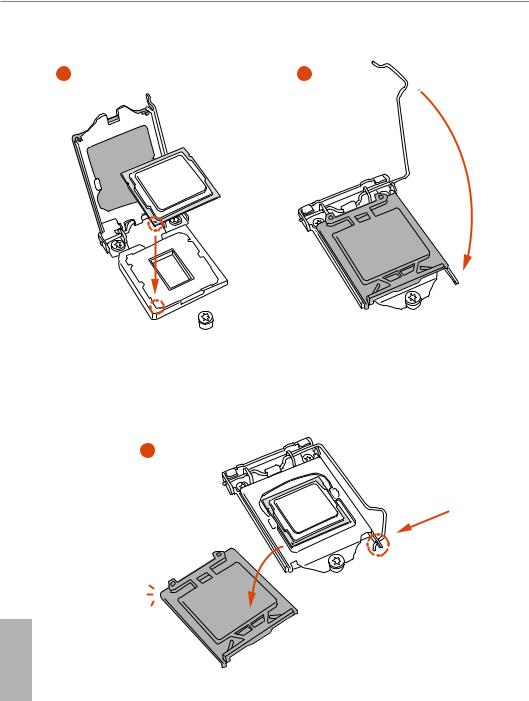
3 |
4 |
5
<![if ! IE]><![endif]>English
12
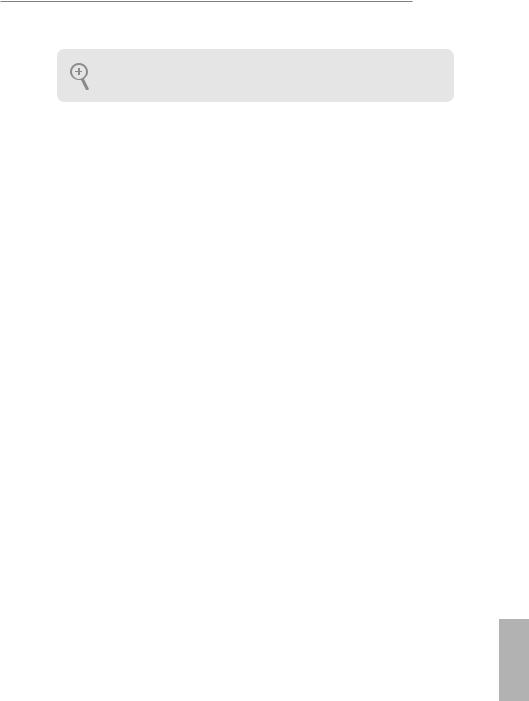
H97M PRO4
Please save and replace the cover if the processor is removed. he cover must be placed if you wish to return the motherboard for ater service.
<![if ! IE]><![endif]>English
13
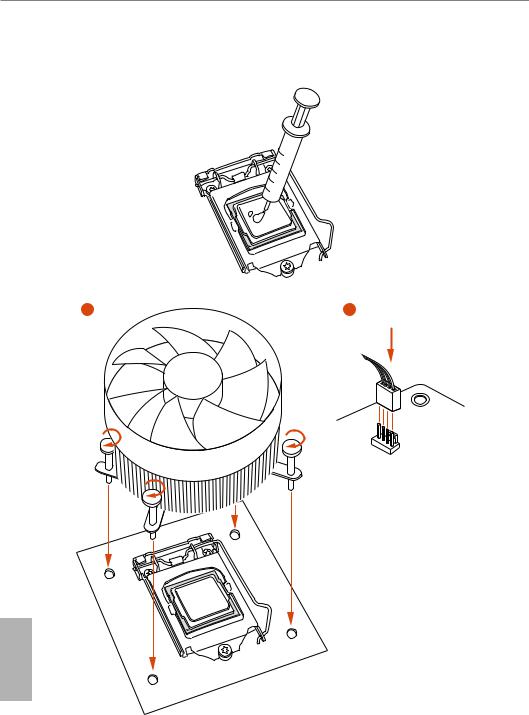
2.2 Installing the CPU Fan and Heatsink
1 |
2 |
|
N |
|
_FA |
U |
|
CP |
|
<![endif]>English
14
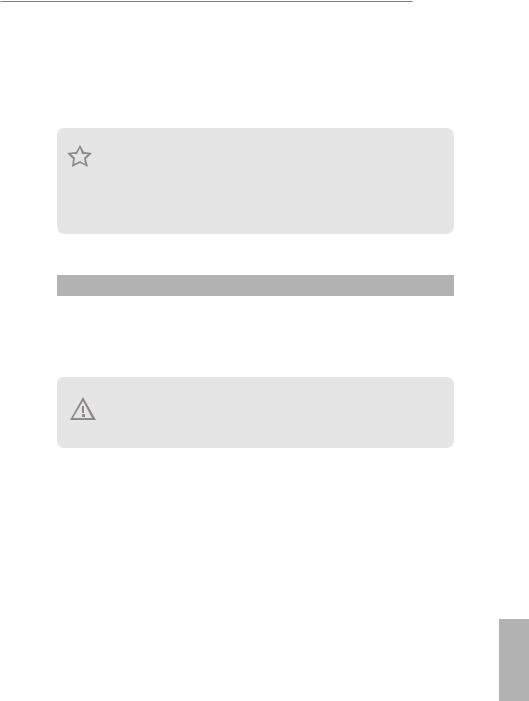
H97M PRO4
2.3 Installing Memory Modules (DIMM)
his motherboard provides four 240-pin DDR3 (Double Data Rate 3) DIMM slots,
and supports Dual Channel Memory Technology.
1.For dual channel coniguration, you always need to install identical (the same brand, speed, size and chip-type) DDR3 DIMM pairs.
2.It is unable to activate Dual Channel Memory Technology with only one or three memory module installed.
3.It is not allowed to install a DDR or DDR2 memory module into a DDR3 slot; otherwise, this motherboard and DIMM may be damaged.
Dual Channel Memory Coniguration
Priority |
DDR3_A1 |
DDR3_A2 |
DDR3_B1 |
DDR3_B2 |
1 |
|
Populated |
|
Populated |
|
|
|||
2 |
Populated |
|
Populated |
|
3 |
Populated |
Populated |
Populated |
Populated |
he DIMM only its in one correct orientation. It will cause permanent damage to the motherboard and the DIMM if you force the DIMM into the slot at incorrect orientation.
<![if ! IE]><![endif]>English
15
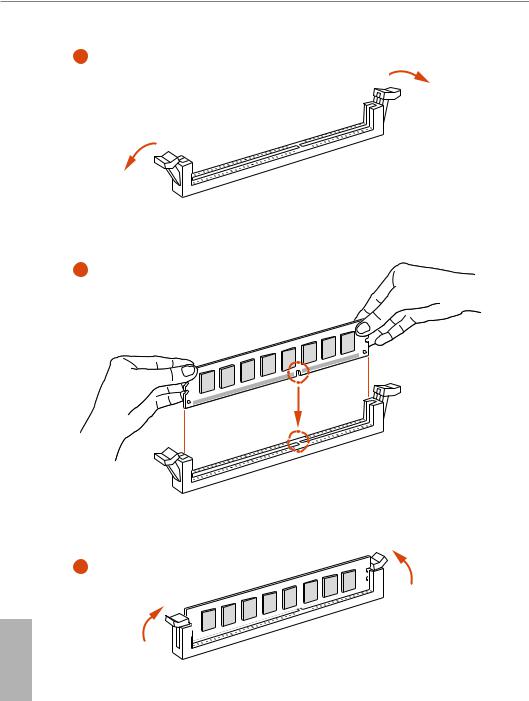
1
2
3
<![if ! IE]><![endif]>English
16

H97M PRO4
2.4 Expansion Slots (PCI and PCI Express Slots)
here are 2 PCI slots and 2 PCI Express slots on the motherboard.
Before installing an expansion card, please make sure that the power supply is switched of or the power cord is unplugged. Please read the documentation of the expansion card and make necessary hardware settings for the card before you start the installation.
PCI slots:
he PCI1 and PCI2 slots are used to install expansion cards that have 32-bit PCI interface.
PCIe slots:
PCIE1 (PCIe 3.0 x16 slot) is used for PCI Express x16 lane width graphics cards. PCIE2 (PCIe 2.0 x16 slot) is used for PCI Express x4 lane width graphics
cards.
PCIe Slot Conigurations
PCIE1 PCIE2
Single Graphics Card |
x16 |
N/A |
Two Graphics Cards in
x16 x4
CrossFireXTM Mode
For a better thermal environment, please connect a chassis fan to the motherboard’s chassis fan connector (CHA_FAN1 or CHA_FAN2) when using multiple graphics cards.
<![if ! IE]><![endif]>English
17

2.5 Jumpers Setup
he illustration shows how jumpers are setup. When the jumper cap is placed on the pins, the jumper is “Short”. If no jumper cap is placed on the pins, the jumper is “Open”. he illustration shows a 3-pin jumper whose pin1 and pin2 are “Short” when a jumper cap is placed on these 2 pins.
Clear CMOS Jumper |
|
|
(CLRCMOS1) |
|
|
(see p.6, No. 27) |
Default |
Clear CMOS |
|
|
CLRCMOS1 allows you to clear the data in CMOS. To clear and reset the system parameters to default setup, please turn of the computer and unplug the power cord from the power supply. Ater waiting for 15 seconds, use a jumper cap to short pin2 and pin3 on CLRCMOS1 for 5 seconds. However, please do not clear the CMOS right ater you update the BIOS. If you need to clear the CMOS when you just inish updating the BIOS, you must boot up the system irst, and then shut it down before you do the clear-CMOS action. Please be noted that the password, date, time, and user default proile will be cleared only if the CMOS battery is removed.
If you clear the CMOS, the case open may be detected. Please adjust the BIOS option “Clear Status” to clear the record of previous chassis intrusion status.
<![if ! IE]><![endif]>English
18

H97M PRO4
2.6 Onboard Headers and Connectors
Onboard headers and connectors are NOT jumpers. Do NOT place jumper caps over these headers and connectors. Placing jumper caps over the headers and connectors will cause permanent damage to the motherboard.
System Panel Header
(9-pin PANEL1)
(see p.6, No. 16)
PLED+ PLED-
PWRBTN#
GND
1
GND RESET#
GND HDLED-
HDLED+
Connect the power switch, reset switch and system status indicator on the chassis to this header according to the pin assignments below. Note the positive and negative pins before connecting the cables.
PWRBTN (Power Switch):
Connect to the power switch on the chassis front panel. You may conigure the way to turn of your system using the power switch.
RESET (Reset Switch):
Connect to the reset switch on the chassis front panel. Press the reset switch to restart the computer if the computer freezes and fails to perform a normal restart.
PLED (System Power LED):
Connect to the power status indicator on the chassis front panel. he LED is on when the system is operating. he LED keeps blinking when the system is in S1/S3 sleep state. he LED is of when the system is in S4 sleep state or powered of (S5).
HDLED (Hard Drive Activity LED):
Connect to the hard drive activity LED on the chassis front panel. he LED is on when the hard drive is reading or writing data.
he front panel design may difer by chassis. A front panel module mainly consists of power switch, reset switch, power LED, hard drive activity LED, speaker and etc. When connecting your chassis front panel module to this header, make sure the wire assignments and the pin assignments are matched correctly.
<![if ! IE]><![endif]>English
19

Serial ATA3 Connectors (SATA_0:
see p.6, No. 14) (SATA_1:
see p.6, No. 13) (SATA_2:
see p.6, No. 11) (SATA_3:
see p.6, No. 12) (SATA_4:
see p.6, No. 9) (SATA_5:
see p.6, No. 10)
| <![if ! IE]> <![endif]>SATA 4 |
<![if ! IE]> <![endif]>SATA 5 |
| <![if ! IE]> <![endif]>SATA 2 |
<![if ! IE]> <![endif]>SATA 3 |
| <![if ! IE]> <![endif]>SATA 0 |
<![if ! IE]> <![endif]>SATA 1 |
hese six SATA3 connectors support SATA data cables for internal storage devices with up to 6.0 Gb/s data transfer rate.
USB 2.0 Headers
(9-pin USB6_7)
(see p.6, No. 20)
(9-pin USB8_9)
(see p.6, No. 19)
USB_PWR
P-
P+
GND DUMMY
1
GND
P+
P-
USB_PWR
Besides two USB 2.0 ports on the I/O panel, there are two headers on this motherboard. Each USB 2.0 header can support two ports.
USB 3.0 Header
(19-pin USB10_11)
(see p.6, No. 8)
Vbus
IntA_PA_SSRX-
IntA_PA_SSRX+
GND
IntA_PA_SSTX-
IntA_PA_SSTX+
GND
IntA_PA_D-
IntA_PA_D+
Vbus
IntA_PB_SSRX-
IntA_PB_SSRX+
GND
IntA_PB_SSTX-
IntA_PB_SSTX+
GND
IntA_PB_D-
IntA_PB_D+
Dummy
1
Besides four USB 3.0 ports on the I/O panel, there is one header on this motherboard. Each USB 3.0 header can support two ports.
Front Panel Audio Header
(9-pin HD_AUDIO1)
(see p.6, No. 26)
<![if ! IE]><![endif]>English
GND
PRESENCE# MIC_RET
OUT_RET
1









OUT2_L J_SENSE
OUT2_R MIC2_R
MIC2_L
his header is for connecting audio devices to the front audio panel.
20

H97M PRO4
1.High Deinition Audio supports Jack Sensing, but the panel wire on the chassis must support HDA to function correctly. Please follow the instructions in our manual and chassis manual to install your system.
2.If you use an AC’97 audio panel, please install it to the front panel audio header by the steps below:
A.Connect Mic_IN (MIC) to MIC2_L.
B.Connect Audio_R (RIN) to OUT2_R and Audio_L (LIN) to OUT2_L.
C.Connect Ground (GND) to Ground (GND).
D.MIC_RET and OUT_RET are for the HD audio panel only. You don’t need to connect them for the AC’97 audio panel.
E.To activate the front mic, go to the “FrontMic” Tab in the Realtek Control panel and adjust “Recording Volume”.
Chassis Speaker Header
(4-pin SPEAKER1)
(see p.6, No. 15)
DUMMY SPEAKER
1
+5V DUMMY
Please connect the chassis speaker to this header.
Chassis and Power Fan
Connectors
(4-pin CHA_FAN1)
(see p.6, No. 17)
(3-pin CHA_FAN2)
(see p.6, No. 25)
(3-pin PWR_FAN1)
(see p.6, No. 2)
FAN_SPEED_CONTROL
FAN_SPEED
+12V GND
1 2 3 4
GND
FAN_VOLTAGE
FAN_SPEED
FAN_SPEED +12V
GND
Please connect fan cables to the fan connectors and match the black wire to the ground pin.
<![endif]>English
21

CPU Fan Connectors
(4-pin CPU_FAN1)
(see p.6, No. 4)
(3-pin CPU_FAN2)
(see p.6, No. 3)
FAN_SPEED_CONTROL
FAN_SPEED
+12V GND
1 2 3 4
FAN_SPEED FAN_VOLTAGE
GND
his motherboard provides a 4-Pin CPU fan (Quiet Fan) connector. If you plan to connect a 3-Pin CPU fan, please connect it to Pin 1-3.
ATX Power Connector
(24-pin ATXPWR1)
(see p.6, No. 7)
12 |
24 |
his motherboard pro- |
|
|
vides a 24-pin ATX power |
|
|
connector. To use a 20-pin |
|
|
ATX power supply, please |
|
|
plug it along Pin 1 and Pin |
1 |
13 |
13. |
|
|
ATX 12V Power
Connector
(8-pin ATX12V1)
(see p.6, No. 1)
8 |
5 |
||||||
|
|
|
|
|
|
|
|
|
|
|
|
|
|
|
|
|
|
|
|
|
|
|
|
|
|
|
|
|
|
|
|
|
|
|
|
|
|
|
|
|
|
|
|
|
|
|
|
4 |
1 |
||||||
his motherboard provides an 8-pin ATX 12V power connector. To use a 4-pin ATX power supply, please plug it along Pin 1 and Pin 5.
hunderbolt AIC |
|
|
|
|
|
Please connect a 5-pin signal |
|
|
|
|
|
||
Connector |
|
|
|
|
|
cable (GPIO cable) to this |
|
|
|
|
|
||
(5-pin TB1) |
|
|
|
|
|
connector when you install |
(see p.6, No. 18) |
|
|
|
|
|
a hunderboltTM add-in card |
|
|
|
|
|
|
(AIC). |
Serial Port Header
(9-pin COM1)
(see p.6, No. 24)
<![if ! IE]><![endif]>English
RRXD1
DDTR#1
DDSR#1
CCTS#1
1
RRI#1
RRTS#1 GND
TTXD1
DDCD#1
his COM1 header supports a serial port module.
22

H97M PRO4
Chassis Intrusion Header
1
(2-pin CI1) GND
Signal
(see p.6, No. 22)
his motherboard supports CASE OPEN detection feature that detects if the chassis cove has been removed. his feature requires a chassis with chassis intrusion detection design.
TPM Header |
his connector supports |
(17-pin TPMS1) |
Trusted Platform Module |
(see p.6, No. 21) |
1 (TPM) system, which can |
|
securely store keys, digital |
|
certiicates, passwords, |
|
and data. A TPM system |
|
also helps enhance |
|
network security, protects |
|
digital identities, and |
|
ensures platform integrity. |
Print Port Header
(25-pin LPT1)
(see p.6, No. 23)
AFD#
ERROR# |
|
|
PINIT# |
GND |
|
SLIN# |
|
|
|
|
|
1 |
|
|
|
SPD7 |
|
|
SPD6 |
ACK# |
|
SPD5 |
BUSY |
|
SPD4 |
PE |
SPD3 |
SLCT |
|
SPD2 |
|
|
SPD1 |
|
|
SPD0 |
|
|
STB# |
|
|
his is an interface for print port cable that allows convenient connection of printer devices.
<![endif]>English
23
