ASRock H67M-ITX User Manual [en, ru, de, es, fr, it]
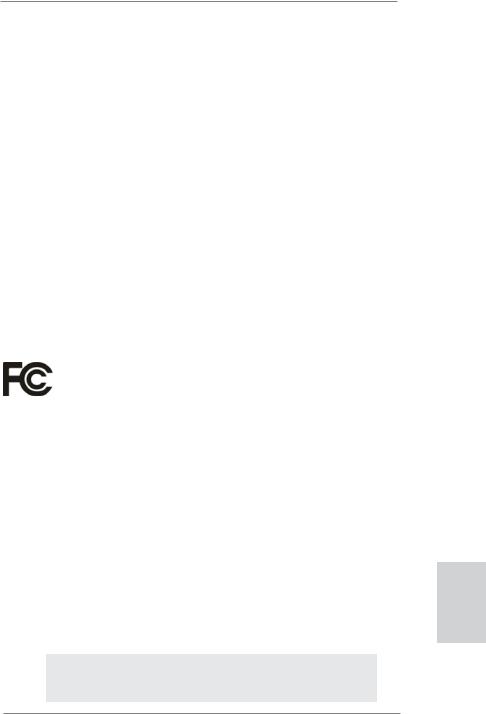
Copyright Notice:
No part of this installation guide may be reproduced, transcribed, transmitted, or translated in any language, in any form or by any means, except duplication of documentation by the purchaser for backup purpose, without written consent of ASRock Inc.
Products and corporate names appearing in this guide may or may not be registered trademarks or copyrights of their respective companies, and are used only for identification or explanation and to the owners’ benefit, without intent to infringe.
Disclaimer:
Specifications and information contained in this guide are furnished for informational use only and subject to change without notice, and should not be constructed as a commitment by ASRock. ASRock assumes no responsibility for any errors or omissions that may appear in this guide.
With respect to the contents of this guide, ASRock does not provide warranty of any kind, either expressed or implied, including but not limited to the implied warranties or conditions of merchantability or fitness for a particular purpose. In no event shall ASRock, its directors, officers, employees, or agents be liable for any indirect, special, incidental, or consequential damages (including damages for loss of profits, loss of business, loss of data, interruption of business and the like), even if ASRock has been advised of the possibility of such damages arising from any defect or error in the guide or product.
This device complies with Part 15 of the FCC Rules. Operation is subject to the following two conditions:
(1)this device may not cause harmful interference, and
(2)this device must accept any interference received, including interference that may cause undesired operation.
CALIFORNIA, USA ONLY
The Lithium battery adopted on this motherboard contains Perchlorate, a toxic substance controlled in Perchlorate Best Management Practices (BMP) regulations passed by the California Legislature. When you discard the Lithium battery in California, USA, please follow the related regulations in advance.
“Perchlorate Material-special handling may apply, see www.dtsc.ca.gov/hazardouswaste/perchlorate”
ASRock Website: http://www.asrock.com
Published January 2011
Copyright©2011 ASRock INC. All rights reserved.
1
English
ASRock H67M-ITX/HT / H67M-ITX Motherboard
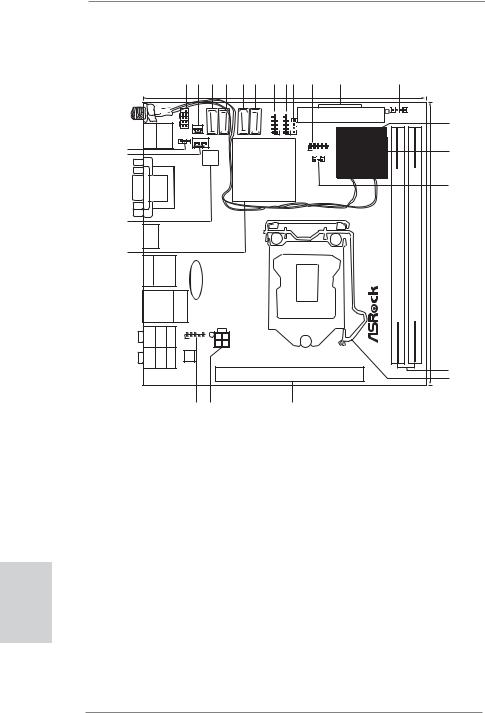
English
2
Motherboard Layout (H67M-ITX/HT) |
|
|
|||||||||||||||||||
|
|
|
|
|
1 |
2 |
3 |
4 |
5 |
6 |
7 |
8 |
9 |
10 |
|
|
11 |
|
12 |
|
|
|
|
|
|
|
|
|
|
|
|
|
|
|
|
|
|
|
17.0cm (6.7 in) |
|
|
|
|
Keyboard PS2 |
|
|
|
|
PLED PWRBTN |
HDLED RESET |
0) |
|
|
SATA 3 (port 5) |
|
|
|
|
|
|
|
|
|
|
|
|
|
|
|
SATA0(port CPU_FAN1 |
|
1 |
1 |
1 |
|
|
|
|
1 |
|
|
|
|||||
|
|
|
|
|
|
|
|
|
|
|
USB6_7 USB8_9 |
|
ATXPWR1 |
|
SPEAKER1 |
|
|
||||
|
|
|
|
|
|
|
|
|
|
|
|
|
|
|
|
|
|
|
|
|
13 |
|
USB 2.0 |
|
1 |
CHA_FAN1 |
|
|
|
|
|
|
|
CIR1 |
|
|
MINI_PCIE1 |
|
|
|
|||
|
|
PANEL1 |
|
|
|
|
|
|
|
|
|
|
|
|
|||||||
|
T: USB0 |
|
PLED1 |
|
|
SATA_1 |
SATA_2 (port 4) |
|
|
|
|
|
|
|
|
|
|
|
|||
|
B: USB1 |
1 |
|
|
(port 1) |
|
|
|
|
|
|
|
|
|
|
|
|
|
|||
24 |
|
|
|
|
|
|
|
|
|
|
|
|
|
1 |
COM1 |
|
WiFi-802.11n |
|
|
14 |
|
23 |
|
|
|
|
|
|
64Mb |
|
|
|
|
|
|
|
|
|
|
||||
|
|
|
|
|
|
|
|
Intel |
|
|
|
|
|
|
|
|
|||||
|
|
|
|
|
|
|
BIOS |
|
|
|
|
|
|
1 |
|
CLRCMOS1 |
Module |
|
|
|
|
22 |
VGA1 |
|
CON1DVI |
|
|
|
|
|
H67 |
|
|
|
|
|
|
|
module) |
module) |
15 |
||
|
|
|
|
|
|
|
|
|
|
|
|
|
|
|
|||||||
HDMI1 |
|
|
|
|
|
|
|
|
|
|
|
|
|
|
|
|
|
|
-pin |
-pin |
|
21 |
|
|
|
|
|
CMOS Battery |
|
|
|
|
|
|
|
|
|
|
RoHS |
Ready |
A1DDR3(64bit,240 |
B1DDR3(64bit,240 |
17.0cm(6.7in) |
T: USB4 |
|
|
|
|
|
|
|
|
|
|
|
|
|
||||||||
ESATA1 |
USB 2.0 |
|
|
|
|
|
|
|
|
|
|
|
|
|
|
|
|
|
|||
|
T: USB2 |
|
|
|
|
|
|
|
|
|
|
|
|
|
|
|
|
|
|||
|
B: USB3 |
|
|
|
|
|
|
|
|
|
|
|
|
|
|
|
|
|
|||
USB 3.0 |
|
|
Top: |
|
|
|
|
|
|
|
|
|
|
|
|
|
|
|
|
||
|
|
|
|
|
|
|
|
|
|
|
|
|
|
|
|
|
|
|
|
|
|
B: USB5 |
|
RJ-45 |
|
|
|
|
|
|
|
|
|
|
|
|
ErP/EuP |
|
|
|
|||
|
|
|
|
|
|
|
|
|
|
|
|
|
|
|
|
|
|||||
SPDIF Optical Bottom: |
REARSPK |
Center: |
BASSCTR |
Top: |
|
|
ATX12V1 |
|
|
|
|
|
|
|
|
|
|
|
|
||
|
|
|
|
|
|
HD_AUDIO1 |
|
|
|
|
|
|
|
|
|
|
|
|
|
|
|
|
|
|
|
|
1 |
|
|
|
|
|
|
|
|
|
|
|
|
|
|
|
|
MICIN Bottom: |
FRONT |
Center: |
LINEIN |
Top: |
CODEC |
|
|
|
|
|
|
|
H67M-ITX/HT |
|
|
|
|
||||
|
|
|
|
|
AUDIO |
|
|
|
|
|
|
|
|
|
|
|
|
|
|
|
|
|
|
|
|
|
|
|
|
|
|
|
PCIE1 |
|
|
|
|
|
|
16 |
|||
|
|
|
|
|
|
|
|
|
|
|
|
|
|
|
|
|
17 |
||||
|
|
|
|
|
|
|
|
|
|
|
|
|
|
|
|
|
|
|
|
|
|
|
|
|
|
|
|
20 |
19 |
|
|
|
|
18 |
|
|
|
|
|
|
|
|
|
1 |
System Panel Header (PANEL1, White) |
14 |
WiFi-802.11n Module |
|
2 |
Chassis Fan Connector (CHA_FAN1) |
15 |
Clear CMOS Jumper (CLRCMOS1) |
|
3 |
SATA3 Connector (SATA_0 (port 0), White) |
16 |
2 x 240-pin DDR3 DIMM Slots |
|
4 |
SATA3 Connector (SATA_1 |
(port 1), White) |
|
(Dual Channel: DDR3_A1, DDR3_B1, Blue) |
5 |
SATA2 Connector (SATA_2 |
(port 4), Blue) |
17 |
1155-Pin CPU Socket |
6 |
SATA2 Connector (SATA_3 |
(port 5), Blue) |
18 |
PCI Express 2.0 x16 Slot (PCIE1, Blue) |
7 |
USB 2.0 Header (USB6_7, Blue) |
19 |
ATX 12V Power Connector (ATX12V1) |
|
8 |
USB 2.0 Header (USB8_9, Blue) |
20 |
Front Panel Audio Header |
|
9 |
Consumer Infrared Module Header (CIR1) |
|
(HD_AUDIO1, White) |
|
10 |
COM Port Header (COM1) |
|
21 |
Intel H67 Chipset |
11 |
ATX Power Connector (ATXPWR1) |
22 |
64Mb SPI Flash |
|
12 |
Chassis Speaker Header (SPEAKER 1, White) |
23 |
CPU Fan Connector (CPU_FAN1) |
|
13 |
Mini PCI Express Slot (MINI_PCIE1) |
24 |
Power LED Header (PLED1) |
|
ASRock H67M-ITX/HT / H67M-ITX Motherboard

Motherboard Layout (H67M-ITX)
|
|
|
|
|
1 |
2 |
|
3 |
4 |
5 |
6 |
7 |
8 |
9 |
10 |
11 |
|
12 |
|
|
|
|
|
|
|
|
|
|
|
|
|
|
|
|
|
|
17.0cm (6.7 in) |
|
|
|
|
Keyboard PS2 |
|
|
|
|
PLED PWRBTN |
HDLED RESET |
0) |
|
|
|
SATA 3 (port 5) |
|
|
|
|
|
|
|
|
|
|
|
|
|
SATA 0 (port |
CPU_FAN1 |
|
1 |
1 |
1 |
|
|
1 |
|
|
|
|||||
|
|
|
|
|
|
|
|
|
|
|
|
USB6_7 |
USB8_9 |
|
ATXPWR1 |
|
SPEAKER1 |
|
|
|
|
USB 2.0 |
|
1 |
|
|
|
|
|
|
|
|
|
|
|
|
|
|
|
||
|
|
PANEL1 |
|
|
|
|
|
|
|
|
|
CIR1 |
|
|
|
|
|
|||
|
T: USB0 |
|
|
CHA_FAN1 |
|
|
|
SATA_2 (port 4) |
|
|
|
|
|
|
|
|
||||
|
|
PLED1 |
|
|
|
SATA_1 |
|
|
|
|
|
|
|
|
|
|||||
|
B: USB1 |
1 |
|
|
|
(port 1) |
|
|
|
|
|
|
|
|
|
|
|
|||
22 |
|
|
|
|
|
|
|
|
|
|
|
|
|
|
1 |
COM1 |
|
|
|
|
21 |
|
|
|
|
|
|
64Mb |
|
|
Intel |
|
|
|
|
|
|
|
|
||
|
|
|
|
|
|
|
BIOS |
|
|
|
|
1 |
CLRCMOS1 |
|
|
|
|
|||
20 |
VGA1 |
|
CON1DVI |
|
|
|
|
|
|
H67 |
|
|
|
|
|
module) |
module) |
13 |
||
|
|
|
|
|
|
|
|
|
|
|
|
|
|
|||||||
HDMI1 |
|
|
|
|
|
|
|
|
|
|
|
|
|
|
|
|
|
-pin |
-pin |
|
19 |
|
|
|
|
|
CMOS Battery |
|
|
|
|
|
|
|
|
|
RoHS |
Ready |
A1DDR3(64bit,240 |
B1DDR3(64bit,240 |
17.0cm(6.7in) |
T: USB4 |
|
|
|
|
|
|
|
|
|
|
|
|
||||||||
ESATA1 |
USB 2.0 |
|
|
|
|
|
|
|
|
|
|
|
|
|
|
|
|
|||
|
T: USB2 |
|
|
|
|
|
|
|
|
|
|
|
|
|
|
|
|
|||
|
B: USB3 |
|
|
|
|
|
|
|
|
|
|
|
|
|
|
|
|
|||
USB 3.0 |
|
|
Top: |
|
|
|
|
|
|
|
|
|
|
|
|
|
|
|
||
|
|
|
|
|
|
|
|
|
|
|
|
|
|
|
|
|
|
|
|
|
B: USB5 |
|
RJ-45 |
|
|
|
|
|
|
|
|
|
|
|
ErP/EuP |
|
|
|
|||
|
|
|
|
|
|
|
|
|
|
|
|
|
|
|
|
|||||
SPDIF Optical Bottom: |
REARSPK |
Center: |
BASSCTR |
Top: |
|
|
|
ATX12V1 |
|
|
|
|
|
|
|
|
|
|
||
|
|
|
|
|
|
HD_AUDIO1 |
|
|
|
|
|
|
|
|
|
|
|
|
|
|
|
|
|
|
|
1 |
|
|
|
|
|
|
|
|
|
|
|
|
|
|
|
MICIN Bottom: |
FRONT |
Center: |
LINEIN |
Top: |
CODEC |
|
|
|
|
|
|
|
|
H67M-ITX |
|
|
|
|
||
|
|
|
|
|
AUDIO |
|
|
|
|
|
|
|
|
|
|
|
|
|
|
|
|
|
|
|
|
|
|
|
|
|
|
|
PCIE1 |
|
|
|
|
14 |
|||
|
|
|
|
|
|
|
|
|
|
|
|
|
|
|
|
15 |
||||
|
|
|
|
|
|
|
|
|
|
|
|
|
|
|
|
|
|
|
|
|
|
|
|
|
|
|
18 |
|
17 |
|
|
|
|
16 |
|
|
|
|
|
|
|
1 |
System Panel Header (PANEL1, White) |
13 |
Clear CMOS Jumper (CLRCMOS1) |
|
2 |
Chassis Fan Connector (CHA_FAN1) |
14 |
2 x 240-pin DDR3 DIMM Slots |
|
3 |
SATA3 Connector (SATA_0 (port 0), White) |
|
(Dual Channel: DDR3_A1, DDR3_B1, Blue) |
|
4 |
SATA3 Connector (SATA_1 |
(port 1), White) |
15 |
1155-Pin CPU Socket |
5 |
SATA2 Connector (SATA_2 |
(port 4), Blue) |
16 |
PCI Express 2.0 x16 Slot (PCIE1, Blue) |
6 |
SATA2 Connector (SATA_3 |
(port 5), Blue) |
17 |
ATX 12V Power Connector (ATX12V1) |
7 |
USB 2.0 Header (USB6_7, Blue) |
18 |
Front Panel Audio Header |
|
8 |
USB 2.0 Header (USB8_9, Blue) |
|
(HD_AUDIO1, White) |
|
9 |
Consumer Infrared Module Header (CIR1) |
19 |
Intel H67 Chipset |
|
10 |
COM Port Header (COM1) |
|
20 |
64Mb SPI Flash |
11 |
ATX Power Connector (ATXPWR1) |
21 |
CPU Fan Connector (CPU_FAN1) |
|
12 |
Chassis Speaker Header (SPEAKER 1, White) |
22 |
Power LED Header (PLED1) |
|
English
3
ASRock H67M-ITX/HT / H67M-ITX Motherboard

English
I/O Panel (H67M-ITX/HT)
|
|
1 |
|
2 |
|
|
|
|
3 |
4 |
|
|
|
|
|
|
|
|
|
|
|
|
|||||||||||
|
|
|
|
|
|
|
|
|
|
|
|
|
|
|
|
|
|
|
|
|
|
|
|
|
|
|
|
5 |
|
|
8 |
||
|
|
|
|
|
|
|
|
|
|
|
|
|
|
|
|
|
|
|
|
|
|
|
|
|
|
|
|
||||||
|
|
|
|
|
|
|
|
|
|
|
|
|
|
|
|
|
|
|
|
|
|
|
|
|
|
|
|
||||||
|
|
|
|
|
|
|
|
|
|
|
|
|
|
|
|
|
|
|
|
|
|
|
|||||||||||
|
|
|
|
|
|
|
|
|
|
|
|
|
|
|
|
|
|
|
|
|
|
|
|
|
|
|
6 |
|
|
9 |
|||
|
|
|
|
|
|
|
|
|
|
|
|
|
|
|
|
|
|
|
|
|
|
|
|
|
|||||||||
|
|
|
|
|
|
|
|
|
|
|
|
|
|
|
|
|
|
|
|
|
|
|
|
|
|
7 |
|
|
10 |
||||
|
|
|
|
|
|
|
|
|
|
|
|
|
|
|
|
|
|
|
|
|
|
|
|
|
|
|
|
|
|||||
|
|
|
|
|
|
|
|
|
|
|
|
|
|
|
|
|
|
|
|
|
|
|
|
|
|
|
|
|
|||||
|
|
|
|
|
|
|
|
|
|
|
|
|
|
|
|
|
|
|
|
|
|
|
|
|
|
|
|
|
|
|
|
|
|
16 |
15 |
|
|
|
|
14 |
13 |
12 |
|
|
|
|
11 |
|
|
|
|
|
|
|
|
||||||||||||
1 |
|
USB 2.0 Ports (USB01) |
|
|
** 9 |
|
Front Speaker (Lime) |
|
|
|
|||||||||||||||||||||||
2 |
|
VGA/D-Sub Port |
|
|
|
|
|
10 |
|
Microphone (Pink) |
|
|
|
||||||||||||||||||||
3 |
|
USB 2.0 Ports (USB23) |
|
|
11 |
|
USB 3.0 Ports (USB45) |
|
|
|
|||||||||||||||||||||||
* 4 |
|
LAN RJ-45 Port |
|
|
|
|
|
12 |
|
eSATA2 (port 3) Port |
|
|
|
||||||||||||||||||||
5 |
|
Central / Bass (Orange) |
|
|
13 |
|
VGA/HDMI Port |
|
|
|
|||||||||||||||||||||||
6 |
|
Rear Speaker (Black) |
|
|
14 |
|
VGA/DVI-D Port |
|
|
|
|||||||||||||||||||||||
7 |
|
Optical SPDIF Out Port |
|
|
15 |
|
PS/2 Keyboard Port (Purple) |
|
|
|
|||||||||||||||||||||||
8 |
|
Line In (Light Blue) |
|
|
|
|
|
16 |
|
Antenna Ports |
|
|
|
||||||||||||||||||||
*There are two LED next to the LAN port. Please refer to the table below for the LAN port LED indications.
LAN Port LED Indications
Activity/Link LED |
|
SPEED LED |
ACT/LINK |
SPEED |
|||||
|
LED |
LED |
|||||||
Status |
Description |
|
Status |
|
Description |
||||
|
|
|
|
|
|
||||
|
|
|
|
||||||
Off |
No Link |
|
Off |
|
10Mbps connection |
|
|
|
|
|
|
|
|
||||||
Blinking |
Data Activity |
|
Orange |
|
100Mbps connection |
|
|
|
|
On |
Link |
|
Green |
|
1Gbps connection |
LAN Port |
|||
|
|
|
|
|
|
||||
**If you use 2-channel speaker, please connect the speaker’s plug into “Front Speaker Jack”. See the table below for connection details in accordance with the type of speaker you use.
TABLE for Audio Output Connection
Audio Output Channels |
Front Speaker |
Rear Speaker |
Central / Bass |
Line In or |
|
(No. 9) |
(No. 6) |
(No. 5) |
Side Speaker |
|
|
|
|
(No. 8) |
|
|
|
|
|
2 |
V |
-- |
-- |
-- |
4 |
V |
V |
-- |
-- |
6 |
V |
V |
V |
-- |
|
|
|
|
|
8 |
V |
V |
V |
V |
To enable Multi-Streaming function, you need to connect a front panel audio cable to the front panel audio header. After restarting your computer, you will find “Mixer” tool on your system. Please select “Mixer ToolBox”  , click “Enable playback multi-streaming”, and click
, click “Enable playback multi-streaming”, and click
“ok”. Choose “2CH”, “4CH”, “6CH”, or “8CH” and then you are allowed to select “Realtek HDA Primary output” to use Rear Speaker, Central/Bass, and Front Speaker, or select “Realtek HDA Audio 2nd output” to use front panel audio.
4
ASRock H67M-ITX/HT / H67M-ITX Motherboard
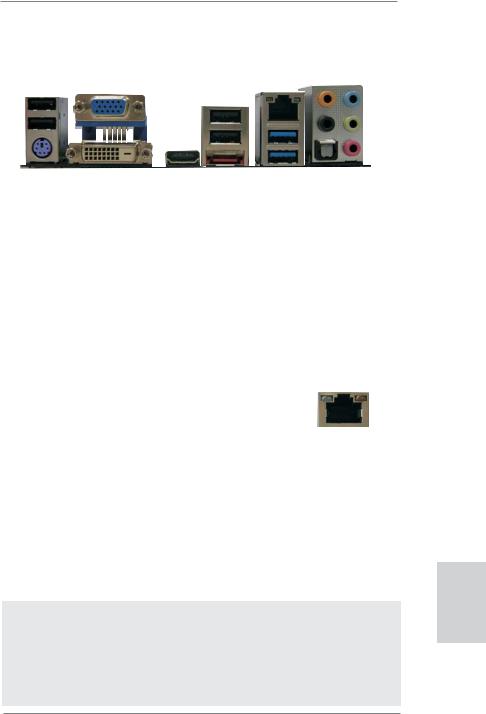
I/O Panel (H67M-ITX)
|
1 |
2 |
|
|
|
|
3 |
4 |
|
|
|
|
|
|
|
|
|
|
|
|
|
|||||||||
|
|
|
|
|
|
|
|
|
|
|
|
|
|
|
|
|
|
|
|
|
|
|
|
5 |
|
|
8 |
|||
|
|
|
|
|
|
|
|
|
|
|
|
|
|
|
|
|
|
|
|
|
|
|
|
|||||||
|
|
|
|
|
|
|
|
|
|
|
|
|
|
|
|
|
|
|
|
|
|
|
|
|||||||
|
|
|
|
|
|
|
|
|
|
|
|
|
|
|
|
|
|
|
||||||||||||
|
|
|
|
|
|
|
|
|
|
|
|
|
|
|
|
|
|
|
|
|
|
|
|
|
6 |
|
|
|
9 |
|
|
|
|
|
|
|
|
|
|
|
|
|
|
|
|
|
|
|
|
|
|
|
|
|
|
|
|
||||
|
|
|
|
|
|
|
|
|
|
|
|
|
|
|
|
|
|
|
|
|
|
|
||||||||
|
|
|
|
|
|
|
|
|
|
|
|
|
|
|
|
|
|
|
|
|
|
|
|
|
7 |
|
|
10 |
||
|
|
|
|
|
|
|
|
|
|
|
|
|
|
|
|
|
|
|
|
|
|
|
|
|
||||||
|
|
|
|
|
|
|
|
|
|
|
|
|
|
|
|
|
|
|
|
|
|
|
|
|
|
|||||
|
|
|
|
|
|
|
|
|
|
|
|
|
|
|
|
|
|
|
|
|
|
|
|
|||||||
|
|
|
|
|
|
|
|
|
|
|
|
|
|
|
|
|
|
|
|
|
|
|
|
|
|
|
|
|
|
|
|
15 |
|
|
|
14 |
13 |
12 |
|
|
|
11 |
|
|
|
|
|
|
|
|
|
||||||||||
1 |
USB 2.0 Ports (USB01) |
|
|
** 9 |
|
Front Speaker (Lime) |
|
|
||||||||||||||||||||||
2 |
VGA/D-Sub Port |
|
|
10 |
|
Microphone (Pink) |
|
|
||||||||||||||||||||||
3 |
USB 2.0 Ports (USB23) |
|
|
11 |
|
USB 3.0 Ports (USB45) |
|
|
||||||||||||||||||||||
* 4 |
LAN RJ-45 Port |
|
|
12 |
|
eSATA2 (port 3) Port |
|
|
||||||||||||||||||||||
5 |
Central / Bass (Orange) |
|
|
13 |
|
VGA/HDMI Port |
|
|
||||||||||||||||||||||
6 |
Rear Speaker (Black) |
|
|
14 |
|
VGA/DVI-D Port |
|
|
||||||||||||||||||||||
7 |
Optical SPDIF Out Port |
|
|
15 |
|
PS/2 Keyboard Port (Purple) |
|
|
||||||||||||||||||||||
8Line In (Light Blue)
*There are two LED next to the LAN port. Please refer to the table below for the LAN port LED indications.
LAN Port LED Indications
Activity/Link LED |
|
SPEED LED |
ACT/LINK |
SPEED |
||||||
|
LED |
LED |
||||||||
Status |
Description |
|
Status |
|
Description |
|||||
|
|
|
|
|
|
|||||
|
|
|
|
|||||||
Off |
No Link |
|
Off |
|
10Mbps connection |
|
|
|
|
|
|
|
|
|
|||||||
Blinking |
Data Activity |
|
Orange |
|
100Mbps connection |
|
|
|
|
|
|
|
|
|
|
|
|
|
|
|
|
On |
Link |
|
Green |
|
1Gbps connection |
|
LAN Port |
|||
|
|
|
|
|
|
|
||||
**If you use 2-channel speaker, please connect the speaker’s plug into “Front Speaker Jack”. See the table below for connection details in accordance with the type of speaker you use.
TABLE for Audio Output Connection
Audio Output Channels |
Front Speaker |
Rear Speaker |
Central / Bass |
Line In or |
|
(No. 9) |
(No. 6) |
(No. 5) |
Side Speaker |
|
|
|
|
(No. 8) |
|
|
|
|
|
2 |
V |
-- |
-- |
-- |
4 |
V |
V |
-- |
-- |
6 |
V |
V |
V |
-- |
8 |
V |
V |
V |
V |
To enable Multi-Streaming function, you need to connect a front panel audio cable to the front panel audio header. After restarting your computer, you will find “Mixer” tool on your system. Please select “Mixer ToolBox”  , click “Enable playback multi-streaming”, and click
, click “Enable playback multi-streaming”, and click
“ok”. Choose “2CH”, “4CH”, “6CH”, or “8CH” and then you are allowed to select “Realtek HDA Primary output” to use Rear Speaker, Central/Bass, and Front Speaker, or select “Realtek HDA Audio 2nd output” to use front panel audio.
5
English
ASRock H67M-ITX/HT / H67M-ITX Motherboard
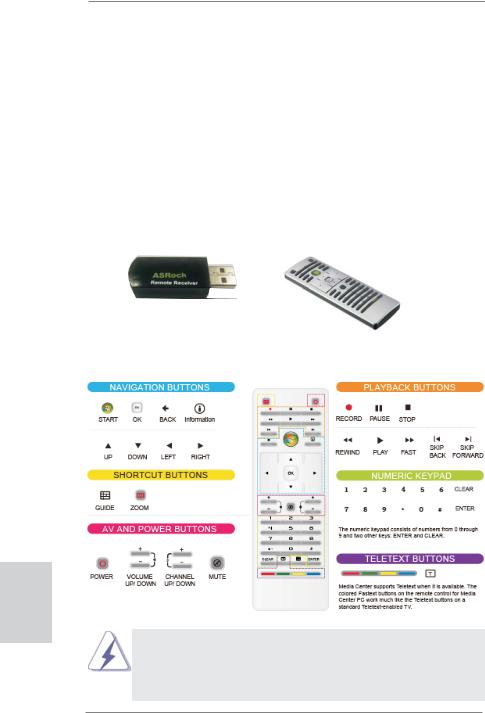
Remote Receiver and Remote Controller
(H67M-ITX/HT)
H67M-ITX/HT is bundled with one Remote Receiver and one Remote Controller. You can enjoy more of your favorite entertainment by MCE (Media Center Edition) Remote Controller. The MCE features the entertainment center which allows you to enjoy a more convenient way of power on/off the system, watching DVDs, TV, listening to music, and so on by the easy-operate Remote Controller. The Remote Receiver is able to receive the multi-direction infrared signals from the Remote Controller (top, down and front), which is compatible with most of the chassis on the market. For the installation guide, please refe to page 24 for details.
* OS support: Windows® VistaTM / 7 (above Home Premium)
Remote Receiver
Remote Controller
Remote Controller Introduction
English
Some remote controller functions listed above are only available with the relative hardware equipments. If the hardware equipments you adopt are not compatible with the system, you are not allowed to use these functions. This product is designed to meet MCE standards.
6
ASRock H67M-ITX/HT / H67M-ITX Motherboard

WiFi-802.11n Module and ASRock WiFi 2.4GHz Antenna (H67M-ITX/HT)
WiFi-802.11n module is an easy-to-use wireless local area network (WLAN) adapter to support WiFi function. With WiFi-802.11n module, you can easily create a wireless environment and enjoy the convenience of wireless network
connectivity. Therefore, from anywhere within the signal range, you will be able to play LAN games, connect to the internet, access and share printers, and make Internet phone calls easily.
Antenna Ports
 WiFi-802.11n Module
WiFi-802.11n Module
ASRock WiFi 2.4GHz Antenna
English
7
ASRock H67M-ITX/HT / H67M-ITX Motherboard

WiFi-802.11n module supports Station mode. You can use the wireless function to connect the access point (AP), or connect with other stations in the wireless range instead. There are two choices provided in station mode: Infrastructure mode and Ad-hoc mode. Please read below introduction for the differences of these two modes.
Infrastructure Mode
If you have a present access point (AP) in your wireless network environment for this station to join, you can set up WiFi-802.11n module in Infrastructure mode. In this mode, WiFi-802.11n module acts as a wireless adapter. In other words, it is centered on an AP that provides Internet access and LAN communication for the wireless stations, such as PC, notebook and other devices.
Ad-hoc Mode
If you don’t have a present access point in your wireless network environment, you can set up WiFi-802.11n module in Ad-hoc mode. The wireless network brings together workstations, PC, notebook and other devices for wireless communication.
* The transmission speed may vary according to the environment.
English
8
ASRock H67M-ITX/HT / H67M-ITX Motherboard
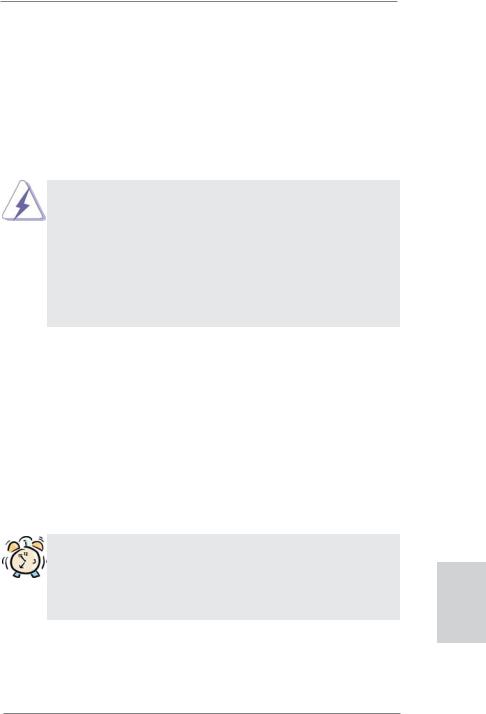
1. Introduction
Thank you for purchasing ASRock H67M-ITX/HT / H67M-ITX motherboard, a reliable motherboard produced under ASRock’s consistently stringent quality control. It delivers excellent performance with robust design conforming to ASRock’s commitment to quality and endurance.
This Quick Installation Guide contains introduction of the motherboard and step-by- step installation guide. More detailed information of the motherboard can be found in the user manual presented in the Support CD.
Because the motherboard specifications and the BIOS software might be updated, the content of this manual will be subject to change without notice. In case any modifications of this manual occur, the updated version will be available on ASRock website without further notice. You may find the latest VGA cards and CPU support lists on ASRock website as well. ASRock website http://www.asrock.com
If you require technical support related to this motherboard, please visit our website for specific information about the model you are using. www.asrock.com/support/index.asp
1.1 Package Contents
ASRock H67M-ITX/HT / H67M-ITX Motherboard
(Mini-ITX Form Factor: 6.7-in x 6.7-in, 17.0 cm x 17.0 cm) ASRock H67M-ITX/HT / H67M-ITX Quick Installation Guide ASRock H67M-ITX/HT / H67M-ITX Support CD
2 x Serial ATA (SATA) Data Cables (Optional)
1 x I/O Panel Shield
1 x 3D Red/Cyan Anaglyph Glasses (Optional) 1 x Remote Receiver (Optional) (H67M-ITX/HT) 1 x Remote Controller (Optional) (H67M-ITX/HT)
1 x ASRock WiFi 2.4GHz Antenna (Optional) (H67M-ITX/HT)
ASRock Reminds You...
To get better performance in Windows® 7 / 7 64-bit / VistaTM / VistaTM 64bit, it is recommended to set the BIOS option in Storage Configuration to AHCI mode. For the BIOS setup, please refer to the “User Manual” in our support CD for details.
9
English
ASRock H67M-ITX/HT / H67M-ITX Motherboard

English
1.2Specifications
Platform |
- Mini-ITX Form Factor: 6.7-in x 6.7-in, 17.0 cm x 17.0 cm |
|
- All Solid Capacitor design (100% Japan-made high-quality |
|
Conductive Polymer Capacitors) |
CPU |
- Supports 2nd Generation Intel® CoreTM i7 / i5 / i3 in |
|
LGA1155 Package |
|
- Supports Intel® Turbo Boost 2.0 Technology |
|
- Supports K-Series unlocked CPU |
|
- Supports Hyper-Threading Technology (see CAUTION 1) |
Chipset |
- Intel® H67 |
Memory |
- Dual Channel DDR3 Memory Technology (see CAUTION 2) |
|
- 2 x DDR3 DIMM slots |
|
- Supports DDR3 1333/1066 non-ECC, un-buffered |
|
memory |
|
- Max. capacity of system memory: 16GB (see CAUTION 3) |
Expansion Slot |
- 1 x PCI Express 2.0 x16 slot (blue @ x16 mode) |
|
- 1 x Mini-PCI Express expansion slot: For WiFi module |
|
(H67M-ITX/HT) |
Graphics * |
* Requires a Processor with Intel® Graphics Technology |
|
- Intel® HD Graphics 2000/3000 |
|
- Pixel Shader 4.1, DirectX 10.1 |
|
- Max. shared memory 1759MB (see CAUTION 4) |
|
- Three VGA Output options: D-Sub, DVI-D and HDMI |
|
(see CAUTION 5) |
|
- Supports HDMI 1.4a Technology with max. resolution up to |
|
1920x1200 @ 60Hz |
|
- Supports DVI with max. resolution up to 1920x1200 @ 60Hz |
|
- Supports D-Sub with max. resolution up to 2048x1536 @ |
|
75Hz |
|
- Supports Auto Lip Sync, Deep Color (12bpc), xvYCC and |
|
HBR (High Bit Rate Audio) with HDMI |
|
(Compliant HDMI monitor is required) (see CAUTION 6) |
|
- Supports Blu-ray Stereoscopic 3D with HDMI 1.4a |
|
- Supports HDCP function with DVI and HDMI ports |
|
- Supports Full HD 1080p Blu-ray (BD) / HD-DVD playback |
|
with DVI and HDMI ports |
Audio |
- 7.1 CH HD Audio with Content Protection |
|
(Realtek ALC892 Audio Codec) |
|
- Premium Blu-ray audio support |
|
- Supports THX TruStudio PROTM (H67M-ITX/HT) |
10
ASRock H67M-ITX/HT / H67M-ITX Motherboard

LAN |
- PCIE x1 Gigabit LAN 10/100/1000 Mb/s |
|
- Realtek RTL8111E |
|
- Supports Wake-On-LAN |
|
- Supports LAN Cable Detection |
|
- Supports Energy Efficient Ethernet 802.3az |
Wireless LAN |
WiFi-802.11n module |
(H67M-ITX/HT) |
- 300Mbps IEEE 802.11n / 54Mbps IEEE 802.11g / |
|
11Mbps IEEE 802.11b |
|
- Supports Station mode (Infrastructure mode and Ad-hoc |
|
mode) |
Rear Panel I/O |
I/O Panel |
|
- 2 x Antenna Ports (H67M-ITX/HT) |
|
- 1 x PS/2 Keyboard Port |
|
- 1 x VGA/D-Sub Port |
|
- 1 x VGA/DVI-D Port |
|
- 1 x HDMI Port |
|
- 1 x Optical SPDIF Out Port |
|
- 4 x Ready-to-Use USB 2.0 Ports |
|
- 1 x eSATA2 Connector |
|
- 2 x Ready-to-Use USB 3.0 Ports |
|
- 1 x RJ-45 LAN Port with LED (ACT/LINK LED and SPEED |
|
LED) |
|
- HD Audio Jack: Rear Speaker/Central/Bass/Line in/Front |
|
Speaker/Microphone (see CAUTION 7) |
SATA3 |
- 2 x SATA3 6.0 Gb/s connectors, support RAID (RAID 0, |
|
RAID 1, RAID 10, RAID 5 and Intel Rapid Storage), NCQ, |
|
AHCI and "Hot Plug" functions |
USB3.0 |
- 2 x USB 3.0 ports by Etron EJ168A, support USB 1.0/2.0/3.0 |
|
up to 5Gb/s |
Connector |
- 2 x SATA2 3.0 Gb/s connectors, support RAID (RAID 0, |
|
RAID 1, RAID 10, RAID 5 and Intel Rapid Storage), NCQ, |
|
AHCI and Hot Plug functions |
|
- 2 x SATA3 6.0Gb/s connectors |
|
- 1 x CIR header |
|
- 1 x COM port header |
|
- 1 x Power LED header |
|
- CPU/Chassis FAN connector |
|
- 24 pin ATX power connector |
|
- 4 pin 12V power connector |
|
- Front panel audio connector |
|
- 2 x USB 2.0 headers (support 4 USB 2.0 ports) |
11
English
ASRock H67M-ITX/HT / H67M-ITX Motherboard
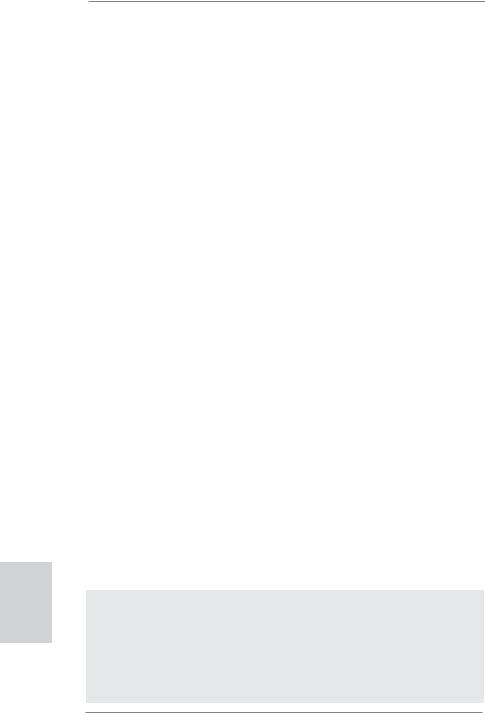
English
BIOS Feature |
- 64Mb AMI BIOS |
|
- AMI UEFI Legal BIOS with GUI support |
|
- Supports “Plug and Play” |
|
- ACPI 1.1 Compliance Wake Up Events |
|
- Supports jumperfree |
|
- SMBIOS 2.3.1 Support |
|
- IGPU, DRAM, PCH, CPU PLL, VTT, VCCSA Voltage |
|
Multi-adjustment |
Support CD |
- Drivers, Utilities, AntiVirus Software (Trial Version), ASRock |
|
Software Suite (CyberLink DVD Suite - OEM and Trial; |
|
Creative Sound Blaster X-Fi MB - Trial (H67M-ITX)) |
Unique Feature |
- ASRock Extreme Tuning Utility (AXTU) (see CAUTION 8) |
|
- Instant Boot |
|
- ASRock Instant Flash (see CAUTION 9) |
|
- ASRock AIWI (see CAUTION 10) |
|
- ASRock APP Charger (see CAUTION 11) |
|
- SmartView (see CAUTION 12) |
|
- ASRock XFast USB (see CAUTION 13) |
|
- Hybrid Booster: |
|
- ASRock U-COP (see CAUTION 14) |
|
- Boot Failure Guard (B.F.G.) |
|
- Good Night LED |
Hardware |
- CPU Temperature Sensing |
Monitor |
- Chassis Temperature Sensing |
|
- CPU/Chassis Fan Tachometer |
|
- CPU/Chassis Quiet Fan (Allow Chassis Fan Speed |
|
Auto-Adjust by CPU or MB Temperature) |
|
- CPU/Chassis Fan Multi-Speed Control |
|
- Voltage Monitoring: +12V, +5V, +3.3V, CPU Vcore |
OS |
- Microsoft® Windows® 7 / 7 64-bit / VistaTM / VistaTM 64-bit |
|
/ XP / XP 64-bit compliant |
Certifications |
- FCC, CE, WHQL |
|
- ErP/EuP Ready (ErP/EuP ready power supply is required) |
|
(see CAUTION 15) |
* For detailed product information, please visit our website: http://www.asrock.com
WARNING
Please realize that there is a certain risk involved with overclocking, including adjusting the setting in the BIOS, applying Untied Overclocking Technology, or using the third-party overclocking tools. Overclocking may affect your system stability, or even cause damage to the components and devices of your system.
It should be done at your own risk and expense. We are not responsible for possible damage caused by overclocking.
12
ASRock H67M-ITX/HT / H67M-ITX Motherboard
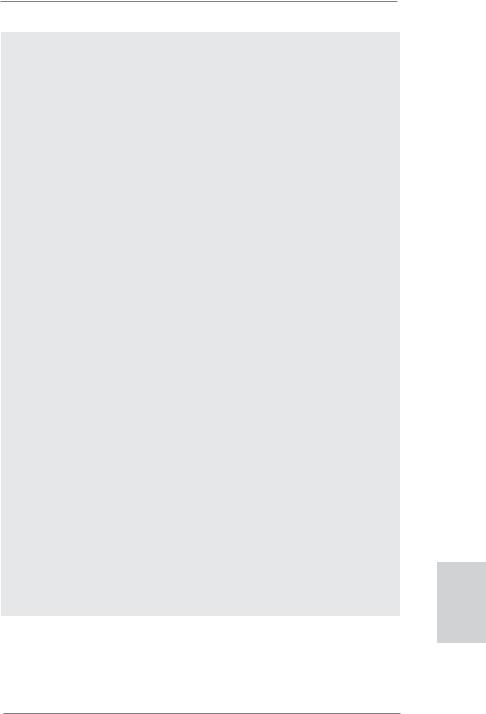
CAUTION!
1.About the setting of “Hyper Threading Technology”, please check page
47of “User Manual” in the support CD.
2.This motherboard supports Dual Channel Memory Technology. Before you implement Dual Channel Memory Technology, make sure to read the installation guide of memory modules on page 19 for proper installation.
3.Due to the operating system limitation, the actual memory size may be less than 4GB for the reservation for system usage under Windows® 7 / VistaTM / XP. For Windows® OS with 64-bit CPU, there is no such limitation.
4.The maximum shared memory size is defined by the chipset vendor and is subject to change. Please check Intel® website for the latest information.
5.You can choose to use two of the four monitors only. D-Sub, DVI-D and HDMI monitors cannot be enabled at the same time. Besides, with the DVI-to-HDMI adapter, the DVI-D port can support the same features as HDMIport.
6.xvYCC and Deep Color are only supported under Windows® 7 64-bit /
7.Deep Color mode will be enabled only if the display supports 12bpc in EDID. HBR is supported under Windows® 7 64-bit / 7 / VistaTM 64-bit / VistaTM.
7.For microphone input, this motherboard supports both stereo and mono modes. For audio output, this motherboard supports 2-channel, 4-chan- nel, 6-channel, and 8-channel modes. Please check the table on page 4 and 5 for proper connection.
8.ASRock Extreme Tuning Utility (AXTU) is an all-in-one tool to fine-tune different system functions in a user-friendly interface, which is including Hardware Monitor, Fan Control, Overclocking, OC DNA and IES. In Hardware Monitor, it shows the major readings of your system. In Fan Control, it shows the fan speed and temperature for you to adjust. In Overclocking, you are allowed to overclock CPU frequency for optimal system performance. In OC DNA, you can save your OC settings as a profile and share with your friends. Your friends then can load the OC profile to their own system to get the same OC settings. In IES (Intelligent Energy Saver), the voltage regulator can reduce the number of output phases to improve efficiency when the CPU cores are idle without sacrificing computing performance. Please visit our website for the operation procedures of ASRock Extreme Tuning Utility (AXTU). ASRock website: http://www.asrock.com
English
13
ASRock H67M-ITX/HT / H67M-ITX Motherboard

English
14
9.ASRock Instant Flash is a BIOS flash utility embedded in Flash ROM. This convenient BIOS update tool allows you to update system BIOS without entering operating systems first like MS-DOS or Windows®. With this utility, you can press <F6> key during the POST or press <F2> key to BIOS setup menu to access ASRock Instant Flash. Just launch this tool and save the new BIOS file to your USB flash drive, floppy disk or hard drive, then you can update your BIOS only in a few clicks without preparing an additional floppy diskette or other complicated flash utility. Please be noted that the USB flash drive or hard drive must use FAT32/16/12 file system.
10.To experience intuitive motion controlled games is no longer only available at Wii. ASRock AIWI utility introduces a new way of PC gaming operation. ASRock AIWI is the world's first utility to turn your iPhone/iPod touch as a game joystick to control your PC games. All you have to do is just to install the ASRock AIWI utility either from ASRock official website or ASRock software support CD to your motherboard, and also download the free AIWI Lite from App store to your iPhone/iPod touch. Connecting your PC and apple devices via Bluetooth or WiFi networks, then you can start experiencing the exciting motion controlled games. Also, please do not forget to pay attention to ASRock official website regularly, we will continuously provide you the most up-do-date supported games! ASRock website: http://www.asrock.com/Feature/Aiwi/index.asp
11.If you desire a faster, less restricted way of charging your Apple devices, such as iPhone/iPod/iPad Touch, ASRock has prepared a wonderful solution for you - ASRock APP Charger. Simply installing the APP Charger driver, it makes your iPhone charged much quickly from your computer and up to 40% faster than before. ASRock APP Charger allows you to quickly charge many Apple devices simultaneously and even supports continuous charging when your PC enters into Standby mode (S1), Suspend to RAM (S3), hibernation mode (S4) or power off (S5). With APP Charger driver installed, you can easily enjoy the marvelous charging experience than ever.
ASRock website: http://www.asrock.com/Feature/AppCharger/index.asp
12.SmartView, a new function of internet browser, is the smart start page for IE that combines your most visited web sites, your history, your Facebook friends and your real-time newsfeed into an enhanced view for a more personal Internet experience. ASRock motherboards are exclusively equipped with the SmartView utility that helps you keep in touch with friends on-the-go. To use SmartView feature, please make sure your OS version is Windows® 7 / 7 64 bit / VistaTM / VistaTM 64 bit, and your browser version is IE8. ASRock website: http://www.asrock.com/Feature/ SmartView/index.asp
ASRock H67M-ITX/HT / H67M-ITX Motherboard

13.ASRock XFast USB can boost USB storage device performance. The performance may depend on the property of the device.
14.While CPU overheat is detected, the system will automatically shutdown. Before you resume the system, please check if the CPU fan on the motherboard functions properly and unplug the power cord, then plug it back again. To improve heat dissipation, remember to spray thermal grease between the CPU and the heatsink when you install the PC system.
15.EuP, stands for Energy Using Product, was a provision regulated by European Union to define the power consumption for the completed system. According to EuP, the total AC power of the completed system shall be under 1.00W in off mode condition. To meet EuP standard, an EuP ready motherboard and an EuP ready power supply are required. According to Intel’s suggestion, the EuP ready power supply must meet the standard of 5v standby power efficiency is higher than 50% under 100 mA current consumption. For EuP ready power supply selection, we recommend you checking with the power supply manufacturer for more details.
English
15
ASRock H67M-ITX/HT / H67M-ITX Motherboard

English
2. Installation
Pre-installation Precautions
Take note of the following precautions before you install motherboard components or change any motherboard settings.
1.Unplug the power cord from the wall socket before touching any component. Failure to do so may cause severe damage to the motherboard, peripherals, and/or components.
2.To avoid damaging the motherboard components due to static electricity, NEVER place your motherboard directly on the carpet or the like. Also remember to use a grounded wrist strap or touch a safety grounded object before you handle components.
3.Hold components by the edges and do not touch the ICs.
4.Whenever you uninstall any component, place it on a grounded antstatic pad or in the bag that comes with the component.
5.When placing screws into the screw holes to secure the motherboard to the chassis, please do not over-tighten the screws! Doing so may damage the motherboard.
2.1CPU Installation
For the installation of Intel 1155-Pin CPU, |
|
|
|
|
|
|
|
|
|
|
|
|
please follow the steps below. |
|
|
Load Plate |
|
|
|
|
|
|
|
|
|
|
|
|
|
|
||||||||
|
|
|
|
|
|
|
|
|
|
|
||
|
|
|
|
|
|
|
|
|
|
|
|
|
|
|
|
|
|
|
|
|
|
|
Load Lever |
|
|
|
|
|
|
|
|
|
|
|
|
|
|
|
|
|
|
|
|
|
|
|
|
Socket Body |
|
|
|
|
|
|
Contact Array |
|
|
|||||||
|
1155-Pin Socket Overview |
|||||||||||
Before you insert the 1155-Pin CPU into the socket, please check if the CPU surface is unclean or if there is any bent pin on the socket. Do not force to insert the CPU into the socket if above situation is found. Otherwise, the CPU will be seriously damaged.
16
ASRock H67M-ITX/HT / H67M-ITX Motherboard

Step 1. Open the socket:
Step 1-1. Disengaging the lever by depressing down and out on the hook to clear retention tab.
Step 1-2. Rotate the load lever to fully open position at approximately 135 degrees.
Step 1-3. Rotate the load plate to fully open position at approximately 100 degrees.
Step 2. Remove PnP Cap (Pick and Place Cap).
1.It is recommended to use the cap tab to handle and avoid kicking off the PnP cap.
2.This cap must be placed if returning the motherboard for after service.
Step 3. Insert the 1155-Pin CPU:
Step 3-1. Hold the CPU by the edges where are marked with black lines.
Step 3-2. Orient the CPU with IHS (Integrated Heat Sink) up. Locate Pin1 and the two orientation key notches.
 line black
line black
orientation key notch |
alignment key |
Pin1 
Pin1
|
|
alignment key |
|
|
1155-Pin Socket |
orientation key notch |
||
1155-Pin CPU |
|
|
For proper inserting, please ensure to match the two orientation key notches of the CPU with the two alignment keys of the socket.
17
English
ASRock H67M-ITX/HT / H67M-ITX Motherboard

English
Step 3-3. Carefully place the CPU into the socket by using a purely vertical motion.
Step 3-4. Verify that the CPU is within the socket and properly mated to the orient keys.
Step 4. Close the socket:
Step 4-1. Rotate the load plate onto the IHS. Step 4-2. While pressing down lightly on load
plate, engage the load lever.
2.2Installation of CPU Fan and Heatsink
For proper installation, please kindly refer to the instruction manuals of your CPU fan and heatsink.
Below is an example to illustrate the installation of the heatsink for 1155-Pin CPU. Step 1. Apply thermal interface material onto center of
IHS on the socket surface.
Apply Thermal
Interface Material
Step 2. Place the heatsink onto the socket. Ensure fan cables are oriented on side closest to the CPU fan connector on the motherboard (CPU_ FAN1, see page 2, No. 23 or page 3, No. 21).
Step 3. Align fasteners with the motherboard throughholes.
Step 4. Rotate the fastener clockwise, then press down on fastener caps with thumb to install and lock. Repeat with remaining fasteners.
Fan cables on side closest to MB header
Fastener slots pointing straight out
Press Down
(4 Places)
If you press down the fasteners without rotating them clockwise, the heatsink cannot be secured on the motherboard.
Step 5. Connect fan header with the CPU fan connector on the motherboard. Step 6. Secure excess cable with tie-wrap to ensure cable does not interfere with
fan operation or contact other components.
18
ASRock H67M-ITX/HT / H67M-ITX Motherboard
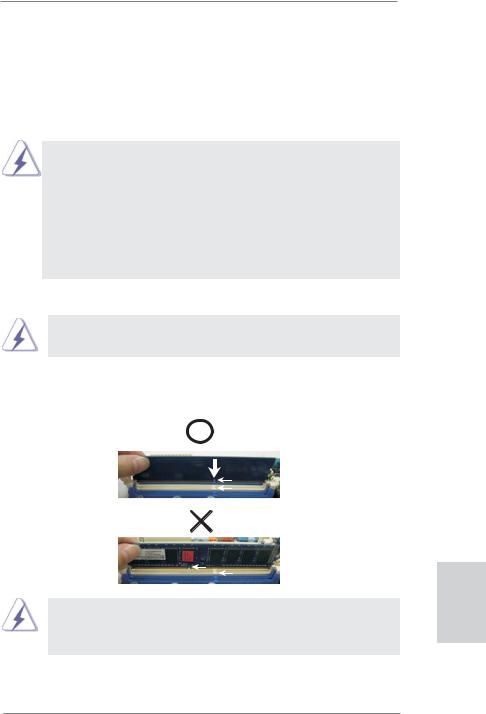
2.3 Installation of Memory Modules (DIMM)
This motherboard provides two 240-pin DDR3 (Double Data Rate 3) DIMM slots, and supports Dual Channel Memory Technology. For dual channel configuration, you always need to install two identical (the same brand, speed, size and chiptype) memory modules in the DDR3 DIMM slots to activate Dual Channel Memory Technology. Otherwise, it will operate at single channel mode.
1.It is not allowed to install a DDR or DDR2 memory module into DDR3 slot;otherwise, this motherboard and DIMM may be damaged.
2.If you install only one memory module or two non-identical memory modules, it is unable to activate the Dual Channel Memory Technology.
3.Some DDR3 1GB double-sided DIMMs with 16 chips may not work on this motherboard. It is not recommended to install them on this motherboard.
Installing a DIMM
Please make sure to disconnect power supply before adding or removing DIMMs or the system components.
Step 1. Unlock a DIMM slot by pressing the retaining clips outward.
Step 2. Align a DIMM on the slot such that the notch on the DIMM matches the break on the slot.
notch break
notch
break
The DIMM only fits in one correct orientation. It will cause permanent damage to the motherboard and the DIMM if you force the DIMM into the slot at incorrect orientation.
Step 3. Firmly insert the DIMM into the slot until the retaining clips at both ends fully snap back in place and the DIMM is properly seated.
19
English
ASRock H67M-ITX/HT / H67M-ITX Motherboard
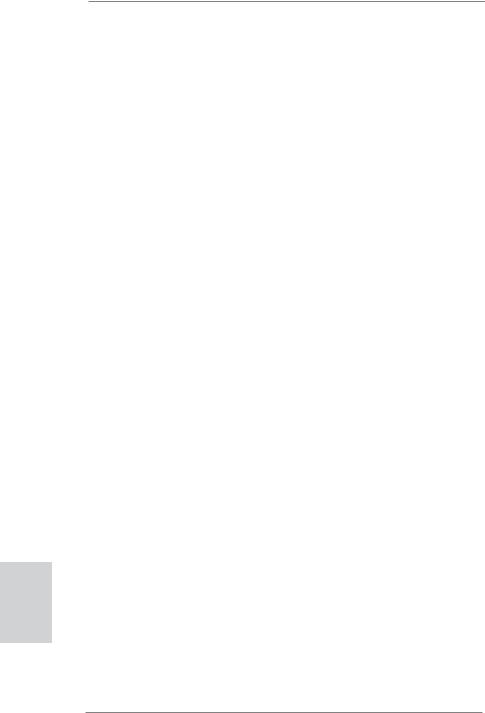
2.4 Expansion Slots (PCI Express Slots)
There are 1 PCI Express slot and 1 Mini-PCI Express slot (H67M-ITX/HT) on this motherboard.
PCIE slots:
PCIE1 (PCIE x16 slot; Blue) is used for PCI Express x16 lane width graphics cards.
MINI_PCIE1 (Mini-PCIE slot; White) is used for WiFi module.
Installing an expansion card
Step 1. Before installing the expansion card, please make sure that the power supply is switched off or the power cord is unplugged. Please read the documentation of the expansion card and make necessary hardware settings for the card before you start the installation.
Step 2. Remove the system unit cover (if your motherboard is already installed in a chassis).
Step 3. Remove the bracket facing the slot that you intend to use. Keep the screws for later use.
Step 4. Align the card connector with the slot and press firmly until the card is completely seated on the slot.
Step 5. Fasten the card to the chassis with screws. Step 6. Replace the system cover.
English
20
ASRock H67M-ITX/HT / H67M-ITX Motherboard

2.5 Dual Monitor and Surround Display Features
Dual Monitor Feature
This motherboard supports dual monitor feature. With the internal VGA output support (DVI-D, D-Sub and HDMI), you can easily enjoy the benefits of dual monitor feature without installing any add-on VGA card to this motherboard. This motherboard also provides independent display controllers for DVI-D, D-Sub and HDMI to support dual VGA output so that DVI-D, D-sub and HDMI can drive same or different display contents.
To enable dual monitor feature, please follow the below steps:
1.Connect DVI-D monitor cable to VGA/DVI-D port on the I/O panel, connect D-Sub monitor cable to VGA/D-Sub port on the I/O panel, or connect HDMI monitor cable to HDMI port on the I/O panel.
VGA/D-Sub port
VGA/DVI-D port HDMI port
2.If you have installed onboard VGA driver from our support CD to your system already, you can freely enjoy the benefits of dual monitor function after your system boots. If you haven’t installed onboard VGA driver yet, please install onboard VGA driver from our support CD to your system and restart your computer.
D-Sub, DVI-D and HDMI monitors cannot be enabled at the same time. You can only choose the combination: DVI-D + HDMI, DVI-D + D-Sub, or HDMI + D-Sub.
English
21
ASRock H67M-ITX/HT / H67M-ITX Motherboard
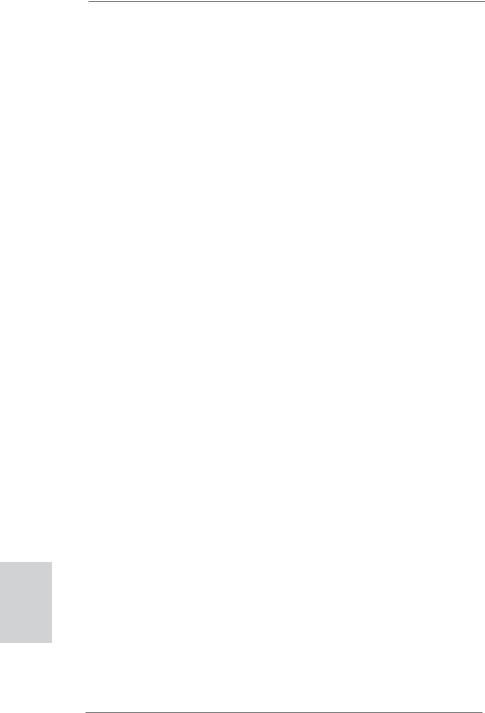
English
22
Surround Display Feature
This motherboard supports surround display upgrade. With the internal VGA output support (DVI-D, D-Sub and HDMI) and external add-on PCI Express VGA cards, you can easily enjoy the benefits of surround display feature.
Please refer to the following steps to set up a surround display environment:
1.Install the PCI Express VGA card on PCIE1 slot. Please refer to page 20 for proper expansion card installation procedures for details.
2.Connect DVI-D monitor cable to VGA/DVI-D port on the I/O panel, connect D-Sub monitor cable to VGA/D-Sub port on the I/O panel, or connect HDMI monitor cable to HDMI port on the I/O panel. Then connect other monitor cables to the corresponding connectors of the add-on PCI Express VGA card on PCIE1 slot.
3.Boot your system. Press <F2> or <Del> to enter UEFI setup. Enter “Onboard VGA Share Memory” option to adjust the memory capability to [32MB], [64MB], [128MB], [256MB] or [512MB] to enable the function of VGA/D-sub. Please make sure that the value you select is less than the total capability of the system memory. If you do not adjust the UEFI setup, the default value of “Onboard VGA Share Memory”, [Auto], will disable VGA/D-Sub function when the add-on VGA card is inserted to this motherboard.
4.Install the onboard VGA driver and the add-on PCI Express VGA card driver to your system. If you have installed the drivers already, there is no need to install them again.
5.Set up a multi-monitor display.
For Windows® XP / XP 64-bit OS:
Right click the desktop, choose “Properties”, and select the “Settings” tab so that you can adjust the parameters of the multi-monitor according to the steps below.
A.Click the “Identify” button to display a large number on each monitor.
B.Right-click the display icon in the Display Properties dialog that you wish to be your primary monitor, and then select “Primary”. When you use multiple monitors with your card, one monitor will always be Primary, and all additional monitors will be designated as Secondary.
C.Select the display icon identified by the number 2.
D.Click “Extend my Windows desktop onto this monitor”.
E.Right-click the display icon and select “Attached”, if necessary.
F.Set the “Screen Resolution” and “Color Quality” as appropriate for the second monitor. Click “Apply” or “OK” to apply these new values.
G.Repeat steps C through E for the diaplay icon identified by the number one, two, three and four.
ASRock H67M-ITX/HT / H67M-ITX Motherboard

For Windows® 7 / 7 64-bit / VistaTM / VistaTM 64-bit OS:
Right click the desktop, choose “Personalize”, and select the “Display Settings” tab so that you can adjust the parameters of the multi-monitor according to the steps below.
A.Click the number ”2” icon.
B.Click the items “This is my main monitor” and “Extend the desktop onto this monitor”.
C.Click “OK” to save your change.
D.Repeat steps A through C for the display icon identified by the number three and four.
6.Use Surround Display. Click and drag the display icons to positions representing the physical setup of your monitors that you would like to use. The placement of display icons determines how you move items from one monitor to another.
HDCP Function
HDCP function is supported on this motherboard. To use HDCP function with this motherboard, you need to adopt the monitor that supports HDCP function as well. Therefore, you can enjoy the superior display quality with high-definition HDCP encryption contents. Please refer to below instruction for more details about HDCP function.
What is HDCP?
HDCP stands for High-Bandwidth Digital Content Protection, a specification developed by Intel® for protecting digital entertainment content that uses the DVI interface. HDCP is a copy protection scheme to eliminate the possibility of intercepting digital data midstream between the video source,
or transmitter - such as a computer, DVD player or set-top box - and the digital display, or receiver - such as a monitor, television or projector. In other words, HDCP specification is designed to protect the integrity of content as it is being transmitted.
Products compatible with the HDCP scheme such as DVD players, satellite and cable HDTV set-top-boxes, as well as few entertainment PCs requires a secure connection to a compliant display. Due to the increase in manufacturers employing HDCP in their equipment, it is highly recommended that the HDTV or LCD monitor you purchase is compatible.
23
English
ASRock H67M-ITX/HT / H67M-ITX Motherboard
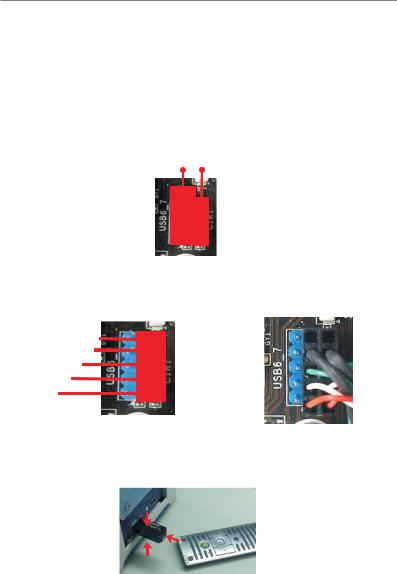
2.6 Remote Receiver Installation Guide
This motherboard is equipped with a 4-pin CIR header (CIR1, see page 2/3,
No. 9), which is used to connect the Remote Receiver. Please refer to below procedure for installing the Remote Receiver.
1. Find the CIR header located next to the USB 2.0 header (USB8_9, see page 2/3, No. 8) on this motherboard.
USB 2.0 header (9-pin, blue) CIR header (4-pin, white)
2.Connect the front USB cable to the USB 2.0 header (as below, pin 1-5) and the CIR header. Please make sure the wire assignments and the pin assignments are matched correctly.
DUMMY
GND
P+
P-
USB_PWR
1 2 3 4 5
 GND
GND
 IRTX
IRTX
 IRRX
IRRX  ATX+5VSB
ATX+5VSB
3.Install the Remote Receiver to the front USB port. If the Remote Receiver cannot successfully receive the infrared signals from the Remote Controller, please try to install it to the other front USB port.
English |
|
* Only one of the front USB port can support CIR function. When the CIR function is enabled, |
|
|
|
|
|
the other port will remain USB function. |
|
|
* The Remote Receiver is used for front USB only. Please do not use the rear USB bracket |
|
|
to connect it on the rear panel. The Remote Receiver is able to receive the multi-direction |
|
|
infrared signals (top, down and front), which is compatible with most of the chassis on the |
|
|
market. |
|
|
* The Remote Receiver does not support Hot-Plug function. Please install it before you boot the |
|
24 |
system. |
|
|
|
|
|
ASRock H67M-ITX/HT / H67M-ITX Motherboard
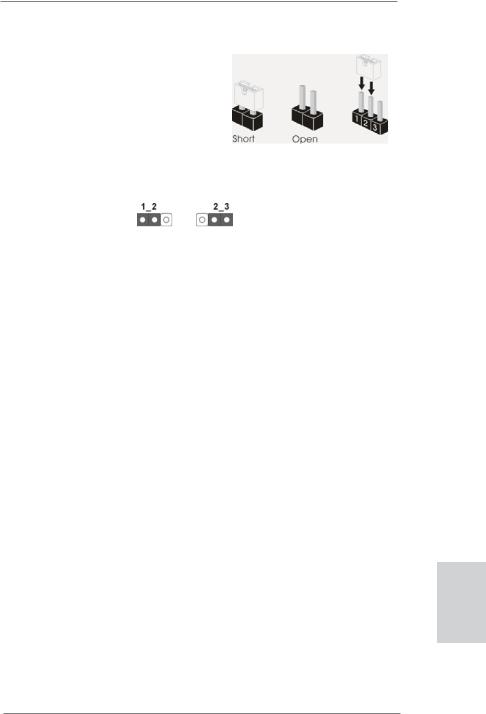
2.7 Jumpers Setup
The illustration shows how jumpers are setup. When the jumper cap is placed on pins, the jumper is “Short”. If no jumper cap is placed on pins, the jumper is “Open”. The illustration shows a 3-pin jumper whose pin1 and pin2 are “Short” when jumper cap is placed on these 2 pins.
Jumper |
|
Setting |
Description |
Clear CMOS Jumper |
|
|
|
(CLRCMOS1) |
|
|
|
(see p.2, No. 15 or p.3, |
No. 13) |
Default |
Clear CMOS |
|
|
||
Note: CLRCMOS1 allows you to clear the data in CMOS. To clear and reset the system parameters to default setup, please turn off the computer and unplug the power cord from the power supply. After waiting for 15 seconds, use a jumper cap to short pin2 and pin3 on CLRCMOS1 for 5 seconds. However, please do not clear the CMOS right after you update the BIOS. If you need to clear the CMOS when you just finish updating the BIOS, you must boot up the system first, and then shut it down before you do the clear-CMOS action. Please be noted that the password, date, time, user default profile, 1394 GUID and MAC address will be cleared only if the CMOS battery is removed.
English
25
ASRock H67M-ITX/HT / H67M-ITX Motherboard

English
2.8 Onboard Headers and Connectors
Onboard headers and connectors are NOT jumpers. Do NOT place jumper caps over these headers and connectors. Placing jumper caps over the headers and connectors will cause permanent damage of the motherboard!
Serial ATAII Connectors
(SATA_2 (port 4): see p.2/3, No. 5) (SATA_3 (port 5): see p.2/3, No. 6)
SATA 2 (port 4) |
SATA 3 (port 5) |
These two Serial ATAII (SATAII) connectors support SATA data cables for internal storage devices. The current SATAII interface allows up to 3.0 Gb/s data transfer rate.
Serial ATA3 Connectors
(SATA_0 (port 0): see p.2/3, No. 3) (SATA_1 (port 1): see p.2/3, No. 4)
Serial ATA (SATA) Data Cable
(Optional)
SATA 0 (port 0) |
SATA 1 (port 1) |
These two Serial ATA3 (SATA3) connectors support SATA data cables for internal storage devices. The current SATA3 interface allows up to 6.0 Gb/s data transfer rate.
Either end of the SATA data cable can be connected to the SATA / SATAII / SATA3 hard disk or the SATAII / SATA3 connector on this motherboard.
USB 2.0 Headers |
|
|
|
|
|
|
|
|
|
|
|
|
|
Besides four default USB 2.0 |
|
(9-pin USB6_7) |
|
|
|
|
|
|
|
|
|
|
|
|
|
ports on the I/O panel, there |
|
(see p.2/3 |
No. 7) |
|
|
|
|
|
|
|
|
|
|
|
|
|
are two USB 2.0 headers on |
|
|
|
|
|
|
|
|
|
|
|
|
|
|
|
this motherboard. Each |
|
|
|
|
|
|
|
|
|
|
|
|
|
|
|
USB 2.0 header can support |
|
|
|
|
|
|
|
|
|
|
|
|
|
|
|
two USB 2.0 ports. |
(9-pin USB8_9) |
|
|
USB_PWR |
|
|
|
|
|
|
||||||
|
|
|
|
|
|
P-9 |
|
|
|
|
|
|
|||
(see p.2/3 |
No. 8) |
|
|
|
|
|
|
P+9 |
|
||||||
|
|
|
|
|
|
|
|
GND |
|
||||||
|
|
|
|
|
|
|
|
|
|||||||
|
|
1 |
|
|
|
|
|
|
|
|
DUMMY |
|
|||
|
|
|
|
|
|
|
|
|
|
|
|
|
|
|
|
|
|
|
|
|
|
|
|
|
|
|
|
|
|
|
|
|
|
|
|
|
|
|
|
|
|
GND |
|
||||
|
|
|
|
|
|
|
|
P+8 |
|
||||||
|
|
|
|
|
|
P-8 |
|
|
|
|
|
|
|||
|
|
|
|
USB_PWR |
|
|
|
|
|
|
|||||
|
|
|
|
|
|
|
|
|
|||||||
Consumer Infrared Module Header |
|
|
|
|
|
This header can be used to |
|||||||||
(4-pin CIR1) |
1 |
|
|
|
|
|
|
|
connect the remote |
||||||
|
|
|
|
|
|
|
|||||||||
(see p.2/3 |
No. 9) |
|
|
|
|
|
|
|
|
|
|
|
GND |
controller receiver. |
|
|
|
|
|
|
|
|
|
IRRX |
|||||||
|
|
|
|
|
|
|
|
|
|
|
IRTX |
|
|||
|
|
|
|
|
|
|
|
|
|
|
|
|
|
|
|
ATX+5VSB
26
ASRock H67M-ITX/HT / H67M-ITX Motherboard
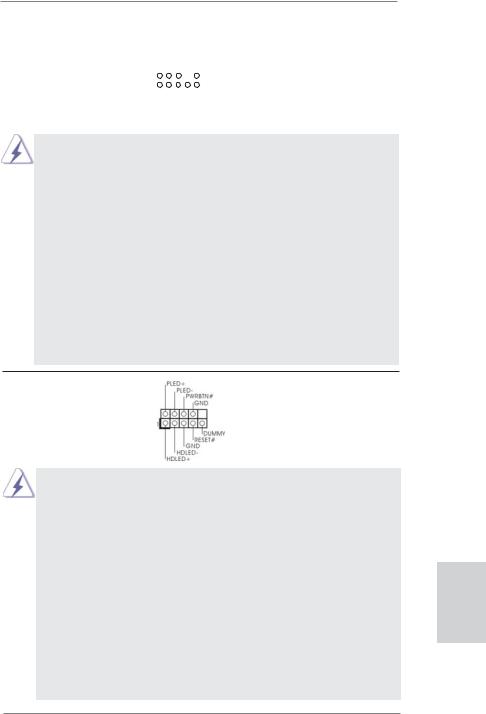
Front Panel Audio Header |
|
|
GND |
|||||||||
(9-pin HD_AUDIO1) |
|
|
|
|
PRESENCE# |
|||||||
|
|
|
|
|
|
MIC_RET |
||||||
|
|
|
|
|
|
|
|
|
|
|
OUT_RET |
|
(see p.2 No. 20 or p.3 No. 18) |
1 |
|
|
|
|
|
|
|
|
|
|
|
|
|
|
|
|
|
|
|
|
|
|
|
|
|
|
|
|
|
|
|
|
|
|
|
|
|
|
|
|
|
|
|
|
|
|
|
|
OUT2_L |
|
|
|
|
|
|
|
|
|
J_SENSE |
||||
|
|
|
|
|
|
|
OUT2_R |
|||||
|
|
|
|
|
MIC2_R |
|||||||
|
|
|
MIC2_L |
|||||||||
This is an interface for front panel audio cable that allows convenient connection and control of audio devices.
1.High Definition Audio supports Jack Sensing, but the panel wire on the chassis must support HDA to function correctly. Please follow the instruction in our manual and chassis manual to install your system.
2.If you use AC’97 audio panel, please install it to the front panel audio header as below:
A.Connect Mic_IN (MIC) to MIC2_L.
B.Connect Audio_R (RIN) to OUT2_R and Audio_L (LIN) to OUT2_L.
C.Connect Ground (GND) to Ground (GND).
D.MIC_RET and OUT_RET are for HD audio panel only. You don’t need to connect them for AC’97 audio panel.
E.To activate the front mic.
For Windows® XP / XP 64-bit OS:
Select “Mixer”. Select “Recorder”. Then click “FrontMic”. For Windows® 7 / 7 64-bit / VistaTM / VistaTM 64-bit OS:
Go to the "FrontMic" Tab in the Realtek Control panel. Adjust “Recording Volume”.
System Panel Header |
This header accommodates |
(9-pin PANEL1) |
several system front panel |
(see p.2/3 No. 1) |
functions. |
Connect the power switch, reset switch and system status indicator on the chassis to this header according to the pin assignments below. Note the positive and negative pins before connecting the cables.
PWRBTN (Power Switch):
Connect to the power switch on the chassis front panel. You may configure the way to turn off your system using the power switch.
RESET (Reset Switch):
Connect to the reset switch on the chassis front panel. Press the reset switch to restart the computer if the computer freezes and fails to perform a normal restart.
PLED (System Power LED):
Connect to the power status indicator on the chassis front panel. The LED is on when the system is operating. The LED keeps blinking when the system is in S1 sleep state. The LED is off when the system is in S3/S4 sleep state or powered off (S5).
English
27
ASRock H67M-ITX/HT / H67M-ITX Motherboard

English
HDLED (Hard Drive Activity LED):
Connect to the hard drive activity LED on the chassis front panel. The LED is on when the hard drive is reading or writing data.
The front panel design may differ by chassis. A front panel module mainly consists of power switch, reset switch, power LED, hard drive activity LED, speaker and etc. When connecting your chassis front panel module to this header, make sure the wire assignments and the pin assign-ments are matched correctly.
Chassis Speaker Header |
Please connect the chassis |
(4-pin SPEAKER 1) |
speaker to this header. |
(see p.2/3 No. 12) |
|
Power LED Header
(3-pin PLED1) |
1 |
|
|
|
|
|
|
|
|
|
|
|
PLED- |
||
(see p.2 No. 24 or p.3 No. 22) |
|
|
|
PLED+ |
|||
PLED+ |
|||||||
Please connect the chassis power LED to this header to indicate system power status. The LED is on when the system is operating. The LED keeps blinking in S1 state. The LED is off in S3/S4 state or S5 state (power off).
Chassis Fan Connector |
|
Please connect the fan cables |
|
(3-pin CHA_FAN1) |
|
|
to the fan connectors and |
(see p.2/3 No. 2) |
|
|
match the black wire to the |
|
|
|
ground pin. |
|
|
|
|
CPU Fan Connectors |
FAN_SPEED_CONTROL |
Please connect the CPU fan |
|
|
|
|
|
(4-pin CPU_FAN1) |
|
CPU_FAN_SPEED |
cable to the connector and |
|
+12V |
||
(see p.2 No. 23 or p.3 |
No. 21) |
GND |
match the black wire to the |
|
|||
|
|
1 2 3 4 |
ground pin. |
Though this motherboard provides 4-Pin CPU fan (Quiet Fan) support, the 3-Pin CPU fan still can work successfully even without the fan speed control function. If you plan to connect the 3-Pin CPU fan to the CPU fan connector on this motherboard, please connect it to Pin 1-3.
Pin 1-3 Connected
3-Pin Fan Installation
28
ASRock H67M-ITX/HT / H67M-ITX Motherboard

ATX Power Connector |
24 |
13 |
(24-pin ATXPWR1) |
|
|
(see p.2/3 No. 11) |
12 |
1 |
Please connect an ATX power supply to this connector.
Though this motherboard provides 24-pin ATX power connector, it can still work if you adopt a traditional 20-pin ATX power supply. To use the 20-pin ATX power supply, please plug your power supply along with Pin 1 and Pin 13.
|
24 |
|
13 |
|
|
20-Pin ATX Power Supply Installation |
|
|
|
|
|
|
|
|
|
|
|
|
|
|
12 |
|
1 |
|
|
|
|
|
|
ATX 12V Power Connector |
Please connect an ATX 12V |
|
||
(4-pin ATX12V1) |
power supply to this connector. |
|||
(see p.2 No. 19 or p.3 No. 17) |
|
|
|
|
|
|
|
|
|
Serial port Header |
This COM1 header supports a |
|||
(9-pin COM1) |
serial port module. |
|
||
(see p.2/3 No. 10) |
|
|
|
|
English
29
ASRock H67M-ITX/HT / H67M-ITX Motherboard
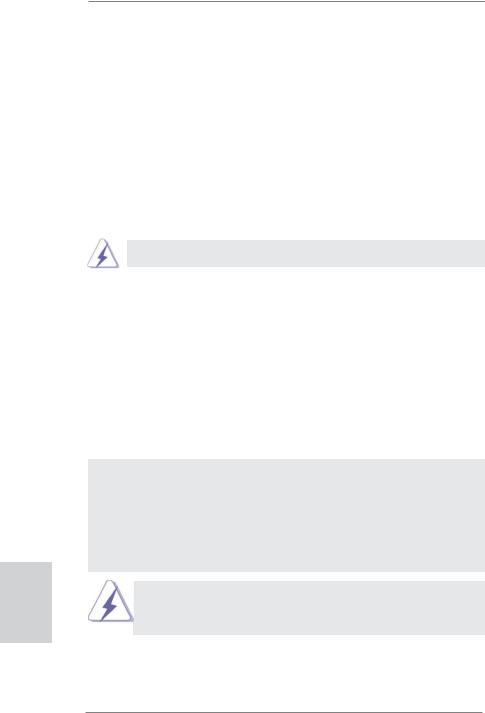
English
2.9Driver Installation Guide
To install the drivers to your system, please insert the support CD to your optical drive first. Then, the drivers compatible to your system can be auto-detected and listed on the support CD driver page. Please follow the order from up to bottom side to install those required drivers. Therefore, the drivers you install can work properly.
2.10Installing Windows® 7 / 7 64-bit / VistaTM / VistaTM 64-bit With
RAID Functions
If you want to install Windows® 7 / 7 64-bit / VistaTM / VistaTM 64-bit OS on your SATA / SATAII / SATA3 HDDs with RAID functions, please follow below procedures according to the OS you install.
RAID mode is not supported under Windows® XP / XP 64-bit OS.
STEP 1: Set up UEFI.
A.Enter UEFI SETUP UTILITY  Advanced screen
Advanced screen  SATA Configuration.
SATA Configuration.
B.Set the option “SATA Mode” to [RAID].
STEP 2: Use “RAID Installation Guide” to set RAID configuration.
Before you start to configure the RAID function, you need to check the installation guide in the Support CD for proper configuration. Please refer to the document in the Support CD, “Guide to SATA Hard Disks Installation and RAID Configuration”, which is located in the folder at the following path:
.. \ RAID Installation Guide
STEP 3: Install Windows® 7 / 7 64-bit / VistaTM / VistaTM 64-bit OS on your system.
After the installation of Windows® 7 / 7 64-bit / VistaTM / VistaTM 64-bit OS, if you want to manage RAID functions, you are allowed to use both “RAID Installation Guide” and “Intel Rapid Storage Information” for RAID configuration. Please refer to the document in the Support CD, “Guide to SATA Hard Disks Installation and RAID Configuration”, which is located in the folder at the following path: .. \ RAID Installation Guide and the document in the support CD, “Guide to Intel Rapid Storage”, which is located in the folder at the following path: .. \ Intel Rapid Storage Information
If you want to use “Intel Rapid Storage” in Windows® environment, please install “SATAII driver” from the Support CD again so that “Intel Rapid Storage” will be installed to your system as well.
30
ASRock H67M-ITX/HT / H67M-ITX Motherboard
