ASROCK K8Upgrade-NF3 User Manual [fr]
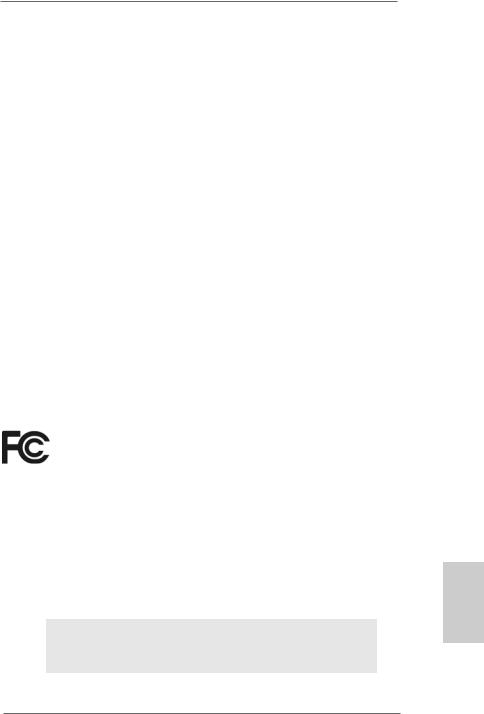
Copyright Notice:
No part of this installation guide may be reproduced, transcribed, transmitted, or translated in any language, in any form or by any means, except duplication of documentation by the purchaser for backup purpose, without written consent of ASRock Inc.
Products and corporate names appearing in this guide may or may not be registered trademarks or copyrights of their respective companies, and are used only for identification or explanation and to the owners’ benefit, without intent to infringe.
Disclaimer:
Specifications and information contained in this guide are furnished for informational use only and subject to change without notice, and should not be constructed as a commitment by ASRock. ASRock assumes no responsibility for any errors or omissions that may appear in this guide.
With respect to the contents of this guide, ASRock does not provide warranty of any kind, either expressed or implied, including but not limited to the implied warranties or conditions of merchantability or fitness for a particular purpose.
In no event shall ASRock, its directors, officers, employees, or agents be liable for any indirect, special, incidental, or consequential damages (including damages for loss of profits, loss of business, loss of data, interruption of business and the like), even if ASRock has been advised of the possibility of such damages arising from any defect or error in the guide or product.
This device complies with Part 15 of the FCC Rules. Operation is subject to the following two conditions:
(1)this device may not cause harmful interference, and
(2)this device must accept any interference received, including interference that may cause undesired operation.
ASRock Website: http://www.asrock.com
Published July 2006
Copyright©2006 ASRock INC. All rights reserved.
1
English
ASRock K8Upgrade-NF3 Motherboard
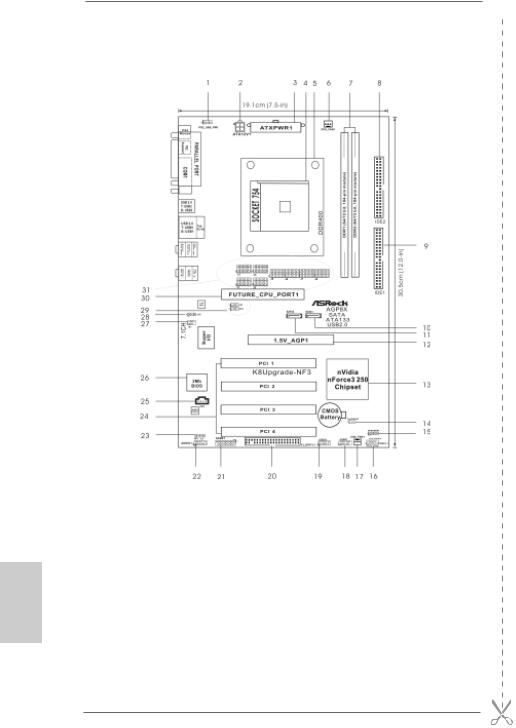
Motherboard Layout
English
1 |
PS2_USB_PW1 Jumper |
17 |
Chassis Fan Connector (CHA_FAN1) |
2 |
ATX 12V Power Connector (ATX12V1) |
18 |
USB 2.0 Header (USB67, Blue) |
3 |
ATX Power Connector (ATXPWR1) |
19 |
USB 2.0 Header (USB45, Blue) |
4 |
754-Pin CPU Socket |
20 |
Floppy Connector (FLOPPY1) |
5 |
CPU Heatsink Retention Module |
21 |
Game Port Header (GAME1) |
6 |
CPU Fan Connector (CPU_FAN1) |
22 |
Front Panel Audio Header (AUDIO1) |
7 |
184-pin DDR DIMM Slots (DDR1- 2) |
23 |
JR1 JL1 Jumper |
8 |
Secondary IDE Connector (IDE2, Black) |
24 |
PCI Slots (PCI1- 4) |
9 |
Primary IDE Connector (IDE1, Blue) |
25 |
Internal Audio Connector: CD1 (Black) |
10 |
Primary Serial ATA Connector (SATA1) |
26 |
Flash Memory |
11 |
Secondary Serial ATA Connector (SATA2) |
27 |
Infrared Module Header (IR1) |
12 |
AGP Slot (1.5V_AGP1) |
28 |
J15 Jumper |
13 |
nVidia Chipset |
29 |
J9 / J10 Jumper |
14 |
Clear CMOS Jumper (CLRCMOS2) |
30 |
Future CPU Port (FUTURE_CPU_PORT1) |
15 |
Chassis Speaker Header (SPEAKER 1) |
31 |
J1-J8 Jumpers |
16 |
System Panel Header (PANEL1) |
|
|
2
ASRock K8Upgrade-NF3 Motherboard

ASRock 8CH I/O
1 |
Parallel Port |
8 |
Microphone (Pink) |
|
2 |
RJ-45 Port |
9 |
USB 2.0 |
Ports (USB01) |
3 |
Side Speaker (Gray) |
10 |
USB 2.0 |
Ports (USB23) |
4 |
Rear Speaker (Black) |
11 |
Serial Port: COM1 |
|
5 |
Central / Bass (Orange) |
12 PS/2 Keyboard Port (Purple) |
||
6 |
Line In (Light Blue) |
13 |
PS/2 Mouse Port (Green) |
|
*7 Front Speaker (Lime)
*If you use 2-channel speaker, please connect the speaker’s plug into “Front Speaker Jack”. See the table below for connection details in accordance with the type of speaker you use.
TABLE for Audio Output Connection
Audio Output Channels |
Front Speaker |
Rear Speaker |
Central / Bass |
Side Speaker |
|
(No. 7) |
(No. 4) |
(No. 5) |
(No. 3) |
2 |
V |
-- |
-- |
-- |
4 |
V |
V |
-- |
-- |
6 |
V |
V |
V |
-- |
8 |
V |
V |
V |
V |
English
3
ASRock K8Upgrade-NF3 Motherboard
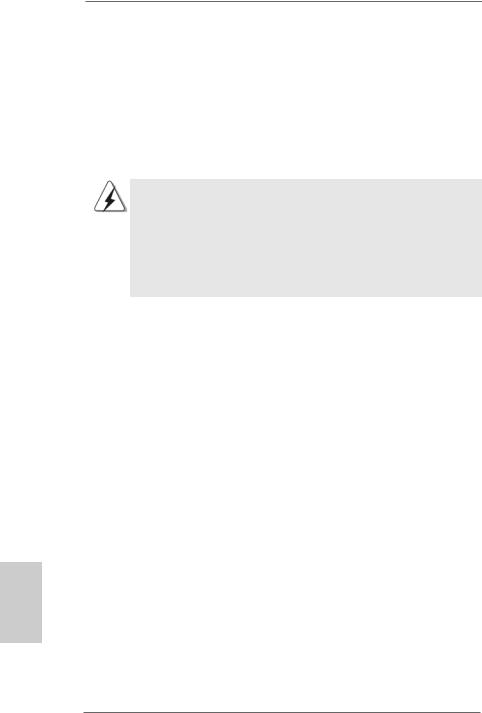
1. Introduction
Thank you for purchasing ASRock K8Upgrade-NF3 motherboard, a reliable motherboard produced under ASRock’s consistently stringent quality control. It delivers excellent performance with robust design conforming to ASRock’s commitment to quality and endurance.
This Quick Installation Guide contains introduction of the motherboard and step-by- step installation guide. More detailed information of the motherboard can be found in the user manual presented in the Support CD.
Because the motherboard specifications and the BIOS software might be updated, the content of this manual will be subject to change without notice. In case any modifications of this manual occur, the updated version will be available on ASRock website without further notice. You may find the latest memory and CPU support lists on ASRock website as well.
ASRock website http://www.asrock.com
1.1Package Contents
1 x ASRock K8Upgrade-NF3 Motherboard
(ATX Form Factor: 12.0-in x 7.5-in, 30.5 cm x 19.1 cm) 1 x ASRock K8Upgrade-NF3 Quick Installation Guide
1 x ASRock K8Upgrade-NF3 Support CD
1 x Ultra ATA 66/100/133 IDE Ribbon Cable (80-conductor) 1 x 3.5-in Floppy Drive Ribbon Cable
1 x Serial ATA (SATA) Data Cable (Optional)
1 x Serial ATA (SATA) HDD Power Cable (Optional)
1 x ASRock 8CH I/O Shield
English
4
ASRock K8Upgrade-NF3 Motherboard
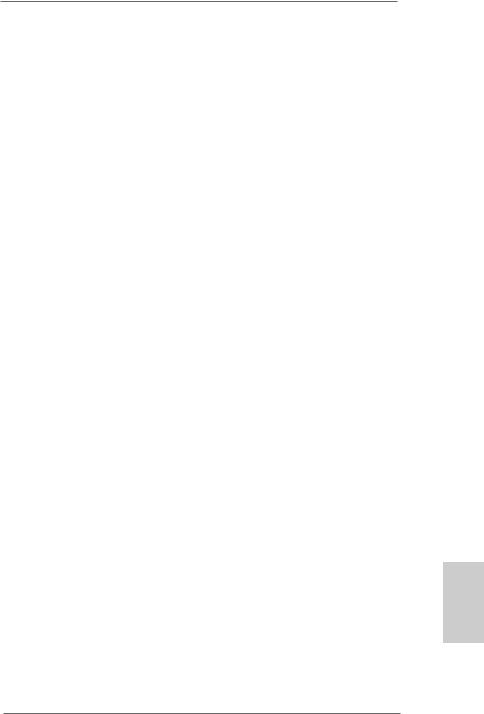
1.2Specifications
Platform: |
ATX Form Factor: 12.0-in x 7.5-in, 30.5 cm x 19.1 cm |
CPU: |
754-Pin Socket Supporting advanced 64-bit AMD AthlonTM 64 |
|
and 32-bit / 64-bit Sempron Processors |
|
Supports AMD’s Cool ‘n’ QuietTM Technology (see CAUTION 1) |
Chipsets: |
Bridge: nVidia nForce3 250 Series |
|
Supports Untied Overclocking Technology |
|
(see CAUTION 2) |
|
Supports USB 2.0, ATA 133, SATA 1.5Gb/s |
Memory: |
2 x DDR DIMM Slots: DDR1 and DDR2 |
|
Support PC3200 (DDR400) / PC2700 (DDR333) / |
|
PC2100 (DDR266), Max. 2GB |
IDE: |
IDE1: ATA 133 / Ultra DMA Mode 6 |
|
IDE2: ATA 133 / Ultra DMA Mode 6 |
|
Supports up to 4 IDE Devices |
Serial ATA: |
2 x SATA Connectors |
|
Supports up to 2 SATA Devices at 1.5Gb/s Data Transfer Rate |
|
(Not Support “Hot Plug” function) |
Floppy Port: |
Supports up to 2 Floppy Disk Drives |
Audio: |
7.1 channels AC’97 Audio |
LAN: |
Speed: 802.3u (10/100 Ethernet), Supports Wake-On-LAN |
Hardware Monitor: CPU Temperature Sensing |
|
|
Motherboard Temperature Sensing |
|
CPU Overheat Shutdown to Protect CPU Life |
|
(ASRock U-COP)(see CAUTION 3) |
|
CPU Fan Tachometer |
|
Chassis Fan Tachometer |
|
Voltage Monitoring: +12V, +5V, +3.3V, Vcore |
Future CPU Port: |
Supports CPU upgrade from AMD 754-Pin CPU to AMD 939-Pin |
|
CPU or other future CPU, such as 940-Pin CPU (M2) |
|
(see page 8 for details) |
PCI Slots: |
4 x PCI Slots, PCI Specification 2.2 |
AGP Slot: |
1 x AGP Slot |
|
Supports 1.5V, 8X / 4X AGP Card (see CAUTION 4) |
USB 2.0: |
8 USB 2.0 Ports: |
|
4 Ready-to-Use USB 2.0 Ports on the I/O Panel |
|
Plus 2 On-Board Headers Supporting 4 Extra USB 2.0 Ports |
|
(see CAUTION 5) |
5
English
ASRock K8Upgrade-NF3 Motherboard

ASRock 8CH I/O: 1 PS/2 Mouse Port, 1 PS/2 Keyboard Port
|
1 Serial Port: COM1 |
|
1 Parallel Port (ECP/EPP Support) |
|
4 Ready-to-Use USB 2.0 Ports |
|
1 RJ-45 Port |
|
Audio Jack: Side Speaker / Rear Speaker / Central/Bass / |
|
Line In / Front Speaker / Microphone |
|
(see CAUTION 6) |
BIOS: |
AMI Legal BIOS |
|
Supports “Plug and Play” |
|
ACPI 1.1 Compliance Wake Up Events |
|
SMBIOS 2.3.1 Support |
|
CPU Frequency Stepless Control |
|
(only for advanced users’ reference, see CAUTION 7) |
OS: |
Microsoft® Windows® 98 SE / ME / 2000 / XP compliant |
English
6
CAUTION!
1.For power-saving’s sake, it is strongly recommended to enable AMD’s Cool ‘n’ QuietTM technology under Windows system. See APPENDIX on page 40 of “User Manual” in the Support CD to enable AMD’s Cool ‘n’ QuietTM technology.
2.This motherboard supports Untied Overclocking Technology. During overclocking, FSB enjoys better margin due to fixed AGP/PCI buses. In other words, CPU FSB is untied during overclocking, but AGP and PCI buses are in the fixed mode so that FSB can operate under a more stable overclocking environment.
3.While CPU overheat is detected, the system will automatically shutdown. Before you resume the system, please check if the CPU fan on the motherboard functions properly and unplug the power cord, then plug it back again. To improve heat dissipation, remember to spray thermal grease between the CPU and the heatsink when you install the PC system.
4.Do NOT use a 3.3V AGP card on the AGP slot of this motherboard! It may cause permanent damage!
5.Power Management for USB 2.0 works fine under Microsoft® Windows® XP SP1 / 2000 SP4. It may not work properly under Microsoft® Windows® 98/ ME.
6.For microphone input, this motherboard supports both stereo and mono modes. For audio output, this motherboard supports 2-channel, 4-channel, 6-channel, and 8-channel modes. Please check the table on page 3 for proper connection.
7.Although this motherboard offers stepless control, it is not recommended to perform over-clocking. Frequencies other than the recommended CPU bus frequencies may cause the instability of the system or damage the CPU.
ASRock K8Upgrade-NF3 Motherboard
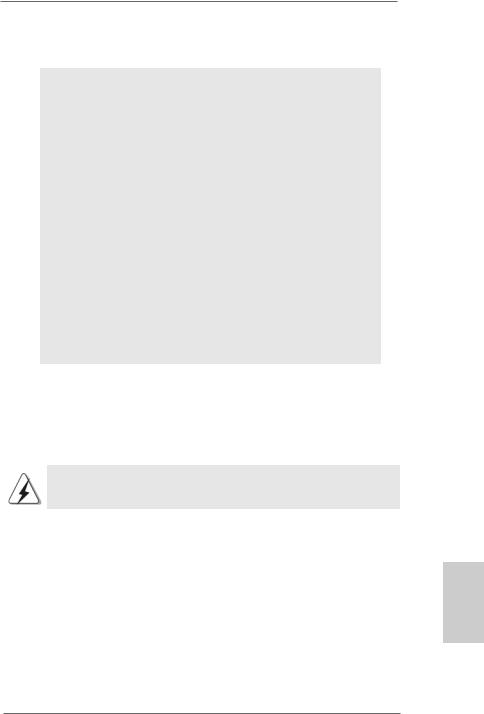
2. Installation
Pre-installation Precautions
Take note of the following precautions before you install motherboard components or change any motherboard settings.
1.Unplug the power cord from the wall socket before touching any component. Failure to do so may cause severe damage to the motherboard, peripherals, and/or components.
2.To avoid damaging the motherboard components due to static electricity, NEVER place your motherboard directly on the carpet or the like. Also remember to use a grounded wrist strap or touch a safety grounded object before you handle components.
3.Hold components by the edges and do not touch the ICs.
4.Whenever you uninstall any component, place it on a grounded antstatic pad or in the bag that comes with the component.
5.When placing screws into the screw holes to secure the motherboard to the chassis, please do not over-tighten the screws! Doing so may damage the motherboard.
2.1CPU Installation
Step 1. Unlock the socket by lifting the lever up to a 90° angle.
Step 2. Position the CPU directly above the socket such that the CPU corner with the golden triangle matches the socket corner with a small triangle.
Step 3. Carefully insert the CPU into the socket until it fits in place.
The CPU fits only in one correct orientation. DO NOT force the CPU into the socket to avoid bending of the pins.
Step 4. When the CPU is in place, press it firmly on the socket while you push down the socket lever to secure the CPU. The lever clicks on the side tab to indicate that it is locked.
Step 5. Install CPU fan and heatsink. For proper installation, please kindly refer to the instruction manuals of your CPU fan and heatsink vendors.
7
English
ASRock K8Upgrade-NF3 Motherboard
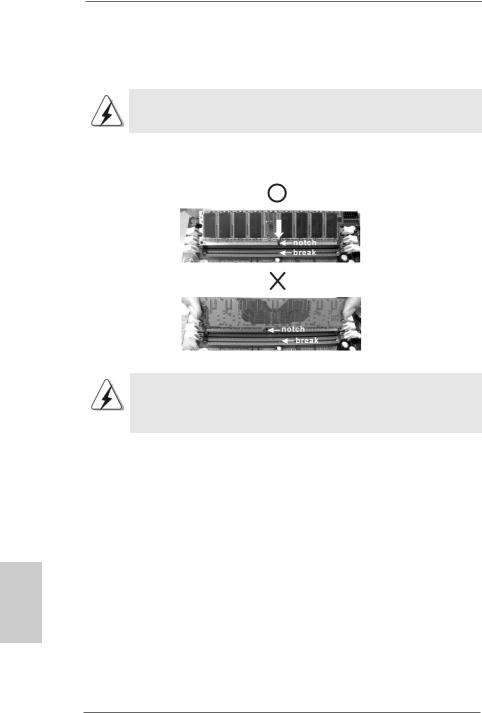
English
2.2Installation of Memory Modules (DIMM)
K8Upgrade-NF3 motherboard provides two 184-pin DDR (Double Data Rate) DIMM slots.
Please make sure to disconnect power supply before adding or removing DIMMs or the system components.
Step 1. Unlock a DIMM slot by pressing the retaining clips outward.
Step 2. Align a DIMM on the slot such that the notch on the DIMM matches the break on the slot.
The DIMM only fits in one correct orientation. It will cause permanent damage to the motherboard and the DIMM if you force the DIMM into the slot at incorrect orientation.
Step 3. Firmly insert the DIMM into the slot until the retaining clips at both ends fully snap back in place and the DIMM is properly seated.
2.3Expansion Slots
(Future CPU Port, PCI Slots and AGP Slot)
There are 1 Future CPU Port, 4 PCI slots and 1 AGP slot on K8Upgrade-NF3 motherboard.
Future CPU Port (Yellow-Colored Port):
Future CPU Port allows you to upgrade your AMD 754-Pin CPU to AMD 939-Pin CPU by installing an add-on ASRock 939CPU Board into this future CPU Port on K8UpgradeNF3 motherboard. You may also install ASRock M2CPU Board into this future CPU Port on this motherboard to upgrade your AMD 754-Pin CPU to AMD 940-Pin (M2) CPU in the future. Before you upgrade the 754-Pin CPU to the 939-Pin CPU / 940-Pin (M2) CPU, it is necessary to adjust the jumper settings for those required jumpers on K8Upgrade-NF3 motherboard. Please refer to the table below for the correct jumper
8 settings.
ASRock K8Upgrade-NF3 Motherboard
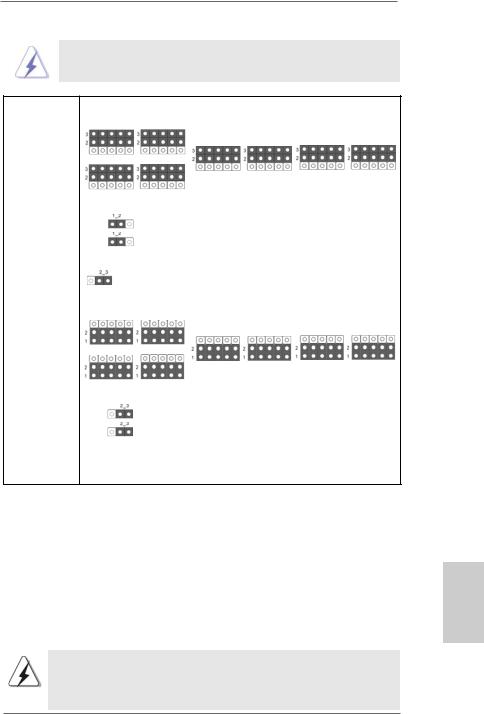
This yellow-colored Future CPU Port is not an AGP slot! Please do
NOT insert any AGP card into it!
CPU Type |
|
Jumper Settings |
|
|
|
|
J3 |
J4 |
|
|
|
|
|
J5 |
J6 |
J7 |
J8 |
754-Pin CPU |
J1 |
J2 |
|
|
|
(Default) |
|
|
|
||
|
|
|
|
|
|
|
|
J9 |
|
|
|
|
|
J10 |
|
|
|
|
|
J15 |
|
|
|
|
|
|
|
|
|
939-Pin CPU |
|
|
|
|
|
(Using add-on |
J3 |
J4 |
|
|
|
ASRock 939CPU |
|
|
|
||
|
J5 |
J6 |
J7 |
J8 |
|
Board) |
|
||||
|
|
|
|
|
|
/ 940-Pin (M2) J1 |
J2 |
|
|
|
|
CPU |
|
|
|
|
|
(Using add-on |
|
J9 |
|
|
|
ASRock M2CPU |
|
J10 |
|
|
|
Board) |
|
|
|
|
|
|
|
|
|
|
|
 J15
J15
NOTE
When adjusting the jumper settings, you may use the tool, Jumper Cap Remover, to help you removing the jumper caps more easily. This Jumper Cap Remover is bundled in your motherboard package, and please follow the “Jumper Cap Remover Instruction” to use it properly.
PCI Slots: PCI slots are used to install expansion cards that have the 32-bit PCI interface.
AGP slot: The AGP slot is used to install a graphics card. The ASRock AGP slot has a special design of clasp that can securely fasten the inserted graphics card.
Please do NOT use a 3.3V AGP card on the AGP slot of this motherboard! It may cause permanent damage! For the voltage information of your AGP card, please check with the AGP card vendors.
9
English
ASRock K8Upgrade-NF3 Motherboard
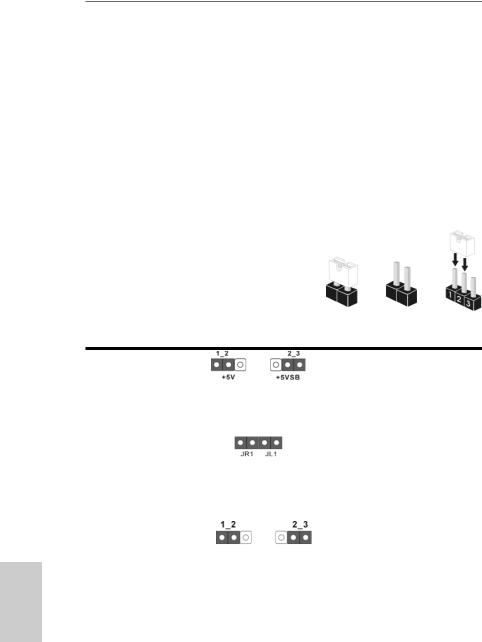
English
Installing an expansion card
Step 1. Before installing the expansion card, please make sure that the power supply is switched off or the power cord is unplugged. Please read the documentation of the expansion card and make necessary hardware settings for the card before you start the installation.
Step 2. Remove the bracket facing the slot that you intend to use. Keep the screws for later use.
Step 3. Align the card connector with the slot and press firmly until the card is completely seated on the slot.
Step 4. Fasten the card to the chassis with screws.
2.4 Jumpers Setup
The illustration shows how jumpers are setup. When the jumper cap is placed on pins, the jumper is “Short”. If no jumper cap is placed on the pins, the jumper is “Open”. The illustration shows a 3-pin jumper whose
pin1 and pin2 are “Short” when jumper cap Short Open is placed on these 2 pins.
Setting
PS2_USB_PW1 |
Short pin2, pin3 to enable |
(see p.2, No. 1) |
+5VSB (standby) for PS/2 or |
|
USB wake up events. |
Note: To select +5VSB, it requires 2 Amp and higher standby current provided by |
|
power supply. |
|
JR1 JL1 Jumper |
|
(see p.2, No. 23) |
|
Note: If the jumpers JR1 and JL1 are short, both the front panel and the rear panel |
|
audio connectors can work. |
|
Clear CMOS Jumper |
|
(CLRCMOS2) |
|
(see p.2, No. 14) |
Clear CMOS |
Default |
|
|
Note: CLRCMOS2 allows you to clear the data in CMOS. The data in CMOS includes |
|
|
system setup information such as system password, date, time, and system |
|
|
setup parameters. To clear and reset the system parameters to default setup, |
|
|
please turn off the computer and unplug the power cord from the power |
|
|
supply. After waiting for 15 seconds, use a jumper cap to short pin2 and pin3 |
|
|
on CLRCMOS2 for 5 seconds. However, please do not clear the CMOS right |
|
|
after you update the BIOS. If you need to clear the CMOS when you just finish |
|
|
updating the BIOS, you must boot up the system first, and then shut it down |
|
1 0 |
before you do the clear-CMOS action. |
|
|
|
|
ASRock K8Upgrade-NF3 Motherboard
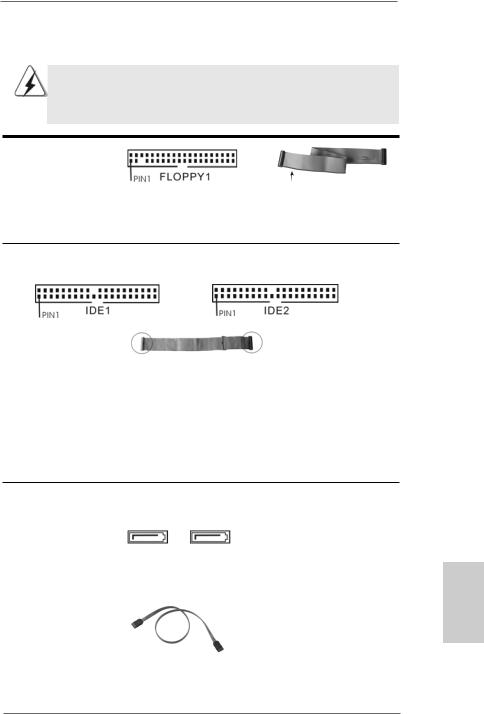
2.5 Onboard Headers and Connectors
Onboard headers and connectors are NOT jumpers. Do NOT place jumper caps over these headers and connectors. Placing jumper caps over the headers and connectors will cause permanent damage of the motherboard!
•
Floppy Connector
(33-pin FLOPPY1)
(see p.2 No. 20)
the red-striped side to Pin1
Note: Make sure the red-striped side of the cable is plugged into Pin1 side of the connector.
Primary IDE Connector (Blue) |
Secondary IDE Connector (Black) |
(39-pin IDE1, see p.2 No. 9) |
(39-pin IDE2, see p.2 No. 8) |
connect the blue end |
connect the black end |
to the motherboard |
to the IDE devices |
80-conductor ATA 66/100/133 cable
Note: If you use only one IDE device on this motherboard, please set the IDE device as “Master”. Please refer to the instruction of your IDE device vendor for the details. Besides, to optimize compatibility and performance, please connect your hard disk drive to the primary IDE connector (IDE1, blue) and CD-ROM to the secondary IDE connector (IDE2, black).
Serial ATA Connectors |
|
|
These two Serial ATA (SATA) |
|
(SATA1: see p.2 No. 10) |
SATA2 |
SATA1 |
connectors support SATA data |
|
(SATA2: see p.2 No. 11) |
cables for internal storage |
|||
|
|
|||
|
|
|
devices. The current SATA |
|
|
|
|
interface allows up to 1.5 Gb/s |
|
|
|
|
data transfer rate. |
|
|
|
|
|
|
Serial ATA (SATA) |
|
|
Either end of the SATA data cable |
|
Data Cable |
|
|
can be connected to the SATA |
|
|
|
|
hard disk or the SATA connector |
|
|
|
|
on the motherboard. |
1 1
English
ASRock K8Upgrade-NF3 Motherboard
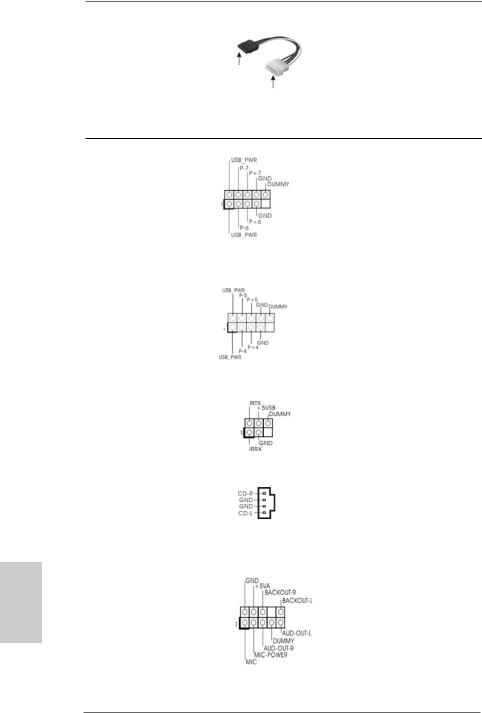
English
Serial ATA (SATA)
Power Cable
(Optional) |
connect to the SATA |
|
HDD power connector |
connect to the powersupply
Please connect the black end of SATA power cable to the power connector on each drive. Then connect the white end of SATA power cable to the power connector of the power supply.
USB 2.0 Header |
|
ASRock 8CH I/O accommo- |
(9-pin USB67) |
|
dates 4 default USB 2.0 ports. If |
(see p.2 No. 18) |
|
those USB 2.0 ports on the I/O |
|
|
panel are not sufficient, this |
|
|
USB 2.0 header is available to |
|
|
support 2 additional USB 2.0 |
|
|
ports. |
|
|
|
USB 2.0 Header |
|
ASRock 8CH I/O accommo- |
(9-pin USB45) |
|
dates 4 default USB 2.0 ports. If |
(see p.2 No. 19) |
|
those USB 2.0 ports on the I/O |
|
|
panel are not sufficient, this |
|
|
USB 2.0 header is available to |
|
|
support 2 additional USB 2.0 |
|
|
ports. |
|
|
|
Infrared Module Header |
|
This header supports an |
(5-pin IR1) |
|
optional wireless transmitting |
(see p.2 No. 27) |
|
and receiving infrared module. |
|
|
|
Internal Audio Connectors |
|
This connector allows you |
(4-pin CD1) |
|
to receive stereo audio input |
(CD1: see p.2 No. 26) |
CD1 |
from sound sources such as |
|
|
a CD-ROM, DVD-ROM, TV |
|
|
tuner card, or MPEG card. |
|
|
|
Front Panel Audio Header |
|
This is an interface for front |
(9-pin AUDIO1) |
|
panel audio cable that allows |
(see p.2 No. 22) |
|
convenient connection and |
|
|
control of audio devices. |
1 2
ASRock K8Upgrade-NF3 Motherboard
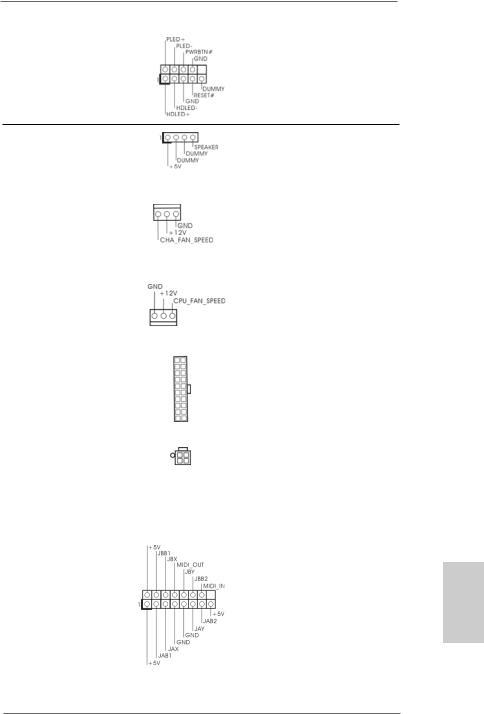
System Panel Header |
This header accommodates |
(9-pin PANEL1) |
several system front panel |
(see p.2 No. 16) |
functions. |
Chassis Speaker Header |
Please connect the chassis |
(4-pin SPEAKER 1) |
speaker to this header. |
(see p.2 No. 15) |
|
|
|
Chassis Fan Connector |
Please connect a chassis fan |
(3-pin CHA_FAN1) |
cable to this connector and |
(see p.2 No. 17) |
match the black wire to the |
|
ground pin. |
|
|
CPU Fan Connector |
Please connect the CPU fan |
(3-pin CPU_FAN1) |
cable to this connector and |
(see p.2 No. 6) |
match the black wire to the |
|
ground pin. |
|
|
ATX Power Connector |
Please connect an ATX power |
(20-pin ATXPWR1) |
supply to this connector. |
(see p.2 No. 3) |
|
|
|
ATX 12V Power Connector |
Please note that it is necessary |
(4-pin ATX12V1) |
to connect a power supply with |
(see p.2 No. 2) |
ATX 12V plug to this connector. |
|
Failing to do so will cause power |
|
up failure. |
|
|
Game Port Header |
Connect a Game cable to this |
(15-pin GAME1) |
header if the Game port bracket |
(see p.2 No. 21) |
is installed. |
1 3
English
ASRock K8Upgrade-NF3 Motherboard
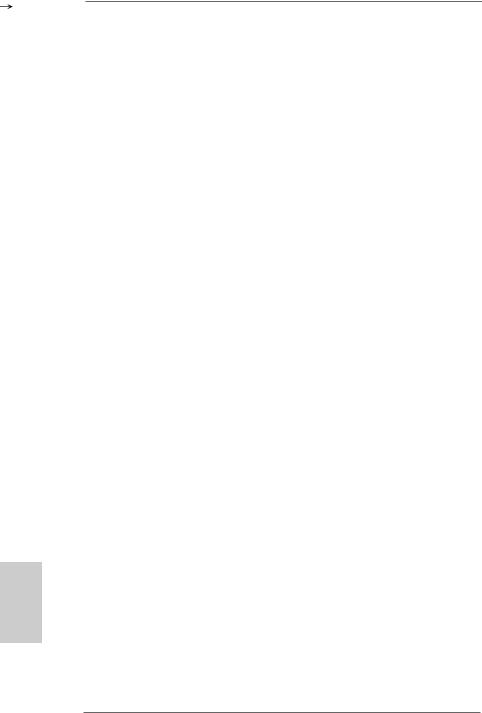
English
2.6Serial ATA (SATA) Hard Disks Installation
This motherboard supports Serial ATA (SATA) hard disks and RAID functions. This section will guide you to install the SATA hard disks.
STEP 1: Install the SATA hard disks into the drive bays of your chassis. STEP 2: Connect the SATA power cable to the SATA hard disk.
STEP 3: Connect one end of the SATA data cable to the motherboard’s SATA connector.
STEP 4: Connect the other end of the SATA data cable to the SATA hard disk.
2.7Realtek Audio Driver Installation For Windows ME
If your system is Windows ME, please make sure to install USB 2.0 driver before installing Realtek Audio driver; for other driver installation, please follow the driver order in our support CD.
2.8Installing Windows 2000 / Windows XP /
Windows XP 64-bit With RAID Functions
If you want to install Windows 2000, Windows XP or Windows XP 64-bit on your SATA HDDs with RAID functions, please follow the below steps.
STEP 1: Make a SATA Driver Diskette.
A. |
Insert the ASRock Support CD into your optical drive to boot your system. |
B.During POST at the beginning of system boot-up, press <F11> key, and then a window for boot devices selection appears. Please select CDROM as the boot device.
C.When you see the message on the screen, “Do you want to generate Serial ATA driver diskette [YN]?”, press <Y>.
D.Then you will see these messages,
Please insert a diskette into the floppy drive. WARNING! Formatting the floppy diskette will lose ALL data in it!
Start to format and copy files [YN]?
Please insert a floppy diskette into the floppy drive, and press <Y>.
E.The system will start to format the floppy diskette and copy SATA drivers into the floppy diskette.
STEP 2: Set Up BIOS.
A. |
Enter BIOS SETUP UTILITY Advanced screen IDE Configuration. |
B. Set the “SATA Operation Mode” option from [non-RAID] to [RAID].
STEP 3: Use “RAID BIOS Setting Utility” to set RAID configuration.
1 4
ASRock K8Upgrade-NF3 Motherboard
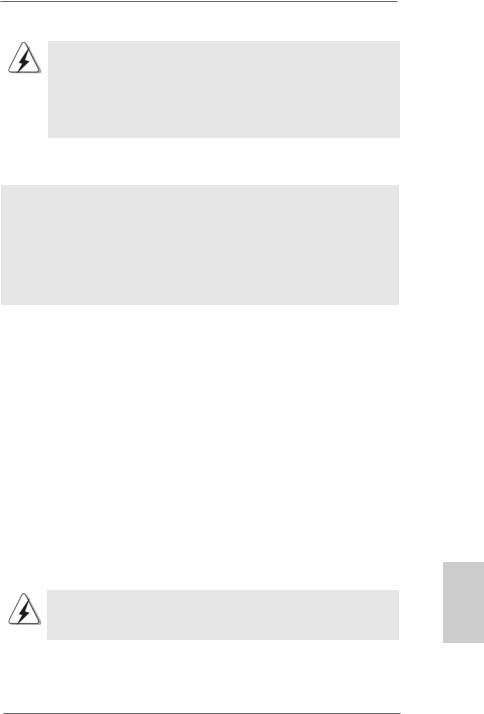
Before you start to configure the RAID function, you need to
check the installation guide in the Support CD for proper configuration. Please refer to the document in the Support CD, “Guide to SATA Hard Disks Installation and RAID Configuration”, which is located in the folder at the following path:
.. \ RAID BIOS Setting Utility
After step1, 2, 3, you can start to install Windows 2000 / Windows XP / Windows XP 64-bit.
NOTE. If you install Windows 2000 / Windows XP / Windows XP 64-bit on IDE HDDs and want to manage (create, convert, delete, or rebuild) RAID functions, you still need to set up “SATA Operation Mode” to [RAID] first. Then, please set the RAID configuration by using “RAID Utility for Windows” in Windows environment. Please refer to the document in the Support CD, “Guide to nVidia RAID Utility
for Windows”, which is located in the folder at the following path:
.. \ RAID Utility for Windows
2.9Installing Windows 2000 / Windows XP /
Windows XP 64-bit Without RAID Functions
If you just want to install Windows 2000, Windows XP or Windows XP 64-bit on your SATA HDDs without RAID functions, you don’t have to make a SATA driver diskette. Besides, there is no need for you to change the BIOS setting. You can start to install Windows 2000, Windows XP or Windows XP 64-bit on your system directly.
2.10 Installing Windows 98 SE / Windows ME on SATA HDD
If you want to install Windows 98 SE / Windows ME on SATA HDD, it must be installed on SATA 1 in order to finish the OS installation process. After finishing the installation of Windows 98 SE / Windows ME, please install Windows SE 98 / Windows ME registry patch file provided in the support CD, which is located in the folder at the following patch:
.. \ Nvidia SATA patch for Win98/ME
Then the SATA HDD can be used in SATA 1 or SATA 2 port.
Windows 98 SE / Windows ME does not support RAID function.
1 5
English
ASRock K8Upgrade-NF3 Motherboard
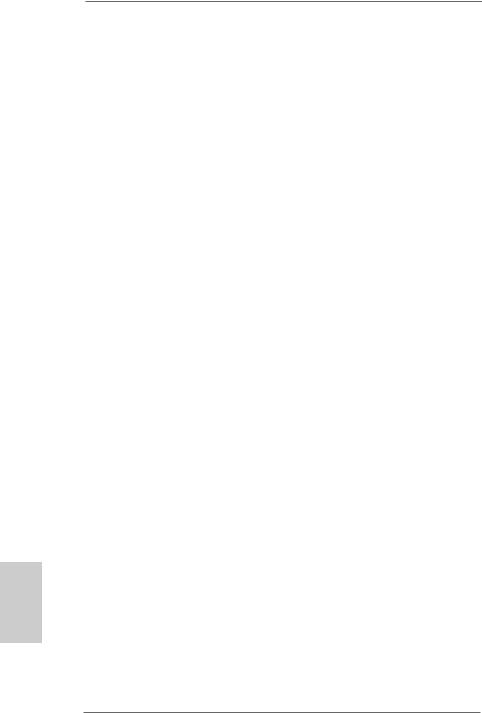
3. BIOS Information
The Flash Memory on the motherboard stores BIOS Setup Utility. When you start up the computer, please press <F2> during the Power-On-Self-Test (POST) to enter BIOS Setup utility; otherwise, POST continues with its test routines. If you wish to enter BIOS Setup after POST, please restart the system by pressing <Ctl> + <Alt> + <Delete>, or pressing the reset button on the system chassis.
The BIOS Setup program is designed to be user-friendly. It is a menu-driven program, which allows you to scroll through its various sub-menus and to select among the predetermined choices. For the detailed information about BIOS Setup, please refer to the User Manual (PDF file) contained in the Support CD.
4. Software Support CD information
This motherboard supports various Microsoft® Windows® operating systems: 98 SE/ ME / 2000 / XP. The Support CD that came with the motherboard contains necessary drivers and useful utilities that will enhance motherboard features.
To begin using the Support CD, insert the CD into your CD-ROM drive. It will display the Main Menu automatically if “AUTORUN” is enabled in your computer. If the Main Menu does not appear automatically, locate and double-click on the file “ASSETUP. EXE” from the “BIN” folder in the Support CD to display the menus.
English
1 6
ASRock K8Upgrade-NF3 Motherboard
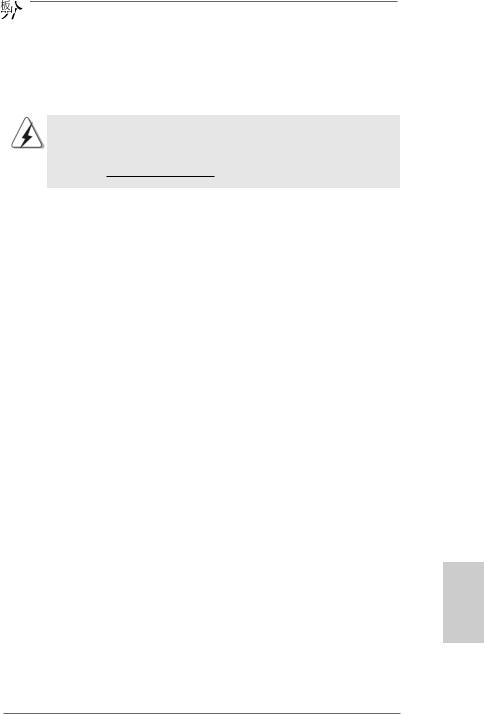
1 7
ASRock K8Upgrade-NF3 Motherboard
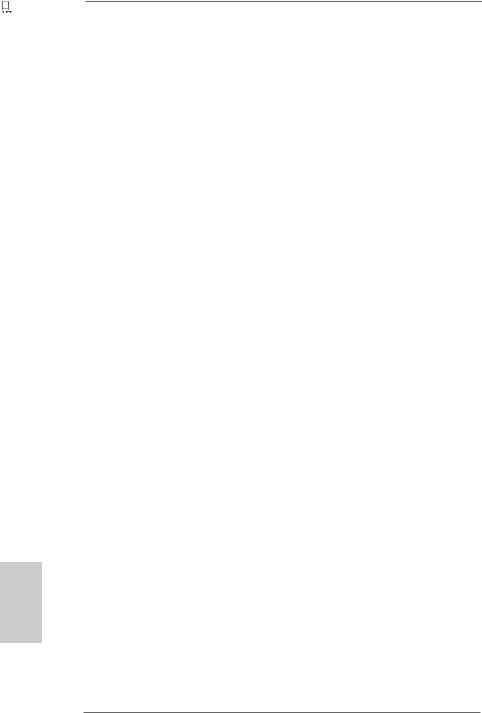
‘ ’
’ 



 ™
™





 ®
®
1 8
ASRock K8Upgrade-NF3 Motherboard









 ®
® 





 ®
®


































 ‘
‘ ’
’




 ™
™ 






































 ‘
‘ ’
’




 ™
™ 




1 9
ASRock K8Upgrade-NF3 Motherboard
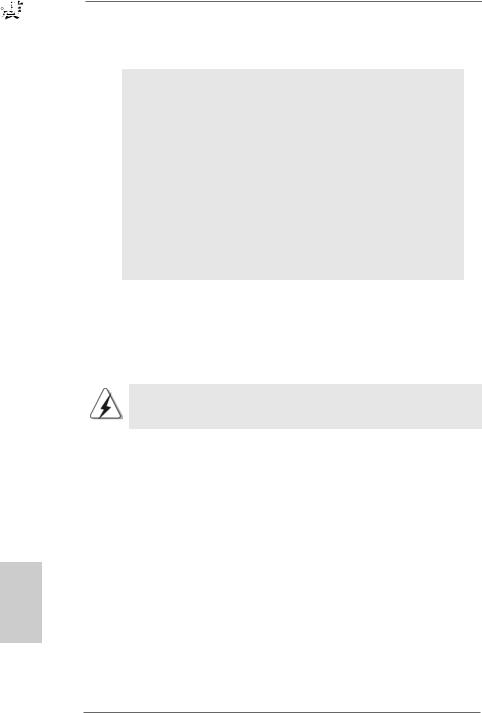
2 0
ASRock K8Upgrade-NF3 Motherboard
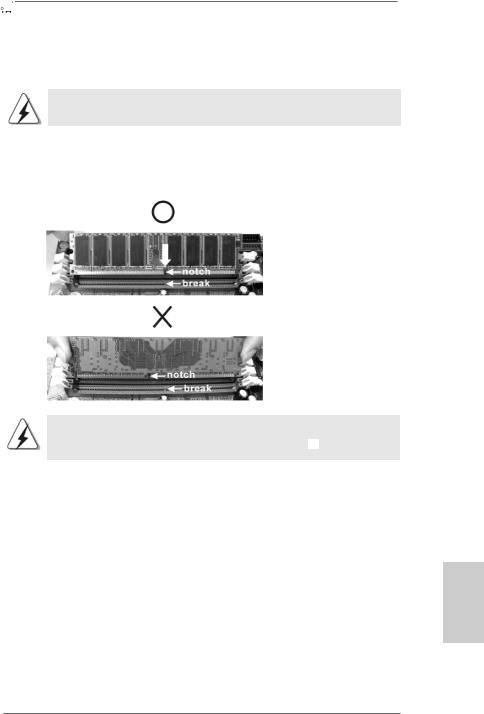
2 1
ASRock K8Upgrade-NF3 Motherboard
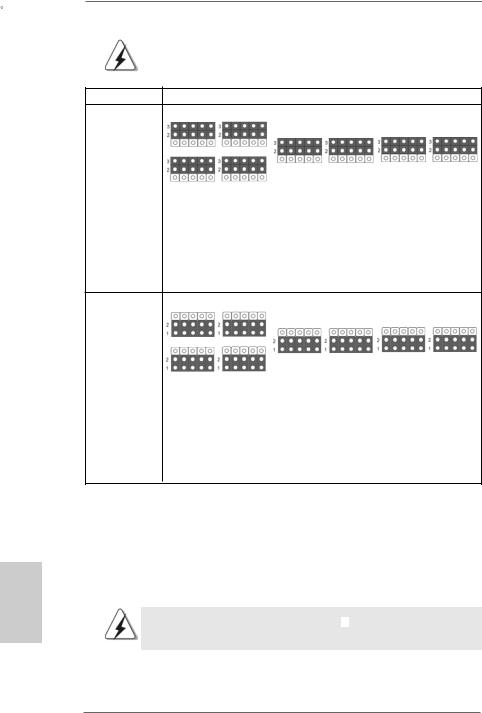
|
|
|
|
|
J3 |
J4 |
|
|
|
|
J5 |
J6 |
J7 |
J8 |
J1 |
J2 |
|
|
|
 J9
J9
 J10
J10
 J15
J15
J3 |
J4 |
|
|
|
|
J5 |
J6 |
J7 |
J8 |
J1 |
J2 |
|
|
|
 J9
J9
 J10
J10
 J15
J15
2 2
ASRock K8Upgrade-NF3 Motherboard
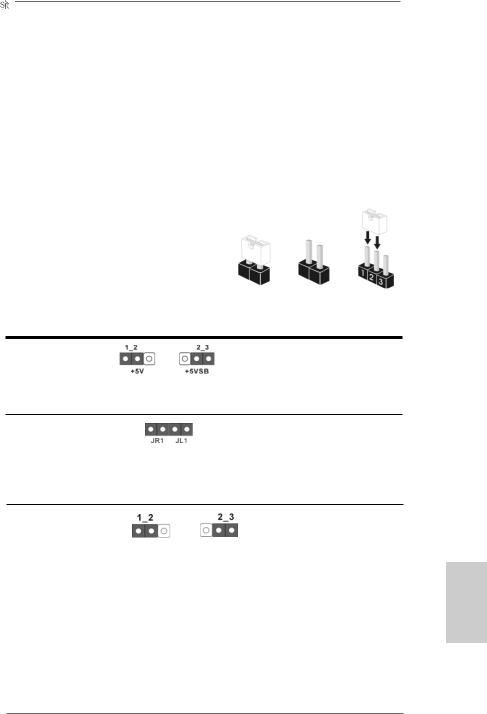
2 3
ASRock K8Upgrade-NF3 Motherboard
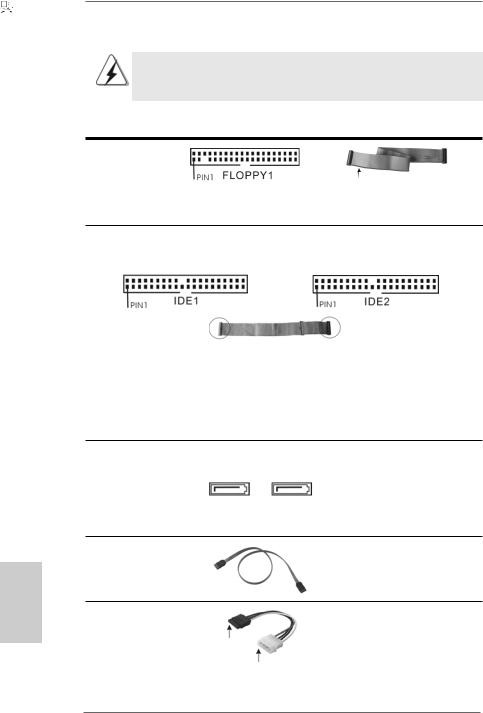
“ 
 ”
” 



























SATA2 SATA1
2 4
ASRock K8Upgrade-NF3 Motherboard
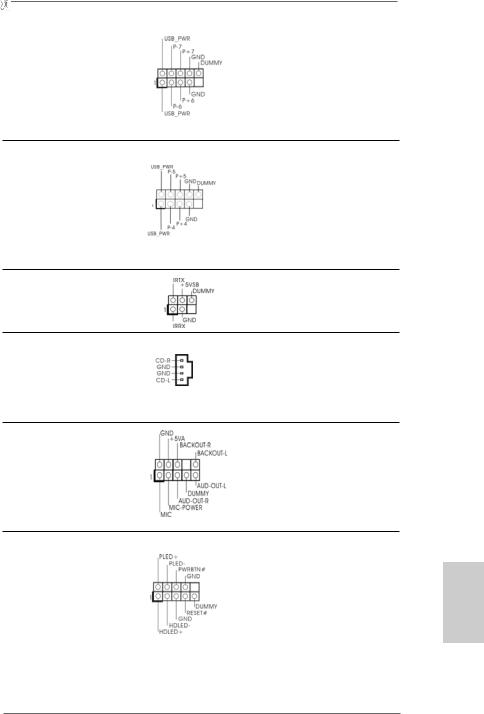
CD1
2 5
ASRock K8Upgrade-NF3 Motherboard

2 6
ASRock K8Upgrade-NF3 Motherboard
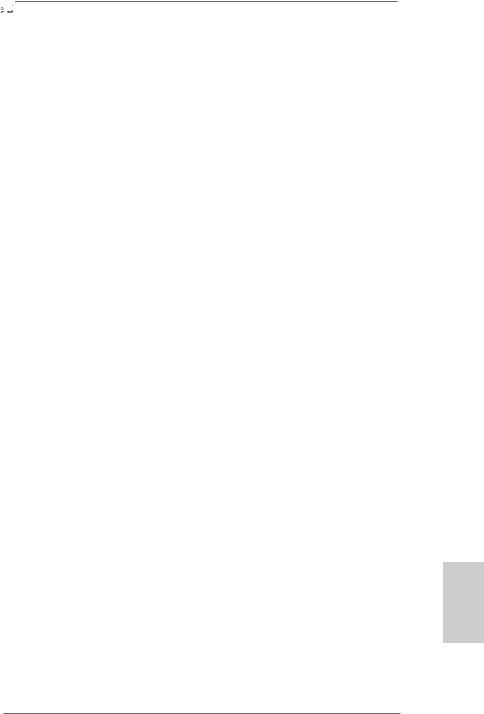
2 7
ASRock K8Upgrade-NF3 Motherboard
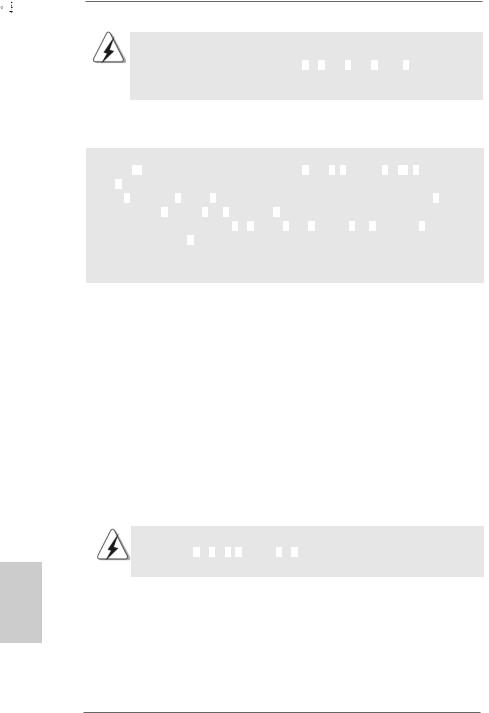

























 .. \ RAID BIOS Setting Utility
.. \ RAID BIOS Setting Utility
.. \ RAID Utility for Windows
2 8
ASRock K8Upgrade-NF3 Motherboard
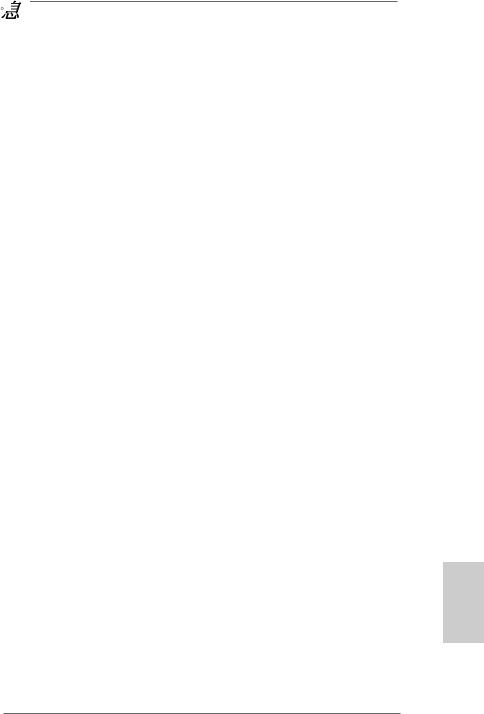
























 ®
® 





 ®
®
2 9
ASRock K8Upgrade-NF3 Motherboard
