ASROCK K8A780LM User Manual [fr]

Copyright Notice:
No part of this installation guide may be reproduced, transcribed, transmitted, or translated in any language, in any form or by any means, except duplication of documentation by the purchaser for backup purpose, without written consent of ASRock Inc.
Products and corporate names appearing in this guide may or may not be registered trademarks or copyrights of their respective companies, and are used only for identification or explanation and to the owners’ benefit, without intent to infringe.
Disclaimer:
Specifications and information contained in this guide are furnished for informational use only and subject to change without notice, and should not be constructed as a commitment by ASRock. ASRock assumes no responsibility for any errors or omissions that may appear in this guide.
With respect to the contents of this guide, ASRock does not provide warranty of any kind, either expressed or implied, including but not limited to the implied warranties or conditions of merchantability or fitness for a particular purpose. In no event shall ASRock, its directors, officers, employees, or agents be liable for any indirect, special, incidental, or consequential damages (including damages for loss of profits, loss of business, loss of data, interruption of business and the like), even if ASRock has been advised of the possibility of such damages arising from any defect or error in the guide or product.
This device complies with Part 15 of the FCC Rules. Operation is subject to the following two conditions:
(1)this device may not cause harmful interference, and
(2)this device must accept any interference received, including interference that may cause undesired operation.
CALIFORNIA, USA ONLY
The Lithium battery adopted on this motherboard contains Perchlorate, a toxic substance controlled in Perchlorate Best Management Practices (BMP) regulations passed by the California Legislature. When you discard the Lithium battery in California, USA, please follow the related regulations in advance.
“Perchlorate Material-special handling may apply, see www.dtsc.ca.gov/hazardouswaste/perchlorate”
ASRock Website: http://www.asrock.com
Published November 2009
Copyright©2009 ASRock INC. All rights reserved.
1
English
ASRock k8A780LM Motherboard
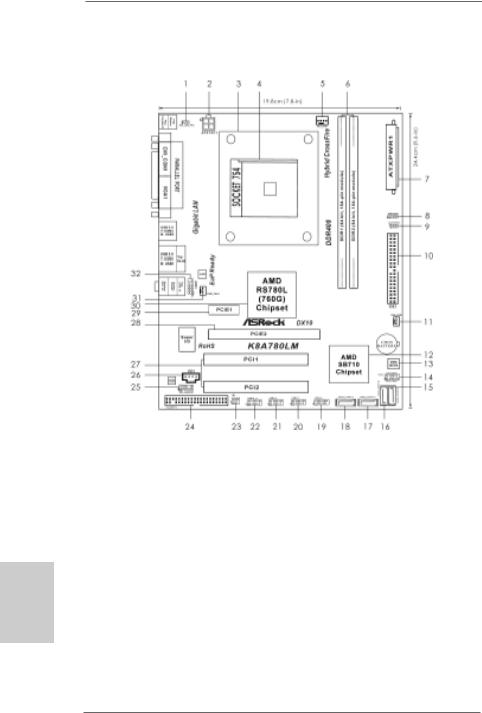
Motherboard Layout
English
2
1 |
PS2_USB_PW1 Jumper |
18 |
Primary SATAII Connector |
2 |
ATX 12V Power Connector (ATX12V1) |
|
(SATAII_1 (PORT 0)) |
3 |
CPU Heatsink Retention Module |
19 |
USB 2.0 Header (USB4_5, Blue) |
4 |
754-Pin CPU Socket |
20 |
USB 2.0 Header (USB6_7, Blue) |
5 |
CPU Fan Connector (CPU_FAN1) |
21 |
USB 2.0 Header (USB8_9, Blue) |
6 |
184-pin DDR DIMM Slots (DDR1- 2) |
22 |
USB 2.0 Header (USB10_11, Blue) |
7 |
ATX Power Connector (ATXPWR1) |
23 |
Infrared Module Header (IR1) |
8 |
Chassis Speaker Header |
24 |
Floppy Connector (FLOPPY1) |
|
(SPEAKER 1, Purple) |
25 |
Front Panel Audio Header |
9 |
Clear CMOS Jumper (CLRCMOS1) |
|
(HD_AUDIO1, Lime) |
10 |
Primary IDE Connector (IDE1, Blue) |
26 |
Internal Audio Connector: CD1 (Black) |
11 |
Chassis Fan Connector (CHA_FAN1) |
27 |
PCI Slots (PCI1- 2) |
12 |
Southbridge Controller |
28 |
PCI Express 2.0 x16 Slot (PCIE2; Blue) |
13 |
SPI Flash Memory (8Mb) |
29 |
PCI Express 2.0 x1 Slot (PCIE1; White) |
14 |
System Panel Header (PANEL1, Orange) |
30 |
Northbridge Controller |
15 |
Fourth SATAII Connector (SATAII_4 (PORT 3)) |
31 |
Power Fan Connector (PWR_FAN1) |
16 |
Third SATAII Connector (SATAII_3 (PORT 2)) |
32 |
Serial Port Connector (COM1) |
17 |
Secondary SATAII Connector (SATAII_2 (PORT 1)) |
|
|
ASRock K8A780LM Motherboard
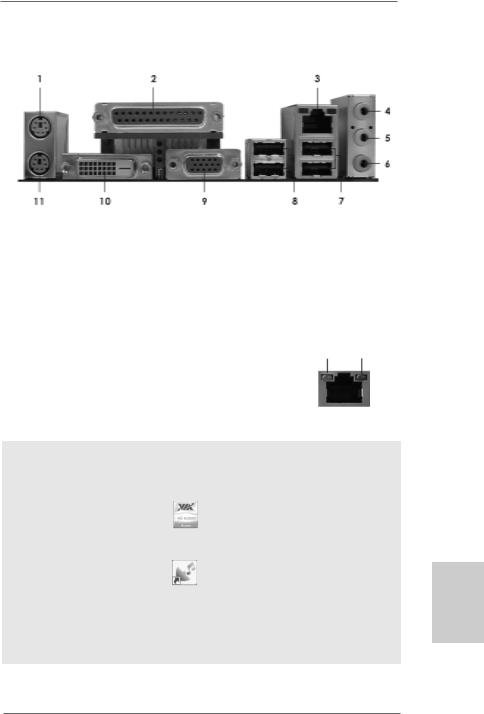
I/O Panel
1 |
PS/2 Mouse Port (Green) |
7 |
USB 2.0 |
Ports (USB01) |
2 |
Parallel Port |
8 |
USB 2.0 |
Ports (USB23) |
* 3 |
RJ-45 Port |
9 |
VGA/D-Sub Port |
|
4 |
Line In (Light Blue) |
10 |
VGA/DVI-D Port |
|
* 5 |
Front Speaker (Lime) |
11 PS/2 Keyboard Port (Purple) |
||
6 |
Microphone (Pink) |
|
|
|
LAN Port LED Indications
Activity/Link LED |
|
|
SPEED LED |
ACT/LINK SPEED |
|||
|
|
LED |
LED |
||||
Status |
Description |
|
Status |
|
Description |
||
|
|
|
|
||||
Off |
No Activity |
|
Off |
|
10Mbps connection |
|
|
Blinking |
Data Activity |
|
Orange |
|
100Mbps connection |
|
|
|
|
|
Green |
|
1Gbps connection |
LAN Port |
|
|
|
|
|
|
|
||
|
|
|
|
|
|
||
To enable Multi-Streaming function, you need to connect a front panel audio cable to the front panel audio header. After restarting your computer, you will find “VIA HD Audio Deck” tool on your system. Please follow below instructions according to the OS you install.
For Windows® XP / XP 64-bit OS: |
|
Please click “VIA HD Audio Deck” icon |
, and click “Speaker”. Then you are allowed to |
select “2 Channel” or “4 Channel”. Click “Power” to save your change.
For Windows® 7 / 7 64-bit / VistaTM / VistaTM 64-bit OS:
Please click “VIA HD Audio Deck” icon |
, and click “Advanced Options” on the left side |
on the bottom. In “Advanced Options” screen, select “Independent Headphone”, and click “OK” to save your change.
If you enable Multi-Streaming function, Side Speaker function will be disabled. You can only choose to enable either Multi-Streaming function or Side Speaker function.
3
English
ASRock k8A780LM Motherboard
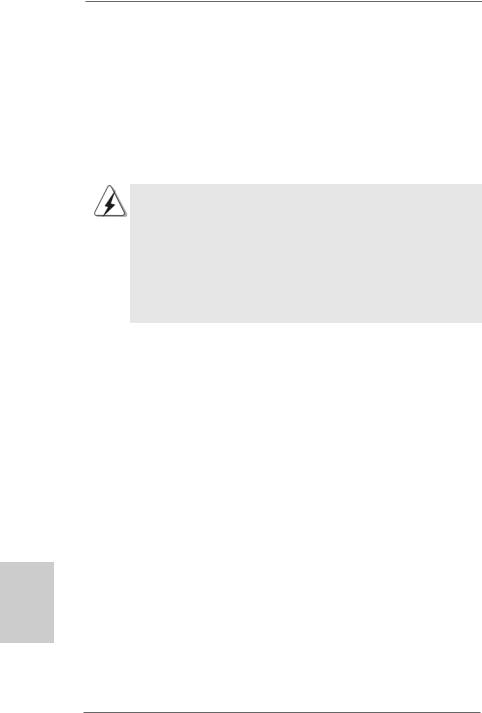
1. Introduction
Thank you for purchasing ASRock K8A780LM motherboard, a reliable motherboard produced under ASRock’s consistently stringent quality control. It delivers excellent performance with robust design conforming to ASRock’s commitment to quality and endurance.
In this manual, chapter 1 and 2 contain introduction of the motherboard and step-by-step guide to the hardware installation. Chapter 3 and 4 contain the configuration guide to BIOS setup and information of the Support CD.
Because the motherboard specifications and the BIOS software might be updated, the content of this manual will be subject to change without notice. In case any modifications of this manual occur, the updated version will be available on ASRock website without further notice. You may find the latest VGA cards and CPU support lists on ASRock website as well. ASRock website http://www.asrock.com
If you require technical support related to this motherboard, please visit our website for specific information about the model you are using. www.asrock.com/support/index.asp
1.1Package Contents
ASRock K8A780LM Motherboard
(Micro ATX Form Factor: 9.6-in x 7.8-in, 24.4 cm x 19.8 cm) ASRock K8A780LM Quick Installation Guide
ASRock K8A780LM Support CD
1 x Ultra ATA 66/100/133 IDE Ribbon Cable (80-conductor) 2 x Serial ATA (SATA) Data Cables (Optional)
1 x I/O Shield
English
4
ASRock K8A780LM Motherboard

1.2Specifications
Platform |
- Micro ATX Form Factor: 9.6-in x 7.8-in, 24.4 cm x 19.8 cm |
CPU |
- Socket 754 for AMD AthlonTM 64 and Sempron Processors |
|
- Supports AMD’s Cool ‘n’ QuietTM Technology |
|
- Chipset capable to FSB 1000 MHz (2.0 GT/s) |
|
- Supports Untied Overclocking Technology (see CAUTION 1) |
|
- Supports Hyper-Transport Technology |
Chipset |
- Northbridge: AMD RS780L (760G) |
|
- Southbridge: AMD SB710 |
Memory |
- 2 x DDR DIMM slots |
|
- Support DDR 400/333/266 non-ECC, un-buffered memory |
|
- Max. capacity of system memory: 2GB |
Expansion Slot |
- 1 x PCI Express 2.0 x16 slot (blue @ x16 mode) |
|
- 1 x PCI Express 2.0 x1 slot |
|
- 2 x PCI slots |
|
- Supports ATITM Hybrid CrossFireXTM |
Graphics |
- Integrated AMD Radeon 3000 graphics |
|
- DX10 class iGPU, Pixel Shader 4.0 |
|
- Max. shared memory 512MB (see CAUTION 2) |
|
- Dual VGA Output: support DVI-D and D-Sub ports by |
|
independent display controllers |
|
- Supports DVI with max. resolution up to 1920x1200 @ 75Hz |
|
- Supports D-Sub with max. resolution up to 2048x1536 |
|
@ 60Hz |
|
- Supports HDCP function with DVI-D port |
Audio |
- 5.1 CH HD Audio (VIA® VT1705 Audio Codec) |
LAN |
- PCIE x1 Gigabit LAN 10/100/1000 Mb/s |
|
- Realtek RTL8111DL |
|
- Supports Wake-On-LAN |
|
|
Rear Panel I/O |
I/O Panel |
|
- 1 x PS/2 Mouse Port |
|
- 1 x PS/2 Keyboard Port |
|
- 1 x Parallel Port (ECP/EPP Support) |
|
- 1 x VGA/D-Sub Port |
|
- 1 x VGA/DVI-D Port |
|
- 4 x Ready-to-Use USB 2.0 Ports |
|
- 1 x RJ-45 LAN Port with LED (ACT/LINK LED and SPEED LED) |
|
- HD Audio Jack: Line in/Front Speaker/Microphone |
|
|
English
5
ASRock k8A780LM Motherboard
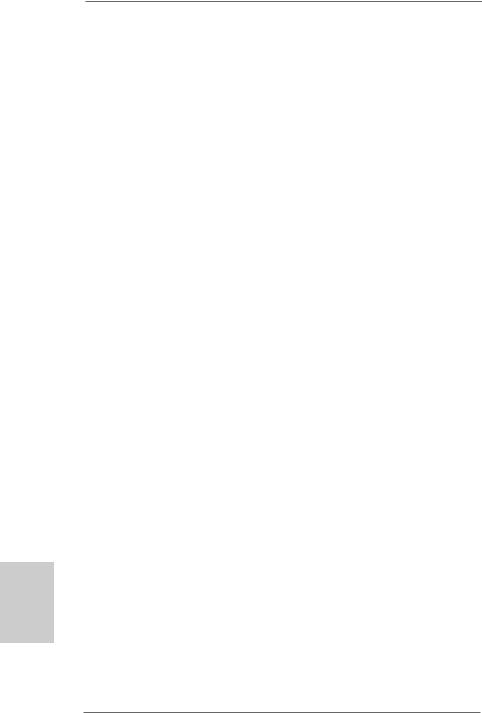
English
6
Connector |
- 4 x Serial ATAII 3.0Gb/s connectors, support RAID (RAID 0, |
|
RAID 1, RAID 10 and JBOD), NCQ, AHCI and “Hot Plug” |
|
functions (see CAUTION 3) |
|
- 1 x ATA133 IDE connector (supports 2 x IDE devices) |
|
- 1 x Floppy connector |
|
- 1 x IR header |
|
- 1 x COM port header |
|
- CPU/Chassis/Power FAN connector |
|
- 24 pin ATX power connector |
|
- 4 pin 12V power connector |
|
- CD in header |
|
- Front panel audio connector |
|
- 4 x USB 2.0 headers (support 8 USB 2.0 ports) |
|
(see CAUTION 4) |
|
|
BIOS Feature |
- 8Mb AMI BIOS |
|
- AMI Legal BIOS |
|
- Supports “Plug and Play” |
|
- ACPI 1.1 Compliance Wake Up Events |
|
- Supports jumperfree |
|
- SMBIOS 2.3.1 Support |
|
- CPU, VCCM, NB Voltage Multi-adjustment |
|
- Supports Smart BIOS |
Support CD |
- Drivers, Utilities, AntiVirus Software (Trial Version), |
|
ASRock Software Suite (CyberLink DVD Suite and Creative |
|
Sound Blaster X-Fi MB) (OEM and Trial Version) |
Unique Feature |
- ASRock OC Tuner (see CAUTION 5) |
|
- Intelligent Energy Saver (see CAUTION 6) |
|
- Instant Boot |
|
- ASRock Instant Flash (see CAUTION 7) |
|
- ASRock OC DNA (see CAUTION 8) |
|
- Hybrid Booster: |
|
- CPU Frequency Stepless Control (see CAUTION 9) |
|
- ASRock U-COP (see CAUTION 10) |
|
- Boot Failure Guard (B.F.G.) |
Hardware |
- CPU Temperature Sensing |
Monitor |
- Chassis Temperature Sensing |
|
- CPU/Chassis/Power Fan Tachometer |
|
- CPU Quiet Fan |
|
- Voltage Monitoring: +12V, +5V, +3.3V, Vcore |
|
|
OS |
- Microsoft® Windows® 7 / 7 64-bit / VistaTM / VistaTM 64-bit |
|
/ XP / XP 64-bit compliant |
ASRock K8A780LM Motherboard
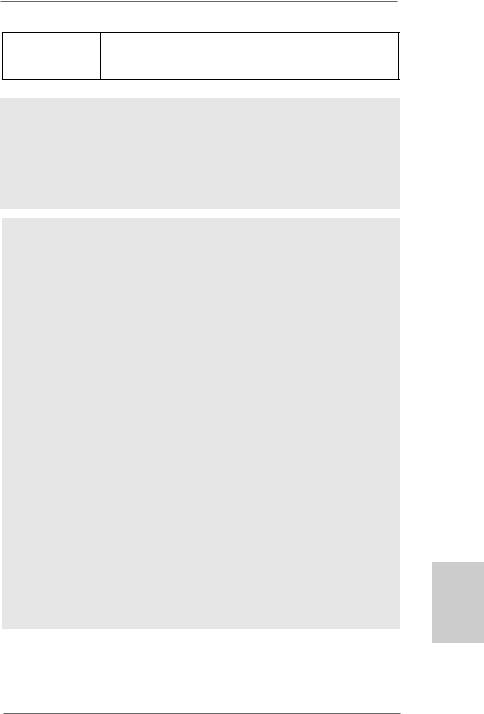
Certifications |
- FCC, CE, WHQL |
-EuP Ready (EuP ready power supply is required) (see CAUTION 11)
*For detailed product information, please visit our website: http://www.asrock.com
WARNING
Please realize that there is a certain risk involved with overclocking, including adjusting the setting in the BIOS, applying Untied Overclocking Technology, or using the thirdparty overclocking tools. Overclocking may affect your system stability, or even cause damage to the components and devices of your system. It should be done at your own risk and expense. We are not responsible for possible damage caused by overclocking.
CAUTION!
1.This motherboard supports Untied Overclocking Technology. Please read “Untied Overclocking Technology” on page 24 for details.
2.The maximum shared memory size is defined by the chipset vendor and is subject to change. Please check AMD website for the latest information.
3.Before installing SATAII hard disk to SATAII connector, please read the “SATAII Hard Disk Setup Guide” on page 26 of “User Manual” in the support CD to adjust your SATAII hard disk drive to SATAII mode. You can also connect SATA hard disk to SATAII connector directly.
4.Power Management for USB 2.0 works fine under Microsoft® Windows® 7 64-bit / 7 / VistaTM 64-bit / VistaTM / XP 64-bit / XP SP1 or SP2.
5.It is a user-friendly ASRock overclocking tool which allows you to surveil your system by hardware monitor function and overclock your hardware devices to get the best system performance under Windows® environment. Please visit our website for the operation procedures of ASRock OC Tuner. ASRock website: http://www.asrock.com
6.Featuring an advanced proprietary hardware and software design, Intelligent Energy Saver is a revolutionary technology that delivers unparalleled power savings. The voltage regulator can reduce the number of output phases to improve efficiency when the CPU cores are idle. In other words, it is able to provide exceptional power saving and improve power efficiency without sacrificing computing performance. To use Intelligent Energy Saver function, please enable Cool ‘n’ Quiet option in the BIOS setup in advance. Please visit our website for the operation procedures of Intelligent Energy Saver.
ASRock website: http://www.asrock.com
7
English
ASRock k8A780LM Motherboard
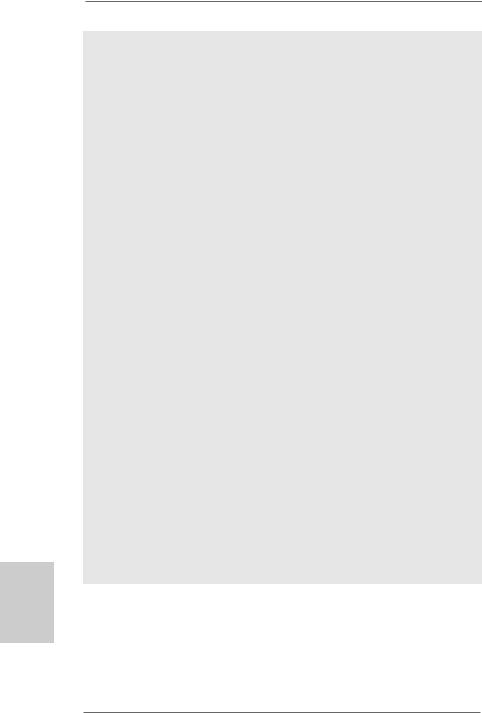
7.ASRock Instant Flash is a BIOS flash utility embedded in Flash ROM. This convenient BIOS update tool allows you to update system BIOS without entering operating systems first like MS-DOS or Windows®. With this utility, you can press <F6> key during the POST or press <F2> key to BIOS setup menu to access ASRock Instant Flash. Just launch this tool and save the new BIOS file to your USB flash drive, floppy disk or hard drive, then you can update your BIOS only in a few clicks without preparing an additional floppy diskette or other complicated flash utility. Please be noted that the USB flash drive or hard drive must use FAT32/16/12 file system.
8.The software name itself – OC DNA literally tells you what it is capable of. OC DNA, an exclusive utility developed by ASRock, provides a convenient way for the user to record the OC settings and share with others. It helps you to save your overclocking record under the operating system and simplifies the complicated recording process of overclocking settings. With OC DNA, you can save your OC settings as a profile and share with your friends! Your friends then can load the OC profile to their own system to get the same OC settings as yours! Please be noticed that the OC profile can only be shared and worked on the same motherboard.
9.Although this motherboard offers stepless control, it is not recommended to perform over-clocking. Frequencies other than the recommended CPU bus frequencies may cause the instability of the system or damage the CPU.
10.While CPU overheat is detected, the system will automatically shutdown. Before you resume the system, please check if the CPU fan on the motherboard functions properly and unplug the power cord, then plug it back again. To improve heat dissipation, remember to spray thermal grease between the CPU and the heatsink when you install the PC system.
11.EuP, stands for Energy Using Product, was a provision regulated by European Union to define the power consumption for the completed system. According to EuP, the total AC power of the completed system shall be under 1.00W in off mode condition. To meet EuP standard, an EuP ready motherboard and an EuP ready power supply are required. According to Intel’s suggestion, the EuP ready power supply must meet the standard of 5v standby power efficiency is higher than 50% under 100 mA current consumption. For EuP ready power supply selection, we recommend you checking with the power supply manufacturer for more details.
English
8
ASRock K8A780LM Motherboard
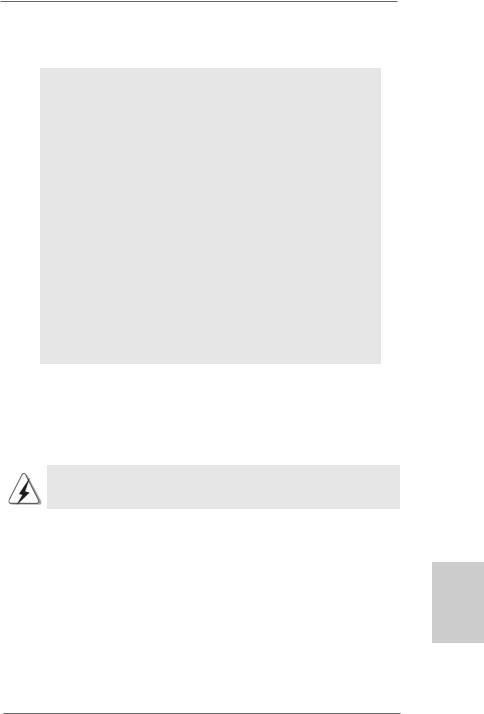
2.Installation
Pre-installation Precautions
Take note of the following precautions before you install motherboard components or change any motherboard settings.
1.Unplug the power cord from the wall socket before touching any component. Failure to do so may cause severe damage to the motherboard, peripherals, and/or components.
2.To avoid damaging the motherboard components due to static electricity, NEVER place your motherboard directly on the carpet or the like. Also remember to use a grounded wrist strap or touch a safety grounded object before you handle components.
3.Hold components by the edges and do not touch the ICs.
4.Whenever you uninstall any component, place it on a grounded antstatic pad or in the bag that comes with the component.
5.When placing screws into the screw holes to secure the motherboard to the chassis, please do not over-tighten the screws! Doing so may damage the motherboard.
2.1CPU Installation
Step 1. Unlock the socket by lifting the lever up to a 90° angle.
Step 2. Position the CPU directly above the socket such that the CPU corner with the golden triangle matches the socket corner with a small triangle.
Step 3. Carefully insert the CPU into the socket until it fits in place.
The CPU fits only in one correct orientation. DO NOT force the CPU into the socket to avoid bending of the pins.
Step 4. When the CPU is in place, press it firmly on the socket while you push down the socket lever to secure the CPU. The lever clicks on the side tab to indicate that it is locked.
Step 5. Install CPU fan and heatsink. For proper installation, please kindly refer to the instruction manuals of your CPU fan and heatsink vendors.
9
English
ASRock k8A780LM Motherboard
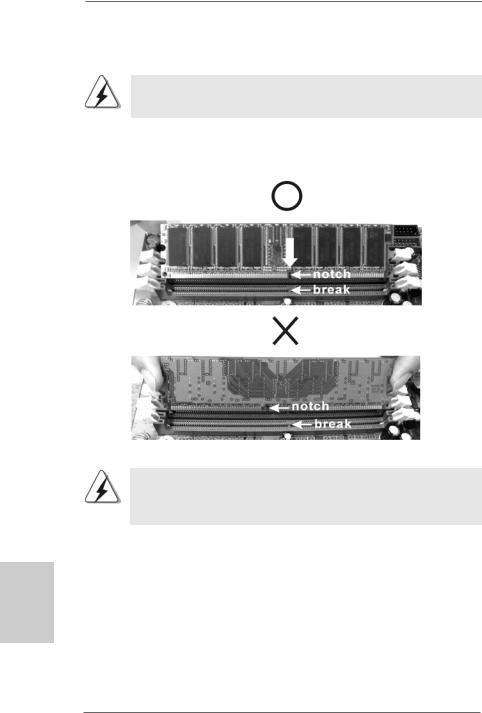
English
2.2Installation of Memory Modules (DIMM)
This motherboard is equipped with two 184-pin DDR (Double Data Rate) DIMM slots.
Please make sure to disconnect power supply before adding or removing DIMMs or the system components.
Step 1. Unlock a DIMM slot by pressing the retaining clips outward.
Step 2. Align a DIMM on the slot such that the notch on the DIMM matches the break on the slot.
The DIMM only fits in one correct orientation. It will cause permanent damage to the motherboard and the DIMM if you force the DIMM into the slot at incorrect orientation.
Step 3. Firmly insert the DIMM into the slot until the retaining clips at both ends fully snap back in place and the DIMM is properly seated.
10
ASRock K8A780LM Motherboard
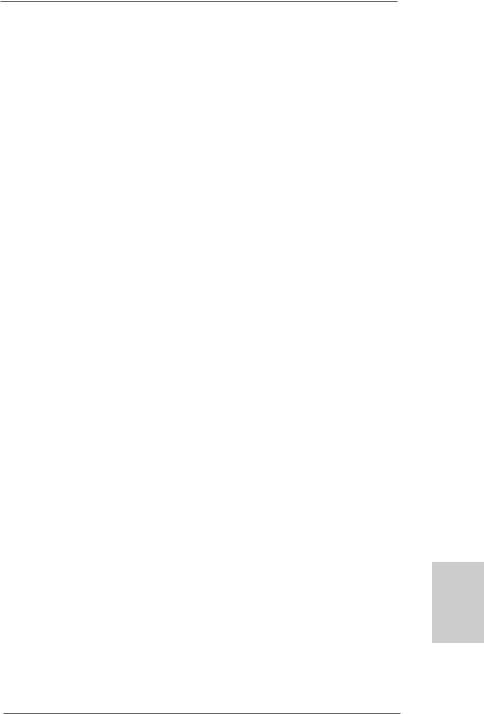
2.3 Expansion Slots (PCI and PCI Express Slots)
There are 2 PCI slots and 2 PCI Express slots on this motherboard.
PCI slots: PCI slots are used to install expansion cards that have the 32-bit PCI interface.
PCIE slots:
PCIE1 (PCIE x1 slot; White) is used for PCI Express cards with x1 lane width cards, such as Gigabit LAN card, SATA2 card, etc.
PCIE2 (PCIE x16 slot; Blue) is used for PCI Express cards with x16 lane width graphics cards.
Installing an expansion card
Step 1. Before installing the expansion card, please make sure that the power supply is switched off or the power cord is unplugged. Please read the documentation of the expansion card and make necessary hardware settings for the card before you start the installation.
Step 2. Remove the bracket facing the slot that you intend to use. Keep the screws for later use.
Step 3. Align the card connector with the slot and press firmly until the card is completely seated on the slot.
Step 4. Fasten the card to the chassis with screws.
English
11
ASRock k8A780LM Motherboard
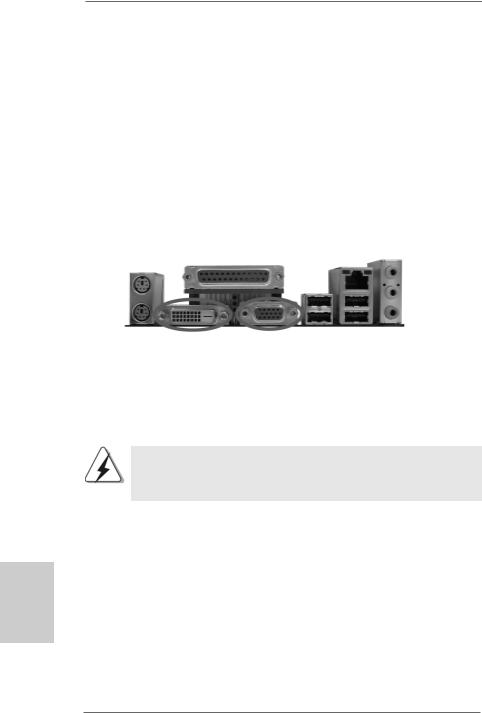
2.4 Dual Monitor and Surround Display Features
Dual Monitor Feature
This motherboard supports dual monitor feature. With the internal dual VGA output support (DVI-D and D-Sub), you can easily enjoy the benefits of dual monitor feature without installing any add-on VGA card to this motherboard. This motherboard also provides independent display controllers for DVI-D and D-Sub to support dual VGA output so that DVI-D and D-sub can drive same or different display contents.
To enable dual monitor feature, please follow the below steps:
1.Connect the DVI-D monitor cable to the VGA/DVI-D port on the I/O panel. And connect the D-Sub monitor cable to the VGA/D-Sub port on the I/O panel.
English
VGA/DVI-D port VGA/D-Sub port
2.If you have installed onboard VGA driver from our support CD to your system already, you can freely enjoy the benefits of dual monitor function after your system boots. If you haven’t installed onboard VGA driver yet, please install onboard VGA driver from our support CD to your system and restart your computer. Then you can start to use dual monitor function on this motherboard.
When you playback HDCP-protected video from Blu-ray (BD) or HD-DVD disc, the content will be displayed only in one of the two monitors instead of both monitors.
Surround Display Feature
This motherboard supports surround display upgrade. With the internal dual VGA output support (DVI-D and D-Sub) and the external add-on PCI Express VGA card, you can easily enjoy the benefits of surround display feature.
Please refer to the following steps to set up a surround display environment:
1.Install the ATITM PCI Express VGA card on PCIE2 slot. Please refer to page 11 for proper expansion card installation procedures for details.
2.Connect the DVI-D monitor cable to the VGA/DVI-D port on the I/O panel. And connect the D-Sub monitor cable to the VGA/D-Sub port on the I/O panel. Connect the other DVI-D monitor cable and D-Sub monitor cable to the corresponding connectors of the add-on PCI Express VGA card on PCIE2 slot.
12
ASRock K8A780LM Motherboard

3.Boot your system. Press <F2> to enter BIOS setup. Enter “Share Memory” option to adjust the memory capability to [32MB], [64MB], [128MB] [256MB] or [512MB] to enable the function of VGA/D-sub. Please make sure that the value you select is less than the total capability of the system memory. If you do not adjust the BIOS setup, the default value of “Share Memory”, [Auto], will disable VGA/D-Sub function when the add-on VGA card is inserted to this motherboard.
4.Install the onboard VGA driver and the add-on PCI Express VGA card driver to your system. If you have installed the drivers already, there is no need to install them again.
5.Set up a multi-monitor display.
For Windows® XP / XP 64-bit OS:
Right click the desktop, choose “Properties”, and select the “Settings” tab so that you can adjust the parameters of the multi-monitor according to the steps below.
A.Click the “Identify” button to display a large number on each monitor.
B.Right-click the display icon in the Display Properties dialog that you wish to be your primary monitor, and then select “Primary”. When you use multiple monitors with your card, one monitor will always be Primary, and all additional monitors will be designated as Secondary.
C.Select the display icon identified by the number 2.
D.Click “Extend my Windows desktop onto this monitor”.
E.Right-click the display icon and select “Attached”, if necessary.
F.Set the “Screen Resolution” and “Color Quality” as appropriate for the second monitor. Click “Apply” or “OK” to apply these new values.
G.Repeat steps C through E for the diaplay icon identified by the number one, two, three and four.
For Windows® 7 / 7 64-bit / VistaTM / VistaTM 64-bit OS:
Right click the desktop, choose “Personalize”, and select the “Display Settings” tab so that you can adjust the parameters of the multi-monitor according to the steps below.
A.Click the number ”2” icon.
B.Click the items “This is my main monitor” and “Extend the desktop onto this monitor”.
C.Click “OK” to save your change.
D.Repeat steps A through C for the display icon identified by the number three and four.
6.Use Surround Display. Click and drag the display icons to positions representing the physical setup of your monitors that you would like to use. The placement of display icons determines how you move items from one monitor to another.
English
13
ASRock k8A780LM Motherboard
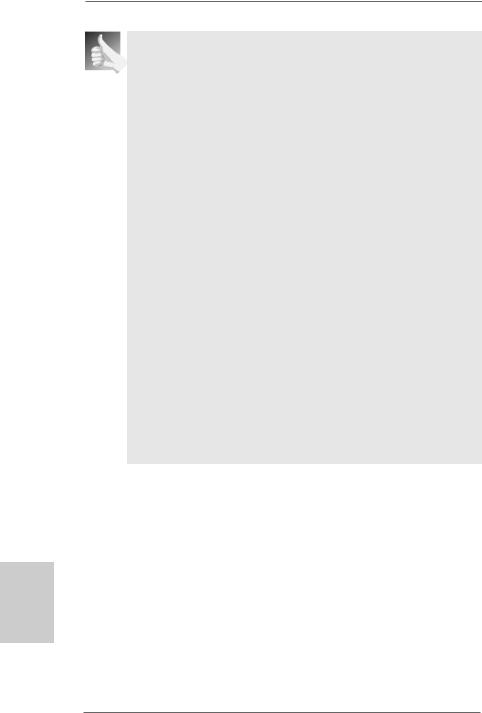
HDCP Function
HDCP function is supported on this motherboard. To use HDCP function with this motherboard, you need to adopt the monitor that supports HDCP function as well. Therefore, you can enjoy the superior display quality with high-definition HDCP encryption contents. Please refer to below instruction for more details about HDCP function.
What is HDCP?
HDCP stands for High-Bandwidth Digital Content Protection, a specification developed by Intel® for protecting digital entertainment content that uses the DVI interface. HDCP is a copy protection scheme to eliminate the possibility of intercepting digital data midstream between the video source, or transmitter - such as a computer, DVD player or set-top box - and the digital display, or receiver - such as a monitor, television or projector. In other words, HDCP specification is designed to protect the integrity of content as it is being transmitted.
Products compatible with the HDCP scheme such as DVD players, satellite and cable HDTV set-top-boxes, as well as few entertainment PCs requires a secure connection to a compliant display. Due to the increase in manufacturers employing HDCP in their equipment, it is highly recommended that the HDTV or LCD monitor you purchase is compatible.
English
14
ASRock K8A780LM Motherboard
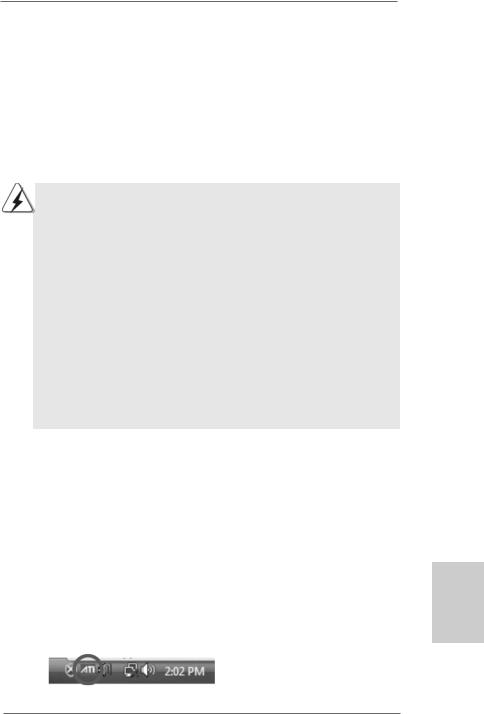
2.5ATITM Hybrid CrossFireXTM Operation Guide
This motherboard supports ATITM Hybrid CrossFireXTM feature. ATITM Hybrid CrossFireXTM brings multi-GPU performance capabilities by enabling an AMD RS780L (760G) integrated graphics processor and a discrete graphics processor to operate simultaneously with combined output to a single display for blisteringly-fast frame rates. Currently, ATITM Hybrid CrossFireXTM Technology is only supported with Windows® VistaTM OS, and is not available with Windows® XP OS. In the future, ATITM Hybrid CrossFireXTM may be supported with Windows® XP OS. Please visit our website for updated information.
What does an ATITM Hybrid CrossFireXTM system include?
An ATITM Hybrid CrossFireXTM system includes an ATITM RadeonTM 2400 or ATITM RadeonTM 3450 series graphics processor and a motherboard based on an AMD RS780L (760G) integrated chipset, all operating in a Windows® VistaTM environment. Please refer to below PCI Express graphics card support list for ATITM Hybrid CrossFireXTM. For the future update of more compatible PCI Express graphics cards, please visit our website for further information.
Vendor |
Chipset |
Model |
Driver |
||
ATI |
RADEON X2400PRO |
MSI RX2400 PRO-TD256EH |
Catalyst 8.631 |
||
|
|
RADEON HD2400XT * |
POWERCOLOR HD2400 XT |
Catalyst 8.631 |
|
|
|
|
256MB DDR3 |
|
|
|
|
RADEON HD3450 |
POWERCOLOR AX3450 |
Catalyst 8.631 |
|
|
|
|
256MD2-S |
|
|
*Currently, RADEON HD2400XT series graphics cards are only supported with AMD Phenom CPU. Please visit our website for the future driver update and the latest information.
Enjoy the benefit of ATITM Hybrid CrossFireXTM
Step 1. Install one compatible PCI Express graphics card to PCIE2 slot (blue). For the proper installation procedures, please refer to section “Expansion Slots”.
Step 2. Connect the monitor cable to the correspondent connector on the PCI Express graphics card on PCIE2 slot.
Step 3. Boot your system. Press <F2> to enter BIOS setup. Enter “Advanced” screen, and enter “Chipset Settings”. Then set the option “Surround View” to [Enabled].
Step 4. Boot into OS. Please remove the ATITM driver if you have any VGA driver installed in your system.
Step 5. Install the onboard VGA driver from our support CD to your system for both the onboard VGA and the discrete graphics card.
Step 6. Restart your computer. Then you will find “ATI Catalyst Control Center” on your Windows® taskbar.
ATI Catalyst Control Center
15
English
ASRock k8A780LM Motherboard
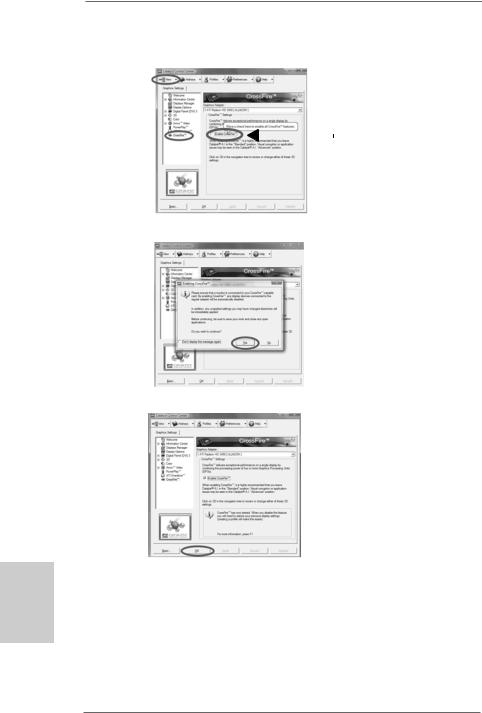
Step 7. Double-click “ATI Catalyst Control Center”. Click “View”, click “CrossFireTM”, and then select the option “Enable CrossFireTM”.
View
CrossFireTM |
|
Enable CrossFireTM |
|
Step 8. Click “Yes” to continue.
English
Step 9. Click “OK” to save your change.
Step 10. Reboot your system. Then you can freely enjoy the benefit of HybridTM CrossFireXTM feature.
*Hybrid CrossFireXTM appearing here is a registered trademark of ATITM Technologies Inc., and is used only for identification or explanation and to the owners’ benefit, without intent to infringe.
*For further information of ATITM Hybrid CrossFireXTM technology, please check AMD website for up dates and details.
16
ASRock K8A780LM Motherboard
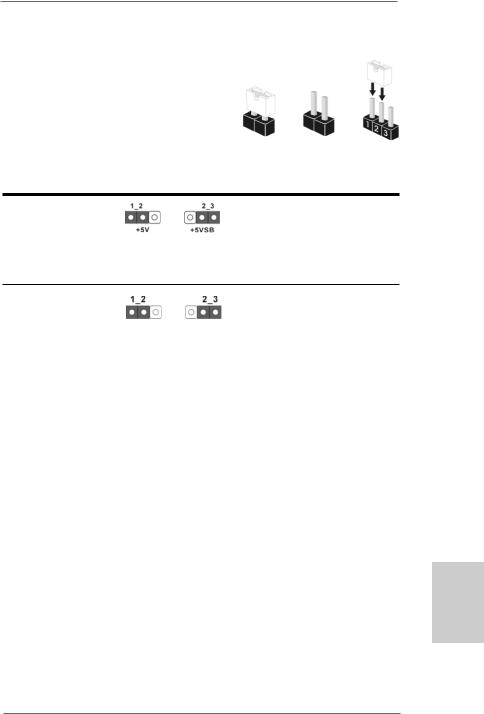
2.6Jumpers Setup
The illustration shows how jumpers are setup. When the jumper cap is placed on pins, the jumper is “Short”. If no jumper cap is placed on pins, the jumper is “Open”. The illustration
shows a 3-pin jumper whose pin1 and
sFireTM pin2 are “Short” when jumper cap is placed on Short Open these 2 pins.
Setting
Short pin2, pin3 to enable +5VSB (standby) for PS/2 or
USB wake up events. Note: To select +5VSB, it requires 2 Amp and higher standby current provided by
power supply.
Clear CMOS Jumper
(CLRCMOS1)
(see p.2, No. 9) Default Clear CMOS
Note: CLRCMOS1 allows you to clear the data in CMOS. The data in CMOS includes system setup information such as system password, date, time, and system setup parameters. To clear and reset the system parameters to default setup, please turn off the computer and unplug the power cord from the power supply. After waiting for 15 seconds, use a jumper cap to short pin2 and pin3 on CLRCMOS1 for 5 seconds. However, please do not clear the CMOS right after you update the BIOS. If you need to clear the CMOS when you just finish updating the BIOS, you must boot up the system first, and then shut it down before you do the clearCMOS action.
English
17
ASRock k8A780LM Motherboard
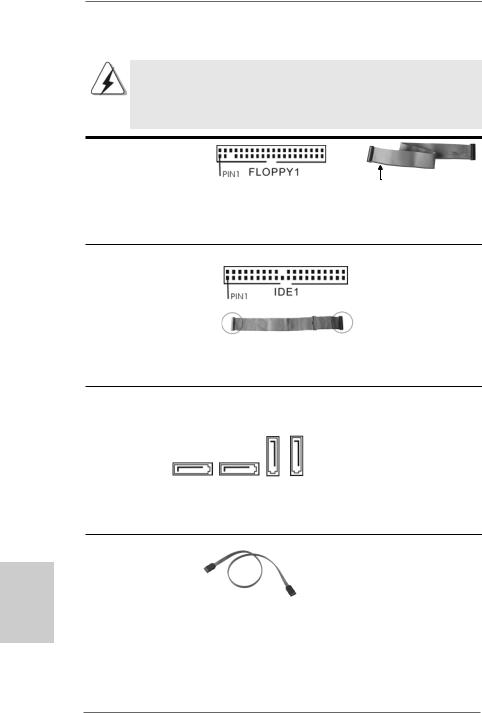
English
2.7 Onboard Headers and Connectors
Onboard headers and connectors are NOT jumpers. Do NOT place jumper caps over these headers and connectors. Placing jumper caps over the headers and connectors will cause permanent damage of the motherboard!
•
Floppy Connector
(33-pin FLOPPY1)
(see p.2 No. 24)
the red-striped side to Pin1
Note: Make sure the red-striped side of the cable is plugged into Pin1 side of the connector.
Primary IDE connector (Blue)
(39-pin IDE1, see p.2 No. 10)
connect the blue end |
connect the black end |
to the motherboard |
to the IDE devices |
80-conductor ATA 66/100/133 cable
Note: Please refer to the instruction of your IDE device vendor for the details.
Serial ATAII Connectors
(SATAII_1 (PORT 0): |
SATAII_3 SATAII_4 |
see p.2, No. 18) |
(PORT 2) (PORT 3) |
|
|
(SATAII_2 (PORT 1): |
|
see p.2, No. 17) |
|
(SATAII_3 (PORT 2): |
SATAII_1 SATAII_2 |
see p.2, No. 16) |
(PORT 0) (PORT 1) |
(SATAII_4 (PORT 3): |
|
see p.2, No. 15) |
|
These four Serial ATAII (SATAII) connectors support SATAII
or SATA hard disk for internal storage devices. The current SATAII interface allows up to 3.0 Gb/s data transfer rate.
Serial ATA (SATA) |
Either end of the SATA data cable |
Data Cable |
can be connected to the SATA / |
(Optional) |
SATAII hard disk or the SATAII |
|
connector on the motherboard. |
18
ASRock K8A780LM Motherboard

USB 2.0 Headers |
Besides four default USB 2.0 |
(9-pin USB10_11) |
ports on the I/O panel, there are |
(see p.2 No. 22) |
four USB 2.0 headers on this |
|
motherboard. Each USB 2.0 |
|
header can support two USB |
|
2.0 ports. |
(9-pin USB8_9) |
|
(see p.2 No. 21) |
|
(9-pin USB6_7)
(see p.2 No. 20)
(9-pin USB4_5)
(see p.2 No. 19)
Infrared Module Header |
This header supports an |
(5-pin IR1) |
optional wireless transmitting |
(see p.2 No. 23) |
and receiving infrared module. |
|
|
Internal Audio Connectors |
This connector allows you |
(4-pin CD1) |
to receive stereo audio input |
(CD1: see p.2 No. 26) |
from sound sources such as |
CD1 |
a CD-ROM, DVD-ROM, TV |
|
tuner card, or MPEG card. |
|
|
Front Panel Audio Header |
This is an interface for the front |
(9-pin HD_AUDIO1) |
panel audio cable that allows |
(see p.2, No. 25) |
convenient connection and |
|
control of audio devices. |
19
English
ASRock k8A780LM Motherboard
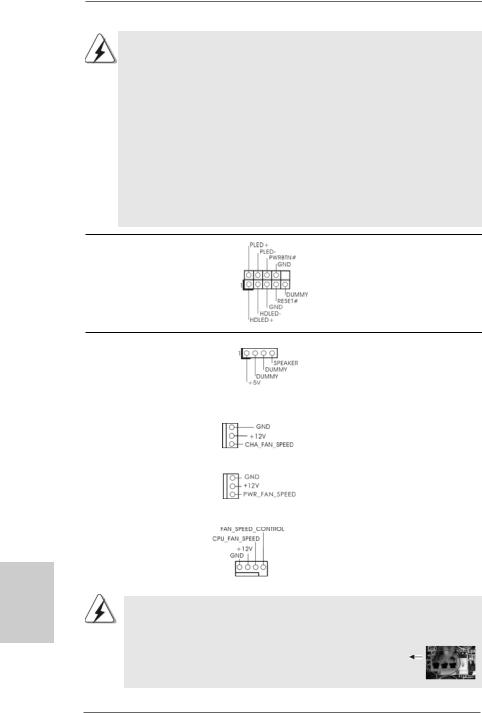
1. High Definition Audio supports Jack Sensing, but the panel wire on the chassis must support HDA to function correctly. Please follow the instruction in our manual and chassis manual to install your system.
2.If you use AC’97 audio panel, please install it to the front panel audio header as below:
A.Connect Mic_IN (MIC) to MIC2_L.
B.Connect Audio_R (RIN) to OUT2_R and Audio_L (LIN) to OUT2_L.
C.Connect Ground (GND) to Ground (GND).
D.MIC_RET and OUT_RET are for HD audio panel only. You don’t need to connect them for AC’97 audio panel.
E.Enter BIOS Setup Utility. Enter Advanced Settings, and then select Chipset Configuration. Set the Front Panel Control option from
[Auto] to [Enabled].
System Panel Header |
This header accommodates |
(9-pin PANEL1) |
several system front panel |
(see p.2 No. 14) |
functions. |
English
Chassis Speaker Header |
|
|
Please connect the chassis |
(4-pin SPEAKER 1) |
|
|
speaker to this header. |
(see p.2 No. 8) |
|
|
|
|
|
||
Chassis and Power Fan Connectors |
Please connect the fan cables |
||
(3-pin CHA_FAN1) |
|
|
to the fan connectors and |
(see p.2 No. 11) |
|
|
match the black wire to the |
|
|
|
ground pin. |
(3-pin PWR_FAN1) |
|
|
|
(see p.2 No. 31) |
|
|
|
|
|
|
|
CPU Fan Connector |
|
|
Please connect the CPU fan |
(4-pin CPU_FAN1) |
|
|
cable to this connector and |
(see p.2 No. 5) |
|
|
match the black wire to the |
|
|
|
ground pin. |
1 |
2 |
3 |
4 |
Though this motherboard provides 4-Pin CPU fan (Quiet Fan) support, the 3-Pin CPU fan still can work successfully even without the fan speed control function. If you plan to connect the 3-Pin CPU fan to the CPU fan connector on this
motherboard, please connect it to Pin 1-3.
Pin 1-3 Connected
3-Pin Fan Installation
20
ASRock K8A780LM Motherboard

ATX Power Connector |
12 |
24 |
(24-pin ATXPWR1)
(see p.2 No. 7)
1 13
Please connect an ATX power supply to this connector.
|
Though this motherboard provides 24-pin ATX power connector, 12 |
24 |
|
|
it can still work if you adopt a traditional 20-pin ATX power supply. |
|
|
|
To use the 20-pin ATX power supply, please plug your power |
|
|
|
supply along with Pin 1 and Pin 13. |
|
|
|
|
20-Pin ATX Power Supply Installation |
13 |
|
|
1 |
|
|
|
|
|
|
|
|
|
ATX 12V Power Connector |
Please note that it is necessary |
||
(4-pin ATX12V1) |
to connect a power supply with |
||
(see p.2 No. 2) |
ATX 12V plug to this connector. |
||
|
|
Failing to do so will cause power |
|
|
|
up failure. |
|
|
|
|
|
Serial port Header |
This COM1 header supports a |
|
|
(9-pin COM1) |
serial port module. |
|
|
(see p.2 No.32) |
|
|
|
English
n
21
ASRock k8A780LM Motherboard
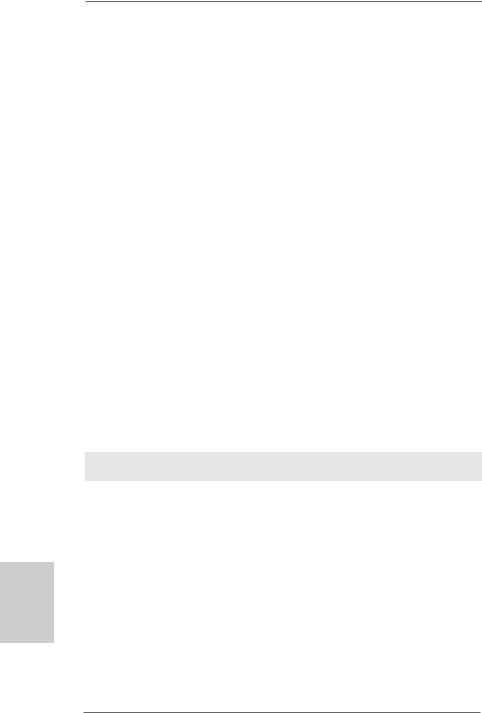
English
2.8 Driver Installation Guide
To install the drivers to your system, please insert the support CD to your optical drive first. Then, the drivers compatible to your system can be auto-detected and listed on the support CD driver page. Please follow the order from up to bottom side to install those required drivers. Therefore, the drivers you install can work properly.
2.9Installing Windows® 7 / 7 64-bit / VistaTM /
VistaTM 64-bit / XP / XP 64-bit With RAID Functions
If you want to install Windows® 7 / 7 64-bit / VistaTM / VistaTM 64-bit / XP / XP 64-bit on your SATA / SATAII HDDs with RAID functions, please refer to the document at the following path in the Support CD for detailed procedures:
..\ RAID Installation Guide
2.10 Installing Windows® 7 / 7 64-bit / VistaTM /
VistaTM 64-bit / XP / XP 64-bit Without RAID Functions
If you want to install Windows® 7 / 7 64-bit / VistaTM / VistaTM 64-bit / XP / XP 64-bit OS on your SATA / SATAII HDDs without RAID functions, please follow below procedures according to the OS you install.
2.10.1 Installing Windows® XP / XP 64-bit Without RAID Functions
If you want to install Windows® XP / XP 64-bit on your SATA / SATAII HDDs without RAID functions, please follow below steps.
Using SATA / SATAII HDDs without NCQ and Hot Plug functions
STEP 1: Set up BIOS.
A.Enter BIOS SETUP UTILITY  Advanced screen
Advanced screen  Storage Configuration.
Storage Configuration.
B.Set the “SATA Operation Mode” option to [IDE].
STEP 2: Install Windows® XP / XP 64-bit OS on your system.
2.10.2 Installing Windows® 7 / 7 64-bit / VistaTM /
VistaTM 64-bit Without RAID Functions
If you want to install Windows® 7 / 7 64-bit / VistaTM / VistaTM 64-bit on your SATA / SATAII HDDs without RAID functions, please follow below steps.
22
ASRock K8A780LM Motherboard
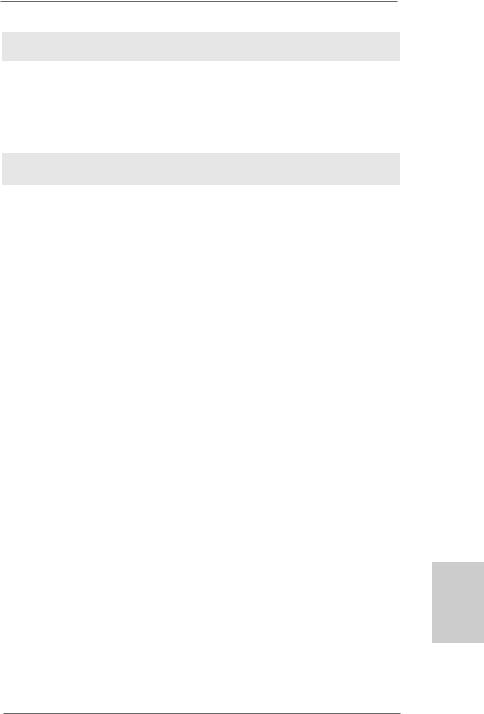
Using SATA / SATAII HDDs without NCQ and Hot Plug functions
STEP 1: Set up BIOS.
A.Enter BIOS SETUP UTILITY  Advanced screen
Advanced screen  Storage Configuration.
Storage Configuration.
B.Set the “SATA Operation Mode” option to [IDE].
STEP 2: Install Windows® 7 / 7 64-bit / VistaTM / VistaTM 64-bit OS on your system.
Using SATA / SATAII HDDs with NCQ and Hot Plug functions
STEP 1: Set Up BIOS.
A.Enter BIOS SETUP UTILITY  Advanced screen
Advanced screen  Storage Configuration.
Storage Configuration.
B.Set the “SATA Operation Mode” option to [AHCI].
STEP 2: Make a SATA / SATAII driver diskette.
A.Insert the ASRock Support CD into your optical drive to boot your system.
B.During POST at the beginning of system boot-up, press <F11> key, and then a window for boot devices selection appears. Please select CD-ROM as the boot device.
C.When you see the message on the screen, “Generate Serial ATA driver diskette [YN]?”, press <Y>.
D.Then you will see these messages,
Please insert a blank formatted diskette into floppy
drive A:
press any key to start
Please insert a floppy diskette into the floppy drive, and press any key.
E.The system will start to format the floppy diskette and copy SATA / SATAII drivers into the floppy diskette.
STEP 3: Install Windows® 7 / 7 64-bit / VistaTM / VistaTM 64-bit OS on your system.
Insert the Windows® 7 / 7 64-bit / VistaTM / VistaTM 64-bit optical disk into the optical drive to boot your system, and follow the instruction to install Windows® 7 / 7 64-bit / VistaTM / VistaTM 64-bit OS on your system. When you see “Where do you want to install Windows?” page, please insert the ASRock Support CD into your optical drive, and click the “Load Driver” button on the left on the bottom to load the AMD AHCI drivers. AMD AHCI drivers are in the following path in our Support CD:
.. \ I386 (For Windows® 7 / VistaTM OS)
.. \ AMD64 (For Windows® 7 64-bit / VistaTM 64-bit OS)
After that, please insert Windows® 7 / 7 64-bit / VistaTM / VistaTM 64-bit optical disk into the optical drive again to continue the installation.
23
English
ASRock k8A780LM Motherboard
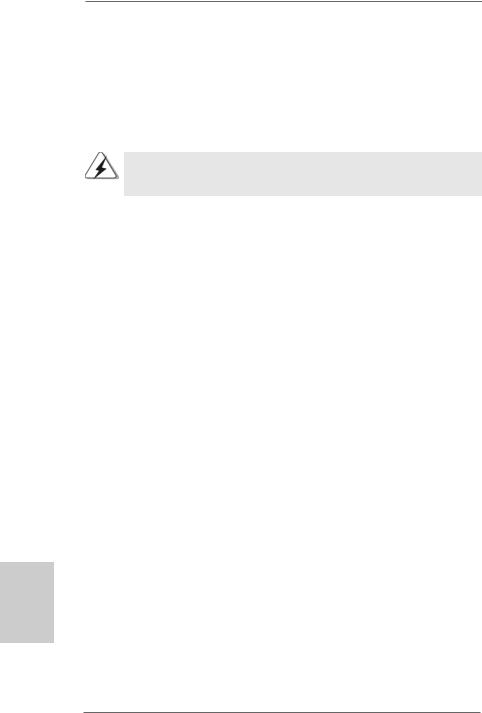
2.11 Untied Overclocking Technology
This motherboard supports Untied Overclocking Technology, which means during overclocking, FSB enjoys better margin due to fixed PCI / PCIE buses. Before you enable Untied Overclocking function, please enter “Overclock Mode” option of BIOS setup to set the selection from [Auto] to [CPU, PCIE, Async.]. Therefore, CPU FSB is untied during overclocking, but PCI / PCIE buses are in the fixed mode so that FSB can operate under a more stable overclocking environment.
Please refer to the warning on page 7 for the possible overclocking risk before you apply Untied Overclocking Technology.
3. BIOS Information
The Flash Memory on the motherboard stores BIOS Setup Utility. When you start up the computer, please press <F2> during the Power-On-Self-Test (POST) to enter BIOS Setup utility; otherwise, POST continues with its test routines. If you wish to enter BIOS Setup after POST, please restart the system by pressing <Ctl> + <Alt> + <Delete>, or pressing the reset button on the system chassis. The BIOS Setup program is designed to be user-friendly. It is a menu-driven program, which allows you to scroll through its various sub-menus and to select among the predetermined choices. For the detailed information about BIOS Setup, please refer to the User Manual (PDF file) contained in the Support CD.
4. Software Support CD information
This motherboard supports various Microsoft® Windows® operating systems: 7 /
7 64-bit / VistaTM / VistaTM 64-bit / XP / XP 64-bit. The Support CD that came with the motherboard contains necessary drivers and useful utilities that will enhance motherboard features. To begin using the Support CD, insert the CD into your CDROM drive. It will display the Main Menu automatically if “AUTORUN” is enabled in your computer. If the Main Menu does not appear automatically, locate and doubleclick on the file “ASSETUP.EXE” from the “BIN” folder in the Support CD to display the menus.
English
24
ASRock K8A780LM Motherboard
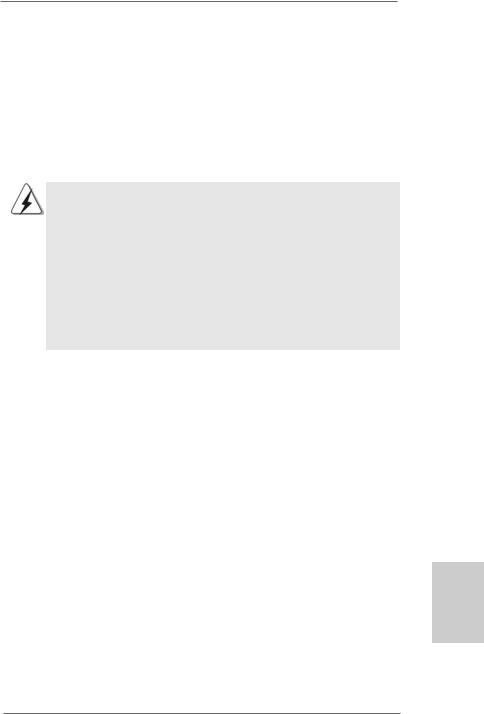
1. Einführung
Wir danken Ihnen für den Kauf des ASRock K8A780LM Motherboard, ein zuverlässiges Produkt, welches unter den ständigen, strengen Qualitätskontrollen von ASRock gefertigt wurde. Es bietet Ihnen exzellente Leistung und robustes Design, gemäß der Verpflichtung von ASRock zu Qualität und Halbarkeit.
Diese Schnellinstallationsanleitung führt in das Motherboard und die schrittweise Installation ein. Details über das Motherboard finden Sie in der Bedienungsanleitung auf der Support-CD.
Da sich Motherboard-Spezifikationen und BIOS-Software verändern können, kann der Inhalt dieses Handbuches ebenfalls jederzeit geändert werden. Für den Fall, dass sich Änderungen an diesem Handbuch ergeben, wird eine neue Version auf der ASRock-Website, ohne weitere Ankündigung, verfügbar sein. Die neuesten Grafikkarten und unterstützten CPUs sind auch auf der ASRock-Website aufgelistet.
ASRock-Website: http://www.asrock.com
Wenn Sie technische Unterstützung zu Ihrem Motherboard oder spezifische Informationen zu Ihrem Modell benötigen, besuchen Sie bitte unsere Webseite:
www.asrock.com/support/index.asp
1.1 Kartoninhalt
ASRock K8A780LM Motherboard
(Micro ATX-Formfaktor: 24.4 cm x 19.8 cm; 9.6 Zoll x 7.8 Zoll)
ASRock K8A780LM Schnellinstallationsanleitung
ASRock K8A780LM Support-CD
Ein 80-adriges Ultra-ATA 66/100/133 IDE-Flachbandkabel
Zwei Seriell-ATA- (SATA) Datenkabel (Option)
Ein I/O Shield
Deutsch
25
ASRock k8A780LM Motherboard

1.2 Spezifikationen
Deutsch
26
Plattform |
- Micro ATX-Formfaktor: 24.4 cm x 19.8 cm; 9.6 Zoll x 7.8 Zoll |
CPU |
- Sockel 754 fur AMD AthlonTM 64und Sempron-Prozessoren |
|
- Unterstützt Cool ‘n’ QuietTM-Technologie von AMD |
|
- Chipsatz beherrscht FSB 1000 MHz (2.0 GT/s) |
|
- Unterstützt Untied-Übertaktungstechnologie |
|
(siehe VORSICHT 1) |
|
- Unterstützt Hyper-Transport- Technologie |
Chipsatz |
- Northbridge: AMD RS780L (760G) |
|
- Southbridge: AMD SB710 |
|
|
Speicher |
- 2 x Steckplätze für DDR |
|
- Unterstützt DDR 400/333/266 non-ECC, ungepufferter |
|
Speicher |
|
- Max. Kapazität des Systemspeichers: 2GB |
Erweiterungs- |
- 1 x PCI Express 2.0 x16-Steckplatz (blau @ x16 Modus) |
steckplätze |
- 1 x PCI Express 2.0 x1-Steckplatz |
|
- 2 x PCI -Steckplätze |
|
- Unterstützt ATITM Hybrid CrossFireXTM |
Onboard-VGA |
- Integrierte AMD Radeon 3000-Grafik |
|
- DX10 Klasse iGPU, Pixel Shader 4.0 |
|
- Maximal gemeinsam genutzter Speicher 512 MB |
|
(siehe VORSICHT 2) |
|
- Doppel-VGA Ausgabe: unterstützt DVI-D und D-Sub Ports |
|
durch unabhängige Bildschirmanzeige Kontrolleure |
|
- Unterstützt DVI mit einer maximalen Auflösung von |
|
1920 x 1200 bei 75 Hz |
|
- Unterstützt D-Sub mit einer maximalen Auflösung von |
|
2048 x 1536 bei 60 Hz |
|
- unterstützt HDCP Funktion mit DVI-D Port |
Audio |
- 5.1 CH HD Audio (VIA® VT1705 Audio Codec) |
LAN |
- PCIE x1 Gigabit LAN 10/100/1000 Mb/s |
|
- Realtek RTL8111DL |
|
- Unterstützt Wake-On-LAN |
|
|
E/A-Anschlüsse |
I/O Panel |
an der |
- 1 x PS/2-Mausanschluss |
Rückseite |
- 1 x PS/2-Tastaturanschluss |
|
- 1 x Paralleler port: Unterstützung für ECP / EPP |
|
- 1 x VGA/D-Sub port |
|
- 1 x VGA/DVI-D port |
|
- 4 x Standard-USB 2.0-Anschlüsse |
ASRock K8A780LM Motherboard
