ASRock Z390 phantom Gaming 4S Service Manual
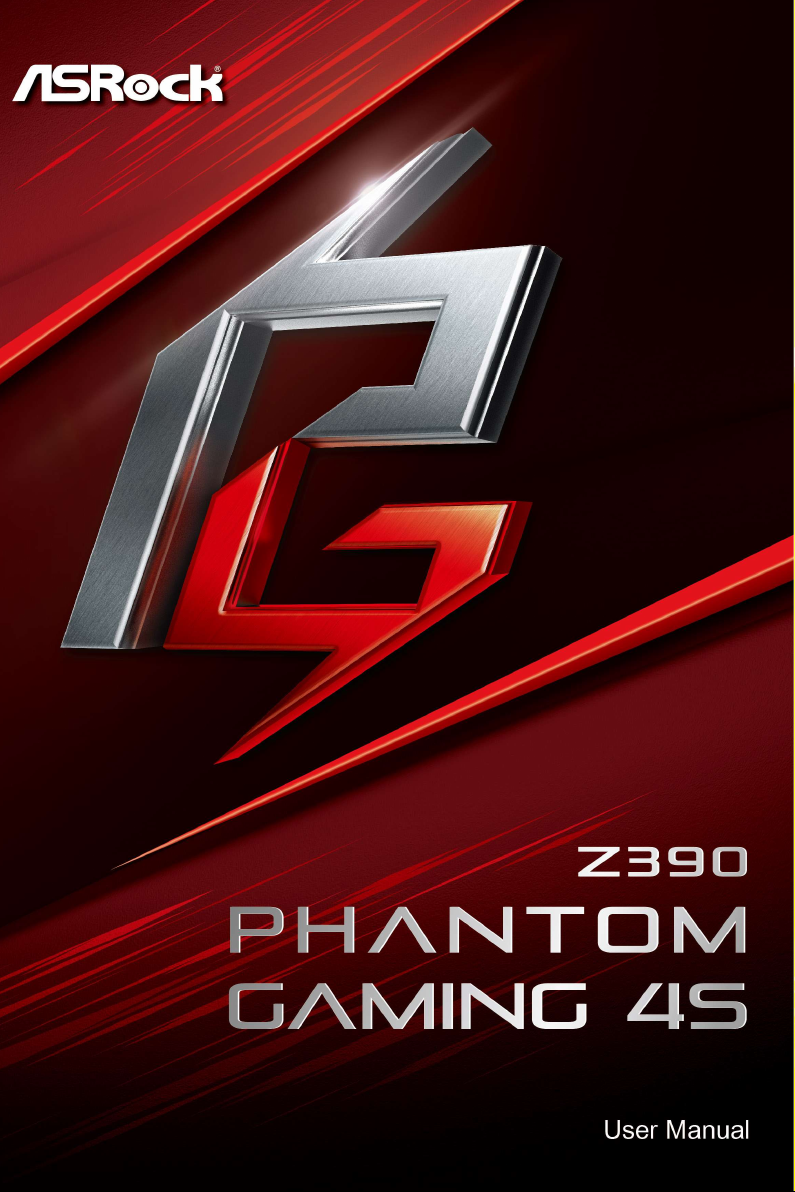

Version 1.0
Published April 2019
Copyright©2019 ASRock INC. All rights reser ved.
Copyright Notice:
No part of this documentation may be reproduced, transcribed, transmitted, or
translated in any language, in any form or by any means, except duplication of
documentation by the purchaser for backup purpose, without written consent of
ASRock Inc.
Products and corporate names appearing in this documentation may or may not
be registered trademarks or copyrights of their respective companies, and are used
only for identication or explanation and to the owners’ benet, without intent to
infringe.
Disclaimer:
Specications and information contained in this documentation are furnished for
informational use only and subject to change without notice, and should not be
constructed as a commitment by ASRock. ASRock assumes no responsibility for
any errors or omissions that may appear in this documentation.
With respect to the contents of this documentation, ASRock does not provide
warranty of any kind, either expressed or implied, including but not limited to
the implied warranties or conditions of merchantability or tness for a particular
purpose.
In no event shall ASRock, its directors, ocers, employees, or agents be liable for
any indirect, special, incidental, or consequential damages (including damages for
loss of prots, loss of business, loss of data, interruption of business and the like),
even if ASRock has been advised of the possibility of such damages arising from any
defect or error in the documentation or product.
is device complies with Part 15 of the FCC Rules. Operation is subject to the following
two conditions:
(1) this device may not cause harmful interference, and
(2) this device must accept any interference received, including interference that
may cause undesired operation.
CALIFORNIA, USA ONLY
e Lithium battery adopted on this motherboard contains Perchlorate, a toxic substance
controlled in Perchlorate Best Management Practices (BMP) regulations passed by the
California Legislature. When you discard the Lithium battery in California, USA, please
follow the related regulations in advance.
“Perchlorate Material-special handling may apply, see ww w.dtsc.ca.gov/hazardouswaste/
perchlorate”
ASRock Website: http://www.asrock.com
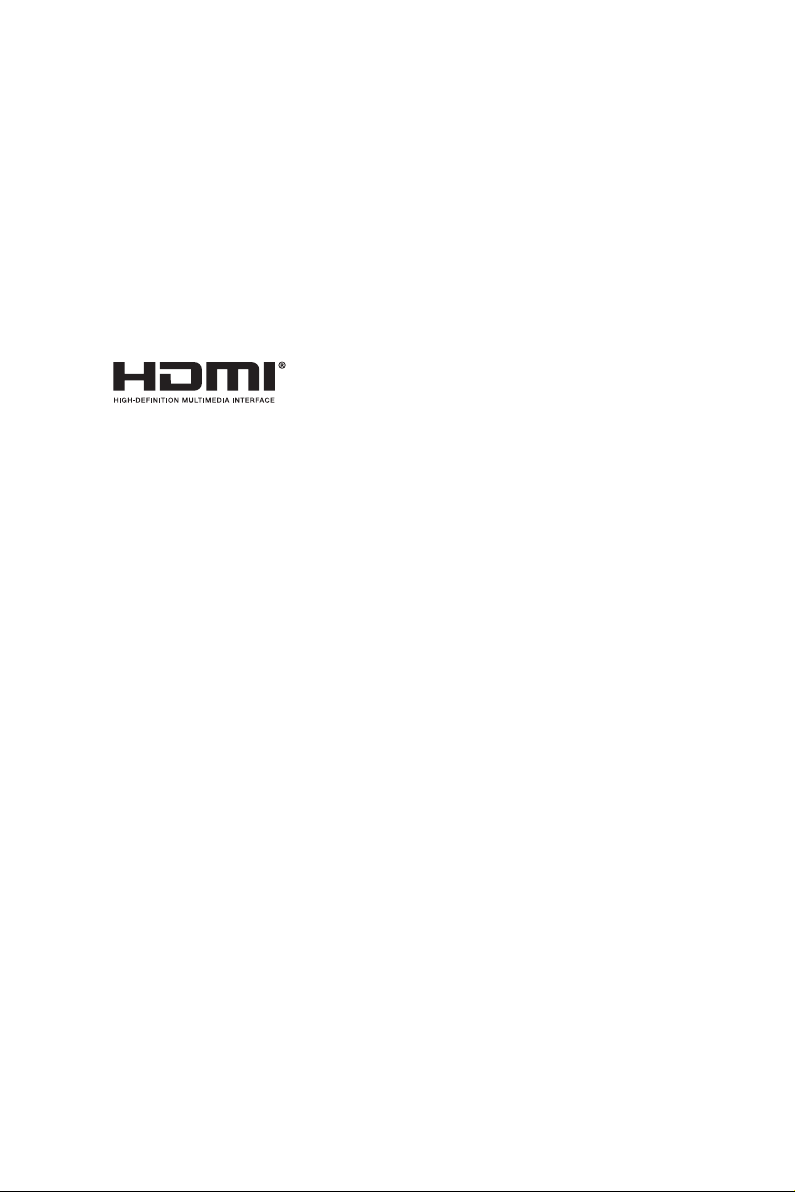
AUSTRALIA ONLY
Our goods come with guarantees that cannot be excluded under the Australian Consumer
Law. You are entitled to a replacement or refund for a major failure and compensation for
any other reasonably foreseeable loss or damage caused by our goods. You are also entitled
to have the goods repaired or replaced if the goods fail to be of acceptable quality and the
failure does not amount to a major failure. If you require assistance please call ASRock Tel
: +886-2-28965588 ext.123 (Standard International call charges apply)
e terms HDMI® and HDMI High-Denition Multimedia Interface, and the HDMI
logo are trademarks or registered trademarks of HDMI Licensing LLC in the United
States and other countries.
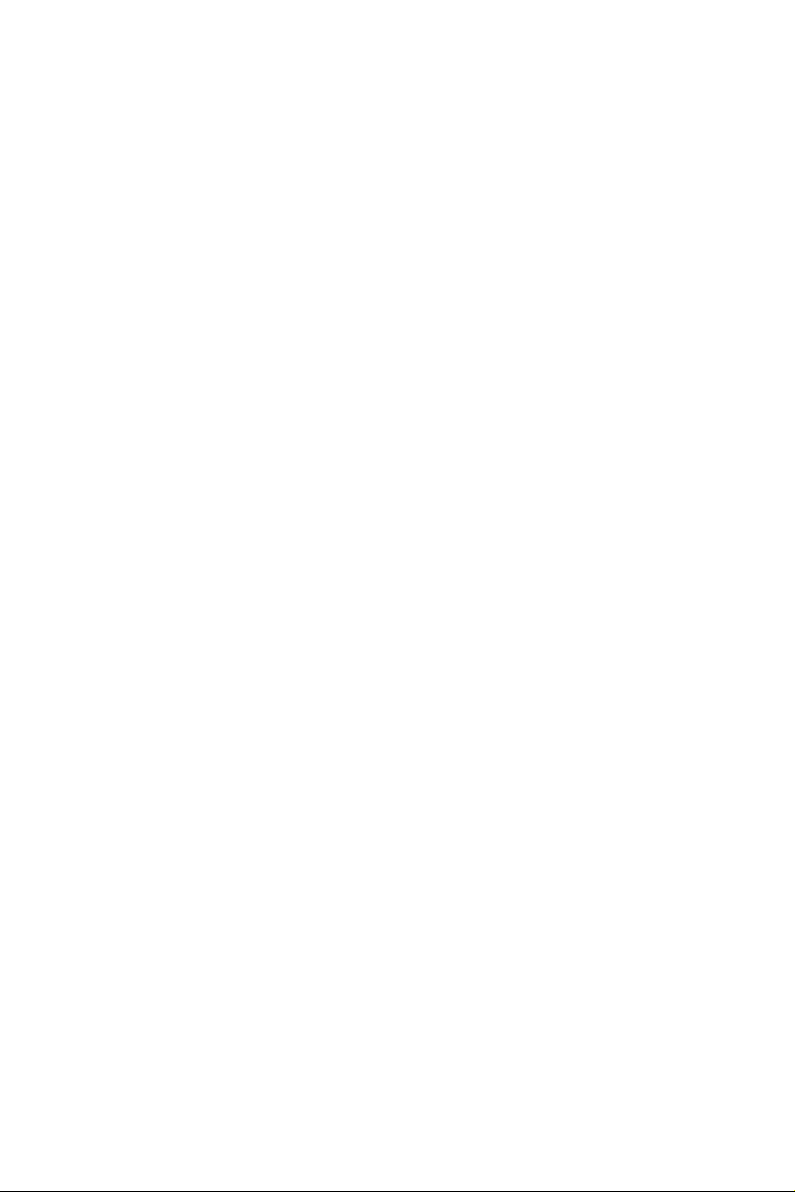
Contents
Chapter 1 Introduction 1
1.1 Package Contents 1
1.2 Specications 2
1.3 Motherboard Layout 6
1.4 I/O Panel 8
Chapter 2 Installation 9
2.1 Installing the CPU 10
2.2 Installing the CPU Fan and Heatsink 13
2.3 Installing Memory Modules (DIMM) 14
2.4 Expansion Slots (PCI Express Slots) 16
2.5 Jumpers Setup 17
2.6 Onboard Headers and Connectors 18
2.7 Post Status Checker 23
2.8 CrossFireX
TM
and Quad CrossFireX
TM
Operation Guide 24
2.8.1 Installing Two CrossFireX
TM
-Ready Graphics Cards 24
2.8.2 Driver Installation and Setup 26
2.9 M.2 WiFi/BT Module and Intel® CNVi (Integrated WiFi/BT)
Installation Guide 27
2.10 M.2_SSD (NGFF) Module Installation Guide (M2_1) 29
Chapter 3 Software and Utilities Operation 34
3.1 Installing Drivers 34
3.2 Phantom Gaming Tuning 35
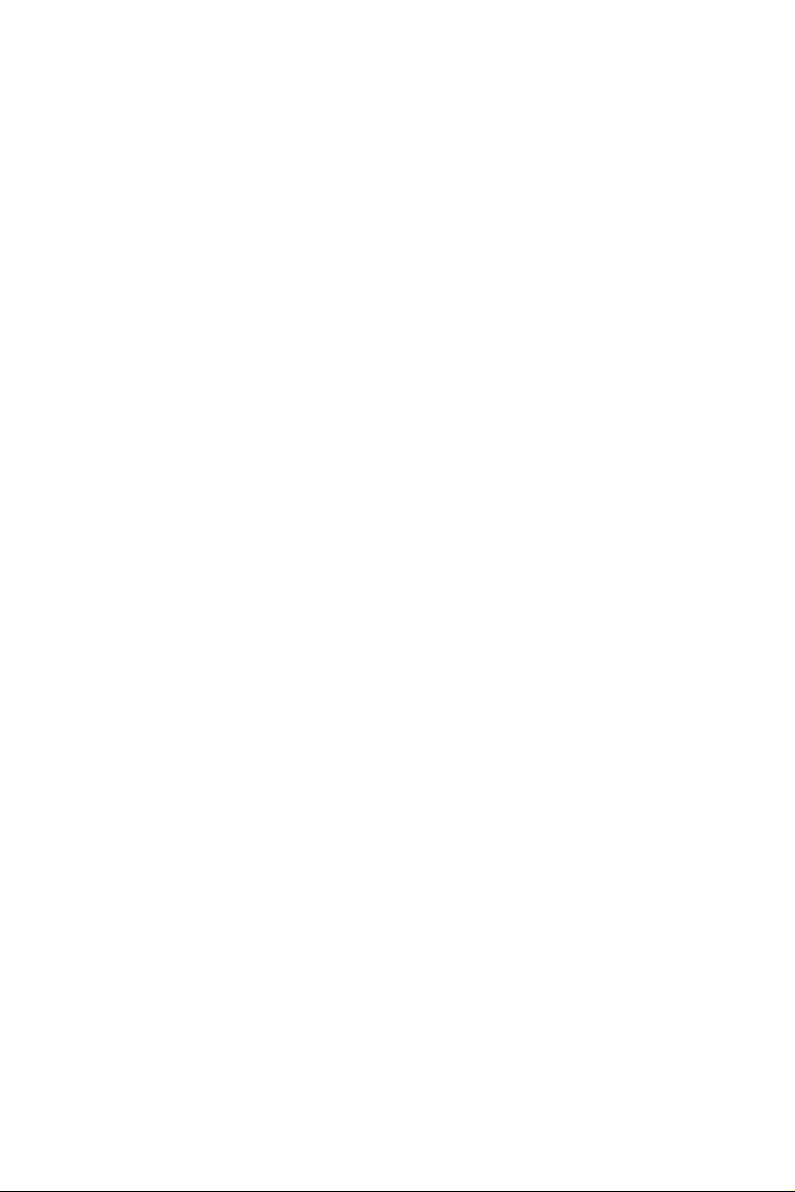
3.3 ASRock Live Update & APP Shop 38
3.3.1 UI Overview 38
3.3.2 Apps 39
3.3.3 BIOS & Drivers 42
3.3.4 Setting 43
3.4 ASRock Polychrome RGB 44
Chapter 4 UEFI SETUP UTILITY 47
4.1 Introduction 47
4.2 EZ Mode 48
4.3 Advanced Mode 49
4.3.1 UEFI Menu Bar 49
4.3.2 Navigation Keys 50
4.4 Main Screen 51
4.5 OC Tweaker Screen 52
4.6 Advanced Screen 64
4.6.1 CPU Conguration 65
4.6.2 Chipset Conguration 67
4.6.3 Storage Conguration 70
4.6.4 Intel® Thunderbolt 71
4.6.5 Super IO Conguration 73
4.6.6 ACPI Conguration 74
4.6.7 USB Conguration 76
4.6.8 Intel(R) Rapid Storage Technology 77
4.7 Tools 78
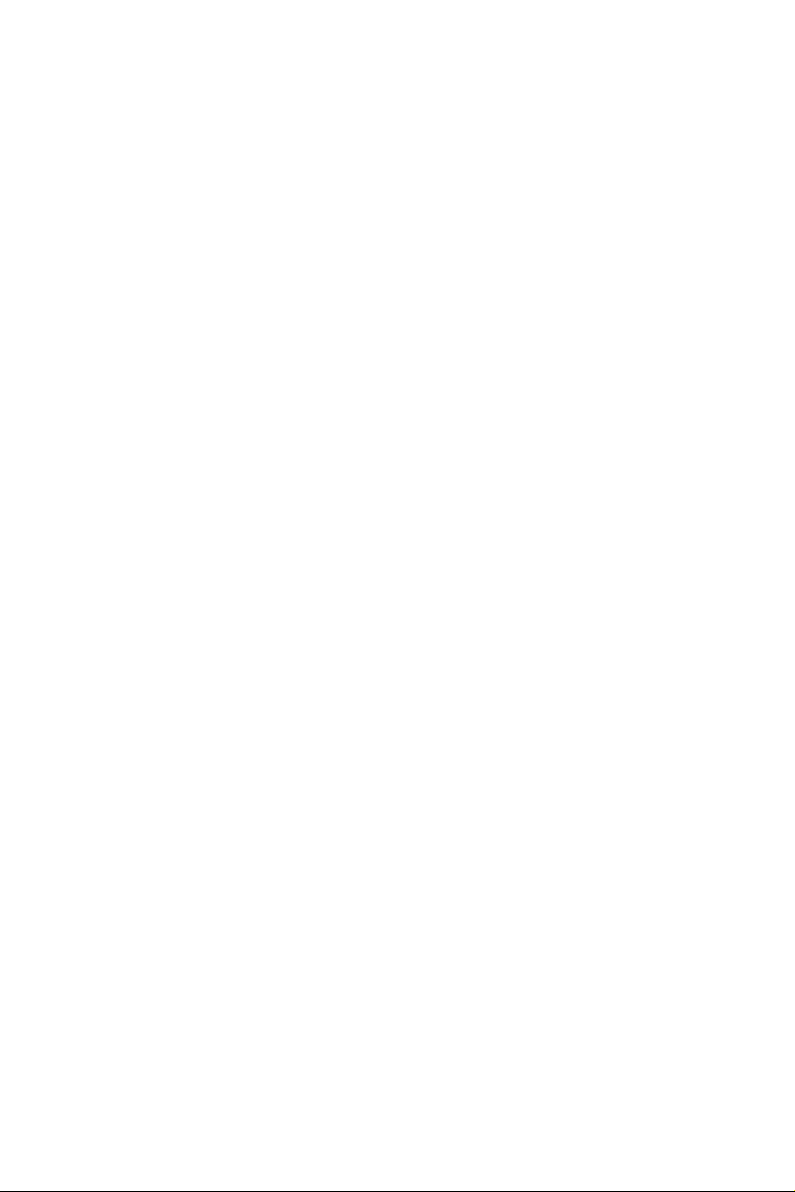
4.8 Hardware Health Event Monitoring Screen 81
4.9 Security Screen 84
4.10 Boot Screen 85
4.11 Exit Screen 87
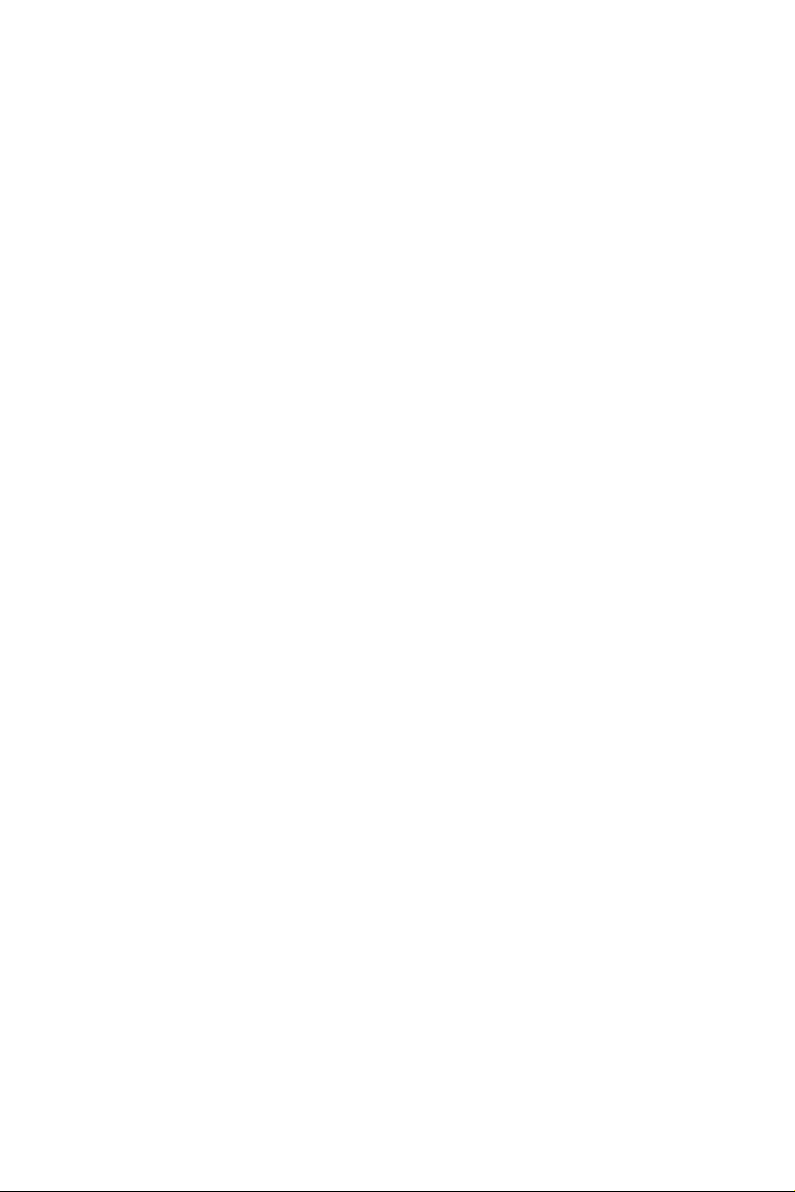
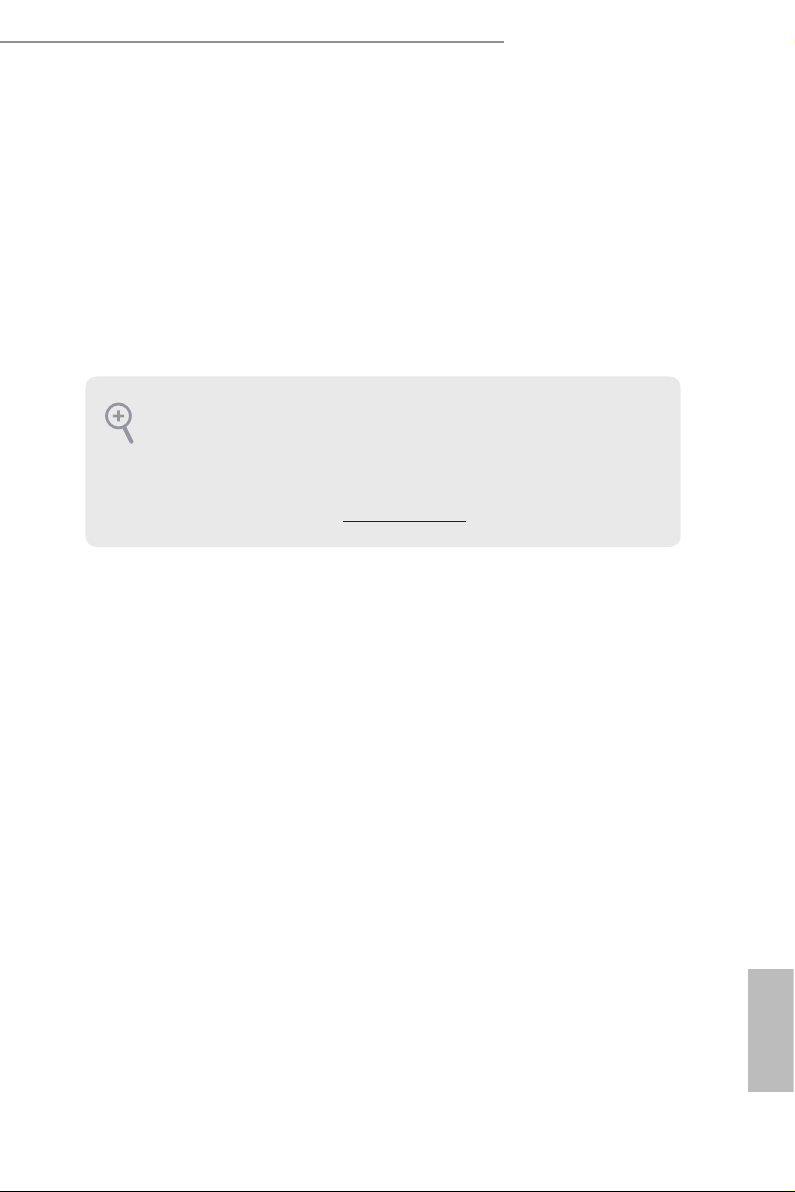
1
English
Z390 Phantom Gaming 4S
Chapter 1 Introduction
ank you for purchasing ASRock Z390 Phantom Gaming 4S motherboard, a
reliable motherboard produced under ASRock’s consistently stringent quality
control. It delivers excellent performance with robust design conforming to
ASRock’s commitment to quality and endurance.
In this documentation, Chapter 1 and 2 contains the introduction of the
motherboard and step-by-step installation guides. Chapter 3 contains the operation
guide of the soware and utilities. Chapter 4 contains the conguration guide of
the BIOS setup.
1.1 Package Contents
•
ASRock Z390 Phantom Gaming 4S Motherboard (ATX Form Factor)
•
ASRock Z390 Phantom Gaming 4S Quick Installation Guide
•
ASRock Z390 Phantom Gaming 4S Support CD
•
2 x Serial ATA (SATA) Data Cables (Optional)
•
1 x I/O Panel Shield
•
2 x Screws for M.2 Sockets (Option al)
Becau se the motherboard specications and the BIOS soware might be updated, the
content of this documentation will be subject to change without notice. In case any
modications of this documentation occur, the updated version will be available on
ASRock’s website w ithout f urther notice. If you require technical support relate d to
this motherboard, please vi sit our website for s pecic information about the model
you are using. You may nd the l atest VGA cards and CPU suppor t list on ASRock’s
website a s well. ASRock website http://www.asrock.com.
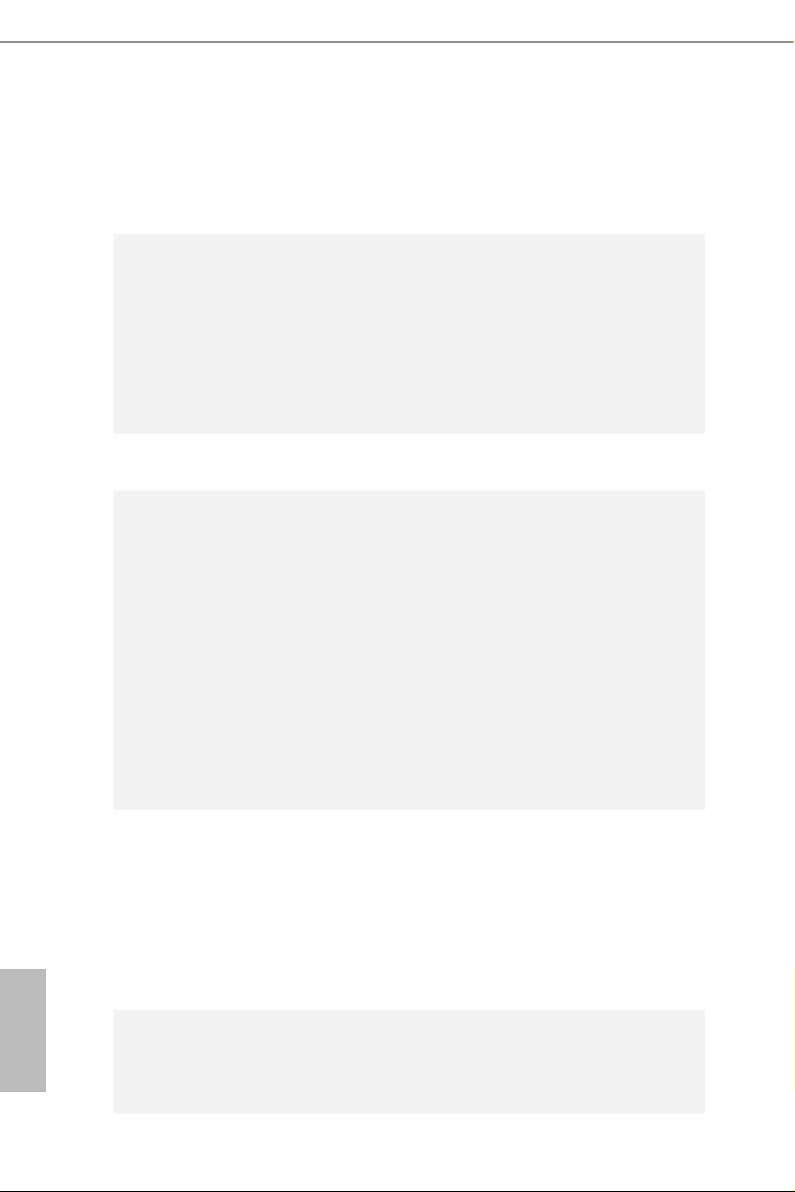
2
English
1.2 Specications
Platform
•
ATX Form Factor
•
Solid Capacitor design
CPU
•
Supports 9
th
and 8
th
Gen Intel® Core
TM
Processors (Socket
1151)
•
Digi Power design
•
8 Power Phase design
•
Supports Intel® Turbo Boost 2.0 Technology
•
Supports Intel® K-Series unlocked CPUs
•
Supports ASRock BCLK Full-range Overclocking
Chipset
•
Intel® Z390
Memory
•
Dual Channel DDR4 Memory Technology
•
4 x DDR4 DIMM Slots
•
Supports DDR4 4300+(OC)*/4133(OC)/4000(OC)/3866(OC)
/380 0(OC)/3733(OC)/3600(OC)/3200(OC)/2933(OC)/2800
(OC)/2666/2400/2133 non-ECC, un-buered memory
* Please refer to Memory Support List on ASRock's website for
more information. (http://www.asrock.com/)
•
Supports ECC UDIMM memory modules (operate in non-
ECC mode)
•
Max. capacity of system memory: 128GB
•
Supports Intel® Extreme Memory Prole (XMP) 2.0
•
15μ Gold Contact in DIMM Slots
Expansion
Slot
•
2 x PCI Express 3.0 x16 Slots (PCIE1/PCIE3: single at x16
(PCIE1); dual at x16 (PCIE1) / x4 (PCIE3))
* Supports NVMe SSD as boot disks
•
3 x PCI Express 3.0 x1 Slots (Flexible PCIe)
•
Supports AMD Quad CrossFireX
TM
and CrossFireX
TM
•
1 x M.2 Socket (Key E), supports ty pe 2230 WiFi/BT module
and Intel® CNVi (Integrated WiFi/BT)
Graphics
* Intel® UHD Graphics Built-in Visuals and the VGA outputs
can be supported only with processors which are GPU
integrated.
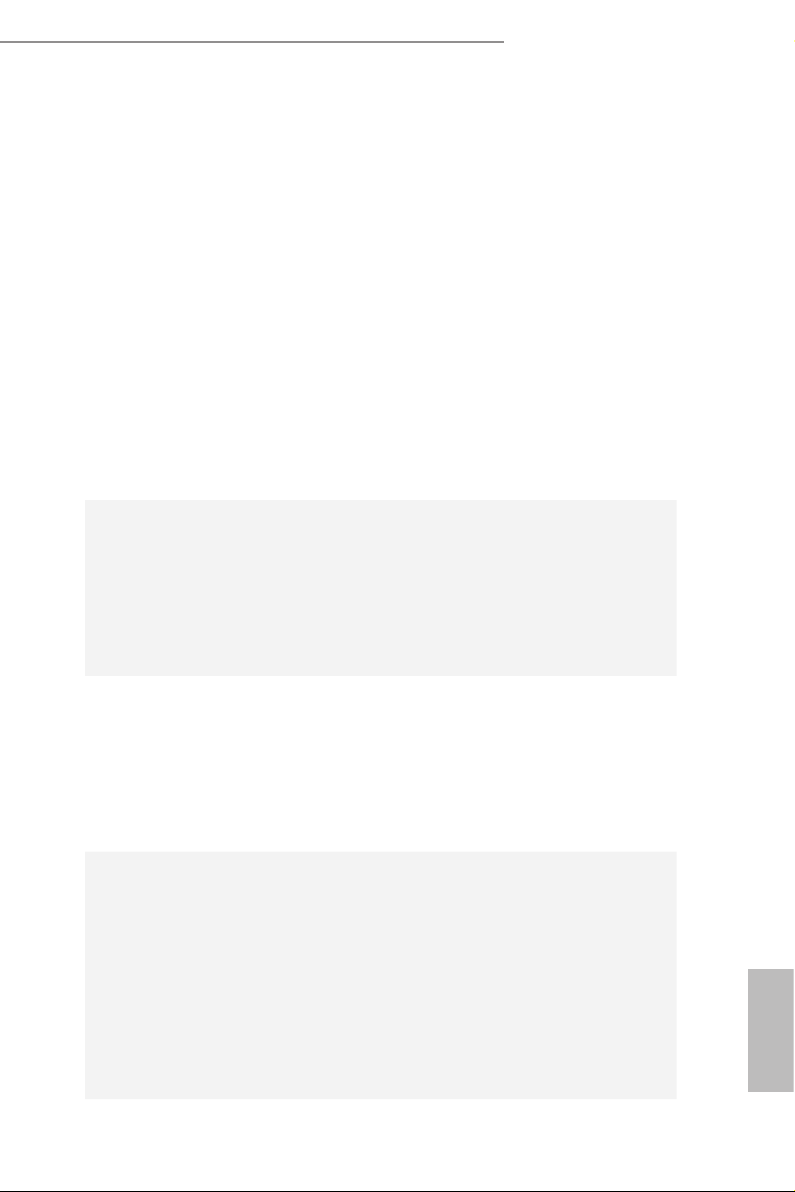
3
English
Z390 Phantom Gaming 4S
•
Supports Intel® UHD Graphics Built-in Visuals : Intel®
Quick Sync Video with AVC, MVC (S3D) and MPEG-2 Full
HW Encode1, Intel® InTru
TM
3D, Intel® Clear Video HD
Technology, Intel® Insider
TM
, Intel® UHD Graphics
•
DirectX 12
•
HWAEncode/Decode: AVC/H.264, HEVC/H.265 8-bit,
HEVC/H.265 10-bit, VP8, VP9 8-bit, VP9 10-bit (Decode
only), MPEG2, MJPEG, VC-1 (Decode only)
•
Supports HDMI 1.4 with max. resolution up to 4K x 2K
(4096x2160) @ 30Hz
•
Supports Auto Lip Sync, Deep Color (12bpc), xvYCC and
HBR (High Bit Rate Audio) with HDMI 1.4 Port
(Compliant HDMI monitor is required)
•
Supports HDCP 2.2 with HDMI 1.4 Port
•
Supports 4K Ultra HD (UHD) playback with HDMI 1.4 Port
Audio
•
7.1 CH HD Audio with Content Protection (Realtek
ALC1200 Audio Codec)
•
Premium Blu-ray Audio support
•
Supports Surge Protection
•
PCB Isolate Shielding
•
ELNA Audio Caps
LAN
•
Gigabit LAN 10/100/10 00 Mb/s
•
Giga PHY Intel® I219V
•
Supports Wake-On-LAN
•
Supports Lightning/ESD Protection
•
Supports Energy Ecient Ethernet 802.3az
•
Supports PXE
Rear Panel
I/O
•
1 x Antenna Bracket
•
1 x PS/2 Mouse Port
•
1 x PS/2 Keyboard Port
•
1 x HDMI Port
•
2 x USB 2.0 Ports (Supports ESD Protection)
•
4 x USB 3.2 Gen1 Ports (Supports ESD Protection)
•
1 x RJ-45 LAN Port with LED (ACT/LINK LED and SPEED
LED)
•
HD Audio Jacks: Line in / Front Speaker / Microphone
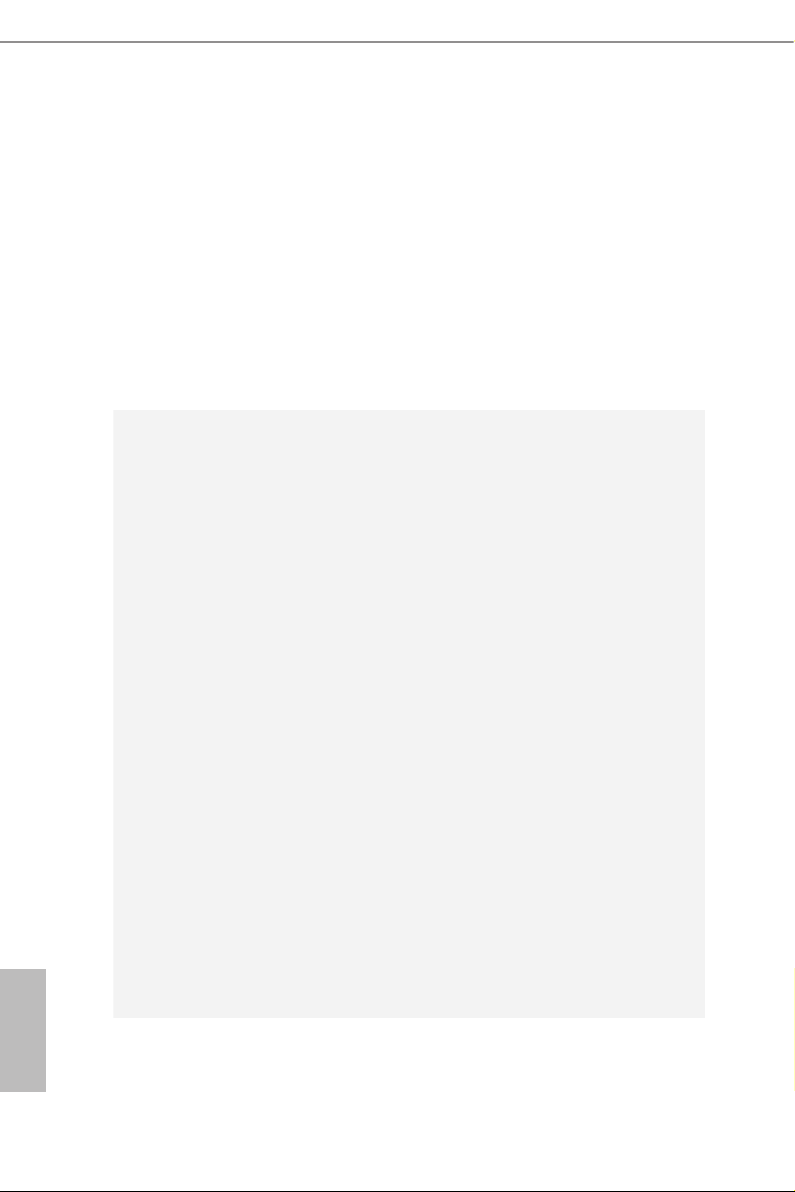
4
English
Storage
•
6 x SATA3 6.0 Gb/s Connectors, support RAID (RAID 0,
RAID 1, RAID 5, RAID 10, Intel Rapid Storage Technology
16), NCQ, AHCI and Hot Plug*
* If M2_1 is occupied by a SATA-type M.2 device, SATA3_1 will
be disabled.
•
1 x Ultra M.2 Socket (M2_1), supports M Key type
2230/2242/2260/2280/22110 M.2 SATA3 6.0 Gb/s module
and M.2 PCI Express module up to Gen3 x4 (32 Gb/s)**
** Supports Intel® Optane
TM
Tech nolo gy
** Supports NVMe SSD as boot disks
** Supports ASRock U.2 Kit
Connector
•
1 x COM Port Header
•
1 x SPI TPM Header
•
1 x Power LED and Speaker Header
•
2 x RGB LED Headers
* Support in total up to 12V/3A, 36W LED Strip
•
1 x Addressable LED Header
* Supports in total up to 5V/3A, 15W LED Strip
•
2 x CPU Fan Connectors (4-pin)
* e CPU Fan Connector supports the CPU fan of ma ximum
1A (12W) fan power.
•
3 x Chassis/Water Pump Fan Connectors (4-pin) (Smart Fan
Speed Control)
* e Chassis/Water Pump Fan supports the water cooler fan of
maximum 2A (24W) fan power.
* CHA_FAN1/WP, CHA_FAN2/WP and CHA_FAN3/WP can
auto detect if 3-pin or 4-pin fan is in use.
•
1 x 24 pin ATX Power Connector
•
1 x 8 pin 12V Power Connector
•
1 x Front Panel Audio Connector
•
1 x underbolt AIC Connector (5-pin)
•
2 x USB 2.0 Headers (Support 3 USB 2.0 ports) (Supports
ESD Protection)
•
2 x USB 3.2 Gen1 Headers (Support 4 USB 3.2 Gen1 ports)
(Supports ESD Protection)
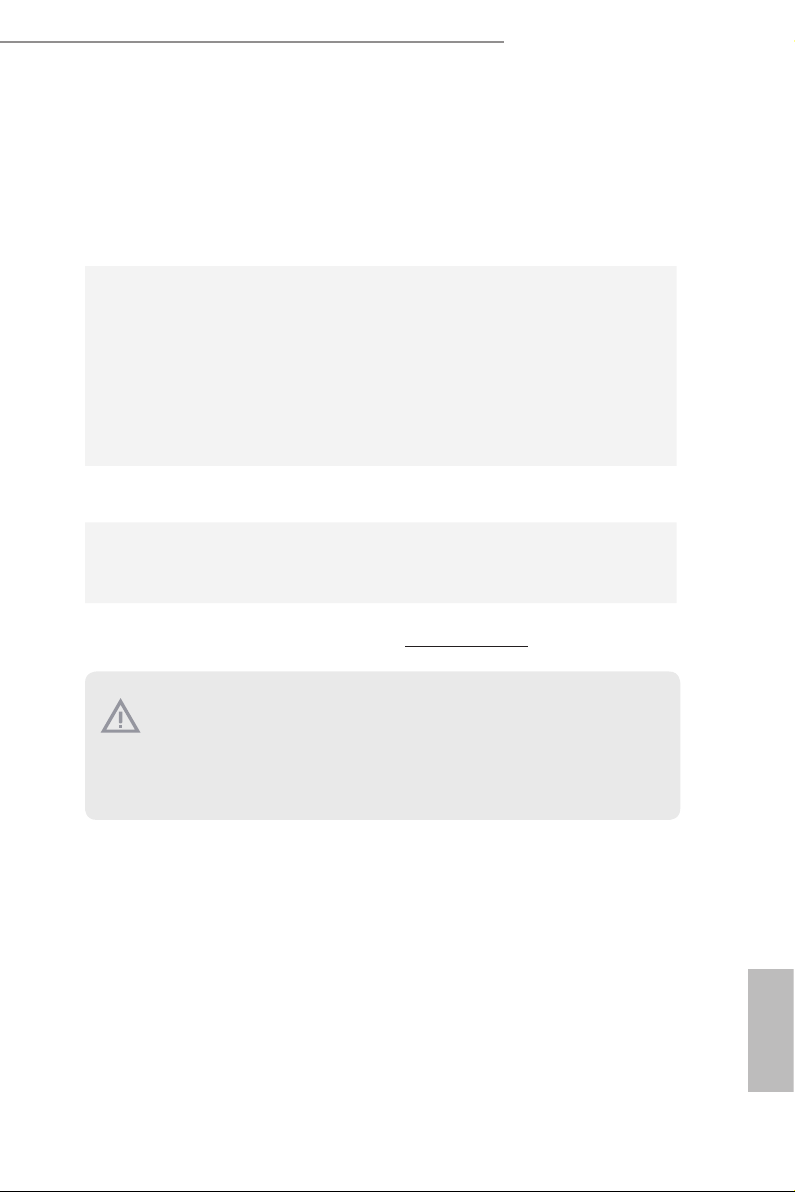
5
English
Z390 Phantom Gaming 4S
BIOS
Feature
•
AMI UEFI Legal BIOS with multilingual GUI support
•
ACPI 6.0 Compliant wake up events
•
SMBIOS 2.7 Support
•
DRAM, PCH 1.0V, VCCIO, VCCST, VCCSA, VPPM Voltage
Multi-adjustment
Hardware
Monitor
•
Temperature Sensing: CPU, Chassis/Water Pump Fans
•
Fan Tachometer: CPU, Chassis/Water Pump Fans
•
Quiet Fan (Auto adjust chassis fan speed by CPU tempera-
ture): CPU, Chassis/Water Pump Fans
•
Fan Multi-Speed Control: CPU, Chassis/Water Pump Fans
•
Voltage monitoring: +12V, +5V, +3.3V, CPU Vcore, DRAM,
VPPM, PCH 1.0V, VCCSA, VCCST
OS
•
Microso® Windows® 10 64-bit
Certica-
tions
•
FCC, CE
•
ErP/EuP ready (ErP/EuP ready power supply is required)
Please realize that the re is a certain r isk involved with overclo cking, including
adjusting the setting in the BIOS, applying Untied Overclocking Technol ogy, or using
third-party overclocking tool s. Overclocking may aect your system’s stability, or
even cause dam age to the components and devices of your system. It should be done
at your own risk and expense. We are not responsible for poss ible damage caused by
overclocking.
* For detailed product information, please visit our website:
http://www.asrock .com
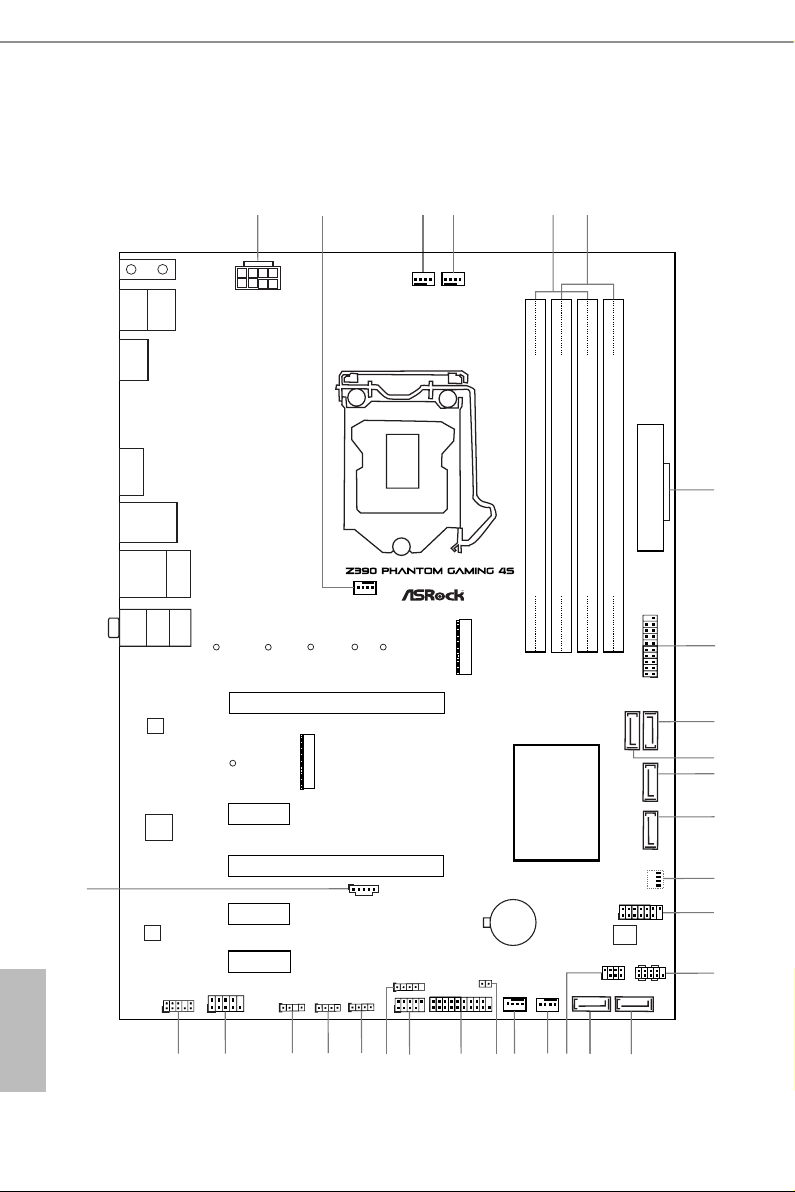
6
English
1.3 Motherboard Layout
Intel
Z390
DDR 4_A2 (6 4 bit, 28 8-pin m odule )
DDR 4_A1 (6 4 bit, 28 8-pin m odule )
DDR 4_B2 (6 4 bit, 28 8-pin m odule )
DDR 4_B1 (6 4 bit, 28 8-pin m odule )
ATX12V1
USB 3.2 G en1
T: USB3_ 1
B: USB 3_2
ATXP WR 1
PCIE1
Top:
RJ-45
USB 2.0
T: USB_1
B: USB_2
PCIE3
HDLED RESET
PLED PWRBTN
PANEL1
1
USB_3_4
1
1
SPK_PLED1
COM1
1
1
HD_AUDIO1
RoHS
9
12
15
16
1
Ultra M.2
PCIe Gen3 x4
P 2
Mouse
CMOS
Battery
PCIE2
30
11
7
USB3_ 5_6
1
M2_ 1
C 4
C 3
C 2
C 5
8
Top:
LINE I N
Cent er:
FRON T
Bott om:
MIC IN
SATA3_5
SATA3_4
SATA3_0
SATA3_1
SATA3_3
SATA3_2
CLRMOS1
1
USB_5
1
M2_ 2
M2_2_CT1
HDM I1
T B1
1
2
PCIE5
T
T
T
T
AUDIO
CODEC
LAN
SUPER
I/O
USB3_7_8
1
10
17
19
20
21
23
24
29
25
28
5
4
CHA_FAN2/WP
CHA_FAN3/WP
CHA_FAN1/WP
CPU_FAN1
6
RGB_LED2
1
RGB_LED1
1
ADDR_LED1
1
26
27
P 2
Keybo ard
S
S
USB 3.2 Gen1
T: USB3_3
B: USB3_4
PCIE4
CPU_FAN2
3
1
11
SPI_TPM_J1
BIOS
ROM
18
22
C 1
T
14
CPU
DRAM
VGA
BOOT
13

7
English
Z390 Phantom Gaming 4S
No. Description
1 ATX 12V Power Connector (ATX12V1)
2 Chassis/Water Pump Fan Connector (CHA_FAN2/WP)
3 CPU Fan Connector (CPU_FAN2)
4 CPU Fan Connector (CPU_FAN1)
5 2 x 288-pin DDR4 DIMM Slots (DDR4_A1, DDR4_B1)
6 2 x 288-pin DDR4 DIMM Slots (DDR4_A2, DDR4_B2)
7 ATX Power Connector (ATXPWR1)
8 USB 3.2 Gen1 Header (USB3_ 5_6)
9 SATA3 Connector (SATA3_1)
10 SATA3 Connector (SATA3_0)
11 SATA3 Connector (SATA3_2)
12 SATA3 Connector (SATA3_3)
13 Post Status Checker (PSC)
14 SPI TPM Header (SPI_TPM_J1)
15 System Panel Header (PANEL1)
16 SATA 3 C on nector (SATA3_4)
17 SATA3 Connector (SATA3_5)
18 Power LED and Speaker Header (SPK_PLED1)
19 Chassis/Water Pump Fan Connector (CHA_FAN3/WP)
20 Chassis/Water Pump Fan Connector (CHA_FAN1/WP)
21 Clear CMOS Jumper (CLR MOS1)
22 USB 3.2 Gen1 Header (USB3_7_8)
23 USB 2.0 Header (USB_3_4)
24 USB 2.0 Header (USB_5)
25 RGB LED Header (RGB_LED2)
26 RGB LED Header (RGB_LED1)
27 Addressable LED Header (ADDR_LED1)
28 COM Port Header (COM1)
29 Front Panel Audio Header (HD_AUDIO1)
30 underbolt AIC Connector (TB1)
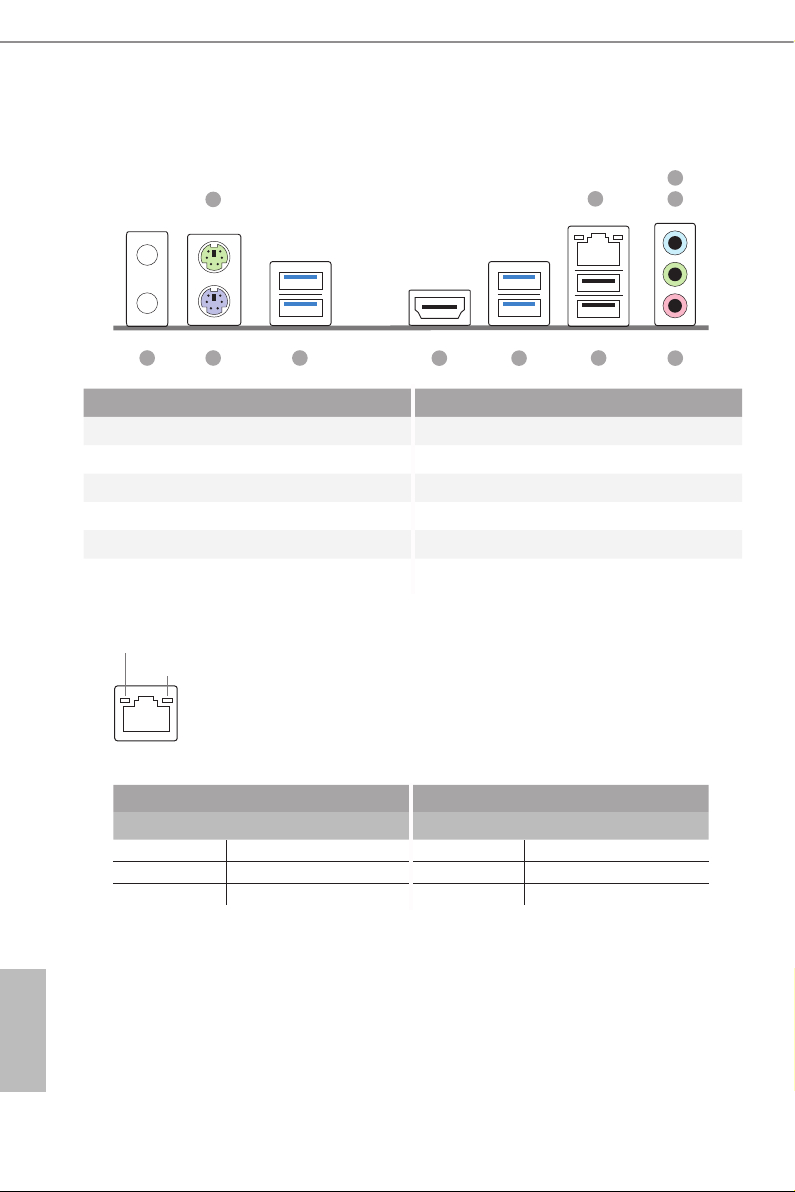
8
English
1.4 I/O Panel
1
10
6
79
2
5
4
3
8
11
* ere are two LEDs on each LAN port. Please refer to the table below for the LAN port LED indications .
Activity / Link LED Speed LED
Status Description Status Description
O No Link O 10Mbps connection
Blinking Data Activity Orange 100Mbps connection
On Link Green 1Gbps connection
ACT/LINK LED
SPEED LED
LAN Por t
No. Description No. Description
1 PS/2 Mouse Port 7 USB 3.2 Gen1 Ports (USB3_3_4)
2 LAN RJ-45 Port* 8 HDMI Port
3 Line In (Light Blue) 9 USB 3.2 Gen1 Ports (USB3_1_2)
4 Front Speaker (Lime) 10 PS/2 Keyboard Port
5 Microphone (Pink) 11 Antenna Bracket
6 USB 2.0 Ports (USB_1_2)
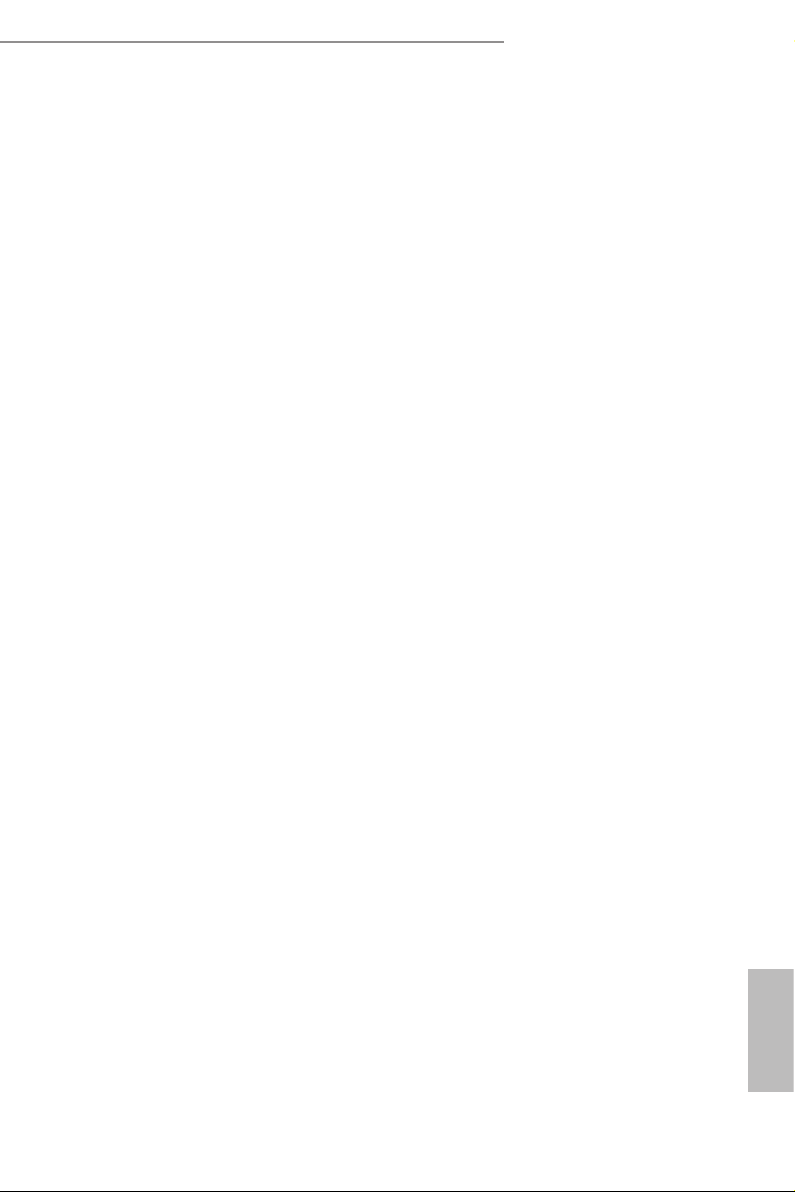
9
English
Z390 Phantom Gaming 4S
is is an ATX form factor motherboard. Before you install the motherboard, study
the conguration of your chassis to ensure that the motherboard ts into it.
Pre-installation Precautions
Take note of the following precautions before you install motherboard components
or change any motherboard settings.
•
Make sure to unplug the power cord before installing or removing the motherboard
components. Failure to do so may cause physical injuries and damages to motherboard
components.
•
In order to avoid damage from static electricity to the motherboard’s components,
NEVER place your motherboard directly on a carpet. Also remember to use a grounded
wrist strap or touch a safety grounded object before you handle the components.
•
Hold components by the edges and do not touch the ICs.
•
Whenever you uninstall any components, place them on a grounded anti-static pad or
in the bag that comes with the components.
•
When placing screws to secure the motherboard to the chassis, please do not over-
tighten the screws! Doing so may damage the motherboard.
Chapter 2 Installation

10
English
2.1 Installing the CPU
1. Before you insert the 1151-Pin CPU into the socke t, please check if the PnP cap
is on the socket, if the CPU sur face is unclean, or if th ere are any bent pins in the
socket. Do not force to insert the CPU into the socket if above situ ation is found.
Other wise, the CPU wil l be seriously d amaged.
2. Unplug all power cables be fore installing the CPU.
1
2
A
B
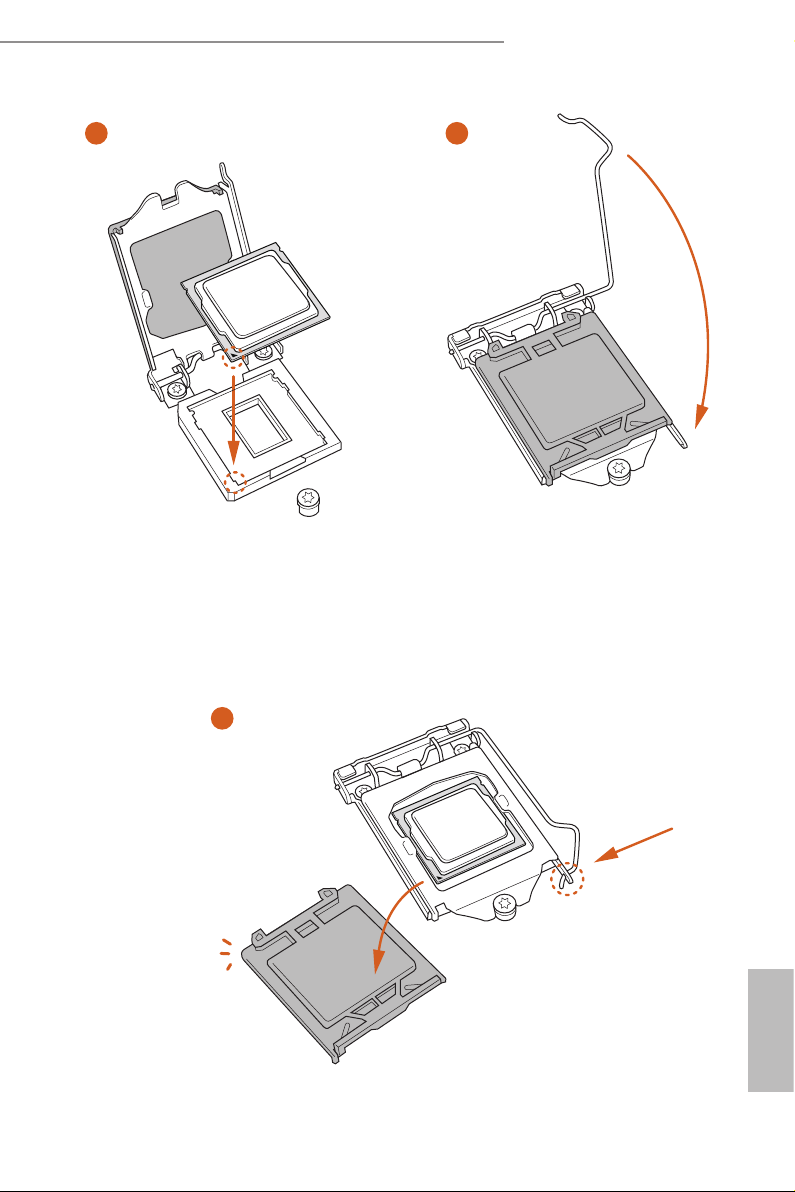
11
English
Z390 Phantom Gaming 4S
4
5
3
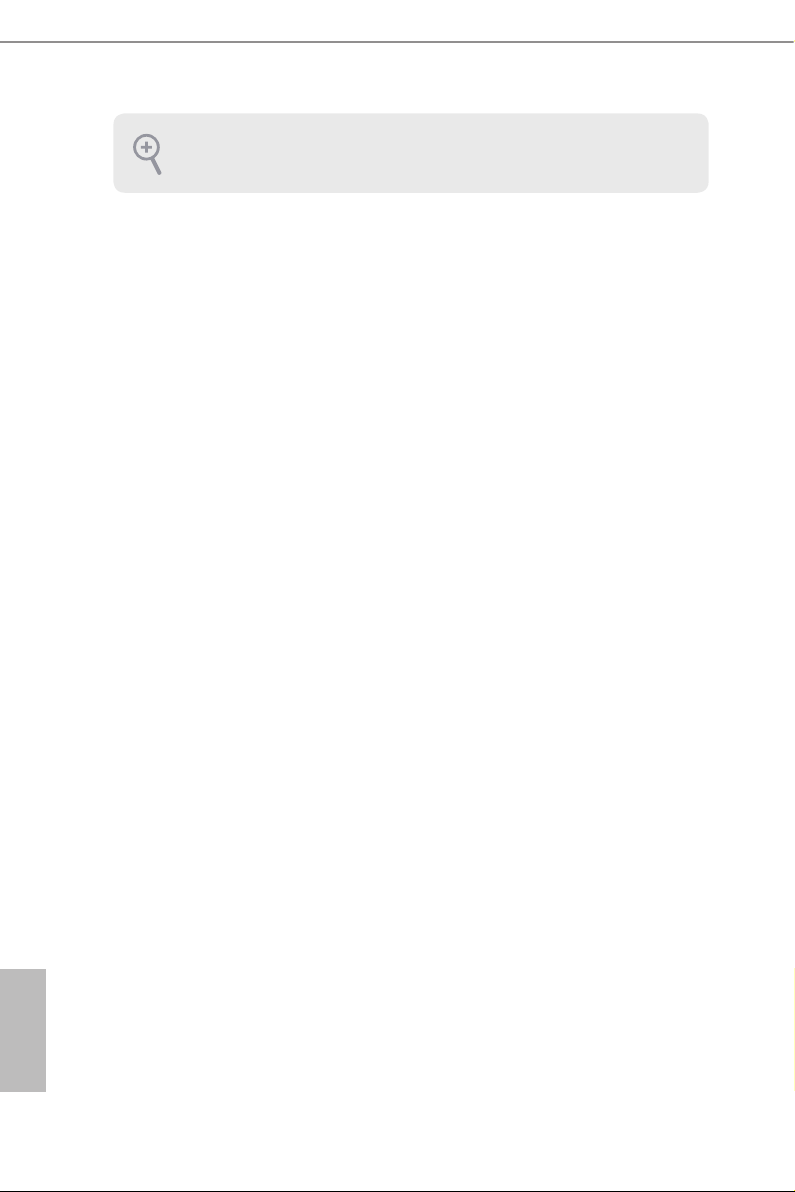
12
English
Please save and replace the cover if the processor i s removed. e cover must be
placed if you wish to return the motherboard for aer service.
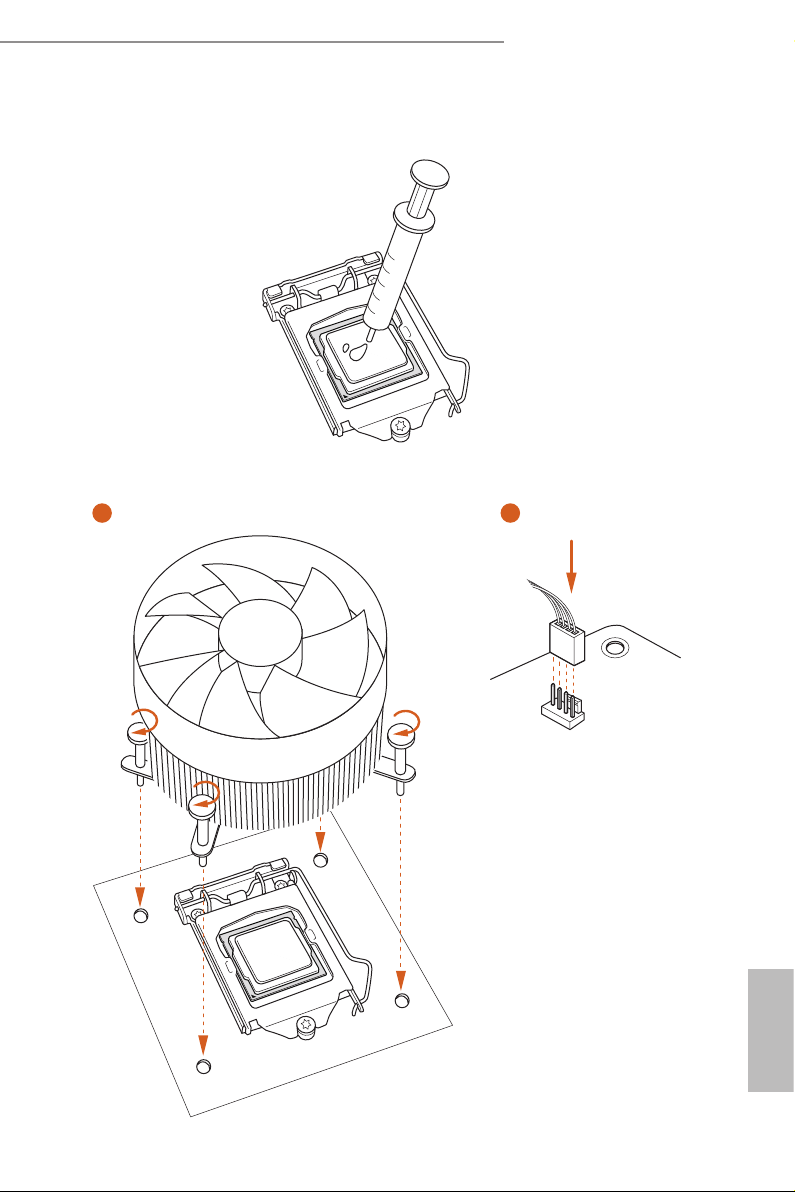
13
English
Z390 Phantom Gaming 4S
2.2 Installing the CPU Fan and Heatsink
1 2
CPU_
FAN
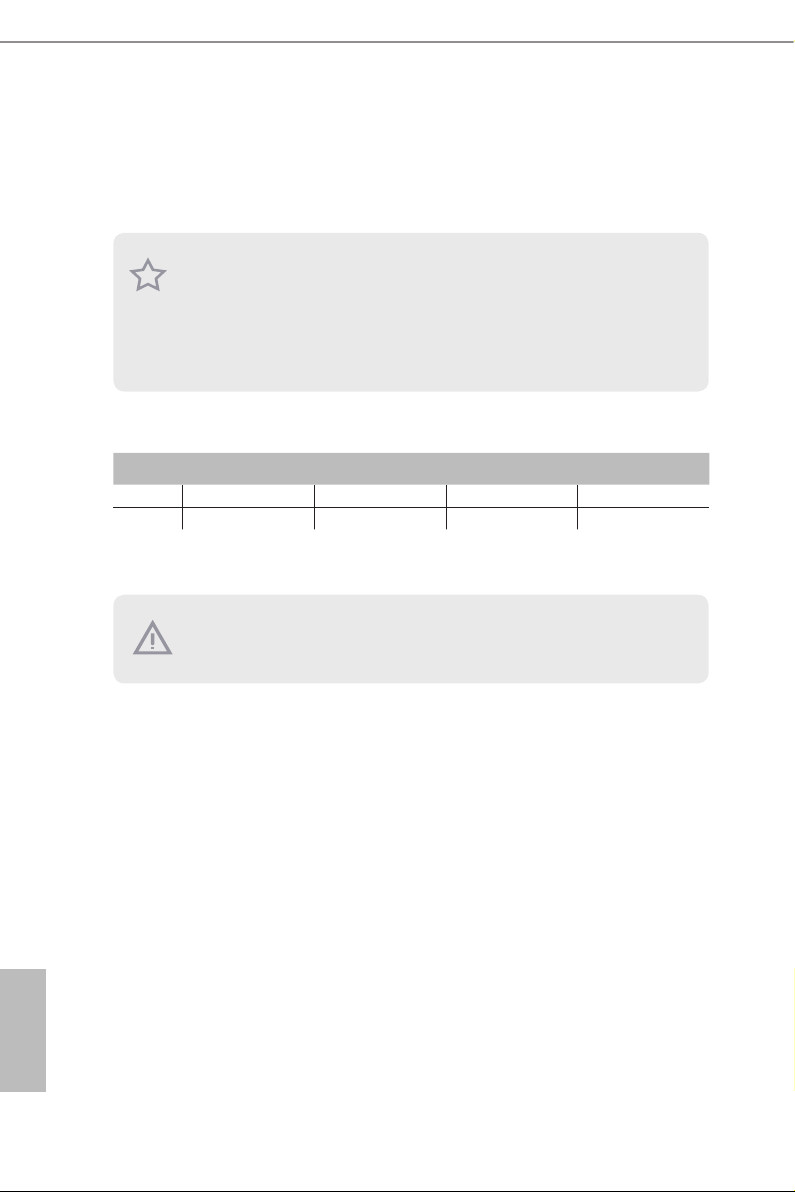
14
English
2.3 Installing Memory Modules (DIMM)
is motherboard provides four 288-pin DDR4 (Double Data Rate 4) DIMM slots,
and supports Dual Channel Memory Technology.
Dual Channel Memory Conguration
e DIMM only ts in one correct orientation. It will cause permanent dam age to
the mothe rboard and the DIMM if you force the DIMM into the slot at incor rect
orientation.
Priority DDR4_A1 DDR4_A2 DDR4_B1 DDR4_B2
1 Populated Populated
2 Populated Populated Populated Populated
1. For dual channel conguration, you always need to install identical (the same
brand, speed , size and chip-type) DDR4 DIMM pairs.
2. It is unable to activate Dual Channel Memor y Te chnology with only one or three
memory module installed.
3. It is not allowed to install a DDR, DDR2 or DDR3 memory module into a DDR4
slot; otherwise, this motherboard and DIMM may be damaged.
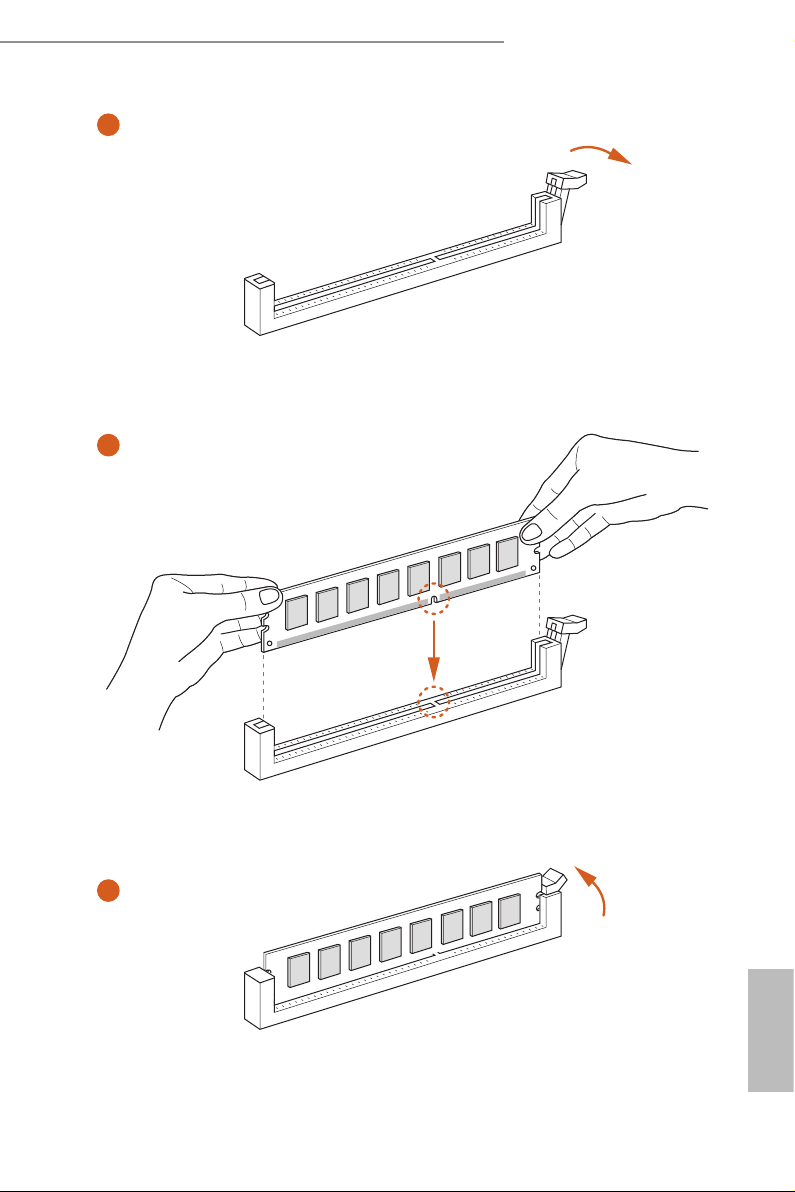
15
English
Z390 Phantom Gaming 4S
1
2
3
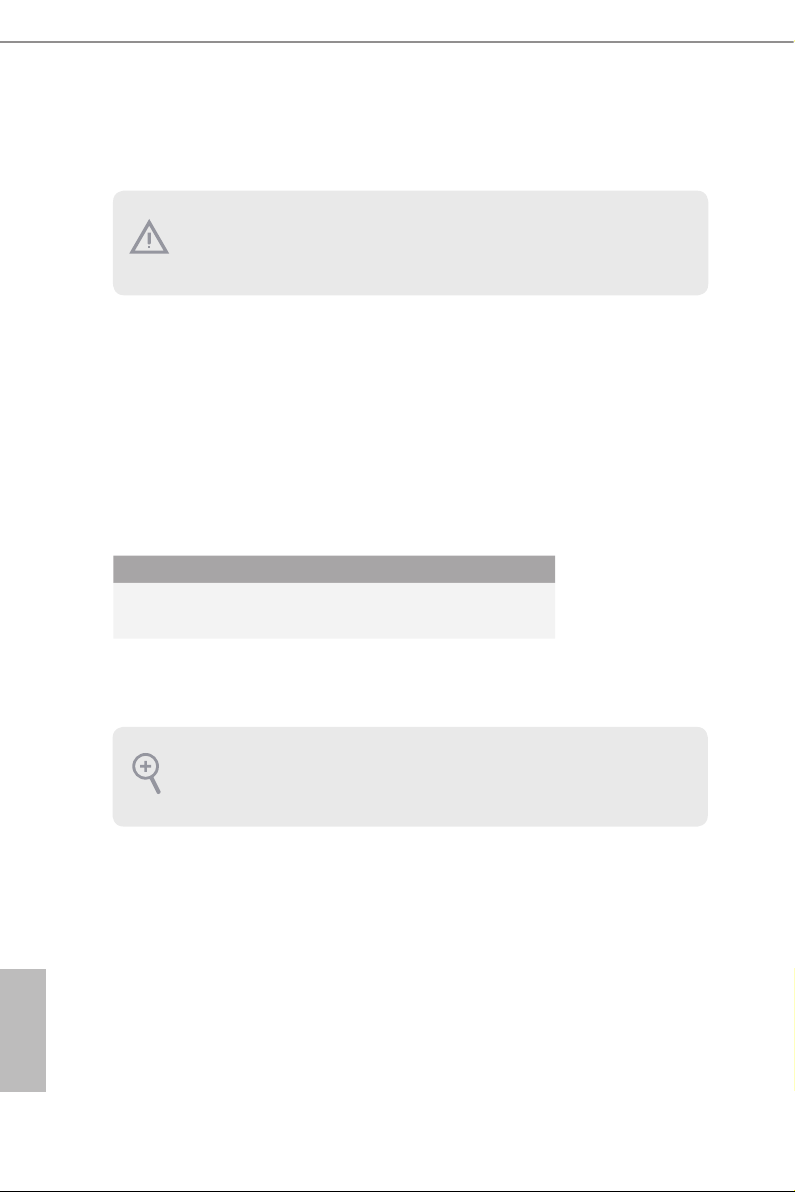
16
English
2.4 Expansion Slots (PCI Express Slots)
ere are 5 PCI Express slots on the motherboard.
PCIe slots:
PCIE1 (PCIe 3.0 x16 slot) is used for PCI Express x16 lane width graphics cards.
PCIE2 (PCIe 3.0 x1 slot) is used for PCI Express x1 lane width cards.
PCIE3 (PCIe 3.0 x16 slot) is used for PCI Express x4 lane width graphics cards.
PCIE4 (PCIe 3.0 x1 slot) is used for PCI Express x1 lane width cards.
PCIE5 (PCIe 3.0 x1 slot) is used for PCI Express x1 lane width cards.
PCIe Slot Congurations
For a better ther mal environment, ple ase connect a ch assi s fan to the motherboard’s
chassis fan connector (CHA_ FAN1/WP, CHA_ FAN2/WP or CHA_ FAN3/WP) when
using multiple graphics cards.
Before installing an ex pansion card, please make sure that the power supply is
switched o or the power cord is unplugged. Plea se read the documentation of the
expan sion card and mak e necessary hardware settings for the card before you start
the installation.
PCIE1 PCIE3
Single Graphics Card x16 N/A
Two Graphics Cards in
CrossFireX
TM
Mode
x16 x4
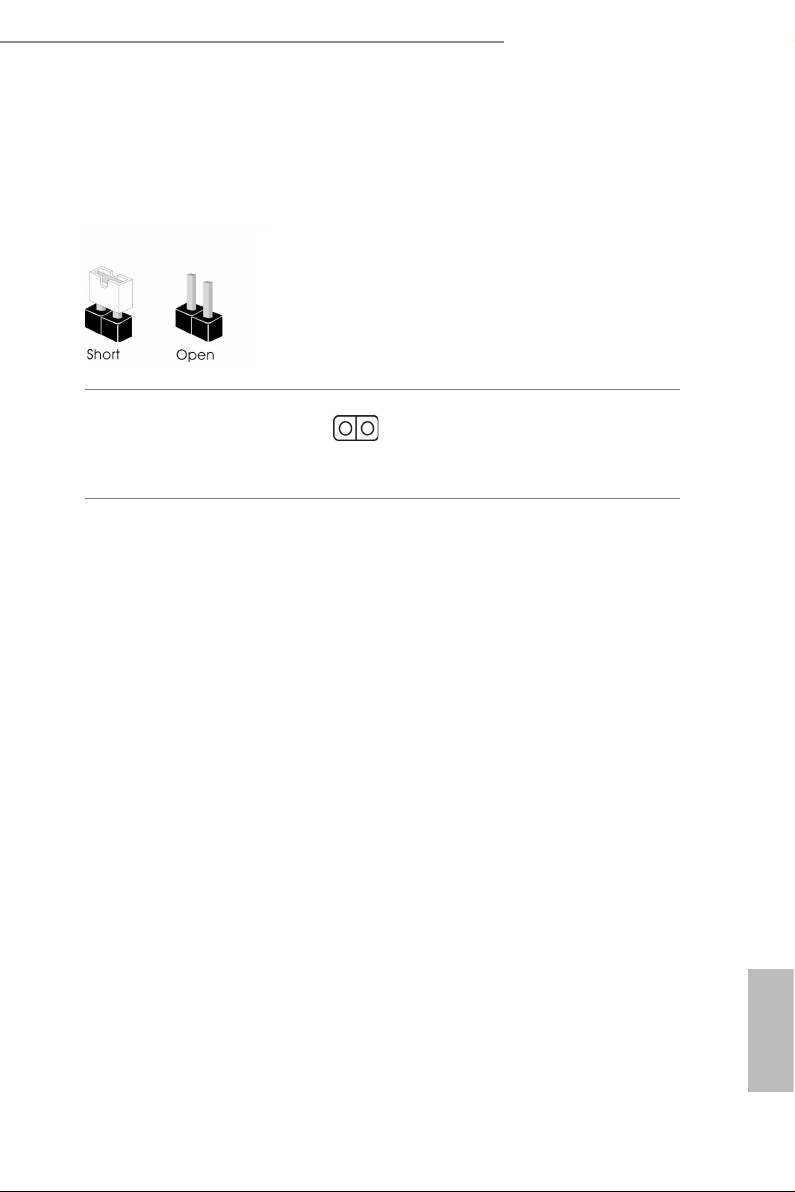
17
English
Z390 Phantom Gaming 4S
2.5 Jumpers Setup
e illustration shows how jumpers are setup. When the jumper cap is placed on
the pins, the jumper is “Short”. If no jumper cap is placed on the pins, the jumper is
“O pen”.
Clear CMOS Jumper
(CLRMO S1)
(see p.6, No. 21)
Short: Clear CMOS
Open: Default
CLRMOS1 allows you to clear the data in CMOS. e data in CMOS includes
system setup information such as system password, date, time, and system setup
parameters. To clear and reset the system parameters to default setup, please turn
o the computer and unplug the power cord, then use a jumper cap to short the
pins on CLR MOS1 for 3 seconds. Please remember to remove the jumper cap aer
clearing the CMOS. If you need to clear the CMOS when you just nish updating
the BIOS, you must boot up the system rst, and then shut it down before you do
the clear-CMOS action.
2-pin Jumper

18
English
2.6 Onboard Headers and Connectors
System Panel Header
(9-pi n PANEL1)
(see p.6, No. 15)
Connect the power
button, reset button and
system status indicator on
the chassis to this header
according to the pin
assignments below. Note
the positive and negative
pins before connecting
the cables.
GND
RESET#
PWRBTN#
PLED-
PLED+
GND
HDLED-
HDLED+
1
GND
PWRBTN (Power Button):
Connec t to the power button on the chassi s front panel. You may congure the way to
turn o your system using the power button.
RESET (Reset Button):
Connec t to the reset button on the chassi s front panel. Press the reset button to
restar t the computer if the computer freezes and fails to perform a nor mal restart.
PLED (Syste m Power LED):
Connec t to the power status indicator on the chassis front panel. e LED i s on when
the system is ope rating. e LED keeps blinking when the system i s in S1/S3 sleep
state. e LED is o when the system is in S4 sleep state or powered o (S5).
HDLED (Ha rd Drive Activity LED):
Connec t to the hard drive ac tivity LED on the chassis front panel. e LED is on
when the hard drive i s reading or writing data.
e front panel de sign may dier by chassis. A front pane l module mainly consists
of power button , reset button, power LED, hard dr ive activity LED, speaker and etc.
When connecting your chassis front panel module to this head er, make sure the wire
assig nments and the pin assig nments are matched correctly.
Onboard headers and connectors are NOT jumpers. Do NOT place jumper caps over
these header s and connectors. Placing jumper caps over the headers and connectors
will cause permanent damage to the motherboard.
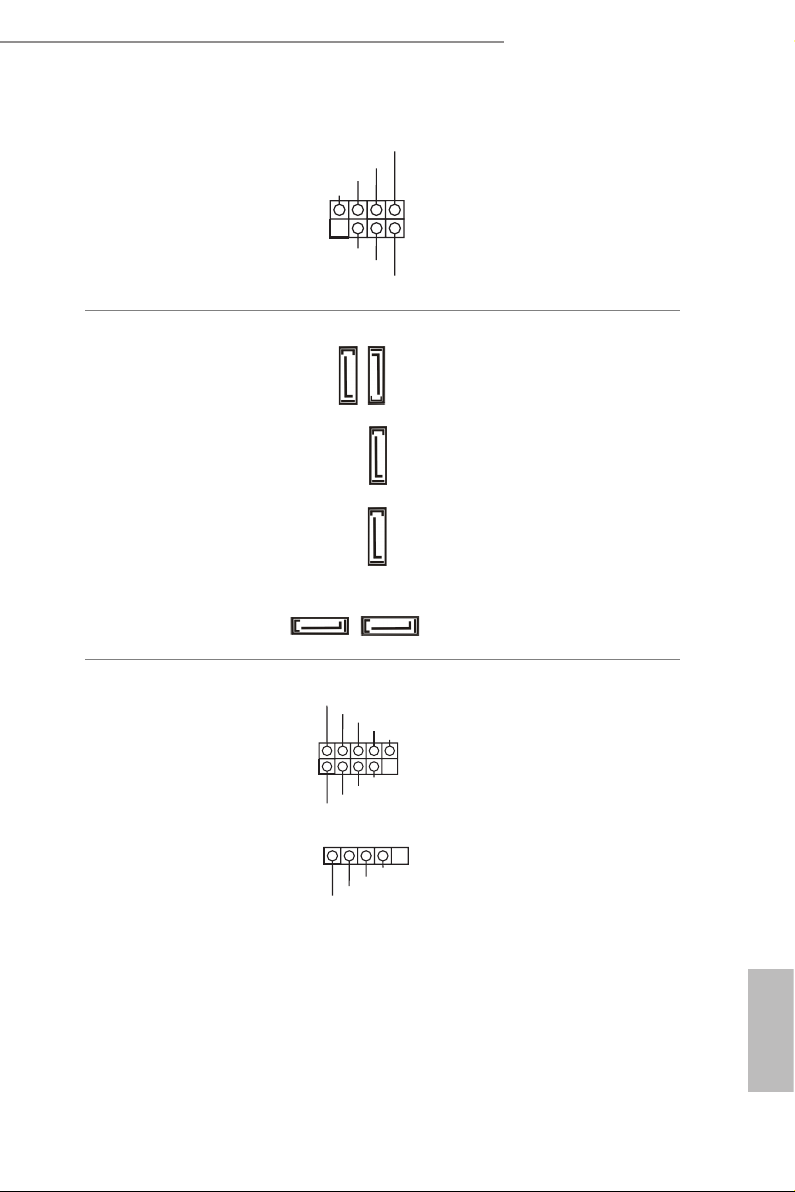
19
English
Z390 Phantom Gaming 4S
Power LED and Speaker
Header
(7-pin SPK_PLED1)
(see p.6, No. 18)
Please connect the
chassis power LED and
the chassis speaker to this
header.
Serial ATA3 Connectors
(SATA3_0:
see p.6, No. 10)
(SATA3_1:
see p.6, No. 9)
(SATA3_ 2:
see p.6, No. 11)
(SATA3_ 3:
see p.6, No. 12)
(SATA3_4:
see p.6, No. 16)
(SATA3_ 5:
see p.6, No. 17)
ese six SATA3
connectors support SATA
data cables for internal
storage devices with up to
6.0 Gb/s data transfer rate.
* If M2_1 is occupied by
a SATA-type M.2 device,
SATA3_1 will be disabled.
USB 2.0 Headers
(9-pin USB_3_4)
(see p.6, No. 23)
(4-pin USB_5)
(see p.6, No. 24)
ere are two USB
2.0 headers on this
motherboard.
1
+5V
DUMMY
PLED+
PLED+
PLED-
DUMMY
SPEAKER
DUMMY
GND
GND
P+
P-
USB_PWR
P+
P-
USB_PWR
1
SATA3_4
SATA3_5
SATA3_0
SATA3_1SATA3_3 SATA3_2
GND
P+
P-
USB_PWR
1
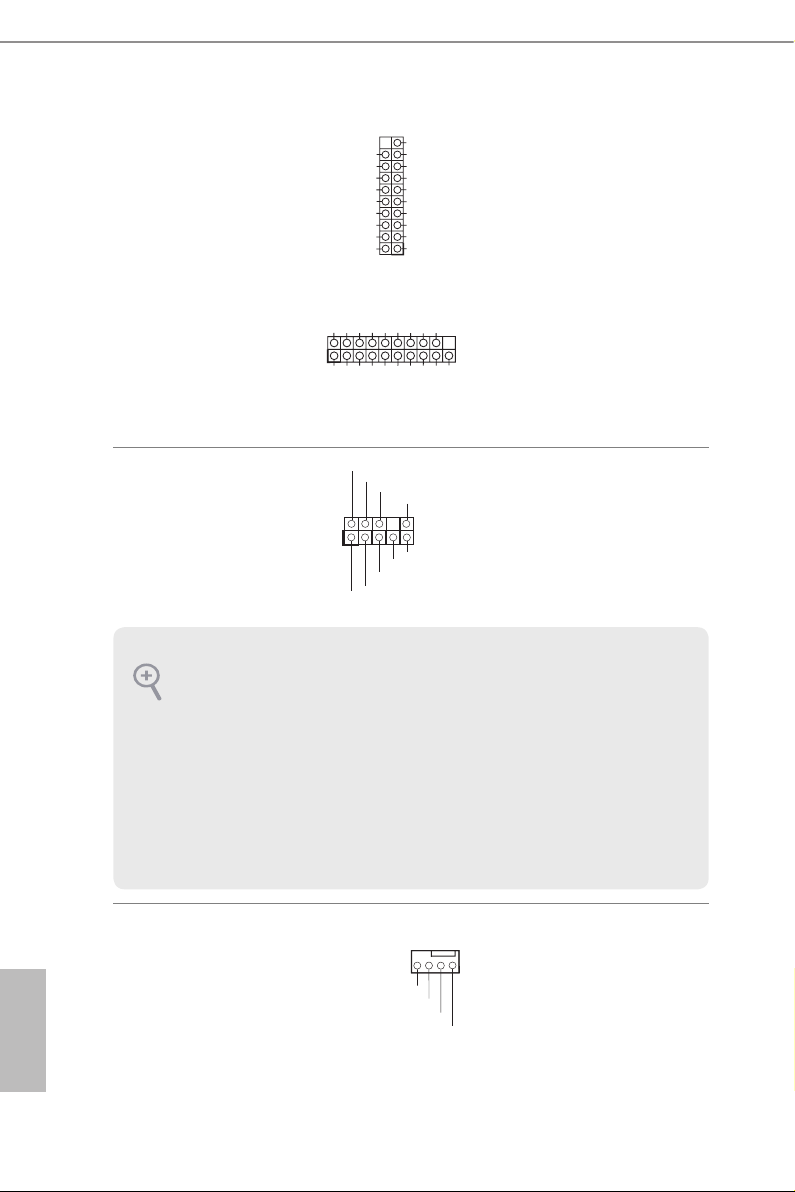
20
English
USB 3.2 Gen1 Headers
(19-pin USB3_5_6)
(see p.6, No. 8)
(19-pin USB3_7_8)
(see p.6, No. 22)
ere are two headers on
this motherboard. Each
USB 3.2 Gen1 header can
support two ports.
Front Panel Audio Header
(9-pin HD_ AUDIO1)
(see p.6, No. 29)
is header is for
connecting audio devices
to the front audio panel.
Chassis/Water Pump Fan
Connectors
(4-pin CHA_FAN1/WP)
(see p.6, No. 20)
(4-pin CHA_FAN2/WP)
(see p.6, No. 2)
(4-pin CHA_FAN3/WP)
(see p.6, No. 19)
Please connect fan cables
to the fan connectors and
match the black wire to
the ground pin.
J_SENSE
OUT2_L
1
MIC_RET
PRESENCE#
GND
OUT2_R
MIC2_R
MIC2_L
OUT_RET
1. High De nition Audio sup ports Jack Sen sing, but the pan el wire on the chassis
must support HDA to function correctly. Please follow the instructions in our
manual and chassis manual to install your system.
2. If you use an AC’97 audio panel , please install it to the front panel audio header by
the steps below:
A. Connect Mic_IN (MIC) to MIC2_ L.
B. Conne ct Audio_R (RIN) to OUT2_R and Audio_ L (LIN) to OUT2_ L.
C. Connect Ground (GND) to Ground (GND).
D. MIC_ RET and OUT_RET are for the HD audio panel only. You don’t need to
connec t them for the AC’97 audio panel.
E. To activate the front mic, go to the “FrontMic” Tab in the Realtek Control panel
and adjust “Recording Volume”.
1
IntA_PB_D+
Dummy
IntA_PB_D-
GND
IntA_PB_SSTX+
GND
IntA_PB_SSTX-
IntA_PB_SSRX+
IntA_PB_SSRX-
VbusVbus
Vbus
IntA_PA_SSRX-
IntA_PA_SSRX+
GND
IntA_PA_SSTX-
IntA_PA_SSTX+
GND
IntA_PA_D-
IntA_PA_D+
GND
FAN_VOLTAGE
CHA_FAN_SPEED
FAN_SPEED_CONTROL
4 3 2 1
1
IntA_PB_D+
Dummy
IntA_PB_D-
GND
IntA_PB_SSTX+
GND
IntA_PB_SSTX-
IntA_PB_SSRX+
IntA_PB_SSRX-
VbusVbus
Vbus
IntA_PA_SSRX-
IntA_PA_SSRX+
GND
IntA_PA_SSTX-
IntA_PA_SSTX+
GND
IntA_PA_D-
IntA_PA_D+

21
English
Z390 Phantom Gaming 4S
CPU Fan Connectors
(4-pin CPU_FAN1)
(see p.6, No. 4)
(4-pin CPU_FAN2)
(see p.6, No. 3)
is motherboard pro-
vides two 4-Pin CPU fan
(Quiet Fan) connectors.
If you plan to connect a
3-Pin CPU fan, please
connect it to Pin 1-3.
ATX Power Connector
(24-p i n ATX PWR1)
(see p.6, No. 7)
is motherboard pro-
vides a 24-pin ATX power
connector. To use a 20-pin
ATX power supply, please
plug it along Pin 1 and Pin
13.
ATX 12V Power
Connector
(8-pin ATX12V1)
(see p.6, No. 1)
is motherboard pro-
vides an 8-pin ATX 12V
power connector. To use a
4-pin ATX power supply,
please plug it along Pin 1
and Pin 5.
Serial Port Header
(9-p in CO M1)
(see p.6, No. 28)
is COM1 header
supports a serial port
module.
SPI TPM Header
(13 -pi n SPI_T PM _J1)
(see p.6, No. 14)
1
SPI_DQ3
+3.3V
SPI_DQ2
SPI_CS0
Dummy
CLK
SPI_MISO
SPI_MOSI
GND
SPI_TPM_CS#
RST#
RSMRST#
TPM_PIRQ
is connector supports SPI
Trusted Platform Module (TPM)
system, which can securely
store keys, digital certicates,
passwords, and data. A TPM
system also helps enhance
network securit y, protects digital
identities, and ensures platform
integrity.
CCTS#1
RRTS#1
DDSR#1
DDTR#1
RRXD1
GND
TTXD1
DDCD#1
1
RRI#1
GND
FAN_VOLTAGE
CPU_FAN_SPEED
FAN_SPEED_CONTROL
1 2 3 4
12
1
24
13
5
1
8
4
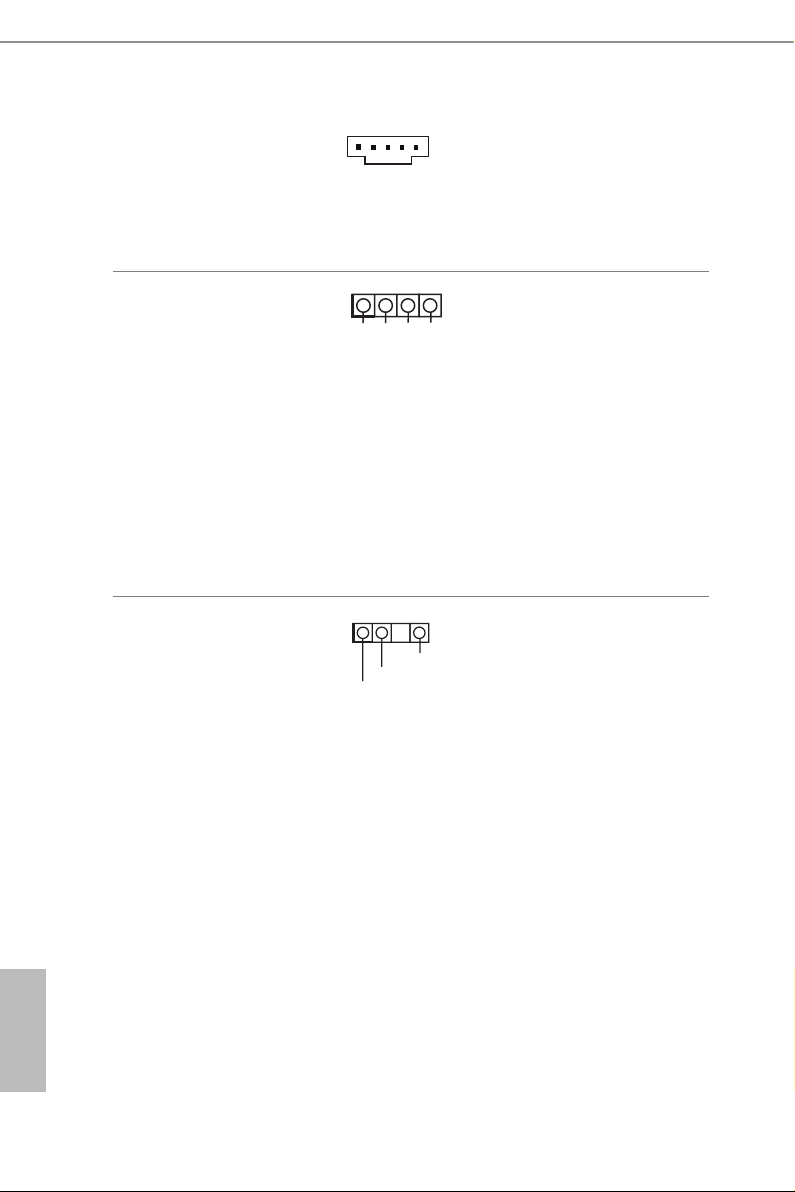
22
English
underbolt AIC
Connector
(5-pin TB1)
(see p.6, No. 30)
1
Please connect a underbolt™
add-in card (AIC) to this
connector via the GPIO cable.
*Please install the underbolt™
AIC card to PCIE3 (default slot).
RGB LED Headers
(4-p i n RGB_ LED1)
(see p.6, No. 26)
(4-pi n RGB _LED2)
(see p.6, No. 25)
12V GRB
1
RGB LED header is used to
connect RGB LED extension
cable which allows users to
choose from various LED light-
ing eects.
Caution: Never install the RGB
LED cable in the wrong orienta-
tion; otherwise, the cable may
be damaged.
*Please refer to page 44 for for
further instructions on this
header.
Addressable LED Header
(3-pin A DDR _LED1)
(see p.6, No. 27)
VOUT
DO_ADDR
GND
1
is header is used to connect
Addressable
LED extension cable
which allows users to choose
from various LED lighting
eects.
Caution: Never install the
Addressable LED cable in the
wrong orientation; otherwise,
the cable may be damaged.
*Please refer to page 45 for
further instructions on this
header.
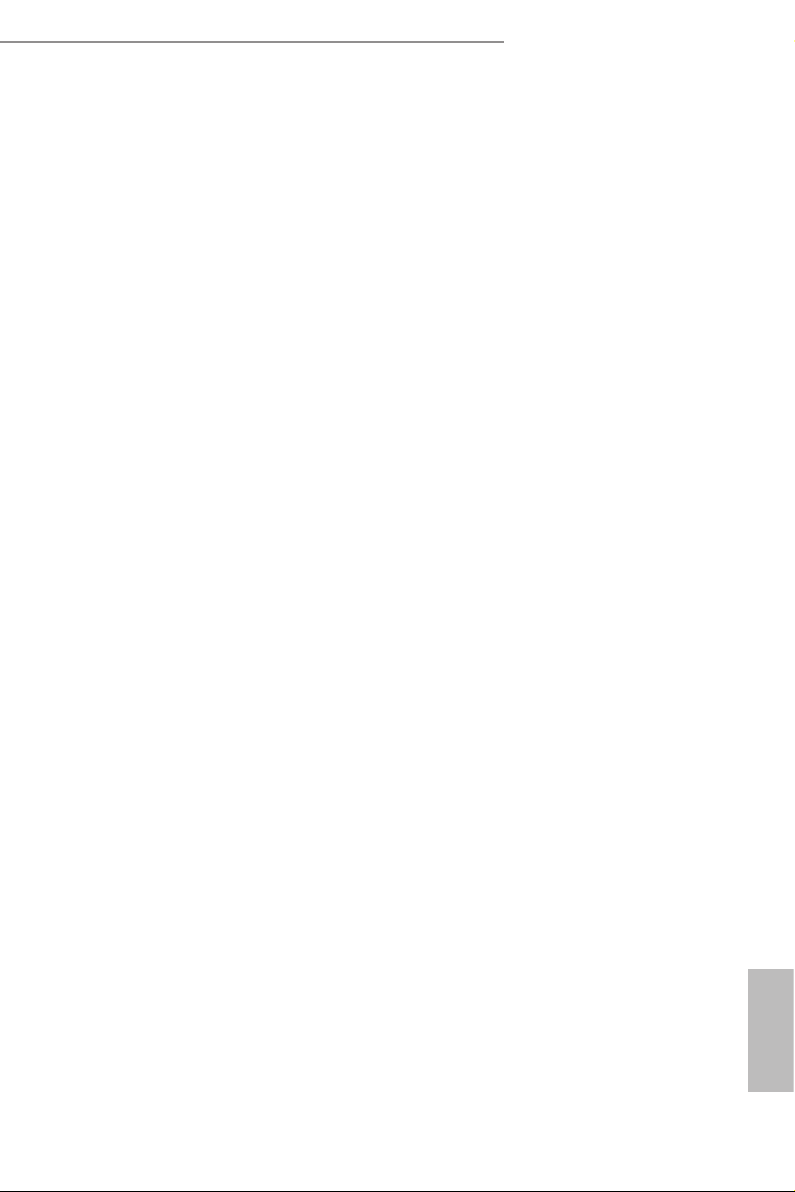
23
English
Z390 Phantom Gaming 4S
2.7 Post Status Checker
Post Status Checker (PSC) diagnoses the computer when users power on the
machine. It emits a red light to indicate whether the CPU, memory, VGA or stor-
age is dysfunctional. e lights go o if the four mentioned above are functioning
normally.
