ASRock N68PV-GS User Manual
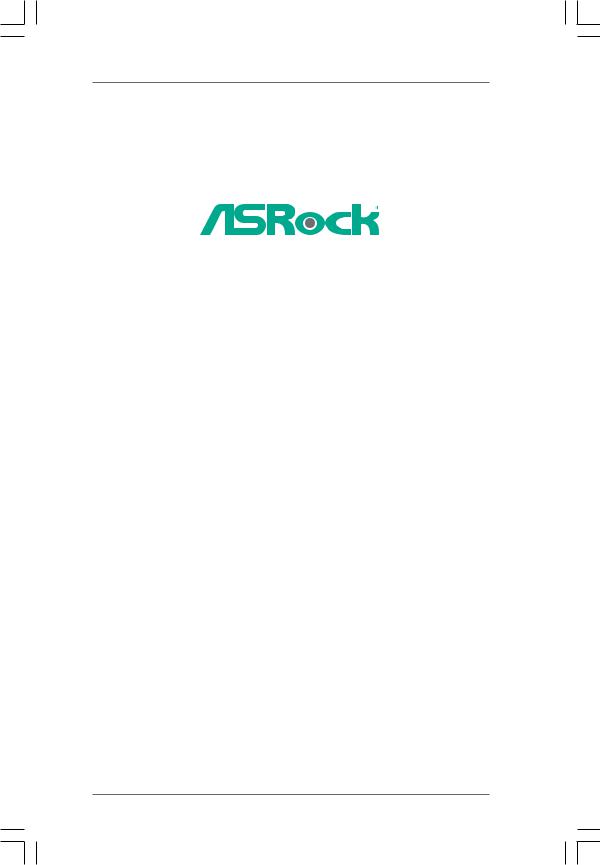
N68PV-GS
User Manual
Version 1.0
Published September 2008 Copyright©2008 ASRock INC. All rights reserved.
1
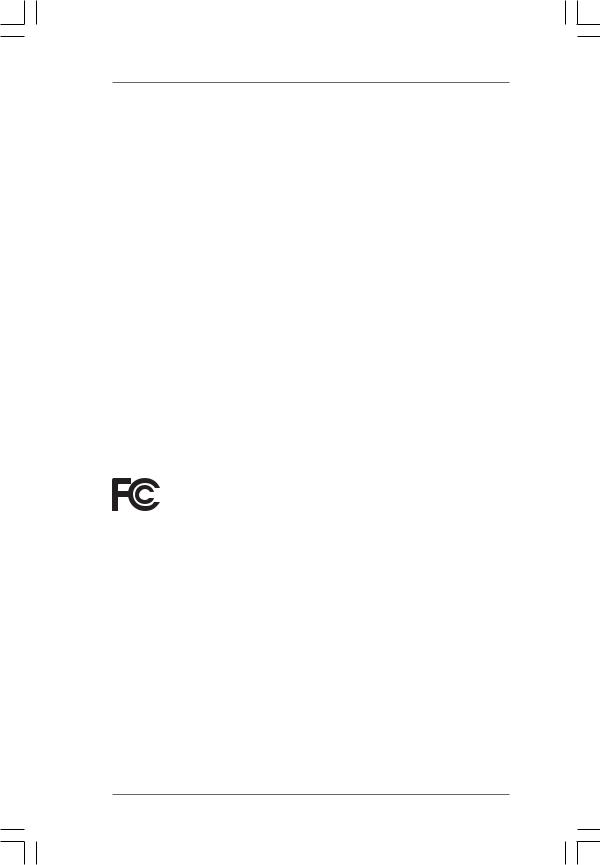
Copyright Notice:
No part of this manual may be reproduced, transcribed, transmitted, or translated in any language, in any form or by any means, except duplication of documentation by the purchaser for backup purpose, without written consent of ASRock Inc.
Products and corporate names appearing in this manual may or may not be registered trademarks or copyrights of their respective companies, and are used only for identification or explanation and to the owners’ benefit, without intent to infringe.
Disclaimer:
Specifications and information contained in this manual are furnished for informational use only and subject to change without notice, and should not be constructed as a commitment by ASRock. ASRock assumes no responsibility for any errors or omissions that may appear in this manual.
With respect to the contents of this manual, ASRock does not provide warranty of any kind, either expressed or implied, including but not limited to the implied warranties or conditions of merchantability or fitness for a particular purpose.
In no event shall ASRock, its directors, officers, employees, or agents be liable for any indirect, special, incidental, or consequential damages (including damages for loss of profits, loss of business, loss of data, interruption of business and the like), even if ASRock has been advised of the possibility of such damages arising from any defect or error in the manual or product.
This device complies with Part 15 of the FCC Rules. Operation is subject to the following two conditions:
(1)this device may not cause harmful interference, and
(2)this device must accept any interference received, including interference that may cause undesired operation.
CALIFORNIA, USA ONLY
The Lithium battery adopted on this motherboard contains Perchlorate, a toxic substance controlled in Perchlorate Best Management Practices (BMP) regulations passed by the California Legislature. When you discard the Lithium battery in California, USA, please follow the related regulations in advance.
“Perchlorate Material-special handling may apply, see www.dtsc.ca.gov/hazardouswaste/perchlorate”
ASRock Website: http://www.asrock.com
2
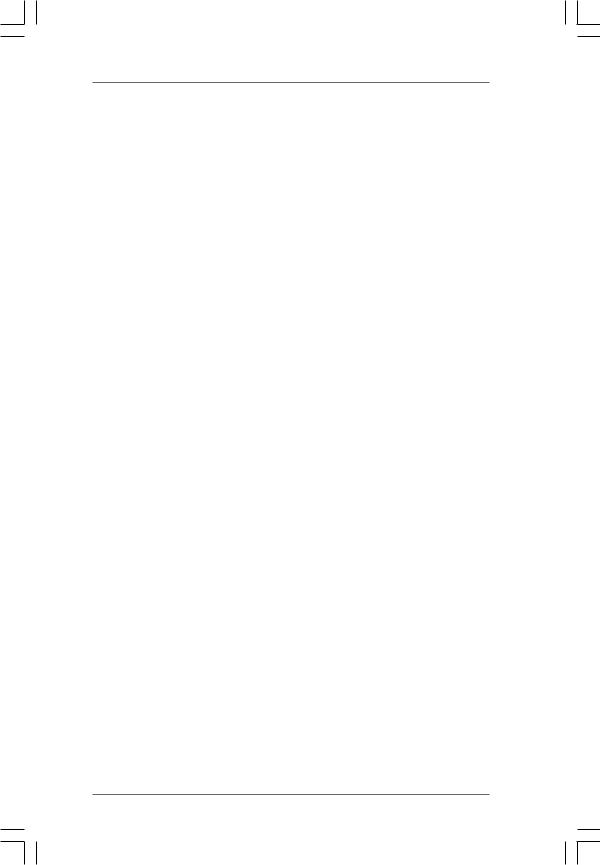
|
|
Contents |
1 . Introduction ........................................................... |
5 |
|
1.1 |
Package Contents ..................................................................... |
5 |
1.2 |
Specifications ............................................................................ |
6 |
1.3Minimum Hardware Requirement for 1080p Blu-ray (BD) /
HD-DVD Playback Support ......................................................... |
10 |
1.41080p Blu-ray (BD) / HD-DVD Films Which Pass Our Lab Test . 11
1.5 |
Motherboard Layout ................................................................... |
12 |
1.6 |
I/O Panel .................................................................................... |
13 |
2 . Installation ............................................................. |
14 |
|
Pre-installation Precautions ................................................................ |
14 |
|
2.1 |
CPU Installation ......................................................................... |
15 |
2.2 |
Installation of CPU Fan and Heatsink ......................................... |
15 |
2.3 |
Installation of Memory Modules (DIMM) .................................... |
16 |
2.4 |
Expansion Slots (PCI and PCI Express Slots) .................................. |
17 |
2.5 |
Dual Monitor and Surround Display Features ............................. |
18 |
2.6 |
HDMI Audio Function Operation Guide ...................................... |
21 |
2.7 |
Jumpers Setup .......................................................................... |
22 |
2.8 |
Onboard Headers and Connectors ............................................. |
23 |
2.9 |
SATAII Hard Disk Setup Guide ................................................... |
27 |
2.10 |
Serial ATA (SATA) / Serial ATAII (SATAII) Hard Disks |
|
|
Installation ................................................................................. |
28 |
2.11 |
Hot Plug and Hot Swap Functions for SATA / SATAII HDDs ....... |
28 |
2.12 |
SATA / SATAII HDD Hot Plug Feature and Operation Guide ....... |
29 |
2.13 |
Driver Installation Guide ............................................................. |
31 |
2.14 |
Installing Windows® 2000 / XP / XP 64-bit / VistaTM / |
|
|
VistaTM 64-bit Without RAID Functions ...................................... |
31 |
|
2.14.1 Installing Windows® 2000 / XP / XP 64-bit Without RAID |
|
|
Functions ...................................................................... |
31 |
|
2.14.2 Installing Windows® VistaTM / VistaTM 64-bit Without RAID |
|
|
Functions ...................................................................... |
32 |
2.15 |
Installing Windows® 2000 / XP / XP 64-bit / VistaTM / |
|
|
VistaTM 64-bit With RAID Functions ........................................... |
33 |
|
2.15.1 Installing Windows® 2000 / XP / XP 64-bit With RAID |
|
|
Functions ...................................................................... |
34 |
|
2.15.2 Installing Windows® VistaTM / VistaTM 64-bit With RAID |
|
|
Functions ...................................................................... |
35 |
2.16 |
Untied Overclocking Technology ................................................ |
35 |
3
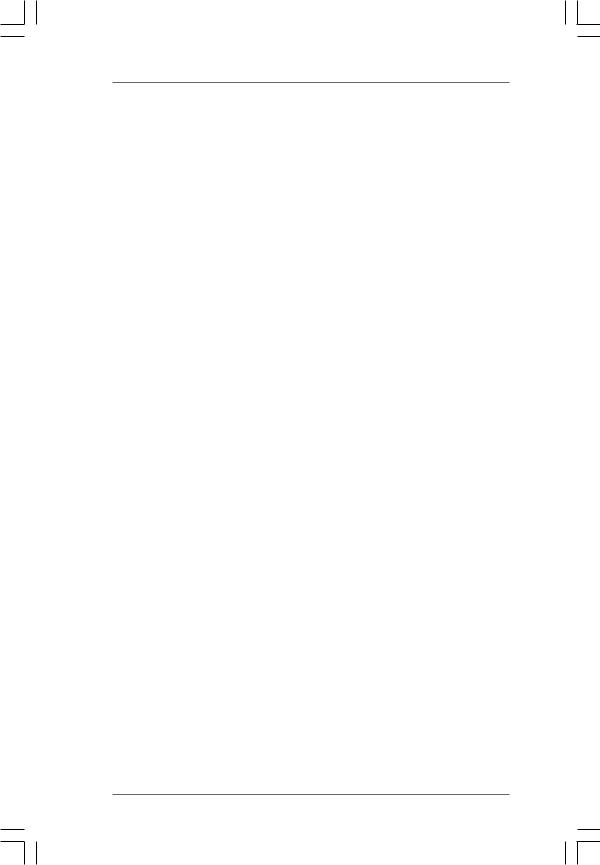
3 . BIOS SETUP UTILITY .................................................. |
36 |
||
3.1 |
Introduction ................................................................................ |
36 |
|
|
3.1.1 |
BIOS Menu Bar ............................................................... |
36 |
|
3.1.2 |
Navigation Keys .............................................................. |
37 |
3.2 |
Main Screen .............................................................................. |
37 |
|
3.3 |
Smart Screen ............................................................................ |
38 |
|
3.4 |
Advanced Screen ....................................................................... |
39 |
|
|
3.4.1 |
CPU Configuration ........................................................... |
39 |
|
3.4.2 |
Chipset Configuration ...................................................... |
44 |
|
3.4.3 |
ACPI Configuration .......................................................... |
46 |
|
3.4.4 |
IDE Configuration ............................................................. |
47 |
|
3.4.5 |
PCIPnP Configuration ...................................................... |
49 |
|
3.4.6 |
Floppy Configuration ........................................................ |
50 |
|
3.4.7 |
Super IO Configuration .................................................... |
50 |
|
3.4.8 |
USB Configuration ........................................................... |
52 |
3.5 |
Hardware Health Event Monitoring Screen ................................. |
53 |
|
3.6 |
Boot Screen .............................................................................. |
54 |
|
|
3.6.1 |
Boot Settings Configuration ............................................. |
54 |
3.7 |
Security Screen ......................................................................... |
55 |
|
3.8 |
Exit Screen ................................................................................ |
56 |
|
4 . Software Support ................................................... |
57 |
||
4.1 |
Install Operating System ........................................................... |
57 |
|
4.2 |
Support CD Information .............................................................. |
57 |
|
|
4.2.1 |
Running Support CD ........................................................ |
57 |
|
4.2.2 |
Drivers Menu ................................................................... |
57 |
|
4.2.3 |
Utilities Menu .................................................................. |
57 |
|
4.2.4 |
Contact Information .......................................................... |
57 |
4
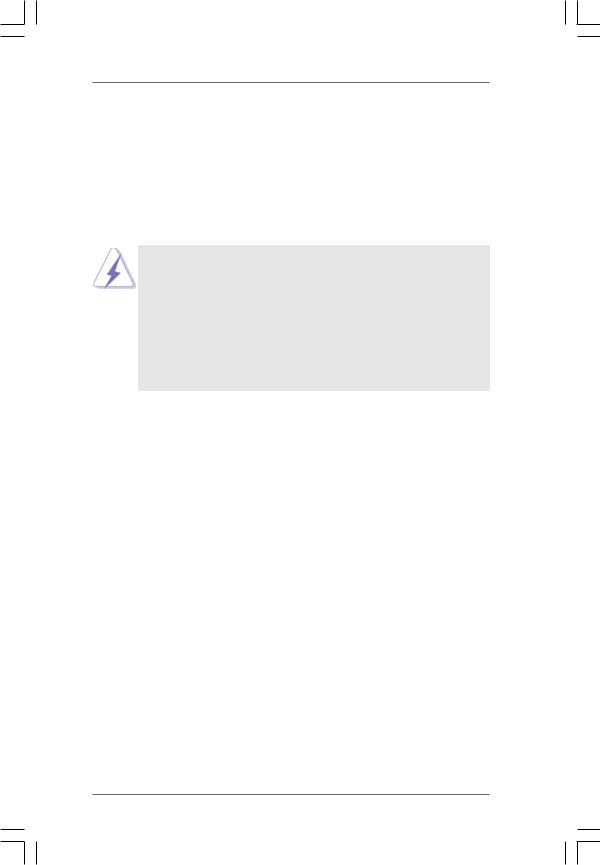
1. Introduction
Thank you for purchasing ASRock N68PV-GS motherboard, a reliable motherboard produced under ASRock’s consistently stringent quality control. It delivers excellent performance with robust design conforming to ASRock’s commitment to quality and endurance. In this manual, chapter 1 and 2 contain introduction of the motherboard and step-by-step guide to the hardware installation. Chapter 3 and 4 contain the configuration guide to BIOS setup and information of the Support CD.
Because the motherboard specifications and the BIOS software might be updated, the content of this manual will be subject to change without notice. In case any modifications of this manual occur, the updated version will be available on ASRock website without further notice. You may find the latest VGA cards and CPU support lists on ASRock website as well. ASRock website http://www.asrock.com
If you require technical support related to this motherboard, please visit our website for specific information about the model you are using. www.asrock.com/support/index.asp
1.1 Package Contents
One ASRock N68PV-GS Motherboard
(Micro ATX Form Factor: 9.6-in x 7.2-in, 24.4 cm x 18.3 cm) One ASRock N68PV-GS Quick Installation Guide
Two ASRock N68PV-GS Support CD
One 80-conductor Ultra ATA 66/100/133 IDE Ribbon Cable (Optional) One Serial ATA (SATA) Data Cable (Optional)
One Serial ATA (SATA) HDD Power Cable (Optional) One I/O Panel Shield
5
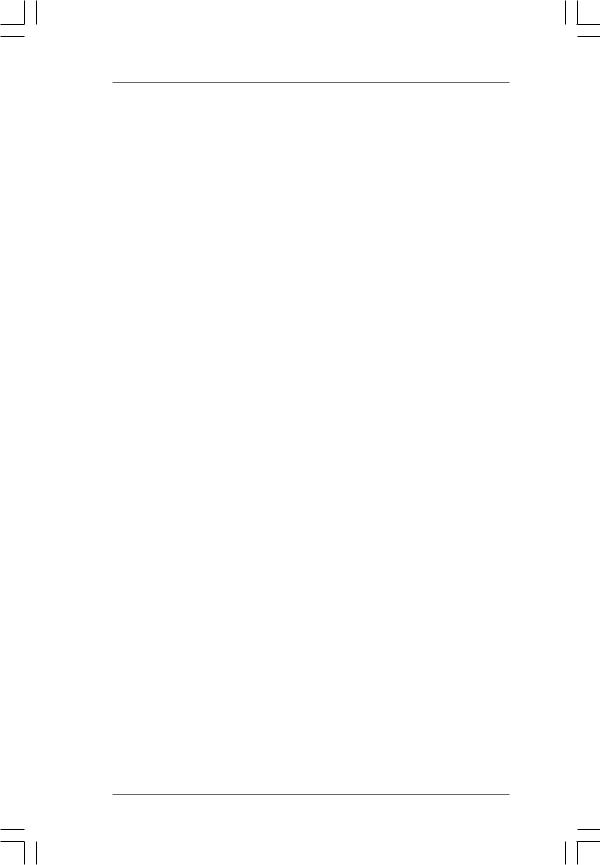
1.2 Specifications
Platform |
- Micro ATX Form Factor: 9.6-in x 7.2-in, 24.4 cm x 18.3 cm |
CPU |
- Support for Socket AM2+ / AM2 processors: AMD PhenomTM |
|
FX / Phenom / Athlon 64 FX / Athlon 64 X2 Dual-Core / Athlon |
|
X2 Dual-Core / Athlon 64 / Sempron processor |
|
(see CAUTION 1) |
|
- Supports AMD’s Cool ‘n’ QuietTM Technology |
|
- FSB 1000 MHz (2.0 GT/s) |
|
- Supports Untied Overclocking Technology (see CAUTION 2) |
|
- Supports Hyper-Transport Technology |
Chipset |
- NVIDIA® GeForce 7050 / nForce 630A MCP |
Memory |
- Dual Channel DDR2 Memory Technology (see CAUTION 3) |
|
- 2 x DDR2 DIMM slots |
|
- SupportDDR2 1066/800/667/533 non-ECC, un-buffered memory |
|
(see CAUTION 4) |
|
- Max. capacity of system memory: 4GB (see CAUTION 5) |
Expansion Slot |
- 1 x PCI Express x16 slot |
|
- 1 x PCI Express x1 slot |
|
- 2 x PCI slots |
Graphics |
- Integrated NVIDIA® GeForce7 Series (NV44) |
|
- DX9.0 VGA, Pixel Shader 3.0 |
|
- Max. shared memory 256MB (see CAUTION 6) |
|
- Dual VGA Output: support DVI-D and D-Sub ports by |
|
independent display controllers |
|
- Supports HDCP function with DVI-D port |
|
- Supports Blu-ray (BD) / HD-DVD playback up to 1080p |
|
(see CAUTION 7) |
|
- NVIDIA® PureVideoTM Ready |
Audio |
- 5.1 CH Windows® VistaTM Premium Level HD Audio |
|
(ALC662 Audio Codec) |
|
- Chipset embedded HDMI Audio |
LAN |
- Gigabit LAN 10/100/1000 Mb/s |
|
- Giga PHY Realtek RTL8211CL |
|
- Supports Wake-On-LAN |
Rear Panel I/O |
I/O Panel |
|
- 1 x PS/2 Mouse Port |
|
- 1 x PS/2 Keyboard Port |
|
- 1 x VGA/D-Sub Port |
|
- 1 x VGA/DVI-D Port (see CAUTION 8) |
|
- 4 x Ready-to-Use USB 2.0 Ports |
6

|
- 1 x RJ-45 LAN Port with LED (ACT/LINK LED and SPEED LED) |
|
- HD Audio Jack: Line in / Front Speaker / Microphone |
Connector |
- 4 x Serial ATAII 3.0Gb/s connectors, support RAID (RAID 0, |
|
RAID 1, RAID 0+1, RAID 5, JBOD), NCQ, AHCI and “Hot Plug” |
|
functions (see CAUTION 9) |
|
- 1 x ATA133 IDE connector (supports 2 x IDE devices) |
|
- 1 x Floppy connector |
|
- 1 x COM port header |
|
- 1 x Print port header |
|
- CPU/Chassis FAN connector |
|
- 24 pin ATX power connector |
|
- 4 pin 12V power connector |
|
- CD in header |
|
- Front panel audio header |
|
- 2 x USB 2.0 headers (support 4 USB 2.0 ports) |
|
(see CAUTION 10) |
BIOS Feature |
- 4Mb AMI BIOS |
|
- AMI Legal BIOS |
|
- Supports “Plug and Play” |
|
- ACPI 1.1 Compliance Wake Up Events |
|
- Supports jumperfree |
|
- SMBIOS 2.3.1 Support |
|
- Supports Smart BIOS |
Support CD |
- Drivers, Utilities, AntiVirus Software (Trial Version) |
Unique Feature |
- ASRock OC Tuner (see CAUTION 11) |
|
- Intelligent Energy Saver (see CAUTION 12) |
|
- Hybrid Booster: |
|
- CPU Frequency Stepless Control (see CAUTION 13) |
|
- ASRock U-COP (see CAUTION 14) |
|
- Boot Failure Guard (B.F.G.) |
|
- ASRock AM2 Boost: ASRock Patented Technology to boost |
|
memory performance up to 12.5% (see CAUTION 15) |
Hardware |
- CPU Temperature Sensing |
Monitor |
- Chassis Temperature Sensing |
|
- CPU Fan Tachometer |
|
- Chassis Fan Tachometer |
|
- CPU Quiet Fan |
|
- Voltage Monitoring: +12V, +5V, +3.3V, Vcore |
|
|
OS |
- Microsoft® Windows® 2000 / XP / XP 64-bit / VistaTM / |
|
VistaTM 64-bit compliant |
Certifications |
- FCC, CE |
* For detailed product information, please visit our website: http://www.asrock.com
7
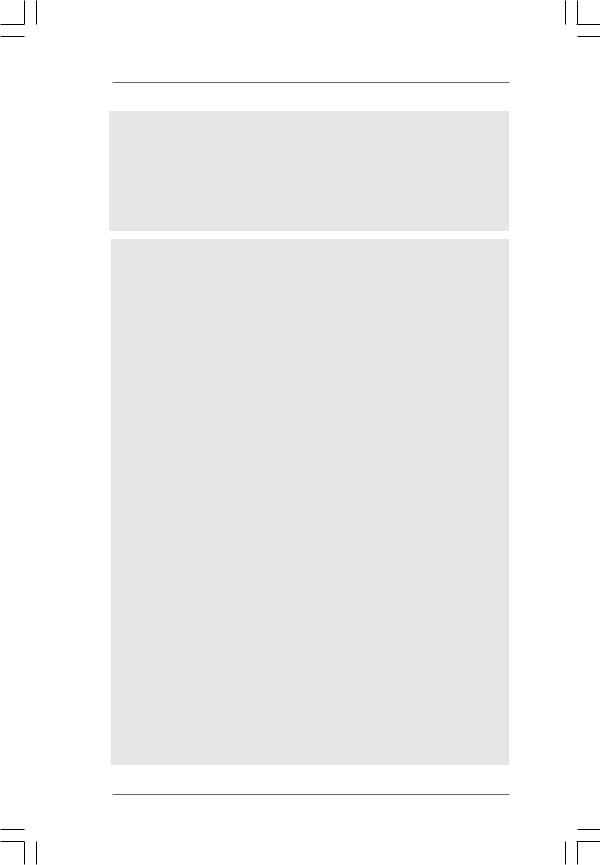
WARNING
Please realize that there is a certain risk involved with overclocking, including adjusting the setting in the BIOS, applying Untied Overclocking Technology, or using the thirdparty overclocking tools. Overclocking may affect your system stability, or even cause damage to the components and devices of your system. It should be done at your own risk and expense. We are not responsible for possible damage caused by overclocking.
CAUTION!
1.This motherboard supports CPU up to 95W. Please refer to our website for
CPU support list. ASRock website http://www.asrock.com
2.This motherboard supports Untied Overclocking Technology. Please read “Untied Overclocking Technology” on page 35 for details.
3.This motherboard supports Dual Channel Memory Technology. Before you implement Dual Channel Memory Technology, make sure to read the installation guide of memory modules on page 16 for proper installation.
4.Whether 1066MHz memory speed is supported depends on the AM2+ CPU you adopt. If you want to adopt DDR2 1066 memory module on this motherboard, please refer to the memory support list on our website for
the compatible memory modules. ASRock website http://www.asrock.com
5.Due to the operating system limitation, the actual memory size may be less than 4GB for the reservation for system usage under Windows® XP and Windows® VistaTM. For Windows® XP 64-bit and Windows® VistaTM 64bit with 64-bit CPU, there is no such limitation.
6.The maximum shared memory size is defined by the chipset vendor and is subject to change. Please check NVIDIA® website for the latest information.
7.1080p Blu-ray (BD) / HD-DVD playback support on this motherboard requires the proper hardware configuration. Please refer to page10 and 11 for the minimum hardware requirement and the passed 1080p Blu-ray (BD) / HD-DVD films in our lab test.
8.This DVI-D port for the chipset adopted on this motherboard can support DVI/HDCP and HDMI format signal. You may use the DVI to HDMI adapter to convert this DVI-D port to HDMI interface. DVI to HDMI adapter is not bundled with our product, please refer to the adapter vendor for further information.
9.Before installing SATAII hard disk to SATAII connector, please read the “SATAII Hard Disk Setup Guide” on page 27 to adjust your SATAII hard disk drive to SATAII mode. You can also connect SATA hard disk to SATAII connector directly.
10.Power Management for USB 2.0 works fine under Microsoft® Windows® VistaTM 64-bit / VistaTM / XP 64-bit / XP SP1 or SP2 / 2000 SP4.
8
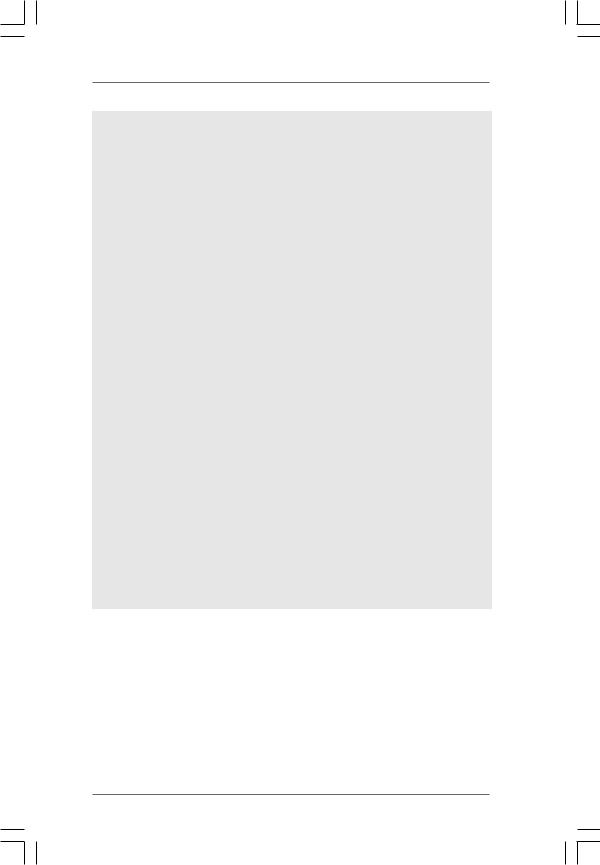
11.It is a user-friendly ASRock overclocking tool which allows you to surveil your system by hardware monitor function and overclock your hardware devices to get the best system performance under Windows® environment. Please visit our website for the operation procedures of ASRock OC Tuner. ASRock website: http://www.asrock.com
12.Featuring an advanced proprietary hardware and software design, Intelligent Energy Saver is a revolutionary technology that delivers unparalleled power savings. The voltage regulator can reduce the number of output phases to improve efficiency when the CPU cores are idle. In other words, it is able to provide exceptional power saving and improve power efficiency without sacrificing computing performance. To use Intelligent Energy Saver function, please enable Cool ‘n’ Quiet option in the BIOS setup in advance. Please visit our website for the operation procedures of Intelligent Energy Saver.
ASRock website: http://www.asrock.com
13.Although this motherboard offers stepless control, it is not recommended to perform over-clocking. Frequencies other than the recommended CPU bus frequencies may cause the instability of the system or damage the CPU.
14.While CPU overheat is detected, the system will automatically shutdown. Before you resume the system, please check if the CPU fan on the motherboard functions properly and unplug the power cord, then plug it back again. To improve heat dissipation, remember to spray thermal grease between the CPU and the heatsink when you install the PC system.
15.This motherboard supports ASRock AM2 Boost overclocking technology. If you enable this function in the BIOS setup, the memory performance will improve up to 12.5%, but the effect still depends on the AM2 CPU you adopt. Enabling this function will overclock the chipset/CPU reference clock. However, we can not guarantee the system stability for all CPU/DRAM configurations. If your system is unstable after AM2 Boost function is enabled, it may not be applicative to your system. You may choose to disable this function for keeping the stability of your system.
9

1.3 Minimum Hardware Requirement for 1080p Blu-ray (BD) / HD-DVD Playback Support
1080p Blu-ray (BD) / HD-DVD playback support on this motherboard requires the proper hardware configuration. Please refer to below table for the minimum hardware requirement.
CPU |
AMD Phenom X4 9100 |
VGA |
Onboard VGA with DVI-D port |
Memory |
Dual Channel DDR2 800, 1GB x 2 |
Suggested OS |
Windows® VistaTM or Windows® VistaTM 64 |
* If you need to use CyberLink PowerDVD Ultra version 7.3, we suggest to disable Hardware Acceleration function for better playback performance and compatibility. After executing CyberLink PowerDVD Ultra program, please follow below steps to disable Hardware Acceleration function.
A.Right-click the main page of CyberLink PowerDVD Ultra program.
B.Click “Configuration”.
C.Select “Video”.
D.Click “Enable hardware acceleration (nVidia PureVideo)” to remove the “V” mark in this item.
E.Click “OK” to save the change.
10
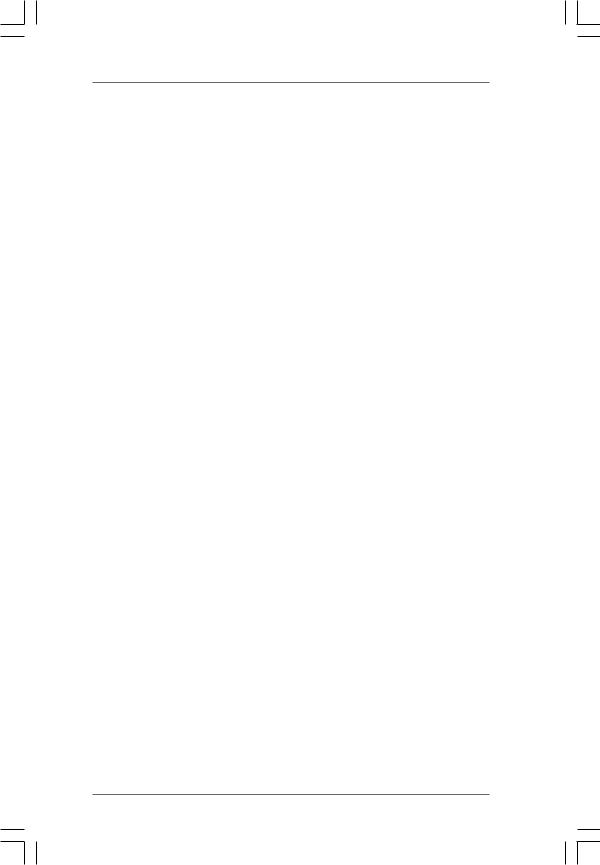
1.4 Passed 1080p Blu-ray (BD) / HD-DVD Films in Our Lab Test
DVD |
Film Name |
Format |
Producer |
Type |
|
|
|
Blu-ray |
SWORDFISH |
VC-1 |
WB |
DVD |
THE TRANSPORTER |
MPEG-2 |
FOX |
|
UNDERWORLD EVOLUTION |
MPEG-2 |
SONY |
|
GLORY ROAD |
MPEG-4-AVC |
WALT DISNEY |
|
THE LEAGUE OF |
MPEG-4-AVC |
FOX |
|
EXTRAORDINARY GENTLEMEN |
|
|
HD- |
KING KONG |
VC-1 |
UNIVERSAL |
DVD |
MISSION IMPOSSIBLE III |
VC-1 |
PARAMOUNT |
|
THE CHRONICLES OF RIDDICK |
VC-1 |
UNIVERSAL |
|
THE LAST SAMURAI |
VC-1 |
WBHIDEF |
|
A VIEW FROM SPACE |
MPEG-2 |
WEA |
|
NEW ORLEANS CONCERT |
MPEG-2 |
WEA |
|
ONE SIX RIGHT |
MPEG-2 |
TERWILLIGER |
|
THE INTERPRETER |
MPEG-4-AVC |
UNIVERSAL |
*MPEG-4-AVC mentioned above refers to the same format of H.264.
*Above passed films are tested under below configuration.
Items |
Configurations |
CPU |
AMD Phenom X4 9100 |
VGA |
Onboard VGA with DVI-D port |
Memory |
Dual Channel DDR2 800, 1GB x 2 |
OS |
Windows® VistaTM or Windows® VistaTM 64 |
Playback Software |
CyberLink PowerDVD Ultra |
DVD Player |
Pioneer BDR-101A / LG GBW-H10N (BD) |
|
HP HD100 (HD-DVD) |
11
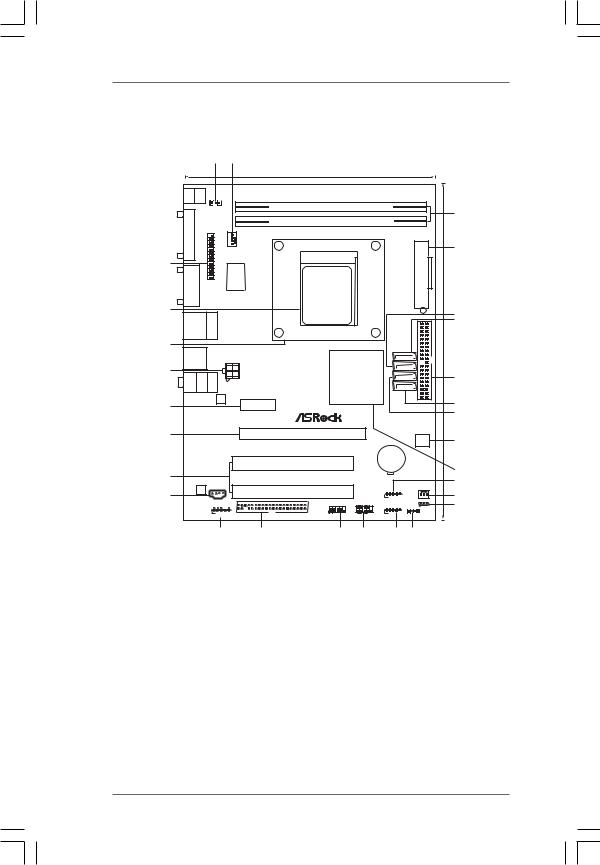
1.5 Motherboard Layout
|
|
|
1 |
2 |
|
|
|
|
|
|
|
|
|
|
|
18.3cm (7.2-in) |
|
|
|
|
|
Keyboard PS2 |
PS2 Mouse |
1 |
|
|
|
|
|
|
|
|
|
|
|
|
DDRII_2 (64 bit, 240-pin module) |
|
|
|
|||
|
|
PS2_USB_PW1 |
|
|
|
|
||||
|
|
|
|
|
|
FSB800 |
|
|
3 |
|
|
|
|
|
|
|
|
|
|
|
|
DVI |
|
|
|
|
DDRII_1 (64 bit, 240-pin module) |
|
|
|
||
|
|
|
|
DDR2 1066 |
|
Dual Channel |
|
|||
CON1 |
|
|
|
|
|
|
|
AM2+ |
|
|
|
|
CPU_FAN1 |
|
|
|
|
4 |
|||
|
|
|
|
|
|
|
||||
|
|
|
|
|
|
|
|
|
ATXPWR1 |
|
28 |
|
|
|
|
SOCKET AM2 |
|
|
24.4cm(9.6-in) |
||
|
|
|
|
|
|
|
|
|||
VGA1 |
LPT1 |
|
1 |
Super |
I/O |
|
|
|
||
27 |
|
|
|
|
|
|
|
|
|
5 |
|
|
|
|
|
|
|
|
|
|
|
USB 2.0 |
Top: |
|
|
|
|
|
|
6 |
||
T: USB0 |
|
|
|
|
|
|
||||
RJ-45 |
|
|
|
|
|
|
|
|||
B: USB1 |
|
|
|
|
|
|
|
|
|
|
26 |
|
|
|
|
|
|
|
SATAII_1 (PORT 0) |
|
|
|
|
|
|
|
|
|
SATAII_2 (PORT 1) |
|
||
|
|
|
|
|
|
|
SATAII_3 (PORT 2) |
|
||
|
|
|
|
|
|
|
SATAII_4 (PORT 3) |
|
||
USB 2.0 |
|
|
|
|
|
|
|
|
|
|
T: USB2 |
|
ATX12V1 |
NVIDIA |
|
|
|
||||
B: USB3 |
|
|
|
|
||||||
|
|
|
|
|
|
|
||||
25 |
|
|
|
|
|
GeForce |
|
|
7 |
|
MIC Bottom: IN |
FRONT Center: |
LINEIN |
Top: |
|
|
7050 / |
|
|
||
|
|
nForce |
|
|
|
|||||
|
|
|
|
|
|
|
|
|
||
|
|
|
LAN |
|
|
630A MCP |
|
|
8 |
|
24 |
|
|
PHY |
|
|
|
IDE1 |
|||
|
|
|
|
PCIE1 |
|
|
|
|
||
|
|
|
|
|
|
|
|
|
9 |
|
|
|
|
|
|
|
|
|
|
RoHS |
|
|
|
|
|
|
|
|
|
|
RAID |
|
23 |
|
|
|
|
PCIE2 |
|
|
|
4Mb |
10 |
|
|
|
|
|
|
|
|
|
||
|
|
|
|
|
N68PV-GS |
|
|
|
BIOS |
|
|
|
|
|
|
|
|
|
|
|
|
|
|
|
|
|
|
|
|
CMOS |
|
|
|
|
|
|
|
PCI1 |
|
|
BATTERY |
|
|
|
|
|
|
|
|
|
|
|
11 |
|
22 |
|
|
|
|
|
|
|
|
|
|
|
|
|
|
|
|
|
|
|
12 |
|
|
|
|
|
|
|
|
|
|
|
|
|
AUDIO |
|
|
|
|
|
|
|
CHA_FAN1 |
|
|
CODEC |
|
|
|
PCI2 |
|
|
|
|
13 |
21 |
|
|
|
|
|
|
1 |
|
||
|
|
CD1 |
|
|
|
PANEL 1 |
USB4_5 |
CLRCMOS1 |
||
|
|
|
|
|
|
|
14 |
|||
|
|
|
|
|
|
|
PLED PWRBTN |
|
1 |
|
|
|
|
|
|
|
|
|
|
SPEAKER1 |
|
|
|
1 |
|
|
1 |
|
1 |
1 |
1 |
|
|
|
|
HD_AUDIO1 |
|
FLOPPY1 |
COM1 |
HDLED RESET |
USB6_7 |
|
|
|
|
|
20 |
|
19 |
18 |
17 |
16 |
15 |
|
1 |
PS2_USB_PW1 Jumper |
16 |
USB 2.0 Header (USB6_7, Blue) |
2 |
CPU Fan Connector (CPU_FAN1) |
17 |
System Panel Header (PANEL1, Orange) |
3 |
2 x 240-pin DDR2 DIMM Slots |
18 |
Serial Port Connector (COM1) |
|
(Dual Channel: DDRII_1, DDRII_2; Yellow) |
19 |
Floppy Connector (FLOPPY1) |
4 |
ATX Power Connector (ATXPWR1) |
20 |
Front Panel Audio Header |
5 |
Secondary SATAII Connector (SATAII_2 (PORT1)) |
|
(HD_AUDIO1, Lime) |
6 |
Primary SATAII Connector (SATAII_1 (PORT0)) 21 |
Internal Audio Connector: CD1 (Black) |
|
7 |
Primary IDE Connector (IDE1, Blue) |
22 |
PCI Slots (PCI1- 2) |
8 |
Fourth SATAII Connector (SATAII_4 (PORT3)) |
23 |
PCI Express x16 Slot (PCIE2) |
9 |
Third SATAII Connector (SATAII_3 (PORT2)) |
24 |
PCI Express x1 Slot (PCIE1) |
10 |
SPI Flash Memory (4Mb) |
25 |
ATX 12V Power Connector (ATX12V1) |
11 |
NVIDIA GeForce 7050 / nForce 630A MCP |
26 |
CPU Heatsink Retention Module |
12 |
USB 2.0 Header (USB4_5, Blue) |
27 |
AM2 940-Pin CPU Socket |
13 |
Chassis Fan Connector (CHA_FAN1) |
28 |
Print Port Header (LPT1, Purple) |
14Clear CMOS Jumper (CLRCMOS1)
15Chassis Speaker Header (SPEAKER 1, Purple)
12
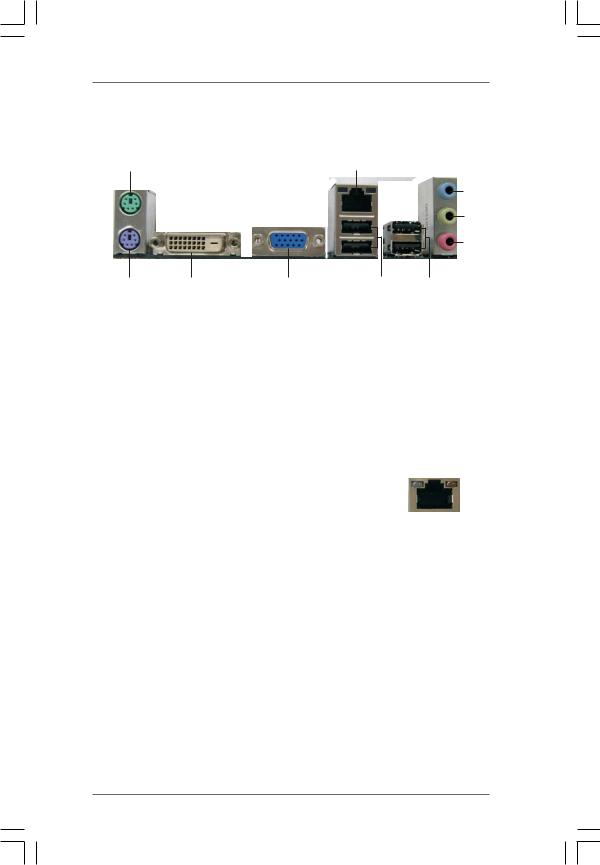
1.6 I/O Panel
1 |
2 |
|
|
|
|
3
4
5
|
10 |
|
9 |
8 |
|
7 |
6 |
1 |
PS/2 |
Mouse |
Port (Green) |
6 |
USB 2.0 |
Ports (USB23) |
|
* 2 |
RJ-45 |
Port |
|
7 |
USB 2.0 |
Ports |
(USB01) |
3 |
Line In (Light Blue) |
8 |
VGA/D-Sub Port |
|
|||
4 |
Front |
Speaker (Lime) |
9 |
VGA/DVI-D Port |
|
||
** 5 |
Microphone |
(Pink) |
10 |
PS/2 Keyboard |
Port (Purple) |
||
*There are two LED next to the LAN port. Please refer to the table below for the LAN port LED indications.
LAN Port LED Indications
Activity/Link LED |
|
|
SPEED LED |
ACT/LINK |
SPEED |
|||||
|
|
LED |
LED |
|||||||
Status |
Description |
|
Status |
|
Description |
|
||||
|
|
|
|
|
|
|||||
|
|
|
|
|||||||
Off |
No Activity |
|
Off |
|
10Mbps connection |
|
|
|
|
|
|
|
|
|
|||||||
Blinking |
Data Activity |
|
Orange |
|
100Mbps connection |
|
|
|
|
|
|
|
|
Green |
|
1Gbps connection |
|
|
LAN Port |
||
|
|
|
|
|
|
|
|
|||
** To enable Multi-Streaming function, you need to connect a front panel audio cable to the front panel audio header. Please refer to below steps for the software setting of MultiStreaming.
For Windows® XP:
After restarting your computer, you will find “Mixer” tool on your system. Please select “Mixer ToolBox”  , click “Enable playback multi-streaming”, and click “ok”. Choose “2CH” or
, click “Enable playback multi-streaming”, and click “ok”. Choose “2CH” or
“4CH” and then you are allowed to select “Realtek HDA Primary output” to use Rear Speaker and Front Speaker, or select “Realtek HDA Audio 2nd output” to use front panel audio. Then reboot your system.
For Windows® VistaTM:
After restarting your computer, please double-click “Realtek HD Audio Manager” on the system tray. Set “Speaker Configuration” to “Quadraphonic” or “Stereo”. Click “Device advanced settings”, choose “Make front and rear output devices playbacks two different audio streams simultaneously”, and click “ok”. Then reboot your system.
13
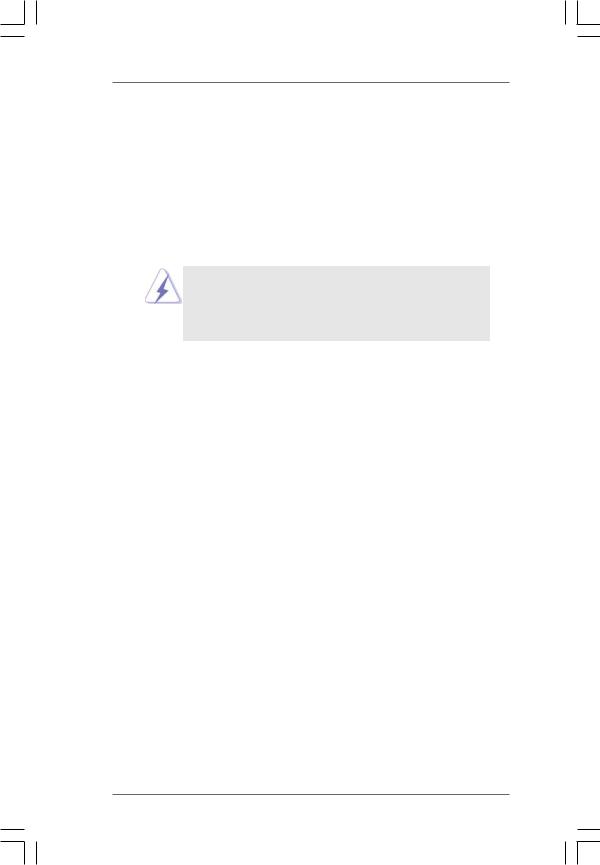
2. Installation
This is a Micro ATX form factor (9.6-in x 7.2-in, 24.4 cm x 18.3 cm) motherboard. Before you install the motherboard, study the configuration of your chassis to ensure that the motherboard fits into it.
Pre-installation Precautions
Take note of the following precautions before you install motherboard components or change any motherboard settings.
Before you install or remove any component, ensure that the power is switched off or the power cord is detached from the power supply. Failure to do so may cause severe damage to the motherboard, peripherals, and/or components.
1.Unplug the power cord from the wall socket before touching any component.
2.To avoid damaging the motherboard components due to static electricity, NEVER place your motherboard directly on the carpet or the like. Also remember to use a grounded wrist strap or touch a safety grounded object before you handle components.
3.Hold components by the edges and do not touch the ICs.
4.Whenever you uninstall any component, place it on a grounded antistatic pad or in the bag that comes with the component.
5.When placing screws into the screw holes to secure the motherboard to the chassis, please do not over-tighten the screws! Doing so may damage the motherboard.
14
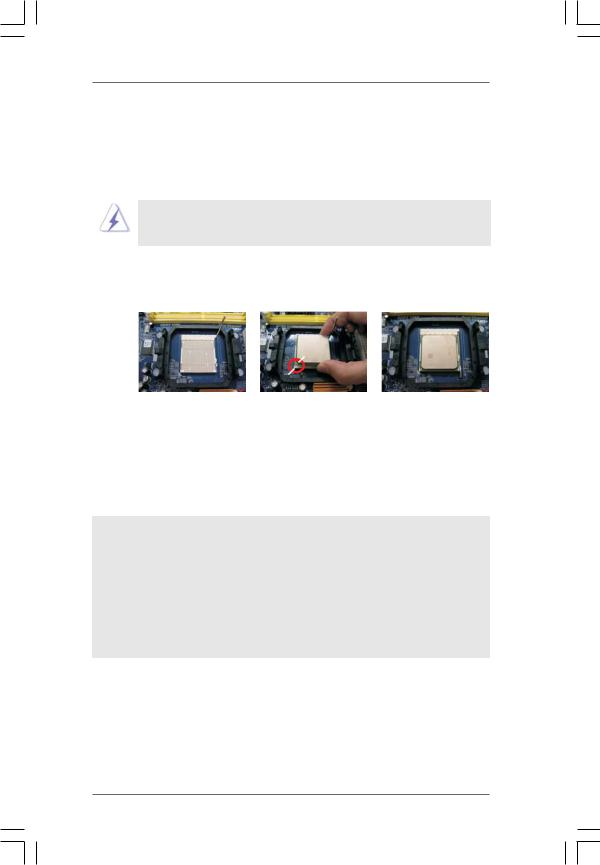
2.1CPU Installation
Step 1. Unlock the socket by lifting the lever up to a 90o angle.
Step 2. Position the CPU directly above the socket such that the CPU corner with the golden triangle matches the socket corner with a small triangle.
Step 3. Carefully insert the CPU into the socket until it fits in place.
The CPU fits only in one correct orientation. DO NOT force the CPU into the socket to avoid bending of the pins.
Step 4. When the CPU is in place, press it firmly on the socket while you push down the socket lever to secure the CPU. The lever clicks on the side tab to indicate that it is locked.
Lever 90° Up |
|
|
|
CPU Golden Triangle |
|
|
Socker Corner Small Triangle |
|
STEP 1: |
STEP 2 / STEP 3: |
STEP 4: |
Lift Up The Socket Lever |
Match The CPU Golden Triangle |
Push Down And Lock |
|
To The Socket Corner Small |
The Socket Lever |
|
Triangle |
|
2.2 Installation of CPU Fan and Heatsink
After you install the CPU into this motherboard, it is necessary to install a larger heatsink and cooling fan to dissipate heat. You also need to spray thermal grease between the CPU and the heatsink to improve heat dissipation. Make sure that the CPU and the heatsink are securely fastened and in good contact with each other. Then connect the CPU fan to the CPU FAN connector (CPU_FAN1, see Page 12, No. 2). For proper installation, please kindly refer to the instruction manuals of the CPU fan and the heatsink.
15
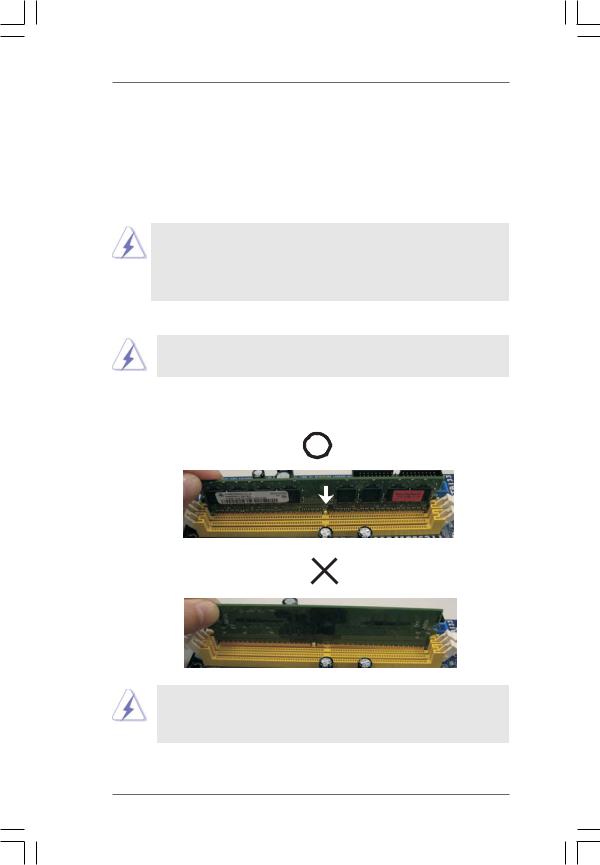
2.3 Installation of Memory Modules (DIMM)
N68PV-GS motherboard provides two 240-pin DDR2 (Double Data Rate 2) DIMM slots, and supports Dual Channel Memory Technology. For dual channel configuration, you always need to install two identical (the same brand, speed, size and chip-type) memory modules in theDDR2DIMM slots to activateDual Channel Memory Technology. Otherwise, it will operate at single channel mode.
1.It is not allowed to install a DDR memory module into DDR2 slot; otherwise, this motherboard and DIMM may be damaged.
2.If you install only one memory module or two non-identical memory modules, it is unable to activate the Dual Channel Memory Technology.
Installing a DIMM
Please make sure to disconnect power supply before adding or removing DIMMs or the system components.
Step 1. Unlock a DIMM slot by pressing the retaining clips outward.
Step 2. Align a DIMM on the slot such that the notch on the DIMM matches the break on the slot.
 notch
notch  break
break
 notch
notch  break
break
The DIMM only fits in one correct orientation. It will cause permanent damage to the motherboard and the DIMM if you force the DIMM into the slot at incorrect orientation.
Step 3. Firmly insert the DIMM into the slot until the retaining clips at both ends fully snap back in place and the DIMM is properly seated.
16
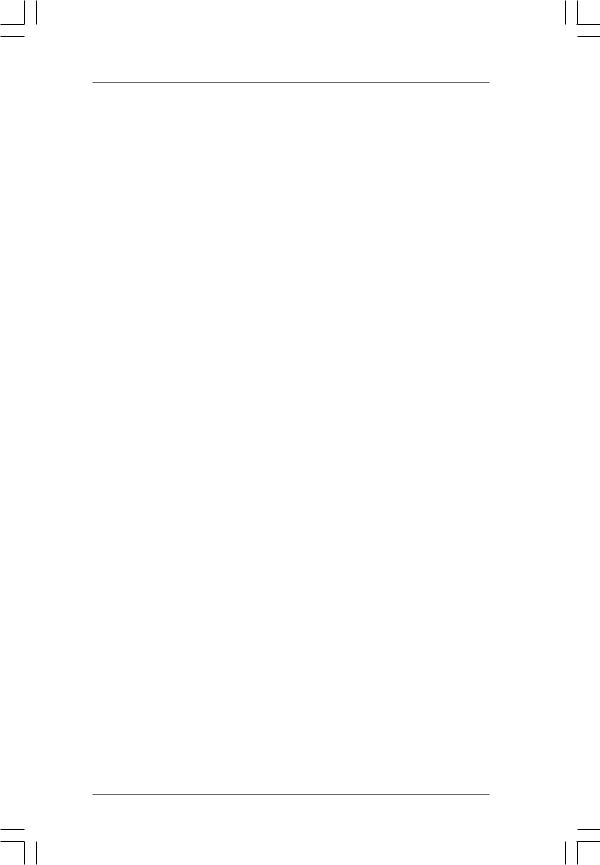
2.4 Expansion Slots (PCI and PCI Express Slots)
There are 2 PCI slots and 2 PCI Express slots on this motherboard.
PCI slots: PCI slots are used to install expansion cards that have the 32-bit PCI interface.
PCIE slots: PCIE1 (PCIE x1 slot) is used for PCI Express cards with x1 lane width cards, such as Gigabit LAN card, SATA2 card, etc.
PCIE2 (PCIE x16 slot) is used for PCI Express cards with x16 lane width graphics cards.
Installing an expansion card
Step 1. Before installing the expansion card, please make sure that the power supply is switched off or the power cord is unplugged. Please read the documentation of the expansion card and make necessary hardware settings for the card before you start the installation.
Step 2. Remove the bracket facing the slot that you intend to use. Keep the screws for later use.
Step 3. Align the card connector with the slot and press firmly until the card is completely seated on the slot.
Step 4. Fasten the card to the chassis with screws.
17
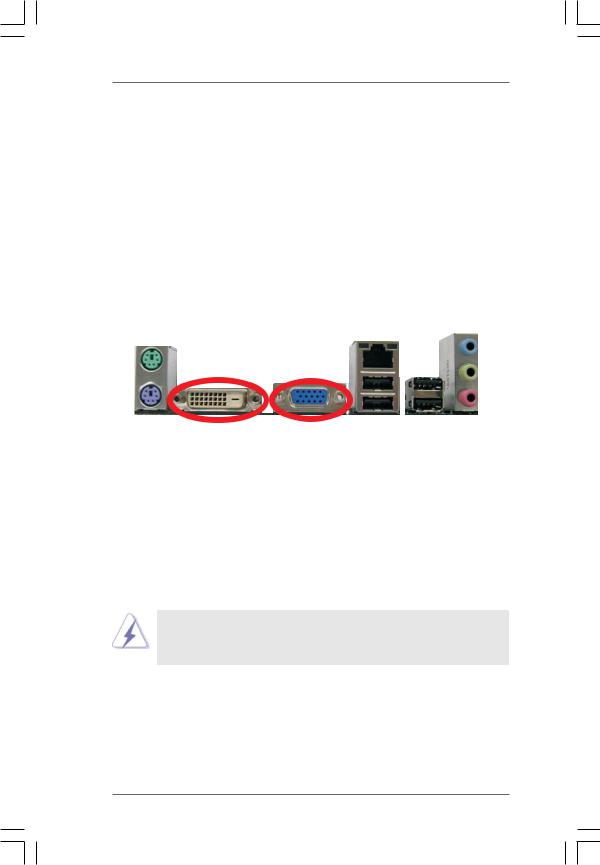
2.5 Dual Monitor and Surround Display Features
Dual Monitor Feature
This motherboard supports dual monitor feature. With the internal dual VGA output support (DVI-D and D-Sub), you can easily enjoy the benefits of dual monitor feature without installing any add-on VGA card to this motherboard. This motherboard also provides independent display controllers for DVI-D and D-Sub to support dual VGA output so that DVI-D and D-sub can drive same or different display contents. To enable dual monitor feature, please follow the below steps:
1.Connect the DVI-D monitor cable to the VGA/DVI-D port on the I/O panel of this motherboard. Connect the D-Sub monitor cable to the VGA/D-Sub port on the I/O panel of this motherboard.
VGA/DVI-D port VGA/D-Sub port
2.If you have installed onboard VGA driver from our support CD to your system already, you can freely enjoy the benefits of dual monitor function provided by VGA/DVI-D and VGA/D-Sub ports with this motherboard after your system boots. If you haven’t installed onboard VGA driver yet, please install onboard VGA driver from our support CD to your system and restart your computer. Then you can start to use dual monitor function provided by VGA/DVI-D and VGA/D-Sub ports with this motherboard.
When you playback HDCP-protected video from Blu-ray (BD) or HD-DVD disc, the content will be displayed only in one of the two monitors instead of both monitors.
18
