ASROCK K8NF4G-SATA2 User Manual
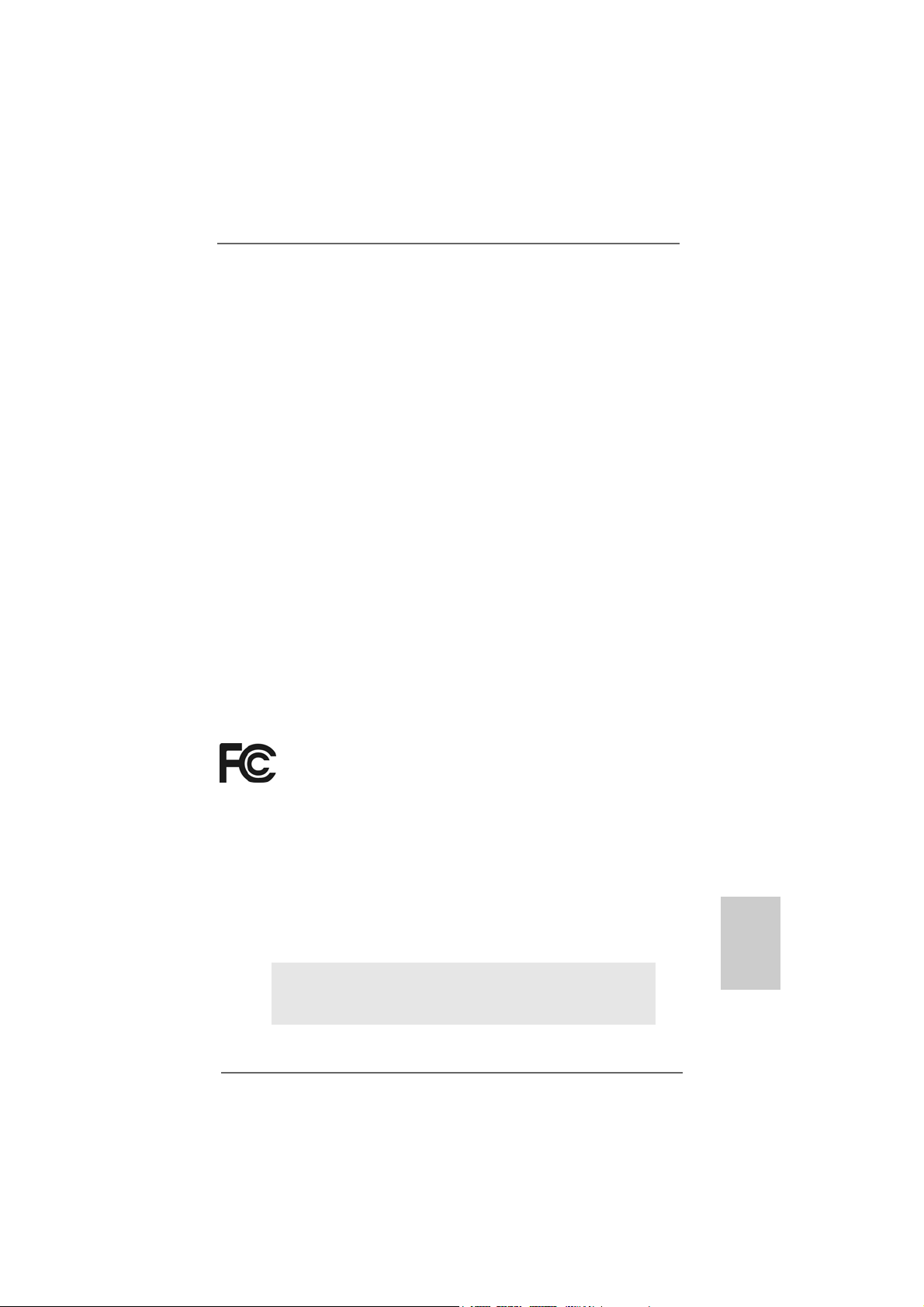
11
11
1
ASRock K8NF4G-SATA2 Motherboard
EnglishEnglish
EnglishEnglish
English
Copyright Notice:Copyright Notice:
Copyright Notice:Copyright Notice:
Copyright Notice:
No part of this installation guide may be reproduced, transcribed, transmitted, or
translated in any language, in any form or by any means, except duplication of
documentation by the purchaser for backup purpose, without written consent of
ASRock Inc.
Products and corporate names appearing in this guide may or may not be registered
trademarks or copyrights of their respective companies, and are used only for
identification or explanation and to the owners’ benefit, without intent to infringe.
Disclaimer:Disclaimer:
Disclaimer:Disclaimer:
Disclaimer:
Specifications and information contained in this guide are furnished for informational
use only and subject to change without notice, and should not be constructed as a
commitment by ASRock. ASRock assumes no responsibility for any errors or
omissions that may appear in this guide.
With respect to the contents of this guide, ASRock does not provide warranty of any
kind, either expressed or implied, including but not limited to the implied warranties or
conditions of merchantability or fitness for a particular purpose.
In no event shall ASRock, its directors, officers, employees, or agents be liable for
any indirect, special, incidental, or consequential damages (including damages for
loss of profits, loss of business, loss of data, interruption of business and the like),
even if ASRock has been advised of the possibility of such damages arising from any
defect or error in the guide or product.
This device complies with Part 15 of the FCC Rules. Operation is subject to the
following two conditions:
(1) this device may not cause harmful interference, and
(2) this device must accept any interference received, including interference that
may cause undesired operation.
ASRock Website: http://www.asrock.com
Published March 2006
Copyright©2006 ASRock INC. All rights reserved.
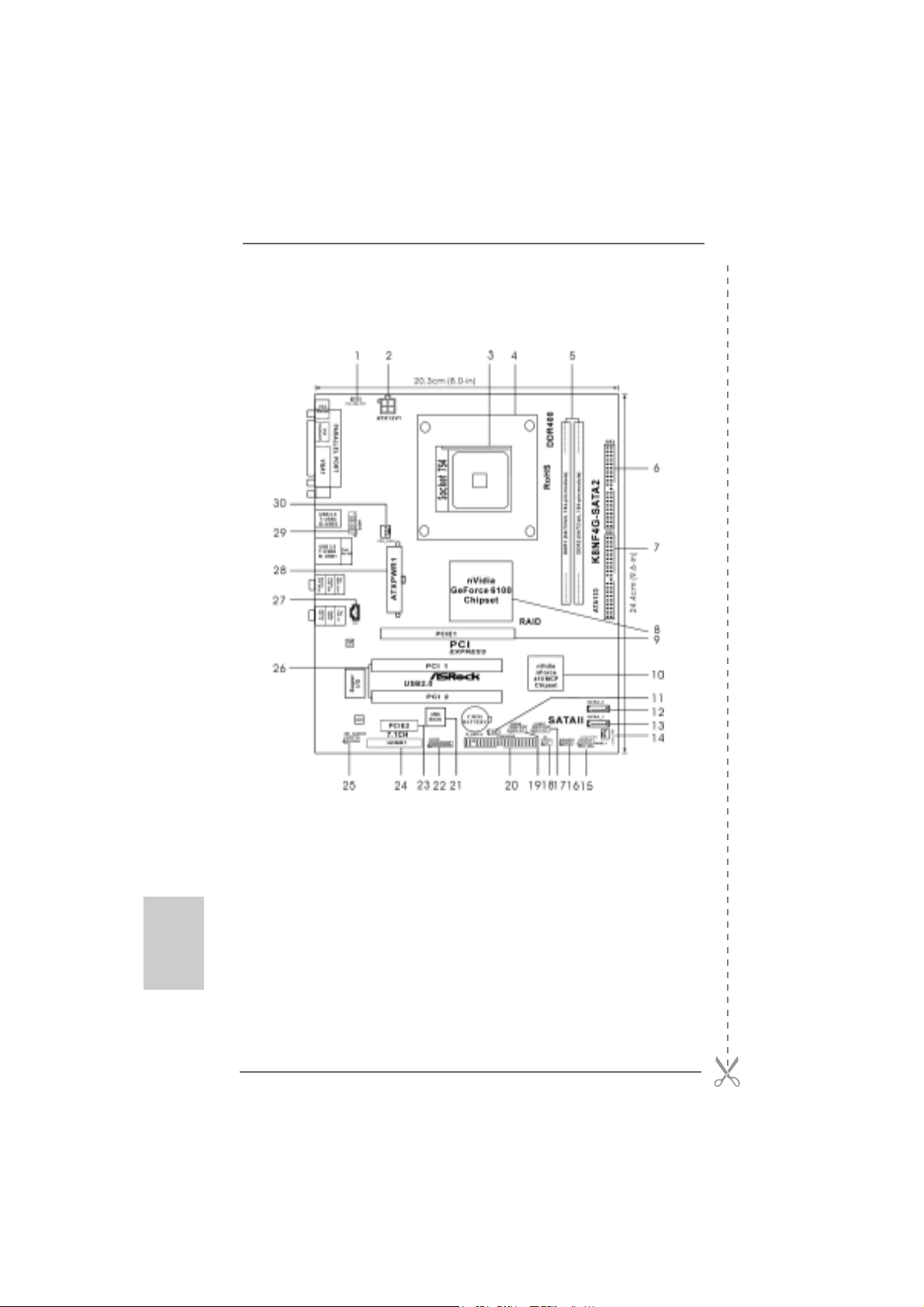
22
22
2
ASRock K8NF4G-SATA2 Motherboard
EnglishEnglish
EnglishEnglish
English
Motherboard LMotherboard L
Motherboard LMotherboard L
Motherboard L
ayoutayout
ayoutayout
ayout
1 PS2_USB_PW1 Jumper 16 Chassis Speaker Header (SPEAKER 1)
2 A TX 12V Power Connector (A TX12V1) 17 USB 2.0 Header (USB67, Blue)
3 754-Pin CPU Socket 18 Infrared Module Header (IR1)
4 CPU Heatsink Retention Module 19 USB 2.0 Header (USB45, Blue)
5 184-pin DDR DIMM Slots (DDR1- 2) 20 Floppy Connector (FLOPPY1)
6 Secondary IDE Connector (IDE2, Black) 21 Flash Memory
7 Primary IDE Connector (IDE1, Blue) 22 Game Port Header (GAME1)
8 North Bridge Controller 23 PCI Express Slot (PCIE2)
9 PCI Express Slot (PCIE1) 24 HDMR Slot (HDMR1)
10 South Bridge Controller 25 Front Panel Audio Header (HD_AUDIO1)
11 Clear CMOS Jumper (CLRCMOS2) 26 2 x PCI Slots (PCI1- 2)
12 Secondary Serial A T AII Connector (SA T AII_2, red)27 Internal Audio Connector: CD1 (Black)
13 Primary Serial A T AII Conne ctor (SA T AII_1, red) 28 ATX Power Connector (ATXPW R1)
14 Chassis Fan Connector (CHA_FAN1) 29 Serial Port Connector (COM1)
15 System Panel Header (PANEL1) 30 CPU Fan Connector (CPU_FAN1)
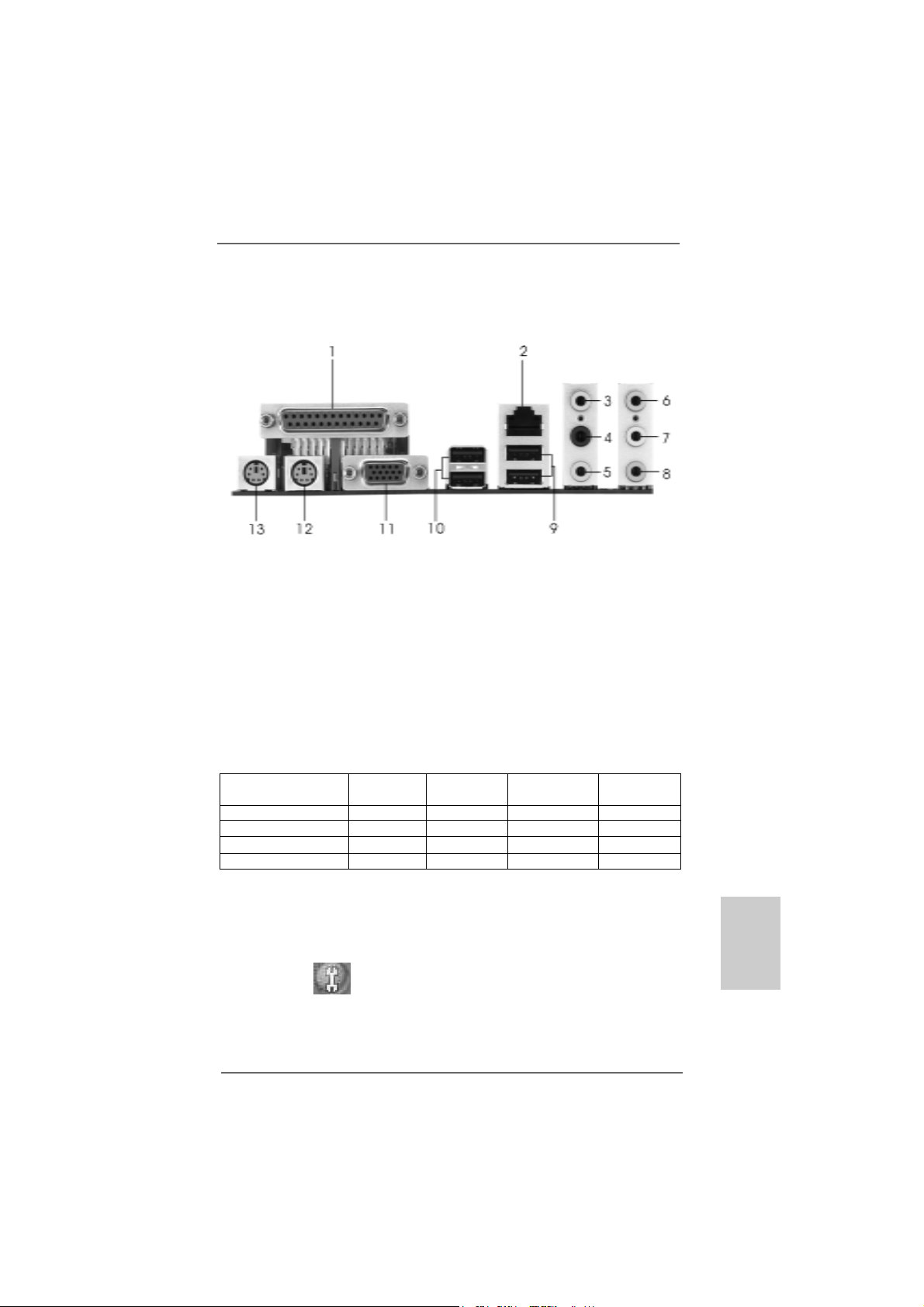
33
33
3
ASRock K8NF4G-SATA2 Motherboard
EnglishEnglish
EnglishEnglish
English
HD 8CH I/OHD 8CH I/O
HD 8CH I/OHD 8CH I/O
HD 8CH I/O
1 Parallel Port 8 Microphone (Pink)
2 RJ-45 Port 9 USB 2.0 Ports (USB01)
3 Side Speaker (Gray) 10 USB 2.0 Ports (USB23)
4 Rear Speaker (Black) 11 VGA Port
5 Central / Bass (Orange) 12 PS/2 Keyboard Port (Purple)
6 Line In (Light Blue) 13 PS/2 Mouse Port (Green)
*7 Front Speaker (Lime)
* If you use 2-channel spea ker, please connect the speaker’s plug into “Front Speaker Jack”. See
the table below for connection details in accordance with the type of speaker you use.
TABLE for Audio Output Connection
Audio Output Channels Front Speaker Rear Speaker Central / Bass Side Speaker
(No. 7) (No. 4) (No. 5) (No. 3)
2 V -- -- --
4VV----
6 VVV--
8 VVVV
* If you use 8-channel audio and enable Multi-Streaming function, “Side Speaker” will be disa bled
. Therefore, only 6-channel audio function will work but not 8-channel audio. To enable Multi-
Streaming function, you need to connect a front panel audio cable to the front panel audio
header. After restarting your computer, you will find “Mixer” tool on your system. Please select
“Mixer ToolBox” , click “Enable playback multi-streaming”, and click “ok”. Choose
“2CH”, “4CH”, or “6CH”, and then you are allowed to select “Realtek HDA Primary output” to use
Rear Speaker, Central/Bass, and Front Speaker, or select “Realtek HDA Audio 2nd output” to
use front panel audio to share Side Speaker.
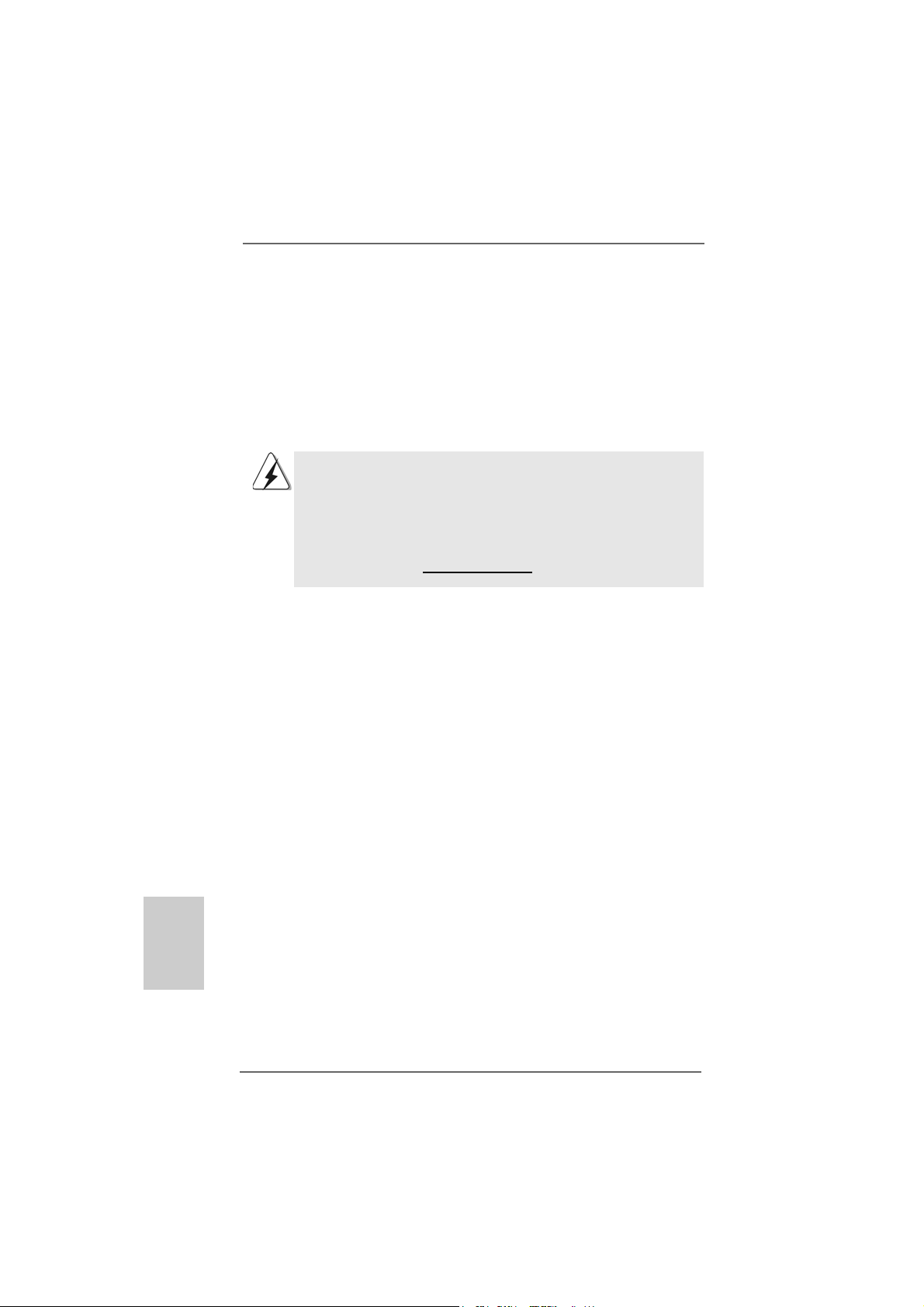
44
44
4
ASRock K8NF4G-SATA2 Motherboard
1.1.
1.1.
1.
IntroductionIntroduction
IntroductionIntroduction
Introduction
Thank you for purchasing ASRock K8NF4G-SATA2 motherboard, a reliable
motherboard produced under ASRock’s consistently stringent quality control. It de-
livers excellent performance with robust design conforming to ASRock’s commit-
ment to quality and endurance.
This Quick Installation Guide contains introduction of the motherboard and step-by-
step installation guide. More detailed information of the motherboard can be found in
the user manual presented in the Support CD.
Because the motherboard specifications and the BIOS software might
be updated, the content of this manual will be subject to change without
notice. In case any modifications of this manual occur, the updated
version will be available on ASRock website without further notice. You
may find the latest VGA cards and CPU support lists on ASRock
website as well.
ASRock website http://www.asrock.com
1.11.1
1.11.1
1.1
Package ContentsPackage Contents
Package ContentsPackage Contents
Package Contents
1 x ASRock K8NF4G-SATA2 Motherboard
(Micro ATX Form Factor: 9.6-in x 8.0-in, 24.4 cm x 20.3 cm)
1 x ASRock K8NF4G-SATA2 Quick Installation Guide
1 x ASRock K8NF4G-SATA2 Support CD
1 x Ultra ATA 66/100/133 IDE Ribbon Cable (80-conductor)
1 x 3.5-in Floppy Drive Ribbon Cable
1 x Serial ATA (SATA) Data Cable (Optional)
1 x Serial ATA (SATA) HDD Power Cable (Optional)
1 x HD 8CH I/O Shield
1 x COM Port Bracket
1 x HDMR Card (Optional)
EnglishEnglish
EnglishEnglish
English
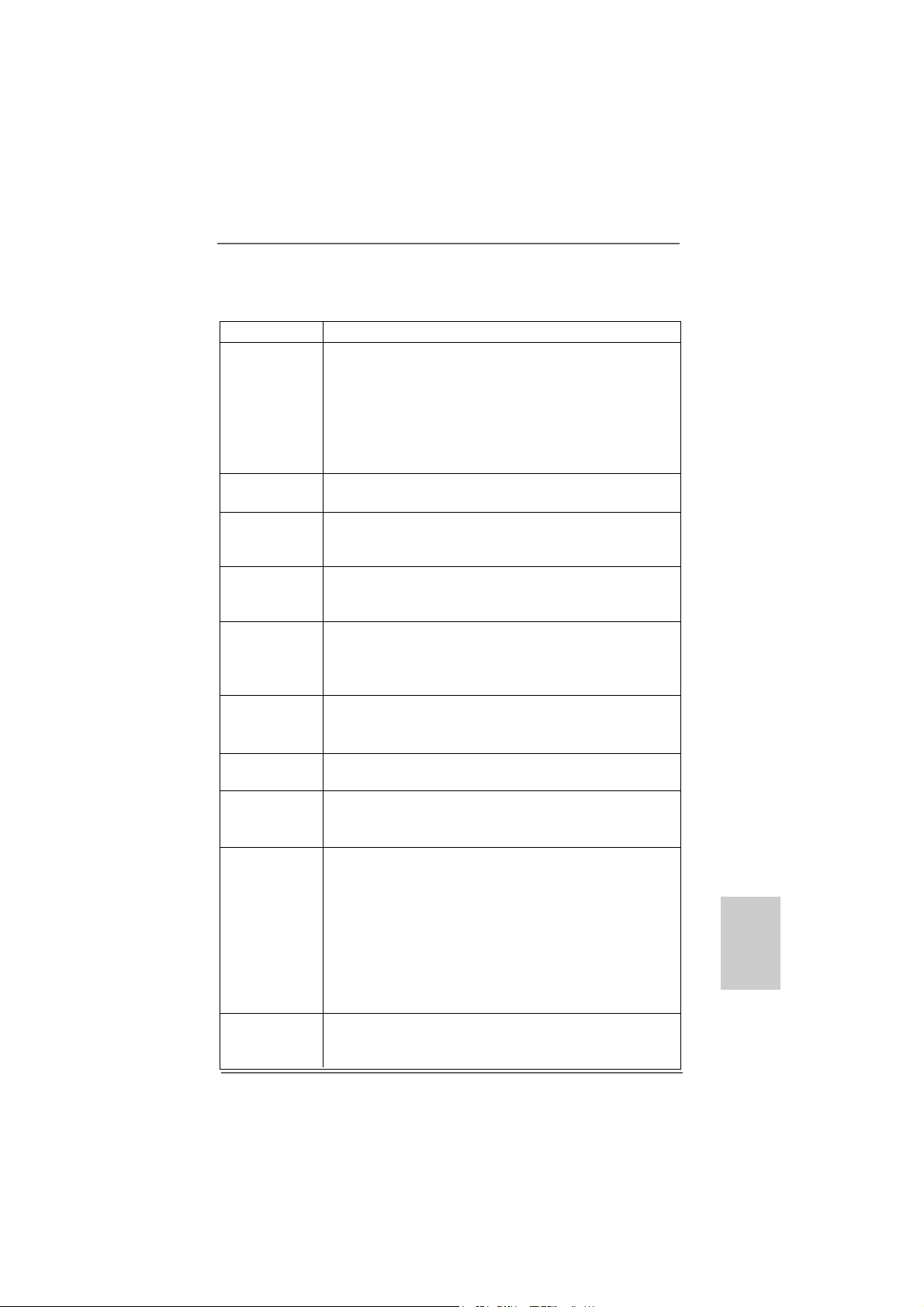
55
55
5
ASRock K8NF4G-SATA2 Motherboard
EnglishEnglish
EnglishEnglish
English
1.21.2
1.21.2
1.2
SpecificationsSpecifications
SpecificationsSpecifications
Specifications
Platform - Micro ATX Form Factor: 9.6-in x 8.0-in, 24.4 cm x 20.3 cm
CPU - 754-Pin Socket Supporting advanced 64-bit AMD Athlon
TM
64
and 32-bit/64-bit Sempron Processors
- Supports AMD’s Cool ‘n’ Quiet
TM
Technology
(see CAUTION 1)
- Chipset capable to FSB 1 GHz (2.0 GT/s)
- Supports Untied Overclocking Technology (see CAUTION 2)
- Supports Hyper-Transport Technology
Chipset - Northbridge: nVidia
®
GeForce 6100
- Southbridge: nVidia
®
nForce 410 MCP
Memory - 2 x DDR DIMM slots
- Support DDR400/333/266
- Max. capacity: 2GB
Hybrid Booster - CPU Frequency Stepless Control
- ASRock U-COP (see CAUTION 3)
- Boot Failure Guard (B.F.G.)
Expansion Slot - 2 x PCI slots
- 1 x PCI Express x 16 slot
- 1 x PCI Express x 1 slot
- 1 x HDMR slot
Graphics - Integrated NV44 graphics DX9.0 VGA
- Pixel Shader 3.0
- Max. shared memory 128MB
Audio - Realtek ALC861 7.1 channel CODEC with High Definition
Audio
LAN - Realtek PHY RTL8201CL
- Speed: 10/100 Ethernet
- Supports Wake-On-LAN
Rear Panel I/O HD 8CH I/O
- 1 x PS/2 Mouse
- 1 x PS/2 Keyboard Port
- 1 x VGA Port
- 1 x Parallel Port (ECP/EPP Support)
- 4 x Ready-to-Use USB 2.0 Ports
- 1 x RJ-45 Port
- Audio Jack: Side Speaker/Rear Speaker/Central Bass/Line
in/Front Speaker/Microphone (see CAUTION 4)
Connector - 2 x Serial ATAII 3.0Gb/s connectors,
support RAID 0, 1, JBOD (Not Support “Hot Plug” function)
(see CAUTION 5)
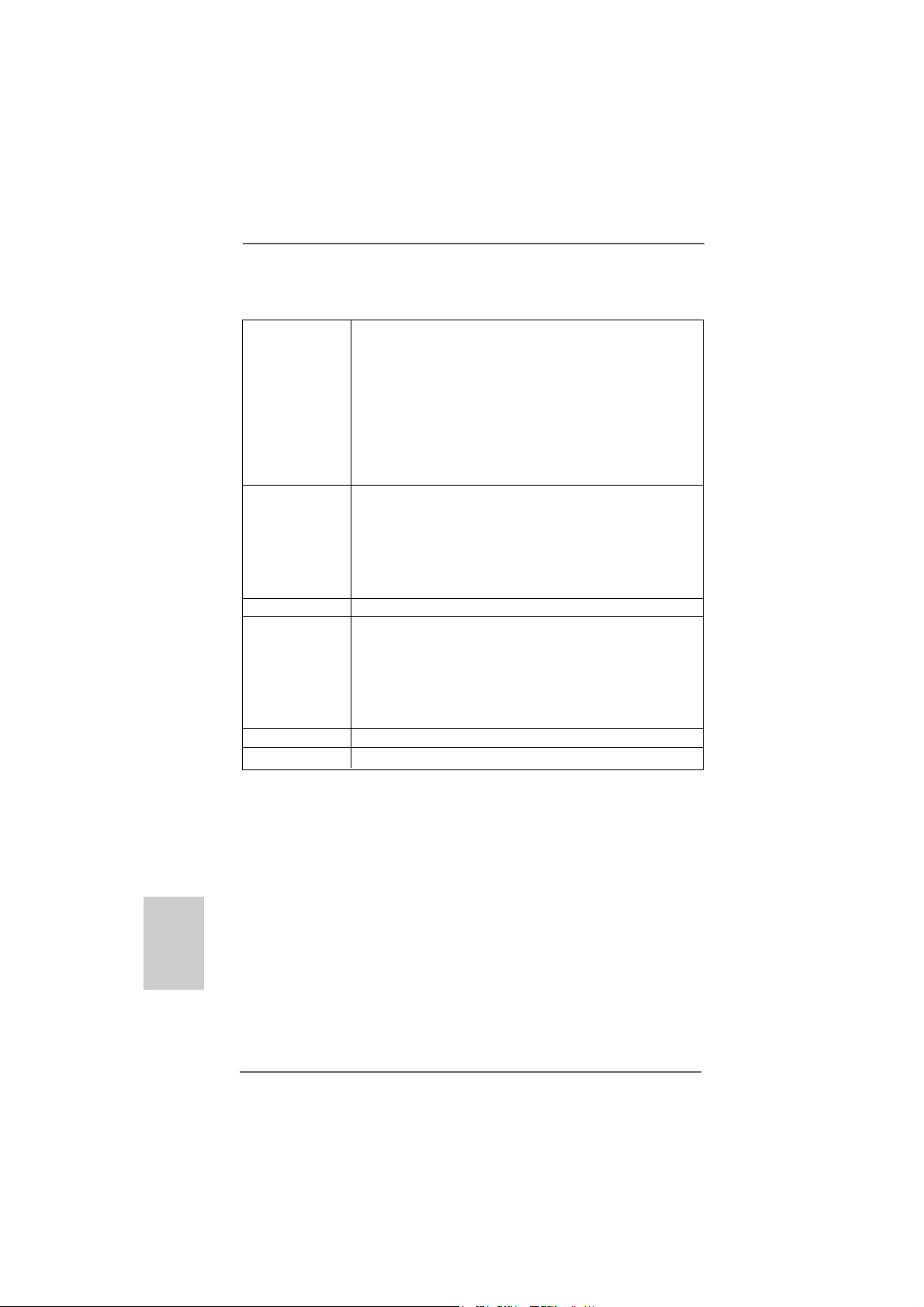
66
66
6
ASRock K8NF4G-SATA2 Motherboard
EnglishEnglish
EnglishEnglish
English
- 2 x ATA133 IDE connectors (support 4 x IDE devices)
- 1 x Floppy connector
- CPU/Chassis FAN connector
- 20 pin ATX power connector
- 4 pin 12V power connector
- CD in header
- Front panel audio connector
- 2 x USB 2.0 headers (support 4 USB 2.0 ports)
(see CAUTION 6)
BIOS Feature - 4Mb AMI BIOS
- AMI Legal BIOS
- Supports “Plug and Play”
- ACPI 1.1 Compli ance Wake Up Events
- SMBIOS 2.3.1 Support
- CPU Frequency Stepless Control (see CAUTION 7)
Support CD - Drivers, Utilities, AntiVirus Software
Hardware - CPU Temperature Sensing
Monitor - Motherboard Temperature Sensing
- CPU Overheat Shutdown to Protect CPU Life
- CPU Fan Tachometer
- Chassis Fan Tachometer
- Voltage Monitoring: +12V, +5V, +3.3V, Vcore
OS - Microsoft
®
Windows
®
2000 / XP / XP 64-bit compliant
Certifications - FCC, CE, WHQL

77
77
7
ASRock K8NF4G-SATA2 Motherboard
CAUTION!
1. For power-saving’s sake, it is strongly recommended to enable AMD’s Cool ‘n’
Quiet
TM
technology under Windows system. See APPENDIX on page 40 of
“User Manual” in the Support CD to enable AMD’s Cool ‘n’ Quiet
TM
technology.
Since not all K8 754-pin CPU can support AMD’s Cool ‘n’ Quiet
TM
technology,
please check AMD’s website for details.
2. This motherboard supports Untied Overclocking T echnology. Please read “Un-
tied Overclocking Technology” on page 18 for details.
3. While CPU overheat is detected, the system will automatically shutdown.
Before you resume the system, plea se check if the CPU fa n on the motherboard
functions properly and unplug the power cord, then plug it back again. To
improve heat dissipation, remember to spray thermal grease between the
CPU and the heatsink when you install the PC system.
4. For microphone input, this motherboard supports both stereo and mono modes.
For audio output, this motherboard supports 2-channel, 4-channel, 6-channel,
and 8-channel mode s. Please check the table on page 3 for proper connection.
5. Before installing SATAII hard disk to SATAII connector, plea se re a d the “SATAII
Hard Disk Setup Guide” on page 15 to adjust your SATAII hard disk drive to
SATAII mode. Besides, you are allowed to downgrade the SATAII hard disk to
SATA hard disk (from SATAII 3Gb/s down to SATA 1.5Gb/s), and connect it to
the SATAII connector. You can also connect SATA hard disk to SATAII connec-
tor directly.
6. Power Management for USB 2.0 works fine under Microsoft
®
Windows
®
XP
SP1 or SP2 / 2000 SP4.
7. Although this motherboard offers stepless control, it is not recommended to
perform over-clocking. Frequencies other than the recommended CPU bus
frequencies may cause the instability of the system or damage the CPU.
EnglishEnglish
EnglishEnglish
English
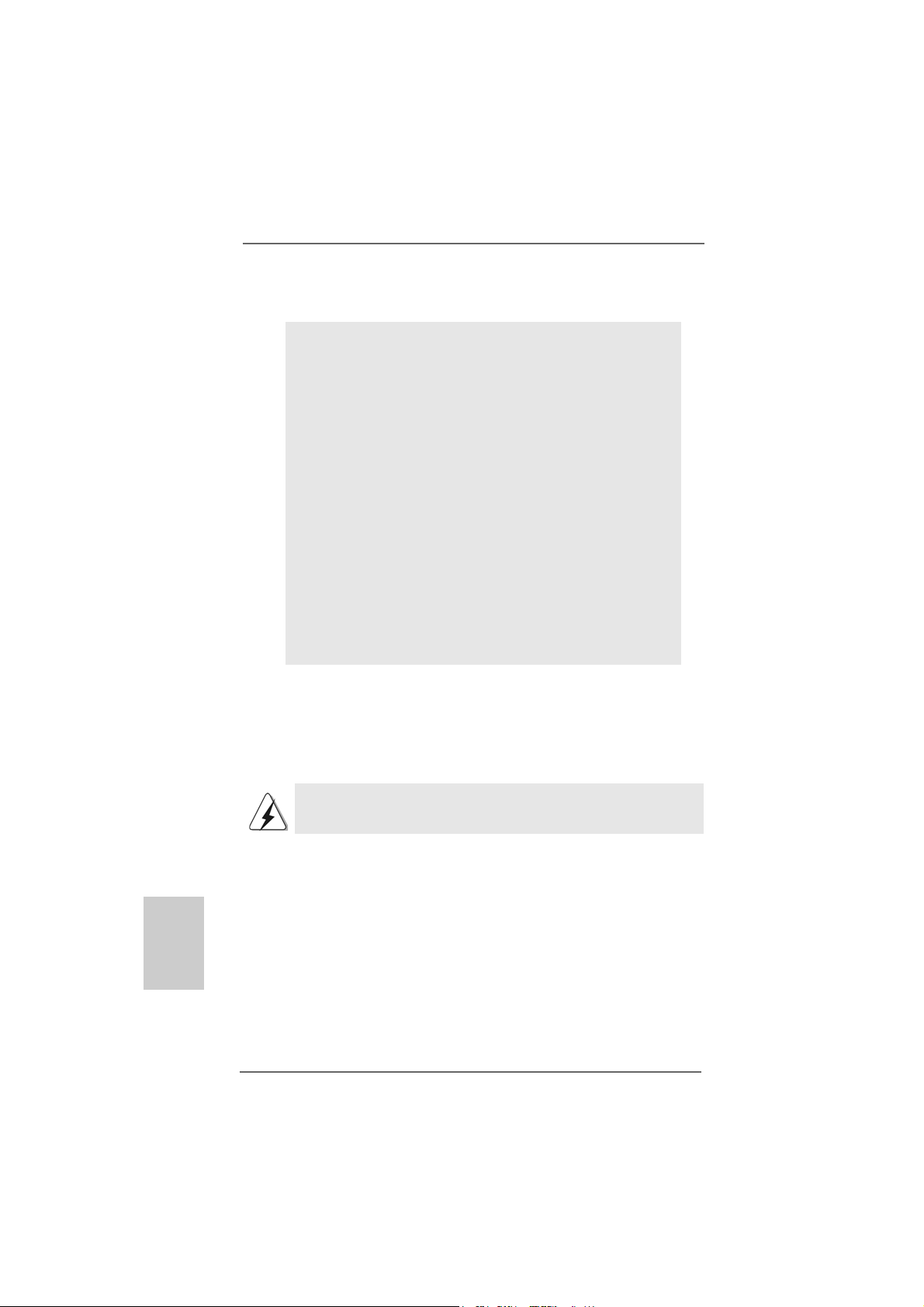
88
88
8
ASRock K8NF4G-SATA2 Motherboard
EnglishEnglish
EnglishEnglish
English
2.2.
2.2.
2.
InstallationInstallation
InstallationInstallation
Installation
Pre-installation PrecautionsPre-installation Precautions
Pre-installation PrecautionsPre-installation Precautions
Pre-installation Precautions
Take note of the following precautions before you install mother-
board components or change any motherboard settings.
1. Unplug the power cord from the wall socket before touching any
component. Failure to do so may cause severe damage to the
motherboard, peripherals, and/or components.
2. To avoid damaging the motherboard components due to static
electricity, NEVER place your motherboard directly on the car-
pet or the like. Also remember to use a grounded wrist strap or
touch a safety grounded object before you handle components.
3. Hold components by the edges and do not touch the ICs.
4. Whenever you uninstall any component, place it on a
grounded antstatic pad or in the bag that comes with the
component.
5. When placing screws into the screw holes to secure the
motherboard to the chassis, plea se do not over-tighten the screws!
Doing so may damage the motherboard.
2.12.1
2.12.1
2.1
CPU InstallationCPU Installation
CPU InstallationCPU Installation
CPU Installation
Step 1. Unlock the socket by lifting the lever up to a 90° angle.
Step 2. Position the CPU directly above the socket such that the CPU corner with
the golden triangle matches the socket corner with a small triangle.
Step 3. Carefully insert the CPU into the socket until it fits in place.
The CPU fits only in one correct orientation. DO NOT force the CPU
into the socket to avoid bending of the pins.
Step 4. When the CPU is in place, press it firmly on the socket while you push
down the socket lever to secure the CPU. The lever clicks on the side tab
to indicate that it is locked.
Step 5. Install CPU fan and heatsink. For proper installation, please kindly refer to
the instruction manuals of your CPU fan and heatsink vendors.

99
99
9
ASRock K8NF4G-SATA2 Motherboard
2.22.2
2.22.2
2.2
Installation of Memory Modules (DIMM)Installation of Memory Modules (DIMM)
Installation of Memory Modules (DIMM)Installation of Memory Modules (DIMM)
Installation of Memory Modules (DIMM)
K8NF4G-SATA2 motherboard provides two 184-pin DDR (Double Data Rate) DIMM
slots.
Please make sure to disconnect power supply before adding or
removing DIMMs or the system components.
Step 1. Unlock a DIMM slot by pressing the retaining clips outward.
Step 2. Align a DIMM on the slot such that the notch on the DIMM matches the break
on the slot.
The DIMM only fits in one correct orientation. It will cause permanent
damage to the motherboard and the DIMM if you force the DIMM into the
slot at incorrect orientation.
Step 3. Firmly insert the DIMM into the slot until the retaining clips at both ends fully
snap back in place and the DIMM is properly seated.
EnglishEnglish
EnglishEnglish
English

1010
1010
10
ASRock K8NF4G-SATA2 Motherboard
EnglishEnglish
EnglishEnglish
English
2.32.3
2.32.3
2.3
Expansion SlotsExpansion Slots
Expansion SlotsExpansion Slots
Expansion Slots
(PCI Express Slots, PCI Slots and HDMR Slot)(PCI Express Slots, PCI Slots and HDMR Slot)
(PCI Express Slots, PCI Slots and HDMR Slot)(PCI Express Slots, PCI Slots and HDMR Slot)
(PCI Express Slots, PCI Slots and HDMR Slot)
There are 2 PCI Express slots, 2 PCI slots and 1 HDMR slot on K8NF4G-SATA2
motherboard.
PCIE Slots: PCIE1 (PCIE x 16 slot) is used for PCI Express cards with x16 lane
width graphics cards.
PCIE2 (PCIE x 1 slot) is used for PCI Express cards, such as
Gigabit LAN card, SATA2 card, etc.
PCI Slots: PCI slots are used to install expansion cards that have the 32-bit PCI
interface.
HDMR slot: The HDMR slot is used to insert an ASRock HDMR card with v.92
Modem functionality.
Installing an expansion cardInstalling an expansion card
Installing an expansion cardInstalling an expansion card
Installing an expansion card
Step 1. Before installing the expansion card, please make sure that the power
supply is switched off or the power cord is unplugged. Please read the
documentation of the expansion card and make necessary hardware
settings for the card before you start the installation.
Step 2. Remove the system unit cover (if your motherboard is already installed in
a chassis).
Step 3. Remove the bracket facing the slot that you intend to use. Keep the
screws for later use.
Step 4. Align the card connector with the slot and press firmly until the card is
completely seated on the slot.
Step 5. Fasten the card to the chassis with screws.
Step 6. Replace the system cover.
2.4 Easy Multi Monitor Feature2.4 Easy Multi Monitor Feature
2.4 Easy Multi Monitor Feature2.4 Easy Multi Monitor Feature
2.4 Easy Multi Monitor Feature
This motherboard supports Multi Monitor upgrade. With the internal onboard VGA
and the external add-on PCI Express VGA card, you can easily enjoy the benefits
of Multi Monitor feature. If you plan to enable the function of onboard VGA, please
enter the option “Share Memory” of BIOS to adjust the memory capability to
[16MB], [32MB], [64MB], or [128MB]. Please note that the value you select should
be less than the total capability of the system memory. The default value of “Share
Memory” is [Auto], which will disable onboard VGA function when installing VGA
card. After setting up BIOS, you can install VGA cards and VGA card drivers to
enjoy multi-monitors.
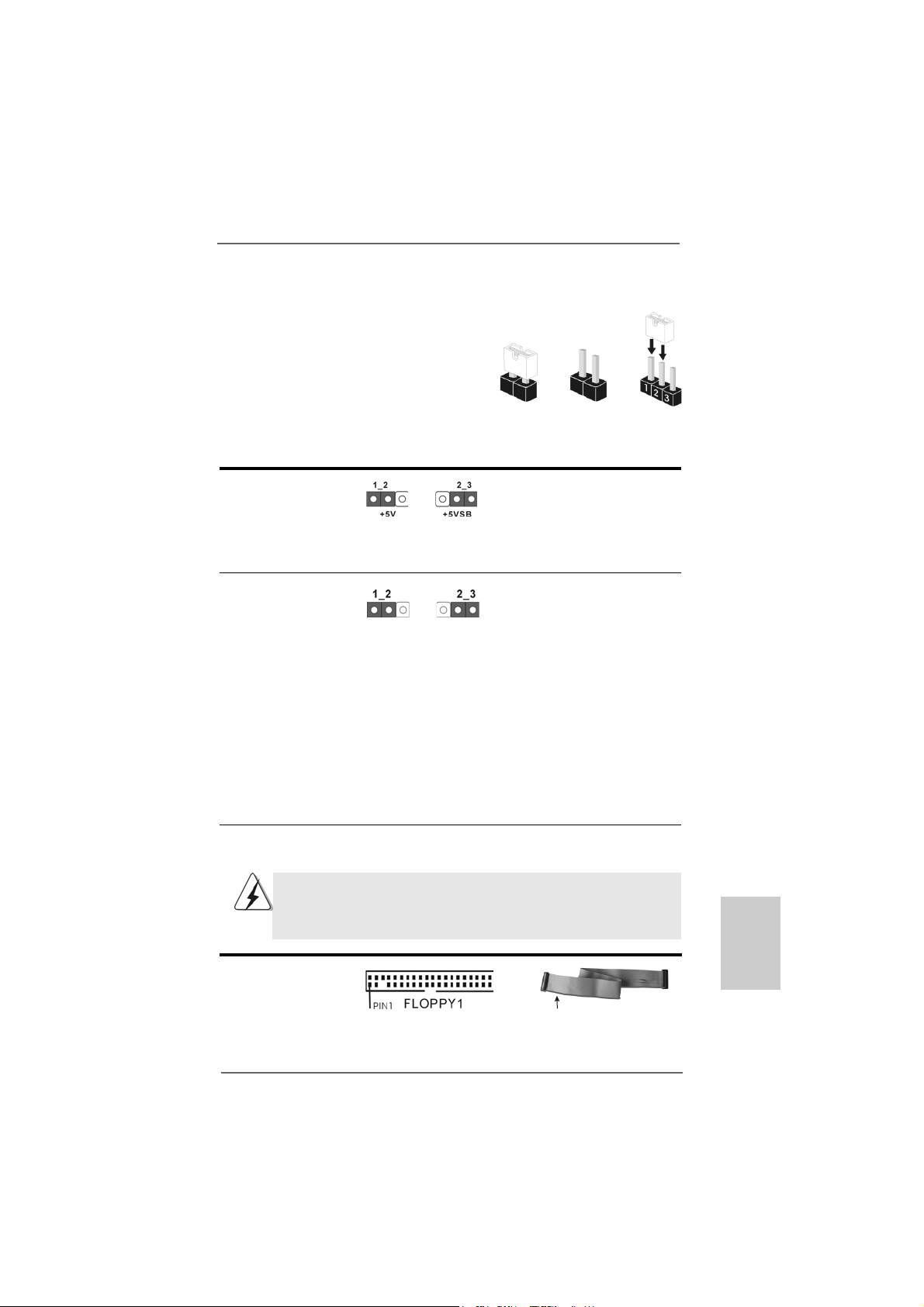
1111
1111
11
ASRock K8NF4G-SATA2 Motherboard
the red-striped side to Pin1
2.52.5
2.52.5
2.5
Jumpers SetupJumpers Setup
Jumpers SetupJumpers Setup
Jumpers Setup
The illustration shows how jumpers are
setup. When the jumper cap is placed on
pins, the jumper is “Short”. If no jumper cap
is placed on pins, the jumper is “Open”. The
illustration shows a 3-pin jumper whose pin1
and pin2 are “Short” when jumper cap is
placed on these 2 pins.
Jumper Setting
PS2_USB_PW1 Short pin2, pin3 to enable
(see p.2, No. 1) +5VSB (standby) for PS/2 or
USB wake up events.
Note: To select +5VSB, it requires 2 Amp and higher standby current provided by
power supply.
Clear CMOS Jumper
(CLRCMOS2)
(see p.8, No. 1 1)
Note: CLRCMOS2 allows you to clear the data in CMOS. The data in CMOS includes
system setup information such as system password, date, time, and system
setup parameters. To clear and reset the system parameters to default setup,
please turn off the computer and unplug the power cord from the power
supply. After waiting for 15 seconds, use a jumper cap to short pin2 and pin3
on CLRCMOS2 for 5 seconds. However, please do not clear the CMOS right
after you update the BIOS. If you need to clear the CMOS when you just finish
updating the BIOS, you must boot up the system first, and then shut it down
before you do the clear-CMOS action.
Short Open
Clear CMOSDefault
EnglishEnglish
EnglishEnglish
English
2.6 Onboard Headers and Connectors2.6 Onboard Headers and Connectors
2.6 Onboard Headers and Connectors2.6 Onboard Headers and Connectors
2.6 Onboard Headers and Connectors
Onboard headers and connectors are NOT jumpers. Do NOT place
jumper caps over these headers and connectors. Placing jumper caps
over the headers and connectors will cause permanent damage of the
motherboard!
•
Floppy Connector
(33-pin FLOPPY1)
(see p.2 No. 20)
Note: Make sure the red-striped side of the cable is plugged into Pin1 side of the
connector.
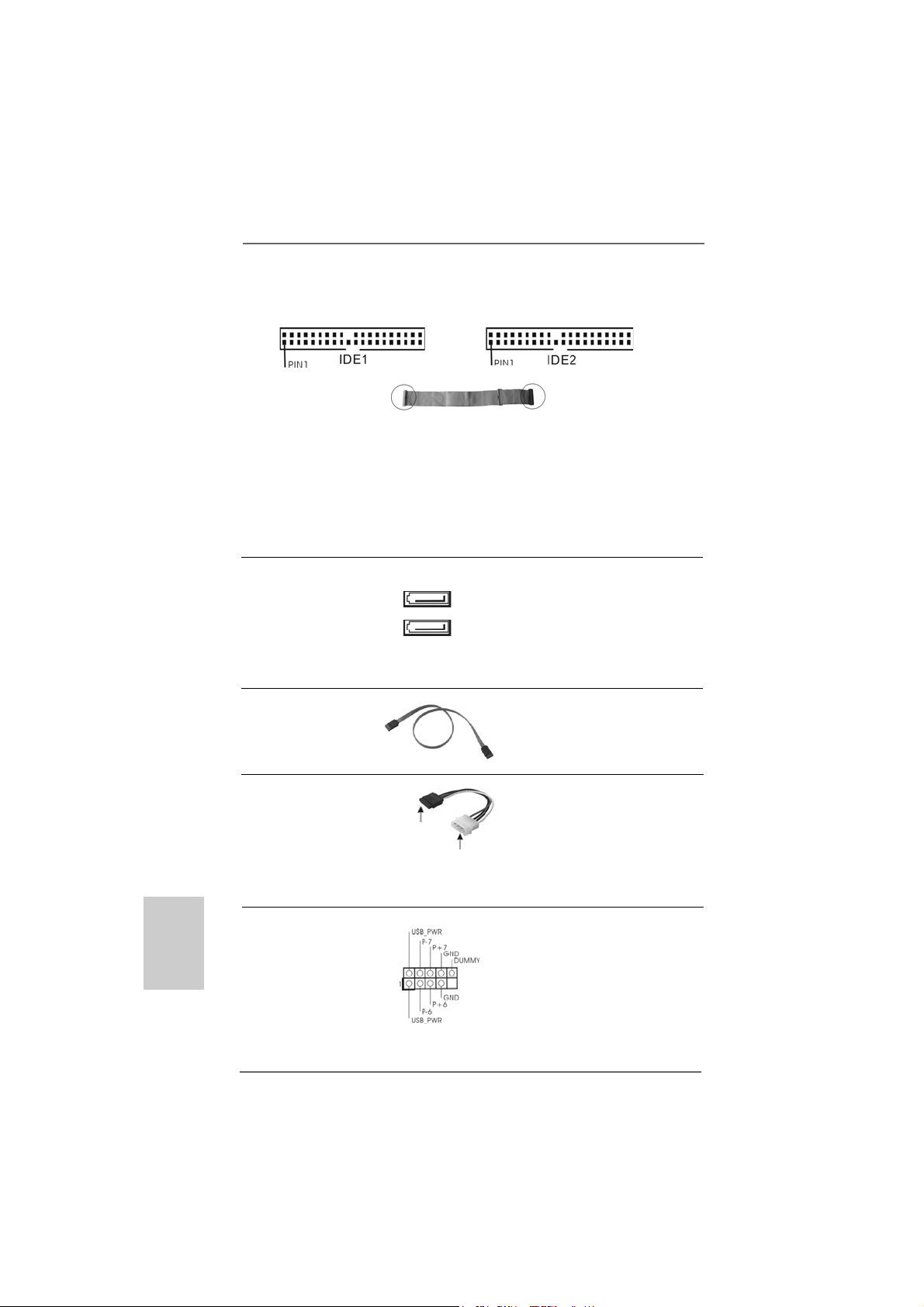
1212
1212
12
ASRock K8NF4G-SATA2 Motherboard
EnglishEnglish
EnglishEnglish
English
connect the black end
to the IDE devices
connect the blue end
to the motherboard
80-conductor ATA 66/100/133 cable
Primary IDE Connector (Blue) Secondary IDE Connector (Black)
(39-pin IDE1, see p.2 No. 7) (39-pin IDE2, see p.2 No. 6)
Note: If you use only one IDE device on this motherboard, please set the IDE
device as “Master”. Please refer to the instruction of your IDE device vendor
for the details. Besides, to optimize compatibility and performance, please
connect your hard disk drive to the primary IDE connector (IDE1, blue) and
CD-ROM to the secondary IDE connector (IDE2, black).
Serial ATA II Connectors These Serial ATA II (SATA II)
(SAT A II_1: see p.2, No. 13) connectors support SATA II
(SAT A II_2: see p.2, No. 12) or SATA hard disk for internal
storage devices. The current
SATA II interface allows up to
3.0 Gb/s data transfer rate.
Serial A TA (SA TA) Either end of the SATA data cable
Data Cable can be connected to the SATA /
SATAII hard disk or the SATAII
connector on the motherboard.
SAT AII_2
SAT AII_1
Serial ATA (SATA) Please connect the black end of
Power Cable SATA power cable to the power
(Optional) connector on each drive. Then
connect the white end of SATA
power cable to the power
connector of the power supply.
USB 2.0 Header HD 8CH I/O accommo-
(9-pin USB67) dates 4 default USB 2.0 ports. If
(see p.2 No. 17) those USB 2.0 ports on the I/O
panel are not sufficient, this
USB 2.0 header is available to
support 2 additional USB 2.0
ports.
connect to the
power supply
connect to the SAT A
HDD power connector

1313
1313
13
ASRock K8NF4G-SATA2 Motherboard
CD1
USB 2.0 Header HD 8CH I/O accommo-
(9-pin USB45) dates 4 default USB 2.0 ports. If
(see p.2 No. 19) those USB 2.0 ports on the I/O
panel are not sufficient, this
USB 2.0 header is available to
support 2 additional USB 2.0
ports.
Infrared Module Header This header supports an
(5-pin IR1) optional wireless transmitting
(see p.2 No. 18) and receiving infrared module.
Internal Audio Connectors This connector allows you
(4-pin CD1) to receive stereo audio input
(CD1: see p.2 No. 27) from sound sources such as
a CD-ROM, D VD-ROM, TV
tuner card, or MPEG card.
Front Panel Audio Header This is an interface for the front
(9-pin HD_AUDIO1) panel audio cable that allows
(see p.9, No. 25) convenient connection and
control of audio devices.
EnglishEnglish
EnglishEnglish
English
1. High Definition Audio supports Jack Sensing, but the panel wire on the
chassis must support HDA to function correctly. Please follow the
instruction in our manual and chassis manual to install your system.
2. If you use AC’97 audio panel, please install it to the front panel audio
header as below:
A. Connect Mic_IN (MIC) to MIC2_L.
B. Connect Audio_R (RIN) to OUT2_R and Audio_L (LIN) to OUT2_L.
C. MIC_RET and OUT_RET are for HD audio panel only. You don’t
need to connect them for AC’97 audio panel.
D. Enter BIOS Setup Utility. Enter Advanced Settings, and then select
Chipset Configuration. Set the Front Panel Control option from
[Auto] to [Enabled].
E. Enter Windows system. Click the icon on the lower right hand
taskbar to enter Realtek HD Audio Manager. Click “Audio I/O”, select
“Connector Settings” , choose “Disable front panel jack
detection”, and save the change by clicking “OK”.
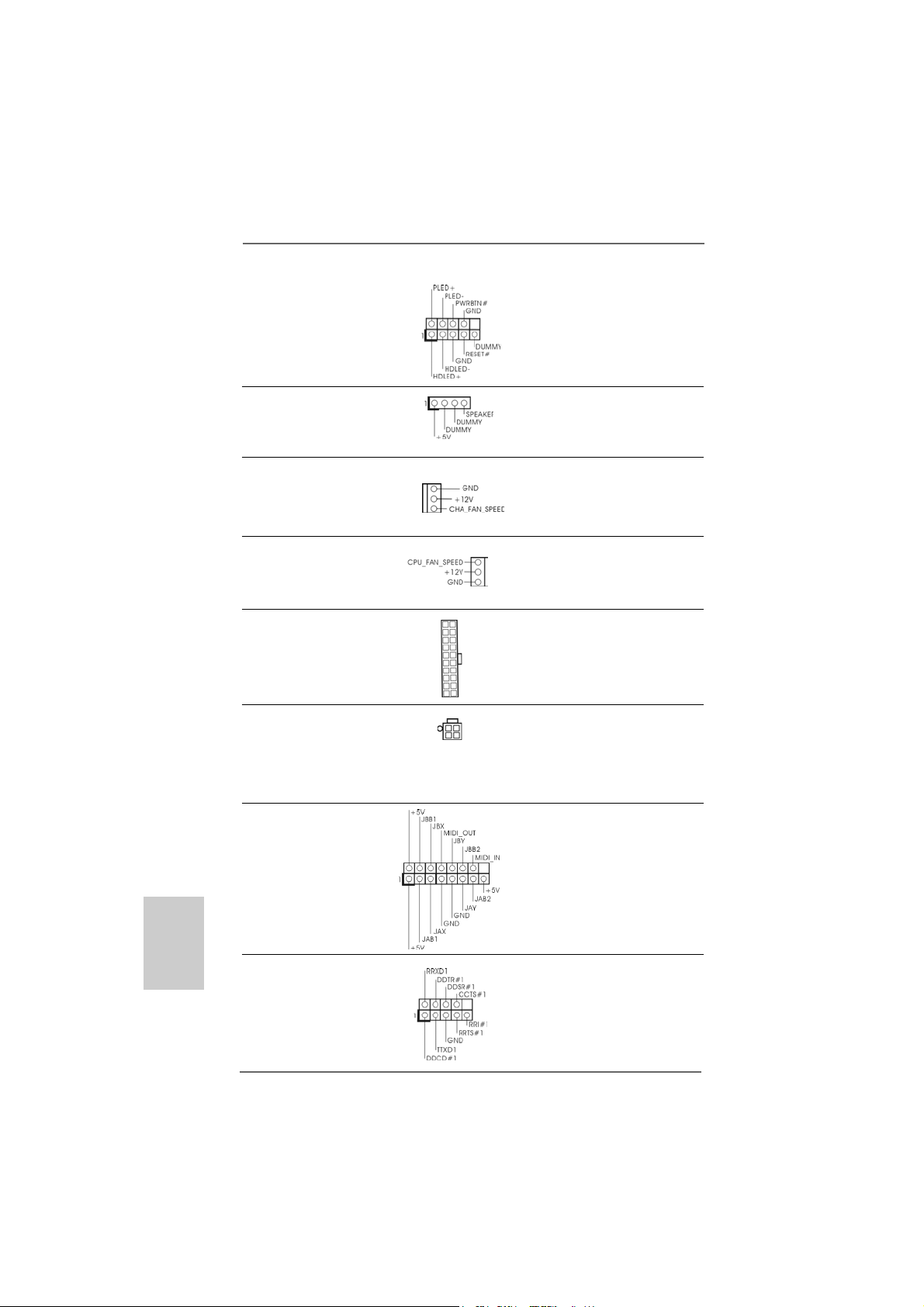
1414
1414
14
ASRock K8NF4G-SATA2 Motherboard
EnglishEnglish
EnglishEnglish
English
System Panel Header This header accommodates
(9-pin PANEL1) several system front panel
(see p.2 No. 15) functions.
Chassis Speaker Header Please connect the chassis
(4-pin SPEAKER 1) speaker to this header.
(see p.2 No. 16)
Chassis Fan Connector Please connect a chassis fan
(3-pin CHA_FAN1) cable to this connector and
(see p.2 No. 14) match the black wire to the
ground pin.
CPU Fan Connector Please connect the CPU fan
(3-pin CPU_FAN1) cable to this connector and
(see p.2 No. 30) match the black wire to the
ground pin.
ATX Power Connector Please connect an ATX power
(20-pin ATXPW R1) supply to this connector.
(see p.2 No. 28)
ATX 12V Power Connector Please note that it is necessary
(4-pin A TX12V1) to connect a power supply with
(see p.2 No. 2) ATX 12V plug to this connector.
Failing to do so will cause power
up failure.
Game Port Hea der Connect a Game cable to this
(15-pin GAME1) header if the Game port bracket
(see p.2 No. 22) is installed.
Serial port connector This COM1 connector
(9-pin COM1) supports a serial port module.
(see p.2 item 29)
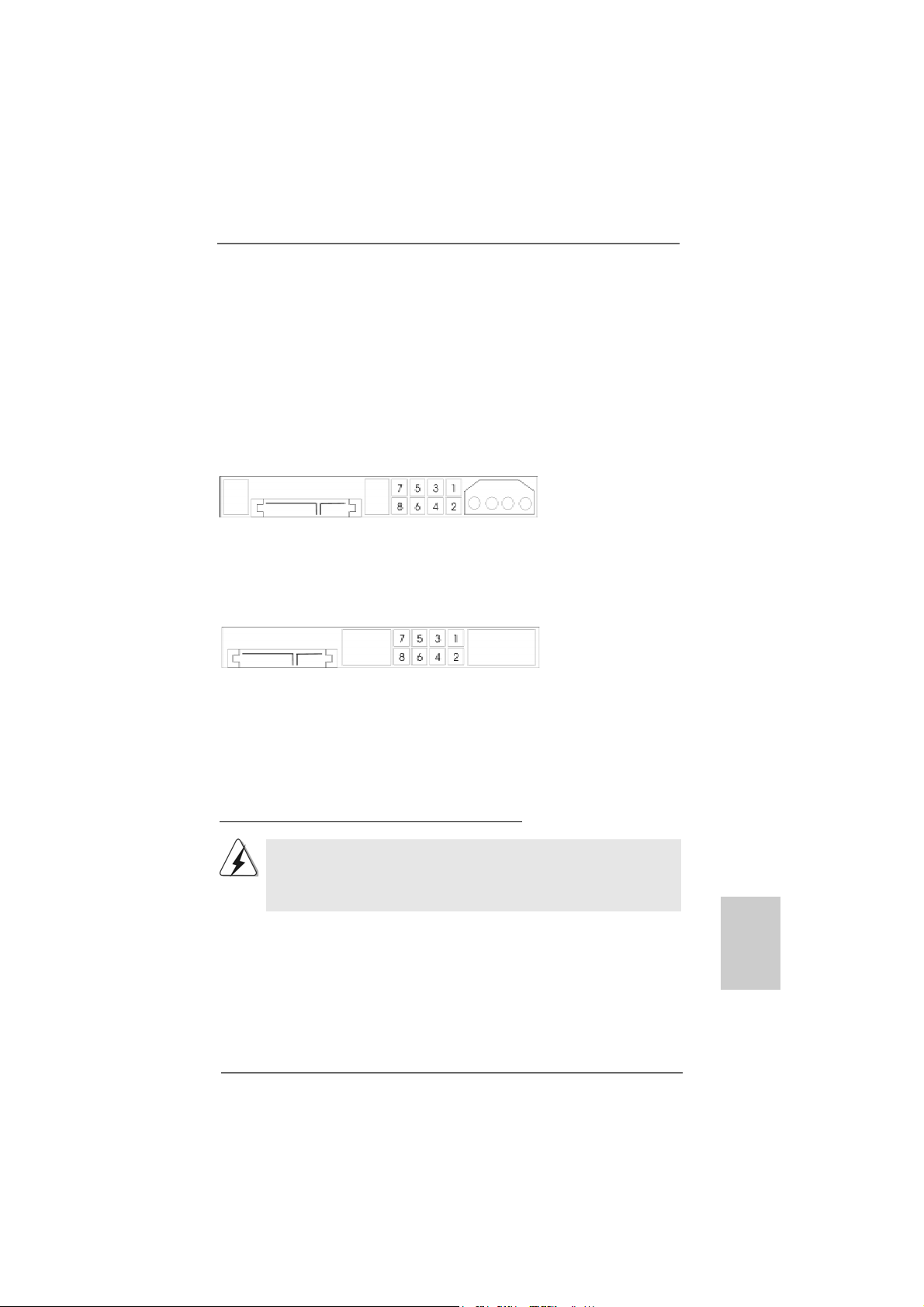
1515
1515
15
ASRock K8NF4G-SATA2 Motherboard
2.72.7
2.72.7
2.7
SASA
SASA
SA
TT
TT
T
AII Hard Disk Setup GuideAII Hard Disk Setup Guide
AII Hard Disk Setup GuideAII Hard Disk Setup Guide
AII Hard Disk Setup Guide
Before installing SATAII hard disk to your computer, please carefully read below
SATAII hard disk setup guide. Some default setting of SATAII hard disks may not be
at SATAII mode, which operate with the best performance. In order to enable SATAII
function, please follow the below instruction with different vendors to correctly
adjust your SA TAII hard disk to SA TAII mode in advance; otherwise, your SATAII hard
disk may fail to run at SATAII mode.
Western Digital
If pin 5 and pin 6 are shorted, SATA 1.5GB/s will be enabled.
On the other hand, if you want to en able SATAII 3.0GB/s, please remove the jumpers
from pin 5 and pin 6.
SAMSUNG
If pin 3 and pin 4 are shorted, SATA 1.5GB/s will be enabled.
On the other hand, if you want to en able SATAII 3.0GB/s, please remove the jumpers
from pin 3 and pin 4.
HITACHI
Please use the Feature Tool, a DOS-bootable tool, for changing various ATA features.
Please visit HITACHI’s website for details:
http://www.hitachigst.com/hdd/support/download.htm
The above examples are just for your reference. For different SATAII hard
disk products of different vendors, the jumper pin setting methods may not
be the same. Please visit the vendors’ website for the updates.
EnglishEnglish
EnglishEnglish
English
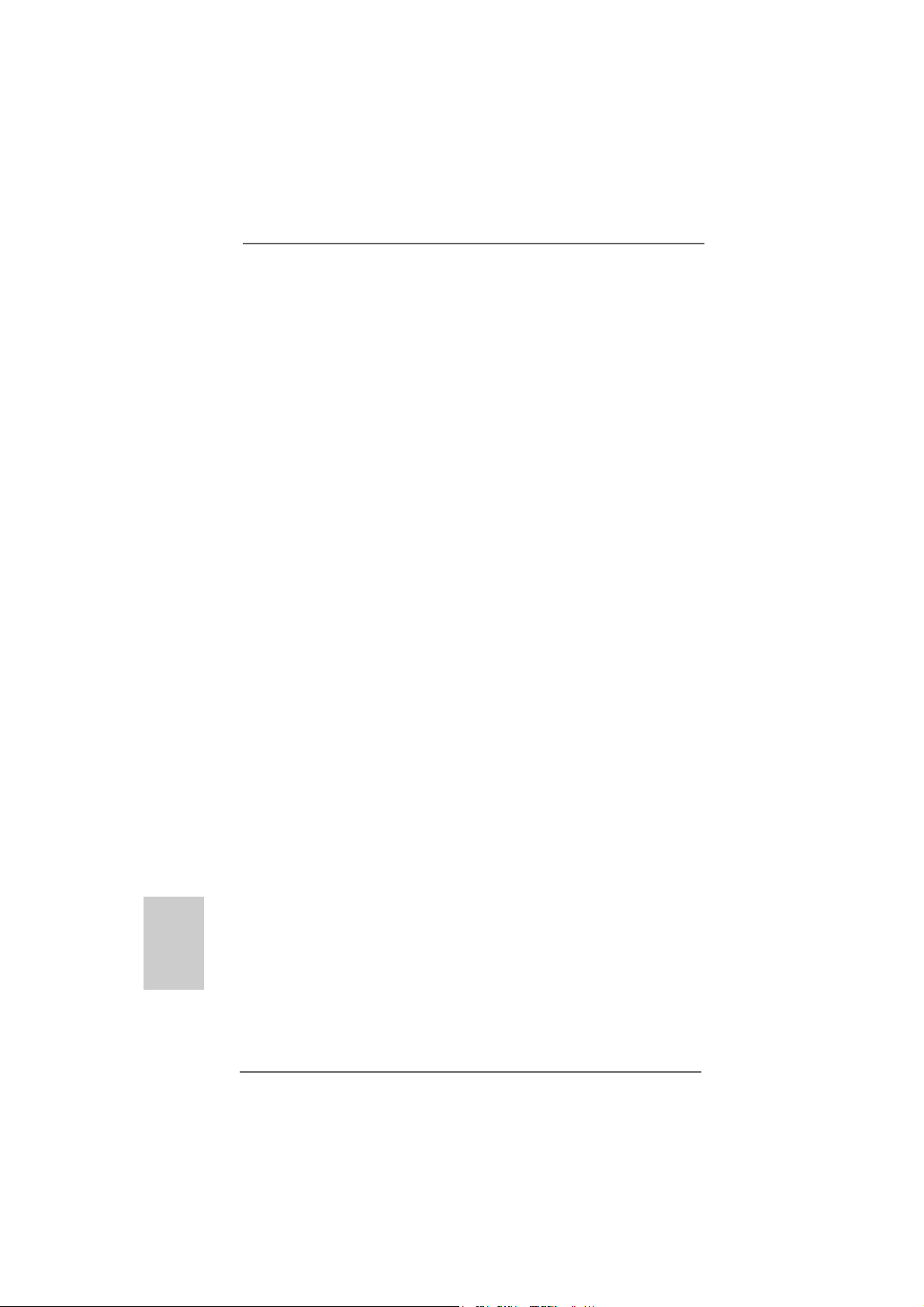
1616
1616
16
ASRock K8NF4G-SATA2 Motherboard
EnglishEnglish
EnglishEnglish
English
2.8 Serial A2.8 Serial A
2.8 Serial A2.8 Serial A
2.8 Serial A
TT
TT
T
A (SAA (SA
A (SAA (SA
A (SA
TT
TT
T
A) / Serial AA) / Serial A
A) / Serial AA) / Serial A
A) / Serial A
TT
TT
T
AII (SAAII (SA
AII (SAAII (SA
AII (SA
TT
TT
T
AII) Hard DisksAII) Hard Disks
AII) Hard DisksAII) Hard Disks
AII) Hard Disks
Installation Installation
Installation Installation
Installation
This motherboard adopts nVidia nForce 410 MCP southbridge chipset that
supports Serial ATA (SATA) / Serial ATAII (SATAII) hard disks and RAID functions.
You may install SATA / SATAII hard disks on this motherboard for internal storage
devices. This section will guide you to install the SATA / SATAII hard disks.
STEP 1: Install the SATA / SATAII hard disks into the drive bays of your chassis.
STEP 2: Connect the SATA power cable to the SATA / SATAII hard disk.
STEP 3: Connect one end of the SATA data cable to the motherboard’s SATAII
connector.
STEP 4: Connect the other end of the SATA data cable to the SATA / SATAII hard
disk.

1717
1717
17
ASRock K8NF4G-SATA2 Motherboard
EnglishEnglish
EnglishEnglish
English
2.92.9
2.92.9
2.9
Installing Windows 2000 / Windows XP /Installing Windows 2000 / Windows XP /
Installing Windows 2000 / Windows XP /Installing Windows 2000 / Windows XP /
Installing Windows 2000 / Windows XP /
Windows XP 64-bit Without RAID FunctionsWindows XP 64-bit Without RAID Functions
Windows XP 64-bit Without RAID FunctionsWindows XP 64-bit Without RAID Functions
Windows XP 64-bit Without RAID Functions
If you just want to install Windows 2000, Windows XP or Windows XP 64-bit on your
SATA / SATAII HDDs without RAID functions, you don’t have to make a SATA / SATAII
driver diskette. Besides, there is no need for you to change the BIOS setting. You
can start to install Windows 2000, Windows XP or Windows XP 64-bit on your
system directly.
2.102.10
2.102.10
2.10
Installing Windows 2000 / Windows XP /Installing Windows 2000 / Windows XP /
Installing Windows 2000 / Windows XP /Installing Windows 2000 / Windows XP /
Installing Windows 2000 / Windows XP /
Windows XP 64-bit With RAID Functions Windows XP 64-bit With RAID Functions
Windows XP 64-bit With RAID Functions Windows XP 64-bit With RAID Functions
Windows XP 64-bit With RAID Functions
If you want to install Windows 2000, Windows XP or Windows XP 64-bit on your
SATA / SATAII HDDs with RAID functions, please follow the below steps.
STEP 1: Make a SATA / SATAII Driver Diskette.
A. Insert the ASRock Support CD into your optical drive to boot your system.
B. During POST at the beginning of system boot-up, press <F11> key, and
then a window for boot devices selection appears. Please select CD-
ROM as the boot device.
C. When you see the message on the screen, “Do you want to generate
Serial ATA driver diskette [YN]?”, press <Y>.
D. Then you will see these messages,
Please insert a diskette into the floppy drive.
WARNING! Formatting the floppy diskette will
lose ALL data in it!
Start to format and copy files [YN]?
Please insert a floppy diskette into the floppy drive, and press <Y>.
E. The system will start to format the floppy diskette and copy SATA /
SATAII drivers into the floppy diskette.
STEP 2: Set Up BIOS.
A. Enter BIOS SETUP UTILITY Advanced screen IDE Configuration.
B. Set the “SATAII Operation Mode” option from [non-RAID] to [RAID].
STEP 3: Use “RAID Installation Guide” to set RAID configuration.
Before installing Windows 2000 to your system, your disk is supposed to
include SP4. If there is no SP4 included in your disk, please visit the below
website for proper procedures of making a SP4 disk:
http://www.microsoft.com/Windows2000/downloads/servicepacks/sp4/
spdeploy.htm#the_integrated_installation_fmay
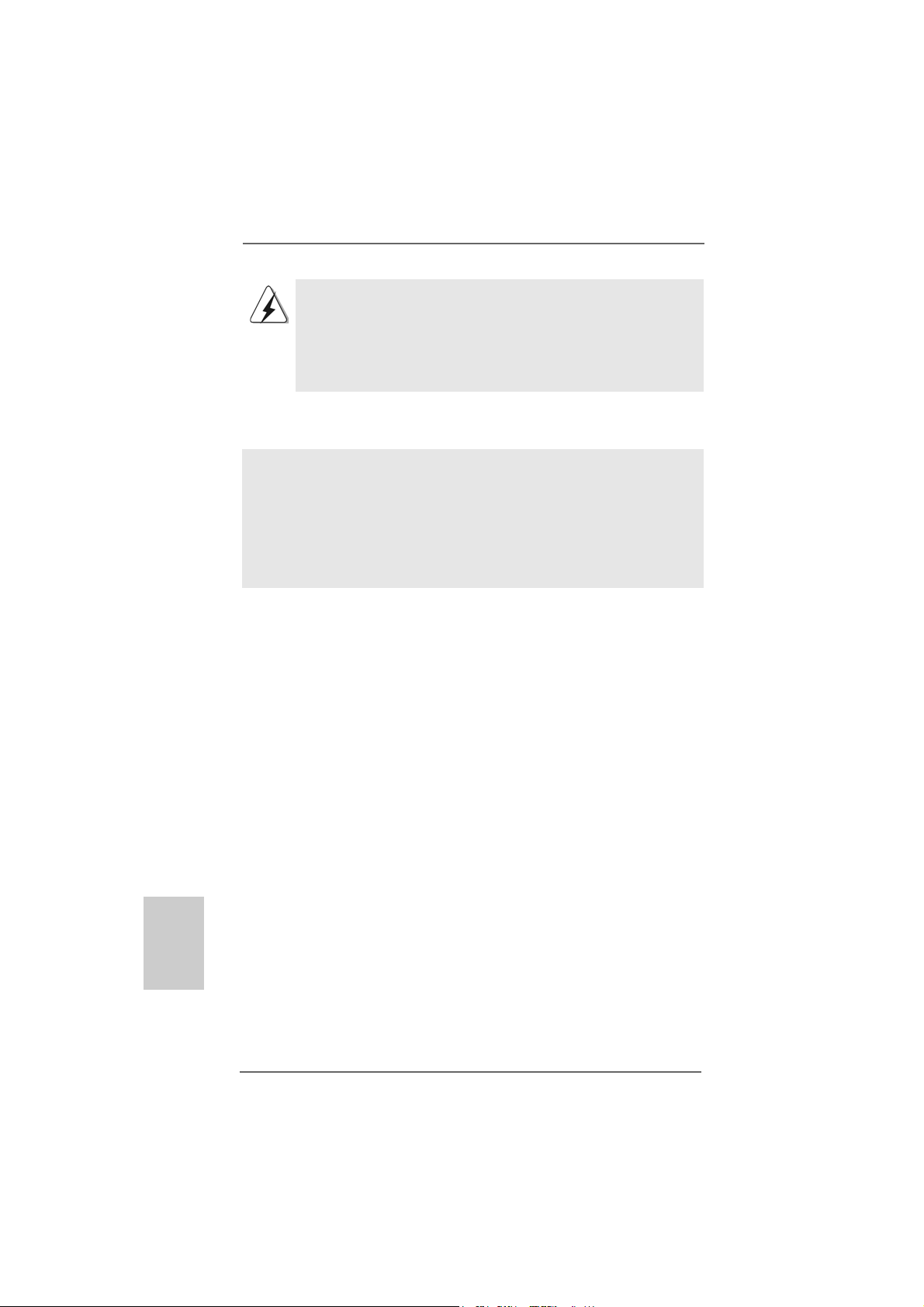
1818
1818
18
ASRock K8NF4G-SATA2 Motherboard
EnglishEnglish
EnglishEnglish
English
After step1, 2, 3, you can start to install Windows 2000 / Windows XP / Windows XP
64-bit.
NOTE. If you install Windows 2000 / Windows XP / Windows XP 64-bit on IDE HDDs and
want to manage (create, convert, delete, or rebuild) RAID functions on SATA / SATAII
HDDs, you still need to set up “SATAII Operation Mode” to [RAID] first. Then, please
set the RAID configuration by using “RAID Utility for Windows Guide” in Windows
environment. Please refer to the document in the Support CD, “Guide to nVidia RAID
Utility for Windows”, which is located in the folder at the following path:
.. \Information\Manual\RAID Utility for Windows Guide
2.112.11
2.112.11
2.11
Untied Overclocking TUntied Overclocking T
Untied Overclocking TUntied Overclocking T
Untied Overclocking T
echnologyechnology
echnologyechnology
echnology
This motherboard supports Untied Overclocing Technology, which means during
overclocking, FSB enjoys better margin due to fixed PCI / PCIE buses. Before you
enable Untied Overclocking function, please enter “Overclock Mode” option of BIOS
setup to set the selection from [Auto] to [CPU, PCIE, Async.]. Therefore, CPU FSB is
untied during overclocking, but PCI and PCIE buses are in the fixed mode so that FSB
can operate under a more stable overclocking environment.
Before you start to configure the RAID function, you need to
check the installation guide in the Support CD for proper configuration.
Please refer to the document in the Support CD, “Guide to SATA Hard
Disks Installation and RAID Configuration”, which is located in the folder
at the following path:
.. \Information\Manual\RAID Installation Guide
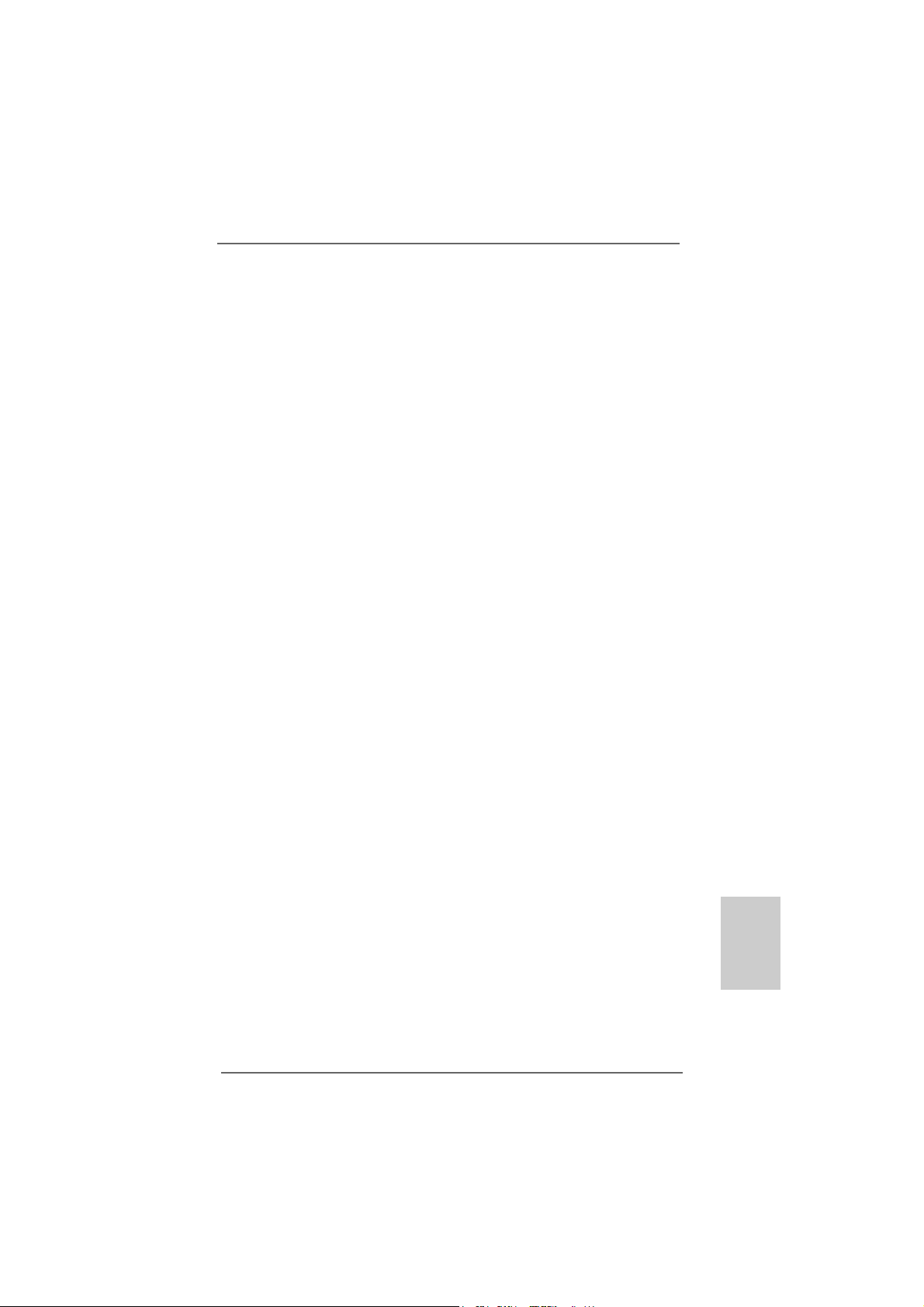
1919
1919
19
ASRock K8NF4G-SATA2 Motherboard
3. BIOS Information3. BIOS Information
3. BIOS Information3. BIOS Information
3. BIOS Information
The Flash Memory on the motherboard stores BIOS Setup Utility. When you start up
the computer, please press <F2> during the Power-On-Self-Test (POST) to enter
BIOS Setup utility; otherwise, POST continues with its test routines. If you wish to
enter BIOS Setup after POST, please restart the system by pressing <Ctl> + <Alt> +
<Delete>, or pressing the reset button on the system chassis.
The BIOS Setup program is designed to be user-friendly. It is a menu-driven program,
which allows you to scroll through its various sub-menus and to select among the
predetermined choices. For the detailed information about BIOS Setup, please refer
to the User Manual (PDF file) contained in the Support CD.
4. Software Suppor4. Software Suppor
4. Software Suppor4. Software Suppor
4. Software Suppor
t CD informationt CD information
t CD informationt CD information
t CD information
This motherboard supports various Microsoft
®
Windows
®
operating systems: 2000 /
XP / XP 64-bit. The Support CD that came with the motherboard contains necessary
drivers and useful utilities that will enhance motherboard features.
To begin using the Support CD, insert the CD into your CD-ROM drive. It will display
the Main Menu automatically if “AUTORUN” is enabled in your computer. If the Main
Menu does not appear automatically, locate and double-click on the file “ASSETUP.
EXE” from the “BIN” folder in the Support CD to display the menus.
EnglishEnglish
EnglishEnglish
English
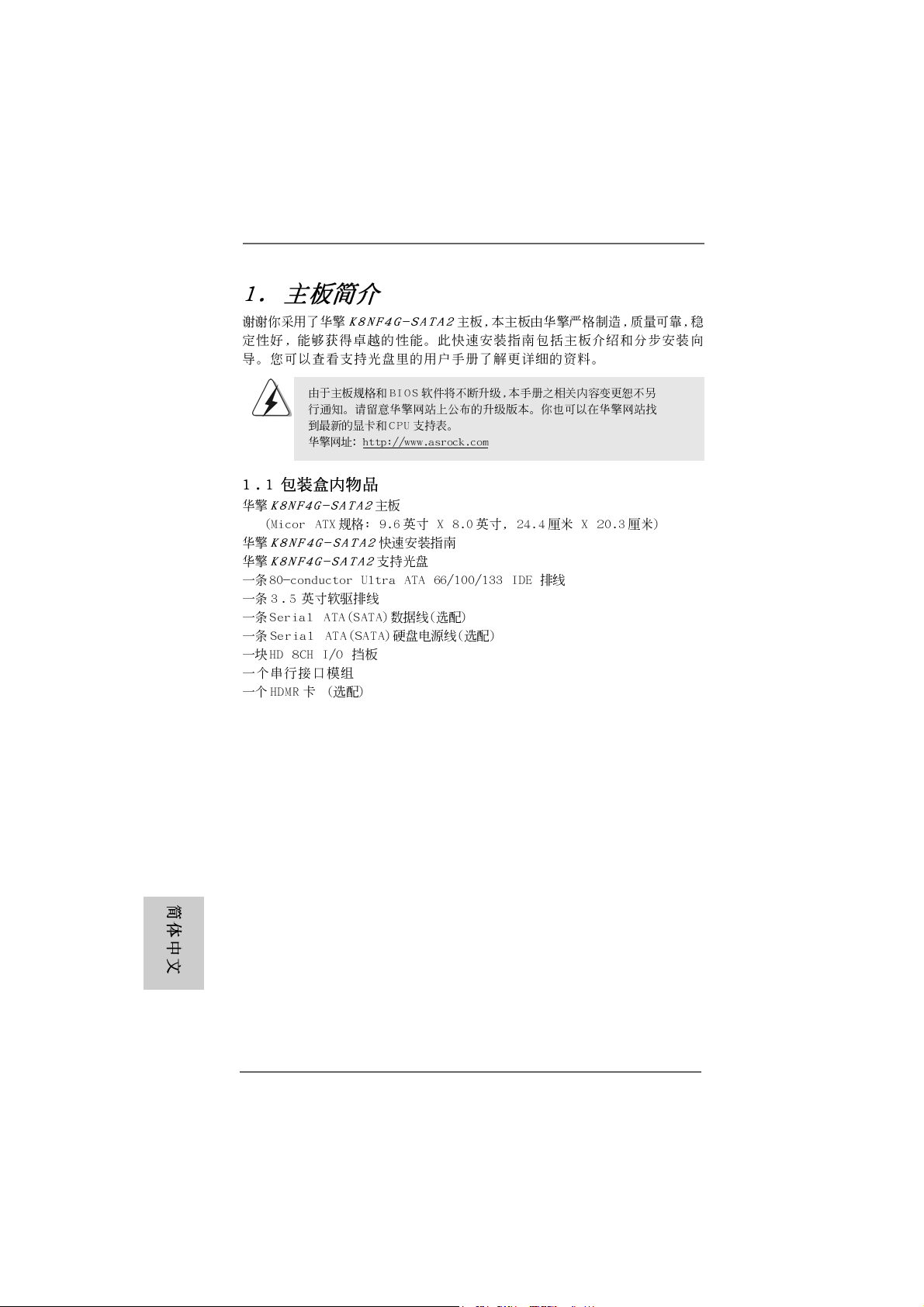
2020
2020
20
ASRock K8NF4G-SATA2 Motherboard

2121
2121
21
ASRock K8NF4G-SATA2 Motherboard
‘ ’ ™
®
®
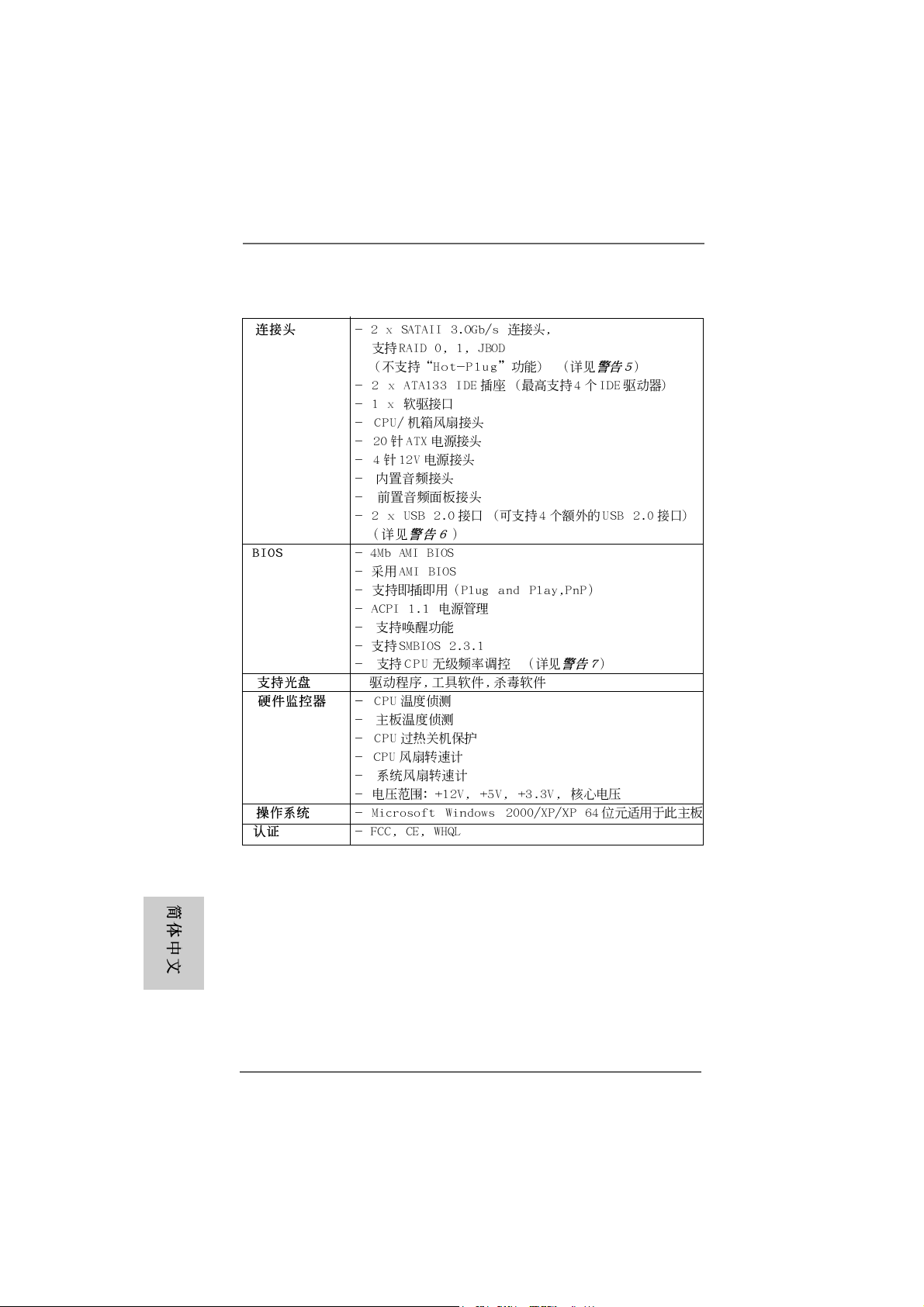
2222
2222
22
ASRock K8NF4G-SATA2 Motherboard
-
®
®

2323
2323
23
ASRock K8NF4G-SATA2 Motherboard
‘ ’
™
‘ ’ ™
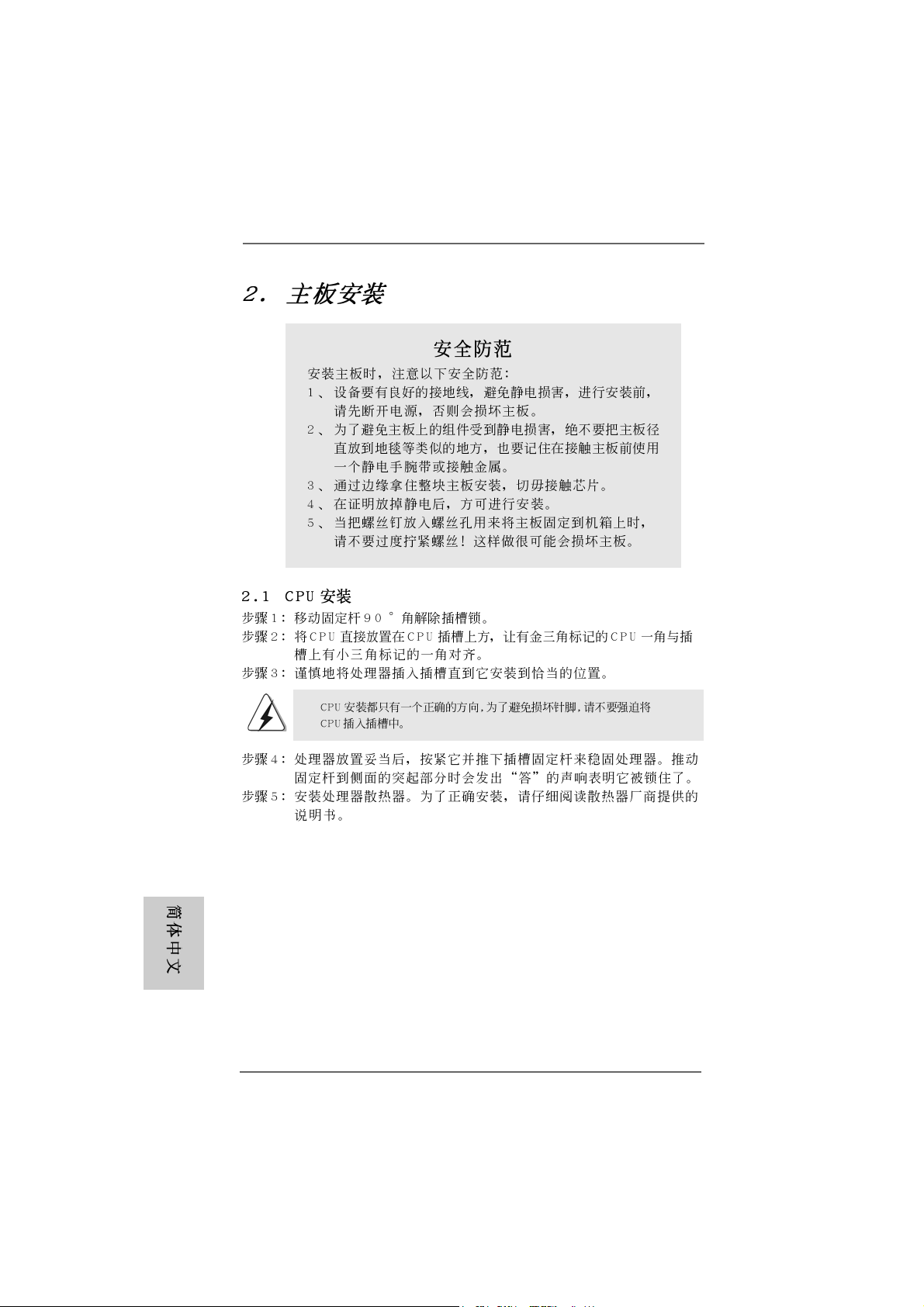
2424
2424
24
ASRock K8NF4G-SATA2 Motherboard

2525
2525
25
ASRock K8NF4G-SATA2 Motherboard
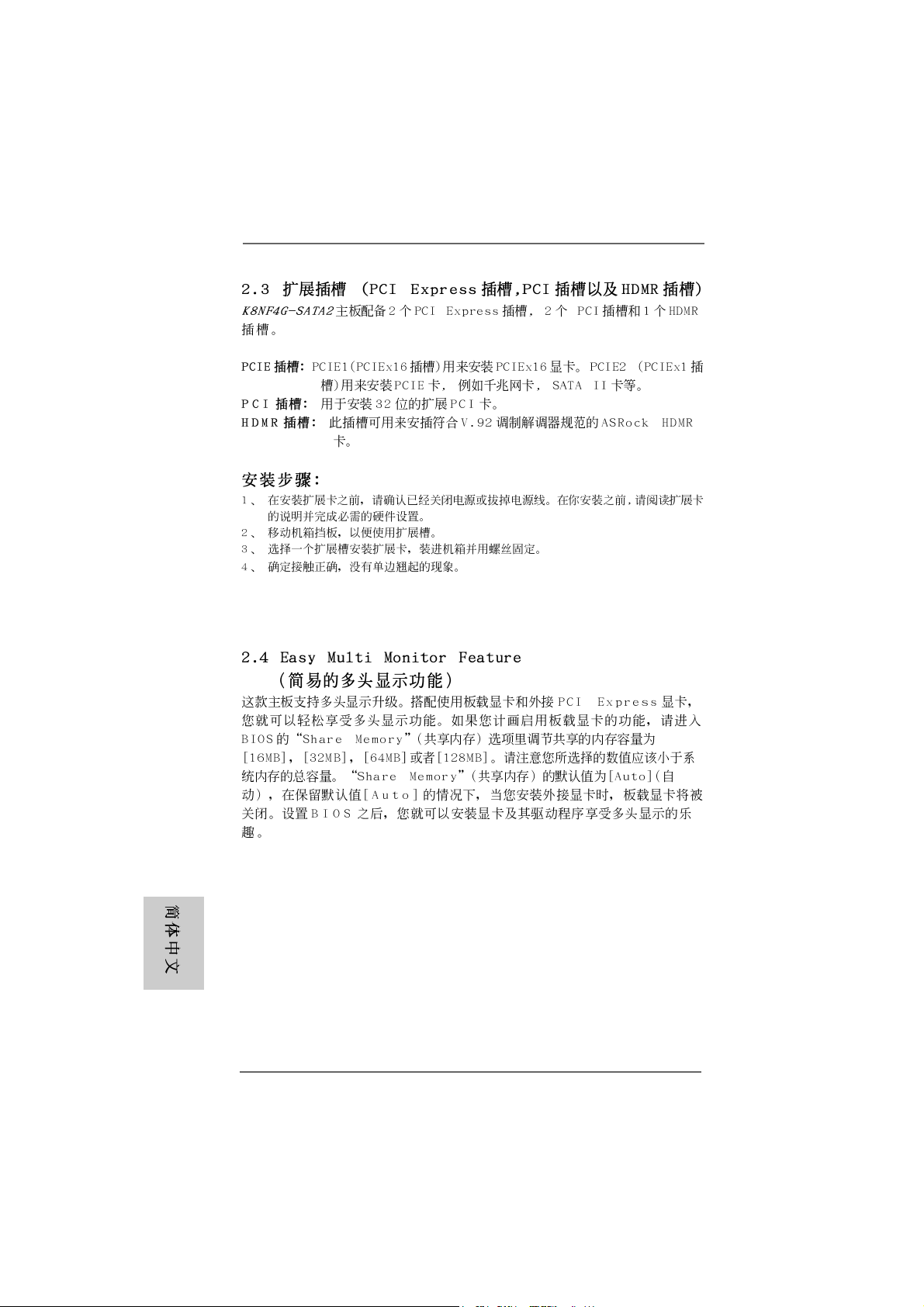
2626
2626
26
ASRock K8NF4G-SATA2 Motherboard

2727
2727
27
ASRock K8NF4G-SATA2 Motherboard

2828
2828
28
ASRock K8NF4G-SATA2 Motherboard
“ ”
SAT AII_2
SAT AII_1

2929
2929
29
ASRock K8NF4G-SATA2 Motherboard
CD1

3030
3030
30
ASRock K8NF4G-SATA2 Motherboard
