ASROCK K8UPGRADE-VM, K8UPGRADE-VM800 User Manual

Copyright Notice:
No part of this installation guide may be reproduced, transcribed, transmitted, or translated in any language, in any form or by any means, except duplication of documentation by the purchaser for backup purpose, without written consent of ASRock Inc.
Products and corporate names appearing in this guide may or may not be registered trademarks or copyrights of their respective companies, and are used only for identification or explanation and to the owners’ benefit, without intent to infringe.
Disclaimer:
Specifications and information contained in this guide are furnished for informational use only and subject to change without notice, and should not be constructed as a commitment by ASRock. ASRock assumes no responsibility for any errors or omissions that may appear in this guide.
With respect to the contents of this guide, ASRock does not provide warranty of any kind, either expressed or implied, including but not limited to the implied warranties or conditions of merchantability or fitness for a particular purpose.
In no event shall ASRock, its directors, officers, employees, or agents be liable for any indirect, special, incidental, or consequential damages (including damages for loss of profits, loss of business, loss of data, interruption of business and the like), even if ASRock has been advised of the possibility of such damages arising from any defect or error in the guide or product.
This device complies with Part 15 of the FCC Rules. Operation is subject to the following two conditions:
(1)this device may not cause harmful interference, and
(2)this device must accept any interference received, including interference that may cause undesired operation.
ASRock Website: http://www.asrock.com
Published April 2005
Copyright©2005 ASRock INC. All rights reserved.
1
English
ASRock K8Upgrade-VM800 Motherboard
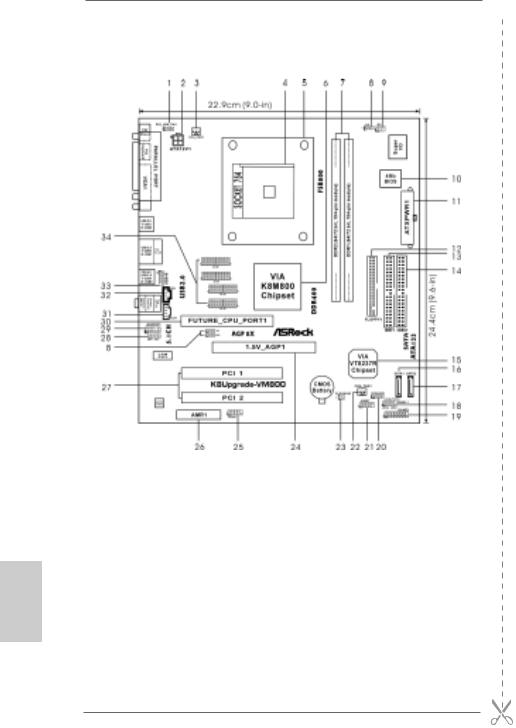
Motherboard Layout
English
1 |
PS2_USB_PWR1 Jumper |
18 |
System Panel Header (PANEL1) |
2 |
ATX 12V Power Connector (ATX12V1) |
19 |
Game Port Header (GAME1) |
3 |
CPU Fan Connector (CPU_FAN1) |
20 |
Chassis Speaker Header (SPEAKER 1) |
4 |
754-Pin CPU Socket |
21 |
USB 2.0 Header (USB67, Blue) |
5 |
CPU Heatsink Retention Module |
22 |
Chassis Fan Connector (CHA_FAN1) |
6 |
North Bridge Controller |
23 |
Clear CMOS Jumper (CLRCMOS2) |
7 |
184-pin DDR DIMM Slots (DDR1- 2) |
24 |
AGP Slot (1.5V_AGP1) |
8 |
J9 / J10 / J15 Jumpers |
25 |
COM Port Header (COM1) |
9 |
Infrared Module Header (IR1) |
26 |
AMR Slot (AMR1) |
10 |
Flash Memory |
27 |
PCI Slots (PCI1- 2) |
11 |
ATX Power Connector (ATXPWR1) |
28 |
JR1 / JL1 Jumpers |
12 |
Floppy Connector (FLOPPY1) |
29 |
Front Panel Audio Header (AUDIO1) |
13 |
Primary IDE Connector (IDE1, Blue) |
30 |
Future CPU Port (FUTURE_CPU_PORT1) |
14 |
Secondary IDE Connector (IDE2, Black) |
31 |
Internal Audio Connector: AUX1 (White) |
15 |
South Bridge Controller |
32 |
Internal Audio Connector: CD1 (Black) |
16 |
Primary Serial ATA Connector (SATA1) |
33 |
Shared USB 2.0 Header (USB45, Blue) |
17 |
Secondary Serial ATA Connector (SATA2) |
34 |
J1 - J8 Jumpers |
2
ASRock K8Upgrade-VM800 Motherboard

ASRock I/O PlusTM
1 |
Parallel Port |
7 |
USB 2.0 |
Ports (USB01) |
2 |
RJ-45 Port |
8 |
USB 2.0 |
Ports (USB23) |
3 |
Line In (Light Blue) |
9 |
VGA Port |
|
4 |
Line Out (Lime) |
10 |
PS/2 Keyboard Port (Purple) |
|
5 |
Microphone (Pink) |
11 |
PS/2 Mouse Port (Green) |
|
6 |
Shared USB 2.0 Ports (USB45) |
|
|
|
English
3
ASRock K8Upgrade-VM800 Motherboard
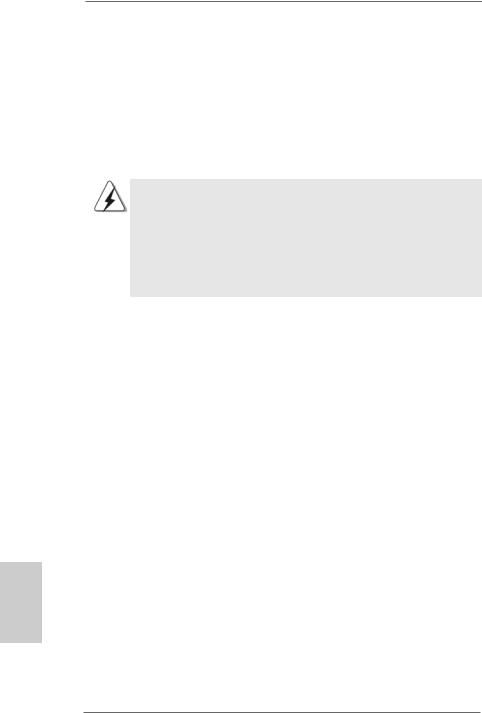
1. Introduction
Thank you for purchasing ASRock K8Upgrade-VM800 motherboard, a reliable motherboard produced under ASRock’s consistently stringent quality control. It delivers excellent performance with robust design conforming to ASRock’s commitment to quality and endurance.
This Quick Installation Guide contains introduction of the motherboard and step-by- step installation guide. More detailed information of the motherboard can be found in the user manual presented in the Support CD.
Because the motherboard specifications and the BIOS software might be updated, the content of this manual will be subject to change without notice. In case any modifications of this manual occur, the updated version will be available on ASRock website without further notice. You may find the latest memory and CPU support lists on ASRock website as well.
ASRock website http://www.asrock.com
1.1Package Contents
1 x ASRock K8Upgrade-VM800 Motherboard
(Micro ATX Form Factor: 9.0-in x 9.6-in, 22.9 cm x 24.4 cm) 1 x ASRock K8Upgrade-VM800 Quick Installation Guide
1 x ASRock K8Upgrade-VM800 Support CD
1 x Ultra ATA 66/100/133 IDE Ribbon Cable (80-conductor) 1 x 3.5-in Floppy Drive Ribbon Cable
1 x Serial ATA (SATA) Data Cable (Optional)
1 x Serial ATA (SATA) HDD Power Cable (Optional)
1 x ASRock I/O PlusTM Shield
1 x COM Port Bracket
1 x ASRock MR Card (Optional)
English
4
ASRock K8Upgrade-VM800 Motherboard
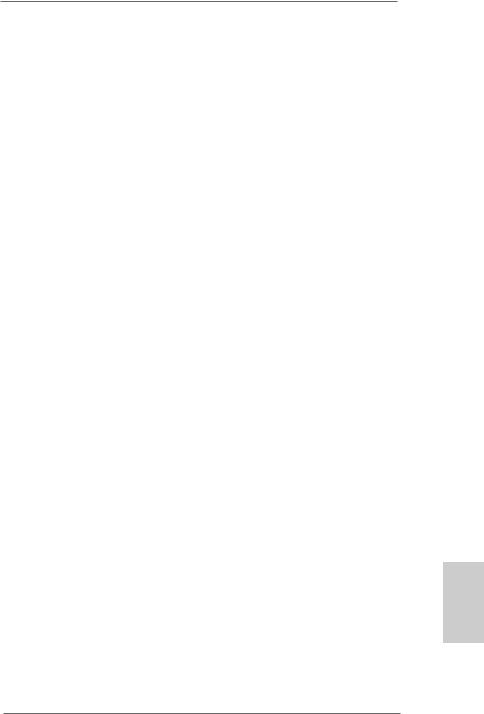
1.2Specifications
Platform: |
Micro ATX Form Factor: 9.0-in x 9.6-in, 22.9 cm x 24.4 cm |
CPU: |
754-Pin Socket Supporting advanced 64-bit AMD AthlonTM 64 |
|
and 32-bit Sempron Processor |
|
Supports AMD’s Cool ‘n’ QuietTM Technology (see CAUTION 1) |
Chipsets: |
North Bridge: VIA K8M800 Chipset |
|
FSB @ 800 MHz / 1.6 GT/s |
|
South Bridge: VIA VT8237R Chipset |
|
Supports USB 2.0, ATA 133, SATA 1.5Gb/s |
Memory: |
2 x DDR DIMM Slots: DDR1 and DDR2 |
|
Support PC3200 (DDR400) / PC2700 (DDR333) / |
|
PC2100 (DDR266), Max. 2GB |
IDE: |
IDE1: ATA 133 / Ultra DMA Mode 6 |
|
IDE2: ATA 133 / Ultra DMA Mode 6 |
|
Supports up to 4 IDE Devices |
Serial ATA: |
2 x SATA Connectors |
|
Supports up to 2 SATA Devices at 1.5Gb/s Data Transfer Rate |
Floppy Port: |
Supports up to 2 Floppy Disk Drives |
Audio: |
5.1 channels AC’97 Audio |
OnBoard VGA: |
Intergrated UniChrome PRO 3D/2DGraphics Controller |
|
, supports DirectX 8.1 |
LAN: |
Speed: 802.3u (10/100 Ethernet), Supports Wake-On-LAN |
Hardware Monitor: CPU Temperature Sensing |
|
|
Motherboard Temperature Sensing |
|
CPU Overheat Shutdown to Protect CPU Life |
|
(ASRock U-COP)(see CAUTION 2) |
|
CPU Fan Tachometer |
|
Chassis Fan Tachometer |
|
Voltage Monitoring: +12V, +5V, +3.3V, Vcore |
Future CPU Port: |
Supports CPU upgrade from AMD 754-Pin CPU to |
|
AMD 939-Pin CPU (see page 8 for details) |
PCI Slots: |
2 x PCI Slots, PCI Specification 2.2 |
AGP slot: |
1 x AGP Slot |
|
Supports 1.5V, 8X / 4X AGP Card (see CAUTION 3) |
AMR slot: |
1 slot, supports ASRock MR card (Optional) |
USB 2.0: |
8 USB 2.0 Ports: |
|
6 Ready-to-Use USB 2.0 Ports on the I/O Panel |
|
Plus 2 On-Board Headers Supporting 2 Extra USB 2.0 Ports |
|
(see CAUTION 4) |
5
English
ASRock K8Upgrade-VM800 Motherboard
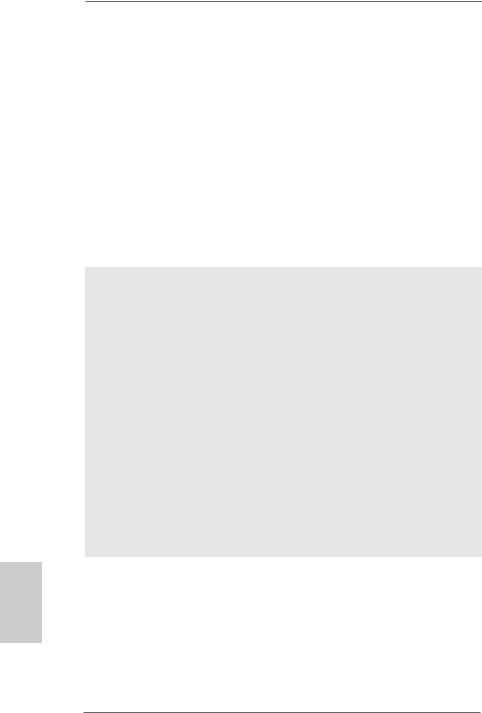
ASRock I/O PlusTM: 1 PS/2 Mouse Port, 1 PS/2 Keyboard Port
|
1 VGA Port |
|
1 Parallel Port (ECP/EPP Support) |
|
6 Ready-to-Use USB 2.0 Ports |
|
1 RJ-45 Port |
|
Audio Jack: Line In / Line Out / Microphone |
COM Port: |
1 COM Port Header to support a COM port module |
BIOS: |
AMI Legal BIOS |
|
Supports “Plug and Play” |
|
ACPI 2.0 Compliance Wake Up Events |
|
SMBIOS 2.3.1 Support |
|
CPU Frequency Stepless Control |
|
(only for advanced users’ reference, see CAUTION 5) |
OS: |
Microsoft® Windows® 98 SE / ME / 2000 / XP compliant |
CAUTION!
1.For power-saving sake, it is strongly recommended to enable AMD’s Cool ‘n’ QuietTM technology under Windows system. See APPENDIX on page 39 of “User Manual” in the Support CD to enable AMD’s Cool ‘n’ QuietTM technology.
2.While CPU overheat is detected, the system will automatically shutdown. Before you resume the system, please check if the CPU fan on the motherboard functions properly and unplug the power cord, then plug it back again. To improve heat dissipation, remember to spray thermal grease between the CPU and the heatsink when you install the PC system.
3.Do NOT use a 3.3V AGP card on the AGP slot of this motherboard! It may cause permanent damage!
4.Power Management for USB 2.0 works fine under Microsoft® Windows® XP SP1 / 2000 SP4. It may not work properly under Microsoft® Windows® 98/ ME.
5.Although this motherboard offers stepless control, it is not recommended to perform over-clocking. Frequencies other than the recommended CPU bus frequencies may cause the instability of the system or damage the CPU.
English
6
ASRock K8Upgrade-VM800 Motherboard

2. Installation
Pre-installation Precautions
Take note of the following precautions before you install motherboard components or change any motherboard settings.
1.Unplug the power cord from the wall socket before touching any component. Failure to do so may cause severe damage to the motherboard, peripherals, and/or components.
2.To avoid damaging the motherboard components due to static electricity, NEVER place your motherboard directly on the carpet or the like. Also remember to use a grounded wrist strap or touch a safety grounded object before you handle components.
3.Hold components by the edges and do not touch the ICs.
4.Whenever you uninstall any component, place it on a grounded antstatic pad or in the bag that comes with the component.
5.When placing screws into the screw holes to secure the motherboard to the chassis, please do not over-tighten the screws! Doing so may damage the motherboard.
2.1CPU Installation
Step 1. Unlock the socket by lifting the lever up to a 90° angle.
Step 2. Position the CPU directly above the socket such that its marked corner matches the base of the socket lever.
Step 3. Carefully insert the CPU into the socket until it fits in place.
The CPU fits only in one correct orientation. DO NOT force the CPU into the socket to avoid bending of the pins.
Step 4. When the CPU is in place, press it firmly on the socket while you push down the socket lever to secure the CPU. The lever clicks on the side tab to indicate that it is locked.
Step 5. Install CPU fan and heatsink. For proper installation, please kindly refer to the instruction manuals of your CPU fan and heatsink vendors.
7
English
ASRock K8Upgrade-VM800 Motherboard

English
2.2Installation of Memory Modules (DIMM)
K8Upgrade-VM800 motherboard provides two 184-pin DDR (Double Data Rate) DIMM slots.
Please make sure to disconnect power supply before adding or removing DIMMs or the system components.
Step 1. Unlock a DIMM slot by pressing the retaining clips outward.
Step 2. Align a DIMM on the slot such that the notch on the DIMM matches the break on the slot.
The DIMM only fits in one correct orientation. It will cause permanent damage to the motherboard and the DIMM if you force the DIMM into the slot at incorrect orientation.
Step 3. Firmly insert the DIMM into the slot until the retaining clips at both ends fully snap back in place and the DIMM is properly seated.
2.3Expansion Slots
(Future CPU Port, PCI Slots, AGP Slot, and AMR Slots)
There are 1 Future CPU Port, 2 PCI slots, 1 AGP slot and 1 AMR slot on K8UpgradeVM800 motherboard.
Future CPU Port (Yellow-Colored Port):
Future CPU Port allows you to upgrade your AMD 754-Pin CPU to AMD 939-Pin CPU by installing an add-on ASRock 939CPU Board into this future CPU Port on K8UpgradeVM800 motherboard. Before you upgrade the 754-Pin CPU to the 939-Pin CPU, it is necessary to adjust the jumper settings for those required jumpers on K8UpgradeVM800 motherboard. Please refer to the table below for the correct jumper settings.
8
ASRock K8Upgrade-VM800 Motherboard
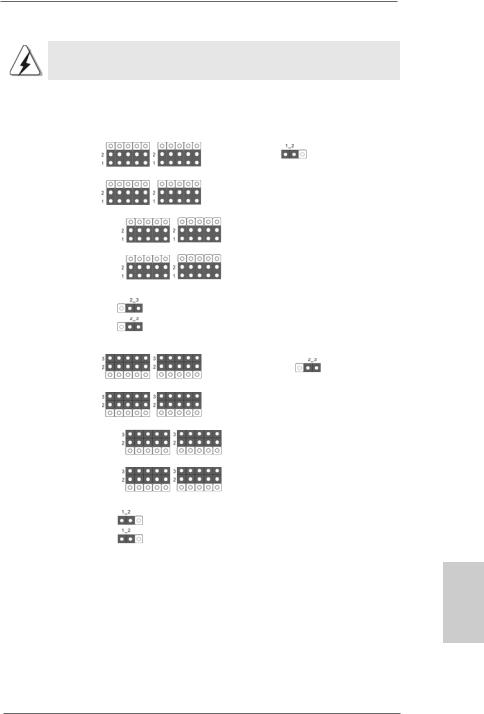
This yellow-colored Future CPU Port is not an AGP slot! Please do
NOT insert any AGP card into it!
CPU Type |
|
Jumper Settings |
|
|
|
J15 |
|
|
J7 |
J8 |
|
939-Pin CPU |
J5 |
J6 |
|
(Using add-on |
|||
|
|
||
ASRock 939CPU |
|
|
|
Board) |
J3 |
J4 |
|
|
|||
|
J1 |
J2 |
|
|
|
J9 |
|
|
|
J10 |
|
|
|
|
|
|
|
J15 |
|
|
J7 |
J8 |
|
754-Pin CPU |
J5 |
J6 |
|
|
|
||
(Default) |
|
|
|
|
J3 |
J4 |
|
|
J1 |
J2 |
|
|
|
J9 |
|
|
|
J10 |
|
|
|
|
English
9
ASRock K8Upgrade-VM800 Motherboard

NOTE
When adjusting the jumper settings, you may use the tool, Jumper Cap Remover, to help you removing the jumper caps more easily. This Jumper Cap Remover is bundled in your motherboard package, and please follow the “Jumper Cap Remover Instruction” to use it properly.
PCI slots: PCI slots are used to install expansion cards that have the 32-bit PCI interface.
AGP slot: The AGP slot is used to install a graphics card. The ASRock AGP slot has a special design of clasp that can securely fasten the inserted graphics card.
Please do NOT use a 3.3V AGP card on the AGP slot of this motherboard! It may cause permanent damage! For the voltage information of your graphics card, please check with the graphics card vendors.
AMR slot: AMR slot is used to insert an ASRock MR card (optional) with v.92 Modem functionality.
Installing an expansion card
Step 1. Before installing the expansion card, please make sure that the power supply is switched off or the power cord is unplugged. Please read the documentation of the expansion card and make necessary hardware settings for the card before you start the installation.
Step 2. Remove the bracket facing the slot that you intend to use. Keep the screw for later use.
Step 3. Align the card connector with the slot and press firmly until the card is completely seated on the slot.
Step 4. Fasten the card to the chassis with screws.
English
1 0
ASRock K8Upgrade-VM800 Motherboard

2.4 Jumpers Setup
The illustration shows how jumpers are setup. When the jumper cap is placed on pins, the jumper is “Short”. If no jumper cap is placed on the pins, the jumper is “Open”. The illustration shows a 3-pin jumper whose
pin1 and pin2 are “Short” when jumper cap Short Open is placed on these 2 pins.
Jumper |
Setting |
PS2_USB_PWR1 |
Short pin2, pin3 to enable |
(see p.2, No. 1) |
+5VSB (standby) for PS/2 or |
|
USB wake up events. |
Note: To select +5VSB, it requires 2 Amp and higher standby current provided by power supply.
JR1 / JL1 Jumper
(see p.2, No. 28)
Note: If the jumpers JR1 and JL1 are short, both the front panel and the rear panel audio connectors can work.
Clear CMOS Jumper
(CLRCMOS2)
(see p.2, No. 23)
Note: CLRCMOS2 allows you to clear the data in CMOS. The data in CMOS includes system setup information such as system password, date, time, and system setup parameters. To clear and reset the system parameters to default setup, please turn off the computer and unplug the power cord from the power supply. After waiting for 15 seconds, use a jumper cap to short the Clear CMOS jumper for 5 seconds. After shorting the Clear CMOS jumper, please remove the jumper cap. However, please do not clear the CMOS right after you update the BIOS. If you need to clear the CMOS when you just finish updating the BIOS, you must boot up the system first, and then shut it down before you do the clear-CMOS action.
1 1
English
ASRock K8Upgrade-VM800 Motherboard

2.5 Connectors
Connectors are NOT jumpers. DO NOT place jumper caps over these connectors. Placing jumper caps over the connectors will cause permanent damage of the motherboard!
Connector |
Figure |
Description |
Floppy Connector
(33-pin FLOPPY1)
(see p.2, No. 12)
the red-striped side to Pin1
Note: Make sure the red-striped side of the cable is plugged into Pin1 side of the connector.
Primary IDE Connector (Blue) |
Secondary IDE Connector (Black) |
(39-pin IDE1, see p.2, No. 13) |
(39-pin IDE2, see p.2, No. 14) |
English
connect the blue end |
connect the black end |
to the motherboard |
to the IDE devices |
80-conductor, ATA 66/100/133 cable
Note: If you use only one IDE device on this motherboard, please set the IDE device as “Master”. Please refer to the instruction of your IDE device vendor for the details. Besides, to optimize compatibility and performance, please connect your hard disk drive to the primary IDE connector (IDE1, blue) and CD-ROM to the secondary IDE connector (IDE2, black).
Serial ATA Connectors |
These two Serial ATA (SATA) |
(SATA1: see p.2, No. 16) |
connectors support SATA data |
(SATA2: see p.2, No. 17) |
cables for internal storage |
SATA1 SATA2 |
devices. The current SATA |
|
interface allows up to 1.5 Gb/s |
|
data transfer rate. |
|
|
Serial ATA (SATA) |
Either end of the SATA data |
Data Cable |
cable can be connected to the |
|
SATA hard disk or the SATA |
|
connector on the motherboard. |
1 2
ASRock K8Upgrade-VM800 Motherboard
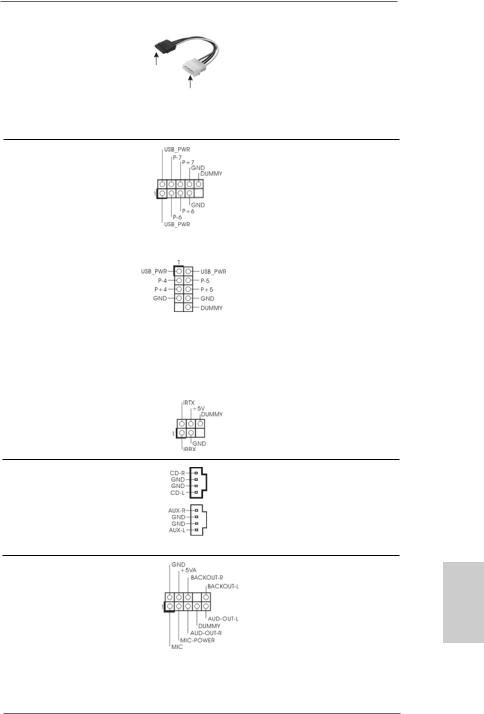
Serial ATA (SATA) |
|
Power Cable |
|
(Optional) |
connect to the SATA |
|
|
|
HDD power connector |
connect to the powersupply
Please connect the black end of SATA power cable to the power connector on each drive. Then connect the white end of SATA power cable to the power connector of the power supply.
USB 2.0 Header |
ASRock I/O PlusTM provides you |
(9-pin USB67) |
6 ready-to-use USB 2.0 ports on |
(see p.2, No. 21) |
the rear panel. If the rear USB |
|
ports are not sufficient, this |
|
USB 2.0 header is available to |
|
support 2 extra USB 2.0 ports. |
|
|
Shared USB 2.0 Header |
This USB45 header is shared |
(9-pin USB45) |
with the USB 2.0 ports 4,5 on |
(see p.2, No. 33) |
ASRock I/O PlusTM. When using |
|
the front panel USB ports by |
|
attaching the front panel USB |
|
cable to this header (USB45), the |
|
USB ports 4,5 on ASRock I/O |
|
PlusTM will not be able to function. |
|
|
Infrared Module Header |
This header supports an |
(5-pin IR1) |
optional wireless transmitting and |
(see p.2, No. 9) |
receiving infrared module. |
Internal Audio Connectors
(4-pin CD1, 4-pin AUX1)
(CD1: see p.2, No. 32)
(AUX1: see p.2, No. 31)
CD1
AUX1
These connectors allow you to receive stereo audio input from sound sources such as a CDROM, DVD-ROM, TV tuner card, or MPEG card.
Front Panel Audio Header |
This is an interface for front panel |
(9-pin AUDIO1) |
audio cable that allows conve- |
(see p.2, No. 29) |
nient connection and control of |
|
audio devices. |
1 3
English
ASRock K8Upgrade-VM800 Motherboard

System Panel Header |
This header accommodates |
(9-pin PANEL1) |
several system front panel |
(see p.2, No. 18) |
functions. |
|
|
Chassis Speaker Header |
Please connect the chassis ( 4 - |
pin SPEAKER 1) |
speaker to this header. |
(see p.2, No. 20) |
|
|
|
Chassis Fan Connector |
Please connect a chassis fan |
(3-pin CHA_FAN1) |
cable to this connector and |
(see p.2, No. 22) |
match the black wire to the |
|
ground pin. |
|
|
CPU Fan Connector |
Please connect a CPU fan cable |
(3-pin CPU_FAN1) |
to this connector and match the |
(see p.2, No. 3) |
black wire to the ground pin. |
|
|
ATX Power Connector |
Please connect an ATX power |
(20-pin ATXPWR1) |
supply to this connector. |
(see p.2, No. 11) |
|
|
|
COM Port Header |
This COM port header is used |
(9-pin COM1) |
to support a COM port module. |
(see p.2, No. 25) |
|
English
ATX 12V Power Connector |
Please note that it is necessary |
(4-pin ATX12V1) |
to connect a power supply with |
(see p.2, No. 2) |
ATX 12V plug to this connector. |
|
Failing to do so will cause power |
|
up failure. |
1 4
ASRock K8Upgrade-VM800 Motherboard

Game Port Header |
Connect a Game cable to this |
(15-pin GAME1) |
header if the Game port bracket |
(see p.2, No. 19) |
is installed. |
2.6 Serial ATA (SATA) Hard Disks Installation
This motherboard supports Serial ATA (SATA) hard disks. You may install SATA hard disks on this motherboard for internal storage devices. This section will guide you to install the SATA hard disks.
STEP 1: Install the SATA hard disks into the drive bays of your chassis. STEP 2: Connect the SATA power cable to the SATA hard disk.
STEP 3: Connect one end of the SATA data cable to the motherboard’s SATA connector.
STEP 4: Connect the other end of the SATA data cable to the SATA hard disk.
2.7Hot Plug Function for SATA HDDs
K8Upgrade-VM800 motherboard supports Hot Plug function for SATA devices.
What is Hot Plug Function?
If the SATA HDDs are NOT set for RAID configuration, it is called “Hot Plug” for the action to insert and remove the SATA HDDs while the system is still power-on and in working condition. However, please note that it cannot perform Hot Plug if the OS has been installed into the SATA HDD.
WARNING!
Although this motherboard supports Hot Plug function for SATA devices, there are still some limitation. Please ensure to read the instruction in the Support CD before you use Hot Plug function. Failure to do so may lose the data in the SATA HDDs or damage the SATA HDDs. For the detailed instruction, please refer to the document in the Support CD at the following path:
..\ SATA RAID BIOS
1 5
English
ASRock K8Upgrade-VM800 Motherboard
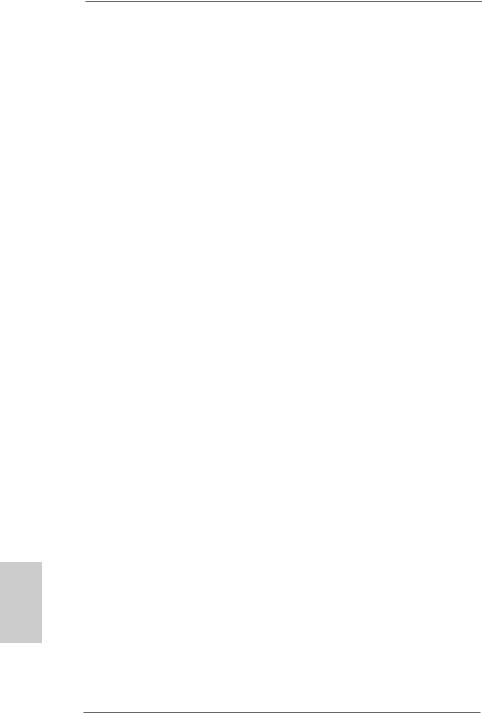
English
2.8Installing Windows 2000 / Windows XP /
Windows XP 64-bit With RAID Functions
If you want to install Windows 2000 / Windows XP / Windows XP-64bit OS on your system with RAID functions, please refer to the below methods for proper installation according to the different Windows OS versions.
2.8.1 Installing Windows 2000 / Windows XP with RAID Functions
If you want to install Windows 2000 / Windows XP OS on your SATA HDDs with RAID functions, please follow the below steps.
STEP 1: Make a SATA Driver Diskette.
A.Insert the ASRock Support CD into your optical drive to boot your system.
B.During POST at the beginning of system boot-up, press <F11> key, and then a window for boot devices selection appears. Please select CDROM as the boot device.
C.When you see the message on the screen, “Do you want to generate Serial ATA driver diskette [YN]?”, press <Y>.
D.Then you will see these messages,
Please insert a diskette into the floppy drive. WARNING! Formatting the floppy diskette will lose ALL data in it!
Start to format and copy files [YN]?
Please insert a floppy diskette into the floppy drive, and press <Y>. E. The system will start to format the floppy diskette and copy SATA
drivers into the floppy diskette.
STEP 2: Use “SATA RAID BIOS” to set RAID configuration.
Before you start to configure the RAID function, you need to check the installation guide in the Support CD for proper configuration. Please refer to the document in the Support CD, “Guide to SATA Hard Disks Installation and RAID Configuration”, which is located in the folder at the following path: .. \ SATA RAID BIOS
STEP 3: Install Windows 2000 / Windows XP OS on your system.
After making a SATA driver diskette and using “SATA RAID BIOS” to set RAID configuration, you can start to install Windows 2000 / Windows XP on your system.
1 6
ASRock K8Upgrade-VM800 Motherboard

2.8.2 Installing Windows XP 64-bit With RAID Functions
If you want to install Windows XP 64-bit OS on your SATA HDDs with RAID functions, please follow the below steps.
STEP 1: Make a SATA Driver Diskette.
A.Insert the floppy diskette into your floppy drive.
B.Copy the SATA 64-bit drivers to your floppy diskette.
The SATA 64-bit drivers are located at the following path in the Support CD:
.. \ 64bit SATA Driver
STEP 2: Install Windows XP 64-bit OS on your system.
After making a SATA driver diskette, you can start to install Windows XP 64bit on your system.
After the installation of Windows 2000 / Windows XP / Windows XP 64-bit OS, if you want to manage RAID functions, you are allowed to use both “SATA RAID BIOS” and “VIA RAID Tool” for RAID configuration. Please refer to the document in the Support CD, “Guide to SATA Hard Disks Installation and RAID Configuration”, which is located in the folder at the following path: .. \ SATA RAID BIOS and the document in the support CD, “Guide to VIA RAID Tool”, which is located in the folder at the following path: .. \ VIA RAID Tool
1.Windows 98 / Windows ME does not support RAID functions.
2.If you want to use “VIA RAID Tool” in Windows environment, please install SATA drivers from the Support CD again so that “VIA RAID Tool” will be installed to your system as well.
English
1 7
ASRock K8Upgrade-VM800 Motherboard

2.9Installing Windows 98 / ME / 2000 / XP / XP 64-bit
Without RAID Functions
If you want to install Windows 98 / ME / 2000 / XP / XP 64-bit on your SATA HDDs without RAID functions or you want to install Windows 98 / ME / 2000 / XP / XP 64-bit on your IDE HDDs instead of SATA HDDs, please refer to the below methods for proper installation according to the different Windows OS versions.
2.9.1Installing Windows 98 / ME Without RAID Functions
If you want to install Windows 98 / ME on your SATA HDDs without RAID functions or you want to install Windows 98 / ME on your IDE HDDs instead of SATA HDDs, please follow the below steps.
STEP 1: Install Windows 98 / ME OS on your system.
You can start to install Windows 98 / ME on your system directly.
2.9.2Installing Windows XP / 2000 / XP 64-bit Without RAID Functions
If you want to install Windows XP / 2000 / XP 64-bit on your SATA HDDs without RAID functions or you want to install Windows XP / 2000 / XP 64-bit on your IDE HDDs instead of SATA HDDs, please follow the below steps.
STEP 1: Set Up BIOS.
A.Enter BIOS SETUP UTILITY  Advanced screen
Advanced screen  IDE Configuration. B. Set the “SATA Operation Mode” option from [RAID] to [non-RAID].
IDE Configuration. B. Set the “SATA Operation Mode” option from [RAID] to [non-RAID].
STEP 2: Install Windows 2000 / XP / XP 64-bit OS on your system.
After setting up BIOS, you can start to install Windows 2000 / XP / XP 64-bit on your system.
If you don’t want to set up RAID functions, there is no need to make a SATA driver diskette.
English
1 8
ASRock K8Upgrade-VM800 Motherboard

3. BIOS Information
The Flash Memory on the motherboard stores BIOS Setup Utility. When you start up the computer, please press <F2> during the Power-On-Self-Test (POST) to enter BIOS Setup utility; otherwise, POST continues with its test routines. If you wish to enter BIOS Setup after POST, please restart the system by pressing <Ctl> + <Alt> + <Delete>, or pressing the reset button on the system chassis.
The BIOS Setup program is designed to be user-friendly. It is a menu-driven program, which allows you to scroll through its various sub-menus and to select among the predetermined choices. For the detailed information about BIOS Setup, please refer to the User Manual (PDF file) contained in the Support CD.
4. Software Support CD information
This motherboard supports various Microsoft® Windows® operating systems: 98 SE/ ME / 2000 / XP. The Support CD that came with the motherboard contains necessary drivers and useful utilities that will enhance motherboard features.
To begin using the Support CD, insert the CD into your CD-ROM drive. It will display the Main Menu automatically if “AUTORUN” is enabled in your computer. If the Main Menu does not appear automatically, locate and double-click on the file “ASSETUP. EXE” from the “BIN” folder in the Support CD to display the menus.
English
1 9
ASRock K8Upgrade-VM800 Motherboard

2 0
ASRock K8Upgrade-VM800 Motherboard

‘ ’
’ 



 ™
™
I









2 1
ASRock K8Upgrade-VM800 Motherboard
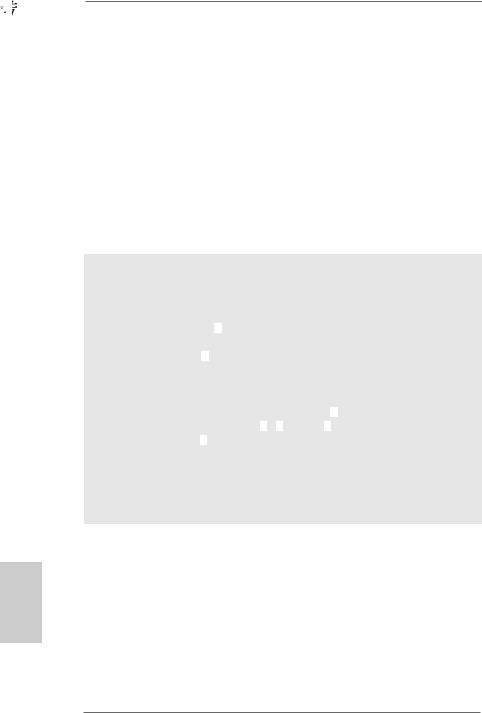








 ®
® 





 ®
®


































 ‘
‘ ’
’




 ™
™ 






































 ‘
‘ ’
’




 ™
™ 




2 2
ASRock K8Upgrade-VM800 Motherboard
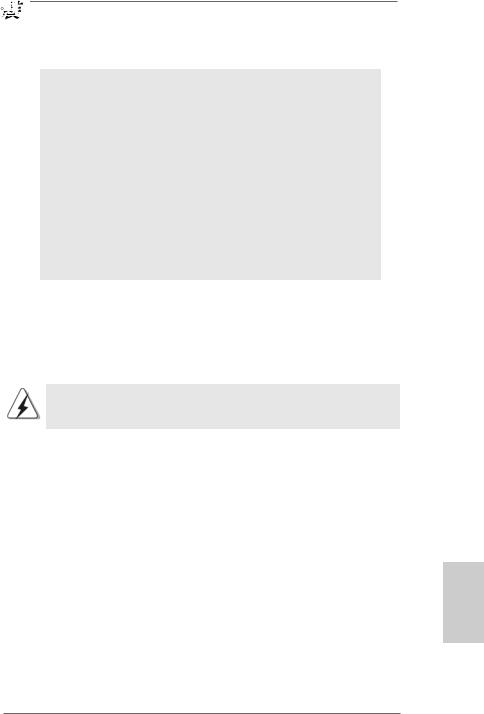
2 3
ASRock K8Upgrade-VM800 Motherboard

2 4
ASRock K8Upgrade-VM800 Motherboard
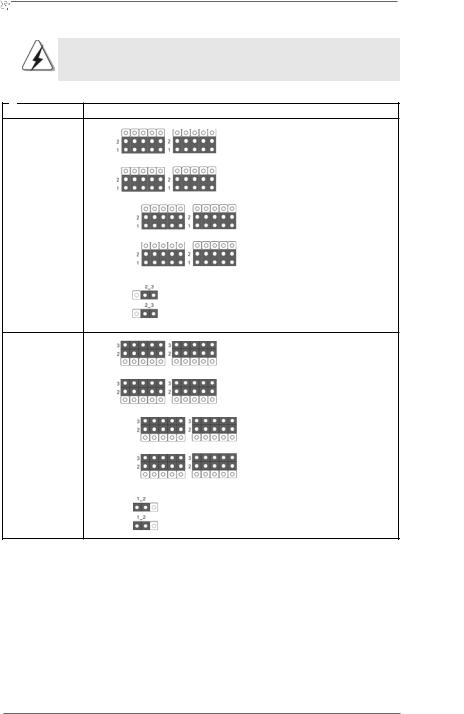
 J15
J15
J7 |
J8 |
J5 |
J6 |
J3 |
J4 |
J1 |
J2 |
|
J9 |
|
J10 |
 J15
J15
J7 J8
J5 |
J6 |
|
J3 |
J4 |
|
J1 |
J2 |
|
|
J9 |
|
|
J10 |
|
|
|
|
|
|
|
2 5
ASRock K8Upgrade-VM800 Motherboard
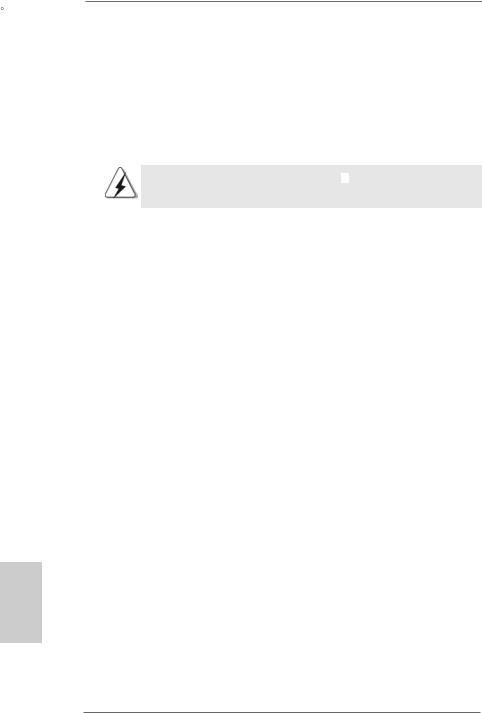
2 6
ASRock K8Upgrade-VM800 Motherboard
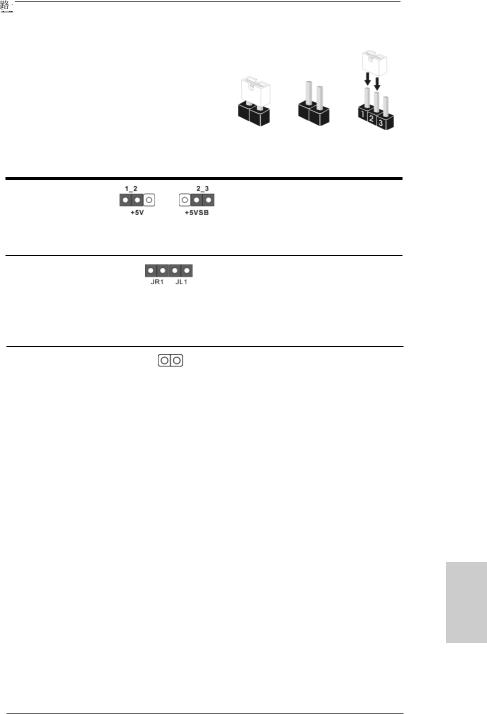
2 7
ASRock K8Upgrade-VM800 Motherboard
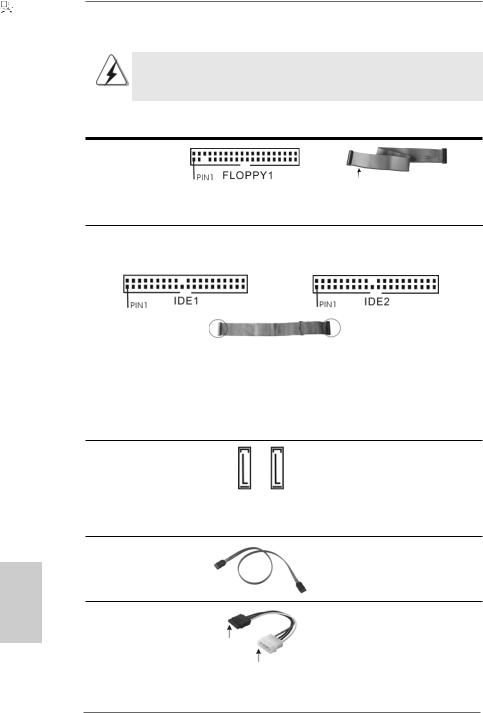
“ 
 ”
” 



























SATA1 SATA2
2 8
ASRock K8Upgrade-VM800 Motherboard

CD1
AUX1
2 9
ASRock K8Upgrade-VM800 Motherboard

3 0
ASRock K8Upgrade-VM800 Motherboard
