ASRock Z370 Taichi operation manual

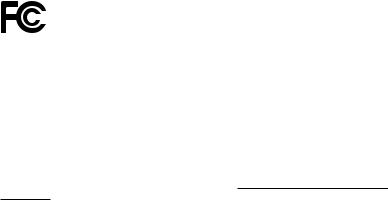
Version 1.0
Published August 2017
Copyright©2017 ASRock INC. All rights reserved.
Copyright Notice:
No part of this documentation may be reproduced, transcribed, transmitted, or translated in any language, in any form or by any means, except duplication of documentation by the purchaser for backup purpose, without written consent of ASRock Inc.
Products and corporate names appearing in this documentation may or may not be registered trademarks or copyrights of their respective companies, and are used only for identification or explanation and to the owners’ benefit, without intent to
infringe.
Disclaimer:
Specifications and information contained in this documentation are furnished for informational use only and subject to change without notice, and should not be constructed as a commitment by ASRock. ASRock assumes no responsibility for any errors or omissions that may appear in this documentation.
With respect to the contents of this documentation, ASRock does not provide warranty of any kind, either expressed or implied, including but not limited to the implied warranties or conditions of merchantability or fitness for a particular purpose.
In no event shall ASRock, its directors, officers, employees, or agents be liable for any indirect, special, incidental, or consequential damages (including damages for loss of profits, loss of business, loss of data, interruption of business and the like), even if ASRock has been advised of the possibility of such damages arising from any defect or error in the documentation or product.
This device complies with Part 15 of the FCC Rules. Operation is subject to the following two conditions:
(1)this device may not cause harmful interference, and
(2)this device must accept any interference received, including interference that may cause undesired operation.
CALIFORNIA, USA ONLY
The Lithium battery adopted on this motherboard contains Perchlorate, a toxic substance controlled in Perchlorate Best Management Practices (BMP) regulations passed by the California Legislature. When you discard the Lithium battery in California, USA, please follow the related regulations in advance.
“Perchlorate Material-special handling may apply, see www.dtsc.ca.gov/hazardouswaste/ perchlorate”
ASRock Website: http://www.asrock.com

AUSTRALIA ONLY
Our goods come with guarantees that cannot be excluded under the Australian Consumer Law. You are entitled to a replacement or refund for a major failure and compensation for any other reasonably foreseeable loss or damage caused by our goods. You are also entitled to have the goods repaired or replaced if the goods fail to be of acceptable quality and the failure does not amount to a major failure. If you require assistance please call ASRock Tel : +886-2-28965588 ext.123 (Standard International call charges apply)
The terms HDMI™ and HDMI High-Definition Multimedia Interface, and the HDMI logo are trademarks or registered trademarks of HDMI Licensing LLC in the United States and other countries.
Manufactured under license under U.S. Patent Nos: 5,956,674; 5,974,380; 6,487,535; 7,003,467 & other U.S. and worldwide patents issued & pending. DTS, the Symbol, & DTS and the Symbol together is a registered trademark & DTS Connect, DTS Interactive, DTS Neo:PC are trademarks of DTS, Inc. Product includes software.
© DTS, Inc., All Rights Reserved.
Contents
Chapter 1 Introduction |
1 |
|
1.1 |
Package Contents |
1 |
1.2 |
Specifications |
2 |
1.3 |
Motherboard Layout |
8 |
1.4 |
I/O Panel |
10 |
1.5 |
WiFi-802.11ac Module and ASRock WiFi 2.4/5 GHz Antenna |
12 |
Chapter 2 Installation |
14 |
|
2.1 |
Installing the CPU |
15 |
2.2 |
Installing the CPU Fan and Heatsink |
18 |
2.3 |
Installing Memory Modules (DIMM) |
19 |
2.4 |
Expansion Slots (PCI and PCI Express Slots) |
21 |
2.6 |
Onboard Headers and Connectors |
23 |
2.7 |
Smart Switches |
29 |
2.8 |
Dr. Debug |
30 |
2.9 |
SLITM and Quad SLITM Operation Guide |
32 |
2.9.1 |
Installing Two SLITM-Ready Graphics Cards |
32 |
2.9.2 |
Driver Installation and Setup |
34 |
2.10CrossFireXTM , 3-Way CrossFireXTM and Quad CrossFireXTM
Operation Guide |
35 |
2.10.1 Installing Two CrossFireXTM-Ready Graphics Cards |
35 |
2.10.2 Installing Three CrossFireXTM-Ready Graphics Cards |
37 |
2.10.3 Driver Installation and Setup |
38 |
Chapter 3 Software and Utilities Operation |
47 |
|
3.1 |
Installing Drivers |
47 |
3.2 |
A-Tuning |
48 |
3.3 |
ASRock Live Update & APP Shop |
51 |
3.3.1 |
UI Overview |
51 |
3.3.2 |
Apps |
52 |
3.3.3 |
BIOS & Drivers |
55 |
3.3.4 |
Setting |
56 |
3.4 |
ASRock RGB LED |
57 |
Chapter 4 UEFI SETUP UTILITY |
59 |
|
4.1 |
Introduction |
59 |
4.2 |
EZ Mode |
60 |
4.3 |
Advanced Mode |
61 |
4.3.1 |
UEFI Menu Bar |
61 |
4.3.2 |
Navigation Keys |
62 |
4.4 |
Main Screen |
63 |
4.5 |
OC Tweaker Screen |
64 |
4.6 |
Advanced Screen |
76 |
4.6.1 |
CPU Configuration |
77 |
4.6.2 |
Chipset Configuration |
79 |
4.6.3 |
Storage Configuration |
82 |
4.6.4 |
Intel® Thunderbolt |
84 |
4.6.5 |
Super IO Configuration |
85 |
4.6.6 |
ACPI Configuration |
86 |
4.6.7 |
USB Configuration |
87 |
4.6.8 |
Trusted Computing |
88 |
4.7 |
Tools |
89 |
4.8 |
Hardware Health Event Monitoring Screen |
92 |
4.9 |
Security Screen |
95 |
4.10 |
Boot Screen |
96 |
4.11 |
Exit Screen |
99 |
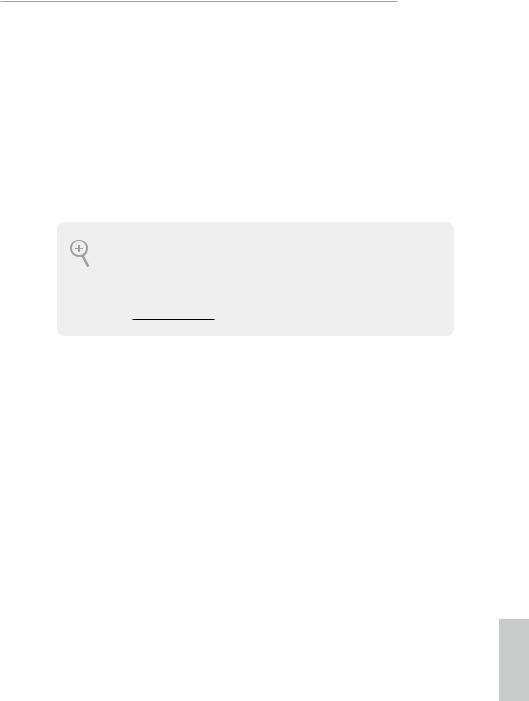
Z370 Taichi
Chapter 1 Introduction
Thank you for purchasing ASRock Z370 Taichi motherboard, a reliable motherboard produced under ASRock’s consistently stringent quality control. It delivers excellent performance with robust design conforming to ASRock’s commitment to quality and endurance.
In this documentation, Chapter 1 and 2 contains the introduction of the motherboard and step-by-step installation guides. Chapter 3 contains the operation guide of the software and utilities. Chapter 4 contains the configuration guide of the BIOS setup.
Because the motherboard specifications and the BIOS software might be updated, the content of this documentation will be subject to change without notice. In case any modifications of this documentation occur, the updated version will be available on ASRock’s website without further notice. If you require technical support related to this motherboard, please visit our website for specific information about the model you are using. You may find the latest VGA cards and CPU support list on ASRock’s website as well. ASRock website http://www.asrock.com.
1.1 Package Contents
•ASRock Z370 Taichi Motherboard (ATX Form Factor)
•ASRock Z370 Taichi Quick Installation Guide
•ASRock Z370 Taichi Support CD
•4 x Serial ATA (SATA) Data Cables (Optional)
•1 x ASRock SLI_HB_Bridge_2S Card (Optional)
•2 x ASRock WiFi 2.4/5 GHz Antennas (Optional)
•1 x I/O Panel Shield
•3 x Screws for M.2 Sockets (Optional)
English
1
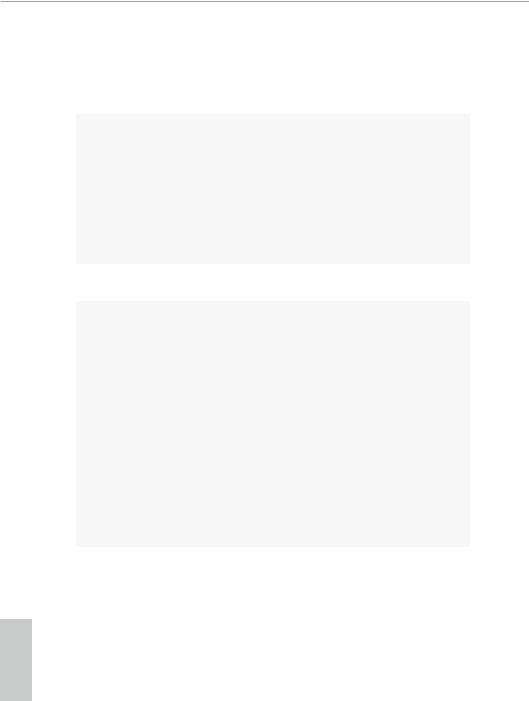
English
1.2 Specifications
Platform |
• |
ATX Form Factor |
CPU |
• |
Supports 8th Generation Intel® CoreTM Processors (Socket |
|
|
1151) |
|
• |
Digi Power design |
|
• 12 Power Phase design |
|
|
• Supports Intel® Turbo Boost 2.0 Technology |
|
|
• Supports Intel® K-Series unlocked CPUs |
|
|
• Supports ASRock BCLK Full-range Overclocking |
|
|
• Supports ASRock Hyper BCLK Engine II |
|
Chipset |
• |
Intel® Z370 |
Memory |
• |
Dual Channel DDR4 Memory Technology |
•4 x DDR4 DIMM Slots
•Supports DDR4 4333+(OC)*/4266(OC)/4133(OC)/4000(OC) /3866(OC)/3800(OC)/3733(OC)/3600(OC)/3200(OC)/2933 (OC)/2800(OC)/2666/2400/2133 non-ECC, un-buffered memory
*Please refer to Memory Support List on ASRock's website for more information. (http://www.asrock.com/)
*8th Gen Intel® CPU supports DDR4 up to 2666.
•Supports ECC UDIMM memory modules (operate in nonECC mode)
•Max. capacity of system memory: 64GB
•Supports Intel® Extreme Memory Profile (XMP) 2.0
•15μ Gold Contact in DIMM Slots
Expansion • 3 x PCI Express 3.0 x16 Slots (PCIE2/PCIE4/PCIE5: single Slot at x16 (PCIE2); dual at x8 (PCIE2) / x8 (PCIE4); triple at x8 (PCIE2) / x4 (PCIE4) / x4 (PCIE5))*
*Supports NVMe SSD as boot disks
•2 x PCI Express 3.0 x1 Slots (Flexible PCIe)
•Supports AMD Quad CrossFireXTM, 3-Way CrossFireXTM and CrossFireXTM
•Supports NVIDIA® Quad SLITM and SLITM
•1 x Vertical M.2 Socket (Key E) with the bundled WiFi802.11ac module (on the rear I/O)
2
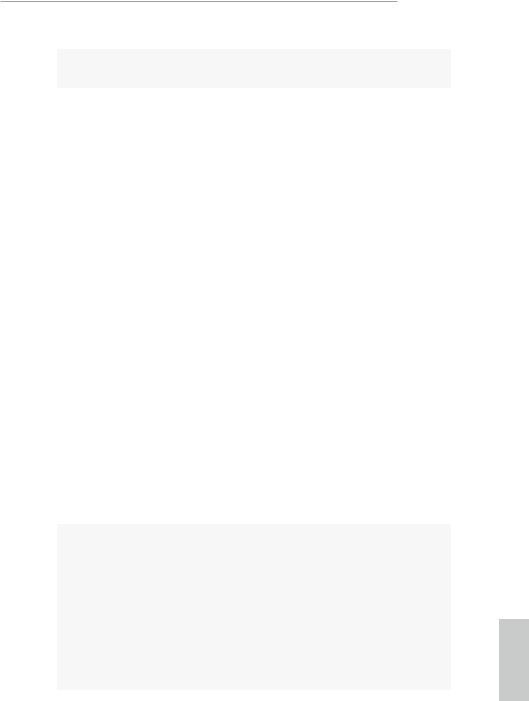
Z370 Taichi
|
• 15μ Gold Contact in VGA PCIe Slot (PCIE2) |
Graphics |
• Intel® UHD Graphics Built-in Visuals and the VGA outputs |
|
can be supported only with processors which are GPU |
|
integrated. |
|
• Supports Intel® UHD Graphics Built-in Visuals : Intel® |
|
Quick Sync Video with AVC, MVC (S3D) and MPEG-2 Full |
|
HW Encode1, Intel® InTruTM 3D, Intel® Clear Video HD |
|
Technology, Intel® InsiderTM, Intel® UHD Graphics |
|
• DirectX 12 |
|
• HWAEncode/Decode: VP9 8-bit, VP9 10bit (Encode only), |
|
VP8, HEVC (MPEG-H Part2, h.265), AVC (MPEG4, h.264), |
|
MPEG2-Part2 (h.262), JPEG/MJPEG,VC-1 |
|
• Max. shared memory 1024MB |
|
* The size of maximum shared memory may vary from different |
|
operating systems. |
|
• Dual graphics output: Support HDMI and DisplayPort 1.2 |
|
ports by independent display controllers |
|
• Supports HDMI with max. resolution up to 4K x 2K |
|
(4096x2160) @ 30Hz |
|
• Supports DisplayPort 1.2 with max. resolution up to 4K x 2K |
|
(4096x2304) @ 60Hz |
|
• Supports Auto Lip Sync, Deep Color (12bpc), xvYCC and |
|
HBR (High Bit Rate Audio) with HDMI Port (Compliant |
|
HDMI monitor is required) |
|
• Supports HDCP with HDMI and DisplayPort 1.2 Ports |
|
• Supports 4K Ultra HD (UHD) playback with HDMI and |
|
DisplayPort 1.2 Ports |
Audio |
• 7.1 CH HD Audio with Content Protection (Realtek |
|
ALC1220 Audio Codec) |
|
• Premium Blu-ray Audio support |
|
• Supports Surge Protection |
|
• Supports Purity SoundTM 4 |
|
- Nichicon Fine Gold Series Audio Caps |
|
- 120dB SNR DAC with Differential Amplifier |
|
- NE5532 Premium Headset Amplifier for Front Panel |
|
Audio Connector (Supports up to 600 Ohm headsets) |
English
3
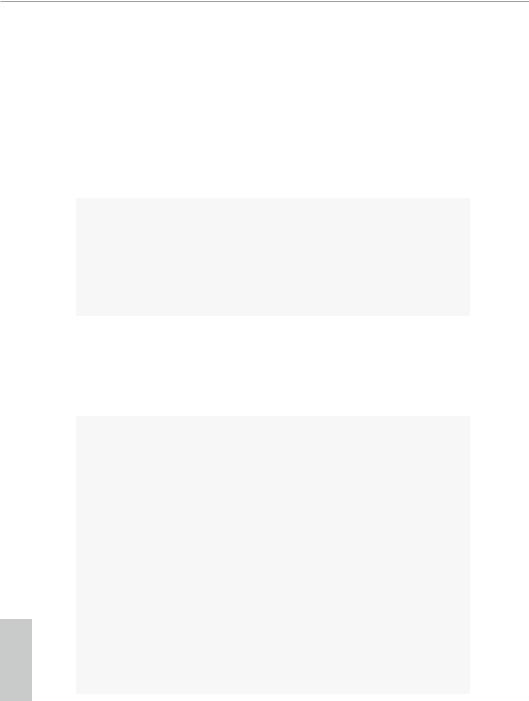
English
|
|
- Pure Power-In |
|
|
- Direct Drive Technology |
|
|
- PCB Isolate Shielding |
|
|
- Impedance Sensing on Front Out port |
|
|
- Individual PCB Layers for R/L Audio Channel |
|
|
- Gold Audio Jacks |
|
|
- 15μ Gold Audio Connector |
|
• |
Supports DTS Connect |
LAN |
• |
Gigabit LAN 10/100/1000 Mb/s |
|
• 1 x Giga PHY Intel® I219V, 1 x GigaLAN Intel® I211AT |
|
|
• Supports Wake-On-LAN |
|
|
• |
Supports Lightning/ESD Protection |
|
• Supports Energy Efficient Ethernet 802.3az |
|
|
• |
Supports PXE |
Wireless |
• |
Intel® 802.11ac WiFi Module |
LAN |
• |
Supports IEEE 802.11a/b/g/n/ac |
|
• Supports Dual-Band (2.4/5 GHz) |
|
|
• Supports high speed wireless connections up to 433Mbps |
|
|
• Supports Bluetooth 4.2 / 3.0 + High speed class II |
|
Rear Panel |
• |
2 x Antenna Ports |
I/O |
• |
1 x PS/2 Mouse/Keyboard Port |
|
• 1 x HDMI Port |
|
|
• 1 x DisplayPort 1.2 |
|
|
• 1 x Optical SPDIF Out Port |
|
|
• 1 x USB 3.1 Gen2 Type-A Port (10 Gb/s) (ASMedia ASM3142) |
|
|
|
(Supports ESD Protection) |
|
• 1 x USB 3.1 Gen2 Type-C Port (10 Gb/s) (ASMedia ASM3142) |
|
|
|
(Supports ESD Protection) |
|
• 4 x USB 3.1 Gen1 Ports (Intel® Z370) (Supports ESD |
|
|
|
Protection) |
|
• 2 x RJ-45 LAN Ports with LED (ACT/LINK LED and SPEED |
|
|
|
LED) |
|
• 1 x Clear CMOS Button |
|
|
• HD Audio Jacks: Rear Speaker / Central / Bass / Line in / |
|
|
|
Front Speaker / Microphone (Gold Audio Jacks) |
4
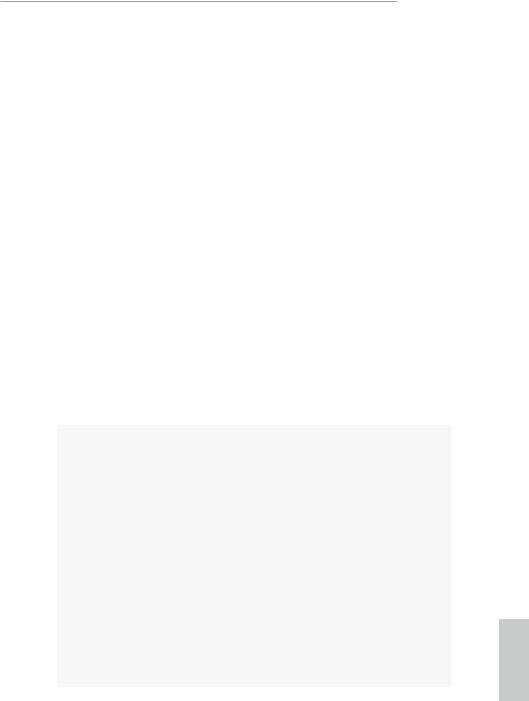
Z370 Taichi
Storage |
• 6 x SATA3 6.0 Gb/s Connectors, support RAID (RAID 0, |
|
RAID 1, RAID 5, RAID 10, Intel Rapid Storage Technology |
|
15), NCQ, AHCI and Hot Plug* |
•2 x SATA3 6.0 Gb/s Connectors by ASMedia ASM1061, support NCQ, AHCI and Hot Plug
*M2_1, SATA3_0 and SATA3_1 share lanes. If either one of them is in use, the others will be disabled.
*M2_2, SATA3_4 and SATA3_5 share lanes. If either one of them is in use, the others will be disabled.
*If M2_3 is occupied by a SATA-type M.2 device, SATA3_3 will be disabled.
•2 x Ultra M.2 Sockets (M2_1 and M2_2), support M Key type 2242/2260/2280/22110 M.2 SATA3 6.0 Gb/s module and M.2 PCI Express module up to Gen3 x4 (32 Gb/s)**
•1 x Ultra M.2 Socket (M2_3), supports M Key type 2242/2260/2280 M.2 SATA3 6.0 Gb/s module and M.2 PCI Express module up to Gen3 x4 (32 Gb/s)**
**Type 22110 M.2 module is supported with either M2_1 or M2_2 socket.
**Supports Intel® OptaneTM Technology
**Supports NVMe SSD as boot disks
**Supports ASRock U.2 Kit
Connector |
• 1 x TPM Header |
•1 x Power LED and Speaker Header
•1 x RGB LED Header
*Supports in total up to 12V/3A, 36W LED Strip
•1 x CPU Fan Connector (4-pin)
*The CPU Fan Connector supports the CPU fan of maximum 1A (12W) fan power.
•1 x CPU Optional/Water Pump Fan Connector (4-pin) (Smart Fan Speed Control)
*The CPU Optional/Water Pump Fan supports the water cooler fan of maximum 1.5A (18W) fan power.
•2 x Chassis Fan Connectors (4-pin) (Smart Fan Speed Control)
•1 x Chassis Optional/Water Pump Fan Connector (4-pin) (Smart Fan Speed Control)
English
5
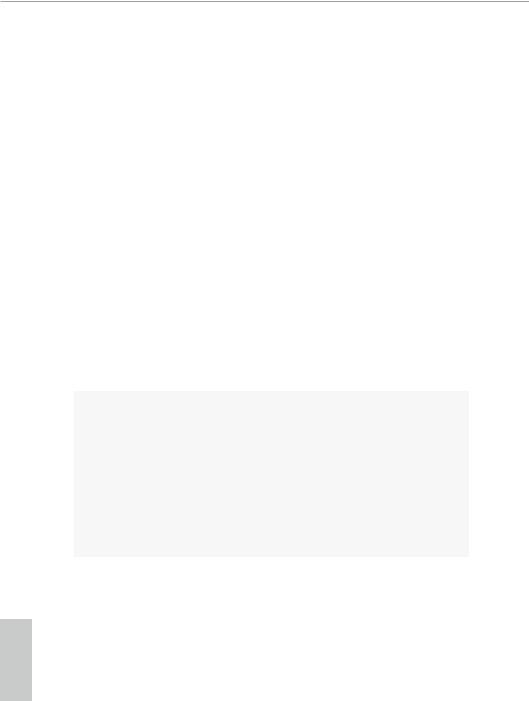
English
*The Chassis Optional/Water Pump Fan supports the water cooler fan of maximum 1.5A (18W) fan power.
*CPU_OPT/W_PUMP, CHA_FAN1, CHA_FAN2 and CHA_ FAN3/W_PUMP can auto detect if 3-pin or 4-pin fan is in use.
•1 x 24 pin ATX Power Connector (Hi-Density Power Connector)
•1 x 8 pin 12V Power Connector (Hi-Density Power Connector)
•1 x Front Panel Audio Connector (15μ Gold Audio Connector)
•1 x Thunderbolt AIC Connector (5-pin)
•3 x USB 2.0 Headers (Support 6 USB 2.0 ports) (Intel® Z370) (Supports ESD Protection)
•2 x USB 3.1 Gen1 Headers (Support 4 USB 3.1 Gen1 ports) (ASMedia ASM1074 hub) (Supports ESD Protection)
•1 x Front Panel Type C USB 3.1 Gen2 Header (ASMedia ASM3142)
•1 x Dr. Debug with LED
•1 x XMP Switch
•1 x BIOS B Select Jumper
BIOS |
• |
2 x AMI UEFI Legal BIOS with multilingual GUI support |
Feature |
|
(1 x Main BIOS and 1 x Backup BIOS) |
|
• Supports Secure Backup UEFI Technology |
|
|
• ACPI 6.0 Compliant wake up events |
|
|
• |
SMBIOS 2.7 Support |
|
• CPU Core/Cache, GT Core/Cache, DRAM, PCH 1.0V, |
|
|
|
VCCIO, VCCST, VCCSA, VCCPLL, CPU Internal PLL, GT |
|
|
PLL, Ring PLL, System Agent PLL, Memory Controller PLL |
|
|
Voltage Multi-adjustment |
Hardware |
• |
Temperature Sensing: CPU, CPU Optional/Water Pump, |
Monitor |
|
Chassis, Chassis Optional/Water Pump Fans |
|
• Fan Tachometer: CPU, CPU Optional/Water Pump, Chassis, |
|
|
|
Chassis Optional/Water Pump Fans |
|
• Quiet Fan (Auto adjust chassis fan speed by CPU tempera- |
|
|
|
ture): CPU, CPU Optional/Water Pump, Chassis, Chassis |
|
|
Optional/Water Pump Fans |
|
• Fan Multi-Speed Control: CPU, CPU Optional/Water Pump, |
|
|
|
Chassis, Chassis Optional/Water Pump Fans |
6
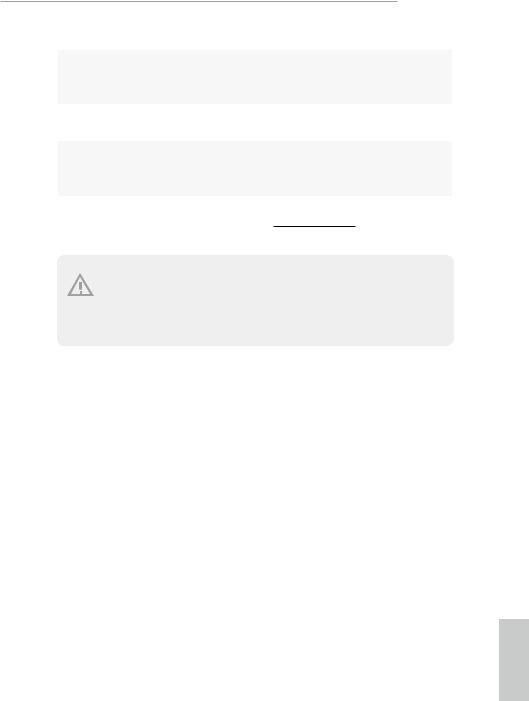
Z370 Taichi
• Voltage monitoring: +12V, +5V, +3.3V, CPU Vcore, DRAM,
|
|
VPPM, PCH 1.0V, VCCSA, VCCST |
OS |
• Microsoft® Windows® 10 64-bit |
|
Certifica- |
• |
FCC, CE |
tions |
• |
ErP/EuP ready (ErP/EuP ready power supply is required) |
* For detailed product information, please visit our website: http://www.asrock.com
Please realize that there is a certain risk involved with overclocking, including adjusting the setting in the BIOS, applying Untied Overclocking Technology, or using third-party overclocking tools. Overclocking may affect your system’s stability, or even cause damage to the components and devices of your system. It should be done at your own risk and expense. We are not responsible for possible damage caused by overclocking.
English
7
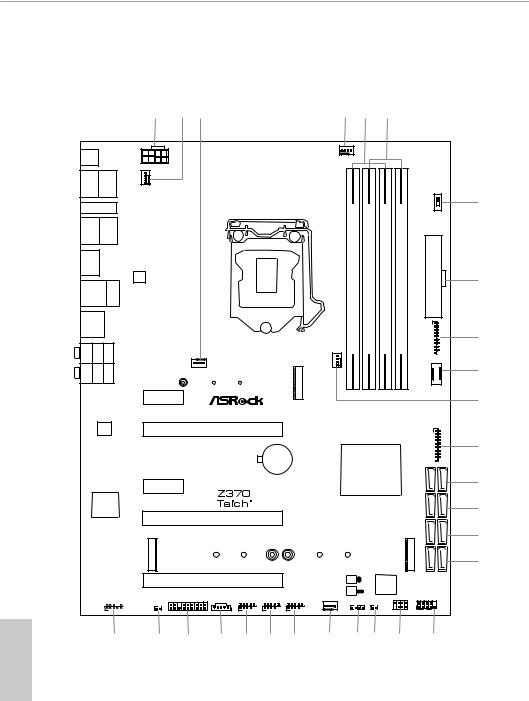
1.3 Motherboard Layout |
|
|
|
|
|
|
|
|
|
|
|
|
|
|||||||
|
|
|
|
|
1 |
2 |
3 |
|
|
|
4 |
5 |
|
|
6 |
|
|
|
|
|
CLRBTN1 |
|
|
|
|
|
|
|
|
|
CPU_FAN1 |
|
|
|
|
|
|
|
|||
USB: USB1T: US3 2 . BGen1 |
|
|
|
|
ATX12V1 |
|
|
|
|
|
|
|
|
|
|
|
|
|
|
|
|
/Mouse |
Keyboard PS2 |
CPU_OPT/ |
|
|
|
|
|
|
|
|
|
|
|
|
1 |
|
|
||
|
|
|
|
|
W_PUMP |
|
|
|
|
|
|
|
|
|
|
|
|
|
|
|
|
|
|
|
|
|
|
|
|
|
|
|
|
|
|
|
|
|
ON |
OFF |
|
|
|
|
|
|
|
|
RoHS |
|
|
|
|
|
|
|
|
|
|
|
7 |
|
M2_WIFI_1 |
|
|
|
|
|
|
|
|
|
|
|
|
|
XMP |
|
|||||
|
|
|
|
|
|
|
|
|
|
|
|
|
ON |
|
||||||
HDMI |
|
|
DISPLAY I |
|
|
|
|
|
|
|
|
|
module)pin-288bit,(64 |
module)pin-288bit,(64 |
|
module)pin-288bit,(64 |
module)pin-288bit,(64 |
ATXPWR1 |
|
|
1 |
|
|
_1 |
|
|
|
|
|
|
|
|
|
|
|
||||||
RJ-45 |
|
|
|
|
|
|
|
|
|
|
|
|
|
|
|
|
|
|
|
|
(I219V) |
|
|
|
|
|
|
|
|
|
|
|
|
|
|
|
|
|
|
|
|
|
|
|
|
|
LAN |
|
|
|
|
|
|
|
|
|
|
|
|
|
|
8 |
|
|
|
|
|
|
|
|
|
|
|
|
|
|
|
|
|
|
|
|
|
USB 3.1 Gen2 |
Top: |
|
|
|
|
|
|
|
|
|
|
|
|
|
|
|
|
|||
T: USB31_TA_1 |
RJ-45 |
|
|
|
|
|
|
|
|
|
|
|
|
|
|
|
|
|||
B: USB31_TC_1 (I211AT) |
|
|
|
|
|
|
|
|
|
|
|
|
|
|
|
|
||||
|
|
|
|
|
|
|
|
|
|
|
|
|
A1 |
A2 |
|
B1 |
B2 |
|
|
|
B: USB4 |
|
|
|
|
|
|
|
|
|
|
|
|
DDR4 |
DDR4 |
|
DDR4 |
DDR4 |
|
|
|
USB 3.1 Gen1 |
|
|
|
|
|
|
|
|
|
|
|
|
|
|
|
1 |
|
|
||
T: USB3 |
|
|
|
|
|
|
|
|
|
|
|
|
|
|
|
|
|
|
|
|
|
|
|
|
|
|
|
|
|
|
|
Ultra M.2 |
|
|
|
|
|
|
5 6 |
|
9 |
|
|
|
|
|
|
|
|
|
|
|
PCIe Gen3 x4 |
|
|
|
|
|
|
USB |
|
|
SPDIF Optical Bottom: |
REARSPK |
Center: |
Central/Bass |
Top: |
|
|
|
|
|
|
CHA_FAN2 |
|
|
|
|
|
|
F_USB31_TC_2 |
|
|
MI Bottom: INC |
FRONT |
Center: |
LINEIN |
op:T |
|
CHA_FAN1 |
|
|
3 |
|
|
|
|
|
|
|
|
|
10 |
|
|
|
|
|
|
|
|
|
|
|
M2_ |
|
|
|
|
|
|
|
|
|
|
|
|
|
|
|
PCIE1 |
|
|
|
|
|
|
|
|
|
|
|
|
|
|
11 |
|
|
LAN |
|
|
|
PCIE2 |
|
|
|
|
|
|
|
|
|
|
1 |
|
|
|
|
|
|
|
|
|
|
|
|
|
|
|
|
|
|
|
|
|
7 8 |
|
12 |
|
|
|
|
|
|
|
|
|
|
|
|
|
|
|
|
|
|
USB |
|
|
|
|
|
|
|
|
|
|
|
|
|
|
|
|
|
|
|
|
|
|
|
|
|
|
|
|
|
|
|
|
CMOS |
|
|
|
Intel |
|
|
|
|
|||
|
|
|
|
|
|
|
|
|
Battery |
|
|
|
|
|
|
|
||||
|
|
|
|
|
PCIE3 |
|
|
|
|
|
|
|
Z370 |
|
SATA3 0 1 |
|
13 |
|||
|
|
|
|
|
|
|
|
|
|
|
|
|
|
|
|
|
|
|
|
|
Purity |
|
|
|
|
|
|
|
|
|
|
|
|
|
2 3 |
|
|
||||
SoundTM 4 |
|
|
|
|
|
|
|
|
|
|
|
|
|
SATA3 |
|
14 |
||||
|
|
|
|
|
|
|
PCIE4 |
|
|
|
|
|
|
|
|
|
|
|
|
|
|
|
|
|
|
|
|
|
|
|
|
|
|
|
|
|
|
|
|
|
|
|
|
|
|
|
|
|
|
|
|
|
|
|
|
|
|
|
|
4 5 |
|
|
|
|
|
|
|
|
|
|
|
|
|
|
|
|
|
|
|
|
SATA3 |
|
15 |
|
|
|
|
|
M2 2 |
|
|
|
|
|
|
|
|
|
|
|
M2 1 |
SATA3A1 A2 |
|
16 |
|
|
|
|
|
|
|
|
|
|
|
|
BIOS_B1 |
|
|
|
|
|
|
|
|
|
|
|
|
|
|
|
PCIE5 |
|
|
|
|
BIOS |
|
|
Dr. |
|
|
|
|
|
|
|
|
|
|
|
|
|
|
|
|
ROM BIOS_B_LED1 |
|
|
|
|
|||||
|
|
|
|
|
|
|
|
|
|
|
|
|
|
|
|
|
||||
|
|
|
|
|
|
|
|
|
|
|
|
BIOS |
|
|
Debug |
|
|
|
||
|
|
|
|
|
|
|
|
|
|
|
|
ROM BIOS_A_LED1 |
|
|
|
|
|
|
||
|
|
|
|
|
|
|
|
|
|
|
CHA_FAN3/ |
BIOS_A1 |
|
|
|
SPK_PLED1 |
|
|
|
|
|
|
|
HD_AUDIO1 |
|
|
|
|
|
|
W_PUMP |
|
|
|
PLED PWRBTN |
|
|
||||
|
|
|
|
TPMS1 |
1 |
USB_9_10 |
USB_11_12 |
USB_13_14 |
|
|
|
|
|
|
|
|
|
|
||
|
|
|
|
|
CLRMOS1 |
|
T B1 |
|
|
|
|
|
RGB_LED1 |
D_BIOS_TEST1 |
|
|
|
|
||
|
|
1 |
|
|
1 |
|
1 |
1 |
1 |
|
|
1 |
1 |
1 |
|
|
1 |
1 |
|
|
|
|
|
|
|
|
|
|
|
|
|
|
|
HDLED RESET |
|
|
|||||
|
|
|
|
|
|
|
1 |
|
|
|
|
|
|
|
|
|
|
PANEL1 |
|
|
English |
|
|
|
28 |
27 |
26 |
25 |
24 |
23 |
22 |
21 |
|
20 |
|
19 |
18 |
17 |
|
||
|
|
|
|
|
|
|
|
|
|
|
|
|
|
|
|
|
|
|
|
|
8
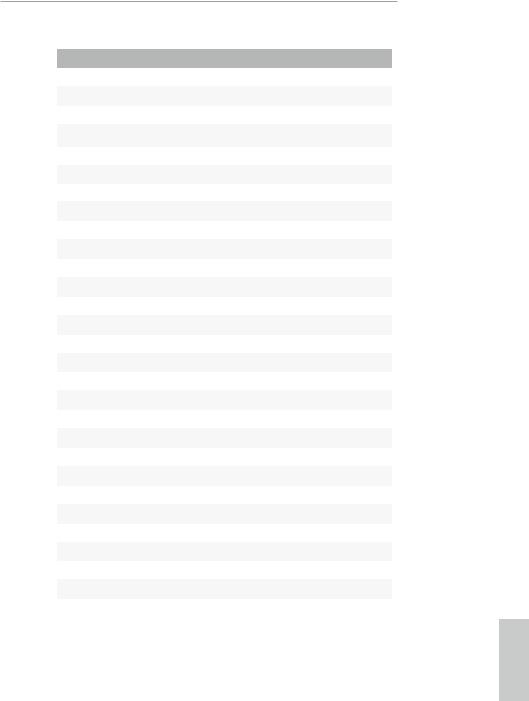
Z370 Taichi
No. Description
1ATX 12V Power Connector (ATX12V1)
2CPU Fan / Waterpump Fan Connector (CPU_OPT/W_PUMP)
3Chassis Fan Connector (CHA_FAN1)
4CPU Fan Connector (CPU_FAN1)
52 x 288-pin DDR4 DIMM Slots (DDR4_A1, DDR4_B1)
62 x 288-pin DDR4 DIMM Slots (DDR4_A2, DDR4_B2)
7XMP Button (XMP_ON1)
8ATX Power Connector (ATXPWR1)
9USB 3.1 Gen1 Header (USB_5_6)
10Front Panel Type C USB 3.1 Gen2 Header (F_USB31_TC_2)
11Chassis Fan Connector (CHA_FAN2)
12USB 3.1 Gen1 Header (USB_7_8)
13SATA3 Connectors (SATA3_0_1)
14SATA3 Connectors (SATA3_2_3)
15SATA3 Connectors (SATA3_4_5)
16SATA3 Connectors (SATA3_A1_A2)
17System Panel Header (PANEL1)
18Power LED and Speaker Header (SPK_PLED1)
19BIOS B Select Jumper (D_BIOS_TEST1)
20RGB LED Header (RGB_LED1)
21Chassis Fan / Waterpump Fan Connector (CHA_FAN3/W_PUMP)
22USB 2.0 Header (USB_13_14)
23USB 2.0 Header (USB_11_12)
24USB 2.0 Header (USB_9_10)
25Thunderbolt AIC Header (TB1)
26TPM Header (TPMS1)
27Clear CMOS Jumper (CLRMOS1)
28Front Panel Audio Header (HD_AUDIO1)
English
9
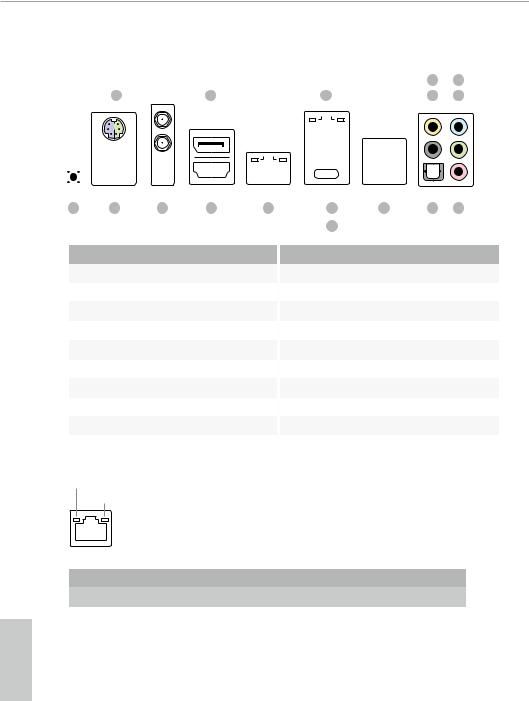
1.4 I/O Panel
|
|
|
|
|
|
|
|
|
|
|
|
|
|
|
|
|
|
|
|
|
|
|
|
|
|
|
|
4 |
6 |
|
|
|
|
1 |
2 |
3 |
|
|
|
|
|
|
|
|
5 |
7 |
|||||||||||||
|
|
|
|
|
|
|
|
|
|
|
|
|
|
|
|
|
|
|
|
|
|
|
|
|
|
|
|
|
|
|
|
|
|
|
|
|
|
|
|
|
|
|
|
|
|
|
|
|
|
|
|
|
|
|
|
|
|
|
|
|
|
|
|
|
|
|
|
|
|
|
|
|
|
|
|
|
|
|
|
|
|
|
|
|
|
|
|
|
|
|
|
|
|
|
|
|
|
|
|
|
|
|
|
|
|
|
|
|
|
|
|
|
|
|
|
|
|
|
|
|
|
|
|
|
|
|
|
|
|
|
|
|
|
|
|
|
|
|
|
|
|
|
|
|
|
|
|
|
|
|
|
|
|
|
|
|
|
|
|
|
|
|
|
|
|
|
|
|
|
|
|
|
|
|
|
|
|
|
|
|
|
|
|
|
|
|
|
|
|
|
|
|
|
|
|
|
|
|
|
|
|
|
|
|
|
|
|
|
|
|
|
|
|
|
|
|
|
|
|
|
|
|
|
|
|
|
|
|
|
|
|
|
|
|
|
|
|
|
|
|
|
|
|
|
|
|
|
|
|
|
|
|
|
|
|
|
|
|
|
|
|
|
|
|
|
|
|
|
|
|
|
|
|
|
|
|
|
|
|
|
|
|
|
|
|
|
|
|
|
|
|
|
|
|
|
|
|
|
|
|
|
|
|
|
|
|
|
|
|
|
|
|
|
|
|
|
|
|
|
|
|
|
|
|
|
|
|
|
|
|
|
|
|
|
|
|
|
|
|
|
|
|
|
|
|
|
|
|
|
|
|
|
|
|
|
|
|
|
|
|
|
|
|
|
|
|
|
|
|
|
|
|
|
|
|
|
|
|
|
|
|
|
|
|
|
|
|
|
|
|
|
|
|
|
|
|
|
|
|
|
|
|
|
|
|
|
|
|
|
|
|
|
|
|
|
|
|
|
|
|
|
|
|
|
|
|
|
|
|
|
|
|
|
|
|
|
|
|
|
|
|
|
|
|
|
|
|
|
|
|
|
|
|
|
|
|
|
|
|
|
|
|
|
|
|
|
|
|
|
|
|
|
|
|
|
|
|
|
|
English
17 |
16 |
15 |
14 |
13 |
11 |
10 |
9 |
8 |
|
|
|
|
|
12 |
|
|
|
No. |
Description |
|
|
No. |
Description |
|
|
|
1 |
PS/2 Mouse/Keyboard Port |
10 |
USB 3.1 Gen1 Ports (USB_3_4) |
|
||||
2 |
DisplayPort 1.2 |
|
11 |
USB 3.1 Gen2 Type-A Port (USB31_TA_1) |
||||
3 |
LAN RJ-45 Port (Intel® I211AT)* |
12 |
USB 3.1 Gen2 Type-C Port (USB31_TC_1) |
|||||
4 |
Central / Bass (Orange) |
|
13 |
LAN RJ-45 Port (Intel® I219V)* |
|
|||
5 |
Rear Speaker (Black) |
|
14 |
HDMI Port |
|
|
|
|
6 |
Line In (Light Blue) |
|
15 |
Antenna Ports |
|
|
|
|
7 |
Front Speaker (Lime)** |
|
16 |
USB 3.1 Gen1 Ports (USB_12) |
|
|||
8 |
Microphone (Pink) |
|
17 |
Clear CMOS Button |
|
|
||
9Optical SPDIF Out Port
*There are two LEDs on each LAN port. Please refer to the table below for the LAN port LED indications.
ACT/LINK LED
SPEED LED
LAN Port |
|
|
|
|
|
|
Activity / Link LED |
|
Speed LED |
|
|
||
|
|
|
||||
Status |
|
Description |
|
Status |
|
Description |
Off |
|
No Link |
|
Off |
|
10Mbps connection |
|
|
|
||||
Blinking |
|
Data Activity |
|
Orange |
|
100Mbps connection |
On |
|
Link |
|
Green |
|
1Gbps connection |
|
|
|
|
|
|
|
10
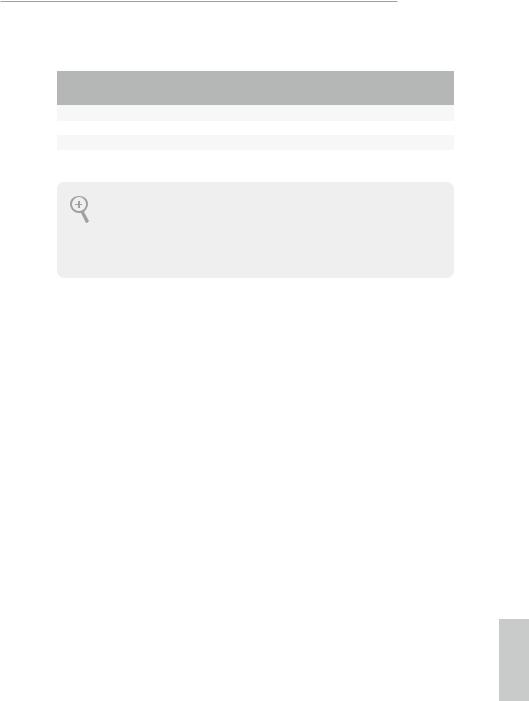
Z370 Taichi
** If you use a 2-channel speaker, please connect the speaker’s plug into “Front Speaker Jack”. See the table below for connection details in accordance with the type of speaker you use.
Audio Output |
Front Speaker |
Rear Speaker |
Central / Bass |
Line In |
Channels |
(No. 7) |
(No. 5) |
(No. 4) |
(No. 6) |
2 |
V |
-- |
-- |
-- |
4 |
V |
V |
-- |
-- |
6 |
V |
V |
V |
-- |
8 |
V |
V |
V |
V |
To enable Multi-Streaming, you need to connect a front panel audio cable to the front panel audio header. After restarting your computer, you will find the “Mixer” tool on your system. Please select “Mixer ToolBox”  , click “Enable playback multi-streaming”, and click “ok”. Choose “2CH”, “4CH”, “6CH”, or “8CH” and then you are allowed to select “Realtek HDA Primary output” to use the Rear Speaker, Central/Bass, and Front Speaker, or select “Realtek HDA Audio 2nd output” to use the front panel audio.
, click “Enable playback multi-streaming”, and click “ok”. Choose “2CH”, “4CH”, “6CH”, or “8CH” and then you are allowed to select “Realtek HDA Primary output” to use the Rear Speaker, Central/Bass, and Front Speaker, or select “Realtek HDA Audio 2nd output” to use the front panel audio.
English
11

1.5 WiFi-802.11ac Module and ASRock WiFi 2.4/5 GHz Antenna
WiFi-802.11ac + BT Module
This motherboard comes with an exclusive WiFi 802.11 a/b/g/n/ac + BT v4.2 module (pre-installed on the rear I/O panel) that offers support for WiFi 802.11 a/b/ g/n/ac connectivity standards and Bluetooth v4.2. WiFi + BT module is an easy-to- use wireless local area network (WLAN) adapter to support WiFi + BT. Bluetooth v4.2 standard features Smart Ready technology that adds a whole new class of functionality into the mobile devices. BT 4.2 also includes Low Energy Technology and ensures extraordinary low power consumption for PCs.
* The transmission speed may vary according to the environment.
English
12
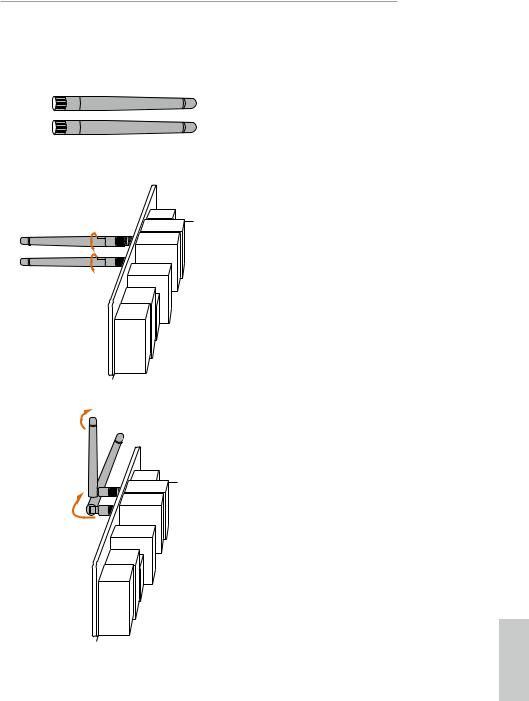
Z370 Taichi
WiFi Antennas Installation Guide
Step 1
Prepare the WiFi 2.4/5 GHz Antennas that come with the package.
Step 2
Connect the two WiFi 2.4/5 GHz Antennas to the antenna connectors. Turn the antenna clockwise until it is securely connected.
Step 3
Set the WiFi 2.4/5 GHz Antenna as shown in the illustration.
*You may need to adjust the direction of the antenna for a stronger signal.
English
13
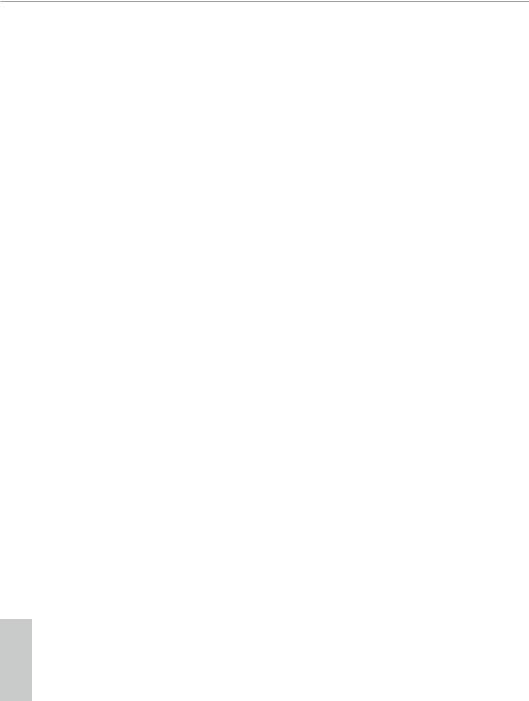
Chapter 2 Installation
This is an ATX form factor motherboard. Before you install the motherboard, study the configuration of your chassis to ensure that the motherboard fits into it.
Pre-installation Precautions
Take note of the following precautions before you install motherboard components or change any motherboard settings.
•Make sure to unplug the power cord before installing or removing the motherboard components. Failure to do so may cause physical injuries and damages to motherboard components.
•In order to avoid damage from static electricity to the motherboard’s components, NEVER place your motherboard directly on a carpet. Also remember to use a grounded wrist strap or touch a safety grounded object before you handle the components.
•Hold components by the edges and do not touch the ICs.
•Whenever you uninstall any components, place them on a grounded anti-static pad or in the bag that comes with the components.
•When placing screws to secure the motherboard to the chassis, please do not overtighten the screws! Doing so may damage the motherboard.
English
14

Z370 Taichi
2.1Installing the CPU
1.Before you insert the 1151-Pin CPU into the socket, please check if the PnP cap is on the socket, if the CPU surface is unclean, or if there are any bent pins in the socket. Do not force to insert the CPU into the socket if above situation is found. Otherwise, the CPU will be seriously damaged.
2.Unplug all power cables before installing the CPU.
1
A
 B
B
2
English
15
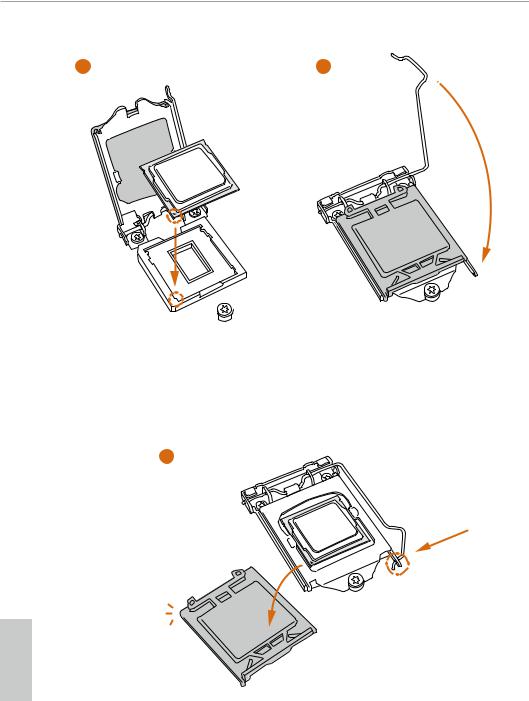
3 |
4 |
5
English
16
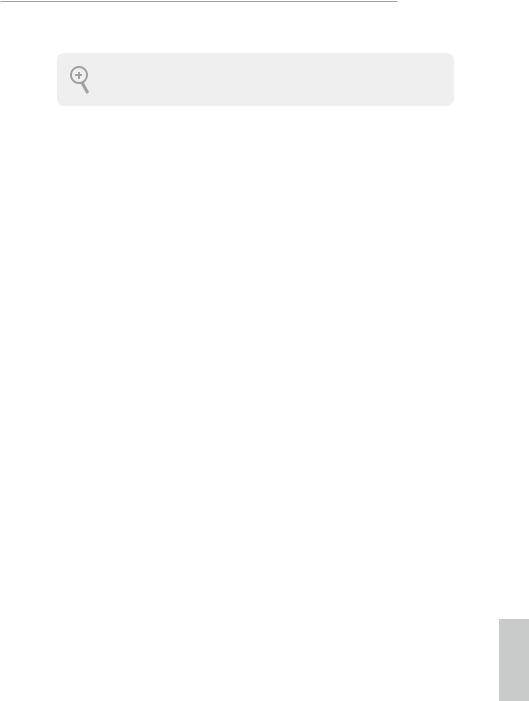
Z370 Taichi
Please save and replace the cover if the processor is removed. The cover must be placed if you wish to return the motherboard for after service.
English
17
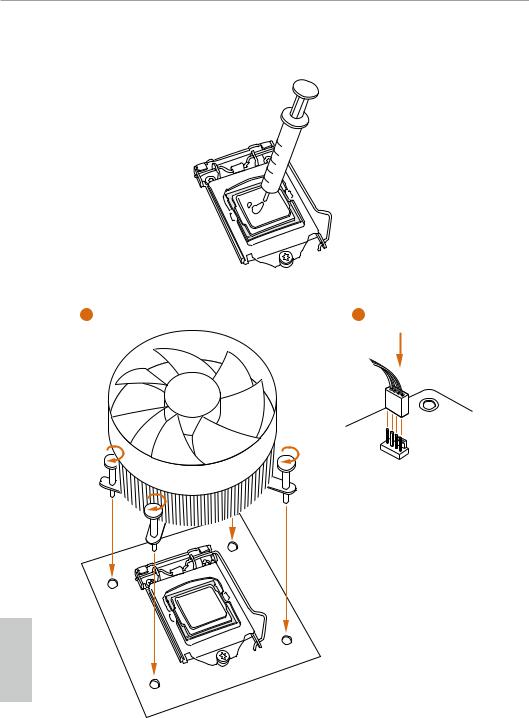
2.2 Installing the CPU Fan and Heatsink
1 |
2 |
N _FA PU C
English
18
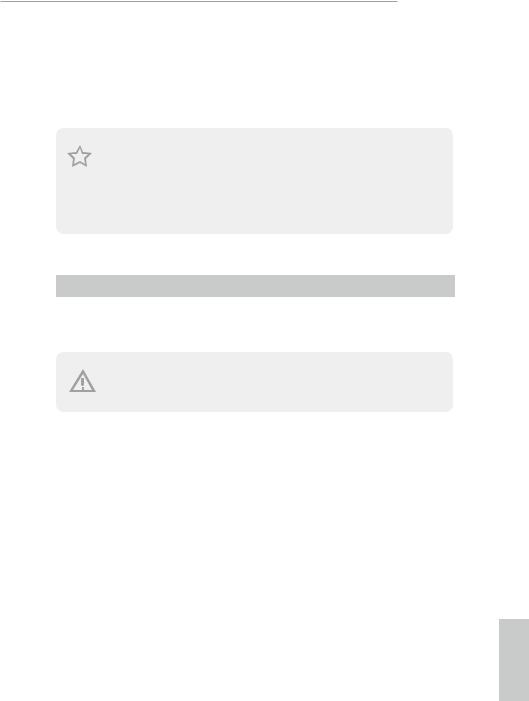
Z370 Taichi
2.3 Installing Memory Modules (DIMM)
This motherboard provides four 288-pin DDR4 (Double Data Rate 4) DIMM slots, and supports Dual Channel Memory Technology.
1.For dual channel configuration, you always need to install identical (the same brand, speed, size and chip-type) DDR4 DIMM pairs.
2.It is unable to activate Dual Channel Memory Technology with only one or three memory module installed.
3.It is not allowed to install a DDR, DDR2 or DDR3 memory module into a DDR4 slot; otherwise, this motherboard and DIMM may be damaged.
Dual Channel Memory Configuration
Priority |
DDR4_A1 |
DDR4_A2 |
DDR4_B1 |
DDR4_B2 |
1 |
|
Populated |
|
Populated |
|
|
|||
2 |
Populated |
Populated |
Populated |
Populated |
The DIMM only fits in one correct orientation. It will cause permanent damage to the motherboard and the DIMM if you force the DIMM into the slot at incorrect orientation.
English
19
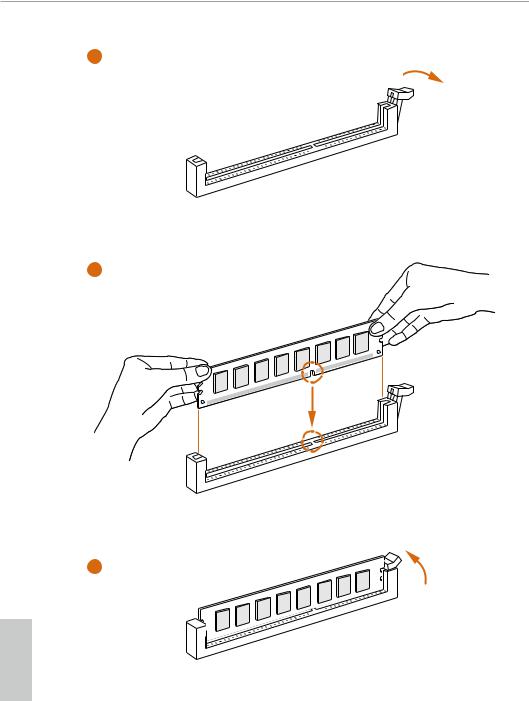
1
2
3
English
20
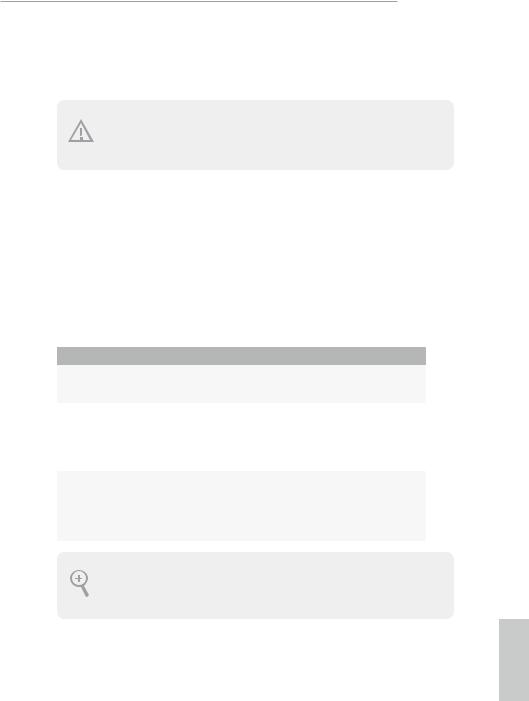
Z370 Taichi
2.4 Expansion Slots (PCI and PCI Express Slots)
There are 5 PCI Express slots on the motherboard.
Before installing an expansion card, please make sure that the power supply is switched off or the power cord is unplugged. Please read the documentation of the expansion card and make necessary hardware settings for the card before you start the installation.
PCIe slots:
PCIE1 (PCIe 3.0 x1 slot) is used for PCI Express x1 lane width cards.
PCIE2 (PCIe 3.0 x16 slot) is used for PCI Express x16 lane width graphics cards. PCIE3 (PCIe 3.0 x1 slot) is used for PCI Express x1 lane width cards.
PCIE4 (PCIe 3.0 x16 slot) is used for PCI Express x8 lane width graphics cards. PCIE5 (PCIe 3.0 x16 slot) is used for PCI Express x4 lane width graphics cards.
PCIe Slot Configurations
|
PCIE2 |
PCIE4 |
PCIE5 |
|
Single Graphics Card |
x16 |
N/A |
N/A |
|
Two Graphics Cards in |
|
|
|
|
CrossFireXTM or SLITM |
x8 |
x8 |
N/A |
|
Mode |
|
|
|
|
Three Graphics Cards in |
x8 |
x4 |
x4 |
|
3-Way CrossFireXTM Mode |
||||
|
|
|
For a better thermal environment, please connect a chassis fan to the motherboard’s chassis fan connector (CHA_FAN1, CHA_FAN2 or CHA_FAN3) when using multiple graphics cards.
English
21
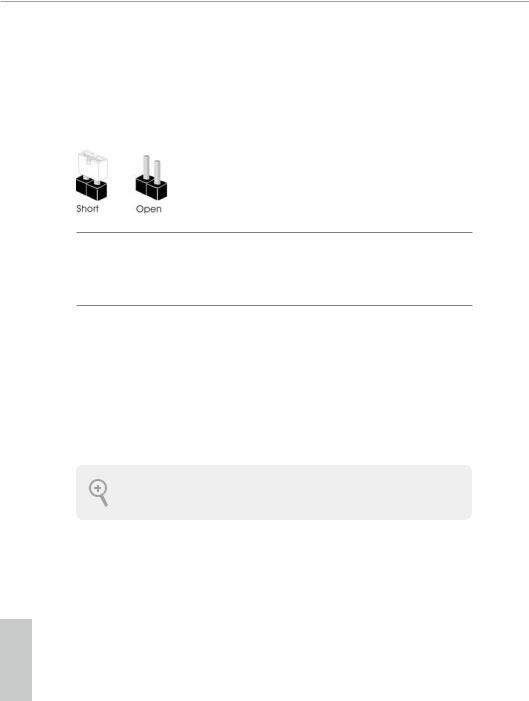
2.5 Jumpers Setup
The illustration shows how jumpers are setup. When the jumper cap is placed on the pins, the jumper is “Short”. If no jumper cap is placed on the pins, the jumper is “Open”.
Clear CMOS Jumper |
|
Short: Clear CMOS |
(CLRCMOS1) |
2-pin Jumper |
Open: Default |
(see p.8, No. 27) |
|
|
|
|
CLRCMOS1 allows you to clear the data in CMOS. The data in CMOS includes system setup information such as system password, date, time, and system setup parameters. To clear and reset the system parameters to default setup, please turn off the computer and unplug the power cord, then use a jumper cap to short the pins on CLRCMOS1 for 3 seconds. Please remember to remove the jumper cap after clearing the CMOS. If you need to clear the CMOS when you just finish updating the BIOS, you must boot up the system first, and then shut it down before you do the clear-CMOS action.
The Clear CMOS Button has the same function as the Clear CMOS jumper.
English
22
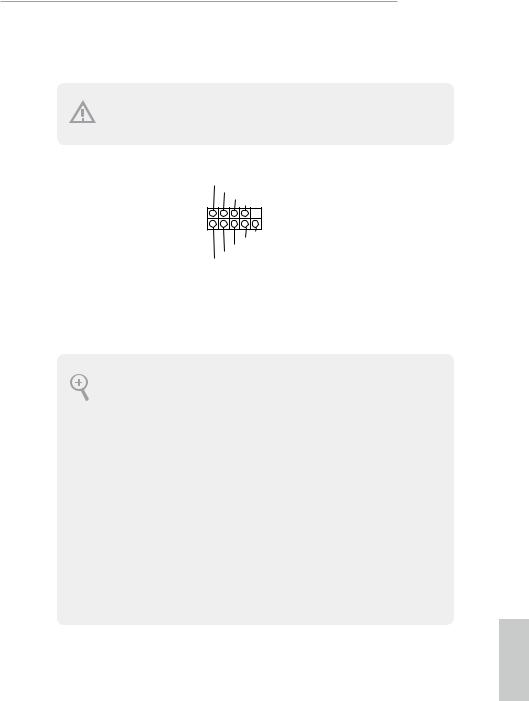
Z370 Taichi
2.6 Onboard Headers and Connectors
Onboard headers and connectors are NOT jumpers. Do NOT place jumper caps over these headers and connectors. Placing jumper caps over the headers and connectors will cause permanent damage to the motherboard.
System Panel Header
(9-pin PANEL1)
(see p.8, No. 17)
PLED+ PLED-
PWRBTN#
GND
1
GND RESET#
GND HDLED-
HDLED+
Connect the power button, reset button and system status indicator on the chassis to this header according to the pin assignments below. Note the positive and negative pins before connecting the cables.
PWRBTN (Power Button):
Connect to the power button on the chassis front panel. You may configure the way to turn off your system using the power button.
RESET (Reset Button):
Connect to the reset button on the chassis front panel. Press the reset button to restart the computer if the computer freezes and fails to perform a normal restart.
PLED (System Power LED):
Connect to the power status indicator on the chassis front panel. The LED is on when the system is operating. The LED keeps blinking when the system is in S1/S3 sleep state. The LED is off when the system is in S4 sleep state or powered off (S5).
HDLED (Hard Drive Activity LED):
Connect to the hard drive activity LED on the chassis front panel. The LED is on when the hard drive is reading or writing data.
The front panel design may differ by chassis. A front panel module mainly consists of power button, reset button, power LED, hard drive activity LED, speaker and etc. When connecting your chassis front panel module to this header, make sure the wire assignments and the pin assignments are matched correctly.
English
23
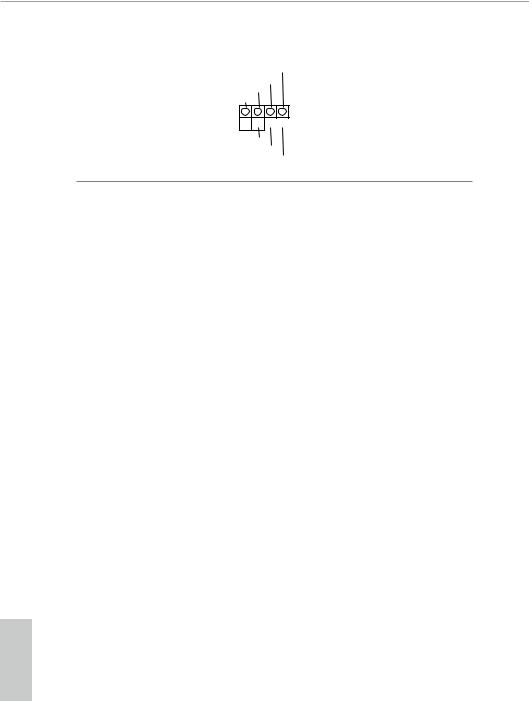
Power LED and Speaker
Header
(7-pin SPK_PLED1)
(see p.8, No. 18)
SPEAKER
DUMMY DUMMY +5V
1
PLED+
PLED+ PLED-
Please connect the chassis power LED and the chassis speaker to this header.
Serial ATA3 Connectors (SATA3_0_1:
see p.8, No. 13) (SATA3_2_3: see p.8, No. 14) (SATA3_4_5: see p.8, No. 15) (SATA3_A1_A2: see p.8, No. 16)
SATA3 0 |
SATA3 1 |
SATA3 2 |
SATA3 3 |
SATA3 4 |
SATA3 5 |
SATA3 A1 |
SATA3 A2 |
These eight SATA3 connectors support SATA data cables for internal storage devices with up to 6.0 Gb/s data transfer rate.
*M2_1, SATA3_0 and SATA3_1 share lanes. If either one of them is in use, the others will be disabled.
*M2_2, SATA3_4 and SATA3_5 share lanes. If either one of them is in use, the others will be disabled.
*If M2_3 is occupied by a SATA-type M.2 device, SATA3_3 will be disabled.
To minimize the boot time, use Intel® Z370 SATA ports (SATA3_0) for your bootable devices.
English
24
