ASROCK P41C-DE User Manual
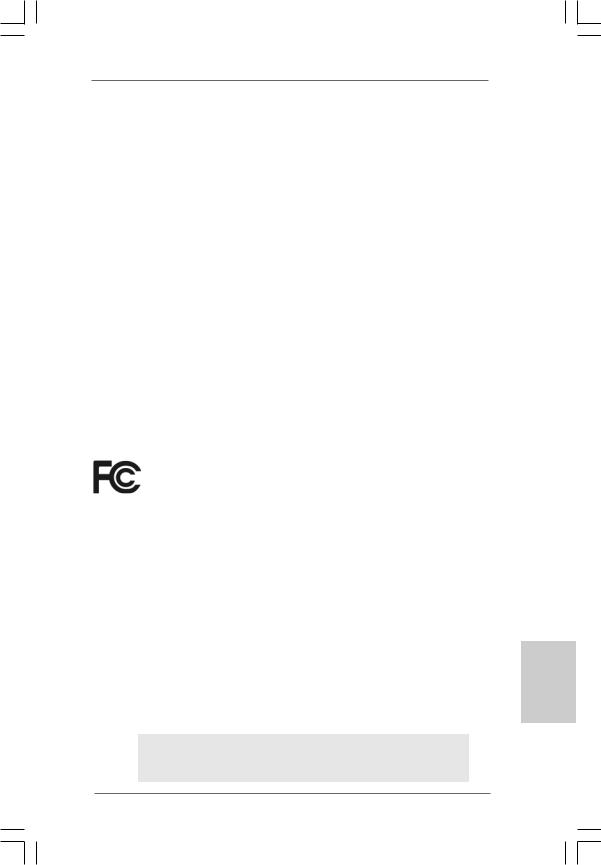
Copyright Notice:
No part of this installation guide may be reproduced, transcribed, transmitted, or translated in any language, in any form or by any means, except duplication of documentation by the purchaser for backup purpose, without written consent of ASRock Inc.
Products and corporate names appearing in this guide may or may not be registered trademarks or copyrights of their respective companies, and are used only for identification or explanation and to the owners’ benefit, without intent to infringe.
Disclaimer:
Specifications and information contained in this guide are furnished for informational use only and subject to change without notice, and should not be constructed as a commitment by ASRock. ASRock assumes no responsibility for any errors or omissions that may appear in this guide.
With respect to the contents of this guide, ASRock does not provide warranty of any kind, either expressed or implied, including but not limited to the implied warranties or conditions of merchantability or fitness for a particular purpose. In no event shall ASRock, its directors, officers, employees, or agents be liable for any indirect, special, incidental, or consequential damages (including damages for loss of profits, loss of business, loss of data, interruption of business and the like), even if ASRock has been advised of the possibility of such damages arising from any defect or error in the guide or product.
This device complies with Part 15 of the FCC Rules. Operation is subject to the following two conditions:
(1)this device may not cause harmful interference, and
(2)this device must accept any interference received, including interference that may cause undesired operation.
CALIFORNIA, USA ONLY
The Lithium battery adopted on this motherboard contains Perchlorate, a toxic substance controlled in Perchlorate Best Management Practices (BMP) regulations passed by the California Legislature. When you discard the Lithium battery in California, USA, please follow the related regulations in advance.
“Perchlorate Material-special handling may apply, see www.dtsc.ca.gov/hazardouswaste/perchlorate”
ASRock Website: http://www.asrock.com
Published October 2009
Copyright©2009 ASRock INC. All rights reserved.
1
English
ASRock P41C-DE Motherboard
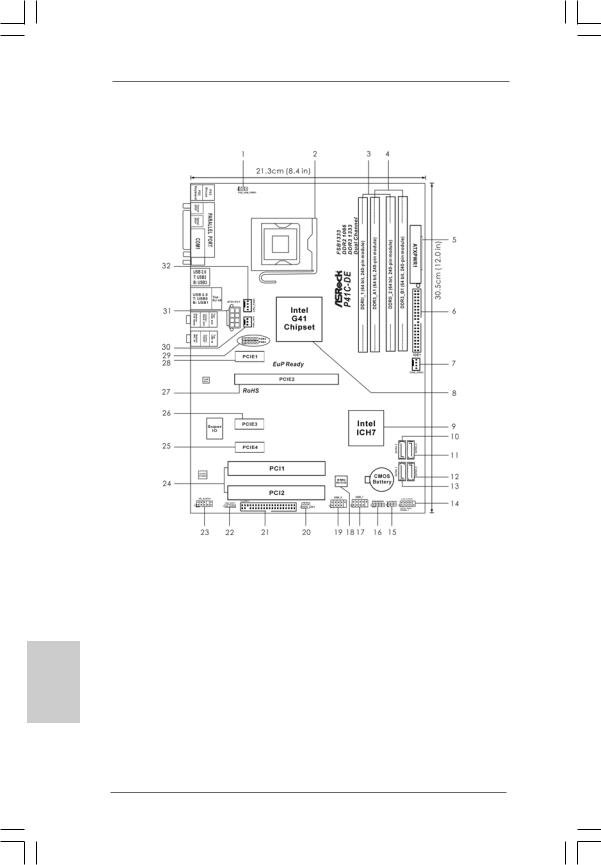
Motherboard Layout
English
2
1 |
PS2_USB_PWR1 Jumper |
17 |
USB 2.0 Header (USB6_7, Blue) |
2 |
775-Pin CPU Socket |
18 |
BIOS SPI Chip |
3 |
2 x 240-pin DDR2 DIMM Slots |
19 |
USB 2.0 Header (USB4_5, Blue) |
|
(Dual Channel: DDRII_1, DDRII_2; Yellow) |
20 |
Infrared Module Header (IR1) |
4 |
2 x 240-pin DDR3 DIMM Slots |
21 |
Floppy Connector (FLOPPY1) |
|
(Dual Channel: DDR3_A1, DDR3_B1; Blue) |
22 |
HDMI_SPDIF Header (HDMI_SPDIF1, Yellow) |
5 |
ATX Power Connector (ATXPWR1) |
23 |
Front Panel Audio Header |
6 |
IDE1 Connector (IDE1, Blue) |
|
(HD_AUDIO1, Lime) |
7 |
Chassis Fan Connector (CHA_FAN1) |
24 |
PCI Slots (PCI1- 2) |
8 |
North Bridge Controller |
25 |
PCI Express x1 Slot (PCIE4) |
9 |
South Bridge Controller |
26 |
PCI Express x1 Slot (PCIE3) |
10 |
Third SATAII Connector (SATAII_3; Orange) |
27 |
PCI Express x16 Slot (PCIE2) |
11 |
Fourth SATAII Connector (SATAII_4; Orange) |
28 |
PCI Express x1 Slot (PCIE1) |
12 |
Secondary SATAII Connector (SATAII_2; Red) |
29 |
FSB2 / FSB3 Jumper |
13 |
Primary SATAII Connector (SATAII_1; Red) |
30 |
Power Fan Connector (PWR_FAN1) |
14 |
System Panel Header (PANEL1, Orange) |
31 |
ATX 12V Connector (ATX12V1) |
15 |
Clear CMOS Jumper (CLRCMOS1) |
32 |
CPU Fan Connector (CPU_FAN1) |
16 |
Chassis Speaker Header (SPEAKER 1, Purple) |
|
|
ASRock P41C-DE Motherboard
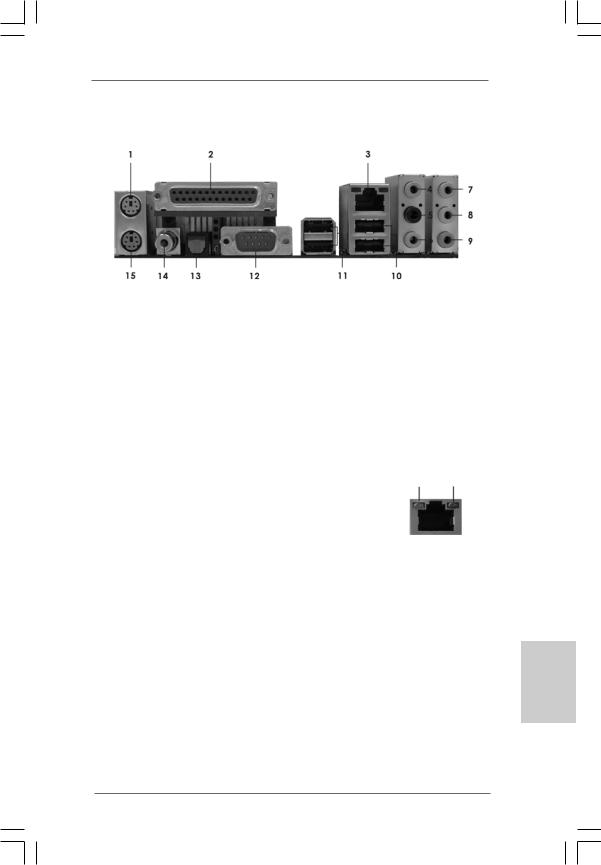
I/O Panel
1 |
PS/2 Mouse Port (Green) |
9 |
Microphone (Pink) |
|
2 |
Parallel Port |
10 |
USB 2.0 |
Ports (USB01) |
* 3 |
RJ-45 Port |
11 |
USB 2.0 |
Ports (USB23) |
4 |
Side Speaker (Gray) |
12 |
COM Port |
|
5 |
Rear Speaker (Black) |
13 |
Optical SPDIF Out Port |
|
6 |
Central / Bass (Orange) |
14 |
Coaxial SPDIF Out Port |
|
7 |
Line In (Light Blue) |
15 |
PS/2 Keyboard Port (Purple) |
|
**8 Front Speaker (Lime)
*There are two LED next to the LAN port. Please refer to the table below for the LAN port LED indications.
LAN Port LED Indications
Activity/Link LED |
|
SPEED LED |
ACT/LINK |
SPEED |
|||
|
LED |
LED |
|||||
Status |
Description |
|
Status |
|
Description |
||
|
|
|
|
||||
Off |
No Activity |
|
Off |
|
10Mbps connection |
|
|
Blinking |
Data Activity |
|
Orange |
|
100Mbps connection |
|
|
|
|
|
Green |
|
1Gbps connection |
LAN Port |
|
|
|
|
|
|
|
||
|
|
|
|
|
|
||
**If you use 2-channel speaker, please connect the speaker’s plug into “Front Speaker Jack”. See the table below for connection details in accordance with the type of speaker you use.
TABLE for Audio Output Connection
Audio Output Channels |
Front Speaker |
Rear Speaker |
Central / Bass |
Side Speaker |
|
(No. 8) |
(No. 5) |
(No. 6) |
(No. 4) |
2 |
V |
-- |
-- |
-- |
4 |
V |
V |
-- |
-- |
6 |
V |
V |
V |
-- |
8 |
V |
V |
V |
V |
English
3
ASRock P41C-DE Motherboard
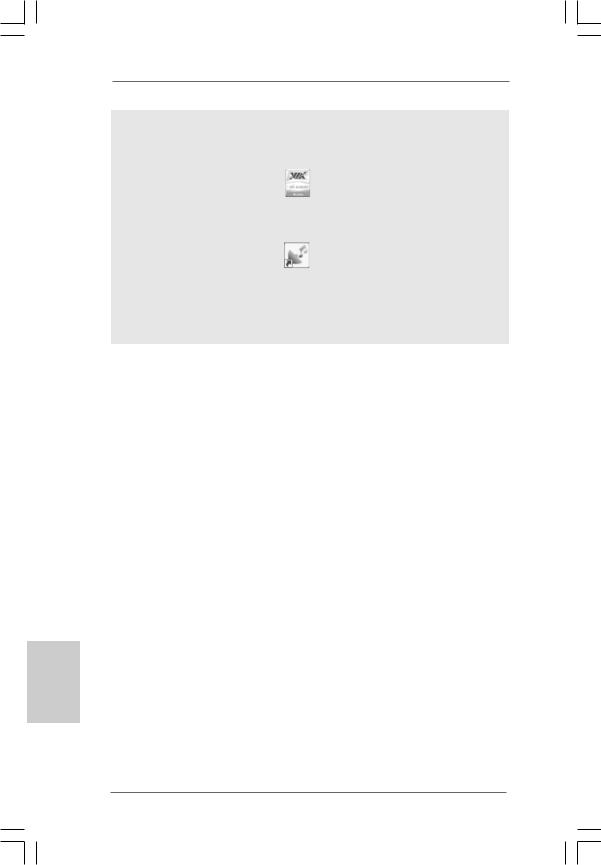
To enable Multi-Streaming function, you need to connect a front panel audio cable to the front panel audio header. After restarting your computer, you will find “VIA HD Audio Deck” tool on your system. Please follow below instructions according to the OS you install.
For Windows® XP / XP 64-bit OS: |
|
Please click “VIA HD Audio Deck” icon |
, and click “Speaker”. Then you are allowed to |
select “2 Channel”, “4 Channel”, “6 Channel” or “8 Channel”. Click “Power” to save your change.
For Windows® 7 / 7 64-bit / VistaTM / VistaTM 64-bit OS:
Please click “VIA HD Audio Deck” icon |
, and click “Advanced Options” on the left side |
on the bottom. In “Advanced Options” screen, select “Independent Headphone”, and click “OK” to save your change.
If you enable Multi-Streaming function, Side Speaker function will be disabled. You can only choose to enable either Multi-Streaming function or Side Speaker function.
English
4
ASRock P41C-DE Motherboard
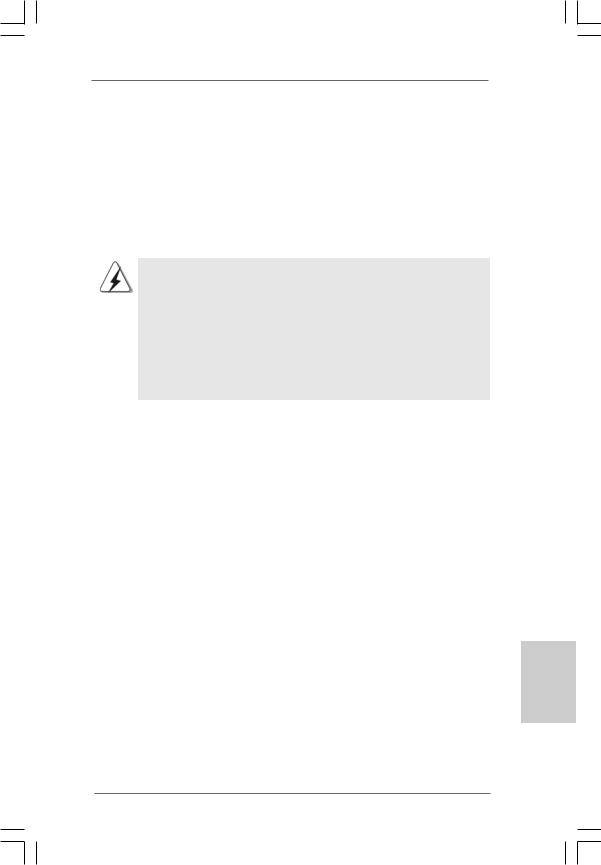
1. Introduction
Thank you for purchasing ASRock P41C-DE motherboard, a reliable motherboard produced under ASRock’s consistently stringent quality control. It delivers excellent performance with robust design conforming to ASRock’s commitment to quality and endurance.
This Quick Installation Guide contains introduction of the motherboard and step-by-step installation guide. More detailed information of the motherboard can be found in the user manual presented in the Support CD.
Because the motherboard specifications and the BIOS software might be updated, the content of this manual will be subject to change without notice. In case any modifications of this manual occur, the updated version will be available on ASRock website without further notice. You may find the latest VGA cards and CPU support lists on ASRock website as well. ASRock website http://www.asrock.com
If you require technical support related to this motherboard, please visit our website for specific information about the model you are using. www.asrock.com/support/index.asp
1.1 Package Contents
ASRock P41C-DE Motherboard
(ATX Form Factor: 12.0-in x 8.4-in, 30.5 cm x 21.3 cm) ASRock P41C-DE Quick Installation Guide
ASRock P41C-DE Support CD
Two Serial ATA (SATA) Data Cables (Optional) One I/O Panel Shield
English
5
ASRock P41C-DE Motherboard

hsilgnE
6
1.2Specifications
Platform |
- ATX Form Factor: 12.0-in x 8.4-in, 30.5 cm x 21.3 cm |
|
- Solid Capacitor for CPU power |
CPU |
- LGA 775 for Intel® CoreTM 2 Extreme / CoreTM 2 Quad / CoreTM |
|
2 Duo / Pentium® Dual Core / Celeron® Dual Core / Celeron®, |
|
supporting Penryn Quad Core Yorkfield and Dual Core |
|
Wolfdale processors |
|
- Supports FSB1333/1066/800/533 MHz (see CAUTION 1) |
|
- Supports Hyper-Threading Technology (see CAUTION 2) |
|
- Supports Untied Overclocking Technology (see CAUTION 3) |
|
- Supports EM64T CPU |
Chipset |
- Northbridge: Intel® G41 |
|
- Southbridge: Intel® ICH7 |
Memory |
- Dual Channel DDR3/DDR2 Memory Technology |
|
(see CAUTION 4) |
|
- 2 x DDR3 DIMM slots |
|
- Supports DDR3 1333(OC)/1066/800 non-ECC, un-buffered |
|
memory (see CAUTION 5) |
|
- Max. capacity of system memory: 8GB (see CAUTION 6) |
|
- 2 x DDR2 DIMM slots |
|
- Supports DDR2 1066(OC)/800/667/533 non-ECC, |
|
un-buffered memory (see CAUTION 5) |
|
- Max. capacity of system memory: 8GB (see CAUTION 6) |
Expansion Slot |
- 1 x PCI Express x16 slot |
|
- 3 x PCI Express x1 slots |
|
- 2 x PCI slots |
Audio |
- 7.1 CH Windows® VistaTM Premium Level HD Audio |
|
(VIA® VT1708S Audio Codec) |
LAN |
- PCIE x1 Gigabit LAN 10/100/1000 Mb/s |
|
- Atheros® AR8131L |
|
- Supports Wake-On-LAN |
Rear Panel I/O |
I/O Panel |
|
- 1 x PS/2 Mouse Port |
|
- 1 x PS/2 Keyboard Port |
|
- 1 x Parallel Port (ECP/EPP Support) |
|
- 1 x Serial Port: COM1 |
|
- 1 x Coaxial SPDIF Out Port |
|
- 1 x Optical SPDIF Out Port |
|
- 4 x Ready-to-Use USB 2.0 Ports |
|
- 1 x RJ-45 LAN Port with LED (ACT/LINK LED and SPEED LED) |
ASRock P41C-DE Motherboard
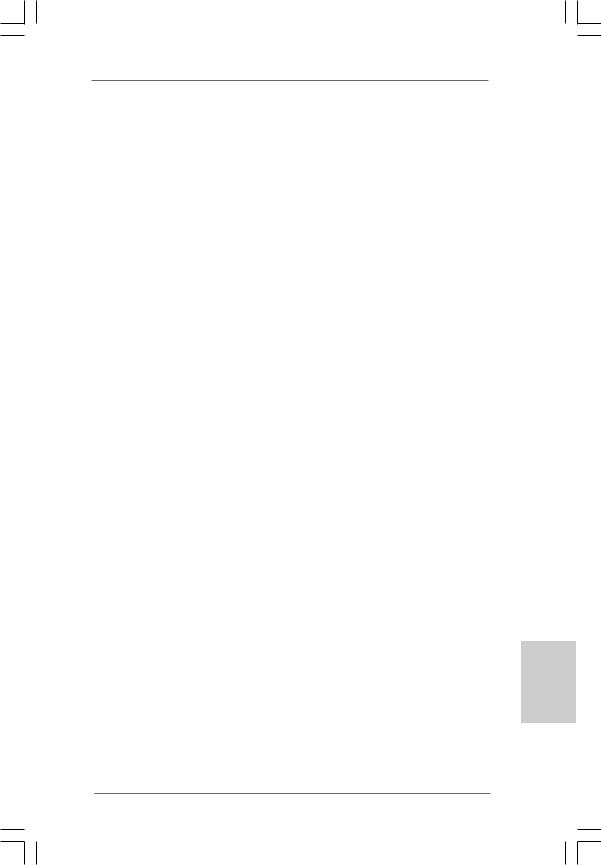
|
- HD Audio Jack: Side Speaker/Rear Speaker/Central/Bass/ |
|
Line in/Front Speaker/Microphone (see CAUTION 7) |
Connector |
- 4 x SATAII 3.0 Gb/s connectors (No Support for RAID and |
|
“Hot Plug” functions) (see CAUTION 8) |
|
- 1 x ATA100 IDE connector (supports 2 x IDE devices) |
|
- 1 x Floppy connector |
|
- 1 x IR header |
|
- 1 x HDMI_SPDIF header |
|
- CPU/Chassis/Power FAN connector |
|
- 24 pin ATX power connector |
|
- 8 pin 12V power connector |
|
- Front panel audio connector |
|
- 2 x USB 2.0 headers (support 4 USB 2.0 ports) |
|
(see CAUTION 9) |
BIOS Feature |
- 8Mb AMI BIOS |
|
- AMI Legal BIOS |
|
- Supports “Plug and Play” |
|
- ACPI 1.1 Compliance Wake Up Events |
|
- AMBIOS 2.3.1 Support |
|
- CPU, VCCM, NB, SB,VTT, GTLRef Voltage Multi-adjustment |
|
- Supports I. O. T. (Intelligent Overclocking Technology) |
|
- Supports Smart BIOS |
Support CD |
- Drivers, Utilities, AntiVirus Software (Trial Version), |
|
ASRock Software Suite (CyberLink DVD Suite and Creative |
|
Sound Blaster X-Fi MB) (OEM and Trial Version) |
Unique Feature |
- ASRock OC Tuner (see CAUTION 10) |
|
- Intelligent Energy Saver (see CAUTION 11) |
|
- Instant Boot |
|
- ASRock Instant Flash (see CAUTION 12) |
|
- ASRock OC DNA (see CAUTION 13) |
|
- Hybrid Booster: |
|
- CPU Frequency Stepless Control (see CAUTION 14) |
|
- ASRock U-COP (see CAUTION 15) |
|
- Boot Failure Guard (B.F.G.) |
Hardware |
- CPU Temperature Sensing |
Monitor |
- Chassis Temperature Sensing |
|
- CPU/Chassis/Power Fan Tachometer |
|
- CPU/Chassis Quiet Fan |
|
- Voltage Monitoring: +12V, +5V, +3.3V, Vcore |
OS |
- Microsoft® Windows® 7 / 7 64-bit / VistaTM / VistaTM 64-bit / XP |
|
/ XP 64-bit compliant |
Certifications |
- FCC, CE, WHQL |
7
English
ASRock P41C-DE Motherboard
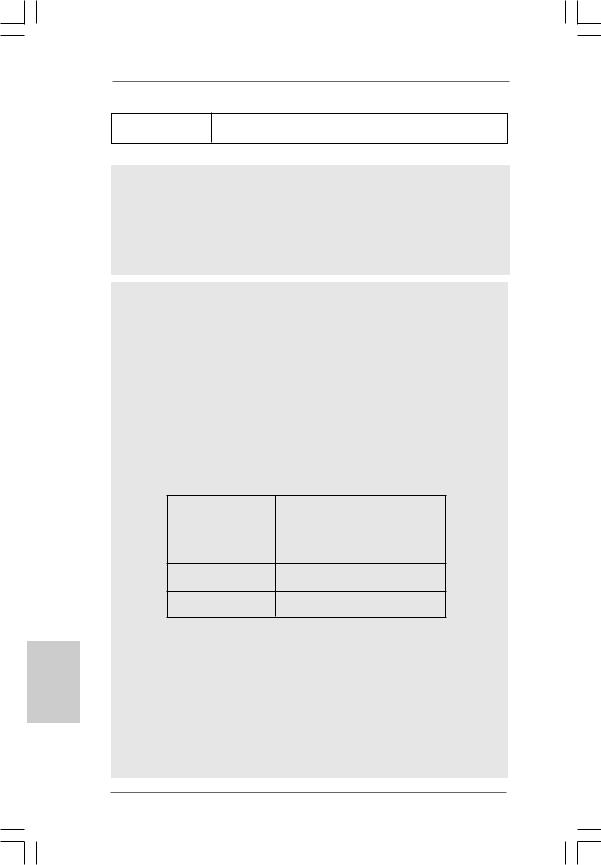
hsilgnE
-EuP Ready (EuP ready power supply is required) (see CAUTION 16)
*For detailed product information, please visit our website: http://www.asrock.com
WARNING
Please realize that there is a certain risk involved with overclocking, including adjusting the setting in the BIOS, applying Untied Overclocking Technology, or using the thirdparty overclocking tools. Overclocking may affect your system stability, or even cause damage to the components and devices of your system. It should be done at your own risk and expense. We are not responsible for possible damage caused by overclocking.
CAUTION!
1.This motherboard supports native FSB1333/1066/800 MHz. For
normal operation, you do not need to adjust the jumper settings. For special overclocking mode, please refer to page 18 for proper jumper settings.
2.About the setting of “Hyper Threading Technology”, please check page 38 of “User Manual” in the support CD.
3.This motherboard supports Untied Overclocking Technology. Please read “Untied Overclocking Technology” on page 23 for details.
4.This motherboard supports Dual Channel Memory Technology. Before you implement Dual Channel Memory Technology, make sure to read the installation guide of memory modules on page 14 for proper installation.
5.Please check the table below for the CPU FSB frequency and its corresponding memory support frequency.
CPU FSB Frequency |
Memory Support Frequency |
1333 |
DDR3 800, DDR3 1066, DDR3 1333 |
|
DDR2 667, DDR2 800, DDR2 1066 |
1066 |
DDR3 800, DDR3 1066 |
|
DDR2 667, DDR2 800, DDR2 1066 |
800DDR3 800
DDR2 667, DDR2 800
533DDR3 800 DDR2 533
*DDR3 1333 / DDR2 1066 memory modules will operate in overclocking mode.
*When you use a FSB533-CPU on this motherboard, it will run at DDR3 533 if you adopt a DDR3 800 memory module.
*If you adopt a DDR3 1333 / DDR2 1066 memory module on this motherboard, you need to adjust the jumpers. Please refer to page 18 for proper jumper settings.
6.Due to the operating system limitation, the actual memory size may be less than 4GB for the reservation for system usage under Windows® 7 / VistaTM / XP. For Windows® OS with 64-bit CPU, there is no such limitation.
8
ASRock P41C-DE Motherboard
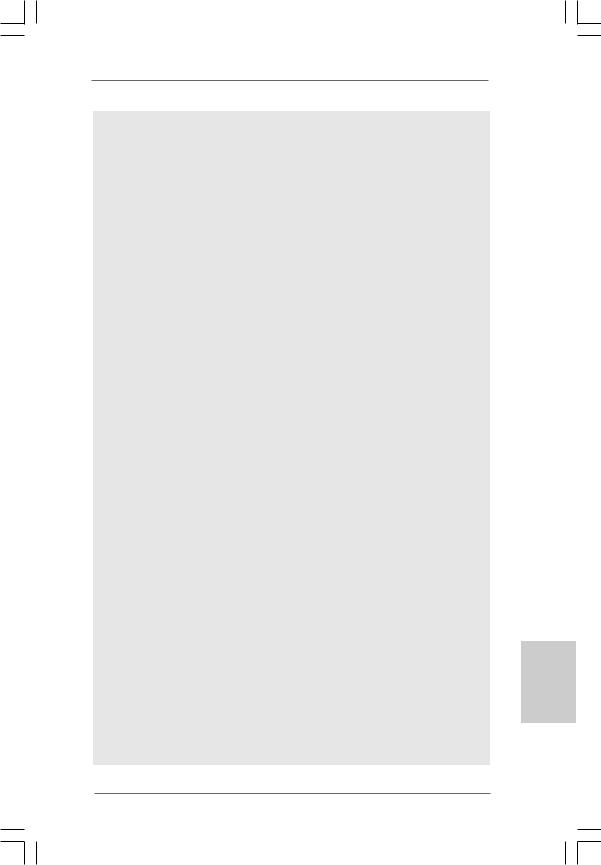
7.For microphone input, this motherboard supports both stereo and mono modes. For audio output, this motherboard supports 2-channel, 4-channel, 6-channel, and 8-channel modes. Please check the table on page 3 for proper connection.
8.Before installing SATAII hard disk to SATAII connector, please read the “SATAII Hard Disk Setup Guide” on page 28 of “User Manual” in the support CD to adjust your SATAII hard disk drive to SATAII mode. You can also connect SATA hard disk to SATAII connector directly.
9.Power Management for USB 2.0 works fine under Microsoft® Windows® 7 64-bit / 7 / VistaTM 64-bit / VistaTM / XP 64-bit / XP SP1 or SP2.
10.It is a user-friendly ASRock overclocking tool which allows you to surveil your system by hardware monitor function and overclock your hardware devices to get the best system performance under Windows® environment. Please visit our website for the operation procedures of ASRock OC Tuner. ASRock website: http://www.asrock.com
11.Featuring an advanced proprietary hardware and software design, Intelligent Energy Saver is a revolutionary technology that delivers unparalleled power savings. In other words, it is able to provide exceptional power saving and improve power efficiency without sacrificing computing performance. Please visit our website for the operation procedures of Intelligent Energy Saver.
ASRock website: http://www.asrock.com
12.ASRock Instant Flash is a BIOS flash utility embedded in Flash ROM. This convenient BIOS update tool allows you to update system BIOS without entering operating systems first like MS-DOS or Windows®. With this utility, you can press <F6> key during the POST or press <F2> key to BIOS setup menu to access ASRock Instant Flash. Just launch this tool and save the new BIOS file to your USB flash drive, floppy disk or hard drive, then you can update your BIOS only in a few clicks without preparing an additional floppy diskette or other complicated flash utility. Please be noted that the USB flash drive or hard drive must use FAT32/16/12 file system.
13.The software name itself – OC DNA literally tells you what it is capable of. OC DNA, an exclusive utility developed by ASRock, provides a convenient way for the user to record the OC settings and share with others. It helps you to save your overclocking record under the operating system and simplifies the complicated recording process of overclocking settings. With OC DNA, you can save your OC settings as a profile and share with your friends! Your friends then can load the OC profile to their own system to get the same OC settings as yours! Please be noticed that the OC profile can only be shared and worked on the same motherboard.
14.Although this motherboard offers stepless control, it is not recommended to perform over-clocking. Frequencies other than the recommended CPU bus frequencies may cause the instability of the system or damage the CPU.
English
9
ASRock P41C-DE Motherboard

15.While CPU overheat is detected, the system will automatically shutdown. Before you resume the system, please check if the CPU fan on the motherboard functions properly and unplug the power cord, then plug it back again. To improve heat dissipation, remember to spray thermal grease between the CPU and the heatsink when you install the PC system.
16.EuP, stands for Energy Using Product, was a provision regulated by European Union to define the power consumption for the completed system. According to EuP, the total AC power of the completed system shall be under 1.00W in off mode condition. To meet EuP standard, an EuP ready motherboard and an EuP ready power supply are required. According to Intel’s suggestion, the EuP ready power supply must meet the standard of 5v standby power efficiency is higher than 50% under 100 mA current consumption. For EuP ready power supply selection, we recommend you checking with the power supply manufacturer for more details.
hsilgnE
1 0
ASRock P41C-DE Motherboard
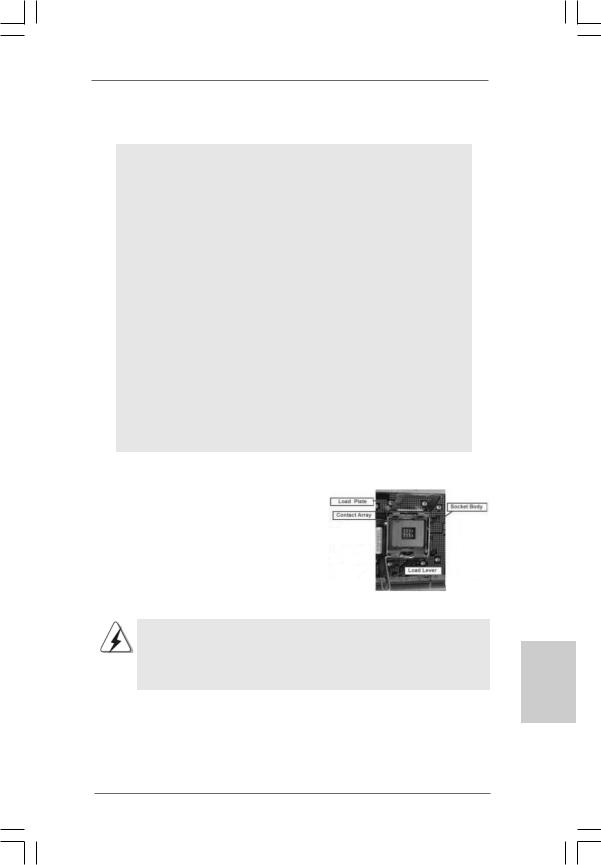
2. Installation
Pre-installation Precautions
Take note of the following precautions before you install motherboard components or change any motherboard settings.
1.Unplug the power cord from the wall socket before touching any component. Failure to do so may cause severe damage to the motherboard, peripherals, and/or components.
2.To avoid damaging the motherboard components due to static electricity, NEVER place your motherboard directly on the carpet or the like. Also remember to use a grounded wrist strap or touch a safety grounded object before you handle components.
3.Hold components by the edges and do not touch the ICs.
4.Whenever you uninstall any component, place it on a grounded antstatic pad or in the bag that comes with the component.
5.When placing screws into the screw holes to secure the motherboard to the chassis, please do not over-tighten the screws! Doing so may damage the motherboard.
2.1CPU Installation
For the installation of Intel 775-LAND CPU, please follow the steps below.
775-Pin Socket Overview
Before you insert the 775-LAND CPU into the socket, please check if the CPU surface is unclean or if there is any bent pin on the socket. Do not force to insert the CPU into the socket if above situation is found. Otherwise, the CPU will be seriously damaged.
English
1 1
ASRock P41C-DE Motherboard
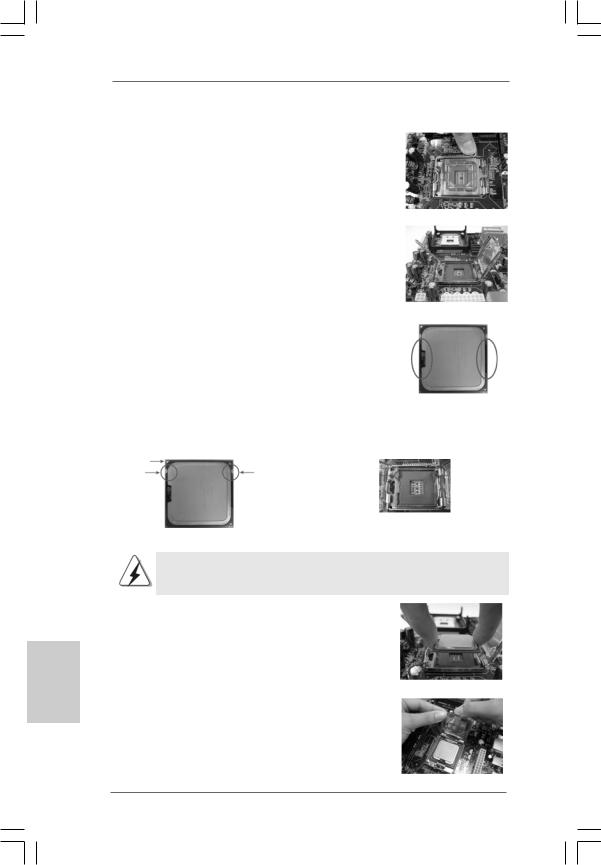
Step 1. Open the socket:
Step 1-1. Disengaging the lever by depressing down and out on the hook to clear retention tab.
English
Step 1-2. Rotate the load lever to fully open position at approximately 135 degrees.
Step 1-3. Rotate the load plate to fully open position at approximately 100 degrees.
Step 2. Insert the 775-LAND CPU:
Step 2-1. Hold the CPU by the edges where are marked with black lines.
Step 2-2. Orient the CPU with IHS (Integrated Heat Sink) up. Locate Pin1 and the two orientation key notches.
lineblack |
lineblack |
Pin1 |
|
Pin1 |
|
|
|
alignment key |
|
orientation |
orientation |
alignment key |
|
|
|
||
key notch |
key notch |
|
|
|
|
|
775-Pin Socket |
|
775-LAND CPU |
|
|
For proper inserting, please ensure to match the two orientation key notches of the CPU with the two alignment keys of the socket.
Step 2-3. Carefully place the CPU into the socket by using a purely vertical motion.
Step 2-4. Verify that the CPU is within the socket and properly mated to the orient keys.
Step 3. Remove PnP Cap (Pick and Place Cap):
Use your left hand index finger and thumb to support the load plate edge, engage PnP cap with right hand thumb and peel the cap from the socket while pressing on center of PnP cap to assist in removal.
1 2
ASRock P41C-DE Motherboard
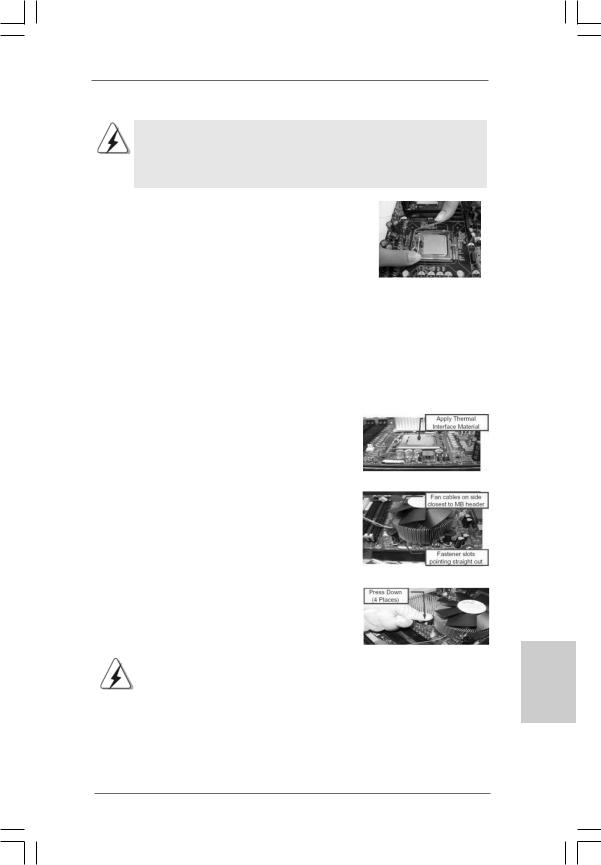
1.It is recommended to use the cap tab to handle and avoid kicking off the PnP cap.
2.This cap must be placed if returning the motherboard for after service.
Step 4. Close the socket:
Step 4-1. Rotate the load plate onto the IHS. Step 4-2. While pressing down lightly on load
plate, engage the load lever.
Step 4-3. Secure load lever with load plate tab under retention tab of load lever.
2.2Installation of CPU Fan and Heatsink
For proper installation, please kindly refer to the instruction manuals of your CPU fan and heatsink.
Below is an example to illustrate the installation of the heatsink for 775-LAND CPU. Step 1. Apply thermal interface material onto center
of IHS on the socket surface.
Step 2. |
Place the heatsink onto the socket. Ensure |
|
fan cables are oriented on side closest to the |
|
CPU fan connector on the motherboard |
|
(CPU_FAN1, see page 2, No. 32). |
Step 3. |
Align fasteners with the motherboard |
|
throughholes. |
Step 4. |
Rotate the fastener clockwise, then press |
|
down on fastener caps with thumb to install |
|
and lock. Repeat with remaining fasteners. |
|
|
|
If you press down the fasteners without rotating them clockwise, |
|
the heatsink cannot be secured on the motherboard. |
|
|
Step 5. |
Connect fan header with the CPU fan |
|
connector on the motherboard. |
Step 6. |
Secure excess cable with tie-wrap to ensure |
|
cable does not interfere with fan operation or |
|
contact other components. |
English
1 3
ASRock P41C-DE Motherboard
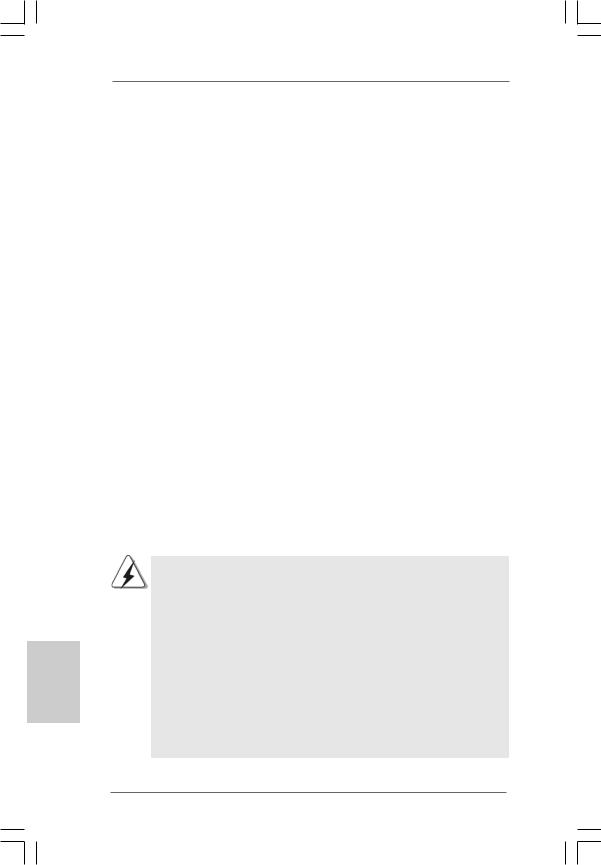
English
2.3 Installation of Memory Modules (DIMM)
This motherboard provides two 240-pin DDR2 (Double Data Rate 2) DIMM slots and two 240-pin DDR3 (Double Data Rate 3) DIMM slots, and supports Dual Channel Memory Technology. For dual channel configuration, you always need to install identical (the same brand, speed, size and chip-type) DDR2/DDR3 DIMM pair in the slots of the same color. In other words, you have to install identical DDR2 DIMM pair in Dual Channel (DDRII_1 and DDRII_2; Yellow slots; see p.2 No.3), or identical DDR3 DIMM pair in Dual Channel (DDR3_A1 and DDR3_B1; Blue slots; see p.2 No.4), so that Dual Channel Memory Technology can be activated. You may refer to the Dual Channel Memory Configuration Table below.
Dual Channel DDR2 Memory Configurations
(DS: Double Side, SS: Single Side)
|
DDRII_1 |
DDRII_2 |
|
(Yellow Slot) |
(Yellow Slot) |
|
|
|
2 memory modules |
SS |
SS |
2 memory modules |
DS |
DS |
Dual Channel DDR3 Memory Configurations
(DS: Double Side, SS: Single Side)
|
DDR3_A1 |
DDR3_B1 |
|
(Blue Slot) |
(Blue Slot) |
|
|
|
2 memory modules |
SS |
SS |
2 memory modules |
DS |
DS |
1.If you want to install two memory modules, for optimal compatibility and reliability, it is recommended to install them in the slots of the same color. In other words, install them in the set of blue slots (DDR3_A1 and DDR3_B1), or in the set of yellow slots (DDRII_1 and DDRII_2).
2.If only one memory module is installed in the DIMM slot on this motherboard, it is unable to activate the Dual Channel Memory Technology.
3.It is not allowed to install a DDR3 memory module into DDR2 slot or install a DDR2 memory module into DDR3 slot; otherwise, this motherboard and DIMM may be damaged.
4.DDR2 and DDR3 memory modules cannot be installed on this motherboard at the same time.
1 4
ASRock P41C-DE Motherboard

Installing a DIMM
Please make sure to disconnect power supply before adding or removing DIMMs or the system components.
Step 1. Unlock a DIMM slot by pressing the retaining clips outward.
Step 2. Align a DIMM on the slot such that the notch on the DIMM matches the break on the slot.
The DIMM only fits in one correct orientation. It will cause permanent damage to the motherboard and the DIMM if you force the DIMM into the slot at incorrect orientation.
Step 3. Firmly insert the DIMM into the slot until the retaining clips at both ends fully snap back in place and the DIMM is properly seated.
English
1 5
ASRock P41C-DE Motherboard
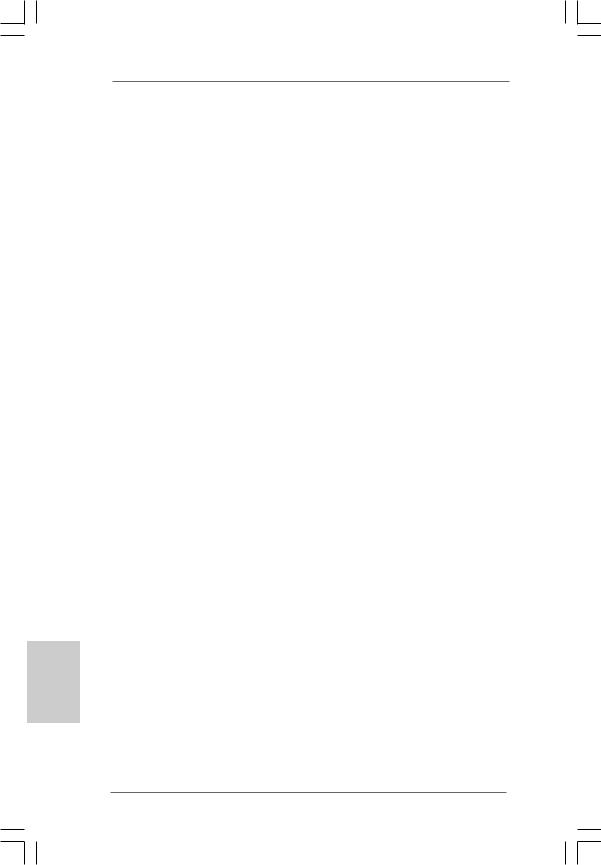
2.4 Expansion Slots (PCI and PCI Express Slots)
There are 2 PCI slots and 4 PCI Express slots on this motherboard.
PCI slots: PCI slots are used to install expansion cards that have the 32-bit PCI interface.
PCIE slots:
PCIE1 / PCIE3 / PCIE4 (PCIE x1 slot) is used for PCI Express cards with x1 lane width cards, such as Gigabit LAN card, SATA2 card, etc. PCIE2 (PCIE x16 slot) is used for PCI Express cards with x16 lane width graphics cards.
Installing an expansion card
Step 1. Before installing the expansion card, please make sure that the power supply is switched off or the power cord is unplugged. Please read the documentation of the expansion card and make necessary hardware settings for the card before you start the installation.
Step 2. Remove the bracket facing the slot that you intend to use. Keep the screws for later use.
Step 3. Align the card connector with the slot and press firmly until the card is completely seated on the slot.
Step 4. Fasten the card to the chassis with screws.
English
1 6
ASRock P41C-DE Motherboard
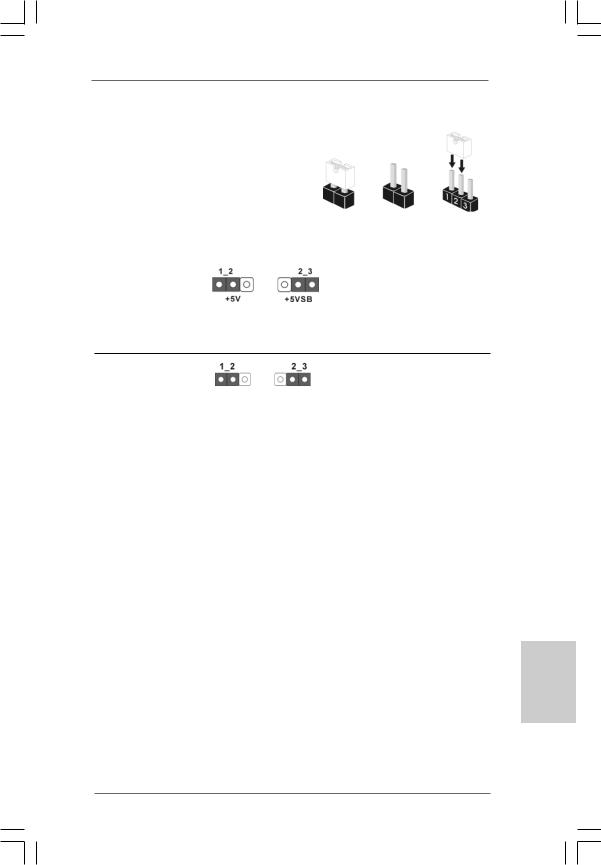
2.5 Jumpers Setup
The illustration shows how jumpers are |
|
|
||
setup. When the jumper cap is placed on |
|
|
||
pins, the jumper is “Short”. If no jumper cap |
|
|
||
is placed on pins, the jumper is “Open”. The |
|
|
||
illustration shows a 3-pin jumper whose pin1 |
Short |
Open |
||
and pin2 are “Short” when jumper cap is |
||||
|
|
|||
placed on these 2 pins. |
|
|
|
|
Jumper |
Setting |
|
Description |
|
PS2_USB_PWR1 |
|
|
Short pin2, pin3 to enable |
|
(see p.2 No. 1) |
|
|
+5VSB (standby) for PS/2 |
|
|
|
|
or USB wake up events. |
|
Note: To select +5VSB, it requires 2 Amp and higher standby current provided by power supply.
Clear CMOS Jumper
(CLRCMOS1)
(see p.2, No. 15) Default Clear CMOS
Note: CLRCMOS1 allows you to clear the data in CMOS. The data in CMOS includes system setup information such as system password, date, time, and system setup parameters. To clear and reset the system parameters to default setup, please turn off the computer and unplug the power cord from the power supply. After waiting for 15 seconds, use a jumper cap to short pin2 and pin3 on CLRCMOS1 for 5 seconds. However, please do not clear the CMOS right after you update the BIOS. If you need to clear the CMOS when you just finish updating the BIOS, you must boot up the system first, and then shut it down before you do the clear-CMOS action.
English
1 7
ASRock P41C-DE Motherboard
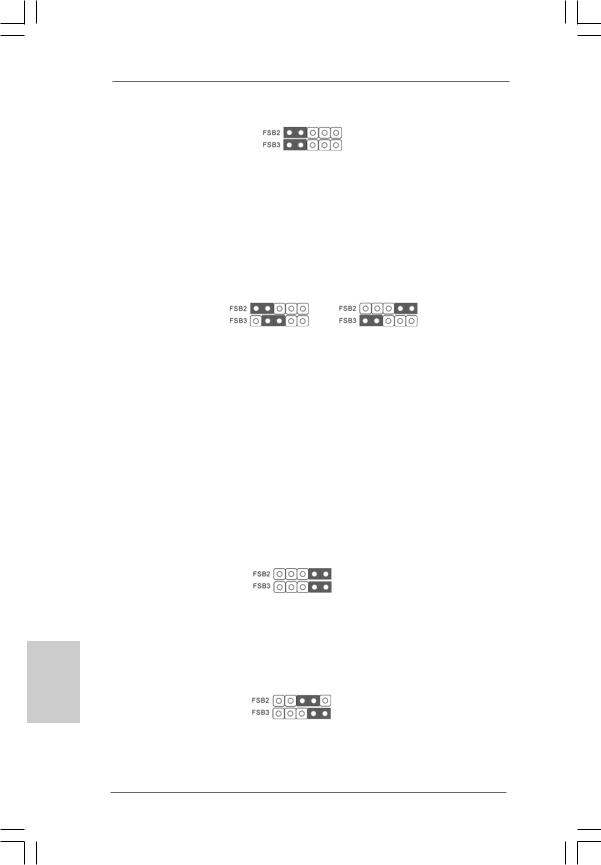
English
FSB2 / FSB3 Jumper |
|
|
(FSB2, 5-pin jumper, see p.2 No. 29) |
Default |
|
(FSB3, 5-pin jumper, see p.2 No. 29) |
||
|
Standard Setting:
If you adopt below DRAM / CPU configuration on this motherboard, you need to adjust the jumpers. Please follow the instructions below to set up the jumpers. Otherwise, the CPU and memory module may not work properly on this motherboard.
DRAM |
DDR2 1066 |
DDR3 1333 / DDR2 1066 |
CPU |
FSB1066 |
FSB1333 |
Jumper |
|
|
Settings |
|
|
|
FSB2: 1-2 |
FSB2: 4-5 |
|
FSB3: 2-3 |
FSB3: 1-2 |
|
|
|
Overclocking Setting:
When you mount a FSB800 or FSB1066 CPU, and try to overclock to FSB1333 (by BIOS setting) you may face the problem, that DRAM frequency will be overclocked very high. Please use jumper to force NB to be strapped at higher frequency, so the DRAM can work at lower frequency.
If you want to overclock the CPU you adopt (except FSB533-CPU) to FSB1066 on this motherboard, you need to adjust the jumpers. Please short pin4, pin5 for FSB2 jumper and pin4, pin5 for FSB3 jumper. Otherwise, the CPU may not work properly on this motherboard. Please refer to below jumper settings.
If you want to overclock the CPU you adopt (except FSB533-CPU) to FSB1333 on this motherboard, you need to adjust the jumpers. Please short pin3, pin4 for FSB2 jumper and pin4, pin5 for FSB3 jumper. Otherwise, the CPU may not work properly on this motherboard. Please refer to below jumper settings.
1 8
ASRock P41C-DE Motherboard
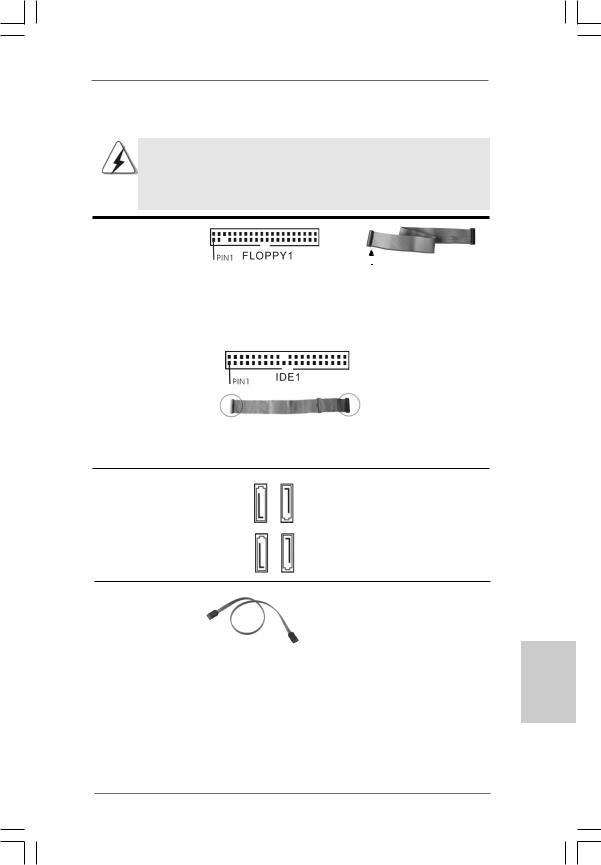
2.6 Onboard Headers and Connectors
Onboard headers and connectors are NOT jumpers. Do NOT place jumper caps over these headers and connectors. Placing jumper caps over the headers and connectors will cause permanent damage of the motherboard!
FDD connector |
|
|
|
(33-pin FLOPPY1) |
|
|
|
(see p.2 No. 21) |
|
the red-striped side to Pin1 |
|
|
|||
66 |
|
|
|
|
|
|
|
Note: Make sure the red-striped side of the cable is plugged into Pin1 side of the |
|||
|
connector. |
|
|
|
|
|
|
Primary IDE connector (Blue) |
|
|
|
(39-pin IDE1, see p.2 No. 6) |
|
|
|
connect the blue end |
connect the black end |
to the motherboard |
to the IDE devices |
|
80-conductor ATA 66/100 cable |
Note: Please refer to the instruction of your IDE device vendor for the details.
Serial ATAII Connectors
(SATAII_1: see p.2, No. 13) (SATAII_2: see p.2, No. 12) (SATAII_3: see p.2, No. 10) (SATAII_4: see p.2, No. 11)
Serial ATA (SATA) Data Cable
(Optional)
SATAII 3 |
SATAII 4 |
SATAII 1 |
SATAII 2 |
These four Serial ATAII (SATAII) connectors support SATA data cables for internal storage devices. The current SATAII interface allows up to 3.0 Gb/s data transfer rate.
Either end of the SATA data cable can be connected to the SATA / SATAII hard disk or the SATAII connector on the motherboard.
English
1 9
ASRock P41C-DE Motherboard
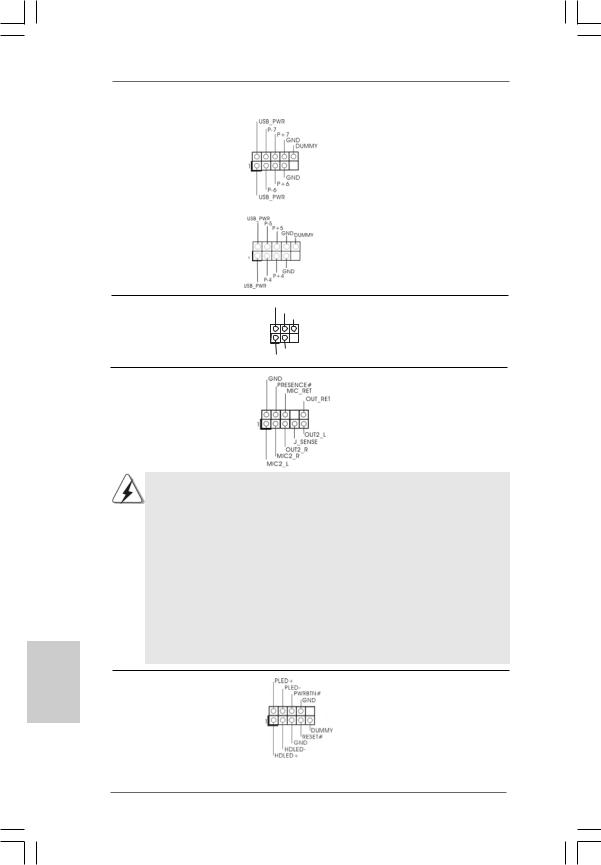
USB 2.0 Headers |
Besides four default USB 2.0 |
(9-pin USB6_7) |
ports on the I/O panel, there are |
(see p.2 No. 17) |
two USB 2.0 headers on this |
|
motherboard. Each USB 2.0 |
|
header can support two USB |
|
2.0 ports. |
(9-pin USB4_5) |
|
(see p.2 No. 19) |
|
Infrared Module Header |
IRTX |
|
+5V |
(5-pin IR1) |
DUMMY |
|
|
(see p.2 No. 20) |
1 |
|
GND |
|
IRRX |
This header supports an optional wireless transmitting and receiving infrared module.
Front Panel Audio Header |
This is an interface for front |
(9-pin HD_AUDIO1) |
panel audio cable that allows |
(see p.2 No. 23) |
convenient connection and |
|
control of audio devices. |
English
1.High Definition Audio supports Jack Sensing, but the panel wire on the chassis must support HDA to function correctly. Please follow the instruction in our manual and chassis manual to install your system.
2.If you use AC’97 audio panel, please install it to the front panel audio header as below:
A.Connect Mic_IN (MIC) to MIC2_L.
B.Connect Audio_R (RIN) to OUT2_R and Audio_L (LIN) to OUT2_L.
C.Connect Ground (GND) to Ground (GND).
D.MIC_RET and OUT_RET are for HD audio panel only. You don’t need to connect them for AC’97 audio panel.
E.Enter BIOS Setup Utility. Enter Advanced Settings, and then select Chipset Configuration. Set the Front Panel Control option from [Auto] to [Enabled].
System Panel Header |
This header accommodates |
(9-pin PANEL1) |
several system front panel |
(see p.2 No. 14) |
functions. |
2 0
ASRock P41C-DE Motherboard

Chassis Speaker Header |
|
Please connect the chassis |
||
(4-pin SPEAKER 1) |
|
speaker to this header. |
||
(see p.2 No. 16) |
|
|
|
|
|
|
|
|
|
Chassis and Power Fan Connectors |
Please connect the fan cables |
|||
(4-pin CHA_FAN1) |
|
to the fan connectors and |
||
(see p.2 No. 7) |
|
match the black wire to the |
||
|
|
|
ground pin. |
|
(3-pin PWR_FAN1) |
|
|
|
|
(see p.2 No. 30) |
|
|
|
|
|
|
|
|
|
|
CPU Fan Connector |
1 |
Please connect a CPU fan cable |
|
|
|
to this connector and match |
||
|
(4-pin CPU_FAN1) |
2 |
||
|
|
3 |
the black wire to the ground pin. |
|
|
(see p.2 No. 32) |
4 |
||
Though this motherboard provides 4-Pin CPU fan (Quiet Fan) support, the 3-Pin CPU fan still can work successfully even without the fan speed control function. If you plan to connect the 3-Pin CPU fan to the CPU fan connector on this
motherboard, please connect it to Pin 1-3.
Pin 1-3 Connected
3-Pin Fan Installation
ATX Power Connector |
12 |
24 |
Please connect an ATX power |
|||
(24-pin ATXPWR1) |
|
|
supply to this connector. |
|
||
(see p.2 No. 5) |
|
|
|
|
|
|
|
|
1 |
13 |
|
|
|
|
|
|
|
|||
|
Though this motherboard provides 24-pin ATX power connector, |
12 |
24 |
|||
|
it can still work if you adopt a traditional 20-pin ATX power supply. |
|
|
|||
|
To use the 20-pin ATX power supply, please plug your power |
|
|
|||
|
supply along with Pin 1 and Pin 13. |
|
|
|||
|
|
|
|
20-PinATX Power Supply Installation |
1 |
13 |
|
|
|
|
|
||
|
|
|
|
|||
ATX 12V Connector |
6 |
1 |
Please note that it is necessary |
|||
|
|
to connect a power supply with |
||||
(8-pin ATX12V1) |
|
|
||||
(see p.2 No. 31) |
8 |
4 |
ATX 12V plug to this connector |
|||
|
|
|
|
so that it can provides sufficient |
||
|
|
|
|
power. Failing to do so will cause |
||
|
|
|
|
the failure to power up. |
|
|
2 1
English
ASRock P41C-DE Motherboard
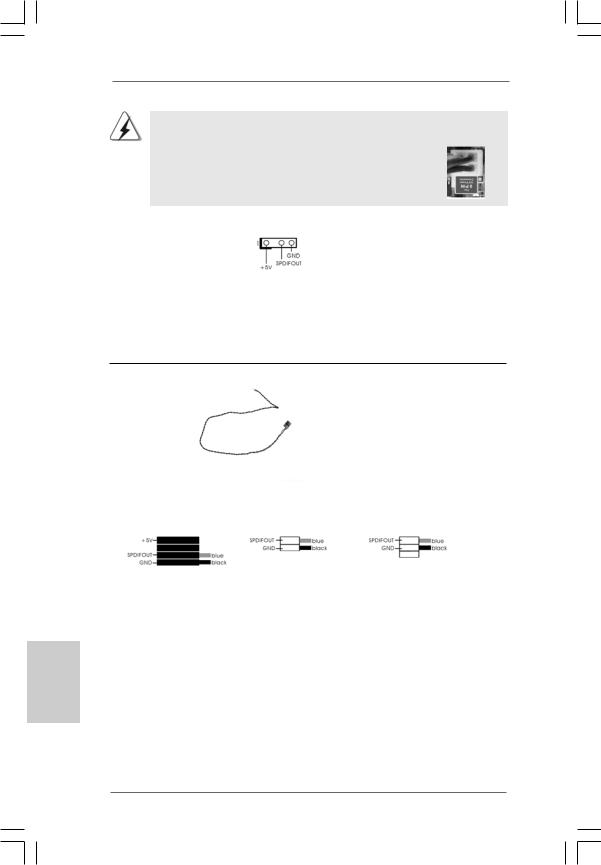
Though this motherboard provides 8-pin ATX 12V power connector, it can still work if you adopt a traditional 4-pin ATX 12V power supply. To use the 4-pin ATX power supply, please plug your power supply along with 6 1 Pin 1 and Pin 5.
|
4-PinATX 12V Power Supply Installation |
8 |
4 |
|
|
||
|
|
||
HDMI_SPDIFHeader |
HDMI_SPDIF header, providing |
||
(3-pin HDMI_SPDIF1) |
SPDIF audio output to HDMI VGA |
||
(see p.2 No. 22) |
card, allows the system to |
|
|
|
connect HDMI Digital TV/ |
|
|
|
projector/LCD devices. Please |
||
connect the HDMI_SPDIF connector of HDMI VGA card to this header.
HDMI_SPDIFCable
(Optional) C
B
A
Please connect the black end (A) of HDMI_SPDIF cable to the HDMI_SPDIF header on the motherboard. Then connect the white end (B or C) of HDMI_SPDIF cable to the HDMI_SPDIF connector of HDMI VGA card.
A. black end |
B. white end (2-pin) |
C. white end (3-pin) |
English
2 2
ASRock P41C-DE Motherboard
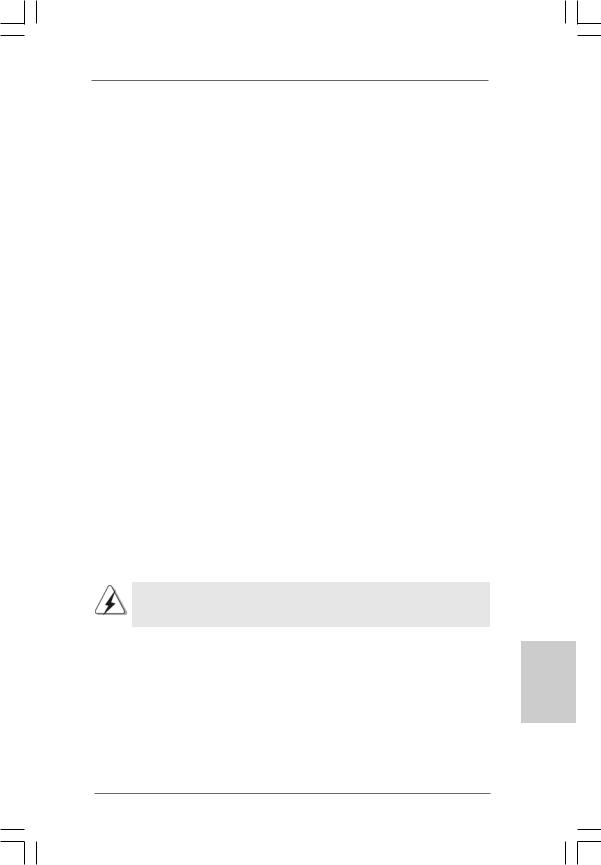
ctor, it can still se the 4-pin
6 1
8 4
2.7Serial ATA (SATA) / Serial ATAII (SATAII) Hard Disks
Installation
This motherboard adopts Intel® ICH7 south bridge chipset that supports Serial ATA (SATA) / Serial ATAII (SATAII) hard disks. You may install SATA / SATAII hard disks on this motherboard for internal storage devices. This section will guide you to install the SATA / SATAII hard disks.
STEP 1: Install the SATA / SATAII hard disks into the drive bays of your chassis. STEP 2: Connect the SATA power cable to the SATA / SATAII hard disk.
STEP 3: Connect one end of the SATA data cable to the motherboard’s SATAII connector.
STEP 4: Connect the other end of the SATA data cable to the SATA / SATAII hard disk.
2.8Driver Installation Guide
To install the drivers to your system, please insert the support CD to your optical drive first. Then, the drivers compatible to your system can be auto-detected and listed on the support CD driver page. Please follow the order from up to bottom side to install those required drivers. Therefore, the drivers you install can work properly.
2.9Untied Overclocking Technology
This motherboard supports Untied Overclocking Technology, which means during overclocking, FSB enjoys better margin due to fixed PCI / PCIE buses. Before you enable Untied Overclocking function, please enter “Overclock Mode” option of BIOS setup to set the selection from [Auto] to [Manual]. Therefore, CPU FSB is untied during overclocking, but PCI / PCIE buses are in the fixed mode so that FSB can operate under a more stable overclocking environment.
Please refer to the warning on page 8 for the possible overclocking risk before you apply Untied Overclocking Technology.
English
2 3
ASRock P41C-DE Motherboard
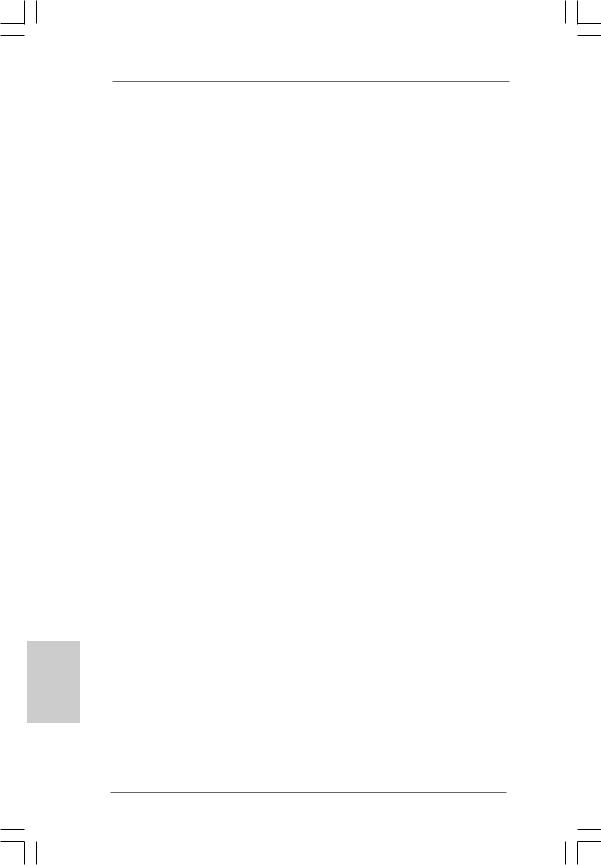
3. BIOS Information
The Flash Memory on the motherboard stores BIOS Setup Utility. When you start up the computer, please press <F2> during the Power-On-Self-Test (POST) to enter BIOS Setup utility; otherwise, POST continues with its test routines. If you wish to enter BIOS Setup after POST, please restart the system by pressing <Ctl> + <Alt> + <Delete>, or pressing the reset button on the system chassis. The BIOS Setup program is designed to be user-friendly. It is a menu-driven program, which allows you to scroll through its various sub-menus and to select among the predetermined choices. For the detailed information about BIOS Setup, please refer to the User Manual (PDF file) contained in the Support CD.
4. Software Support CD information
This motherboard supports various Microsoft® Windows® operating systems: 7 /
7 64-bit / VistaTM / VistaTM 64-bit / XP / XP 64-bit. The Support CD that came with the motherboard contains necessary drivers and useful utilities that will enhance motherboard features. To begin using the Support CD, insert the CD into your CDROM drive. It will display the Main Menu automatically if “AUTORUN” is enabled in your computer. If the Main Menu does not appear automatically, locate and doubleclick on the file “ASSETUP.EXE” from the BIN folder in the Support CD to display the menus.
English
2 4
ASRock P41C-DE Motherboard
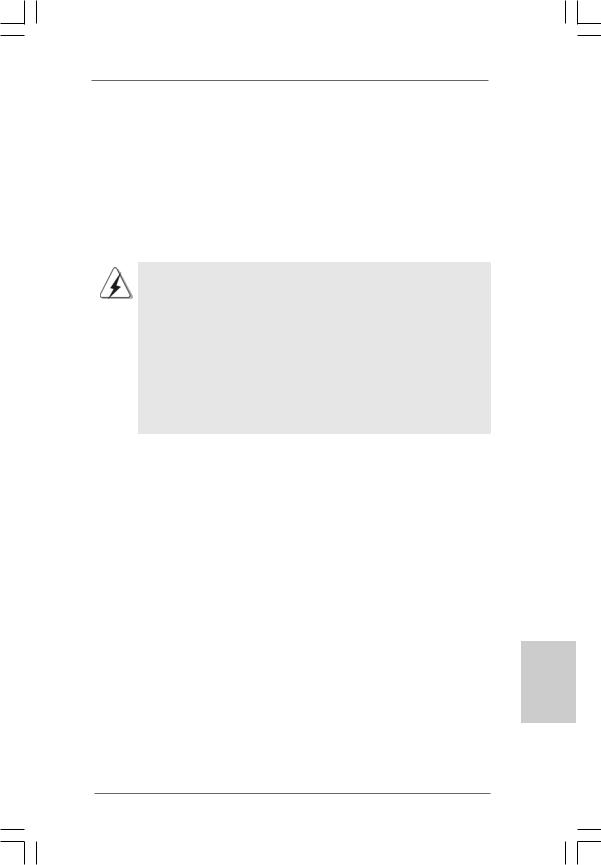
1. Einführung
Wir danken Ihnen für den Kauf des ASRock P41C-DE Motherboard, ein zuverlässiges Produkt, welches unter den ständigen, strengen Qualitätskontrollen von ASRock gefertigt wurde. Es bietet Ihnen exzellente Leistung und robustes Design, gemäß der Verpflichtung von ASRock zu Qualität und Halbarkeit.
Diese Schnellinstallationsanleitung führt in das Motherboard und die schrittweise Installation ein. Details über das Motherboard finden Sie in der Bedienungsanleitung auf der Support-CD.
Da sich Motherboard-Spezifikationen und BIOS-Software verändern können, kann der Inhalt dieses Handbuches ebenfalls jederzeit geändert werden. Für den Fall, dass sich Änderungen an diesem Handbuch ergeben, wird eine neue Version auf der ASRock-Website, ohne weitere Ankündigung, verfügbar sein. Die neuesten Grafikkarten und unterstützten CPUs sind auch auf der ASRock-Website aufgelistet.
ASRock-Website: http://www.asrock.com
Wenn Sie technische Unterstützung zu Ihrem Motherboard oder spezifische Informationen zu Ihrem Modell benötigen, besuchen Sie bitte unsere Webseite:
www.asrock.com/support/index.asp
1.1 Kartoninhalt
ASRock P41C-DE Motherboard
(ATX-Formfaktor: 30.5 cm x 21.3 cm; 12.0 Zoll x 8.4 Zoll)
ASRock P41C-DE Schnellinstallationsanleitung
ASRock P41C-DE Support-CD
Zwei Serial ATA (SATA) -Datenkabel (optional)
Ein I/O Shield
Deutsch
2 5
ASRock P41C-DE Motherboard
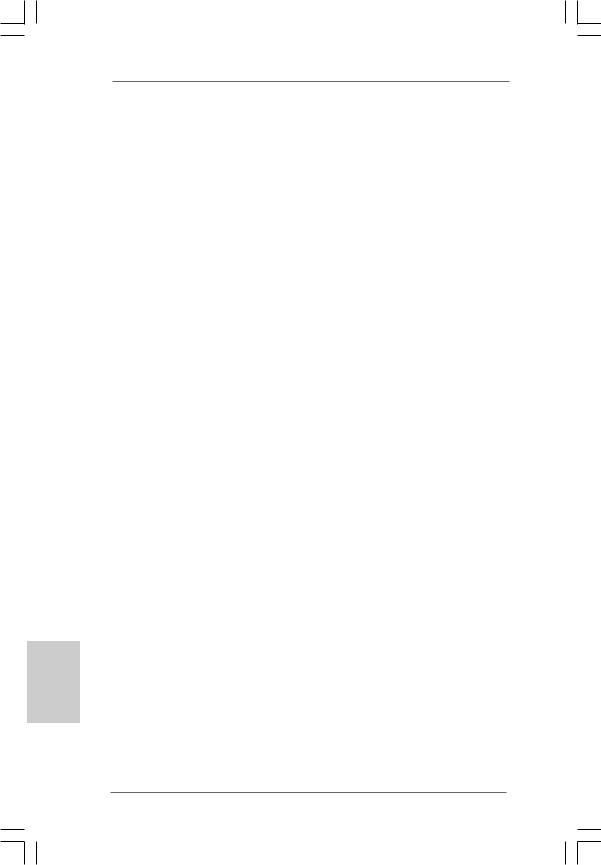
1.2Spezifikationen
Deutsch
2 6
Plattform |
- ATX-Formfaktor: 30.5 cm x 21.3 cm; 12.0 Zoll x 8.4 Zoll |
|
- Festkondensator für CPU-Leistung |
CPU |
- LGA 775 für Intel® CoreTM 2 Extreme / CoreTM 2 Quad / CoreTM |
|
2 Duo / Pentium® Dual Core / Celeron® Dual Core / Celeron® |
|
unterstützt Penryn Quad Core Yorkfield und Dual Core |
|
Wolfdale Prozessoren |
|
- FSB1333/1066/800/533 MHz (siehe VORSICHT 1) |
|
- Unterstützt Hyper-Threading-Technologie (siehe VORSICHT 2) |
|
- Unterstützt Untied-Übertaktungstechnologie |
|
(siehe VORSICHT 3) |
|
- Unterstützt EM64T-CPU |
Chipsatz |
- Northbridge: Intel® G41 |
|
- Southbridge: Intel® ICH7 |
Speicher |
- Unterstützung von Dual-Kanal-Speichertechnologie |
|
(siehe VORSICHT 4) |
|
- 2 x Steckplätze für DDR3 |
|
- Unterstützt DDR3 1333(OC)/1066/800 non-ECC, |
|
ungepufferter Speicher (siehe VORSICHT 5) |
|
- Max. Kapazität des Systemspeichers: 8GB |
|
(siehe VORSICHT 6) |
|
- 2 x Steckplätze für DDR2 |
|
- Unterstützt DDR2 1066(OC)/800/667/533 non-ECC, |
|
ungepufferter Speicher (siehe VORSICHT 5) |
|
- Max. Kapazität des Systemspeichers: 8GB |
|
(siehe VORSICHT 6) |
Erweiterungs- |
- 1 x PCI Express x16-Steckplätze |
steckplätze |
- 3 x PCI Express x1-Steckplätze |
|
- 2 x PCI -Steckplätze |
Audio |
- 7.1 CH Windows® VistaTM Premium Level HD Audio |
|
(VIA® VT1708S Audio Codec) |
LAN |
- PCIE x1 Gigabit LAN 10/100/1000 Mb/s |
|
- Atheros® AR8131L |
|
- Unterstützt Wake-On-LAN |
E/A-Anschlüsse |
I/O Panel |
an der |
- 1 x PS/2-Mausanschluss |
Rückseite |
- 1 x PS/2-Tastaturanschluss |
|
- 1 x Paralleler port: Unterstützung für ECP / EPP |
|
- 1 x Serieller port: COM 1 |
|
- 1 x Koaxial-SPDIF-Ausgang |
ASRock P41C-DE Motherboard

|
- 1 x optischer SPDIF-Ausgang |
|
|
- 4 x Standard-USB 2.0-Anschlüsse |
|
|
- 1 x RJ-45 LAN Port mit LED (ACT/LINK LED und SPEED LED) |
|
|
- HD Audiobuchse: Lautsprecher seitlich / Lautsprecher hinten |
|
|
/ Mitte/Bass / Audioeingang/ Lautsprecher vorne / Mikrofon |
|
|
(siehe VORSICHT 7) |
|
Anschlüsse |
- 4 x SATAII-Anschlüsse, unterstützt bis 3.0 Gb/s |
|
|
Datenübertragungsrate (Unterstützt keine “RAID”- und “Hot- |
|
|
Plug”-Funktionen) (siehe VORSICHT 8) |
|
|
- 1 x ATA100 IDE-Anschlüsse (Unterstützt bis 2 IDE-Geräte) |
|
|
- 1 x FDD-Anschlüsse |
|
|
- 1 x Infrarot-Modul-Header |
|
|
- 1 x HDMI_SPDIF-Anschluss |
|
|
- CPU/Gehäuse/Stromlüfter-Anschluss |
|
|
- 24-pin ATX-Netz-Header |
|
|
- 8-pin anschluss für 12V-ATX-Netzteil |
|
|
- Anschluss für Audio auf der Gehäusevorderseite |
|
|
- 2 x USB 2.0 Buchse (unterstützt 4 USB 2.0 Ports) |
|
|
(siehe VORSICHT 9) |
|
BIOS |
- 8Mb AMI BIOS |
|
|
- AMI legal BIOS mit Unterstützung für “Plug and Play” |
|
|
- ACPI 1.1-Weckfunktionen |
|
|
- SMBIOS 2.3.1 |
|
|
- CPU, VCCM, NB, SB, VTT, GTLRef Stromspannung |
|
|
Multianpassung |
|
|
- Unterstützt I. O. T. (Intelligente Übertakten Technologie) |
|
|
- Unterstützt Smart BIOS |
|
Support-CD |
- Treiber, Dienstprogramme, Antivirussoftware |
|
|
(Probeversion), ASRock-Software-Suite (CyberLink |
|
|
DVD Suite und Creative Sound Blaster X-Fi MB) (OEMund |
|
|
Testversion) |
|
Einzigartige |
- ASRock OC Tuner (siehe VORSICHT 10) |
|
Eigenschaft |
- Intelligent Energy Saver (Intelligente Energiesparfunktion) |
|
|
(siehe VORSICHT 11) |
|
|
- Sofortstart |
|
|
- ASRock Instant Flash (siehe VORSICHT 12) |
|
|
- ASRock OC DNA (siehe VORSICHT 13) |
|
|
- Hybrid Booster: |
|
|
- Schrittloser CPU-Frequenz-Kontrolle |
|
|
(siehe VORSICHT 14) |
|
|
- ASRock U-COP (siehe VORSICHT 15) |
|
|
- Boot Failure Guard (B.F.G. – Systemstartfehlerschutz) |
|
2 7
Deutsch
ASRock P41C-DE Motherboard
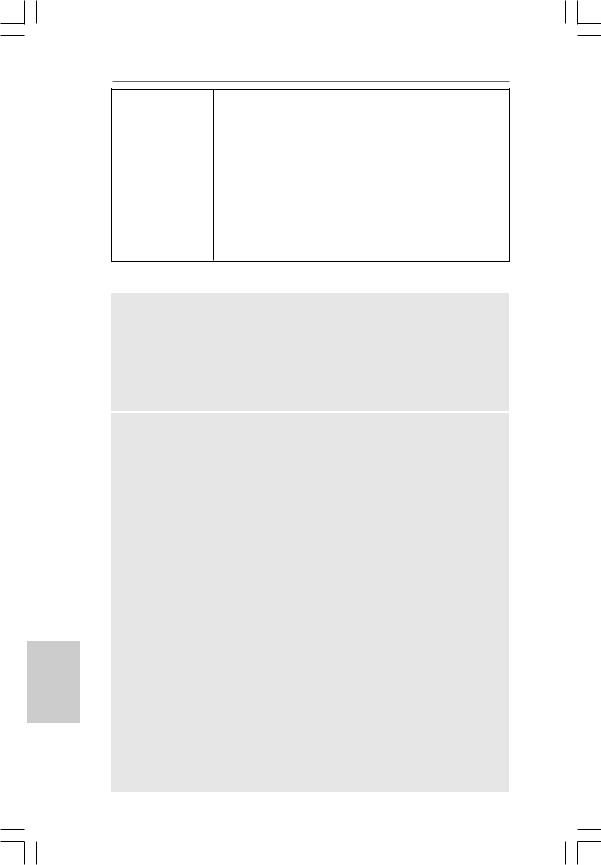
Deutsch
Hardware Monitor - CPU-Temperatursensor
|
- Motherboardtemperaturerkennung |
|
- Drehzahlmessung für CPU/Gehäuse/Stromlüfter |
|
- CPU/Gehäuse-Lüftergeräuschdämpfung |
|
- Spannungsüberwachung: +12V, +5V, +3.3V, Vcore |
|
|
Betriebssysteme |
- Unterstützt Microsoft® Windows® 7 / 7 64-Bit / VistaTM / |
|
VistaTM 64-Bit / XP / XP 64-Bit |
Zertifizierungen |
- FCC, CE, WHQL |
-Gemäß Ökodesign-Richtlinie (EuP) (Stromversorgung gemäß Ökodesign-Richtlinie (EuP) erforderlich) (siehe VORSICHT 16)
*Für die ausführliche Produktinformation, besuchen Sie bitte unsere Website: http://www.asrock.com
WARNUNG
Beachten Sie bitte, dass Overclocking, einschließlich der Einstellung im BIOS, Anwenden der Untied Overclocking-Technologie oder Verwenden von Overclocking-Werkzeugen von Dritten, mit einem gewissen Risiko behaftet ist. Overclocking kann sich nachteilig auf die Stabilität Ihres Systems auswirken oder sogar Komponenten und Geräte Ihres Systems beschädigen. Es geschieht dann auf eigene Gefahr und auf Ihre Kosten. Wir übernehmen keine Verantwortung für mögliche Schäden, die aufgrund von Overclocking verursacht wurden.
VORSICHT!
1.Dieses Motherboard unterstützt FSB1333/1066/800 MHz. Im Normalbetrieb müssen Sie keine Steckbrückeneinstellungen (Jumper) ändern. Spezielle Steckbrückeneinstellungen zum Übertakten finden Sie auf Seite 32.
2.Die Einstellung der “Hyper-Threading Technology”, finden Sie auf Seite 38 des auf der Support-CD enthaltenen Benutzerhandbuches beschrieben.
3.Dieses Motherboard unterstützt die Untied-Übertaktungstechnologie. Unter “Entkoppelte Übertaktungstechnologie” auf Seite 23 finden Sie detaillierte Informationen.
4.Dieses Motherboard unterstützt Dual-Kanal-Speichertechnologie. Vor Implementierung der Dual-Kanal-Speichertechnologie müssen Sie die Installationsanleitung für die Speichermodule auf Seite 14 zwecks richtiger Installation gelesen haben.
5.Die unterstützten Arbeitsspeicherfrequenzen und die entsprechende CPU FSB-Frequenz entnehmen Sie bitte der nachstehenden Tabelle.
|
|
CPU FSB-Frequenz |
Unterstützte Arbeitsspeicherfrequenz |
|
|
|
1333 |
DDR3 800, DDR3 1066, DDR3 1333 |
|
|
|
|
DDR2 667, DDR2 800, DDR2 1066 |
|
|
|
1066 |
DDR3 800, DDR3 1066 |
|
|
|
|
DDR2 667, DDR2 800, DDR2 1066 |
|
|
|
800 |
DDR3 800 |
|
|
|
|
DDR2 667, DDR2 800 |
|
|
|
533 |
DDR3 800 |
|
2 8 |
|
|
DDR2 533 |
|
|
|
|
|
|
|
|
|
|
ASRock P41C-DE Motherboard
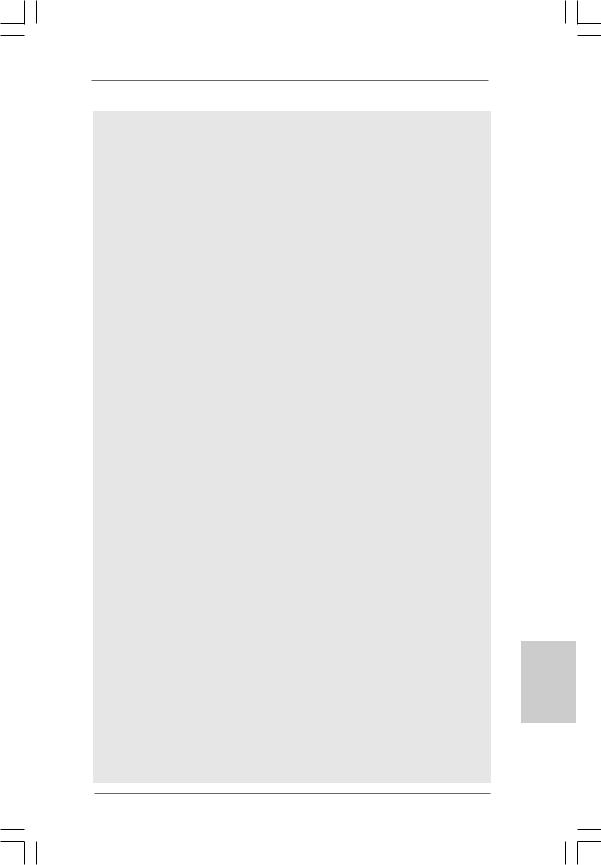
*DDR3 1333 / DDR2 1066 Speichermodule werden in Übertakten Modus funktionieren.
*Bei Verwendung einer FSB533-CPU auf diesem Motherboard lauft esmit DDR3 533, wenn Sie ein DDR3 800-Speichermodul verwenden.
*Wenn Sie einen DDR3 1333 / DDR2 1066 Speichermodul adoptieren auf dieser Hauptplatine adoptieren, müssen Sie die Steckbrücke regulieren. Bitte beziehen Sie sich auf Seite 32 für korrekte Steckbrücke Einstellungen.
6.Durch Betriebssystem-Einschränkungen kann die tatsächliche Speichergröße weniger als 4 GB betragen, da unter Windows® 7 / Vista™
/XP etwas Speicher zur Nutzung durch das System reserviert wird. Unter Windows® OS mit 64-Bit-CPU besteht diese Einschränkung nicht.
7.Der Mikrofoneingang dieses Motherboards unterstützt Stereound MonoModi. Der Audioausgang dieses Motherboards unterstützt 2-Kanal-, 4- Kanal-, 6-Kanal- und 8-Kanal-Modi. Stellen Sie die richtige Verbindung anhand der Tabelle auf Seite 3 her.
8.Vor Installation der SATAII-Festplatte an den SATAII-Anschluss lesen Sie bitte “Setup-Anleitung für SATAII-Festplatte” auf Seite 28 der “Bedienungsanleitung” auf der Support-CD, um Ihre SATAII-Festplatte dem SATAII-Modus anzugleichen. Sie können die SATA-Festplatte auch direkt mit dem SATAII-Anschluss verbinden.
9.Das Power Management für USB 2.0 arbeitet unter Microsoft® Windows® 7 64-Bit / 7 / VistaTM 64-Bit / VistaTM / XP 64-Bit / XP SP1 oder SP2 einwandfrei.
10.Es ist ein benutzerfreundlicher ASRock Übertaktenswerkzeug, das erlaubt, dass Sie Ihr System durch den Hardware-Monitor Funktion zu überblicken und Ihre Hardware-Geräte übertakten, um die beste Systemleistung unter der Windows® Umgebung zu erreichen. Besuchen Sie bitte unsere Website für die Operationsverfahren von ASRock OC Tuner. ASRock-Website: http://www.asrock.com
11.Mit einem fortschrittlichen, eigenständigen Hardund Softwaredesign nutzt der Intelligent Energy Saver eine revolutionäre Technologie, die bisher unerreichte Energieeinsparungen ermöglicht. Mit anderen Worten: Sie verbrauchen besonders wenig Energie und erreichen einen hohen Wirkungsgrad, ohne dass dies zu Lasten der Rechenleistung geht. Auf unseren Internetseiten finden Sie einige Erläuterungen zur Funktionsweise des Intelligent Energy Saver.
ASRock-Website: http://www.asrock.com
12.ASRock Instant Flash ist ein im Flash-ROM eingebettetes BIOS-Flash- Programm. Mithilfe dieses praktischen BIOS-Aktualisierungswerkzeugs können Sie das System-BIOS aktualisieren, ohne dafür zuerst Betriebssysteme wie MS-DOS oder Windows® aufrufen zu müssen. Mit diesem Programm bekommen Sie durch Drücken der <F6>-Taste während des POST-Vorgangs oder durch Drücken der <F2>-Taste im BIOS-Setup-Menü Zugang zu ASRock Instant Flash. Sie brauchen dieses Werkzeug einfach nur zu starten und die neue BIOS-Datei auf Ihrem USB-Flash-Laufwerk, Diskettenlaufwerk oder der Festplatte zu
Deutsch
2 9
ASRock P41C-DE Motherboard
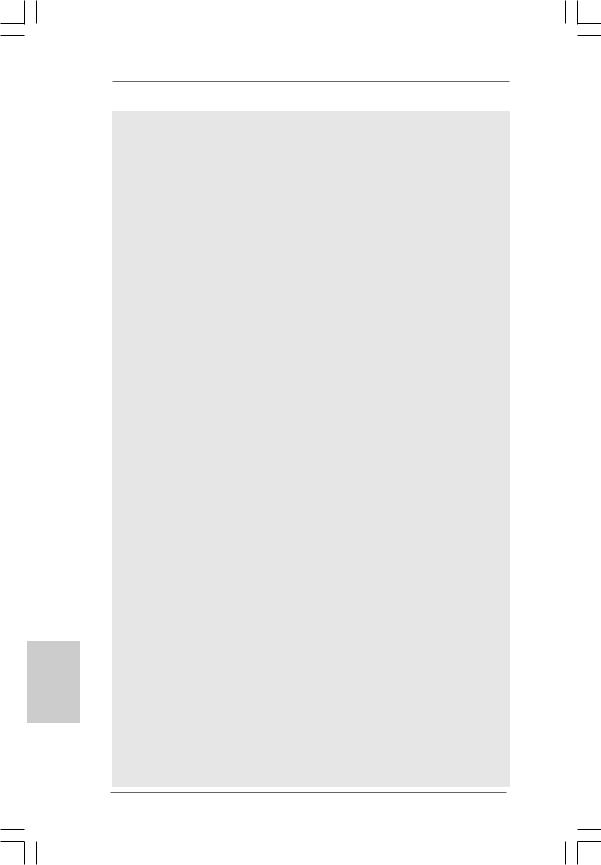
Deutsch
3 0
speichern, und schon können Sie Ihr BIOS mit nur wenigen Klickvorgängen ohne Bereitstellung einer zusätzlichen Diskette oder eines anderen komplizierten Flash-Programms aktualisieren. Achten Sie darauf, dass das USB-Flash-Laufwerk oder die Festplatte das Dateisystem FAT32/16/12 benutzen muss.
13.Allein der Name – OC DNA* – beschreibt es wörtlich, was die Software zu leisten vermag. OC DNA ist ein von ASRock exklusiv entwickeltes Dienstprogramm, das Nutzern eine bequeme Möglichkeit bietet, Übertaktungseinstellungen aufzuzeichnen und sie Anderen mitzuteilen. Es hilft Ihnen, Ihre Übertaktungsaufzeichnung im Betriebssystem zu speichern und vereinfacht den komplizierten Aufzeichnungsvorgang von Übertaktungseinstellungen. Mit OC DNA können Sie Ihre Übertaktungseinstellungen als Profil abspeichern und Ihren Freunden zugänglich machen! Ihre Freunde können dann das Übertaktungsprofil auf ihren eigenen Systemen laden, um dieselben Übertaktungseinstellungen. Mit OC DNA können Sie Ihre Übertaktungseinstellungen als Profil abspeichern und Ihren Freunden zugänglich machen! Ihre Freunde können dann das Übertaktungsprofil auf ihren eigenen Systemen laden, um dieselben Übertaktungseinstellungen wie Sie zu erhalten! Beachten Sie bitte, dass das Übertaktungsprofil nur bei einem identischen Motherboard gemeinsam genutzt und funktionsfähig gemacht werden kann. Übertaktungseinstellungen wie Sie zu erhalten! Beachten Sie bitte, dass das Übertaktungsprofil nur bei einem identischen Motherboard gemeinsam genutzt und funktionsfähig gemacht werden kann.
14.Obwohl dieses Motherboard stufenlose Steuerung bietet, wird Overclocking nicht empfohlen. Frequenzen, die von den empfohlenen CPU-Busfrequenzen abweichen, können Instabilität des Systems verursachen oder die CPU beschädigen.
15.Wird eine Überhitzung der CPU registriert, führt das System einen automatischen Shutdown durch. Bevor Sie das System neu starten, prüfen Sie bitte, ob der CPU-Lüfter am Motherboard richtig funktioniert, und stecken Sie bitte den Stromkabelstecker aus und dann wieder ein. Um die Wärmeableitung zu verbessern, bitte nicht vergessen, etwas Wärmeleitpaste zwischen CPU und Kühlkörper zu sprühen.
16.EuP steht für Energy Using Product und kennzeichnet die ÖkodesignRichtlinie, die von der Europäischen Gemeinschaft zur Festlegung des Energieverbrauchs von vollständigen Systemen in Kraft gesetzt wurde. Gemäß dieser Ökodesign-Richtlinie (EuP) muss der gesamte Netzstromverbrauch von vollständigen Systemen unter 1,00 Watt liegen, wenn sie ausgeschaltet sind. Um dem EuP-Standard zu entsprechen, sind ein EuP-fähiges Motherboard und eine EuP-fähige Stromversorgung erforderlich. Gemäß einer Empfehlung von Intel muss eine EuP-fähige Stromversorgung dem Standard entsprechen, was bedeutet, dass bei einem Stromverbrauch von 100 mA die 5-Volt-Standby-Energieeffizienz höher als 50% sein sollte. Für die Wahl einer EuP-fähigen Stromversorgung empfehlen wir Ihnen, weitere Details beim Hersteller der Stromversorgung abzufragen.
ASRock P41C-DE Motherboard
