ASROCK P4i65G User Manual [fr]
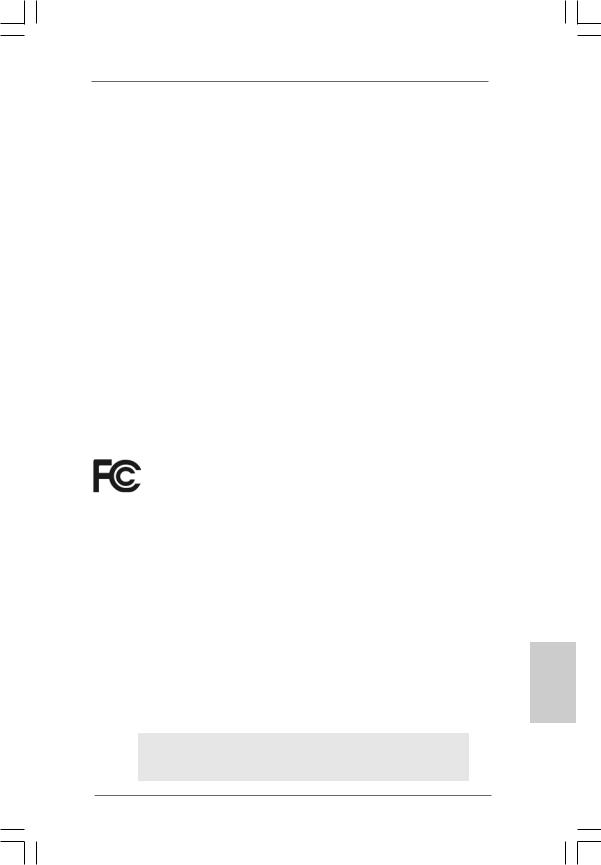
Copyright Notice:
No part of this installation guide may be reproduced, transcribed, transmitted, or translated in any language, in any form or by any means, except duplication of documentation by the purchaser for backup purpose, without written consent of ASRock Inc.
Products and corporate names appearing in this guide may or may not be registered trademarks or copyrights of their respective companies, and are used only for identification or explanation and to the owners’ benefit, without intent to infringe.
Disclaimer:
Specifications and information contained in this guide are furnished for informational use only and subject to change without notice, and should not be constructed as a commitment by ASRock. ASRock assumes no responsibility for any errors or omissions that may appear in this guide.
With respect to the contents of this guide, ASRock does not provide warranty of any kind, either expressed or implied, including but not limited to the implied warranties or conditions of merchantability or fitness for a particular purpose. In no event shall ASRock, its directors, officers, employees, or agents be liable for any indirect, special, incidental, or consequential damages (including damages for loss of profits, loss of business, loss of data, interruption of business and the like), even if ASRock has been advised of the possibility of such damages arising from any defect or error in the guide or product.
This device complies with Part 15 of the FCC Rules. Operation is subject to the following two conditions:
(1)this device may not cause harmful interference, and
(2)this device must accept any interference received, including interference that may cause undesired operation.
CALIFORNIA, USA ONLY
The Lithium battery adopted on this motherboard contains Perchlorate, a toxic substance controlled in Perchlorate Best Management Practices (BMP) regulations passed by the California Legislature. When you discard the Lithium battery in California, USA, please follow the related regulations in advance.
“Perchlorate Material-special handling may apply, see www.dtsc.ca.gov/hazardouswaste/perchlorate”
ASRock Website: http://www.asrock.com
Published November 2006
Copyright©2006 ASRock INC. All rights reserved.
1
ASRock P4i65G Motherboard
English
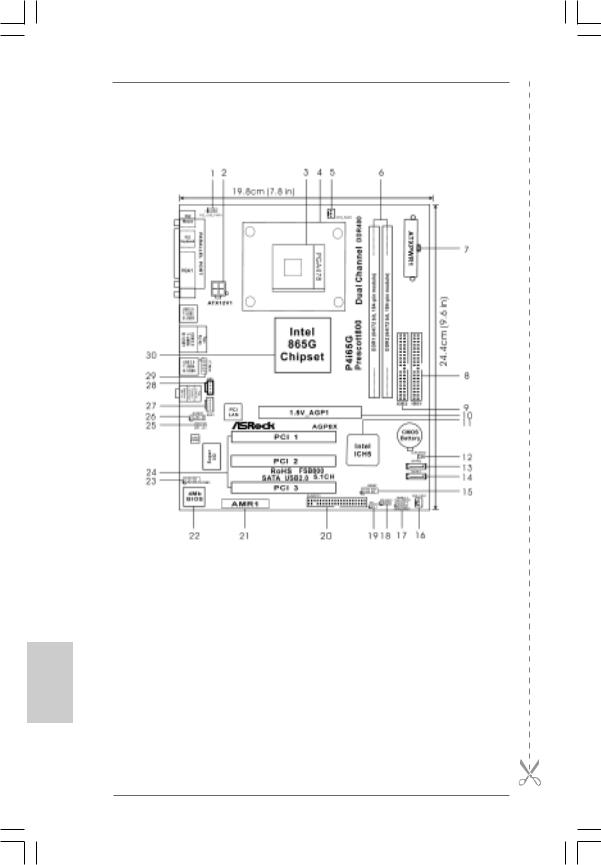
Motherboard Layout
English
1 |
PS2_USB_PWR1 Jumper |
16 |
Chassis Fan Connector (CHA_FAN1) |
2 |
ATX 12V Connector (ATX12V1) |
17 |
System Panel Header (PANEL1) |
3 |
P4-478 CPU Socket |
18 |
Chassis Speaker Header (SPEAKER 1) |
4 |
CPU Heatsink Retention Module |
19 |
Infrared Module Header (IR1) |
5 |
CPU Fan Connector (CPU_FAN1) |
20 |
Floppy Connector (FLOPPY1) |
6 |
184-pin DDR DIMM Slots (DDR1- 2) |
21 |
AMR Slot (AMR1) |
7 |
ATX Power Connector (ATXPWR1) |
22 |
BIOS FWH Chip |
8 |
Primary IDE Connector (IDE1, Blue) |
23 |
Serial Port Connector (COM1) |
9 |
Secondary IDE Connector (IDE2, Black) |
24 |
PCI Slots (PCI1- 3) |
10 |
AGP Slot (1.5V_AGP1) |
25 |
JR1 / JL1 Jumpers |
11 |
South Bridge Controller |
26 |
Front Panel Audio Header (AUDIO1) |
12 |
Clear CMOS Jumper (CLRCMOS0) |
27 |
Internal Audio Connector: AUX1 (White) |
13 |
Secondary Serial ATA Connector (SATA2) |
28 |
Internal Audio Connector: CD1 (Black) |
14 |
Primary Serial ATA Connector (SATA1) |
29 |
Shared USB 2.0 Header (USB4_5, Blue) |
15 |
USB 2.0 Header (USB67, Blue) |
30 |
North Bridge Controller |
2
ASRock P4i65G Motherboard
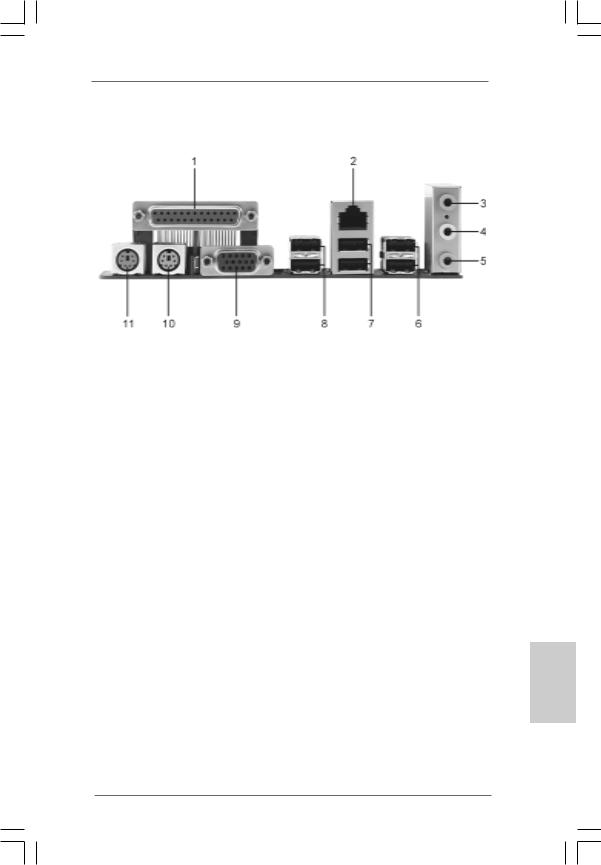
ASRock I/O PlusTM
1 |
Parallel Port |
7 |
USB 2.0 |
Ports (USB01) |
2 |
RJ-45 Port |
8 |
USB 2.0 |
Ports (USB23) |
3 |
Line In (Light Blue) |
9 |
VGA Port |
|
4 |
Line Out (Lime) |
10 |
PS/2 Keyboard Port (Purple) |
|
5 |
Microphone (Pink) |
11 |
PS/2 Mouse Port (Green) |
|
6 |
Shared USB 2.0 Ports (USB45) |
|
|
|
English
3
ASRock P4i65G Motherboard
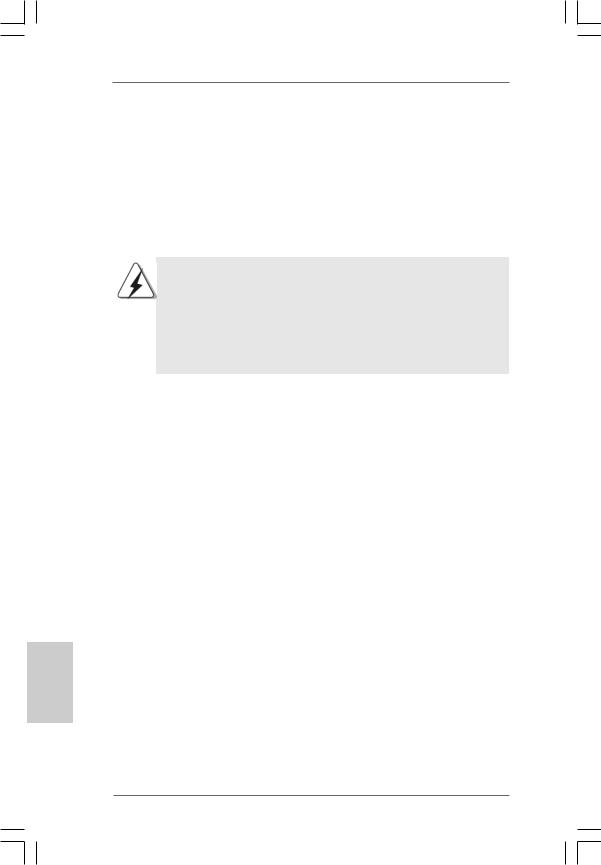
1. Introduction
Thank you for purchasing ASRock P4i65G motherboard, a reliable motherboard produced under ASRock’s consistently stringent quality control. It delivers excellent performance with robust design conforming to ASRock’s commitment to quality and endurance.
This Quick Installation Guide contains introduction of the motherboard and step-by- step installation guide. More detailed information of the motherboard can be found in the user manual presented in the Support CD.
Because the motherboard specifications and the BIOS software might be updated, the content of this manual will be subject to change without notice. In case any modifications of this manual occur, the updated version will be available on ASRock website without further notice. You may find the latest VGA cards and CPU support lists on ASRock website as well.
ASRock website http://www.asrock.com
1.1 Package Contents
ASRock P4i65G Motherboard
(Micro ATX Form Factor: 9.6-in x 7.8-in, 24.4 cm x 19.8 cm) ASRock P4i65G Quick Installation Guide
ASRock P4i65G Support CD
One 80-conductor Ultra ATA 66/100 IDE Ribbon Cable One Ribbon Cable for a 3.5-in Floppy Drive
One Serial ATA (SATA) Data Cable (Optional)
One Serial ATA (SATA) HDD Power Cable (Optional) One ASRock I/O PlusTM Shield
One COM Port Bracket
One ASRock MR Card (Optional)
English
4
ASRock P4i65G Motherboard
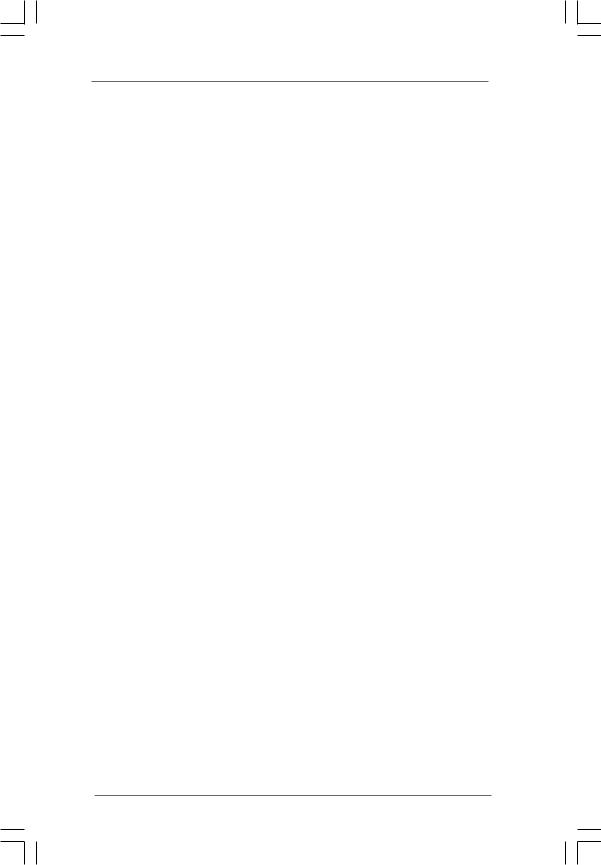
1.2Specifications
Platform |
- Micro ATX Form Factor: 9.6-in x 7.8-in, 24.4 cm x 19.8 cm |
|
|
CPU |
- Socket 478 for Intel® Pentium® 4 / Celeron® D (Prescott, |
|
|
|
Northwood, Willamate) processors |
|
|
|
- FSB 800/533/400 MHz |
|
|
|
- Supports Hyper-Threading Technology (see CAUTION 1) |
|
|
|
- Supports Untied Overclocking Technology (see CAUTION 2) |
|
|
Chipset |
- Northbridge: Intel® 865G chipset |
|
|
|
- Southbridge: Intel® ICH5 |
|
|
Memory |
- Dual Channel DDR Memory Technology (see CAUTION 3) |
|
|
|
- 2 x DDR DIMM slots |
|
|
|
- Support DDR400/333/266 (see CAUTION 4) |
|
|
|
- Max. capacity: 2GB |
|
|
Hybrid Booster |
- CPU Frequency Stepless Control (see CAUTION 5) |
|
|
|
- ASRock U-COP (see CAUTION 6) |
|
|
|
- Boot Failure Guard (B.F.G.) |
|
|
Expansion Slot |
- 3 x PCI slots |
|
|
|
- 1 x AGP slot for 1.5V 8X/4X AGP card (see CAUTION 7) |
|
|
|
- 1 x AMR slot |
|
|
Graphics |
- Integrated Intel® Extreme Graphics 2 |
|
|
|
- DirectX 8.0 VGA |
|
|
|
- Max. shared memory 96MB |
|
|
Audio |
- Cmedia 9761A 5.1 channel audio CODEC |
|
|
LAN |
- Realtek PCI LAN 8101L |
|
|
|
- Speed: 10/100 Ethernet |
|
|
|
- Supports Wake-On-LAN |
|
|
|
|
|
|
Rear Panel I/O |
ASRock I/O PlusTM |
|
|
|
- 1 x PS/2 Mouse Port |
|
|
|
- 1 x PS/2 Keyboard Port |
|
|
|
- 1 x VGA Port |
|
|
|
- 1 x Parallel Port (ECP/EPP Support) |
|
|
|
- 6 x Ready-to-Use USB 2.0 Ports |
|
|
|
- 1 x RJ-45 Port |
|
English |
|
- Audio Jack: Line In / Line Out / Microphone |
|
|
|
|
|
|
|
|
|
|
5
ASRock P4i65G Motherboard
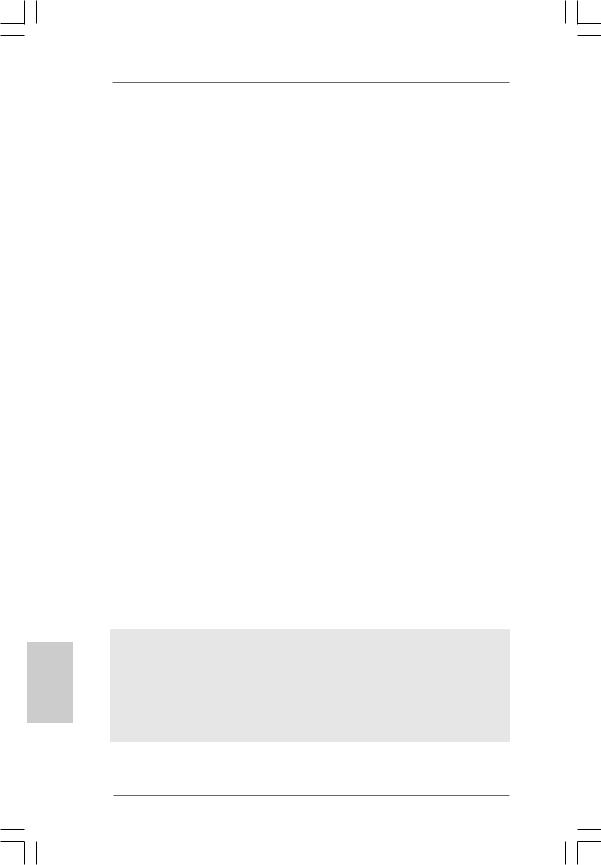
English
|
Connector |
- 2 x Serial ATA 1.5Gb/s connectors |
|
|
|
(No Support for “RAID” and “Hot Plug” functions) |
|
|
|
- 2 x ATA100 IDE connector (supports 4 x IDE devices) |
|
|
|
- 1 x Floppy connector |
|
|
|
- 1 x IR header |
|
|
|
- 1 x COM header |
|
|
|
- CPU/Chassis FAN connector |
|
|
|
- 20 pin ATX power connector |
|
|
|
- 4 pin 12V power connector |
|
|
|
- CD in header |
|
|
|
- AUX in header |
|
|
|
- Front panel audio connector |
|
|
|
- 2 x USB 2.0 headers (support 4 USB 2.0 ports; 2 of them are |
|
|
|
shared with USB4_5) (see CAUTION 8) |
|
BIOS Feature |
- 4Mb AMI BIOS |
||
|
|
- AMI Legal BIOS |
|
|
|
- Supports “Plug and Play” |
|
|
|
- ACPI 1.1 Compliance Wake Up Events |
|
|
|
- Supports jumperfree |
|
|
|
- SMBIOS 2.3.1 Support |
|
Support CD |
- Drivers, Utilities, AntiVirus Software (Trial Version) |
||
|
Hardware |
- CPU Temperature Sensing |
|
|
Monitor |
- Chassis Temperature Sensing |
|
|
|
- CPU Overheat Shutdown to Protect CPU Life |
|
|
|
- CPU Fan Tachometer |
|
|
|
- Chassis Fan Tachometer |
|
|
|
- Voltage Monitoring: +12V, +5V, +3.3V, Vcore |
|
|
|
|
|
OS |
- Microsoft® Windows® 98SE/ME/2000/XP compliant |
|
|
|
Certifications |
- FCC, CE, WHQL |
|
|
|
|
|
WARNING
Please realize that there is a certain risk involved with overclocking, including adjusting the setting in the BIOS, applying Untied Overclocking Technology, or using the thirdparty overclocking tools. Overclocking may affect your system stability, or even cause damage to the components and devices of your system. It should be done at your own risk and expense. We are not responsible for possible damage caused by overclocking.
6
ASRock P4i65G Motherboard
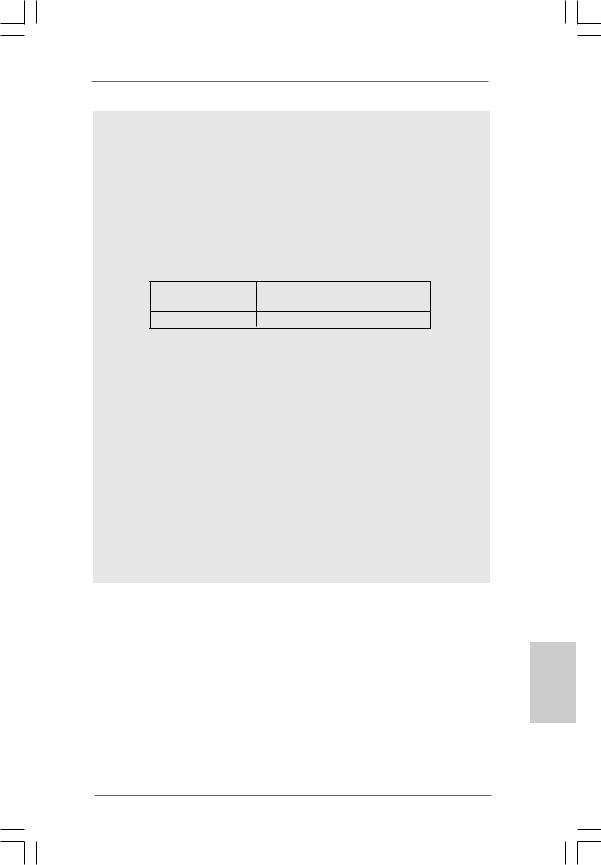
CAUTION!
1.About the setting of “Hyper Threading Technology”, please check page 23 of “User Manual” in the support CD.
2.This motherboard supports Untied Overclocking Technology. Please read “Untied Overclocking Technology” on page 15 for details.
3.This motherboard supports Dual Channel Memory Technology. Before you implement Dual Channel Memory Technology, make sure to read the installation guide of memory modules on page 9 for proper installation.
4.Please check the table below for the memory support frequency and its corresponding CPU FSB frequency.
CPU FSB Frequency |
Memory Support Frequency |
800 |
DDR266, DDR320*, DDR400 |
533DDR266, DDR333
*When you use an FSB800-CPU on this motherboard, it will run at DDR320 if you adopt a DDR333 memory module.
5.Although this motherboard offers stepless control, it is not recommended to perform over-clocking. Frequencies other than the recommended CPU bus frequencies may cause the instability of the system or damage the CPU.
6.While CPU overheat is detected, the system will automatically shutdown. Before you resume the system, please check if the CPU fan on the motherboard functions properly and unplug the power cord, then plug it back again. To improve heat dissipation, remember to spray thermal grease between the CPU and the heatsink when you install the PC system.
7.Do NOT use a 3.3V AGP card on the AGP slot of this motherboard! It may cause permanent damage!
8.Power Management for USB 2.0 works fine under Microsoft® Windows® XP SP1 or SP2 / 2000 SP4. It may not work properly under Microsoft® Windows® 98/ ME.
English
7
ASRock P4i65G Motherboard
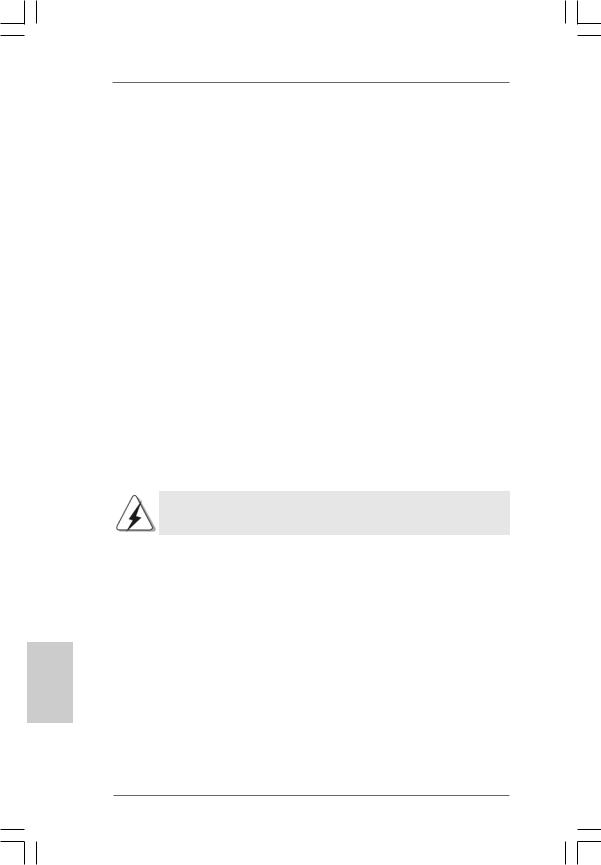
2. Installation
Pre-installation Precautions
Take note of the following precautions before you install motherboard
components or change any motherboard settings.
1.Unplug the power cord from the wall socket before touching any component. Failure to do so may cause severe damage to the motherboard, peripherals, and/or components.
2.To avoid damaging the motherboard components due to static electricity, NEVER place your motherboard directly on the carpet or the like. Also remember to use a grounded wrist strap or touch a safety grounded object before you handle components.
3.Hold components by the edges and do not touch the ICs.
4.Whenever you uninstall any component, place it on a grounded antstatic pad or in the bag that comes with the component.
2.1 CPU Installation
STEP 1: Unlock the socket by lifting the lever up to a 90o angle.
STEP 2: Position the CPU directly above the socket such that its marked corner matches the base of the socket lever.
STEP 3: Carefully insert the CPU into the socket until it fits in place.
The CPU fits only in one correct orientation. DO NOT force the CPU into the socket to avoid bending of the pins.
STEP 4: When the CPU is in place, press it firmly on the socket while you push down the socket lever to secure the CPU. The lever clicks on the side tab to indicate that it is locked.
STEP 5: Install CPU fan and heatsink. For proper installation, please kindly refer to the instruction manuals of your CPU fan and heatsink vendors.
English
8
ASRock P4i65G Motherboard

2.2 Installation of Memory Modules (DIMM)
This motherboard provides two 184-pin DDR (Double Data Rate) DIMM slots, and supports Dual Channel Memory Technology. For dual channel configuration, you always need to install two identical (the same brand, speed, size and chip-type) memory modules in the DDR DIMM slots to activateDual Channel Memory Technology. Otherwise, it will operate at single channel mode.
If you install only one memory module or two non-identical memory modules, it is unable to activate the Dual Channel Memory Technology.
Installing a DIMM
Please make sure to disconnect power supply before adding or removing DIMMs or the system components.
Step 1. Unlock a DIMM slot by pressing the retaining clips outward.
Step 2. Align a DIMM on the slot such that the notch on the DIMM matches the break on the slot.
The DIMM only fits in one correct orientation. It will cause permanent damage to the motherboard and the DIMM if you force the DIMM into the slot at incorrect orientation.
Step 3. Firmly insert the DIMM into the slot until the retaining clips at both ends fully snap back in place and the DIMM is properly seated.
9
ASRock P4i65G Motherboard
English
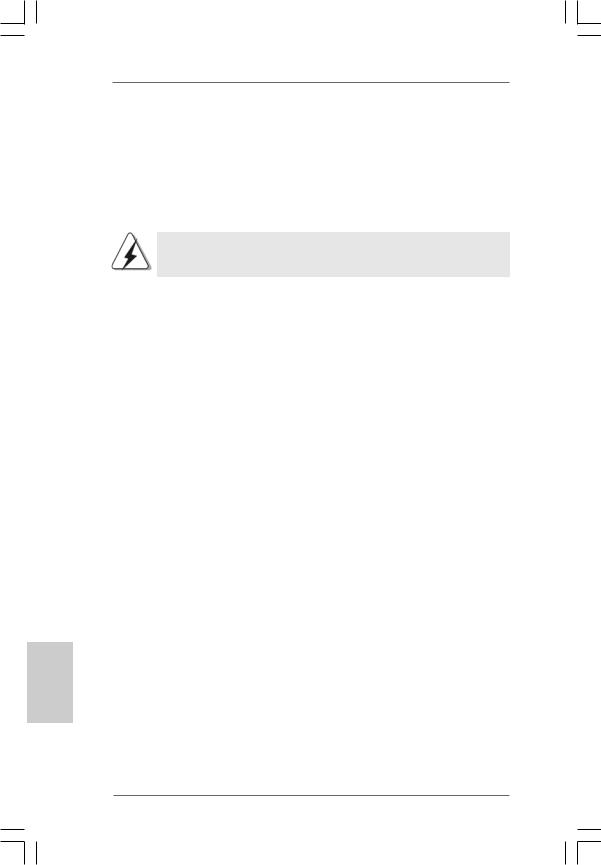
2.3 Expansion Slots (PCI,AGP and AMR Slots)
There are 3 PCI slots, 1 AGP slot, and 1 AMR slot on this motherboard.
PCI slots: The PCI slots are used to install expansion cards that have the 32-bit PCI interface.
AGP slot: The AGP slot is used to install a graphics card. The ASRock AGP slot has a special design of clasp that can securely fasten the inserted graphics card.
Do NOT use a 3.3V AGP card on the AGP slot of this motherboard!
It may cause permanent damage!
AMR slot: AMR slot is used to insert an ASRock MR card (optional) with v.92 Modem functionality.
Installing an expansion card
Step 1. Before installing the expansion card, please make sure that the power supply is switched off or the power cord is unplugged. Please read the documentation of the expansion card and make necessary hardware settings for the card before you start the installation.
Step 2. Remove the system unit cover (if your motherboard is already installed in a chassis).
Step 3. Remove the bracket facing the slot that you intend to use. Keep the screws for later use.
Step 4. Align the card connector with the slot and press firmly until the card is completely seated on the slot.
Step 5. Fasten the card to the chassis with screws. Step 6. Replace the system cover.
English
1 0
ASRock P4i65G Motherboard
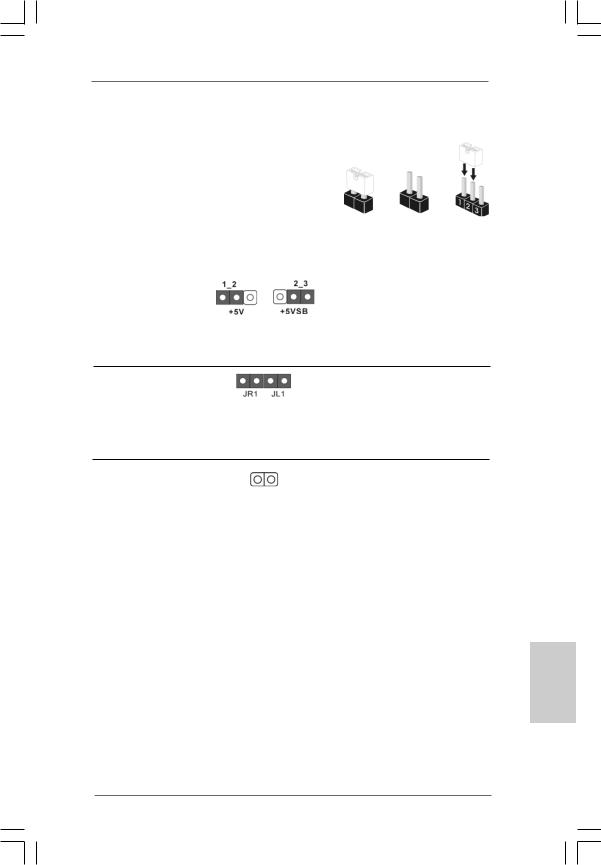
2.4 Jumpers Setup
The illustration shows how jumpers are setup. When the jumper cap is placed on pins, the jumper is “Short”. If no jumper cap is placed on pins, the jumper is “Open”. The illustration shows a 3-pin jumper whose pin1 and pin2 are “Short” when jumper cap is placed on these 2 pins.
Jumper |
Setting |
Short Open
Description
PS2_USB_PWR1 |
Short pin2, pin3 to enable |
(see p.2 No. 1) |
+5VSB (standby) for PS/2 |
|
or USB wake up events. |
Note: To select +5VSB, it requires 2 Amp and higher standby current provided by power supply.
JR1(see p.2 No. 25)
JL1(see p.2 No. 25)
Note: If the jumpers JL1 and JR1 are short, both the front panel and the rear panel audio connectors can work.
Clear CMOS
(CLRCMOS0, 2-pin jumper)
(see p.2 No. 12)
2-pin jumper
Note: CLRCMOS0 allows you to clear the data in CMOS. The data in CMOS includes system setup information such as system password, date, time, and system setup parameters. To clear and reset the system parameters to default setup, please turn off the computer and unplug the power cord from the power supply. After waiting for 15 seconds, use a jumper cap to short 2 pins on CLRCMOS0 for 5 seconds.
English
1 1
ASRock P4i65G Motherboard
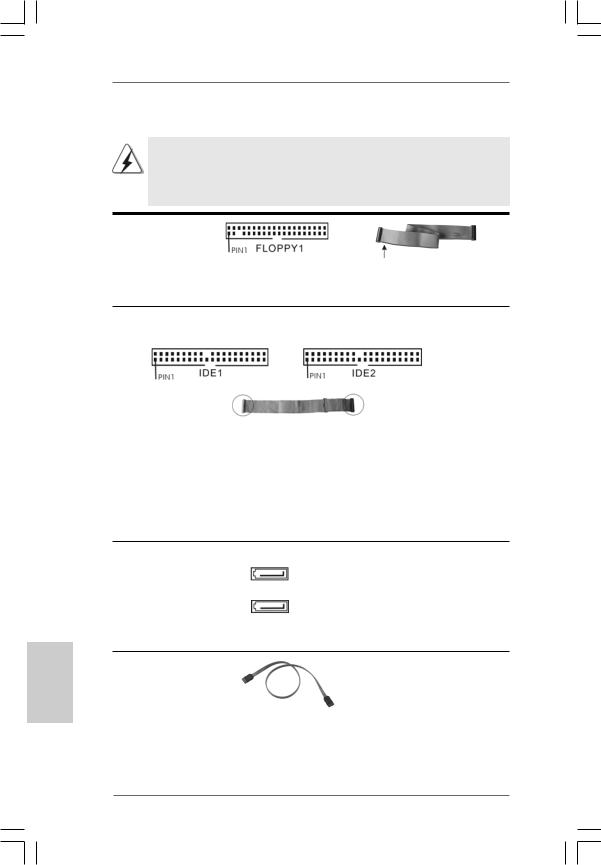
English
2.5 Onboard Headers and Connectors
Onboard headers and connectors are NOT jumpers. Do NOT place jumper caps over these headers and connectors. Placing jumper caps over the headers and connectors will cause permanent damage of the motherboard!
FDD Connector
(33-pin FLOPPY1)
(see p.2 No. 20)
the red-striped side to Pin1
Note: Make sure the red-striped side of the cable is plugged into Pin1 side of the connector.
Primary IDE Connector (Blue) |
Secondary IDE Connector (Black) |
(39-pin IDE1, see p.2 No. 8) |
(39-pin IDE2, see p.2 No. 9) |
connect the blue end |
connect the black end |
to the motherboard |
to the IDE devices |
80-conductor ATA 66/100 cable
Note: If you use only one IDE device on this motherboard, please set the IDE device as “Master”. Please refer to the instruction of your IDE device vendor for the details. Besides, to optimize compatibility and performance, please connect your hard disk drive to the primary IDE connector (IDE1, blue) and CD-ROM to the secondary IDE connector (IDE2, black).
Serial ATA Connectors |
|
|
(SATA1: see p.2 No. 14) |
SATA2 |
|
(SATA2: see p.2 No. 13) |
||
|
||
|
SATA1 |
These two Serial ATA (SATA) connectors support SATA data cables for internal storage devices. The current SATA interface allows up to 1.5 Gb/s data transfer rate.
Serial ATA (SATA) |
Either end of the SATA data cable |
Data Cable |
can be connected to the SATA |
|
hard disk or the SATA connector |
|
on the motherboard. |
1 2
ASRock P4i65G Motherboard
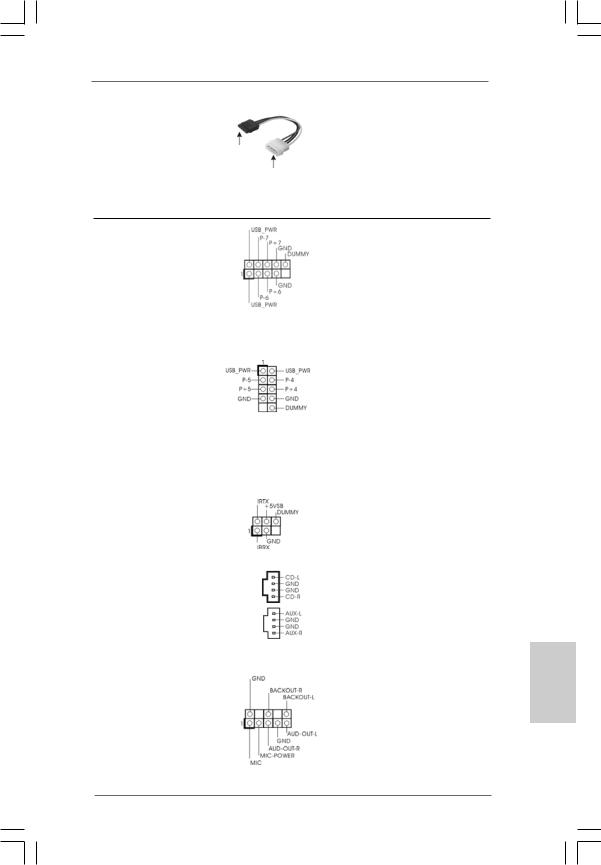
Serial ATA (SATA)
Power Cable
(Optional) |
connect to the SATA |
|
HDD power connector |
connect to the powersupply
Please connect the black end of SATA power cable to the power connector on the drive. Then connect the white end of SATA power cable to the power connector of the power supply.
USB 2.0 Header |
|
ASRock I/O PlusTM provides you |
(9-pin USB67) |
|
6 ready-to-use USB 2.0 ports on |
(see p.2 No. 15) |
|
the rear panel. If the rear USB |
|
|
ports are not sufficient, this |
|
|
USB 2.0 header is available to |
|
|
support 2 extra USB 2.0 ports. |
|
|
|
Shared USB 2.0 Header |
|
This USB4_5 connector is shared |
(9-pin USB4_5) |
|
with the USB 2.0 ports 4,5 on |
(see p.2 No. 29) |
|
ASRock I/O PlusTM. When using |
|
|
the front panel USB ports by |
|
|
attaching the front panel USB |
|
|
cable to this connector |
|
|
(USB4_5), the USB ports 4,5 on |
|
|
ASRock I/O PlusTM will not be able |
|
|
to function. |
|
|
|
Infrared Module Header |
|
This header supports an optional |
(5-pin IR1) |
|
wireless transmitting and |
(see p.2 No. 19) |
|
receiving infrared module. |
|
|
|
Internal Audio Connectors |
|
These connectors allow you |
(4-pin CD1, 4-pin AUX1) |
CD1 |
to receive stereo audio input |
(CD1: see p.2 No. 28) |
|
from sound sources such as |
(AUX1: see p.2 No. 27) |
AUX1 |
a CD-ROM, DVD-ROM, TV |
|
tuner card, or MPEG card. |
|
|
|
|
|
|
|
Front Panel AC’97 Audio Header |
This is an interface for the front |
|
(8-pin AUDIO1) |
|
panel audio cable that allows |
(see p.2 No. 26) |
|
convenient connection and |
|
|
control of audio devices. |
English
1 3
ASRock P4i65G Motherboard
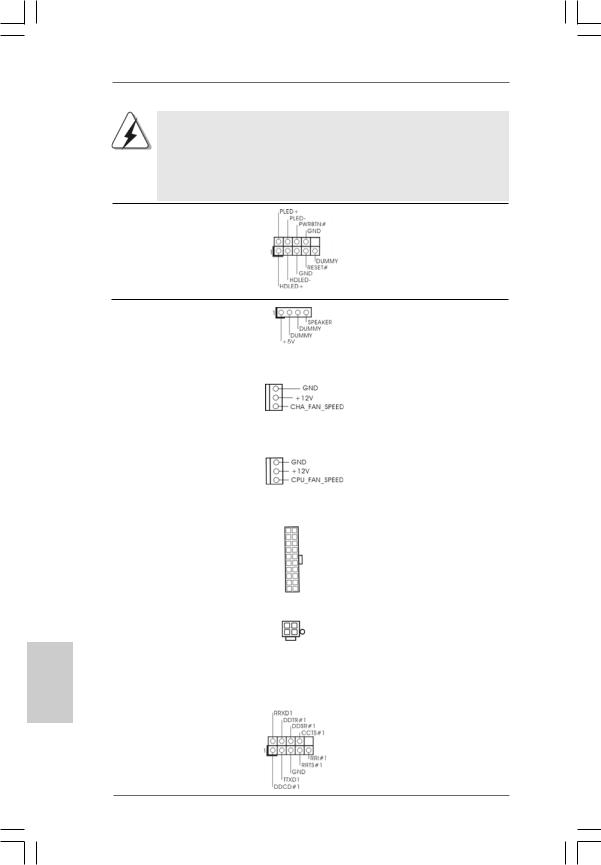
English
1.+5VA is used for audio power only, please don’t connect it to any other power, such as USB.
2.HD (Azalia) audio front panel and AC’97 audio front panel have different pin-definition. Incorrect connection of the audio front panel
and the front panel audio header may cause permanent damage to this motherboard.
System Panel Header |
This header accommodates |
(9-pin PANEL1) |
several system front panel |
(see p.2 No. 17) |
functions. |
Chassis Speaker Header |
Please connect the chassis |
(4-pin SPEAKER 1) |
speaker to this header. |
(see p.2 No. 18) |
|
|
|
Chassis Fan Connector |
Please connect the chassis fan |
(3-pin CHA_FAN1) |
cable to this connector and |
(see p.2 No. 16) |
match the black wire to the |
|
ground pin. |
|
|
CPU Fan Connector |
Please connect the CPU fan |
(3-pin CPU_FAN1) |
cable to this connector and |
(see p.2 No. 5) |
match the black wire to the |
|
ground pin. |
|
|
ATX Power Connector |
Please connect an ATX power |
(20-pin ATXPWR1) |
supply to this connector. |
(see p.2 No. 7) |
|
|
|
ATX 12V Connector |
Please note that it is necessary |
(4-pin ATX12V1) |
to connect a power supply with |
(see p.2 No. 2) |
ATX 12V plug to this connector |
|
so that it can provides sufficient |
|
power. Failing to do so will cause |
|
the failure to power up. |
|
|
Serial port connector |
This COM1 connector |
(9-pin COM1) |
supports a serial port module. |
(see p.2 item 23) |
|
1 4
ASRock P4i65G Motherboard
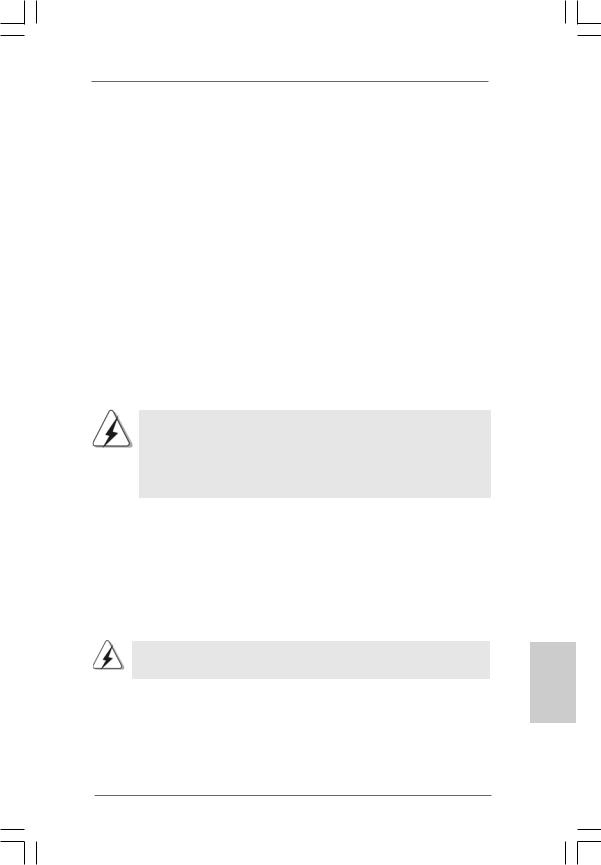
2.6Serial ATA (SATA) Hard Disks Installation
This motherboard adopts Intel ICH5 south bridge chipset that supports Serial ATA (SATA) hard disks. You may install SATA hard disks on this motherboard for internal storage devices. This section will guide you to install the SATA hard disks.
STEP 1: Install the SATA hard disks into the drive bays of your chassis. STEP 2: Connect the SATA power cable to the SATA hard disk.
STEP 3: Connect one end of the SATA data cable to the motherboard’s primary SATA connector (SATA1).
STEP 4: Connect the other end of the SATA data cable to the primary SATA hard disk. If you just want to install only one SATA HDD, the installation process is complete at this step. If you want to install two SATA HDDs, please continue to do the following steps.
STEP 5: Connect the SATA power cable to the SATA hard disk.
STEP 6: Connect one end of the second SATA data cable to the motherboard’s secondary SATA connector (SATA2).
STEP 7: Connect the other end of the SATA data cable to the secondary SATA hard disk.
Before you install OS into the SATA hard disk, you need to check and ensure the configuration of the OnBoard IDE Operate Mode option in BIOS setup is correct according to the condition of your system. For the configuration details, please refer to the instruction on page 27 of “User Manual” in the support CD.
2.7Untied Overclocking Technology
This motherboard supports Untied Overclocking Technology, which means during overclocking, FSB enjoys better margin due to fixed AGP / PCI bus. You may set “CPU Host Frequency” option of BIOS setup to [Auto], which will show you the actual CPU host frequency in the following item. Therefore, CPU FSB is untied during overclocking, but AGP / PCI bus is in the fixed mode so that FSB can operate under a more stable overclocking environment.
Please refer to the warning on page 6 for the possible overclocking risk before you apply Untied Overclocking Technology.
English
1 5
ASRock P4i65G Motherboard
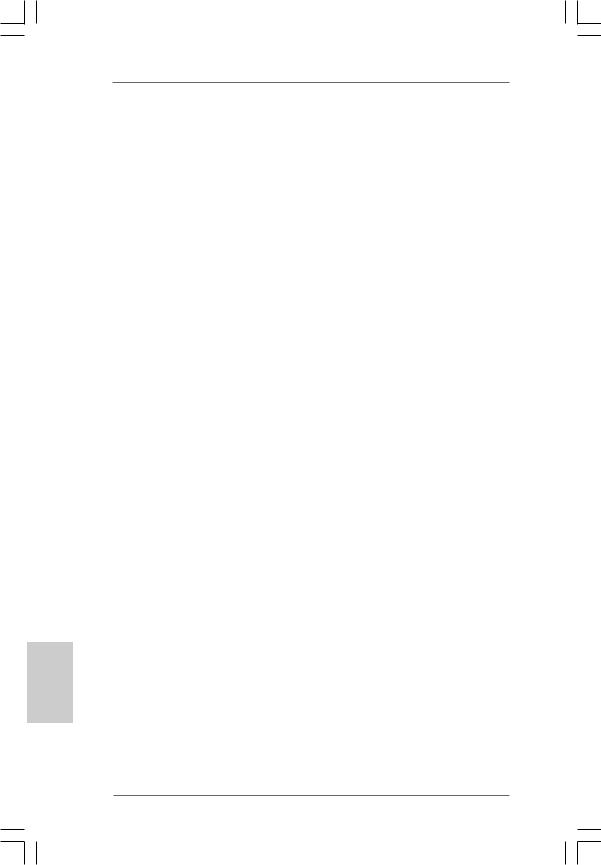
3. BIOS Information
The Flash Memory on the motherboard stores BIOS Setup Utility. When you start up the computer, please press <F2> during the Power-On-Self-Test (POST) to enter BIOS Setup utility; otherwise, POST continues with its test routines. If you wish to enter BIOS Setup after POST, please restart the system by pressing <Ctl> + <Alt> + <Delete>, or pressing the reset button on the system chassis.
The BIOS Setup program is designed to be user-friendly. It is a menu-driven program, which allows you to scroll through its various sub-menus and to select among the predetermined choices. For the detailed information about BIOS Setup, please refer to the User Manual (PDF file) contained in the Support CD.
4. Software Support CD information
This motherboard supports various Microsoft® Windows® operating systems: 98 SE/ ME / 2000 / XP. The Support CD that came with the motherboard contains necessary drivers and useful utilities that will enhance motherboard features.
To begin using the Support CD, insert the CD into your CD-ROM drive. It will display the Main Menu automatically if “AUTORUN” is enabled in your computer. If the Main Menu does not appear automatically, locate and double-click on the file “ASSETUP.EXE” from the BIN folder in the Support CD to display the menus.
English
1 6
ASRock P4i65G Motherboard
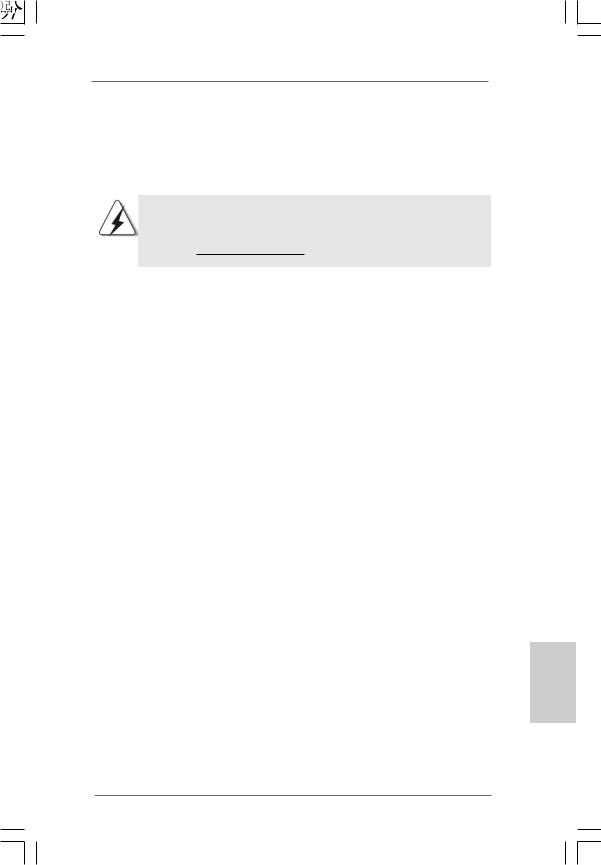
1 7
ASRock P4i65G Motherboard
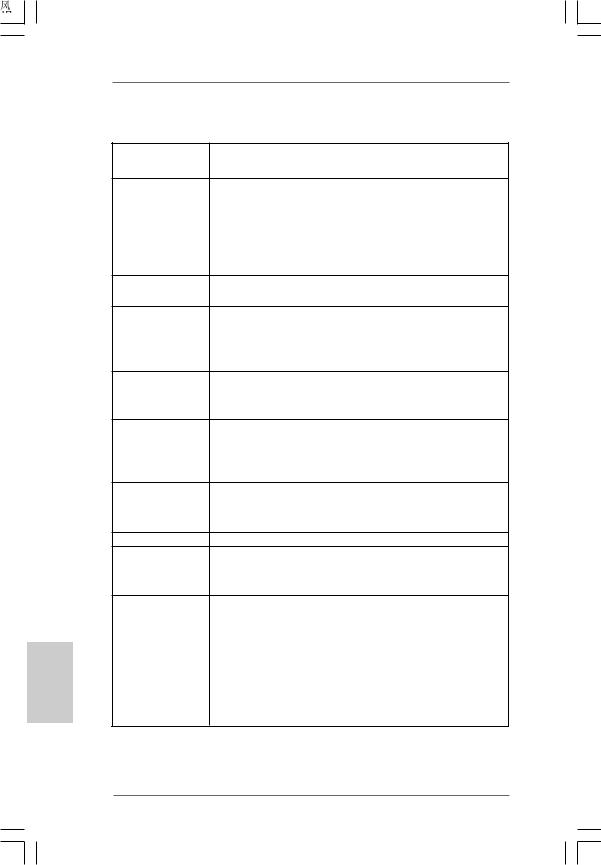













 ®
® 





 ®
®






 ®
® 







 ®
®







 ®
® 









 ®
®
1 8
ASRock P4i65G Motherboard
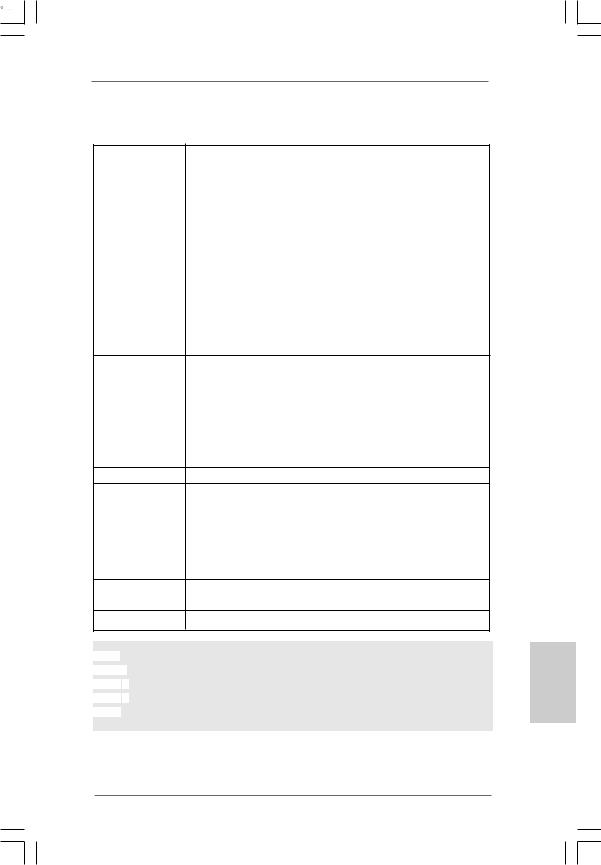








 ®
® 





 ®
®
1 9
ASRock P4i65G Motherboard
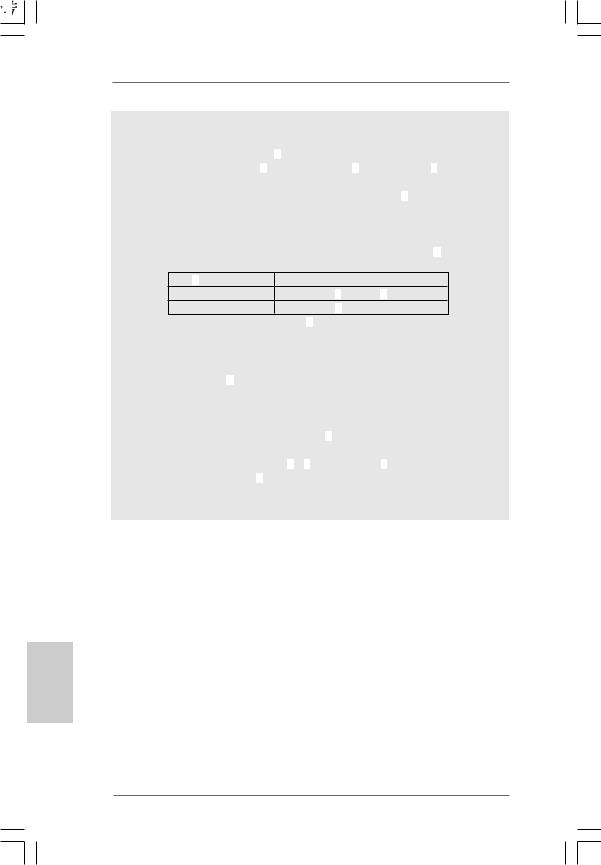
2 0
ASRock P4i65G Motherboard
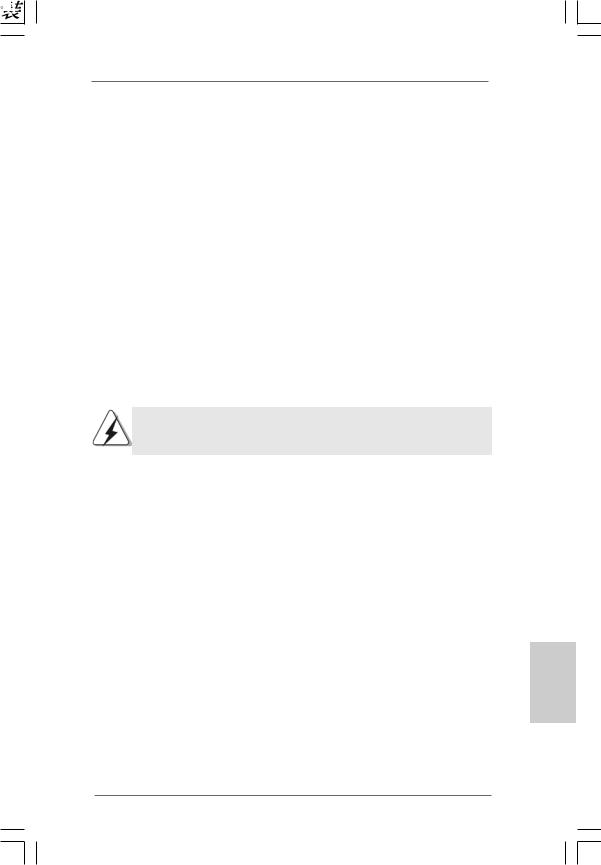
2 1
ASRock P4i65G Motherboard
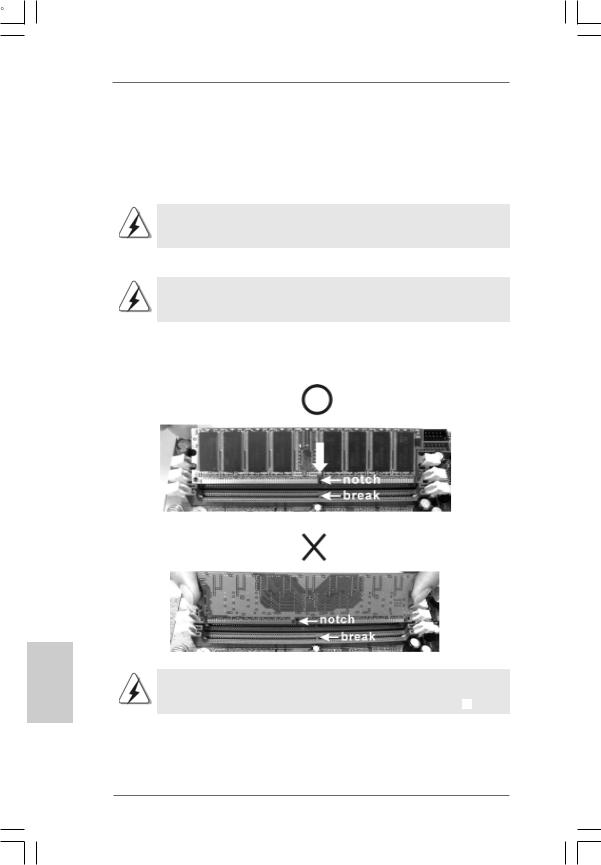
2 2
ASRock P4i65G Motherboard

2 3
ASRock P4i65G Motherboard
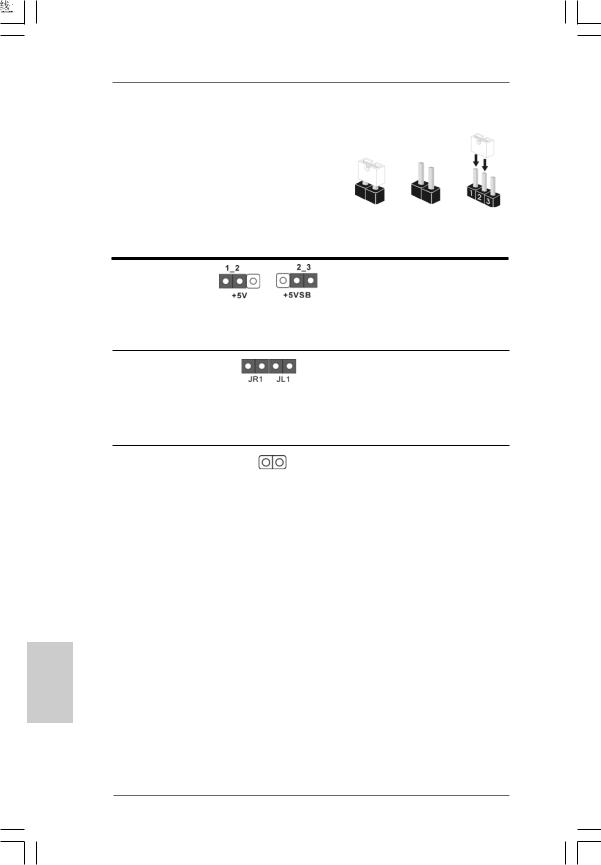
2 4
ASRock P4i65G Motherboard
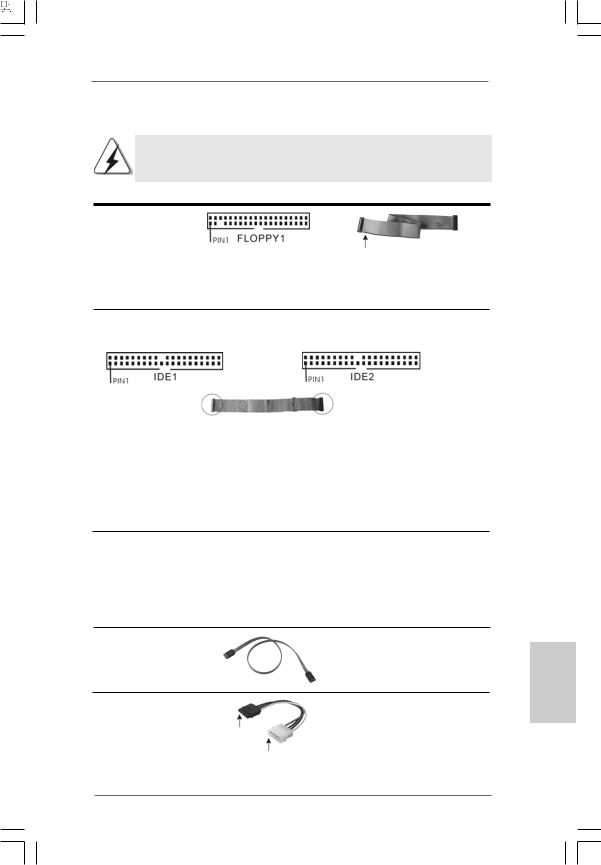
“ 
 ”
” 

























 SATA2
SATA2
 SATA1
SATA1
2 5
ASRock P4i65G Motherboard

CD1
AUX1
2 6
ASRock P4i65G Motherboard
