Apple iMac G5 (17-inch iSight) 06-08 Service Manual

Service Source
iMac G5 (17-inch iSight)
Updated: 1 August 2006
© 2005 Apple Computer, Inc. All rights reserved.

iMac G5 (17-inch iSight)
Contents
Take Apart
General Information 6
Product View |
6 |
|
|
|
What’s New? |
7 |
|
|
|
Orientation 7 |
|
|
||
Serial Number Location |
7 |
|||
Safety |
8 |
|
|
|
Opening the Computer |
9 |
|||
Access Tool Modification |
9 |
|||
EMI Shielding |
12 |
|
|
|
Lower EMI Shield |
13 |
|
||
Access Door and Memory 16 |
||||
Front Bezel 19 |
|
|
||
Camera Board |
26 |
|
|
|
Lower EMI Shield |
28 |
|
||
IR Board |
30 |
|
|
|
LCD Display |
32 |
|
|
|
TMDS Cable |
39 |
|
|
|
Inverter |
42 |
|
|
|
Speakers |
46 |
|
|
|
CPU Fan |
49 |
|
|
|
Optical Drive |
51 |
|
|
|
Hard Drive 58 |
|
|
||
DC-DC Board |
64 |
|
|
|
Power Supply |
67 |
|
|
|
Logic Board 71
ii

Optical Drive Fan 77
Hard Drive Fan 79
AC Power Inlet 81
Ambient Light Sensor Board 85
Clutch 89
Wireless Antenna 94
DC Power Cable 98
Camera Cable 101
Chassis 105
Rear Housing 109
Troubleshooting
General Information |
111 |
|
||
Serial Number Location 111 |
|
|||
Accessing the Diagnostic LEDs 112 |
||||
Testing Under Power |
118 |
|
||
SMU (System Management Unit) |
120 |
|||
Resetting the SMU (System Management Unit) 120 |
||||
Ports 121 |
|
|
|
|
DDR Memory 121 |
|
|
|
|
Symptom Charts 122 |
|
|||
How to Use the Symptom Charts |
122 |
|||
Power Issues 123 |
|
|
|
|
No Video 127 |
|
|
|
|
LCD Display |
130 |
|
|
|
Hard Drive |
131 |
|
|
|
Optical Drive 132 |
|
|
|
|
Fan Sound |
137 |
|
|
|
AirPort/Bluetooth |
140 |
|
||
IR Remote |
142 |
|
|
|
IR Sensor/Receiver |
143 |
|
||
Built-in iSight Camera |
144 |
|
||
Speakers 146 |
|
|
|
|
Mouse 148 |
|
|
|
|
Keyboard 149 |
|
|
|
|
Error Beep(s) 150 |
|
|
|
|
USB 151 |
|
|
|
|
iii

Views
iMac G5 (17-inch iSight)—Upper Exploded View |
153 |
iMac G5 (17-inch iSight)—Lower Exploded View |
154 |
Screw Chart 155
iv

Service Source
Take Apart
iMac G5 (17-inch iSight)
© 2005 Apple Computer, Inc. All rights reserved.

 General Information
General Information
Product View
Tools Required
The following tools are required to service the computer. Note that a special access card (part 922-7172) is required to open the front bezel.
•ESD-safe workstation and mat
•Soft, clean towel or cloth (to protect the display and removed parts from scratches)
•Access card (part 922-7172)
•“black stick”(or other nonconductive nylon or plastic flat-blade tool)
•Phillips #1 screwdriver
•Phillips #2 screwdriver
•Torx T8 screwdriver (magnetized)
•Torx T6 screwdriver (magnetized)
•Torx T10 screwdriver (magnetized)
•Flat-blade screwdriver
iMac G5 (17-inch iSight) Take Apart — General Information

What’s New?
August 2006
•Updated the Hard Drive section in the Take Apart chapter. Note: Make sure to transfer the temperature sensor to the replacement hard drive. Use the double-stick tape enclosed with
the replacement hard drive to attach the sensor.
Orientation
For most repairs, the unit should be placed screen-side up, with the bottom facing toward you.
Most photos in this manual reflect that orientation.The DIMM slot is located beneath the front bezel and is more easily accessed with the unit face-down on a soft, clean cloth.
Serial Number Location
iMac G5 (iSight) serial numbers are located on the bottom of the computer stand as shown below.
iMac G5 (17-inch iSight) Take Apart — General Information

Safety
Warning: When the iMac G5 (iSight) is under power, be aware that the power supply contains high voltages that pose a potential hazard to your personal safety. Never work on or near the power supply with the unit powered on, and as a further precaution always make sure the unit is unplugged when working on it with the front bezel removed.
WARNING: HIGH VOLTAGE
Text or photographs marked by this symbol indicate that a potential hazard to your personal safety exists from a high voltage source.
The AC/DC power supply board is a high voltage source with the unit under power, and remains powered up whenever the system is plugged in, whether or not the system is turned on. Use extreme caution when troubleshooting the system with the front bezel removed.
•Disconnect power to the system before performing maintenance.
•Don’t work alone. In the even of an electrical shock it is important to have another individual present who can provide assistance.
•Keep one hand in your pocket when working on any iMac G5 (iSight) that is plugged in. This will help ensure that your body does not provide a path to ground in the event that you accidentally make contact with the line voltage.
•Don’t wear jewelry, watches, necklaces, or other metallic articles that could present a risk if they accidentally make contact with the power supply circuitry.
iMac G5 (17-inch iSight) Take Apart — General Information

Opening the Computer
Apple authorized, desktop certified technicians only should ever remove the front bezel on the iMac G5 (iSight). When the front bezel is removed, be sure to always ground yourself and follow ESD-safe repair practices
Removing the front bezel requires using a special access card (part 922-7172) to release latches located inside the upper corners of the front bezel. Slightly bending the upper quarter of the access tool card will help engage the latch more securely.
As you are inserting the card to disengage the latch you should squeeze the top of the bezel, that will help take pressure off of the latch and enable it to open easier. Note:If the bezel won’t open, try cutting the card lengthwise into 3/4 inch or 1.5 cm strips. Insert the card again, aimed straight up, and try again.
Once the card has been released it is safe to open the bezel. See the Front Bezel Take Apart procedure for more information.
Access Tool Modification
If you wish to modify the access card tool, order kit 076-1213. The kit contains an access card and a piece of EMI gasket that can be cut and added to the top of the card. The additional thickness on the card will improve the chances of making contact with each bezel latch.
1.Remove the tape on the gasket to expose the sticky side of the gasket. Attach the sticky side of the EMI gasket to the top of the access card.
iMac G5 (17-inch iSight) Take Apart — General Information

2.Cut the EMI gasket to the edge of the access card.
3.Using packing tape, or something equivalent, fold the tape over the EMI gasket to attach the gasket to the card.
iMac G5 (17-inch iSight) Take Apart — General Information 10

4.Bend the card at a slight angle at the top to make sure the card makes contact with each latch.
5.Refer to the Front Bezel take-apart procedure for complete instructions.
iMac G5 (17-inch iSight) Take Apart — General Information 11
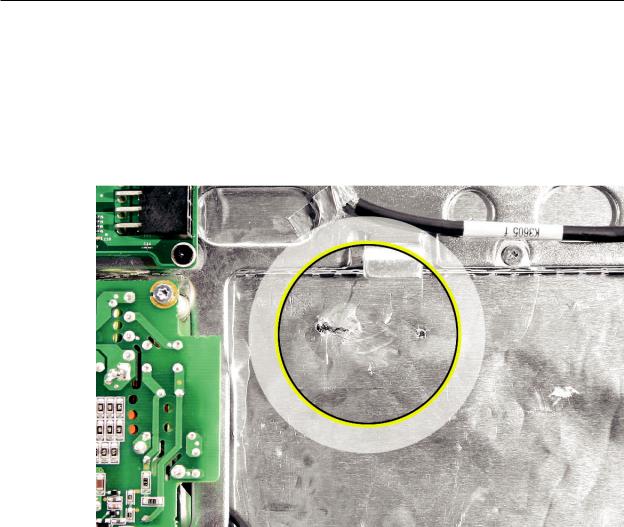
EMI Shielding
The iMac G5 (iSight) enclosure is wrapped in EMI shielding that is easily torn and damaged. To maintain a properly shielded unit, you must repair all accidental tears and cracks to the shielding by covering them with EMI tape.
Cover nicks, such as the those shown below, with EMI tape.
iMac G5 (17-inch iSight) Take Apart — General Information 12

Pay particular attention to the faraday shielding inside the rear housing, shown below. The faraday shield is easily damaged when replacing the hard drive.
Lower EMI Shield
EMI tape covers the top and sides of the display panel, and the lower EMI shield covers the logic board along the bottom of the unit. The EMI tape and lower EMI shield are easily damaged when removed, and removal is necessary in order to access most components within the unit.
Should the EMI tape that seals the display, or the EMI shield covering the bottom of the enclosure (see photo below) accidentally tear, use EMI tape to repair and completely seal the unit.
iMac G5 (17-inch iSight) Take Apart — General Information 13

When properly repaired, all edges shown below will be wrapped by EMI tape, and the tape securely adhered to all edges. Use a“black stick”to flatten the EMI tape tightly and rub out air pockets and wrinkles.
iMac G5 (17-inch iSight) Take Apart — General Information 14

iMac G5 (17-inch iSight) Take Apart — General Information 15

 Access Door and Memory
Access Door and Memory
Tools
•Phillips #2 screwdriver.
•ESD-safe workstation and mat
•Soft, clean towel or cloth
Preliminary Steps
1.Shut down the computer and unplug all external cables except the power cord.
2.Place a soft, clean towel or cloth on the ESD mat. Grasp the sides of the unit and slowly lay it screen-down on the cloth, with the bottom facing you.
3.Touch the metal memory access cover to discharge any static electricity from your body. Important: Always discharge static before you touch any parts such as the memory board.
To avoid generating static electricity, do not walk around the room until you have finished replacing the memory.
4.Unplug the power cord and put on an ESD wrist strap.
iMac G5 (17-inch iSight) Take Apart — Access Door & Memory 16

Remove the Access Door and Memory
1.Raise the stand and use a Phillips #2 screwdriver to loosen the two captive screws that secure the memory access door. Remove the access door.
Caution: The ambient light sensor is located between the two screws. Don’t mistake the ambient light sensor for a screw.
2.To eject any optional memory, pull out simultaneously the two rings protruding from the memory slot. The memory will poke out from the memory slot. Grasp the memory by its edges only and remove it.
iMac G5 (17-inch iSight) Take Apart — Access Door & Memory 17

Replace the Memory and Access Door
1.Grasp the memory module by its edges and insert it into the memory slot as shown below. Push the edge of the memory module in gently to lock it in place.
Replacement Note: The memory module fits into the slot only one way.When inserted fully, you should hear a slight click and the two pull rings should retract a bit. Do NOT insert the memory by pushing in the pull rings.
2.Position the access door on the rear housing. Lift the stand out of the way and tighten the two captive mounting screws.
iMac G5 (17-inch iSight) Take Apart — Access Door & Memory 18

 Front Bezel
Front Bezel
Tools
This procedure requires the following tools:
•Access card tool 922-7172
•Torx T8 screwdriver
Preliminary Steps
Before you begin, follow steps for removing the access door.
Remove the Front Bezel
1.Turn over the unit and place it screen-up on an ESD mat, with the bottom facing toward you.
2.Tilt up the bezel and use a T8 torx screwdriver to remove the three bezel mounting screws.
iMac G5 (17-inch iSight) Take Apart — Front Bezel 19

3.Bending the upper quarter of the access tool card slightly will help engage the latch more securely. Note: Refer to AccessTool Modification in the General Information chapter if the bezel is difficult to open.
4.This picture shows how the access tool works. Pushing the tool up the vent on the rear cover releases the latches on the inside of the front bezel. Refer to the next step for the procedure.
iMac G5 (17-inch iSight) Take Apart — Front Bezel 20

5.Start on the left side (looking from the back of the unit). As you insert the card to disengage the latch, squeeze the top of the bezel, that will help take pressure off of the latch and enable it to open easier. As the bezel releases, pull the bezel away from the rear housing. Note: If the bezel won’t open, try cutting the card lengthwise into 3/4 inch or 1.5 cm strips. Insert the card again, aimed straight up, and try again.
6.Repeat step 5 to release the locking latch in the right corner. Again, pull the bezel away as the card releases the latch.
iMac G5 (17-inch iSight) Take Apart — Front Bezel 21

7.If the bezel won’t release, pull the bottom of the bezel out a bit and insert the access card again.
8.Repeat step 7 for the left side.
iMac G5 (17-inch iSight) Take Apart — Front Bezel 22

9.Once the access card has been removed, it is safe to open the bezel. Position the unit on an ESD mat, with the bottom facing toward you..
10.Lift the bottom of the front bezel straight up to remove it, and swing the bezel over onto its top edge so you can disconnect two cables that tether the top of the bezel to the unit. Caution: Make sure the memory eject rings are not protruding from the bezel when you lift it or you could bend or damage the rings.
iMac G5 (17-inch iSight) Take Apart — Front Bezel 23

11. Disconnect the two camera board cables.
12.If replacing a damaged front bezel, also remove the camera board. See the following procedure.
Replace the Front Bezel
1.If necessary, replace the camera board.
2.Postion the front bezel near the top edge of the unit and connect the two camera board connectors.
iMac G5 (17-inch iSight) Take Apart — Front Bezel 24

3.Check and make sure no EMI tape interferes with the locking mechanisms when the bezel is installed onto the unit. The locking mechanisms must slide into a gap inside the top edge of the rear housing.
4.Potition the front bezel around the edges of the unit, push in the memory eject rings, and press the bezel onto the rear housing.
Note: When pressing the top of the bezel firmly onto the housing you should audibly hear the locking mechanisms latch onto the housing.
5.Install the three bezel mounting screws.
6.Replace the access door.
iMac G5 (17-inch iSight) Take Apart — Front Bezel 25

 Camera Board
Camera Board
Tools
The only tool required for this procedure is a Phillips #1 screwdriver.
Preliminary Steps
Before you begin, follow steps for removing the access door and front bezel.
Remove the Camera Board
1.Using the Phillips #1 screwdriver, peel back tape as necessary and remove the two camera board mounting screws.
2.Pull the camera board straight out of the lens aperture in the bezel to remove it.
iMac G5 (17-inch iSight) Take Apart — Camera Board 26

Replace the Camera Board
1.Carefully align and insert the camera lens until it is snug in the bezel aperture.
2.Install the camera board to the bezel with two mounting screws.
3.Replace the front bezel.
4.Replace the access door.
iMac G5 (17-inch iSight) Take Apart — Camera Board 27

 Lower EMI Shield
Lower EMI Shield
Tools
The only tool required for this procedure is a “black stick” (or other nonconductive nylon or plastic flat-blade tool).
Preliminary Steps
Before you begin, follow steps for removing the following:
•Access door
•Front bezel
Part Location
iMac G5 (17-inch iSight) Take Apart — Lower EMI Shield — 28

Remove the Lower EMI Shield
1.Carefully peel the lower EMI shield off the bottom edge of the rear housing. Use a black stick to help peel back the shield.
2.If replacing a torn or damaged lower EMI shield, peel the lower EMI shield off the bottom edge of the display.
Replace the Lower EMI Shield
1.Position the lower EMI shield over the bottom of the unit so that the holes in the shield are properly aligned.
2.Press the sticky, top edge of the EMI shield onto the bottom side of the display panel. The crease in the EMI shield should align with the edge of the panel.
3.Fold down the EMI shield and press it firmly over the bottom edge of the rear housing. Use a black stick to rub out wrinkles and ensure that the EMI shield adheres firmly along all edges.
4.Replace the front bezel.
5.Replace the access door.
iMac G5 (17-inch iSight) Take Apart — Lower EMI Shield — 29

 IR Board
IR Board
Tools
The only tool required for this procedure is a Torx T6 screwdriver (magnetized).
Preliminary Steps
Before you begin, follow steps for removing the following:
•Access door
•Front bezel
•Lower EMI shield
Part Location
iMac G5 (17-inch iSight) Take Apart — IR Board 30
