Apple iMac G5 (20-inch, iSight) 06-10 Service Manual
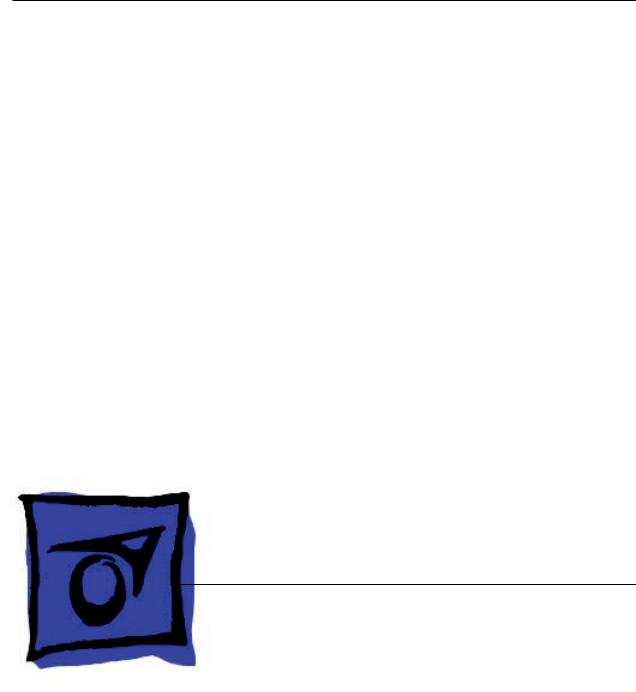
Service Source
iMac G5 (20-inch, iSight)
2 October 2006
© 2005 Apple Computer, Inc. All rights reserved.

iMac G5 (20-inch, iSight)
Contents
Take Apart
General Information |
6 |
|
|||
Product View |
6 |
|
|
||
What’s New |
6 |
|
|
||
Tools Required 7 |
|
|
|||
Orientation |
7 |
|
|
||
Serial Number Location |
7 |
||||
Safety |
8 |
|
|
|
|
Opening the Computer |
9 |
||||
Access Tool Modification |
9 |
||||
EMI Shielding 12 |
|
|
|||
Lower EMI Shield 13 |
|
||||
Speakers 14 |
|
|
|
||
Access Door |
15 |
|
|
||
Front Bezel |
17 |
|
|
||
Camera Board |
25 |
|
|
||
Lower EMI Shield |
31 |
|
|||
IR Board |
35 |
|
|
|
|
LCD Display Panel |
40 |
|
|||
Memory |
48 |
|
|
|
|
Speakers |
51 |
|
|
|
|
AirPort Extreme/Bluetooth Card 57 |
|||||
Optical Drive |
60 |
|
|
||
Hard Drive |
67 |
|
|
||
Power Supply, AC/DC |
74 |
||||
Logic Board |
80 |
|
|
||
ii

AC Line Filter 91
Fan, Hard Drive 95
Fan, Optical Drive 99
Fan, CPU 102
Power Supply, DC/DC, Inverter 105
Ambient Light Sensor Board 108
Cable, Camera and IR 111
Wireless Antenna 114
Clutch 118
Chassis 122
Rear Housing 125
Stand 128
Troubleshooting
General Information |
133 |
|
|
Serial Number Location 133 |
|
||
Accessing the Diagnostic LEDs 133 |
|||
Testing Under Power |
139 |
|
|
SMU (System Management Unit) |
140 |
||
Resetting the SMU (System Management Unit) 140 |
|||
Ports 141 |
|
|
|
DDR Memory 141 |
|
|
|
Symptom Charts 142 |
|
||
How to Use the Symptom Charts |
142 |
||
Power Issues 143 |
|
|
|
No Video 147 |
|
|
|
Display 150 |
|
|
|
Hard Drive 151 |
|
|
|
Optical Drive 152 |
|
|
|
Fan Sound 157 |
|
|
|
AirPort/Bluetooth |
160 |
|
|
IR Remote 162 |
|
|
|
IR Sensor/Receiver |
163 |
|
|
Built-in iSight Camera |
164 |
|
|
Speakers 166 |
|
|
|
Mouse 167 |
|
|
|
iii

Keyboard 168
Error Beep(s) 170
USB 171
Views
iMac G5 (20-inch iSight)—Upper Exploded View |
173 |
iMac G5 (20-inch iSight)—Lower Exploded View |
174 |
Screw Chart 175
iMac (iSight 20-inch) Screws page 1 |
175 |
iMac (iSight 20-inch) Screws page 2 |
176 |
iv

Service Source
Take Apart
iMac G5 (20-inch, iSight)
© 2005 Apple Computer, Inc. All rights reserved.

 General Information
General Information
Product View
What’s New
October 2006
•EMI tape photos (922-4786 and 922-5026), used to repair torn and damaged EMI shielding, have been added to the EMI Shielding section in this chapter.
iMac G5 (20-inch iSight) Take Apart — General Information
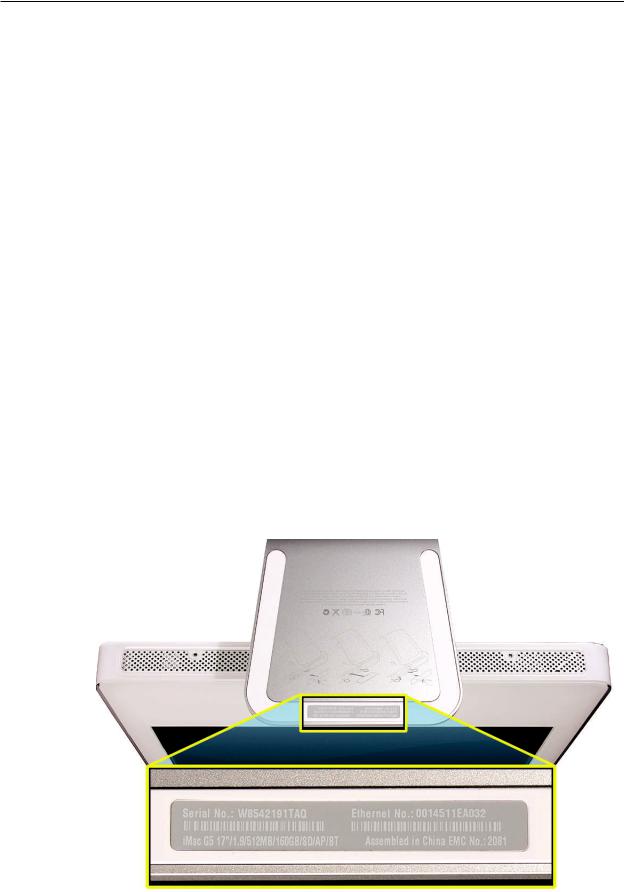
Tools Required
The following tools are required to service the computer. Note that a special access card (part 922-7172) is required to open the front bezel.
•ESD-safe workstation and mat
•Soft, clean towel or cloth (to protect the display and removed parts from scratches)
•Access card (part 922-7172)
•Black stick (or other nonconductive nylon or plastic flat-blade tool)
•Phillips #1 screwdriver
•Phillips #2 screwdriver
•Torx T8 screwdriver (magnetized)
•Torx T6 screwdriver (magnetized)
•Torx T10 screwdriver (magnetized)
•Flat-blade screwdriver
Orientation
For most repairs, the unit should be placed screen-side up, with the bottom facing toward you.
Most photos in this manual reflect that orientation.The DIMM slot is located beneath the front bezel and is more easily accessed with the unit face-down on a soft, clean cloth.
Serial Number Location
iMac G5 (iSight) serial numbers are located on the bottom of the computer stand.
iMac G5 (20-inch iSight) Take Apart — General Information

Safety
Warning: When the iMac G5 (iSight) is under power, be aware that the power supply contains high voltages that pose a potential hazard to your personal safety. Never work on or near the power supply with the unit powered on, and as a further precaution always make sure the unit is unplugged when working on it with the front bezel removed.
WARNING: HIGH VOLTAGE
Text or photographs marked by this symbol indicate that a potential hazard to your personal safety exists from a high voltage source.
The AC/DC power supply board is a high voltage source with the unit under power, and remains powered up whenever the system is plugged in, whether or not the system is turned on. Use extreme caution when troubleshooting the system with the front bezel removed.
•Disconnect power to the system before performing maintenance.
•Don’t work alone. In the event of an electrical shock it is important to have another individual present who can provide assistance.
•Keep one hand in your pocket when working on any iMac G5 (iSight) that is plugged in. This will help ensure that your body does not provide a path to ground in the event that you accidentally make contact with the line voltage.
•Don’t wear jewelry, watches, necklaces, or other metallic articles that could present a risk if they accidentally make contact with the power supply circuitry.
iMac G5 (20-inch iSight) Take Apart — General Information
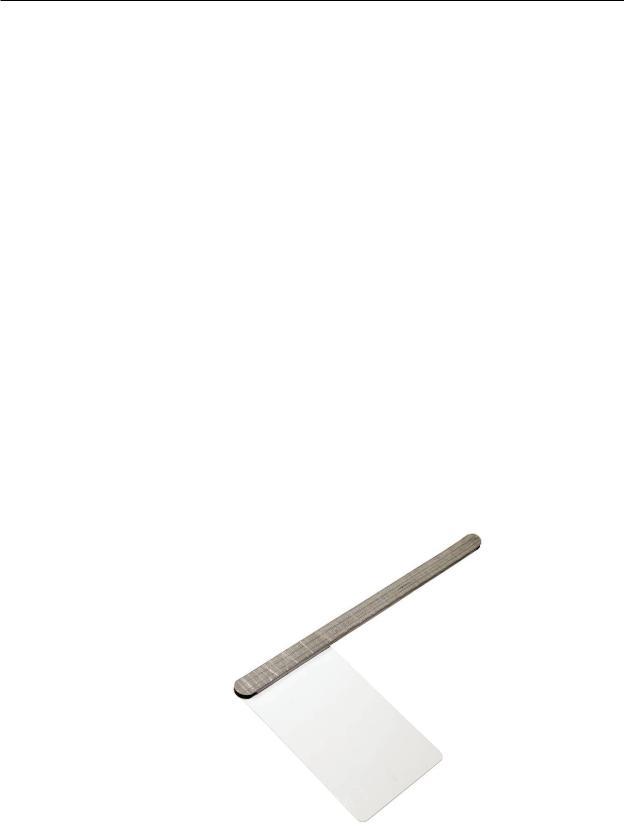
Opening the Computer
Apple authorized, desktop certified technicians only should ever remove the front bezel on the iMac G5 (iSight). When the front bezel is removed, be sure to always ground yourself and follow ESD-safe repair practices
Removing the front bezel requires using a special access card (part 922-7172) to release latches located inside the upper corners of the front bezel. Slightly bending the upper quarter of the access tool card will help engage the latch more securely.
As you are inserting the card to disengage the latch you should squeeze the top of the bezel, that will help take pressure off of the latch and enable it to open easier. Note:If the bezel won’t open, try cutting the card lengthwise into 3/4 inch or 1.5 cm strips. Insert the card again, aimed straight up, and try again.
Once the card has been released it is safe to open the bezel. See the Front Bezel Take Apart procedure for more information.
Access Tool Modification
If you wish to modify the access card tool, order kit 076-1213. The kit contains an access card and a piece of EMI gasket that can be cut and added to the top of the card. The additional thickness on the card will improve the chances of making contact with each bezel latch.
1.Remove the tape on the gasket to expose the sticky side of the gasket. Attach the sticky side of the EMI gasket to the top of the access card.
iMac G5 (20-inch iSight) Take Apart — General Information

2.Cut the EMI gasket to the edge of the access card.
3.Using packing tape, or something equivalent, fold the tape over the EMI gasket to attach the gasket to the card.
iMac G5 (20-inch iSight) Take Apart — General Information 10

4.Bend the card at a slight angle at the top to make sure the card makes contact with each latch.
5.Refer to the Front Bezel take-apart procedure for complete instructions.
iMac G5 (20-inch iSight) Take Apart — General Information 11
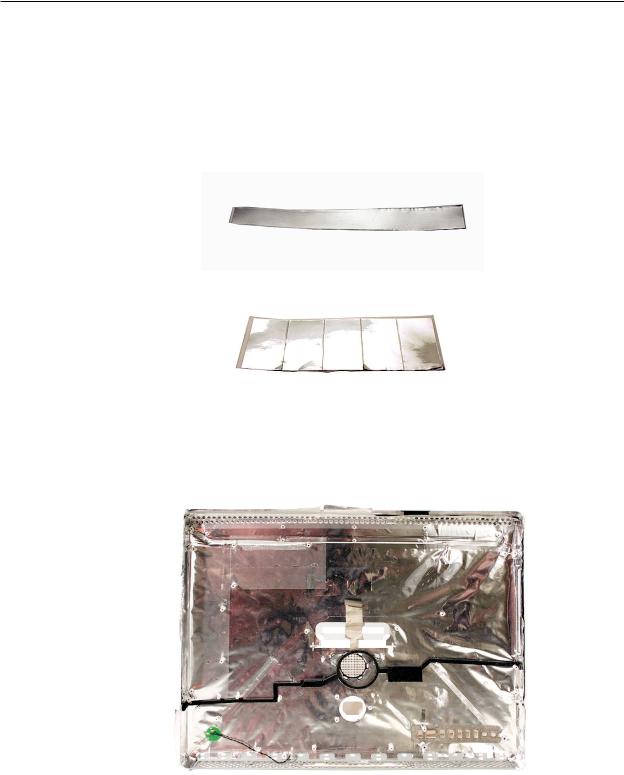
EMI Shielding
The iMac enclosure is wrapped in EMI shielding that is easily torn and damaged. To maintain a properly shielded unit, you must repair all accidental tears and cracks to the shielding by
covering them with EMI tape. Order EMI tape, part number 922-4786 (a long, thin strip) or 9225026 (short, wide strips).
Cover nicks with EMI tape. Pay particular attention to the EMI shielding inside the rear housing, shown below. The EMI shield is easily damaged when replacing modules.
iMac G5 (20-inch iSight) Take Apart — General Information 12

Lower EMI Shield
EMI tape covers the top and sides of the display panel, and the lower EMI shield covers the logic board along the bottom of the unit. The EMI tape and lower EMI shield are easily damaged when removed, and removal is necessary in order to access most components within the unit.
Should the EMI tape that seals the display, or the EMI shield covering the bottom of the enclosure (see photo below) accidentally tear, use the EMI tape (922-4786 or 922-5026) to repair and completely seal the unit.
iMac G5 (20-inch iSight) Take Apart — General Information 13

When properly repaired, all edges shown below will be wrapped by EMI tape, and the tape securely adhered to all edges. Use a “black stick” to flatten the EMI tape tightly and rub out air pockets and wrinkles.
Speakers
The speakers shown in this manual are black, however the final production units all have white speakers, as shown in the GSX database. Refer to the speaker part number 922-6988 for details
iMac G5 (20-inch iSight) Take Apart — General Information 14
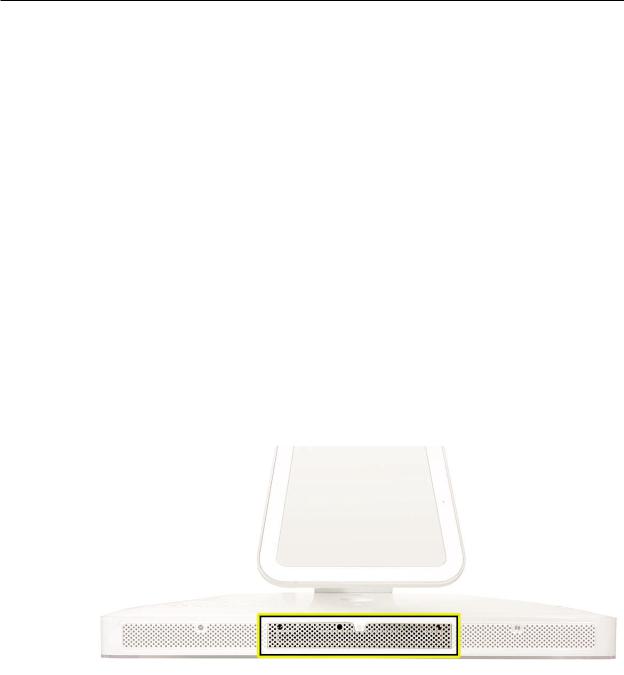
 Access Door
Access Door
Tools
•Phillips #2 screwdriver
•ESD-safe workstation and mat
•Soft , clean towel or cloth
Preliminary Steps
Before you begin, lay the computer down so the panel is face down and the bottom is facing you.
Part Location
iMac G5 (20-inch iSight) Take Apart — Access Door 15

Removing the Access Door
1.Raise the stand and use a Phillips #2 screwdriver, to loosen the two captive access door screws.
Warning: The ambient light sensor is located between the two screws, as shown in the graphic. Don’t mistake the ambient light sensor for a screw. Sticking a screw driver or other sharp object in the ambient light sensor could damage the computer.
2.Remove the access door.
Replacing the Access Door
1.Replace the access door using it to push the rings into the memory compartment.
2.Use a Phillips #2 screwdriver to tighten the captive screws.
iMac G5 (20-inch iSight) Take Apart — Access Door 16

 Front Bezel
Front Bezel
Tools
•Torx T8 screwdriver
•Access card tool 922-7172
•ESD mat, soft , clean towel or cloth
Preliminary Steps
Before you begin, remove the access door.
Part Location
iMac G5 (20-inch iSight) Take Apart — Front Bezel 17

Removing the Front Bezel
1.Position unit on rear cover (back).
2.Tilt up the front bezel and remove three screws along the bottom.
Warning: The ambient light sensor is located next to the center screw. Don’t mistake the ambient light sensor for a screw. Sticking a screwdriver or other sharp object in the ambient light sensor could damage the computer.
3.Slightly bending the upper quarter of the access tool card will help engage the latch more securely. Refer to the Access Tool Modification if the bezel is difficult to remove.
iMac G5 (20-inch iSight) Take Apart — Front Bezel 18

4.This picture shows how the access tool works. Pushing the tool up the vent on the rear cover releases the latches on the inside of the front bezel. Refer to the next step for the procedure.
5.Start on the left side (looking from the back of the unit). As you insert the card to disengage the latch, squeeze the top of the bezel, that will help take pressure off of the latch and enable it to open easier. As the bezel releases, pull the bezel away from the rear housing.
iMac G5 (20-inch iSight) Take Apart — Front Bezel 19

6.Repeat step 5 to release the locking latch in the right corner. Again, pull the bezel away as the card releases the latch.
7.If the bezel won’t release, pull the bottom of the bezel out a bit and insert the access card again.
iMac G5 (20-inch iSight) Take Apart — Front Bezel 20
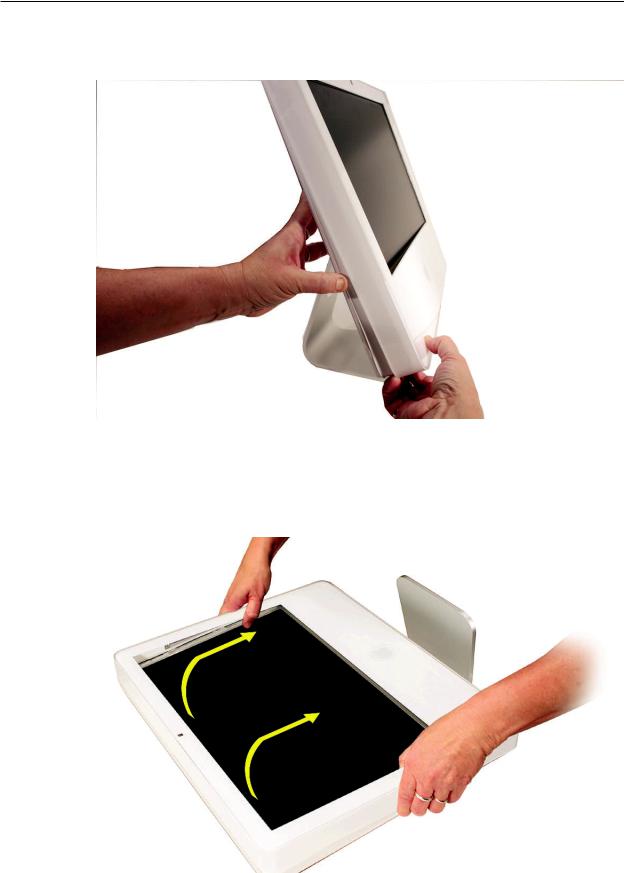
8.Repeat step 7 for the left side.
9.Once the access card has been removed, it is safe to open the bezel. Position the unit on an ESD mat, with the bottom facing toward you. Lift up the top of the bezel and pull it up and slightly toward you. Caution: Make sure the memory eject rings are not protruding from the access door when you lift the bezel or you could bend or damage the eject rings.
iMac G5 (20-inch iSight) Take Apart — Front Bezel 21

10.Swing the bezel up so you can disconnect two cables on the camera board at the top of the bezel.
11. Disconnect the camera and microphone cables from the camera board.
12.Lift the front bezel off the computer. Note the microphone is part of the front bezel assembly.
iMac G5 (20-inch iSight) Take Apart — Front Bezel 22

Replacing the Front Bezel
1.Make sure the black EMI shielding along the top of the LCD panel is not in the way of the bezel latches when you lower the front bezel onto the computer. Use a black stick to press (re-stick) the EMI shielding onto the panel.
2.Connect the camera and microphone cables (on the camera board) to the cables sticking out of the top of the computer.
iMac G5 (20-inch iSight) Take Apart — Front Bezel 23

3.Tuck the cables neatly into the channel on the rear housing.
4.Continue to lower the font bezel down over the pull rings (in the memory compartment) and then press the top corners of the front bezel to connect the magnetic latches. Note: check that the latches are connected by lifting the front bezel at each corner.
5.Replace the three front bezel screws along the bottom of the computer.
6.Replace the access door; tighten the two captive screws.
iMac G5 (20-inch iSight) Take Apart — Front Bezel 24

 Camera Board
Camera Board
Tools
•Torx T6 screwdriver
•ESD mat, soft , clean towel or cloth
Preliminary Steps
Before you begin, remove the access door and front bezel.
Part Location
iMac G5 (20-inch iSight) Take Apart — Camera Board 25
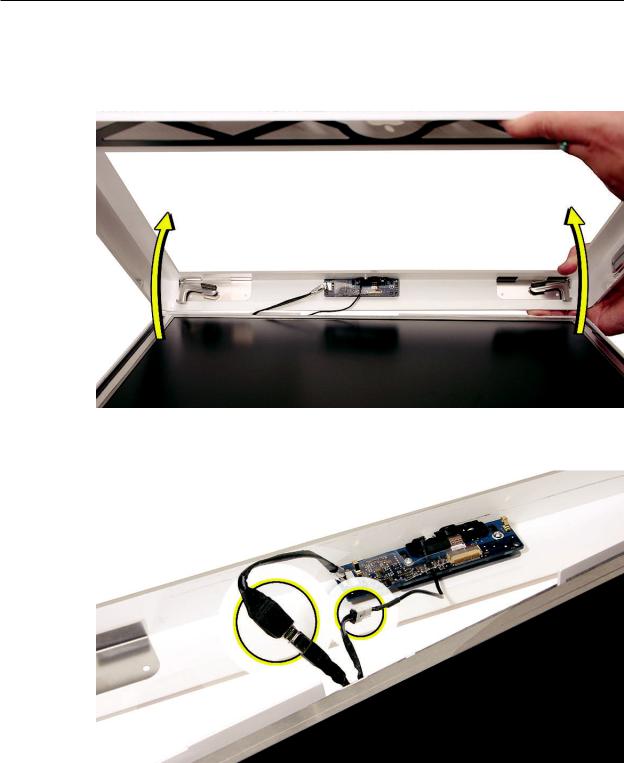
Removing the Camera Board
1.The camera board and cables are visible as you lift the front bezel off the computer.
2.Disconnect the camera and microphone cables.
iMac G5 (20-inch iSight) Take Apart — Camera Board 26

3.Remove the two T6 screws on the camera board.
4.Peel back the clear mylar material to free the microphone cable from the camera board.
iMac G5 (20-inch iSight) Take Apart — Camera Board 27

5.Remove the camera board from the front bezel.
iMac G5 (20-inch iSight) Take Apart — Camera Board 28
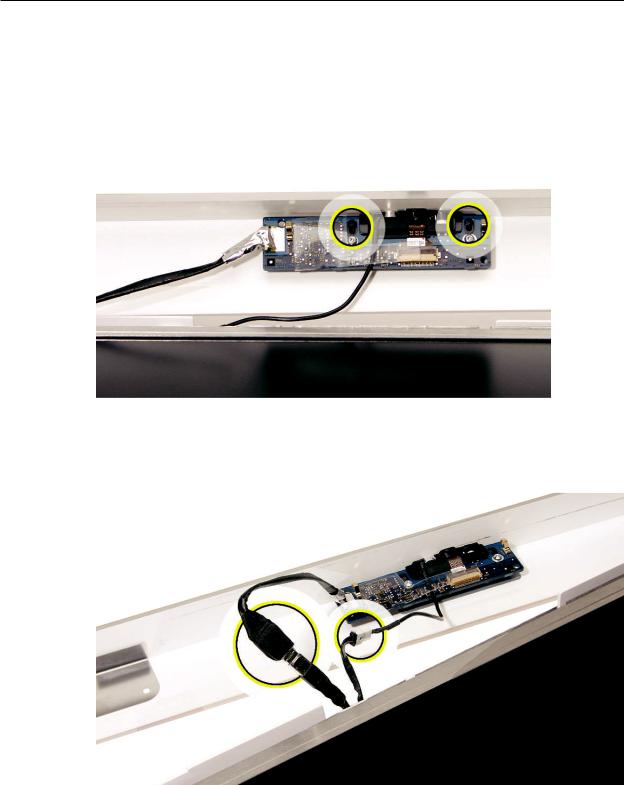
Replacing the Camera Board
1.Replace the camera board on the front bezel. Carefully align and insert the camera lens until it is snug in the bezel aperture
2.Replace the two screws on the camera board. Route the microphone cable under the clear mylar.
3.Connect the camera and microphone cables.
iMac G5 (20-inch iSight) Take Apart — Camera Board 29

4.Tuck the camera board cables neatly into the channel on the rear housing.
5.Continue to lower the font bezel down over the pull rings (in the memory compartment) and then lower the top corners of the front bezel so they connect with the magnetic latches.
Note:check that the latches are connected by lifting the front bezel at each corner.
6.Replace the three bezel screws along the bottom of the computer.
7.Replace the access door; tighten the two captive screws
iMac G5 (20-inch iSight) Take Apart — Camera Board 30
