Apple imac-17 Service Manual
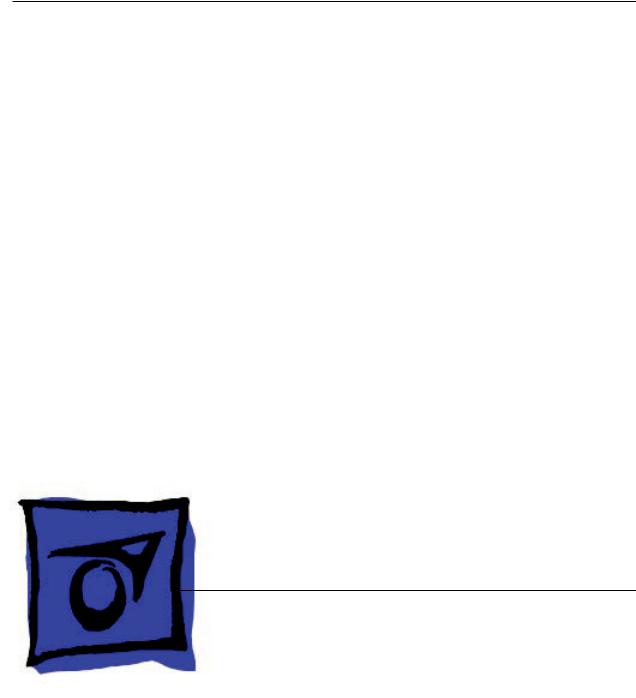
Service Source
iMac (Early 2006 17-inch)
1 August 2006
© 2006 Apple Computer, Inc. All rights reserved.

iMac (Early 2006 17-inch)
Contents
Take Apart
General Information |
6 |
|
||
Product View 6 |
|
|
||
Identifying the iMac (Early 2006 17-inch) Computer 6 |
||||
What’s New? |
7 |
|
|
|
What’s Different on this iMac? 7 |
||||
Tools Required 8 |
|
|
||
Orientation |
8 |
|
|
|
Serial Number Location |
8 |
|||
Safety |
10 |
|
|
|
Opening the Computer |
11 |
|||
Access Tool Modification |
11 |
|||
EMI Shielding 14 |
|
|
||
Access Door |
19 |
|
|
|
Memory |
21 |
|
|
|
Front Bezel 24 |
|
|
||
Camera Board |
33 |
|
|
|
Lower EMI Shield 39 |
|
|||
IR Board |
41 |
|
|
|
AirPort Extreme Card |
44 |
|||
Battery |
47 |
|
|
|
LCD Display |
50 |
|
|
|
LVDS Display Cable |
55 |
|||
Inverter |
58 |
|
|
|
Speakers |
62 |
|
|
|
Bluetooth Card 65
ii

Optical Drive 68
Hard Drive 75
DC-DC Board 81
Power Supply 84
Logic Board 88
CPU Fan 94
Optical Drive Fan 96
Hard Drive Fan 98
AC Line Filter 100
Ambient Light Sensor Board 104
Clutch 108
AirPort Antenna 113
Bluetooth Antenna 117
DC Power Cable 121
Camera Cable 124
Chassis 128
Rear Housing 132
Troubleshooting
General Information 134
Serial Number Location 134
Power On Self Test (POST) 134 DDR Memory 134
How to reset the System Management Controller (SMC) 135
Symptom Charts 137
Power Issues 138 No Video 140 Display 143 Hard Drive 144
Optical Drive 146 Fan Sound 151 AirPort 154
iii

IR Remote 155
IR Sensor/Receiver 156
Built-in iSight Camera 157
Speakers 159
Mouse 161
Keyboard 162
Error Beep(s) 163
USB 164
Views
iMac (Early 2006 17-inch)—Upper Exploded View |
168 |
iMac (Early 2006 17-inch)—Lower Exploded View |
169 |
Screw Chart 170
Screw Chart (continued) 171
iv

Service Source
Take Apart
iMac (Early 2006 17-inch)
© 2005 Apple Computer, Inc. All rights reserved.

 General Information
General Information
Product View
Identifying the iMac (Early 2006 17-inch) Computer
In January 2006, a second generation iMac including a built-in iSight camera was introduced using an Intel processor. You can identify the iMac with the Intel processor in several ways.
1.Check the Configuration on the bottom label. On the bottom of your iMac stand, you’ll find a label with the configuration information printed on it:The PowerPC G5 iMac computers will list“iMac G5”in the configuration. iMac computers using Intel processors will not list G5 in their configuration.
2.Check the “About This Mac” window. From the Apple Menu, choose About This Mac. The Processor listing will read the speed of the processor followed by the processor type; iMac computers introduced in January 2006 will list an Intel processor .
iMac (Early 2006 17-inch) Take Apart — General Information

What’s New?
August 2006
•Updated the Hard Drive section in the Take Apart chapter. Note:Make sure to transfer the temperature sensor to the replacement hard drive. Use the double-stick tape enclosed with the replacement hard drive to attach the sensor.
March 2006
•A Screw Chart was added.
•Access tool modification. Refer to Opening the Computer in this chapter.
•Troubleshooting symptom added:No audio from internal speakers (may hear faint puttputt or motorboating noise).
•Troubleshooting symptom added:No Video, No Boot Chime, White LED ON (Symptom 1)
February 2006: Memory
•The photographs have been updated in the memory chapter
What’s Different on this iMac?
Logic board
•Intel Core Processor 1.83 and 2.0 GHz
•No troubleshooting LEDs
•Battery is located on the top side of the logic board
AirPort Extreme and Bluetooth
•Separate antennas
•Separate parts:AirPort Extreme and Bluetooth boards
Memory
•SO-DIMM DDR2 667 MHz, memory slot
•Memory ejector levers are visibly different from the iMac G5 (iSight) models and should be used as shown in the Take Apart section.
Ports
•Mini-DVI video out port (for mirroring or extending the desktop)
Displays
•LVDS (Low Voltage Differential Signaling ) displays
Power Management
•SMC replaces SMU (Refer to Kbase article 301733)
Diagnostics
•Apple Hardware Test and Apple Service Diagnostic have new interfaces and procedures (See Diagnostics)
iMac (Early 2006 17-inch) Take Apart — General Information

Troubleshooting
•New procedures for troubleshooting no power (See Symptom Charts)
•New procedures for troubleshooting no video (See Symptom Charts)
•Updated procedures for Target Disk Mode (See Using Target Disk Mode)
•Updated procedures for formatting hard drives (See Drive Formatting for Intel-based Macs.)
Tools Required
The following tools are required to service the computer. Note that a special access card (part 922-7172) is required to open the front bezel.
•ESD-safe workstation and mat
•Soft, clean towel or cloth (to protect the display and removed parts from scratches)
•Access card (part 922-7172)
•Black stick (or other nonconductive nylon or plastic flat-blade tool)
•Phillips #1 screwdriver
•Phillips #2 screwdriver
•Torx T8 screwdriver (magnetized)
•Torx T6 screwdriver (magnetized)
•Torx T10 screwdriver (magnetized)
•Flat-blade screwdriver
Orientation
For most repairs, the unit should be placed screen-side up, with the bottom facing toward you.
Most photos in this manual reflect that orientation.The DIMM slot is located beneath the front bezel and is more easily accessed with the unit face-down on a soft, clean cloth.
Serial Number Location
iMac serial numbers are located on the bottom of the computer stand. Note:iMac computers using Intel processors will not have the G5 listed in the configuration (as shown below).
iMac (Early 2006 17-inch) Take Apart — General Information

iMac (Early 2006 17-inch) Take Apart — General Information
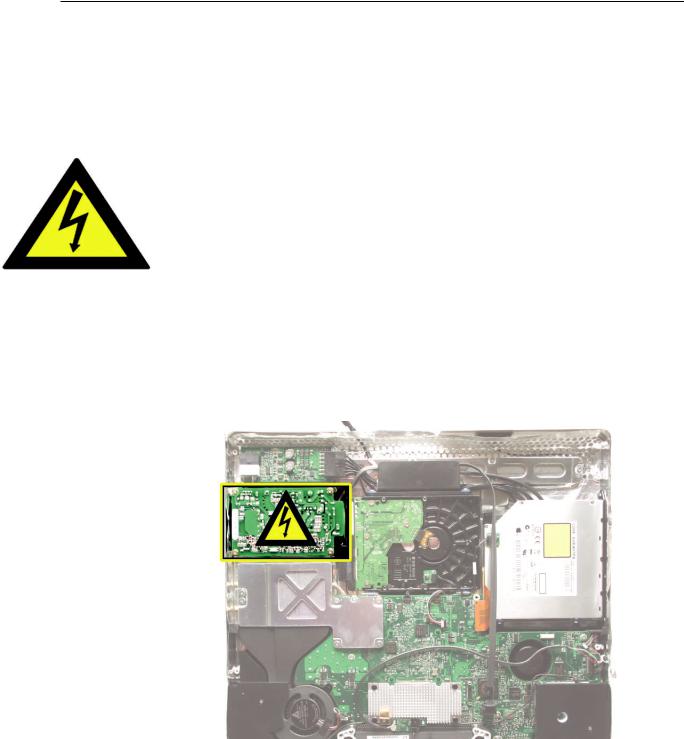
Safety
Warning: When the iMac (Early 2006) is under power, be aware that the power supply contains high voltages that pose a potential hazard to your personal safety. Never work on or near the power supply with the unit powered on, and as a further precaution always make sure the unit is unplugged when working on it with the front bezel removed.
WARNING: HIGH VOLTAGE
Text or photographs marked by this symbol indicate that a potential hazard to your personal safety exists from a high voltage source.
The AC/DC power supply board is a high voltage source with the unit under power, and remains powered up whenever the system is plugged in, whether or not the system is turned on. Use extreme caution when troubleshooting the system with the front bezel removed.
•Disconnect power to the system before performing maintenance.
•Don’t work alone. In the even of an electrical shock it is important to have another individual present who can provide assistance.
•Keep one hand in your pocket when working on any iMac (Early 2006) that is plugged in. This will help ensure that your body does not provide a path to ground in the event that you accidentally make contact with the line voltage.
•Don’t wear jewelry, watches, necklaces, or other metallic articles that could present a risk if they accidentally make contact with the power supply circuitry.
iMac (Early 2006 17-inch) Take Apart — General Information 10
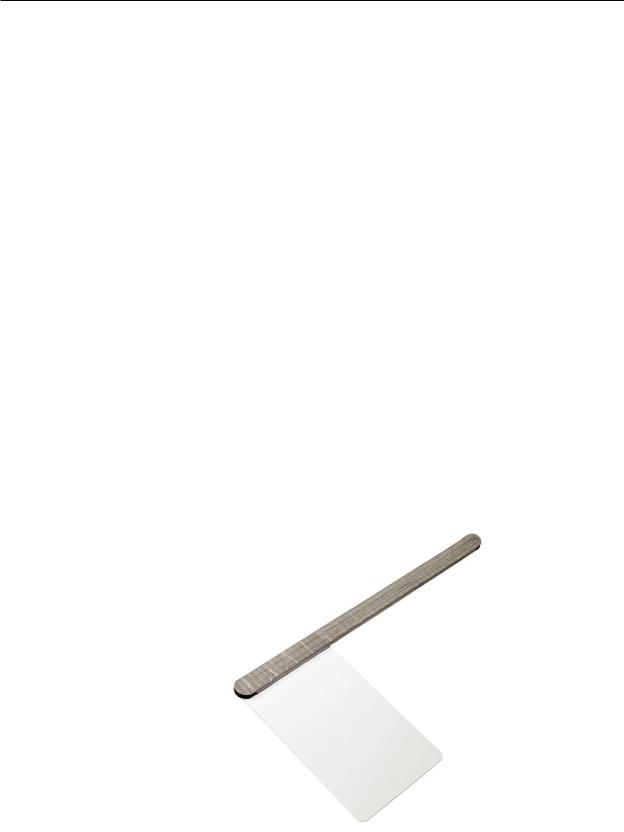
Opening the Computer
Apple authorized, desktop certified technicians only should ever remove the front bezel on the iMac (Early 2006). When the front bezel is removed, be sure to always ground yourself and follow ESD-safe repair practices
Removing the front bezel requires using a special access card (part 922-7172) to release latches located inside the upper corners of the front bezel. Slightly bending the upper quarter of the access tool card will help engage the latch more securely.
As you are inserting the card to disengage the latch you should squeeze the top of the bezel, that will help take pressure off of the latch and enable it to open easier. Note:If the bezel won’t open, try cutting the card lengthwise into 3/4 inch or 1.5 cm strips. Insert the card again, aimed straight up, and try again.
Once the card has been released it is safe to open the bezel. See the Front Bezel Take Apart procedure for more information.
Access Tool Modification
If you wish to modify the access card tool, order kit 076-1213. The kit contains an access card and a piece of EMI gasket that can be cut and added to the top of the card. The additional thickness on the card will improve the chances of making contact with each bezel latch.
1.Remove the tape on the gasket to expose the sticky side of the gasket. Attach the sticky side of the EMI gasket to the top of the access card.
iMac (Early 2006 17-inch) Take Apart — General Information 11

2.Cut the EMI gasket to the edge of the access card.
3.Using packing tape, or something equivalent, fold the tape over the EMI gasket to attach the gasket to the card.
iMac (Early 2006 17-inch) Take Apart — General Information 12

4.Bend the card at a slight angle at the top to make sure the card makes contact with each latch.
5.Refer to Removing the Front Bezel for the complete procedure.
iMac (Early 2006 17-inch) Take Apart — General Information 13
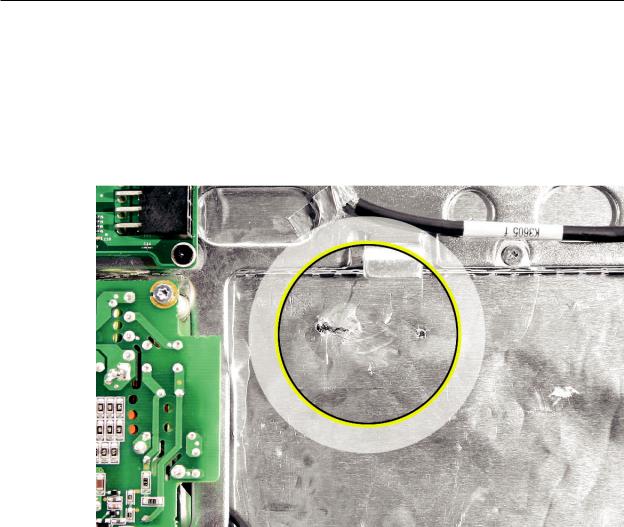
EMI Shielding
The iMac (Early 2006) enclosure is wrapped in EMI shielding that is easily torn and damaged. To maintain a properly shielded unit, you must repair all accidental tears and cracks to the shielding by covering them with EMI tape.
Cover nicks, such as the those shown below, with EMI tape.
iMac (Early 2006 17-inch) Take Apart — General Information 14

Pay particular attention to the faraday shielding inside the rear housing, shown below. The faraday shield is easily damaged when replacing the hard drive.
Lower EMI Shield
EMI tape covers the top and sides of the display panel, and the lower EMI shield covers the logic board along the bottom of the unit. The EMI tape and lower EMI shield are easily damaged when removed, and removal is necessary in order to access most components within the unit.
Should the EMI tape that seals the display, or the EMI shield covering the bottom of the enclosure (see photo below) accidentally tear, use EMI tape to repair and completely seal the unit.
iMac (Early 2006 17-inch) Take Apart — General Information 15
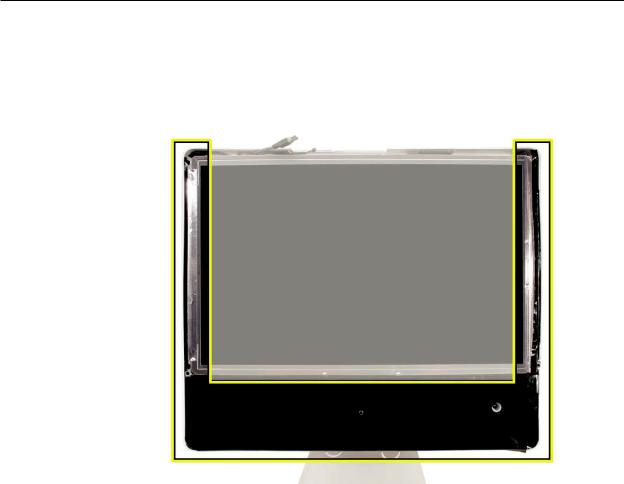
When properly repaired, all edges shown below will be wrapped by EMI tape, and the tape securely adhered to all edges. Use a black stick to flatten the EMI tape tightly and rub out air pockets and wrinkles.
iMac (Early 2006 17-inch) Take Apart — General Information 16

iMac (Early 2006 17-inch) Take Apart — General Information 17

iMac (Early 2006 17-inch) Take Apart — General Information 18

 Access Door
Access Door
Tools
•Phillips #2 screwdriver.
•ESD-safe workstation and mat
•Soft, clean towel or cloth
Preliminary Steps
Before you begin, lay the computer down so the panel is face down and the bottom is facing you.
Part Location
iMac (Early 2006 17-inch) Take Apart — Access Door 19

Removing the Access Door
1.Raise the stand and use a Phillips #2 screwdriver to loosen the two captive screws that secure the memory access door. Remove the access door.
Replacing the Access Door
1.Make sure the memory ejector tabs are in the closed position before attaching the access door.
2.Position the access door on the rear housing over the memory compartment.
3.Lift the stand out of the way.
4.Use a Phillips #2 screwdriver to tighten the captive screws.
iMac (Early 2006 17-inch) Take Apart — Access Door 20

 Memory
Memory
Tools
•Phillips #2 screwdriver.
•ESD-safe workstation and mat
•Soft, clean towel or cloth
Preliminary Steps
Before you begin, lay the computer down so the panel is face down and the bottom is facing you.
Part Location
iMac (Early 2006 17-inch) Take Apart — Access Door 21

Removing the Memory
1.After removing the access door, touch the metal frame around the memory compartment to discharge any static electricity from your body.
Important: Always discharge static before you touch any parts such as the memory board.
To avoid generating static electricity, do not walk around the room until you have finished replacing the memory.
2.Pull the two levers in the memory compartment toward you. If a memory module is installed in the slot, pulling the levers will dislodge it. Note: The levers are used to remove memory not to install memory. Always install memory my hand.
a
3.Set the memory module aside.
iMac (Early 2006 17-inch) Take Apart — Access Door 22
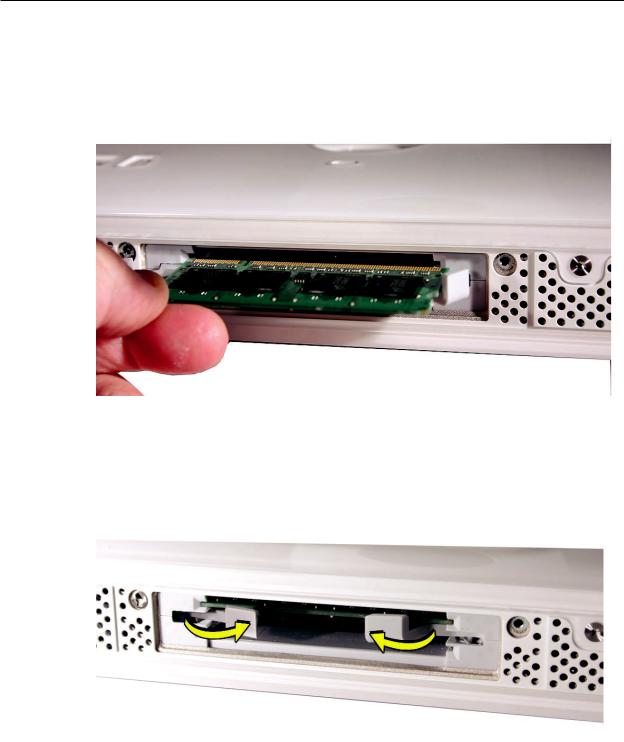
Replacing the Memory
1.Make sure the DIMM levers are all the way open.
2.With the computer face down, orient the DIMM with the notch on the left.
3.With your fingers, press the DIMM fully into the slot until you hear a click. After inserting the memory, fold the DIMM levers closed. There will be a slight resistance and you will hear a click when they fold into the closed position.
4.Replace the access door on the memory compartment.
5.Use a Phillips #2 screwdriver to tighten the captive screws on the access door.
iMac (Early 2006 17-inch) Take Apart — Access Door 23
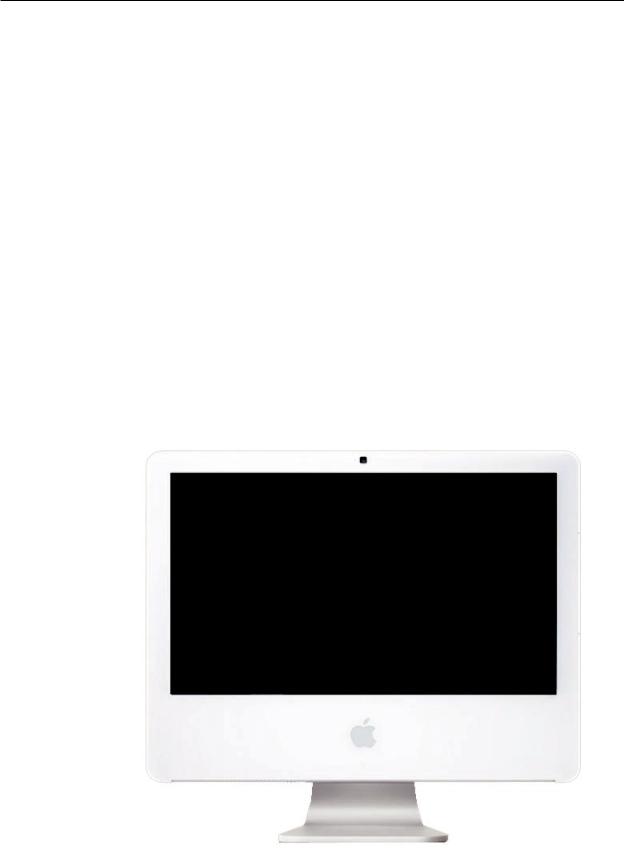
 Front Bezel
Front Bezel
Tools
This procedure requires the following tools:
•Access card tool 922-7172
•Torx T8 screwdriver
Preliminary Steps
Before you begin, follow steps for removing the access door and the memory.
Part Location
iMac (Early 2006 17-inch) Take Apart — Front Bezel 24

Removing the Front Bezel
1.With the bottom facing toward you use a T8 torx screwdriver to remove the four bezel mounting screws.
2.Stand the computer upright.
3.Located the access card tool. Bend the upper quarter of the access tool card slightly to engage the front bezel latches. Note:Refer to AccessTool Modification in the General
Information chapter if the bezel is difficult to open.
iMac (Early 2006 17-inch) Take Apart — Front Bezel 25

4.This picture shows how the access tool works. Pushing the tool up the vent on the rear cover releases the latches on the inside of the front bezel. Refer to the next step for the procedure.
5.Start on the left side (looking from the back of the unit). As you insert the card to disengage the latch, squeeze the top of the bezel, that will help take pressure off of the latch and enable it to open easier. As the bezel releases, pull the bezel away from the rear housing.
Note:If the bezel won’t open, try cutting the card lengthwise into 3/4 inch or 1.5 cm strips.
Insert the card again, on a 45º angle, aimed toward the outer corner, and try again.
iMac (Early 2006 17-inch) Take Apart — Front Bezel 26

6.Repeat step 5 to release the locking latch in the right corner. Again, pull the bezel away as the card releases the latch.
7.If the bezel won’t release, pull the bottom of the bezel out a bit and insert the access card again.
iMac (Early 2006 17-inch) Take Apart — Front Bezel 27
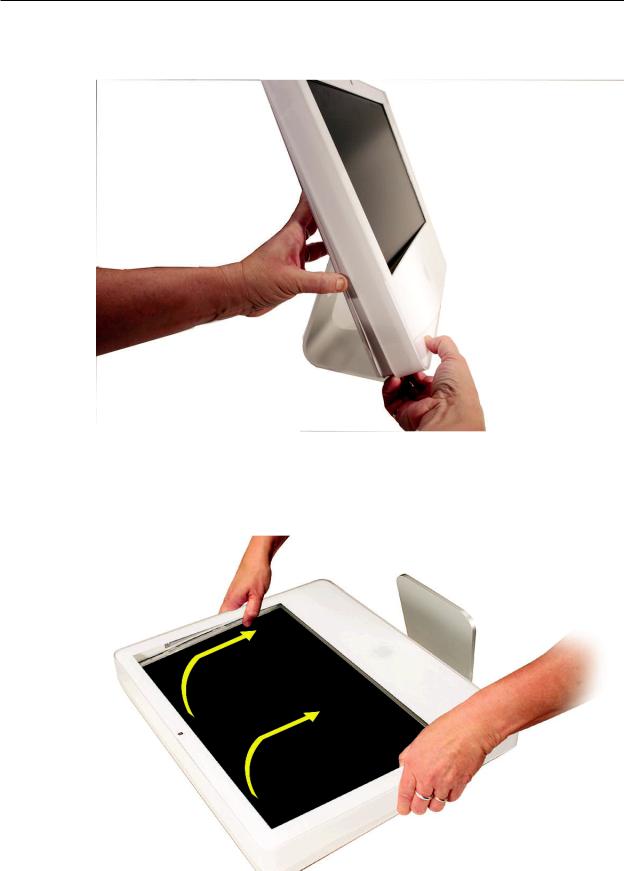
8.Repeat step 7 for the left side.
9.Once the access card has been removed, it is safe to open the bezel. Position the unit on an ESD mat, with the bottom facing toward you. Caution:Make sure the memory levers are closed and not protruding from the bezel when removing the bezel.
iMac (Early 2006 17-inch) Take Apart — Front Bezel 28
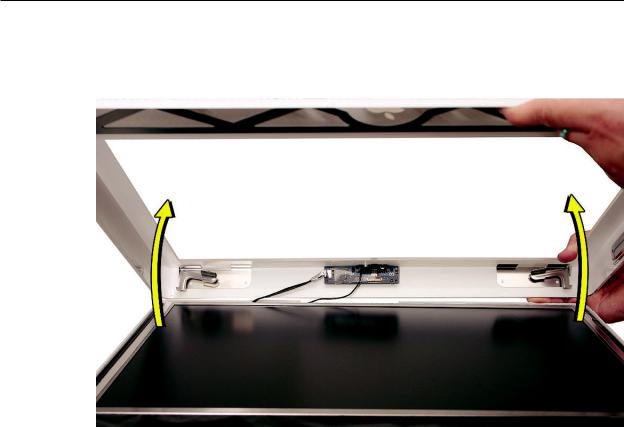
10.Lift the bottom of the front bezel straight up to remove it, and swing the bezel over onto its top edge so you can disconnect two cables attached to the top of the bezel.
iMac (Early 2006 17-inch) Take Apart — Front Bezel 29

11.Swing the bezel up so you can disconnect the two camera board cables Remove the any kapton tape and disconnect the camera and microphone cables from the camera board..
12. If replacing a damaged front bezel, remove the camera board.
iMac (Early 2006 17-inch) Take Apart — Front Bezel 30
