Apple Color Onescanner Service Manual
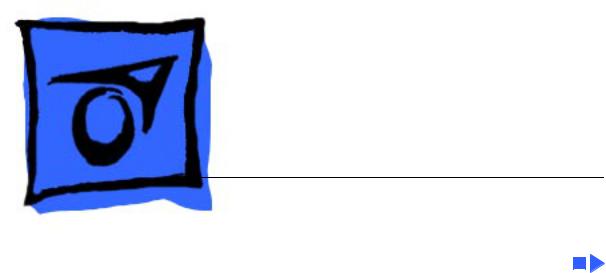
K Service Source
Apple Color OneScanner

K Service Source
Basics
Color OneScanner
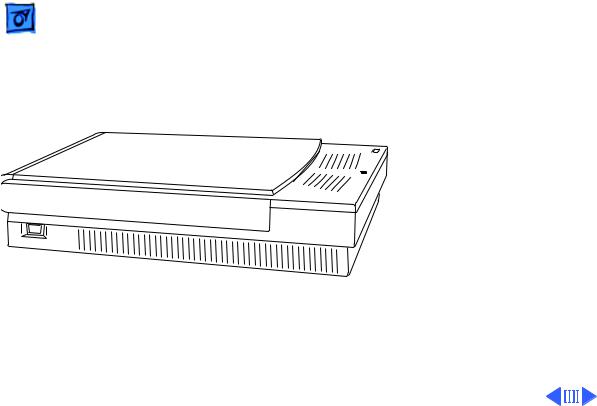
Basics |
Overview - 1 |
|
|
|
|
Overview
The Color OneScanner is a 24-bit one-pass flatbed scanner with a scanning resolution up to 1200 dpi.
The Color OneScanner uses a tri-linear CCD to capture eight bits each of red, green, and blue in one pass. As a one-pass scanner, it samples all three colors at the same time, resulting in truer color and better registration than a scanner that makes separate passes for each primary color.

Basics |
Overview - 2 |
|
|
|
|
Features
The Color OneScanner offers
• Selectable 75to 1200-dpi scanning resolution
• Scanning of documents up to 8.5 x 14 inches
• User-controlled scanning or Autoscan
• ColorSync color-matching software
• Compatibility with all Macintosh computers with 68020 processor or greater
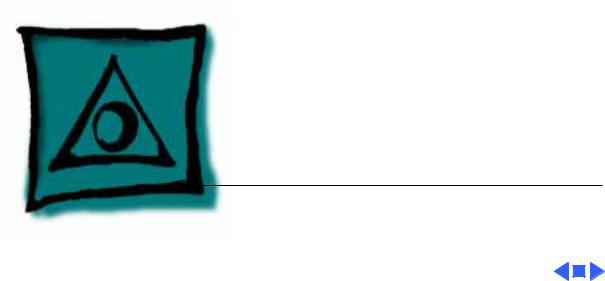
K Service Source
Specifications
Color OneScanner
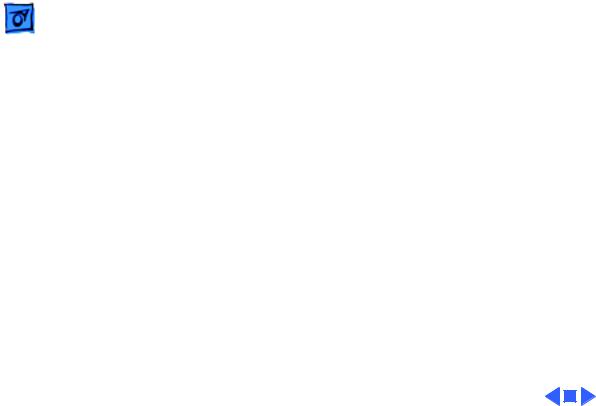
Specifications |
Characteristics - 1 |
|
|
|
|
Characteristics
Scanner Type
Maximum
Document Size
Speed
Grayscale
Dropout Color
Interface
Flatbed
8.5 by 14 in.
13 ms/line at 300 dpi
256 levels (8 bits per pixel) White
SCSI
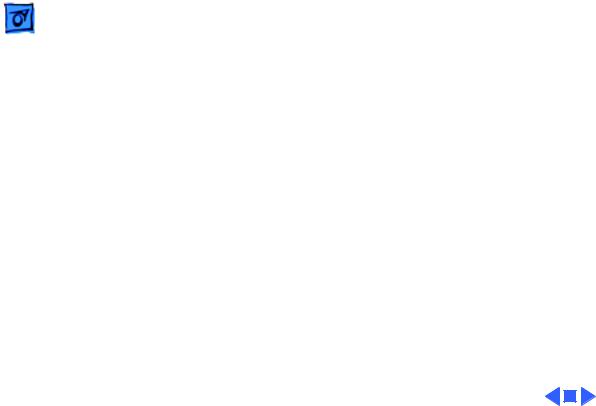
Specifications |
Electrical - 2 |
|
|
|
|
Line Voltage
Frequency
Electrical
120 VAC ±10% (US and Canada) 100/120/200/220/240 VAC ± 10% (Universal)
58–62 Hz (US and Canada)
48–62 Hz (Universal)
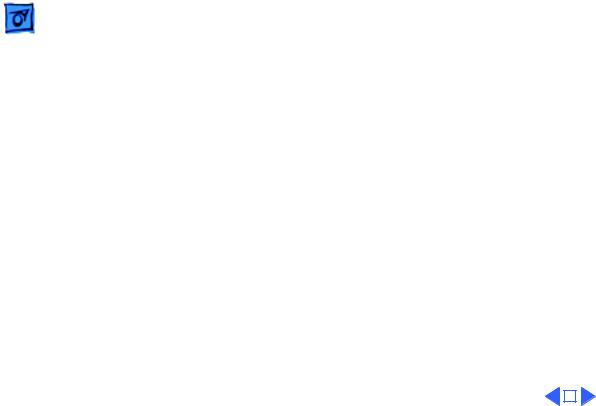
|
Specifications |
Physical - 3 |
|||
|
|
|
|
||
|
|
Physical |
|||
Size |
Height: 4.3 in. (110 mm) |
||||
|
|
Width: 13.4 in. (340 mm) |
|||
|
|
Depth: 21.5 in. (545 mm) |
|||
Weight |
23 lb. (10.45 kg) |
||||
|
|
|
|
|
|
|
|
|
|
|
|

|
Specifications |
Environmental - 4 |
|||
|
|
|
|
||
|
|
Environmental |
|||
Operating |
50–104°F (10–40°C) |
||||
Temperature |
|
|
|
|
|
Storage |
–40 to 117°F (–40 to 47°C) |
||||
Temperature |
|
|
|
|
|
Relative Humidity |
20–95% noncondensing |
||||
|
|
|
|
|
|
|
|
|
|
|
|
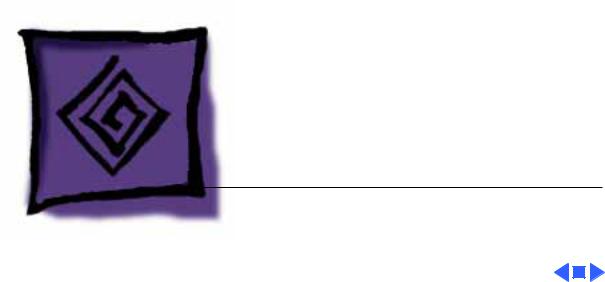
K Service Source
Troubleshooting
Color OneScanner
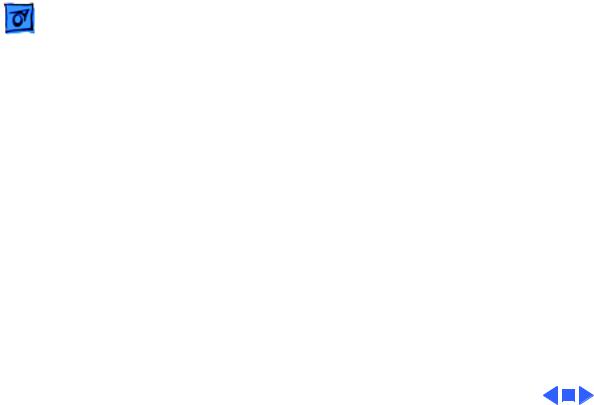
Troubleshooting |
General/ - 1 |
|
|
General
The Symptom Charts included in this chapter will help you diagnose specific symptoms related to your product. Because cures are listed on the charts in the order of most likely solution, try the first cure first. Verify whether or not the product continues to exhibit the symptom. If the symptom persists, try the next cure. (Note: If you have replaced a module, reinstall the original module before you proceed to the next cure.)
If you are not sure what the problem is, or if the Symptom Charts do not resolve the problem, refer to the Flowchart for the product family.
For additional assistance, contact Apple Technical Support.
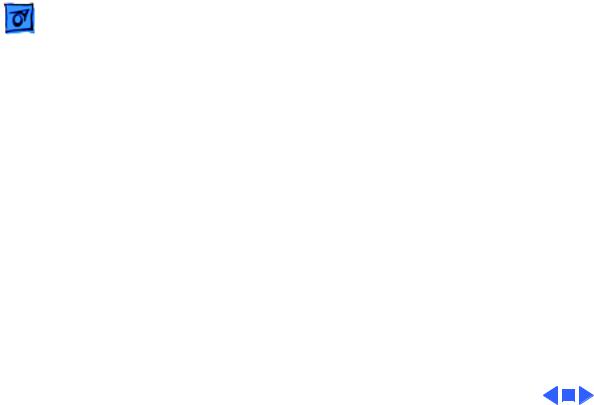
Troubleshooting |
Scanner Lamp Versions/ - 2 |
|
|
Scanner Lamp Versions
This procedure covers how to differentiate between 8-bit (grayscale) and 24-bit (color) scanner lamps.
When a single error light is flashing, check to see whether the lamp is giving off a green or white light.
•If the light has a green cast to it, an 8-bit lamp has incorrectly been installed.
•If the light is bright white, the correct lamp is installed. Proceed with the symptom charts.
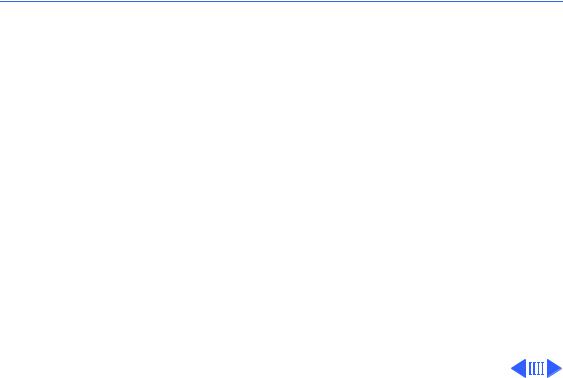
 Troubleshooting Symptom Charts /LED Error Messages - 3
Troubleshooting Symptom Charts /LED Error Messages - 3
Symptom Charts
LED Error Messages
LED blinks once |
1 |
Check to see if main lamp is giving off a green or white light. |
|
|
If light is green, incorrect lamp is installed. Replace lamp. |
|
2 |
Replace logic board. |
|
3 |
Replace power supply. |
|
4 |
Replace power supply cable. |
LED blinks twice |
1 |
Clean glass cover assembly. |
|
2 |
Check lamp holder connector. |
|
3 |
Check that label of fluorescent lamp faces down into lamp |
|
|
holder. |
|
4 |
Replace lamp. |
|
5 |
Replace optical assembly. |
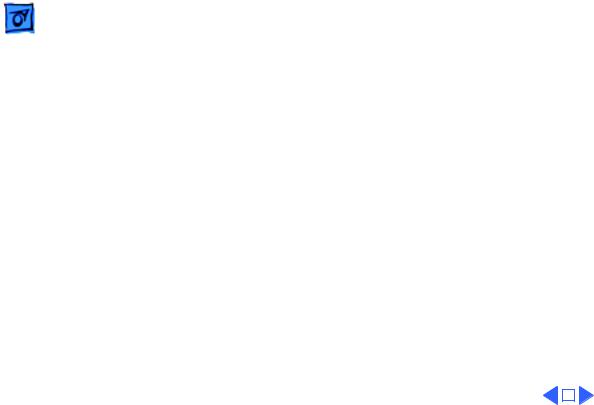
|
Troubleshooting |
|
Symptom Charts /LED Error Messages - 4 |
||
|
|
|
|
||
LED blinks three |
1 |
Check motor carrier assembly. |
|||
times |
2 |
Check drive belt assembly. |
|||
|
|
3 |
Check gears and pulleys. |
||
|
|
4 |
Check limit switch assembly. |
||
|
|
5 |
Check home position switch assembly. |
||
|
|
6 |
Check carrier shaft; it should not be bent. |
||
Power-on self-test |
Replace optical assembly. |
||||
does not find error |
|
|
|
|
|
(LED does not blink); |
|
|
|
|
|
scanner is not |
|
|
|
|
|
capturing image |
|
|
|
|
|
correctly |
|
|
|
|
|
|
|
|
|
|
|
|
|
|
|
|
|
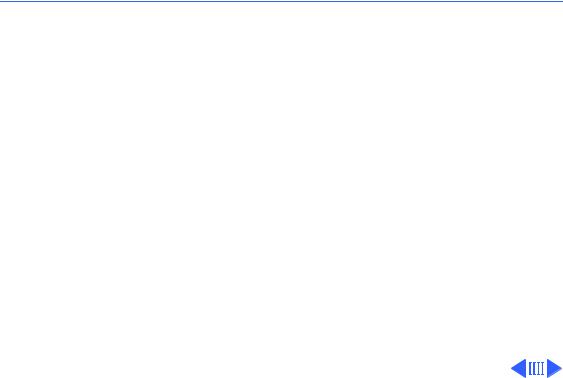
 Troubleshooting Symptom Charts /Miscellaneous - 5
Troubleshooting Symptom Charts /Miscellaneous - 5
Miscellaneous
Power lamp not on; |
1 |
Plug in power cord. |
machine dead |
2 |
Close lamp cover and turn button clockwise. |
|
3 |
Check for correct setting of voltage selector (on |
|
|
international models). |
|
4 |
Check interlock switch with multimeter. Replace switch if it |
|
|
is not opening and closing. |
|
5 |
Check fuses FU1, FU2, and FU3 on power supply board. |
|
6 |
Replace logic board. |
|
7 |
Replace power supply. |
|
8 |
Replace transformer. |
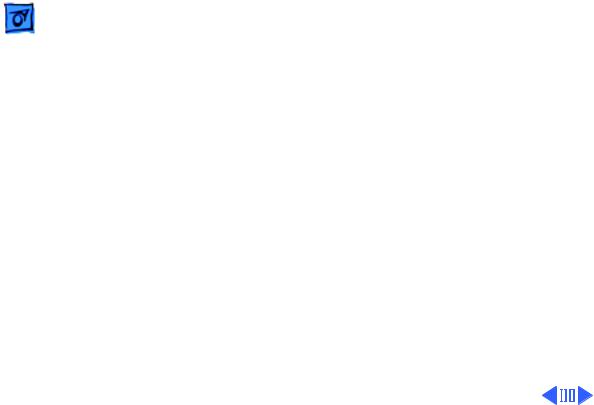
|
|
Troubleshooting |
|
Symptom Charts/Miscellaneous - 6 |
|
|
|
|
|
|
|
|
|
|
|
|
|
Optical assembly does |
1 |
Check SCSI connection. |
|||
not move |
2 |
Check SCSI ID. |
|||
|
|
|
3 |
Check and clean or replace belt. |
|
|
|
|
4 |
Check belt tension. Belt should be tight with no slack. |
|
|
|
|
5 |
Check for damage to gears or buildup of foreign material. |
|
|
|
|
|
Clean or replace gears. |
|
Optical assembly |
1 |
Check limit switch for continuity. |
|||
moves once and then |
2 |
Check drive belt. |
|||
does not move |
3 |
Check drive belt pulleys. |
|||
|
|
|
4 |
Check carrier motor. |
|

|
|
Troubleshooting |
|
Symptom Charts/Miscellaneous - 7 |
|
|
|
|
|
|
|
|
|
|
|
|
|
Scanning program |
1 |
Verify version of scanner application software. |
|||
crashes during |
2 |
Verify that scanner driver is present. |
|||
middle of scanning |
3 |
Verify version of scanner driver. |
|||
operation, or |
4 |
Check SCSI connection. |
|||
computer hangs |
5 |
Verify that host computer has enough memory. |
|||
|
|
|
6 |
Verify that system software is version 7.0 or above. |
|
|
|
|
7 |
Verify SCSI ID of scanner. |
|
|
|
|
8 |
Verify scanner SCSI termination. |
|
|
|
|
9 |
Turn on scanner and reboot computer. |
|
|
|
|
10 |
Replace logic board. |
|
Fluorescent lamp |
1 |
Check lamp holder connector. |
|||
won’t light or is dim |
2 |
Check that label of fluorescent lamp faces down into lamp |
|||
|
|
|
|
holder. |
|
|
|
|
3 |
Replace lamp. |
|
|
|
|
4 |
Replace flexible cable. |
|
|
|
|
5 |
Replace optical assembly. |
|
|
|
|
6 |
Replace logic board. |
|
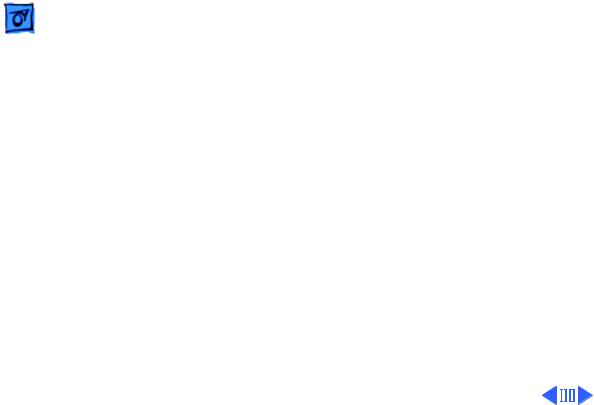
|
|
Troubleshooting |
|
Symptom Charts/Miscellaneous - 8 |
|
|
|
|
|
|
|
|
|
|
|
|
|
Scan command does |
1 |
Check external cable connections. |
|||
not execute |
2 |
Reset SCSI select switch on scanner to unused device number. |
|||
|
|
|
|
Scanner is factory-preset at 2. Do not use 7, 8, 9, or 0. |
|
|
|
|
3 |
Check that SCSI cable terminates correctly. |
|
|
|
|
4 |
Check fuse on logic board. |
|
|
|
|
5 |
Replace logic board. |
|
Image not clean; dark |
1 |
Clean glass with water and soft, lint-free cloth. |
|||
or light spots |
2 |
Adjust contrast or threshold settings on application. |
|||
|
|
|
3 |
Replace lamp. |
|
|
|
|
4 |
Replace optical assembly. |
|
|
|
|
5 |
Replace logic board. |
|
Scanning performed, |
1 |
Check interface connector. |
|||
but image doesn’t |
2 |
Replace optical assembly. |
|||
reach host computer |
3 |
Check fuse FU1 on logic board. |
|||
|
|
|
4 |
Replace logic board. |
|
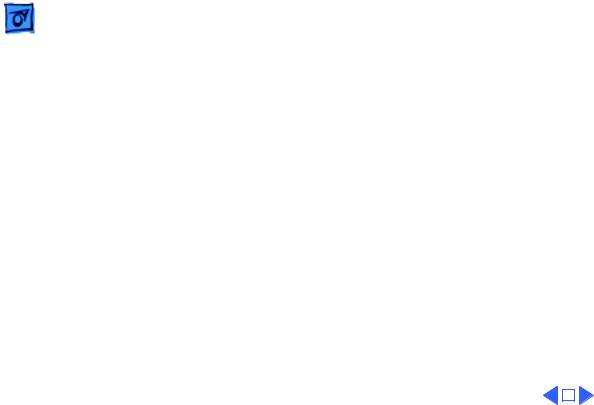
|
Troubleshooting |
|
Symptom Charts /Miscellaneous - 9 |
||
|
|
|
|
||
Incorrect image on |
1 |
Clean glass with water and soft, lint-free cloth. |
|||
host screen |
2 |
Replace optical assembly. |
|||
|
|
|
|
|
|
|
|
|
|
|
|
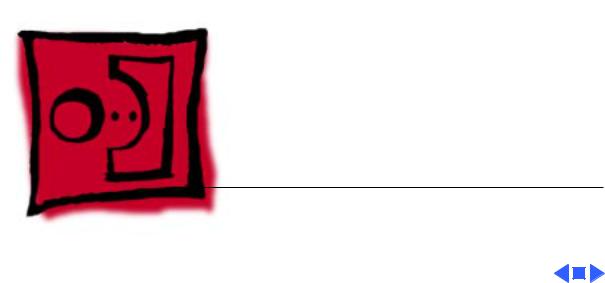
K Service Source
Take Apart
Color OneScanner

 Take Apart Top Cover - 1
Take Apart Top Cover - 1
|
Top Cover |
|||
Top Cover |
No preliminary steps are |
|||
required before you begin |
||||
|
||||
|
this procedure. |
|||
|
1 Press the clips and lift |
|||
|
the top cover. |
|||
|
|
|
|
|
|
|
|
|
|
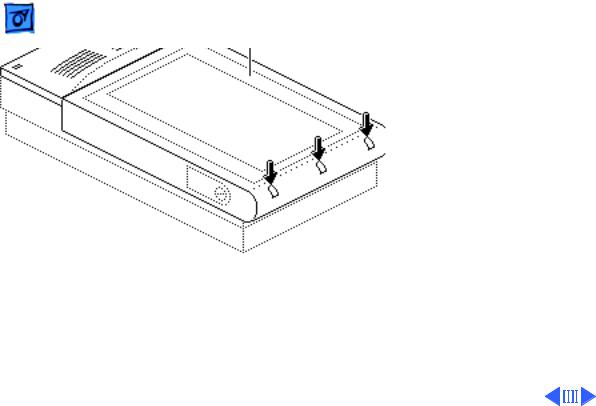
Take Apart |
Glass Cover Assembly - 2 |
|
|
|
|
Glass Cover
Assembly
Glass Cover Assembly
Before you begin, remove the top cover.
Caution: Review the ESD precautions in Bulletins/ Safety.
1Loosen the three captive screws.

Take Apart |
Glass Cover Assembly - 3 |
|
|
|
|
|
2 Lift the glass cover |
|
|
assembly from the rear, |
|
Glass Cover Assembly |
and at the same time |
|
|
press in and release the |
|
|
two retaining clips. |
|
Retaining Clips (both sides)
