Apple Cinema Display 22 DVI Service Manual

Service Source
Apple Cinema Display 22” (DVI)
© 2002 Apple Computer, Inc. All rights reserved.

Apple Cinema Display 22” (DVI) |
Power Mac G4 - 1 |

Service Source
Take Apart
Apple Cinema Display 22” (DVI)
© 2002 Apple Computer, Inc. All rights reserved.

Tools
The following tools are recommended for the take apart procedures.
•2 mm hex key
•#2 Phillips screwdriver
•jeweler’s #1 Phillips screwdriver
•ESD wriststrap and mat
•white cotton gloves (922-1592)
•nylon probe tool (922-5065)
Important: The display plastics, inside and out, retain fingerprints and can scratch easily. Be very careful with tools, lay the display and plastic parts only on a clean soft surface, and wear clean white cotton gloves when handling and servicing the display.
Tools |
Apple Cinema Display 22” (DVI) Take Apart - 1 |

Foot Assembly
Tools
This procedure requires the following tools:
•2mm hex key
•White gloves for handling plastics
Part Location
Preliminary Steps
Before you begin, do the following:
• Place the display face down on an ESD mat or soft cloth.
Note: Plastics are easily damaged. The white gloves prevent fingerprints.
2 Apple Cinema Display 22” (DVI) Take Apart |
Foot Assembly |

Procedure
1. Remove three screws and lift the foot off the hinge.
2.The clear hinge cap may fall off the foot. If it doesn’t, remove the hinge cap from the foot.
3.Pull the ADC (Apple Display Connector) cable through the opening in the foot to separate the foot and the cable.
Foot Assembly |
Apple Cinema Display 22” (DVI) Take Apart - 3 |

Rear Cover
Tools
This procedure requires the following tools:
•2mm hex key
•White gloves for handling plastics
Part Location
Preliminary Steps
Before you begin, do the following:
•Place the display face down on an ESD mat
•Remove the foot assembly and hinge cover
4 Apple Cinema Display 22” (DVI) Take Apart |
Rear Cover |

Procedure
1. Remove eighteen hex screws on the rear cover.
2.Carefully lift the rear cover only enough to expose the power/brightness switch cable and connector. Disconnect the cable, shown below. Note: The power switch on the rear cover is heat-staked to the cover. It can’t be removed.
Rear Cover |
Apple Cinema Display 22” (DVI) Take Apart - 5 |

3. Carefully pull the ADC cable through the hole in the rear cover.
6 Apple Cinema Display 22” (DVI) Take Apart |
Rear Cover |

Hinge
Tools
•#2 Phillips screwdriver
Part Location
Preliminary Steps
Before you begin, do the following:
•Place the display face down on an ESD mat
•Remove the foot assembly and hinge cover
•Remove the rear cover
Hinge |
Apple Cinema Display 22” (DVI) Take Apart - 7 |

Procedure
1. Remove four screws. Note: The two bottom screws are anodized (brass colored).
2. Pull the ADC cable out of the way and remove two more hinge screws.
3. Lift the hinge up and off the chassis. Replacement Note: The hinge has locators on it, so it seats correctly in the chassis.
8 Apple Cinema Display 22” (DVI) Take Apart |
Hinge |

ADC Cable
Tools
•#2 Phillips screwdriver
Part Location
Preliminary Steps
Before you begin, do the following:
•Place the display face down on an ESD mat
•Remove the foot assembly and hinge cover
•Remove the rear cover
•Remove the hinge
ADC Cable |
Apple Cinema Display 22” (DVI) Take Apart - 9 |
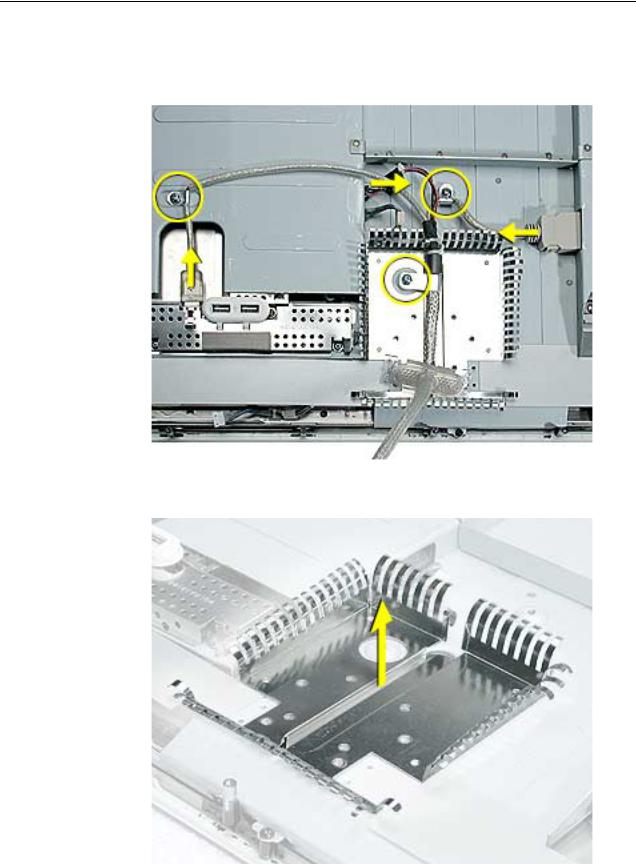
Procedure
1.Remove three screws holding the ADC cable clips (circled below) to the chassis. Disconnect the three cable connectors (shown with arrows).
2.Lift the ADC cable from the chassis.
3.Lift the hinge shield from the chassis.
10 Apple Cinema Display 22” (DVI) Take Apart |
ADC Cable |
