Apple A1041 User Manual
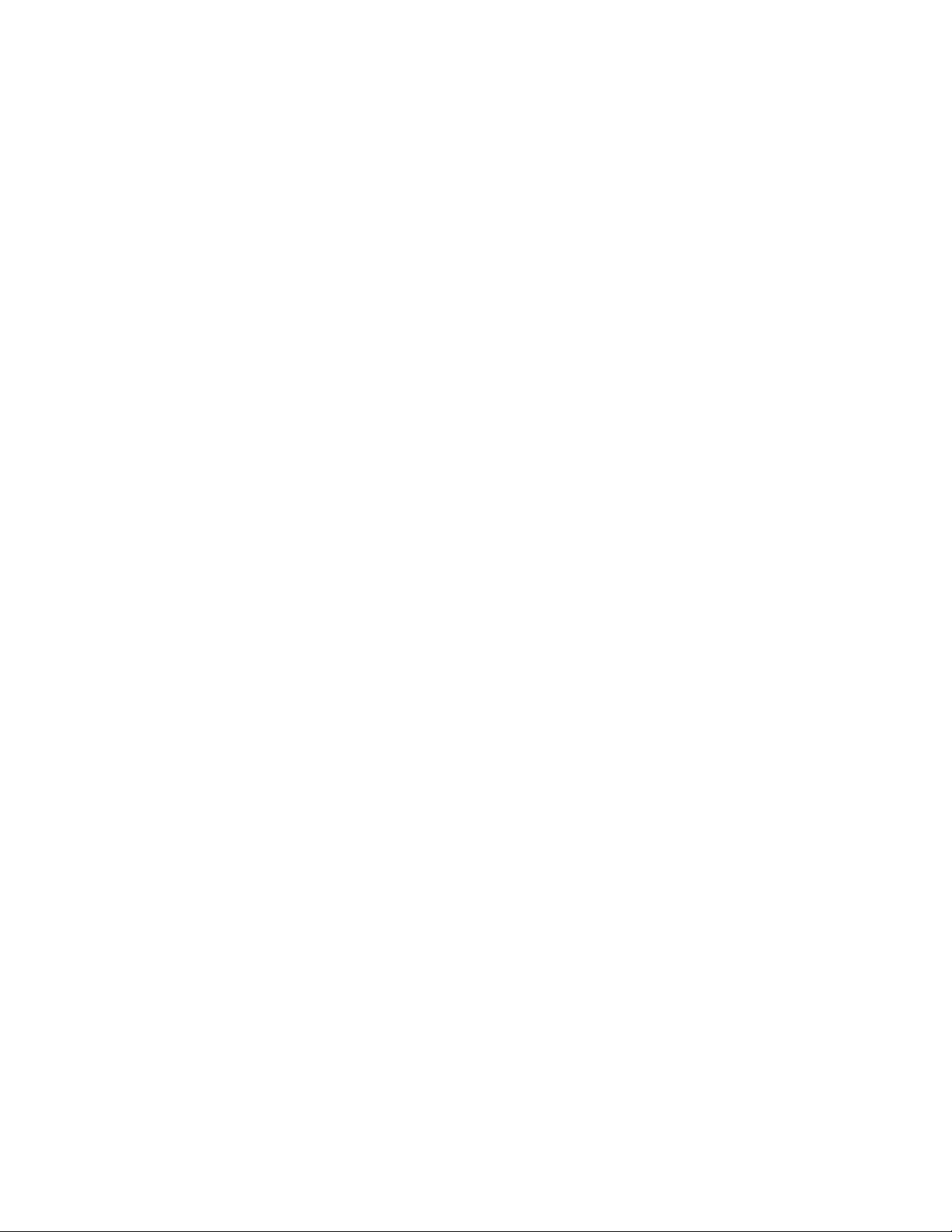
5
Apple Bluetooth
Welcome to the world of Bluetooth™, a short-range wireless technology that lets you connect
computers, mobile phones, and handheld devices to each other and to the Internet. Your
computer includes Bluetooth technology that can help eliminate the need for the cables that
traditionally connect devices together. Bluetooth-enabled devices can connect wirelessly to
each other anywhere in a 10-meter (33-feet) range, unlike connections between infrared (IR)
devices, which must be in line with each other to connect.
New features in Apple Bluetooth software allow you to connect to more devices easier,
extending the ways you can use and configure Bluetooth technology.
This document provides information on how to
m
connect your computer to Bluetooth-enabled mobile phones and other devices.
Connecting Bluetooth devices is known as pairing.
m
connect to the Internet using Bluetooth and a mobile phone
m
exchange files between Bluetooth-enabled computers
m
synchronize data between your computer and Bluetooth-enabled Palm Powered™
handheld devices
Setting Up Your Computer for Bluetooth
If your computer is equipped with an Apple Bluetooth module, you need to set up your
computer to use Apple Bluetooth software.
1
Open the Bluetooth pane of System Preferences and click the Settings tab.
2
Select “Show Bluetooth status in the menu bar.”

2
Apple Bluetooth 4/19/02 • Apple Confidential
Pairing Your Macintosh With a Bluetooth-Enabled Phone
Before you can connect to the Internet with your mobile phone, you need to pair your
computer with your Bluetooth enabled phone.
Make sure your phone is Bluetooth-enabled on and in “discoverable” mode. See the
documentation that came with your phone.
1
Choose Search For Phones from the Bluetooth status menu in the menu bar.
2
Select your phone in the “Pair with a Bluetooth Device” dialog, then click Pair.
3
Enter a passkey. Use any combination of numbers. When prompted, enter the same passkey
on your phone.
Your computer is now paired with your phone. The name of your phone is listed in the
Bluetooth status menu in the menu bar. Apple Bluetooth software remembers the pairing
with your phone so you should only need to pair with your phone once.
You can now use your phone to dial your ISP and connect to the Internet. Follow these
instructions to set up your computer and connect to the Internet.
Note:
To access the Internet, you must have an active mobile phone account capable of
digital services and an account with an Internet service provider (fees may apply).
Setting Up Your Computer to Connect to the Internet With a
Bluetooth-Enabled Phone
1
Choose your phone from the Bluetooth status menu in the menu bar.
2
Open the Network pane of System Preferences.
3
Choose “bluetooth modem” from the Show pop-up menu.
Note:
Make sure the “bluetooth modem” port is turned on in the Network pane of System
Preferences. To do this, choose Active Network Ports from the Show pop-up menu, then
select “bluetooth modem.”
4
Enter your ISP information in the TCP/IP and PPP tabs.
5
Choose the model of your phone from the Modem pop-up menu in the Modem tab.
Connecting to the Internet With a Bluetooth-Enabled Phone
1
Choose Open Internet Connect from the Bluetooth status menu in the menu bar.
2
Choose “bluetooth modem” from the Configuration pop-up menu.
3
Click Connect.
