Apple A1026 User Manual
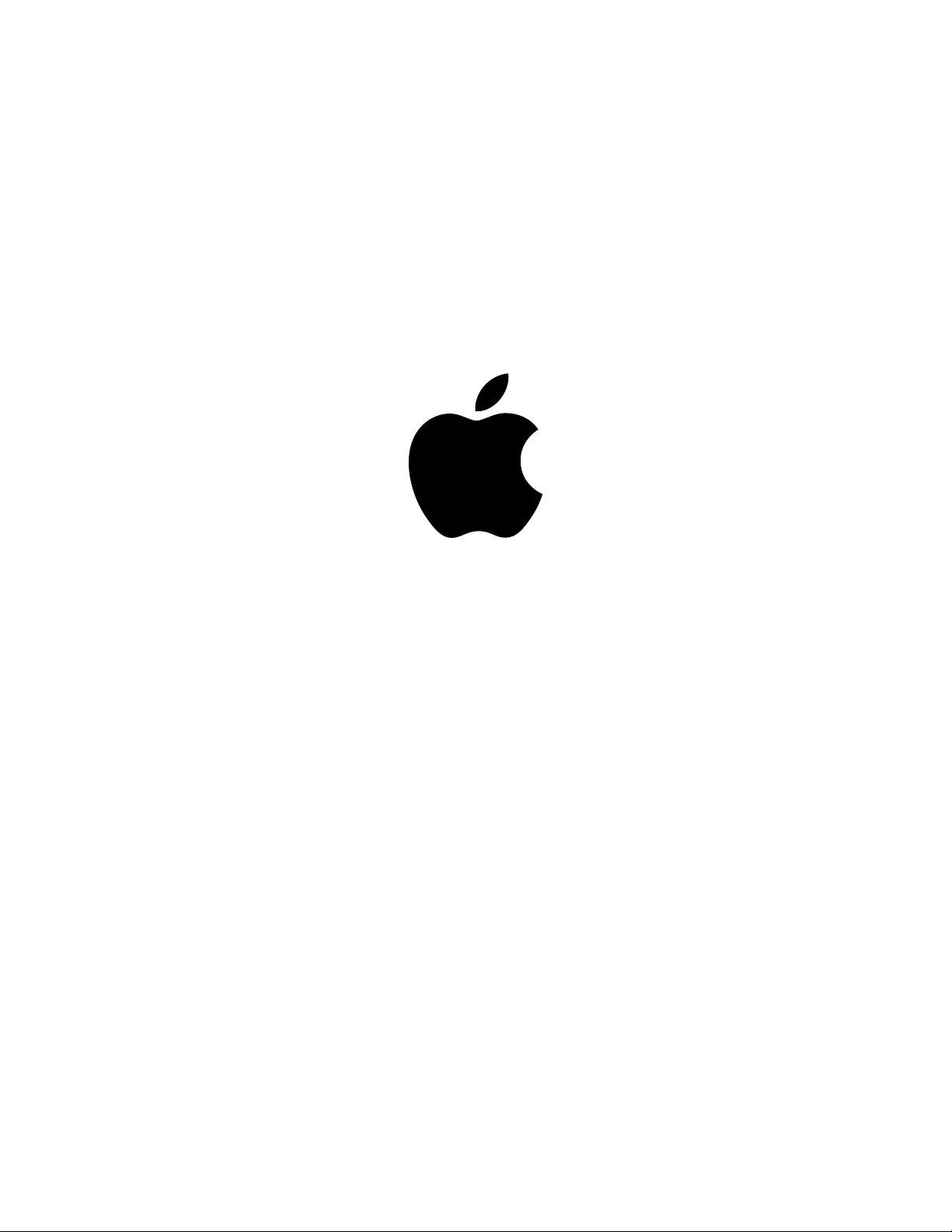
About Your
AirPort Card
Includes information about
the AirPort Card and AirPort software
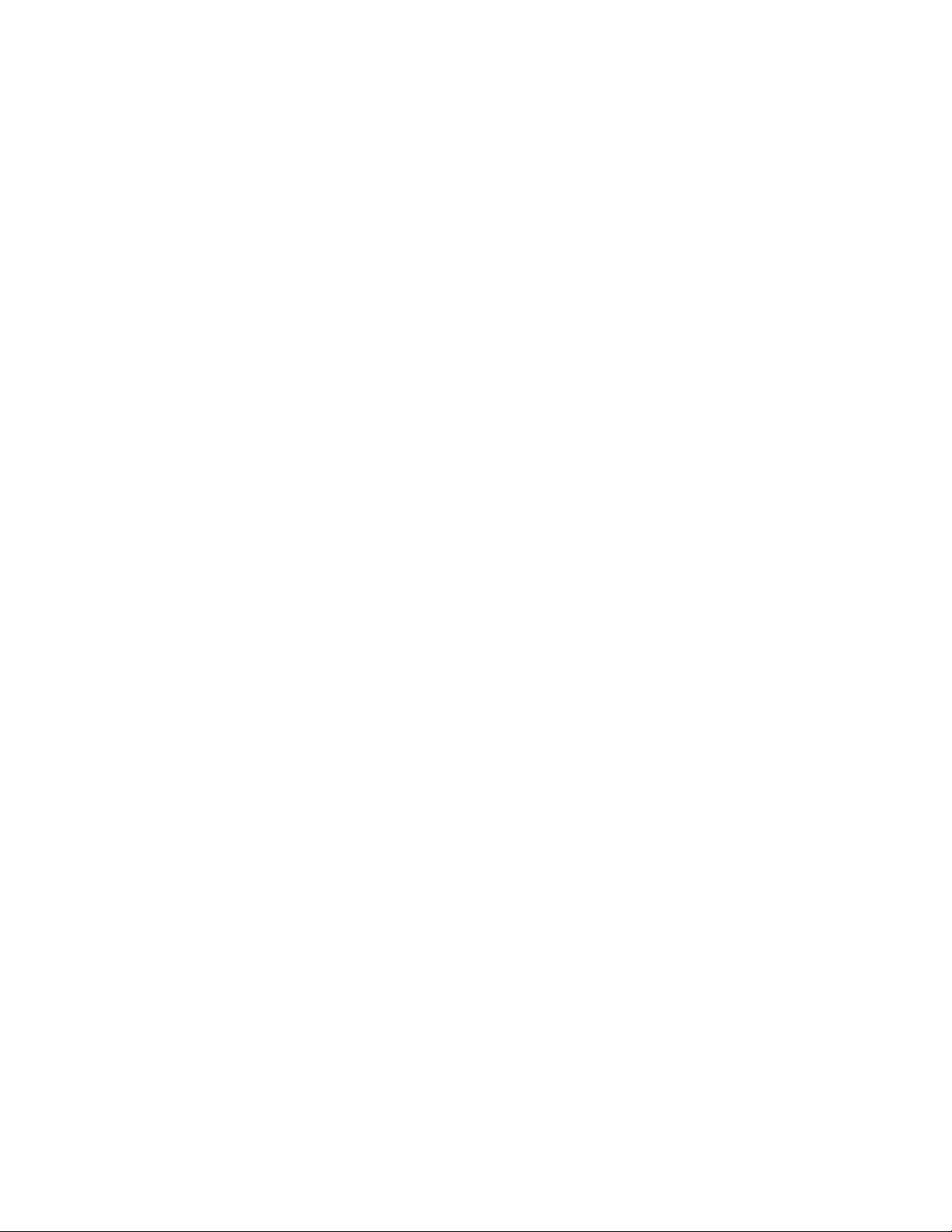
Template APPLE CONFIDENTIAL
3
1
About Your AirPort Card
With the AirPort Card installed in your computer, you can do the following:
m
Access an AirPort network at home, school, or work and use it to browse the Internet, send
and receive email, and more.
m
Set up a Computer-to-Computer network between two or more AirPort-equipped
computers, which you can use to transfer files or play multiplayer games.
m
Set up a computer to share its Internet connection with computers using AirPort.
m
Set up an AirPort network using an AirPort Base Station, available from your Apple-
authorized dealer or the Apple Store at store.apple.com
About AirPort
AirPort technology offers a simple, fast, and affordable way to provide wireless Internet access
anywhere in your home, classroom, or small office. Instead of using traditional cables to create a
network, AirPort uses wireless local area network (LAN) technology to provide wireless
communication between computers.
How AirPort Works
In a traditional network, computers are connected through a series of wires that transfer
information among them. With AirPort, data is transferred between computers over a wireless
network using radio waves.
Important
If you purchased the AirPort Base Station at the same time as your AirPort Card,
install the AirPort Card and then set up the AirPort Base Station using the instructions provided
with the base station. The AirPort Setup Assistant described in this booklet is the same one used
to set up the AirPort Base Station. To set up the AirPort Base Station and configure your
computer to access the AirPort network it creates, you only need to use the AirPort Setup
Assistant once.
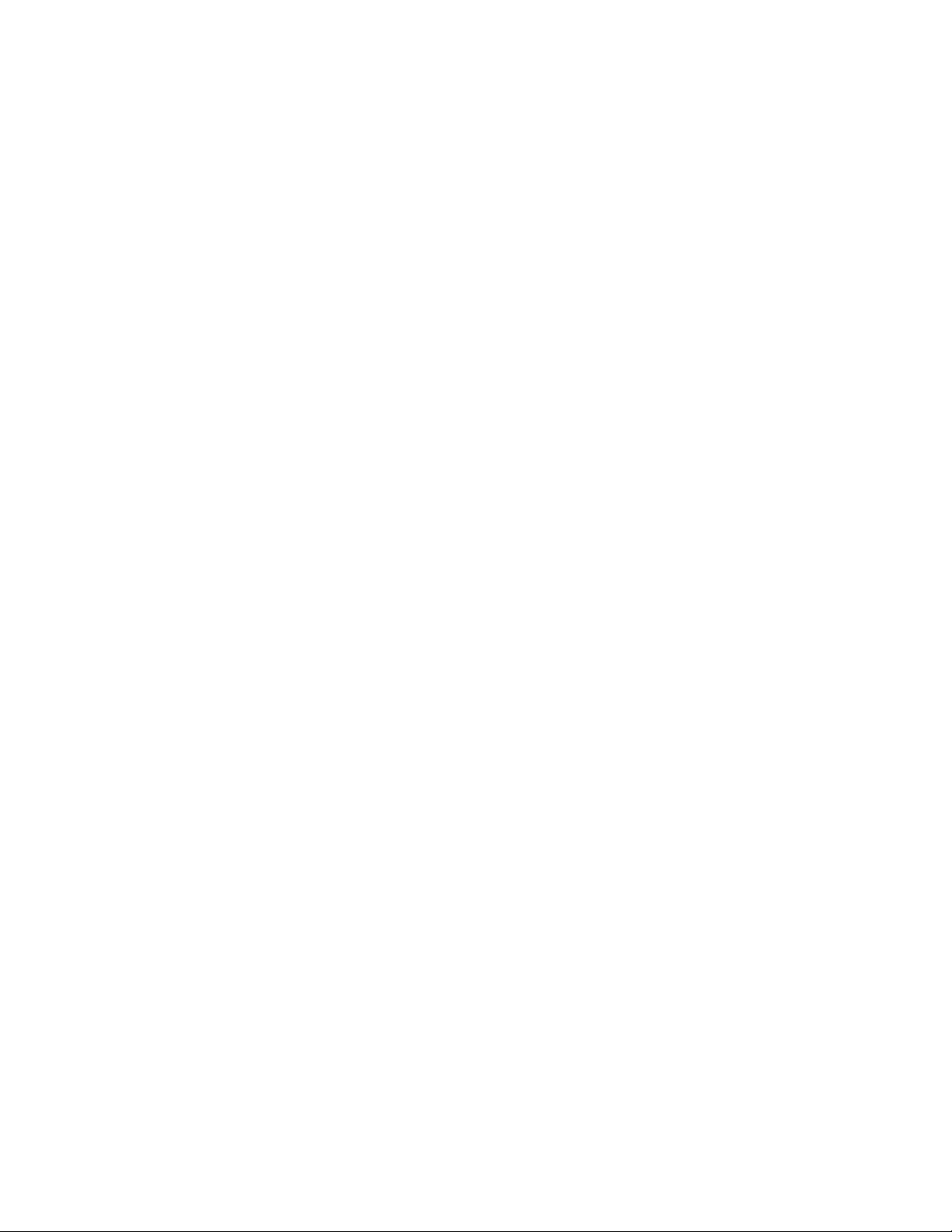
There are three ways to create a wireless network. You can use an AirPort-equipped computer
to create a temporary Computer-to-Computer network, which other AirPort computers within
range can join. You can set up an AirPort-equipped computer with an Internet connection to
share its connection with other computers using AirPort. Or you can create a more permanent
wireless network using an Apple AirPort Base Station. In this kind of network, all wireless
communication goes through the base station to other computers on the network or to the
Internet.
How AirPort Provides Wireless Internet Access
The following are ways that you can use AirPort technology to provide Internet access to
AirPort-equipped computers:
m
Connect an AirPort Base Station (available from your Apple-authorized dealer or the Apple
Store at store.apple.com) to an existing network that already has Internet access, such as in
a school or small office.
m
Connect a cable modem or DSL modem to an AirPort Base Station, or if your base station
has an internal modem, connect it to a telephone line. The AirPort Base Station establishes
an Internet connection and also creates a wireless network through which multiple
computers can access the Internet.
Note:
To use AirPort to access the Internet, you must have an account with an Internet service
provider (fees may apply). Some Internet service providers (ISPs) are not currently compatible
with AirPort.
For more information on using AirPort with your Internet account, contact your ISP or go to the
AppleCare Knowledge Base at kbase.info.apple.com
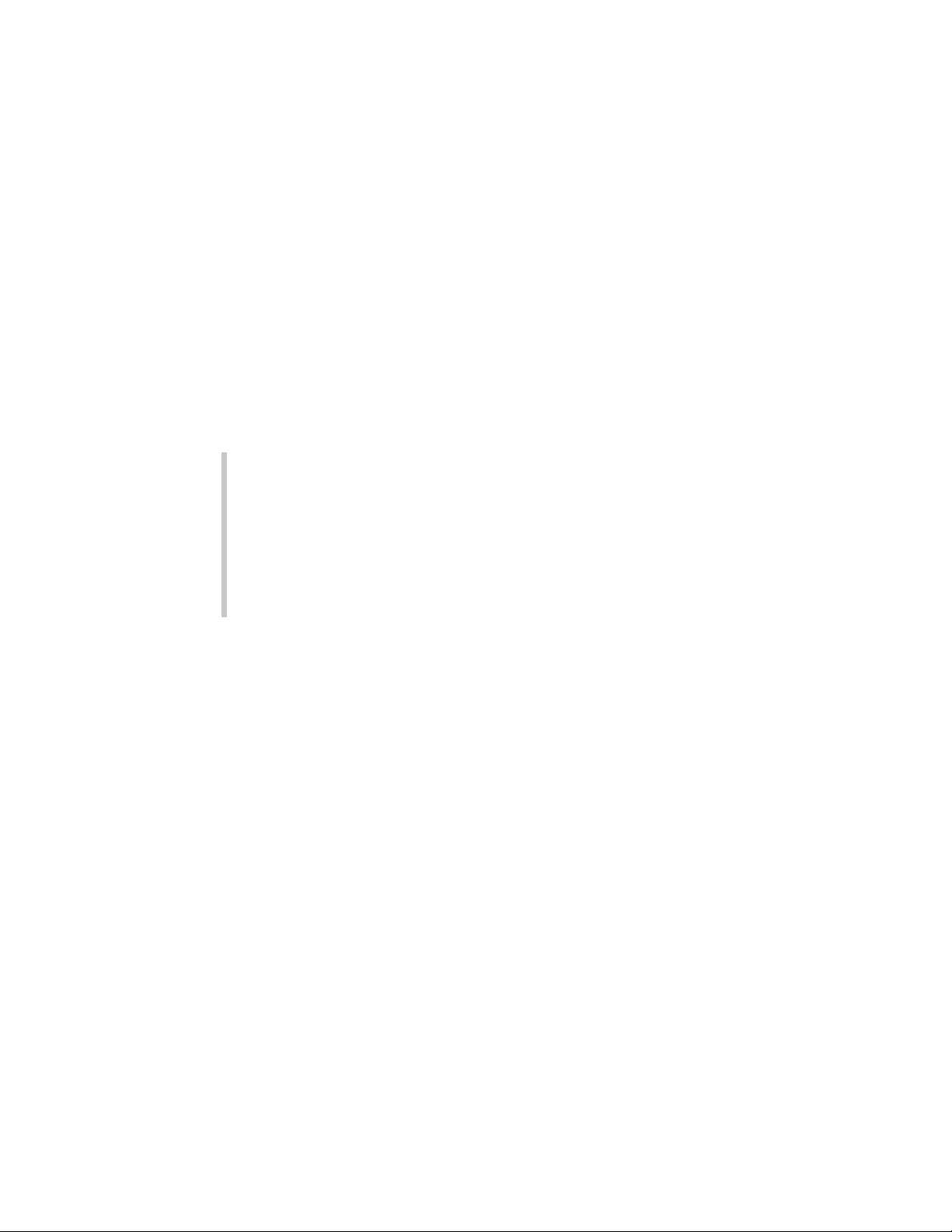
Template APPLE CONFIDENTIAL
5
Setting Up Your Computer to Use AirPort
Step 1: Do You Need to Install the AirPort Card?
If you ordered your AirPort Card with your new computer, the AirPort Card is already installed.
If the AirPort Card came in a separate kit, you need to install it yourself. Instructions for
installing the AirPort Card are in the manual that came with your computer. You can also find
them on the Apple Support Web site at www.apple.com/support.
Do I need to know the AirPort ID of my AirPort Card?
If you are going to use your computer on a large AirPort network, such as in a school or office,
you may need to provide the AirPort ID (sometimes known as the MAC address) of your AirPort
Card to your network administrator. Your network administrator can use the AirPort ID to
provide an extra level of security for the network. The AirPort ID is 12 characters printed on a
label on the AirPort Card. You can also find your AirPort ID this way by choosing AirPort from
the Configure pop-up menu of the Network pane of System Preferences, and clicking the
AirPort tab.
Do I need to install an AirPort antenna?
No. The antenna used by the AirPort Card is already built into your computer.
Warning
The AirPort Card has been designed so that you can install it yourself. If, after
reading the instructions, you feel uncomfortable about installing the card, you can have an
Apple-authorized service provider install it for you. If you follow the instructions, you should
not be concerned about damaging your computer. However, if you do attempt to install the
AirPort Card yourself, any damage you may cause to your equipment will not be covered by
the limited warranty on your computer. See an Apple-authorized dealer or service provider
for additional information about this or any other warranty question. Consult the service and
support information that came with your computer for instructions on how to contact an
Apple-authorized service provider or Apple for service.
