Alesis Q49 User Manual
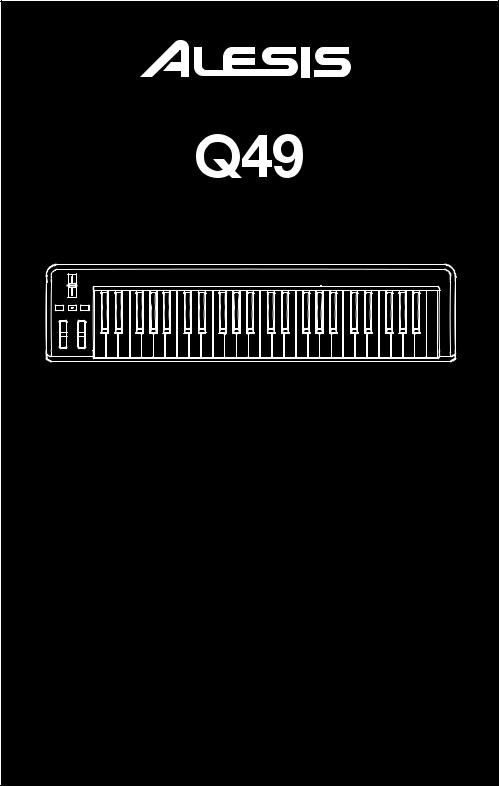
USB/MIDI KEYBOARD CONTROLLER |
QUICKSTART GUIDE |
ENGLISH ( 3 – 5 ) |
GUÍA DE INICIO RÁPIDO |
ESPAÑOL ( 6 – 8 ) |
GUIDE D'UTILISATION RAPIDE |
FRANÇAIS ( 9 – 11 ) |
GUIDA RAPIDA |
ITALIANO ( 12 – 14 ) |
KURZANLEITUNG |
DEUTSCH ( 15 – 17 ) |

INTRODUCTION
This Quickstart Guide is intended to give you a brief overview of the functionality and features of the Q49. In this manual you will find instructions on how to connect the Q49 and how to use its basic features. Enjoy!
CONNECTION DIAGRAM
Please refer to the following scenario for connecting the Q49.
1.Connect a USB cable from your computer to the Q49. The unit will be powered through the USB connection. Alternatively, if you do not wish to use a computer in your setup or if you wish to power the Q49 externally, please plug in a 9V DC, 500mA power adapter, center-positive.
2.If you would like to use an external sound module, connect a 5-pin MIDI cable from the KEYBOARD MIDI OUT of the Q49 to the MIDI IN of the external device.
POWER
(not included)
COMPUTER (not included)
|
SUSTAIN |
|
PEDAL |
EXTERNAL SOUND MODULE |
(not included) |
(not included)
REAR PANEL OVERVIEW
1. |
DC POWER ADAPTER INPUT – Plug in a |
|
|
|
|
|
9V DC, 500mA power adapter, center- |
|
|
|
|
|
positive (not included) if you do not wish to |
|
|
|
|
|
power the Q49 through the USB connection. |
|
|
|
|
2. |
USB CONNECTION – Plug a standard USB |
1 |
2 |
3 |
4 |
|
cable into this outlet and into the USB port of |
your computer. The computer's USB port will
provide power to the Q49. This connection is used to send and receive MIDI data to and from your computer and may also be used to send MIDI data from your computer to a device attached to the MIDI OUT port of the Q49.
3.MIDI OUT – Use a five-pin MIDI cable to connect this jack to the MIDI IN of an external device.
4.SUSTAIN PEDAL INPUT – Connect a 1/4" TS sustain pedal to this input.
3

TOP PANEL OVERVIEW
4 |
6 5 6
1
2 3
1. KEYBOARD – The KEYBOARD functions as a normal electronic piano keyboard during performance but can also be used to adjust MIDI settings and send MIDI messages. The labels above the keys indicate their functions. The numbered keys allow you to enter values for settings. Press the Cancel or Enter key to cancel or confirm your selection, respectively. See SELECTING & EDITING MIDI COMMANDS for more information.
2. PITCH BEND WHEEL – Transmits MIDI Pitch Bend information to raise or lower the pitch of a note temporarily.
3. MODULATION WHEEL – This wheel can be used to transmit continuous controller data (CC #1 or Modulation Depth).
4. DATA ENTRY SLIDER – This slider lets you send MIDI messages for the currently selected parameter from the KEYBOARD (e.g., REVERB DEPTH, VOLUME, etc.). You can select a parameter by pressing MIDI / SELECT then the corresponding key on the KEYBOARD.
5. MIDI / SELECT – Pressing this button allows you to adjust MIDI settings and send MIDI messages by pressing labeled keys on the KEYBOARD. See SELECTING & EDITING MIDI COMMANDS for more information.
6. OCTAVE UP / DOWN – These buttons can be used to shift the keyboard's range up and down.
SELECTING & EDITING MIDI COMMANDS
The MIDI / SELECT button and the keys on the KEYBOARD allow you to adjust MIDI parameters and send precise MIDI messages and information quickly and easily:
1.Press MIDI / SELECT.
2.Press the key on the KEYBOARD whose MIDI setting (printed above the key) you want to adjust or send.
3.Enter a value with the numbered keys on the KEYBOARD.
4.Press the Enter or Cancel key on the KEYBOARD to confirm or cancel your choice, respectively.
5.Press MIDI / SELECT.
MIDI CHANNELS – Selects the MIDI channel (1-16) over which the Q49 will transmit MIDI messages. The default is Channel 1.
VELOCITY – Press this key to set the DATA ENTRY SLIDER to adjust the note velocity. Increasing this value increases the MIDI velocity value generated by a light key press.
REVERB DEPTH – Press this key to set the DATA ENTRY SLIDER to CC #91 (Reverb Send Level). The default value for this setting is 64.
CHORUS DEPTH – Press this key to set the DATA ENTRY SLIDER to CC #93 (Chorus Send Level). The default value for this setting is 64.
PAN POT – Press this key to set the DATA ENTRY SLIDER to CC #10 (Pan). The default value is 64 (center).
VOLUME – Press this key to set the DATA ENTRY SLIDER to CC #7 (Channel Volume).
CC DATA (Control Change Data) – Sets the value to be sent. Pressing the Enter key will send a MIDI message.
OCTAVE – Lowers or raises the octave range of the KEYBOARD with the "OCTAVE –" and "OCTAVE +" buttons, respectively. You can transpose the keyboard up to two octaves in either direction. Press STANDARD to return the KEYBOARD to its original octave range
b / # – Lowers or raises (respectively) the pitch of the entire KEYBOARD a semitone.
RESET – Press this key followed by the Enter key to send a reset message to all controllers and return the Q49 to its original settings.
Note: This button does not reset the current octave range or transposition of the KEYBOARD.
CC NO. (Control Change Number) – Sets the MIDI CC# to be sent. (A message will not be sent until the Enter key is pressed when selecting CC Data.)
4

BANK MSB and BANK LSB – Sets the MSB (Most Significant Byte) and LSB (Least Significant Byte), respectively.
Note: These will not be sent until you enter a Program number then press the Enter key.
PROGRAM – Sets the MIDI Program Change number.
Note: After you enter a CC#, the number will be remembered by the Q49. However, if you want to send a CC or Program Change message, you must enter the value using the numbered keys on the KEYBOARD each time (even if the desired value is shown in the LCD) before pressing Enter.
TROUBLESHOOTING
PROBLEM |
CAUSE |
SOLUTION |
|
|
|
|
|
|
|
Please make sure that the Q49 is connected to your |
|
The display does not light up. |
No power. |
computer and that the computer is powered on. |
|
|
|||
|
|
If using a power adapter, please make sure that the |
|
|
|
adapter is plugged into a live power outlet. |
|
|
|
|
|
|
|
Check your computer's USB connection to confirm that |
|
|
|
the Q49 is recognized. If necessary, replug the |
|
|
Q49 not properly connected. |
connection and restart your computer. |
|
|
|
||
|
If controlling an external hardware module, make sure |
||
|
|
||
|
|
that the MIDI cable is connected from the Q49 to the |
|
|
|
device's MIDI IN port. |
|
|
|
|
|
|
Q49 connected after software |
Restart the software application with the controller |
|
|
application has started. |
plugged in. |
|
No sound from target device. |
|
|
|
Problem is caused by use of |
Unplug the Q49 from the USB hub and connect directly |
||
|
|||
|
a USB hub. |
to the computer. |
|
|
|
|
|
|
Software application not set |
Ensure that the Q49 or USB MIDI device is listed as an |
|
|
active MIDI source in your application. Usually, the |
||
|
to receive MIDI data from the |
||
|
MIDI settings can be accessed through the |
||
|
Q49. |
||
|
application's Preferences menu. |
||
|
|
||
|
|
|
|
|
Q49's MIDI channel not the |
Make sure that the Q49 is sending MIDI information on |
|
|
same as application's |
||
|
the channel that the target device expects. |
||
|
incoming MIDI chanel. |
||
|
|
||
|
|
|
|
|
Sustain pedal was plugged in |
Turn the unit's power off, wait a moment and then turn |
|
|
after the Q49 was powered |
||
|
it on again. |
||
Notes sustain continuously. |
on. |
||
|
|||
|
|
||
|
Stuck notes due to |
Turn the unit's power off, wait a moment and then turn |
|
|
incomplete MIDI data. |
it on again. |
|
|
|
|
|
Sustain pedal works in |
Sustain pedal was plugged in |
With the pedal plugged in, turn the unit's power off, wait |
|
reverse. |
after power was turned on. |
a moment, and turn it on again. |
|
|
|
|
SPECIFICATIONS
POWER: |
USB, 9V DC, 500mA, center-positive (not included) |
KEYBOARD: |
49 keys |
ACCESSORIES: |
Quickstart Guide, USB cable |
MIDI OUTPUTS: |
1 5-pin jack |
USB: |
1 slave connector (MIDI over USB) |
|
EMAIL: support@alesis.com |
|
TEL: 401.658.5760 (U.S) |
5

INTRODUCCIÓN
Este Manual de inicio rápido tiene la finalidad de brindarle una breve descripción general de la funcionalidad y las características del Q49. Encontrará en el mismo instrucciones sobre cómo conectar el Q49 y cómo usar sus características básicas. ¡Que lo disfrute!
DIAGRAMA DE CONEXIÓN
Consulte el siguiente escenario para conectar el Q49.
1.Conecte un cable USB de su computadora al Q49. La unidad se alimenta por la conexión USB. Como alternativa, si no desea usar una computadora en su configuración o desea alimentar el Q49 externamente, enchufe un adaptador de alimentación de 9 V CC.
2.Si desea usar un módulo de sonido externo, conecte un cable MIDI de 5 pines desde MIDI OUT (Salida MIDI) del Q49 a la ENTRADA MIDI del dispositivo externo.
VISTA DEL PANEL TRASERO
ADAPTADOR DE ALIMENTACIÓN (opcional, no incluido)
COMPUTADORA (no incluido)
PEDAL DE
SOSTENIDO
(no incluido)
MÓDULO DE SONIDO
EXTERNO (no incluido)
1. |
ENTRADA |
DEL |
ADAPTADOR |
DE |
|
|
|
|
ALIMENTACIÓN DE CC – Para enchufar un |
|
|
|
|||
|
adaptador de alimentación de 9 V CC, 500 |
|
|
|
|||
|
mA, centro postigo (no incluido) si no desea |
|
|
|
|||
|
alimentar el Q49 a través de la conexión |
|
|
|
|||
|
USB. |
|
|
1 |
2 |
3 |
4 |
2.CONEXIÓN USB - Enchufe un cable USB
estándar en este conector y en el puerto USB de su computadora. El puerto USB de la computadora proporciona alimentación eléctrica al Q49. Esta conexión se usa para enviar y recibir datos MIDI hacia y desde la computadora y se puede usar también para enviar datos MIDI desde la computadora a un dispositivo conectado al puerto MIDI OUT (Salida MIDI) del Q49.
3.SALIDA MIDI – Use un cable MIDI estándar de cinco pines para conectar este jack a la ENTRADA MIDI de un dispositivo externo.
4.ENTRADA DE PEDAL DE SOSTENIDO – Conecte un pedal de sostenido TS de 1/4" a esta entrada.
6
