Alesis QUADRAVERBGT User Manual
ALESIS
QuadraVerb GT
Reference Manual
sCHAPTER 1 Ð GETTING STARTED ............................................... |
1 |
1.1 INTRODUCTION ...................................................................................... |
1 |
What It Is ............................................................................................... |
1 |
Features.................................................................................................. |
2 |
1.2 SYSTEM HOOKUP BASICS..................................................................... |
2 |
AC Transformer Hookup................................................................... |
3 |
1.3 AUDIO HOOKUPS .................................................................................... |
3 |
Mono In, Mono Out............................................................................ |
3 |
Mono In, Stereo Out............................................................................ |
4 |
Stereo In, Stereo Out ........................................................................... |
4 |
Mono Send, Mono Return Effects Loop ......................................... |
5 |
Mono Send, Stereo Return Effects Loop......................................... |
5 |
Stereo Send, Stereo Return Effects Loop......................................... |
6 |
Interfacing with Mixer Stereo Effects Sends................................... |
7 |
1.4 FOOTSWITCH HOOKUP......................................................................... |
7 |
1.5 EXTERNAL EFFECTS HOOKUP ............................................................ |
8 |
1.6 SETTING LEVELS...................................................................................... |
9 |
1.7 CHECK OUT THE FACTORY PROGRAMS......................................... |
9 |
Selecting Programs .............................................................................. |
10 |
1.8 MIDI HOOKUP........................................................................................... |
10 |
MIDI Program Selection..................................................................... |
11 |
MIDI Controller Pedal Hookup ........................................................ |
12 |
MIDI Thru/Out Hookup.................................................................... |
13 |
1.9 ROCK OUT!................................................................................................. |
13 |
CHAPTER 2 Ð QuadraVerb GT MODULES AND CONFIGURATIONS 14 |
|
2.1 ABOUT THE QUADRAVERB GT's EFFECTS .................................... |
14 |
Preamp ................................................................................................... |
14 |
Reverb .................................................................................................... |
14 |
Delay ....................................................................................................... |
15 |
Pitch Change ......................................................................................... |
15 |
Equalization .......................................................................................... |
16 |
Panning and Tremolo......................................................................... |
18 |
Ring Modulation ................................................................................. |
18 |
Tunable Resonators............................................................................. |
18 |
Sampling................................................................................................ |
18 |
Mixer....................................................................................................... |
18 |
Modulation ........................................................................................... |
19 |
ÒBi-TimbralÓ Effects............................................................................. |
19 |
2.2 ABOUT CONFIGURATIONS................................................................. |
20 |
#1 Preamp > EQ > Tremolo/Panning > Pitch > Delay > Reverb 21 |
|
#2 Preamp > Lezlie > Delay > Reverb............................................. |
22 |
#4 Preamp > 5 Band EQ > Tremolo/Panning >............................ |
23 |
#5 Preamp > 3 Band EQ > Reverb.................................................... |
24 |
|
#6 |
Preamp > Ring Modulator > Delay > Reverb.......................... |
25 |
#7 |
Preamp > Resonators > Delay > Reverb ................................... |
25 |
#8 |
Preamp > Sampling ...................................................................... |
26 |
CHAPTER 3 - BASIC EDITING TECHNIQUES ................................. |
27 |
3.1 HOW EDITING WORKS ......................................................................... |
27 |
3.2 COMPARING EDITED AND NON-EDITED VERSIONS OF PROGRAMS 29 |
|
3.3 SAVING (STORING) EDITED PROGRAMS ....................................... |
29 |
3.4 RENAMING PROGRAMS ...................................................................... |
30 |
3.5 RECALLING INDIVIDUAL FACTORY PROGRAMS....................... |
31 |
3.6 RECALLING ALL FACTORY PROGRAMS......................................... |
31 |
CHAPTER 4 Ð EDITING CONFIGURATION PARAMETERS............. |
32 |
4.1 SELECTING A CONFIGURATION ....................................................... |
32 |
4.2 SELECTING A CONFIGURATION MODULE FOR EDITING......... |
33 |
4.3 EDITING PREAMP PARAMETERS ...................................................... |
33 |
Compression......................................................................................... |
33 |
Overdrive .............................................................................................. |
33 |
Distortion............................................................................................... |
34 |
Preamp Tone......................................................................................... |
34 |
Bass Boost .............................................................................................. |
35 |
Cabinet Simulator................................................................................ |
35 |
Effect Loop ............................................................................................. |
35 |
Noise Gate ............................................................................................. |
36 |
Preamp Out Level................................................................................ |
36 |
4.4 EDITING REVERB PARAMETERS....................................................... |
37 |
Reverb Type (configs 1, 2, 5, 6, 7)....................................................... |
37 |
Reverb Input 1 (configs 1, 2, 6, 7) ...................................................... |
37 |
Reverb Input (config 5)....................................................................... |
38 |
Reverb Input 2 (configs 1, 2, 6, 7) ...................................................... |
38 |
Reverb Input Mix (configs 1, 2, 6, 7)................................................. |
38 |
Reverb Predelay (configs 1, 2, 5, 6, 7)................................................ |
39 |
Reverb Predelay Mix (configs 1, 2, 5, 6, 7)........................................ |
39 |
Reverb Decay (configs 1, 2, 5, 6, 7)..................................................... |
40 |
Reverb Diffusion Amount (configs 1, 2, 5, 6, 7)............................. |
40 |
Reverb Density (configs 1, 2, 5, 6, 7).................................................. |
41 |
Reverb Low Frequency Decay (configs 1, 2, 5, 6, 7)........................ |
41 |
Reverb High Frequency Decay (configs 1, 2, 5, 6, 7)....................... |
42 |
Reverb Gate Status (configs 1, 2, 5, 6, 7)........................................... |
42 |
Reverb Gate Hold Time (configs 1, 2, 5, 6, 7).................................. |
42 |
Reverb Gate Release Time (configs 1, 2, 5, 6, 7) ............................. |
43 |
Reverb Gated Level (configs 1, 2, 5, 6, 7).......................................... |
43 |
4.5 EDITING DELAY PARAMETERS.......................................................... |
43 |
Delay Type (configs 1, 2, 3, 4, 6, 7)...................................................... |
43 |
Delay Input 1 (configs 1, 4, 6, 7) ......................................................... |
44 |
Delay Input (config 3).......................................................................... |
44 |
Delay Input Mix (configs 1, 2, 4, 6, 7)................................................ |
45 |
Delay Time (configs 1, 2, 3, 4, 6, 7)..................................................... |
45 |
Delay Feedback (configs 1, 2, 3, 4, 6, 7).............................................. |
46 |
Right Delay Time (configs 1, 2, 3, 4, 6, 7) ......................................... |
46 |
Delay Feedback Right (configs 1, 2, 3, 4, 6, 7)................................... |
46 |
Multi Tap Number (config 4 only)................................................... |
47 |
Multi Tap Delay Time (config 4 only) ............................................. |
47 |
Multi Tap Volume (config 4 only)................................................... |
47 |
Multi Tap Panning (config 4 only)................................................... |
48 |
Multi Tap Feedback (config 4 only).................................................. |
48 |
Multi Tap Master Feedback (config 4 only) .................................... |
48 |
4.6 EDITING PITCH PARAMETERS ........................................................... |
49 |
Pitch Mode (configs 1, 4)..................................................................... |
49 |
Pitch Input (configs 1, 4) ..................................................................... |
50 |
LFO Waveshape (Chorus only) ........................................................ |
50 |
LFO Speed (Chorus and Flange only).............................................. |
50 |
LFO Depth (Chorus and Flange only).............................................. |
50 |
Pitch Feedback (Chorus and Flange only)....................................... |
51 |
Trigger Flange (Flange only).............................................................. |
51 |
Pitch Detune (Detune only)............................................................... |
51 |
Phaser Speed (Phaser only)................................................................ |
52 |
Phaser Depth (Phaser only)................................................................ |
52 |
Lezlie Stereo Separation (config 2 only).......................................... |
52 |
Lezlie Motor Control (config 2 only) ............................................... |
52 |
Lezlie Speed (config 2 only) ............................................................... |
53 |
Ring Modulator Spectrum Shift (config 6 only) ........................... |
53 |
Ring Modulator Output Mix (config 6 only).................................. |
53 |
Ring Modulator Delay/Reverb Input (config 6 only) .................. |
54 |
Reverb Chorus Mode (config 5 only)............................................... |
54 |
4.7 A WORD ABOUT EQ, RESONATORS, AND GUITAR TONE ...... |
55 |
Resonators, EQ, and Tone.................................................................. |
55 |
Programmable Tone Curves ............................................................. |
56 |
4.8 EDITING 3-BAND EQ AND RESONATOR PARAMETERS (config 1) 56 |
|
EQ Preset ................................................................................................ |
56 |
EQ Mode................................................................................................. |
57 |
Resonator Tune (Resonators + EQ mode only) ............................ |
57 |
Resonator Decay (Resonators + EQ mode only)............................ |
57 |
Resonator Amplitude (Resonators + EQ mode only).................. |
58 |
Low EQ Frequency (3 Band EQ mode only).................................... |
58 |
Low EQ Amplitude (3 Band EQ mode only).................................. |
58 |
Mid EQ Frequency................................................................................ |
59 |
Mid EQ Bandwidth.............................................................................. |
59 |
Mid EQ Amplitude.............................................................................. |
59 |
High EQ Frequency (3 Band EQ mode only) .................................. |
60 |
High EQ Amplitude (3 Band EQ mode only)................................. |
60 |
4.9 EDITING LEZLIE EQ PARAMETERS (config 2).................................. |
61 |
High Rotor Level ................................................................................. |
61 |
4.10 EDITING 11-BAND GRAPHIC EQ PARAMETERS (config 3) ....... |
61 |
EQ Preset ................................................................................................ |
61 |
Graphic Frequencies and Levels....................................................... |
62 |
4.11 EDITING 5-BAND EQ AND RESONATOR PARAMETERS (config 4)63 |
|
EQ Preset ................................................................................................ |
63 |
EQ Mode................................................................................................. |
64 |
Low EQ Frequency ............................................................................... |
64 |
Low EQ Amplitude.............................................................................. |
64 |
Low Mid EQ Frequency (5 Band EQ mode only)........................... |
64 |
Low Mid EQ Bandwidth (5 Band EQ mode only) ......................... |
65 |
Low Mid EQ Amplitude (5 Band EQ mode only) ......................... |
65 |
Mid EQ Frequency................................................................................ |
65 |
Mid EQ Bandwidth.............................................................................. |
66 |
Mid EQ Amplitude.............................................................................. |
66 |
Hi Mid EQ Frequency (5 Band EQ mode only) .............................. |
66 |
Hi Mid EQ Bandwidth (5 Band EQ mode only)............................. |
67 |
Hi Mid EQ Amplitude (5 Band EQ mode only)............................. |
67 |
High EQ Frequency.............................................................................. |
67 |
High EQ Amplitude ............................................................................ |
68 |
Resonator Number (5 Resonator/3 EQ mode only)..................... |
68 |
Resonator Tune (5 Resonator/3 EQ mode only)........................... |
68 |
Resonator Decay (5 Resonator/3 EQ mode only).......................... |
69 |
Resonator Amplitude (5 Resonator/3 EQ mode only)................ |
69 |
4.12 EDITING 3-BAND EQ (config 5)........................................................... |
69 |
EQ Preset ................................................................................................ |
69 |
Low EQ Frequency ............................................................................... |
70 |
Low EQ Amplitude.............................................................................. |
70 |
Mid EQ Frequency................................................................................ |
71 |
Mid EQ Bandwidth.............................................................................. |
71 |
Mid EQ Amplitude.............................................................................. |
71 |
High EQ Frequency.............................................................................. |
72 |
High EQ Amplitude ............................................................................ |
72 |
4.13 EDITING 5 BAND RESONATOR ........................................................ |
72 |
Resonator Gate Mode (config 7 only) .............................................. |
72 |
Resonator Decay (config 7 only)........................................................ |
73 |
Resonator Tune (config 7 only) ........................................................ |
73 |
4.14 EDITING MIX PARAMETERS.............................................................. |
73 |
Direct Signal Level............................................................................... |
74 |
Master Effects Level............................................................................. |
74 |
Preamp Signal....................................................................................... |
74 |
Preamp Level (appears only with Pre-EQ preamp signal) .......... |
75 |
EQ Level (appears only with Post-EQ preamp signals)................ |
75 |
Pitch Output Level............................................................................... |
75 |
Delay Output Level.............................................................................. |
75 |
Reverb Output Level........................................................................... |
76 |
Modulation ........................................................................................... |
76 |
Modulation Depth............................................................................... |
76 |
Modulation Speed ............................................................................... |
76 |
4.15 EDITING MIX PARAMETERS.............................................................. |
77 |
Direct Signal Level............................................................................... |
77 |
Master Effects Level............................................................................. |
77 |
Lezlie Output Level............................................................................. |
77 |
Delay Output Level.............................................................................. |
78 |
Reverb Output Level........................................................................... |
78 |
4.16 EDITING MIX PARAMETERS.............................................................. |
78 |
Direct Signal Level............................................................................... |
78 |
Master Effects Level............................................................................. |
79 |
EQ Output Level................................................................................... |
79 |
Delay Output Level.............................................................................. |
79 |
4.17 EDITING MIX PARAMETERS.............................................................. |
80 |
Direct Signal Level............................................................................... |
80 |
Master Effects Level............................................................................. |
80 |
Preamp Signal....................................................................................... |
80 |
Preamp Level (appears only with Pre-EQ preamp signal) .......... |
81 |
EQ Output Level (appears only with Post-EQ preamp signals)..81 |
|
Pitch Output Level (appears only with Post-EQ direct signals)..81 |
|
Delay Output Level.............................................................................. |
82 |
Modulation ........................................................................................... |
82 |
Modulation Depth............................................................................... |
82 |
Modulation Speed ............................................................................... |
82 |
4.18 EDITING MIX PARAMETERS.............................................................. |
83 |
Direct Signal Level (appears only with Pre-EQ direct signals) ... |
83 |
Master Effects Level............................................................................. |
83 |
Preamp Signal....................................................................................... |
83 |
Preamp Level (appears only with Pre-EQ preamp signal) .......... |
84 |
EQ Output Level (appears only with Post-EQ preamp signals)..84 |
|
Reverb Output Level........................................................................... |
84 |
4.19 EDITING MIX PARAMETERS.............................................................. |
85 |
Direct Signal Level............................................................................... |
85 |
Master Effects Level............................................................................. |
85 |
Preamp Level........................................................................................ |
85 |
Ring Modulator Output Level.......................................................... |
86 |
Delay Output Level.............................................................................. |
86 |
Reverb Output Level........................................................................... |
86 |
4.20 EDITING MIX PARAMETERS.............................................................. |
87 |
Direct Signal Level............................................................................... |
87 |
Master Effects Level............................................................................. |
87 |
Preamp Signal Level ........................................................................... |
87 |
Resonator Output Level..................................................................... |
88 |
Delay Output Level.............................................................................. |
88 |
Reverb Output Level........................................................................... |
88 |
CHAPTER 5 Ð SAMPLING ............................................................... |
89 |
5.1 SELECTING THE SAMPLING CONFIGURATION........................... |
89 |
5.2 RECORDING A SAMPLE......................................................................... |
89 |
Recording By Audio Trigger.............................................................. |
90 |
Recording from the Front Panel....................................................... |
90 |
Playing Back a Sample ........................................................................ |
91 |
Front Panel Playback ........................................................................... |
92 |
Audio Trigger Playback....................................................................... |
92 |
MIDI Playback ....................................................................................... |
93 |
Select MIDI Trigger Mode .................................................................. |
93 |
Select the MIDI Trigger Note............................................................. |
94 |
Adjusting the Sample Playback Length .......................................... |
95 |
Adjusting the Sample Mix Parameters........................................... |
96 |
CHAPTER 6 Ð THE MIDI BUTTON.................................................. |
97 |
6.1 SELECT MIDI MODE................................................................................. |
97 |
6.2 PROGRAM CHANGE ENABLE............................................................. |
98 |
6.3 EDIT THE PROGRAM CHANGE TABLE............................................. |
99 |
6.4 MIDI THRU/OUT SELECTION.............................................................. |
100 |
6.5 SYSTEM EXCLUSIVE DATA ENABLE................................................. |
100 |
6.6 SEND PROGRAM DATA (SYS EX) OVER MIDI................................ |
100 |
6.7 PROGRAM ADVANCE FOOTSWITCH RANGE.............................. |
103 |
CHAPTER 7 Ð MIDI MODULATION (NAME/MOD BUTTON) .......... |
104 |
7.1 ABOUT MOD SOURCES AND TARGETS .......................................... |
104 |
7.2 PROGRAMMING MOD SOURCES AND TARGETS........................ |
105 |
7.3 TARGET PARAMETER LISTING.......................................................... |
107 |
Configuration 1 Target Parameters.................................................. |
107 |
Configuration 2 Target Parameters.................................................. |
108 |
Configuration 3 Target Parameters.................................................. |
109 |
Configuration 4 Target Parameters.................................................. |
109 |
Configuration 5 Target Parameters.................................................. |
110 |
Configuration 6 Target Parameters.................................................. |
111 |
Configuration 7 Target Parameters.................................................. |
111 |
7.4 PARAMETER DEFAULT VALUE CHART ......................................... |
113 |
CHAPTER 8 Ð MIDI SUPPLEMENT ................................................. |
116 |
8.1 MIDI BASICS ............................................................................................. |
116 |
8.2 |
MIDI HARDWARE.................................................................................. |
116 |
8.3 MIDI MESSAGE BASICS......................................................................... |
117 |
|
8.4 |
CHANNEL MESSAGES .......................................................................... |
117 |
|
8.4A Voice Messages........................................................................... |
117 |
|
8.4B Mode Messages ........................................................................... |
119 |
8.5 SYSTEM COMMON MESSAGES.......................................................... |
120 |
|
8.6 |
BOOKS ON MIDI ...................................................................................... |
121 |
8.7 |
VIDEOS ON MIDI..................................................................................... |
121 |

CHAPTER 1 Ð GETTING STARTED
1.1 INTRODUCTION
What It Is
The Alesis QuadraVerb GT is a stereo effects unit that is ideal for guitar. It combines analog and digital electronics to provide the best of both worlds. Analog effects include:
¥Compression
¥Distortion
¥Flat/Presence/Brightness Control
¥Bass Boost
¥Speaker Cabinet Simulator (ideal for use with headphones or recording direct; can be bypassed when feeding a guitar amp)
¥Noise Gate
¥Programmable Effects Loop for inserting other effects (can also provide a signal send from the analog outputs, and receive a return signal into the digital processor)
The digital effects are the same ones that have made the QuadraVerb Plus a favorite in studios and live equipment racks world-wide:
¥Reverb
¥Delay (stereo or mono)
¥Pitch Change (chorus, flange, detune, phaser, etc.)
¥Equalization (graphic or parametric)
¥Panning and Tremolo
¥Ring Modulation
¥Tunable Resonators (a very resonant filtering effect)
¥Sampling (up to 1.5 seconds of sound can be captured and replayed)
The order of the analog effects are preset in their optimum positions; the routing of the digital effects is flexible and programmable. All effects parameters are editable. 100 edited programs can be saved in memory, and called up by front panel switches or MIDI program change commands.
The QuadraVerb GT is also MIDI controllable. Settings need not be staticÑyou can control them in real time with Continuous Controller foot pedals, or with sequencers or keyboards.
1

Features
¥20 Hz to 20 kHz frequency response
¥Up to 11 simultaneous effects (6 analog, 5 digital) and programmable effects loop
¥Backlit, descriptive 32 character LCD display
¥Touch sensitive programming buttons for quick editingÑpress harder to scroll faster through the display
¥Stores up to 100 programs
¥Comprehensive MIDI implementation
¥Real-time parameter control via MIDI controllers
¥Easy editing of all parameters
¥All functions, parameters, and volume levels fully programmable
¥Stereo in and out
¥Flexible effects routing and mixing
¥Several types of reverbs, including: Plate, Room, Chamber, Hall, and Reverse
¥Several types of delay, including: Ping Pong Delay, Mono Delay, Stereo Delay, and Multitap delay
¥Several types of Pitch Shift, including: Mono Chorus, Stereo Chorus, Mono Flange, Stereo Flange, Pitch Detune, and Phase Shifter
¥Three types of Digital EQ, including: 3 band Parametric, 5 band Parametric, and 11 band Graphic
¥Any or all Alesis presets can be recalled from ROM at any time
1.2SYSTEM HOOKUP BASICS
The QuadraVerb GT is designed for mono or stereo guitar, bass, Chapman Stick, etc. but is also right at home in the studio for processing vocals, drums, pianos, synthesizers (try the rotating speaker sound!), tape tracks, and other instruments.
The QuadraVerb GT can insert between your guitar and subsequent effects units or amplification systems. This lets you use the amp's overdrive options to further color the QuadraVerb GT's sound. Or, patch the QuadraVerb GT into an ampÕs effects loop. This lets the QuadraVerb GT process the amp's internal sound, and in some cases, lets you use the amplifier's preamp section as an alternate to the QuadraVerb GT's internal preamp.
Following are some typical hookups, followed by information on proper
2
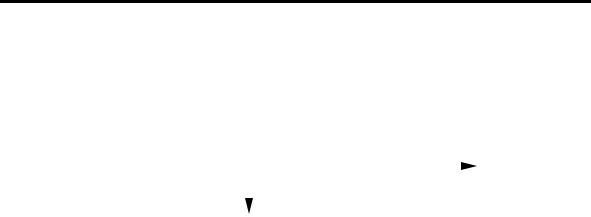
level-setting. All inputs and outputs are unbalanced lines.
Turn your amplifier volume all the way down when patching the QuadraVerb GT into your system!
AC Transformer Hookup
Plug the QuadraVerb GT's AC adapter into the wall. The smaller plug inserts into the 9 VAC power jack on the QuadraVerb GT's rear panel.
To prolong the AC adapter's life, unplug it from AC power when not in use (turning off the QuadraVerb GT's power switch does not disconnect the AC adapter from AC power). It's good practice to plug all your ACpowered devices into a switched power strip, so that turning off the strip turns off power to all your gear.
1.3 AUDIO HOOKUPS
The QuadraVerb GT can interface with a variety of guitar systems and recording studio setups.
Mono In, Mono Out
From |
|
to mono amp, |
||
|
PA, or mixer |
|||
guitar |
|
|||
|
|
|
||
|
|
|
|
|
Right Input |
|
|
Right Output |
|
|
||||
|
|
|
|
|
|
|
|
|
|
Application Mono guitar feeding a mono amp, PA, or mixer.
Hookup Patch the guitar into the right input and feed the right output to your amplifier (Using the left input and output will also work, but for the sake of consistency and simplicity, we'll just refer to the right input and output).
3
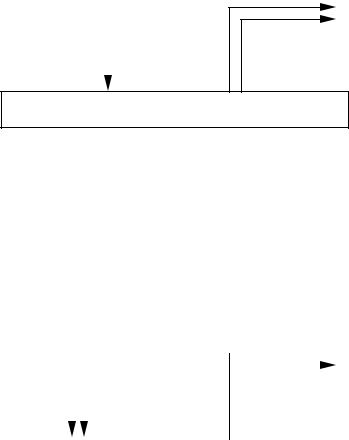
Mono In, Stereo Out
to stereo amp, PA, or mixer
From guitar
Right |
|
Left |
Right |
Input |
|
Output |
Output |
|
Application Mono guitar feeding a stereo amp, PA, or mixer.
Hookup Patch the guitar into the right input and feed the right and left outputs to your amplifier.
Stereo In, Stereo Out
to stereo amp, From PA, or mixer guitar 
|
|
|
|
|
|
|
|
|
|
|
|
|
|
|
|
Left |
|
|
|
Right |
Left |
Right |
|
Input |
|
|
|
Input |
Output |
Output |
|
|
|
||||||
|
|
|
|
|
|
|
|
|
|
|
|
|
|
|
|
Application Stereo guitar feeding a stereo amp, PA, or mixer.
Hookup Patch the guitar into the right and left inputs and feed the right and left outputs to your amplifier.
4
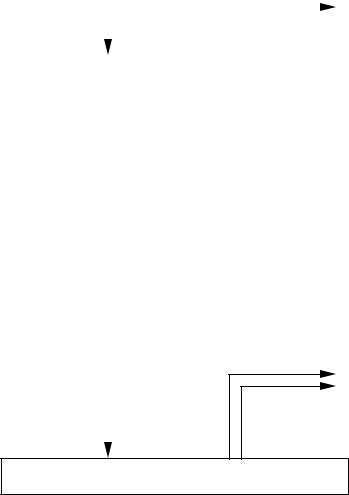
Mono Send, Mono Return Effects Loop
from effects |
|
to effects |
||
|
loop return |
|||
loop send |
|
|||
|
|
|
||
|
|
|
|
|
Right Input |
|
|
Right Output |
|
|
||||
|
|
|
|
|
|
|
|
|
|
Application Patching into a guitar amp with a mono effects loop. Do not confuse this with the QuadraVerb GTÕs internal effects loop; the loop in an amplifier is specifically designed for the insertion of signal processors such as the QuadraVerb GT.
Hookup Patch the effects loop send into the right QuadraVerb GT input and feed QuadraVerb GT's right output to the effects loop return.
Mono Send, Stereo Return Effects Loop
to effects loop stereo returns
From effects loop send
Right |
|
Left |
Right |
Input |
|
Output |
Output |
|
Application Patching into a guitar amp with a mono send and stereo return effects loop. Do not confuse this with the QuadraVerb GTÕs internal effects loop; the loop in an amplifier is specifically designed for the insertion of signal processors such as the QuadraVerb GT.
Hookup Patch the effects loop send into the right QuadraVerb GT input and patch the QuadraVerb GT's right and left outputs to the effects loop stereo return.
5
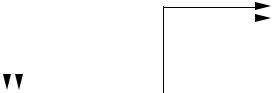
Stereo Send, Stereo Return Effects Loop
to effects From effects loop returns
loop sends
|
|
|
|
|
|
|
|
|
|
|
|
|
|
|
|
Left |
|
|
|
Right |
Left |
Right |
|
Input |
|
|
|
Input |
Output |
Output |
|
|
|
||||||
|
|
|
|
|
|
|
|
|
|
|
|
|
|
|
|
Application Patching into a guitar amp with a stereo send and stereo return effects loop. Do not confuse this with the QuadraVerb GTÕs internal effects loop; the loop in an amplifier is specifically designed for the insertion of signal processors such as the QuadraVerb GT.
Hookup Patch the effects loop sends into the right and left QuadraVerb GT inputs, and patch the QuadraVerb GT's right and left outputs to the effects loop stereo return.
6
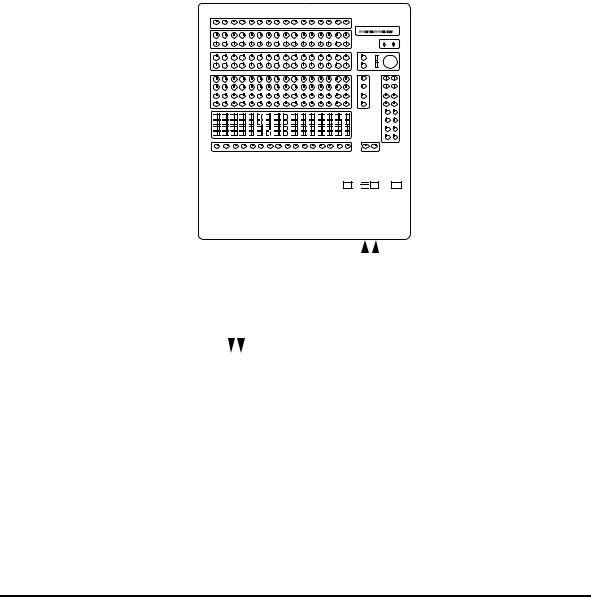
Interfacing with Mixer Stereo Effects Sends
|
|
|
|
|
|
|
|
|
|
|
|
|
|
|
|
|
|
|
|
|
|
|
|
|
|
|
|
|
|
|
|
|
|
|
|
|
|
|
|
|
|
|
|
|
|
|
|
|
|
|
|
|
|
|
|
|
|
|
|
|
|
|
|
|
|
|
|
|
|
|
|
|
|
|
|
|
|
|
|
|
|
|
|
|
|
|
|
|
|
|
|
|
|
|
|
|
|
|
|
|
|
|
|
|
|
|
|
|
|
|
|
|
|
|
|
|
|
|
|
|
|
|
|
|
|
|
|
|
|
|
|
|
|
|
|
|
|
|
|
|
|
|
|
|
|
|
|
|
|
|
|
|
|
|
|
|
|
|
|
|
|
|
|
|
|
|
|
|
|
|
|
|
|
|
|
|
|
|
|
|
|
|
|
|
|
|
|
|
|
|
|
|
|
|
|
|
|
|
|
|
|
|
|
|
|
|
|
|
|
|
|
|
|
|
|
|
|
|
|
|
|
|
|
|
|
|
|
|
|
|
|
|
|
|
|
|
|
|
|
|
|
|
|
|
|
|
|
|
|
|
|
|
|
|
|
|
|
|
|
|
|
|
|
|
|
|
|
|
|
|
|
|
|
|
|
|
|
|
|
|
|
|
|
|
|
|
|
|
|
|
|
|
|
|
|
|
|
|
|
|
|
|
|
|
|
|
|
|
|
|
|
|
|
|
|
|
|
|
|
|
|
|
|
|
|
|
|
|
|
|
|
|
|
|
|
|
|
|
|
|
|
|
|
|
|
|
|
|
|
|
|
|
|
|
|
|
|
|
|
|
|
|
|
|
|
|
|
|
|
|
|
|
|
|
|
|
|
|
|
|
|
|
|
|
|
|
|
|
|
|
|
|
|
|
|
|
|
|
|
|
|
|
|
|
|
|
|
|
|
|
|
|
|
|
|
|
|
|
|
|
|
|
|
|
|
|
|
|
|
|
|
|
|
|
|
|
|
|
|
|
|
|
|
|
|
|
|
|
|
|
|
|
|
|
|
|
|
|
|
|
|
|
|
|
|
|
|
|
|
|
|
|
|
|
|
|
|
|
|
|
|
|
|
|
|
|
|
|
|
|
|
|
|
|
|
|
|
|
|
|
|
|
|
|
|
|
|
|
|
|
|
|
|
|
|
|
|
|
|
|
|
|
|
|
|
|
|
|
|
|
|
|
|
|
|
|
|
|
|
|
|
|
|
|
|
|
|
|
|
|
|
|
|
|
|
|
|
|
|
|
|
|
|
|
|
|
|
|
|
|
|
|
|
|
|
|
From mixer |
|
|
|
|
|
|
to mixer |
||||||||||||||||||||||||||
|
|
|
|
|
|
|
|
|
|
|
|
|
|
|
|
|
||||||||||||||||||||||||||||||
|
|
|
|
|
|
|
|
|||||||||||||||||||||||||||||||||||||||
|
|
|
|
|
|
|
|
|
|
|
|
|
sends |
|
|
|
|
|
|
|
|
|
|
|
|
|
|
|
|
|
|
|
|
returns |
||||||||||||
Left |
|
|
|
|
|
|
|
|
Right |
|
|
|
Left |
|
|
|
|
Right |
||||||||||||||||||||||||||||
Input |
|
|
|
|
|
|
|
|
Input |
|
|
|
Output |
|
|
|
|
Output |
||||||||||||||||||||||||||||
|
|
|||||||||||||||||||||||||||||||||||||||||||||
|
|
|
|
|
|
|
|
|
|
|
|
|
|
|
|
|
|
|
|
|
|
|
|
|
|
|
|
|
|
|
|
|
|
|
|
|
|
|
|
|
|
|
|
|
|
|
|
|
|
|
|
|
|
|
|
|
|
|
|
|
|
|
|
|
|
|
|
|
|
|
|
|
|
|
|
|
|
|
|
|
|
|
|
|
|
|
|
|
|
|
|
|
|
Application Patching into a mixer's stereo effects sends for use as a reverb or other processor while recording.
Hookup Patch the mixer's auxiliary bus (or effects bus) sends into the right and left QuadraVerb GT inputs, and patch the QuadraVerb GT's right and left outputs to the mixer's stereo returns or if not available, two standard mixer channel inputs.
1.4 FOOTSWITCH HOOKUP
There are two footswitch jacks on the rear panel that accept standard, normally open, momentary contact footswitches.
A footswitch plugged into the Bypass jack duplicates the BYPASS button function. Press on the footswitch to toggle between bypass and active modes. When bypassed, the LED in the middle of the BYPASS button will be lit.
A footswitch plugged into the Advance jack increments (or decrements)
7

the program number by one with each footswitch press. You can set an upper and lower program number limit, as described in section 5.7.
1.5 EXTERNAL EFFECTS HOOKUP
The QuadraVerb GT offers an effects loop where you can patch in effects other than the ones included in the unit (you might want to insert, for example, a wah-wah pedal or vintage fuzz). The effect can be bypassed or enabled for each patch.
Patch the Effects Loop Send jack to the effect input, and the Effects Loop Receive jack to the effect output. Also note that the Send jack provides a post-analog effects, pre-digital effects send suitable for driving guitar amps or a studio console; the Receive jack lets you plug directly into the digital effects and bypass the analog effects. The effects loop can therefore split the QuadraVerb GT into two separate effects, as described in section 2.1.
It is important to note that turning off the effects loop does not turn off the effects send. Selecting In or Out on the Effects Loop page will only enable or disable the Effects Loop Return jack. Also, the effects loop will be bypassed if there are no jacks inserted, regardless of whether the Effects Loop page is set to On or Off.
8

1.6 SETTING LEVELS
After hooking up your cables, set the proper levels. Start off with your amplifier turned down to a low volume to prevent any ear-shattering surprises as you learn about the QuadraVerb GT. After you know what you're doing, increase the level to normal monitoring levels.
1.Press the BYPASS button (its red LED will light) so that you hear only the straight guitar sound.
2.Play your instrument and observe the 4-step LED meter toward the left of the QuadraVerb GT.
3.Adjust the Input control so that the -6 dB LED lights consistently but the Clip (red) LED lights rarely, if ever. The red LED indicates that distortion is either about to occur or is actually occurring.
4.Adjust the output control for a comfortable monitoring level. Make sure the output is turned up high enough to provide the amplifier, mixer, or subsequent processor with sufficient level, but not turned up so high that it overloads the unit it is feeding.
5.Press the BYPASS button again so that you can hear the effect of the different QuadraVerb GT programs. BYPASS can be used at any time to toggle between processed and straight sounds.
1.7CHECK OUT THE FACTORY PROGRAMS
The QuadraVerb GT contains 90 programs that put your guitar through serious sonic gyrations. Initially, these programs contain factory presets. However, they can be edited or replaced with your own programs. You can also recall the original factory sound associated with a program location at any time, even if that location has been modified or erased, because the parameters for these programs are stored in ROM (permanent memory).
Assuming you've hooked up your guitar as described in the previous section, it's time to audition the QuadraVerb GT programs and see what this baby can do.
9

Selecting Programs
1.Press the PROGRAM (PROG) button. The LED in the middle of the button will light.
2.There are three ways to select programs:
¥MIDI program changes. See next section.
¥Press either VALUE button to scroll through the available programs (VALUE UP increases the program number, VALUE DOWN decreases the program number). The harder you press the VALUE button, the faster the Program numbers will scroll. Stop on a program, and it will be selected.
¥Key in a particular two-digit program number. Note that the module buttons (REVERB, DELAY, PITCH, etc.) also have numbers printed in gray. These can be used for entering numbers as long as the PROGRAM button is held down.
Example: To enter program 56, press the PROGRAM button and while it is being held down, press the 5 (MIDI) and 6 (CONFIG) buttons. The display will show 56, and that program will be selected.
If you release the PROGRAM button before entering the two digit program number, the program number will revert to what it was before you pressed the PROGRAM button.
The number you enter must be a two-digit number, so enter a Òleading zeroÓ if necessary. Example: To enter program 9, enter 09.
1.8MIDI HOOKUP
MIDI is an internationally-accepted protocol that allows musical-related data to be conveyed from one device to another. See the MIDI supplement if you are not familiar with how MIDI works.
The most popular MIDI applications are hooking up a MIDI footswitch to change programs, and/or a MIDI continuous controller pedal to vary QuadraVerb GT parameters in real time, as you play. The following sections describe how this process works.
10
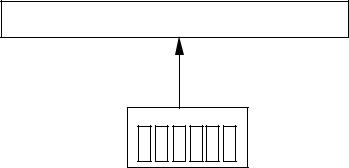
MIDI Program Selection
The QuadraVerb GT responds to MIDI program change commands. Therefore, sending a particular program number via MIDI to the QuadraVerb GT will call up the program you specified.
If a device can generate program change commands, patching its MIDI Out to the QuadraVerb GT's MIDI In allows for remote program selection.
MIDI In
MIDI Out
Footswitch
Several devices can generate program change commands:
¥MIDI footswitch This is probably the option that most guitarists will use. A MIDI footswitch sends program changes in response to footswitch presses. Many companies make MIDI footswitches; their manuals explain how to program the footswitch to send out particular program changes.
¥MIDI sequencer A sequencer can record and play back MIDI data, including program change commands.
¥Synthesizer Selecting a new program on a synthesizer usually sends out a corresponding program change command. This allows any signal processor hooked up to the synth to change its settings in response to different synth programs.
¥Other effects boxes If you use more than one effects box, calling up a program on it will often send a corresponding program change through its MIDI Out.
NOTE: Your QuadraVerb GT and the MIDI footswitch must both be set to the same MIDI channel to execute program changes.
11
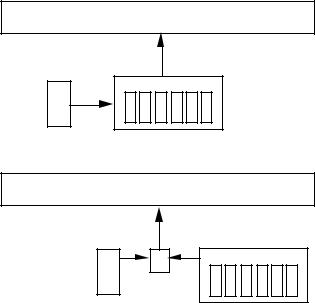
MIDI Controller Pedal Hookup
Several QuadraVerb GT parameters can be changed remotely over MIDI. Usually this is done with a footpedal that generates MIDI continuous controller data. There are 128 controllers, most of which are available for remote parameter control (some of the higher-numbered controllers are used to set up synthesizer modes and other things we donÕt need to worry about).
The basic idea is to set the parameter to be controlled to a particular controller number. Then set the pedal to the same controller number. As you vary the pedal, it will generate data that will change the QuadraVerb GT parameter. For example, assigning a foot pedal to delay feedback would allow you to kick in a slapback delay at the end of a phrase.
The MIDI controller pedal may be part of your footswitch unit, a separate stand-alone device, or a combination standard volume pedal and converter (e.g., Anatek Pocket Pedal). Synthesizers and other devices also generate MIDI continuous controller data.
If you want to feed the QuadraVerb GT with both a footswitch for program change control and a pedal for real time control, either the footswitch or pedal will need a merging input, or you will need a MIDI merger.
MIDI In
Controller Pedal
Footswitch
MIDI In
Controller Pedal
MIDI
Merger
Footswitch
12
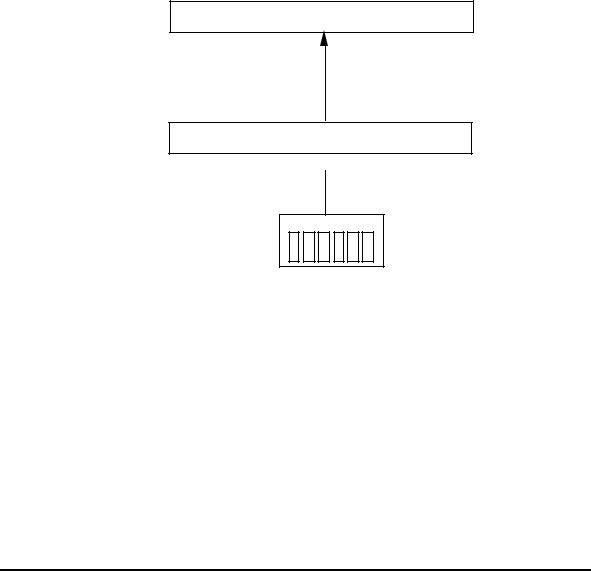
MIDI Thru/Out Hookup
The MIDI Thru/Out jack can have its function changed via software (see section 5.4). When MIDI Thru is turned on, this jack carries a duplicate of the MIDI data appearing at the MIDI In jack. In addition to the Thru function, the Thru/Out jack can then feed the MIDI In of other MIDIcontrolled unit, thus distributing the MIDI signal to two different units.
MIDI In
MIDI Thru/Out
 MIDI In
MIDI In
MIDI Out
Footswitch
In addition to the Thru function, data generated by the QuadraVerb GT can be sent to other MIDI units. This is more of a feature for advanced MIDI users and is described in sections 5.5 and 5.6 on QuadraVerb GT System Exclusive options (for more information on System Exclusive information, see the MIDI supplement). Generally, the data generated from the QuadraVerb GT is used for one of two purposes:
¥Transfer program data directly from one QuadraVerb GT to another.
¥Send program data to a such as the Alesis DataDisk or other MIDI storage device in order to back up the data inside the QuadraVerb GT.
1.9ROCK OUT!
Play for a while and get a feel for how the QuadraVerb GT sounds. The factory programs give a good idea of what the QuadraVerb GT can do, and can also be modified later on if you want to customize the factory programs to your own specifications.
13

CHAPTER 2 Ð QUADRAVERB GT MODULES AND CONFIGURATIONS
Many guitarists will find that the 90 factory presets take care of most, if not all, of their musical needs. However, the QuadraVerb GT is a very flexible device and comes into its own when edited to your own specific needs.
To do this, it is necessary to understand the QuadraVerb GT's effects and configurations, which is what this chapter is all about. The next chapter covers how to edit those effects and configurations.
2.1 ABOUT THE QUADRAVERB GT's EFFECTS
The QuadraVerb GT has 11 main effects sections (including the mixer) and the ability to alter (modulate) some of the effects parameters in real time. Each effect modifies your signal in a particular way. A particular combination of the 11 effects is called a configuration, as explained in section 2.2.
Preamp
The Preamp section includes effects found in standard rack preamps, such as compression, overdrive, distortion, flat/bright/presence switch, bass boost, cabinet simulator, and noise gate.
This section is followed by a programmable effects loop that lets you insert your favorite classic wah-wah, phase shifter, etc.; you can enable or bypass the effect as part of a program. This loop can also be used to split the QuadraVerb GT into two separate effects (see the last part of this section on ÒBi-TimbralÓ Effects).
Reverb
Reverb is made up of a large number of distinct echoes, called reflections. In a natural acoustic space, each reflection's amplitude and brightness decays over time. This decaying action is influenced by the room size, the location of the sound source in the room, the hardness of the walls, and other factors.
14
There are five main reverb types, as described later. Furthermore, any reverb type can be gated, which is the process of abruptly cutting off the reverbÕs decay for a more ÒchoppyÓ sound.
Delay
Delay provides a discrete repetition of a signal. By adding feedback within the effect, the delayed signal can repeat many times, with each successive decay softer than its predecessor. The QuadraVerb GT offers four types of delay:
¥Ping-Pong Delay In stereo, the delayed signal bounces back and forth between channels, with the speed determined by the delay time parameter. Maximum delay is 375 milliseconds in QuadMode, 400ms in the Lezlie and Ring Modulation configurations, 750 ms in the Graphic > Delay configuration, 705ms in the 5 Band EQ > Pitch > Delay configuration, and 320ms in the Resonator configuration.
¥Stereo Delay This has two individual delays, one for each channel. Setting them to different delay times allows for polyrhythmic delays. Maximum delay specs are the same as for ping-pong delay.
¥Mono Delay Because this is a single delay line, it has twice the maximum delay time of the stereo delay (up to 1500 ms).
¥Multitap Delay Available only in the 5 BAND EQ > PITCH > DELAY configuration, this delay includes 8 taps with variable delay time, volume, panning, and feedback amount for each tap. The total delay time of all eight delays cannot exceed 1470 ms.
Pitch Change
This module alters the pitch of a signal in various ways to produce ÒanimatedÓ timbres that are more complex than the original signal. The various pitch change options are:
¥Chorus This combines a delayed (typically 10-25 ms), detuned version of the original signal with the straight signal. Modulating the delayed version creates phase, amplitude, and time differences that sound like two instruments playing together. Mono and stereo functions are available; stereo modulates two delayed signals instead
15
of just one.
¥Flanging Flanging is similar to chorusing, but modulates the delayed signal over a much shorter delay range (typically 0-12 ms). This produces a Òjet airplaneÓ-like sound. Mono and stereo flanging is available, and the flange modulation sweep can be triggered in order to sync up with the rhythm of your playing.
¥Detune Shifts the pitch by a fixed amount. This creates a thickening effect similar to the difference between a 12-string and 6-string guitar.
¥Phase Shifter This effect is similar to flanging, but covers a narrower delay range and has a more diffused timbral quality.
¥Lezlie Speaker Simulator With the Lezlie configuration selected, the pitch change module becomes a rotating speaker simulator. Rotating speakers, which involved mechanically rotating one or two speakers to produce complex timbral changes, were extremely popular during the 1960s.
Equalization
Equalization provides control over the tone of your signal by altering the frequency response in various ways. The QuadraVerb GT's three different types of EQ are:
¥3 Band Parametric This combines high and low frequency shelving equalizers (like the tone controls found on stereo systems and guitar amps) along with a sweepable midrange parametric stage (see Ó5 Band Parametric,Ó next) that has variable boost or cut, frequency, and bandwidth (resonance, or ÒbiteÓ). This works well for dialing in rhythm guitar sounds.
The high and low shelving bands offer two parameters, amplitude and frequency. Amplitude sets the amount of boost or cut; frequency sets the frequency at which the maximum boost or cut occurs. This boost continues for frequencies higher than the high frequency and lower than the low frequency.
16
The middle band is parametric and offers amplitude, frequency, and bandwidth parameters as described next.
¥5 Band Parametric This is identical to the 3 Band Parametric but offers two additional sweepable midrange stages with variable boost or cut, frequency, and bandwidth. The following diagram shows the relationship between three parameters.
The complex response of the 5 band parametric lets you compensate for dead spots on a guitar's neck, or set up a very specific frequency response.
¥11 Band Graphic The graphic equalizer can boost or cut any of 11 different bands (16 Hz, 32 Hz, 62 Hz, 126 Hz, 250 Hz, 500 Hz, 1 kHz, 2 kHz, 4 kHz, 8 kHz, and 16 kHz.
17
Panning and Tremolo
Panning shifts the signal back and forth between the stereo outputs at a cyclical, adjustable rate. Tremolo provides a ÒpulsingÓ sound via cyclical level changes. Both have ÒdepthÓ parameters; with panning this varies the width of the pan in the stereo field, with tremolo this sets the difference between volume peaks and valleys.
Ring Modulation
Ring modulation shifts a signal's harmonics up and/or down by an adjustable frequency (expressed in Hertz). The QuadraVerb GTÕs ring modulator features individual outputs for the up and down signals. The resulting sound takes on a Òclangorous,Ó bell-like quality that is used mostly with percussive effects. Try this on a drum machine, or muted guitar parts.
Tunable Resonators
A resonator is a filter whose response is so sharp that it actually imparts a pitch to any signal going through it. In the Resonator configuration, there are up to five resonators, depending on the configuration, so you can tune the resonators to complex chord types. You can also transpose the resonator frequencies via MIDI notes to match a particular chord progression.
Sampling
Sampling is the process of digitally recording a signal into the QuadraVerb GT's memory, which can then be triggered via an external audio input (e.g., a snare drum sound coming from a tape track), a front panel button, or a MIDI note. Different MIDI notes will transpose the sample. Sampling is useful if you want to capture a particular effect or chord change, then play over it. Try it in the studio for drum sound replacement, reproducing unusual vocal effects, etc.
Mixer
The multiple effects are all placed in parallel. Each effectÕs output feeds a
18
mixer, and is variable so that you can change the balance of that particular effect with respect to the overall sound.
The effect input can come from the main input if you only want the effect to process the dry sound, but in many configurations, the effect can get its input from the output of other effects, or from a combination of processed and dry sounds.
Modulation
As mentioned earlier, many QuadraVerb GT parameters can be changed in real time via pedals that generate continuous controller commands, or from commands issued by a sequencer or synthesizer. Continuous controller pedals are available from a variety of manufacturers at various price points. These generate signals that are ÒtaggedÓ with a particular controller identification number. If you set a QuadraVerb GT parameter to be controlled by this particular controller number, moving the pedal will change the QuadraVerb GT parameter.
Modulation consists of choosing up to 8 ÒtargetÓ parameters to be modulated by any one of several types of MIDI ÒsourceÓ data types (pitch bend, aftertouch, note number, and note velocity as well as continuous controllers). Several parameters can be changed by one controller, so that, for example, moving a pedal could increase chorus depth and boost the midrange frequencies.
ÒBi-TimbralÓ Effects
The QuadraVerb GT can serve as two separate effects units by proper patching to and from the effects loop. For example, consider a situation where a guitarist plays guitar and sings. Plug the guitar into the QuadraVerb input; the effects loop send provides the post-analog effects signal, which can be routed to a guitar amp. Meanwhile, the voice mic can be externally preamplified and sent into the effects loop return. This allows the vocal to be processed by the digital chorus, reverb, equalization, etc. sections. The QuadraVerb GT output, which now carries only the processed vocal sound, can be routed to a PA for further amplification.
19
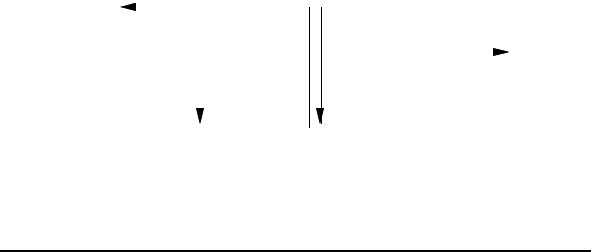
|
to Amplifier |
|
from Microphone |
From guitar |
|
to PA |
|
|
|
|
|
|
|
|
|
Right Input |
|
Effects Send |
Effects Return |
Right Output |
|||
|
|||||||
|
|
|
|
|
|
|
|
|
|
|
|
|
|
|
|
2.2 ABOUT CONFIGURATIONS
No matter which program you select, the analog effects are always in the same order. However, the digital effects can be connected together in one of eight different ways, each of which is called a configuration. A configuration doesn't just include a specific collection of effects, but also the way in which they interconnect (e.g., whether the delay signal is derived from an equalized or non-equalized signal). This allows for a great deal more flexibility than you would expect from a fixed configuration of effects.
This flexibility allows for some great sounds, but also requires a bit of experimentation to learn the subtleties of each configuration and how these subtleties affect the sound. It's probably easiest to start off by ÒtweakingÓ the factory presets to learn what the different parameters do, then graduate to creating programs from scratch.
These configuration descriptions use block diagrams to indicate signal flow. Keep the following in mind:
¥Think of the connecting lines as Òpatch cordsÓ between different Òeffects boxesÓ (the individual modules).
¥Switches are enclosed in rectangular boxes with rounded corners.
¥The knobs act as volume controls if two wires hook into the knob, or mix (ÒpanÓ) between two signals (incoming wires) and provides an output (outgoing wire) if three wires hook into the knob.
¥Heavy lines indicate a stereo path. Note that most effects output a stereo signal, but accept a summed, mono signal at the input.
20
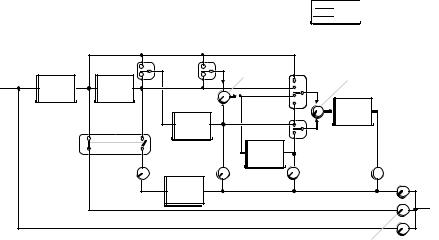
#1 Preamp > EQ > Tremolo/Panning > Pitch > Delay > Reverb
Configuration 1 |
Mono |
|
|
|
Stereo |
|
Pitch |
|
Input |
INPUT |
|
PREAMP |
EQ |
|
Preamp |
|
Pre/Post EQ |
Delay |
Delay |
Reverb |
|
|
Input 1 |
Input 1 |
Reverb |
||
Input Mix |
||||
|
|
Input Mix |
||
|
|
|
PITCH |
EQ
Output
PANNING
&
TREMOLO
|
Reverb |
DELAY |
Input 2 |
|
Pitch |
Delay |
Output |
Output |
REVERB |
Reverb 
Output
Effects
Output
OUTPUT |
Pre-Amp Signal |
Direct Output |
QuadModeª is a complex configuration that offers comprehensive switching and mixing possibilities. ItÕs excellent for creating larger-than- life, animated sounds.
The Pitch module can switch its input between the preamp or EQ signals. The Delay moduleÕs Delay Input Mix control chooses a blend between the output of the Pitch module, or the preamp or EQ signal (as selected by the Delay Input 1 switch).
The Reverb moduleÕs Reverb Input Mix control chooses a blend between two input options. Reverb Input 1 switches between preamp, EQ, preDelay, or post-Pitch signals; Reverb Input 2 switches between the postDelay or post-Pitch signal.
Panning and Tremolo are available in this configuration, and are in series with the preamp or EQ signal line. The Preamp Signal Pre/Post EQ switch chooses whether the Preamp Output comes from preamp or EQ.
21
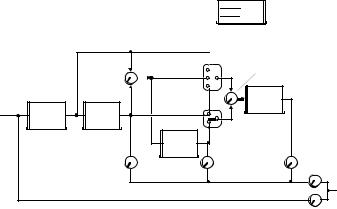
#2 Preamp > Lezlie > Delay > Reverb
Configuration 2 |
Mono |
|
|
|
Stereo |
INPUT |
|
PREAMP |
LEZLIE |
|
Lezlie |
|
Output |
|
|
|
|
Reverb |
|
Delay |
|
|
Input 1 |
||
|
|
|
Reverb |
||
Input Mix |
|
|
|
Input Mix |
|
|
|
||||
|
|
|
|
|
|
REVERB |
|
Reverb |
DELAY |
Input 2 |
Delay |
|
Effects |
Reverb |
Output |
|
Output |
Output |
|
OUTPUT
Direct Output
This is similar to the QuadModeª configuration, but replaces the EQ and Pitch modules with a Lezlie (rotating speaker simulator) module and does not have a Preamp level control.
The Lezlie module simulates the common two-speaker system with two different speeds. The switching and mixing options are similar to those used in QuadMode. This configuration produces complex frequency and amplitude modulation effects and works very well with rhythm guitar.
22
