Alesis QX25 User Manual

QX25
QUICKSTART GUIDE
ENGLISH ( 3 - 8 )
GUÍA DE INICIO RÁPIDO
QUICKSTART GUIDE
ESPAÑOL ( 9 - 14 )
ENGLISH ( 2 – 6 )
GUIDE D'UTILISATION RAPIDE
GUÍA DE INICIO RÁPIDO
FRANÇAIS ( 15 - 20 )
ESPAÑOL ( 7 – 11 )
GUIDE D'UTILISATIONGUIDA RAPIDARAPIDE
FRITALIANONÇAIS ( (1221– -1626) )
GUIDA RAPIDA
KURZANLEITUNG
ITALIANO ( 17 – 21)
DEUTSCH ( 27 - 32 )
KURZANLEITUNG
DEUTSCH ( 22 – 26 )

BOX CONTENTS
•QX25
•USB cable
•Software DVD
•Quickstart Guide
•Safety Instructions & Warranty Information Booklet
CONNECTION DIAGRAM |
|
Please refer to the following scenario for connecting the |
|
QX25. |
(not |
|
1.Connect a USB cable from your computer to QX25. The unit will be powered through the USB connection. The first time you connect QX25 to your computer, it will automatically install the necessary drivers. (If you use a PC, a dialog box will appear telling you the "new hardware" is ready to use.)
Alternatively, if you do not wish to use a computer in your setup or if you wish to power QX25 externally, please plug in a 5V DC, 100mA power adapter, center-positive, 5.5mm barrel diameter.
2.If you would like to use an external sound module, connect a 5-pin MIDI cable from the KEYBOARD MIDI OUT of QX25 to the MIDI IN of the external device.
SUSTAIN PEDAL (not included)
POWER ADAPTER (not included)
EXTERNAL
SOUND
MODULE (not included)
REAR PANEL OVERVIEW
1.DC POWER ADAPTER INPUT –
Plug in a 5V DC, 100mA power |
|
4 |
|
|
|
|
adapter, center-positive, 5.5mm |
5 |
|
|
|
||
barrel diameter (sold |
separately) if |
3 |
1 |
2 |
||
you do not wish to |
power QX25 |
|||||
through the USB connection. |
|
|||||
2.POWER SWITCH – Turns the power
on/off. If you are using a power adapter (sold separately), set the switch to "POWER" when turning it on. If you are powering it via its USB CONNECTION, set the switch to "USB" when turning it on.
3.USB PORT – Plug a standard USB cable into this outlet and into the USB port of your computer. The computer's USB port will provide power to QX25. This connection is used to send and receive MIDI data to and from your computer and may also be used to send MIDI data from your computer to a device attached to the MIDI OUT port of the QX25.
4.KEYBOARD MIDI OUT – Use a five-pin MIDI cable (sold separately) to connect this jack to the MIDI IN of an external device.
5.SUSTAIN PEDAL INPUT – Connect a 1/4" TS sustain pedal (sold separately) to this input.
3

TOP PANEL OVERVIEW
|
|
1 |
3 |
14 14 14 14 14 14 14 14 |
13 |
13 13 13 |
|
|
|
|
1515 |
15 15 15 15 |
|||
|
12 |
6 |
|
|
|||
|
|
4 |
|
|
|
|
|
8 |
9 |
9 |
7 |
|
|
|
|
|
|
5 |
|
|
|
|
|
|
10 11 |
|
|
|
|
|
|
2
1.DISPLAY – Displays the data, values, settings, etc. of QX25 and its functions.
2.KEYBOARD – The KEYBOARD functions as a normal electronic piano keyboard during performance but can also be used to adjust MIDI settings and send MIDI messages. The labels above the keys indicate their functions. The numbered keys allow you to enter values for settings. Press the Enter key to confirm your selections.
3.ADVANCED – Press this key to access QX25's advanced or secondary functions, allowing you to assign MIDI channels, set controls, adjust velocity curves, etc. when the ADVANCED button is engaged (i.e., when it is lit). See the ADVANCED FEATURES section for information on selecting and entering these assignments and values.
4.ZONE RNG – Press the OCTAVE Up/Down buttons together to assign the MIDI note range of a Zone using the KEYBOARD.
5.ZONE GRP – Press the TRANSPOSE Up/Down buttons together then use the TRANSPORT CONTROL buttons to activate/deactivate Zones or Groups.
6.DEC/INC – Decreases/increases the value shown in the DISPLAY by one. You can use these buttons to change the preset number when storing or recalling presets.
7.RECALL – Press these buttons to recall one of QX25's 20 available presets (01-20). When "RECALL" is flashing on the DISPLAY, use the -/+ buttons to select a preset. (See ADVANCED FEATURES for more information on storing presets.)
8.PROGRAM – Press these buttons to change the current program (0-127). When the button is lit, you can use the -/+ buttons or the KEYBOARD's numeric keys to change the program number.
9.OCTAVE/TRANSPOSE UP/DOWN:
•Octave Up/Down - Press one of these buttons to shift the KEYBOARD's octave range up or down.
Note: Only selected Zones will change their octave position when adjusted with the Octave buttons. Non-selected zones will stay in the Octave that they were originally in.
•Transpose Up/Down – Press one of these buttons to transpose the KEYBOARD's up or down.
10.PITCH BEND WHEEL – Transmits MIDI Pitch Bend information to raise or lower the pitch of a note temporarily.
11.MODULATION WHEEL – This wheel can be used to transmit continuous controller data (CC #1 or Modulation Depth).
12.DATA SLIDER – This slider lets you send MIDI data to adjust it’s currently selected parameters in your software.
13.TRIGGER PADS – These velocity-sensitive pads will send MIDI note messages when pressed. You can use these pads to trigger drum hits or other samples in your software. (For details on other functions that can be assigned see the MIDI Message Chart)
14.KNOBS – These encoders let you send MIDI data to adjust their currently selected parameters in your software.
15.TRANSPORT CONTROLS – You can use these buttons to operate transport controls (play, stop, record, etc.) in your software. These buttons are also used to select the keyboard's Zones and Groups.
4
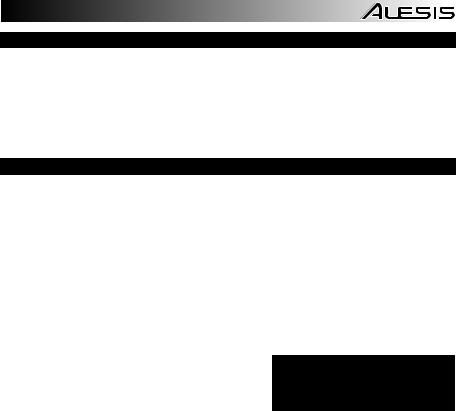
KEY COMBINATIONS
•MIDI Panic: Press the Transport << and >> buttons together to send a MIDI panic message, which resets all controls and sends an All Notes Off message.
•Snapshot: Press both INC and DEC buttons simultaneously to activate the Snapshot function, sending out the current values of the DATA SLIDER, MODULATION WHEEL, PITCH BEND WHEEL, KNOBS, and SUSTAIN pedal (if one is attached).
•ZONE RNG: Press the OCTAVE Up/Down buttons together to assign the MIDI note range of a Zone using the KEYBOARD.
•ZONE GRP: Press the TRANSPOSE Up/Down buttons together then use the TRANSPORT CONTROL buttons to activate/deactivate Zones or Groups.
ADVANCED FEATURES
FACTORY RESET: To restore QX25's factory settings, which will erase any presets or other saved values, press and hold the leftmost and rightmost TRANSPORT CONTROL buttons ("loop" and "record") while switching QX25's power on.
GLOBAL MIDI CHANNEL: Assigns QX25's global MIDI channel by following these steps:
1.Press the ADVANCED button.
2.Press 'GLOBAL MIDI CHANNEL' on the keyboard.
3.Use the KEYBOARD's numeric keys to enter the desired channel (1-16).
4.Press the KEYBOARD's ENTER key to confirm your choice.
PROGRAM:
1.Press the OCTAVE Down and TRANSPOSE Down buttons.
2.Change the current program (0-127).
3.When the button is lit, you can use the -/+ buttons or the KEYBOARD's numeric keys to change the program number.
RECALL: Recalls a stored preset:
1.Press the OCTAVE Up and TRANSPOSE Up buttons together. "RCL" will flash on the DISPLAY along with the current preset.
2.Use the -/+ buttons to select the number of the desired preset.
3.Wait a couple seconds until "RCL" disappears from the DISPLAY.
Note: When you recall a preset, only Groups that are currently selected will be affected by the new preset's settings. Groups that are not selected will be unaffected.
For the functions listed below:
Press ADVANCED to enter edit mode. Press Enter to save any changes made and then press ADVANCED to exit edit mode or to exit edit mode without saving any changes press ADVANCED.
CONTROL ASSIGN: Assigns the MIDI message sent for any of the DATA SLIDER, TRIGGER PADS, or KNOBS:
1.Press the KEYBOARD's CTRL ASSIGN key.
2.Move the DATA SLIDER or KNOB or press the TRIGGER PAD whose MIDI message you want to assign. Its current MIDI message will appear on the DISPLAY.
3.Use the KEYBOARD's numeric keys to enter the desired MIDI message.
4.Press the KEYBOARD's ENTER key to confirm your choice.
Note: See the MIDI MESSAGE CHARTS for a list of parameters and their numbers.
ZONE CHANNEL: Assigns the MIDI channel over which QX25's Zone controllers will send MIDI messages.
1.Press the Advanced Key.
2.Press the KEYBOARD's ZONE CHAN key.
3.Press the Transport control that corresponds to the Zone whose MIDI channel you would like to edit. The transport controls used for the selected zones buttons will flash.
4.The current setting will show on the display.
5.Use the KEYBOARD's numeric keys to enter the desired MIDI Channel (1-16 or 0 to use the Global MIDI Channel) or use the INC/DEC button to increment/decrement the current value by one.
6.Press the KEYBOARD's ENTER key to confirm your choice or press the Advanced button or select another function to cancel.
5

CHANNEL ASSIGN: Assigns the MIDI channel over which the DATA SLIDER, TRIGGER PADS, or KNOBS will send MIDI messages:
1.Press the KEYBOARD's CHAN ASSIGN key.
2.Move the DATA SLIDER or KNOB or press the TRIGGER PAD whose channel you want to assign. Its current MIDI channel will appear on the DISPLAY.
3.Use the KEYBOARD's numeric keys to enter the desired channel number. You can enter 1-16 or 0, which is the global channel.
4.Press the KEYBOARD's ENTER key to confirm your choice.
CONTROL SELECT: Allows you to change what control is selected.
1.Press the KEYBOARD's CTRL SELECT key. The name of the last used controller will appear on the DISPLAY.
2.You can select the desired control using 1 of the 3 following methods:
A.Select the desired control by moving it
B.Use the -/+ buttons to cycle through the controls.
C.Use the KEYBOARD's numeric keys to select the control (1-4 Pads, 5-10 Transport, 11 Slider, 12-19 Knobs, 20 Pitch Wheel, 21 Mod Wheel) until its number appears in the DISPLAY. Once the desired control is selected, press the KEYBOARD's ENTER key to confirm your choice.
VELOCITY LOCK: Locks the velocity of QX25's TRIGGER PADS so they send out a constant velocity:
1.Press the desired TRIGGER PAD at the desired velocity. (The velocity will appear in the DISPLAY.)
2.Press the KEYBOARD's VEL LOCK key. "LOC" will appear on the DISPLAY, indicating the TRIGGER PADS' velocity is locked. (To unlock it, repeat Steps 2-3 so "OFF" appears on the DISPLAY.)
BANK LSB/MSB: Sets and Sends the LSB (Least Significant Byte) and MSB (Most Significant Byte) Message:
1.Press the KEYBOARD's MSB or LSB key.
2.Use the KEYBOARD's numeric keys to enter the MSB or LSB (0-127).
3.Press the KEYBOARD's ENTER key to confirm your choice.
Note: This is used when sending Program Change messages from the left panel parameter buttons.
DATA 1-3: Stores parameter values, all of which will be sent when a MIDI message is assigned to a pad, transport button, slider, etc. For descriptions of these messages and their parameters, see the included MIDI MESSAGE CHARTS:
1.Press the KEYBOARD's DATA 1, DATA 2, or DATA 3 key.
2.Move the control whose parameter values you want to edit. These controls include the DATA SLIDER, KNOBS, TRIGGER PADS, PITCH BEND WHEEL, MODULATION WHEEL, TRANSPORT CONTROLS, and SUSTAIN PEDAL (sold separately), if one is connected.
3.Use the KEYBOARD's numeric keys to enter the value for that parameter. See the MIDI MESSAGE CHARTS for a list of parameters and their numbers.
4.Press the KEYBOARD's ENTER key to confirm your choice.
MIDI OUT: QX25 has two MIDI output options – USB MIDI OUT and KEYBOARD MIDI OUT. You can set QX25 to send MIDI data out either, both, or neither of these ports.
1.Press the KEYBOARD's MIDI OUT key to toggle through the available options.
•When "1" is shown in the DISPLAY, MIDI data sent from a computer (connected to QX25's USB port) will be sent from the USB output.
•When "2" is shown in the DISPLAY, QX25 will send MIDI data out its KEYBOARD MIDI OUT.
•When "3" is shown in the DISPLAY, MIDI data will be sent out both the physical MIDI port and USB output. The USB output will send out any MIDI messages sent to QX25 from a computer (connected to QX25's USB port), and any performance on QX25 will send its own MIDI messages out the KEYBOARD MIDI OUT.
•When "4" is shown in the DISPLAY, both USB MIDI OUT and KEYBOARD MIDI OUT ports are disabled.
2.Press ADVANCED when finished.
STORE: Stores QX25's controls in a preset:
1.Press the KEYBOARD's STORE key.
2.Use the KEYBOARD's numeric keys to enter a preset (01-20).
3.Press the KEYBOARD's ENTER key to confirm your choice.
CURVE: Allows you to adjust the velocity curves of the TRIGGER PADS and KEYBOARD. (PAPAD, BdKEYBOARD, 1-8 different curves) See the velocity curves chart for different curves.
1.Press the Advanced Key
2.Press the Keyboard’s Curve Key
A.Pressing the Curve Key again will toggle between what parameter you are editing. You can change the curve of the Pads or the Keyboard.
B.“PA” will be displayed on the LED screen indicating you are changing the curve of the pad.
C.“Bd” will be displayed on the LED screen indicating you are changing the curve of the Keyboard.
3.Use the Keyboard’s numeric keys to enter the desired curve (1 – 8)
4.Press the KEYBOARD's ENTER key to confirm your choice.
6

ZONES
QX25's MIDI note range can be divided into three Zones, which you can assign. These Zones can be mutually exclusive or overlap (or even be identical). Aside from the keyboard, the Pitch wheel and Mod wheel can be assigned per zone.
Zones allow you to play different or overlapping parts of the KEYBOARD over different MIDI channels simultaneously. For instance, you could send the lower register of the KEYBOARD over Channel 1, the upper register over Channel 2, and the entire KEYBOARD over the global channel.
To assign the channel of a Zone, see ADVANCED FEATURES: ZONE CHANNEL.
To assign which keys are in a Zone:
1.Press the OCTAVE Up/Down buttons together. "ZR” (ZONE RANGE) will flash on the DISPLAY.
2.Use the left three TRANSPORT CONTROL buttons (labeled ZONE 1-3) to select which Zone (or Zones) you will be defining. The transport controls used for the selected zones buttons will flash.
3.Press the KEYBOARD key corresponding to the lowest MIDI note that will be in that Zone.
4.Press the KEYBOARD key corresponding to the highest MIDI note that will be in that Zone.
5.Wait until the selected zones disappear and then press the OCTAVE Up/Down buttons to turn off ZONE RANGE mode. The range of the new Zone (or Zones) is now between (and including) the keys you pressed in Steps 3-4.
Note: Any Zone can be assigned to any range of keys regardless of the other Zones. You may assign Zones that overlap on the KEYBOARD. Also, it is not necessary for Zone 1 to be the leftmost Zone and Zone 3 to be the rightmost.
GROUPS
When storing presets on QX25, you can save the settings of different combinations of controls. QX25's controls are divided into Groups, as shown here:
Group A |
Group B |
Group C |
KEYBOARD |
TRIGGER PADS |
PITCH WHEEL |
PROGRAM |
TRANSPORT CONTROLS |
MODULATION WHEEL |
BANK LSB |
DATA SLIDER |
Sustain pedal (sold separately) |
BANK MSB |
KNOBS |
|
Zone settings |
|
|
When you store a preset, you can select any combination of these three Groups. The settings for the controls in those Groups will be stored with the preset.
To select which Groups will be saved with your preset:
1.Press the TRANSPOSE Up/Down buttons together.
2.Use the TRANSPORT CONTROL buttons (labeled GROUP A-C) to select the Group (or Groups) to be stored. The selected Groups will be displayed on the DISPLAY. (A minimum of one Group must be selected.)
3.When you are finished, press ZONE GRP.
To store or recall a preset, see STORE and RECALL above.
Note: When you Store a preset, only Groups that are currently selected will be affected by the new preset's settings. Groups that are not selected will be unaffected.
7

TROUBLESHOOTING
PROBLEM |
CAUSE |
SOLUTION |
|
|
|
|
|
|
|
Please make sure that the QX25 is connected to your |
|
The display does not light up. |
No power. |
computer and that the computer is powered on. |
|
|
|||
|
|
If using a power adapter, please make sure that the |
|
|
|
adapter is plugged into a live power outlet. |
|
|
|
Check your computer's USB connection to confirm that |
|
|
|
the QX25 is recognized.If necessary, replug the |
|
|
QX25 not properly |
connection and restart your computer. |
|
|
connected. |
If controlling an external hardware module, make sure |
|
|
|
that the MIDI cable is connected from the QX25 to the |
|
|
|
device's MIDI IN port. |
|
|
QX25 connected after |
Restart the software application with the controller |
|
|
software application has |
||
|
plugged in. |
||
|
started. |
||
No sound from target device. |
|
||
|
|
||
Problem is caused by use of |
Unplug the QX25 from the USB hub and connect |
||
|
|||
|
a USB hub. |
directly to the computer. |
|
|
|
|
|
|
Software application not set |
Ensure that the QX25 or USB MIDI device is listed as |
|
|
an active MIDI source in your application. Usually, the |
||
|
to receive MIDI data from the |
||
|
MIDI settings can be accessed through the |
||
|
QX25. |
||
|
application's Preferences menu. |
||
|
|
||
|
|
|
|
|
QX25's MIDI channel not the |
Make sure that the QX25 is sending MIDI information |
|
|
same as application's |
||
|
on the channel that the target device expects. |
||
|
incoming MIDI chanel. |
||
|
|
||
|
Sustain pedal was plugged or |
Press Transport << and >> simultaneously to send a |
|
|
unplugged after the QX25 |
||
|
MIDI panic message, which resets all controls and |
||
|
was powered on. |
||
Notes sustain continuously. |
sends an All Notes Off message. If that does not work, |
||
|
Stuck notes due to |
turn the unit's power off, wait a moment and then turn it |
|
|
on again. |
||
|
incomplete MIDI data. |
||
|
|
8
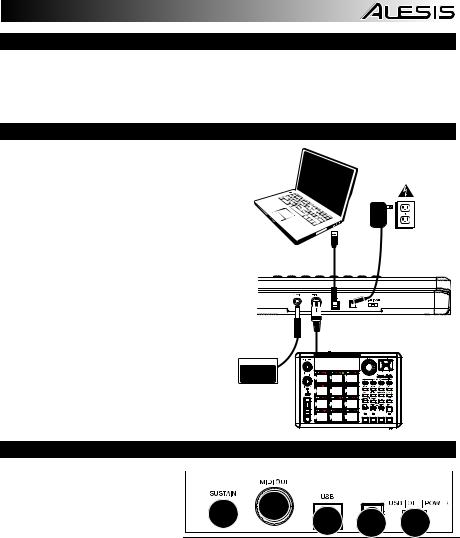
CONTENIDO DE LA CAJA
•QX25
•Cable USB
•DVD de software
•Guía de inicio rápido
•Folleto de instrucciones de seguridad e información sobre la garantía
DIAGRAMA DE CONEXIÓN
Refiérase al siguiente escenario para conectar el QX25.
1.Conecte un cable USB de su computadora al QX25. La unidad se alimenta por la conexión USB. La primera vez que conecte el QX25 a la computadora, instala automáticamente los drivers necesarios. (Si usa una PC, aparece un cuadro de diálogo que dice que el "nuevo hardware" está listo para usar.)
Como alternativa, si no desea usar una computadora en su configuración o desea alimentar el QX25 externamente, enchufe un adaptador de
alimentación de 5 VCC, 100mA, con el centro positivo y diámetro del cilindro de 5.5 mm.
2.Si desea usar un módulo de sonido externo, conecte un cable MIDI de 5 pines desde la SALIDA MIDI DE TECLADO del QX25 a la ENTRADA MIDI del dispositivo externo.
PEDAL DE SOSTENIDO (no incluido)
ADAPTADOR DE ALIMENTACIÓN (no incluido)
MÓDULO
DE
SONIDO
EXTERNO (no incluido)
VISTA DEL PANEL TRASERO
1.ENTRADA DEL ADAPTADOR DE
ALIMENTACIÓN DE CC – Para |
|
|
|
|
|
|||
enchufar |
un |
adaptador |
de |
|
4 |
|
|
|
alimentación de 5 V CC, 100mA, |
5 |
3 |
|
2 |
||||
centro positivo y cilindro de 5.5 mm |
1 |
|||||||
de diámetro (se vende por separado) |
|
|||||||
si no desea alimentar el QX25 través |
|
|
||||||
de la conexión USB.
2.INTERRUPTOR DE ENCENDIDO – Enciende y apaga la unidad. Si usa un adaptador de alimentación (se vende por separado), coloque el conmutador en "POWER" cuando la encienda. Si alimenta la unidad por su CONEXIÓN USB, coloque el conmutador en "USB" cuando la encienda.
3.PUERTO USB - Enchufe un cable USB estándar en esta salida y en el puerto USB de su computadora. Este puerto proporciona alimentación eléctrica al QX25. Esta conexión se usa para enviar y recibir datos MIDI hacia y desde la computadora y se puede usar también para enviar datos MIDI desde la computadora a un dispositivo conectado al puerto de SALIDA MIDI del QX25.
4.SALIDA MIDI DE TECLADO – Use un cable MIDI estándar de cinco pines (se vende por separado) para conectar este conector a la ENTRADA MIDI de un dispositivo externo.
5.ENTRADA DE PEDAL DE SOSTENIDO – Conecte a esta entrada un pedal de sostenido TS de 1/4" (se vende por separado).
9

VISTA DEL PANEL SUPERIOR
|
|
1 |
3 |
14 14 14 14 14 14 14 14 |
13 |
13 13 13 |
|
|
|
|
1515 |
15 15 15 15 |
|||
|
12 |
6 |
|
|
|||
|
|
|
|
|
|||
|
|
4 |
|
|
|
|
|
8 |
9 |
9 |
7 |
|
|
|
|
|
|
5 |
|
|
|
|
|
|
10 11 |
|
|
|
|
|
|
2
1.PANTALLA DISPLAY – Muestra los datos, valores, ajustes, etc. del QX25 y sus funciones.
2.TECLADO – El TECLADO funciona como un teclado de piano electrónico normal durante la interpretación pero se puede usar también para ajustar parámetros MIDI y mandar mensajes MIDI. Los rótulos que están arriba de las teclas indican sus funciones. Las teclas numeradas permiten introducir valores para los parámetros. Presione la tecla ENTER para confirmar su selección.
3.AVANZADAS – Pulse esta tecla para acceder a las funciones avanzadas o secundarias del QX25 que le permiten asignar canales MIDI, configurar controles, ajustar curvas de velocidad, etc. cuando el botón AVANZADAS está aplicado (es decir, está encendido). Para información sobre la selección y el ingreso de estas asignaciones y valores, consulte la sección CARACTERÍSTICAS AVANZADAS.
4.GAMA DE ZONAS – Pulse los botones OCTAVE arriba/abajo simultáneamente para asignar la gama de notas MIDI a una zona usando el TECLADO.
5.GRUPO DE ZONAS – Pulse los botones TRANSPOSE arriba/abajo simultáneamente y luego use los botones TRANSPORT CONTROL (Control de transporte) para activar y desactivar zonas o grupos.
6.AUMENTAR/DISMINUIR – Se utiliza para aumentar y disminuir el valor mostrado en la PANTALLA en una unidad. Puede usar estos botones para cambiar el número de preset al guardar o recuperar presets.
7.RECUPERAR – Pulse este botón para recuperar uno de los 20 presets disponibles del QX25 (01-20). Cuando destella "RCL" en la DISPLAY, use los botones -/+ para seleccionar un preset. (Para más información sobre el almacenamiento de presets, consulte CARACTERÍSTICAS AVANZADAS.)
8.PROGRAMA – Pulse este botón para cambiar el programa actual (0-127).Cuando este botón está encendido, puede usar los botones -/+ o las teclas numéricas del TECLADO para cambiar el número de programa.
9.OCTAVA/TRANSPOSICIÓN HACIA ARRIBA/ABAJO:
•Octava arriba/abajo- Pulse uno de estos botones para desplazar la gama de octavas del TECLADO hacia arriba o abajo. Nota: Cuando se ajustan con los botones Octave, sólo cambian su posición de octavas las zonas seleccionadas. Las zonas no seleccionadas permanecen en la octava en la que estaban originalmente.
•Transposición arriba/abajo- Pulse uno de estos botones para transponer el TECLADO hacia arriba o abajo.
10.RUEDA DE INFLEXIÓN DE PITCH – Transmite información de inflexión de pitch MIDI para elevar o bajar el pitch de una nota temporalmente.
11.RUEDA DE MODULACIÓN – Esta rueda se puede usar para transmitir datos continuos del controlador (CC #1 o profundidad de modulación).
12.DATA SLIDER – Los cursor le permiten enviar datos MIDI para ajustar sus parámetros ajustados actualmente en el software.
13.PADS DISPARADORES – Estos pads sensibles a la velocidad envían mensajes de notas MIDI cuando se presionan. Puede usarlos para disparar golpes de batería u otras muestras existentes en su software. (Para conocer detalles sobre otras funciones que pueden asignarse, consulte la Tabla de mensajes MIDI)
14.PERILLAS – Estos codificadores le permiten enviar datos MIDI para ajustar sus parámetros ajustados actualmente en el software.
15.CONTROLES DE TRANSPORTE – Estos botones pueden usarse para operar controles de transporte (reproducir, parar, grabar, etc.) en el software. Estos botones se usan también para seleccionar las zonas y grupos del teclado. Pulse los botones Transport << y >> simultáneamente para enviar un mensaje de pánico MIDI, que reinicia todos los controles y envía un mensaje All Notes Off (Todas las notas apagadas).
10
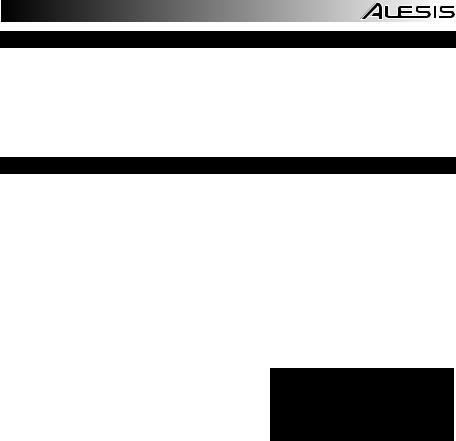
COMBINACIONES DE TECLAS
•Pánico MIDI: Pulse los botones Transport << y >> simultáneamente para enviar un mensaje de pánico MIDI, que reinicia todos los controles y envía un mensaje All Notes Off (Todas las notas apagadas).
•Instantánea: Pulse ambos botones de aumentar y disminuir simultáneamente para activar la función de instantánea, enviando los valores actuales del CURSOR DE DATOS, la RUEDA DE MODULACIÓN, la RUEDA DE INFLEXIÓN DE PITCH, las PERILLAS y el pedal de SOSTENIDO (si hay uno conectado).
•GAMA DE ZONAS: Pulse los botones OCTAVE arriba/abajo simultáneamente para asignar la gama de notas MIDI a una zona usando el TECLADO.
•GRUPO DE ZONAS: Pulse los botones TRANSPOSE arriba/abajo simultáneamente y luego use los botones TRANSPORT CONTROL para activar y desactivar zonas o grupos.
CARACTERÍSTICAS AVANZADAS
RESTABLECIMIENTO DE LOS VALORES PREDETERMINADOS DE FÁBRICA: Para restablecer los valores predeterminados de fábrica del QX25, con loa que se borrarán todos los presets y otros valores guardados, pulse y retenga los botones de CONTROL DE TRANSPORTE de los extremos izquierdo y derecho ("loopear" y "grabar") mientras enciende el QX25.
CANAL MIDI GLOBAL: Asigna el canal MIDI global del QX25 siguiendo estos pasos:
1.Presione la AVANZADAS botone.
2.Pulse 'GLOBAL MIDI CHANNEL' (Canal global MIDI) en el teclado.
3.Use las teclas numéricas del TECLADO para ingresar el canal deseado (1-16).
4.Presione la tecla ENTER del TECLADO para confirmar su selección.
PROGRAMA:
1.Pulse la OCTAVA Abajo y TRANSPOSICIÓN Abajo botones.
2.Cambiar la corriente programa (0-127).
3.Cuando la botone es iluminado, puede utilizar la -/+ botones o la teclado’s teclas numéricas para cambiar el número de programa.
RECUPERAR: Recupera un preset almacenado:
1.Pulse OCTAVA ARRIBA y TRANSPOSICIÓN ARRIBA botones simultáneamente. Destella "RCL" en la DISPLAY junto con el preset actual.
2.Use los botones -/+ para seleccionar el número del preset deseado.
3.Espere unos pocos segundos hasta que desaparezca "RCL" de la DISPLAY.
Nota: Cuando recupere un preset, sólo serán afectados por los valores de parámetros del nuevo preset los grupos que están seleccionados en ese momento. Los grupos que no están seleccionados no serán afectados.
Para las funciones que se enumeran abajo:
Pulse ADVANCED (AVANZADAS) para entrar al modo de edición. Pulse Enter para guardar los cambios realizados y luego ADVANCED para salir del modo de edición o para salir del modo de edición sin guardar los cambios, pulse ADVANCED.
ASIGNACIÓN DE Nº DE CONTROL: Asigna el MIDI message enviado de cualquiera de los CURSORES DE DATOS, PADS DISPARADORES o PERILLAS:
1.Pulse la tecla CTRL ASSIGN del teclado.
2.Mueva el CURSOR DE DATOS o PERILLA o presione el PAD DISPARADOR cuyo MIDI message desea asignar. Aparece en la DISPLAY el MIDI message actual del mismo.
3.Use las teclas numéricas del TECLADO para ingresar el MIDI message deseado.
4.Presione la tecla ENTER del TECLADO para confirmar su selección.
Nota: Consulte en las TABLAS DE MENSAJES MIDI la lista de parámetros y sus números.
CANAL DE ZONA: Asigna el canal MIDI por el cual los controladores de zona del QX25 envían los mensajes MIDI.
1.Pulse la tecla Advanced.
2.Pulse la tecla ZONE CHAN del teclado.
3.Pulse el control de transporte que corresponde a la zona cuyo canal MIDI desea editar. Los controles de transporte usados para los botones de las zonas seleccionadas destellan.
4.El ajuste actual aparece en la pantalla.
5.Use las teclas numéricas del TECLADO para ingresar el canal MIDI deseado (1-16 ó 0 para usar el canal global MIDI) o use el botón de AUMENTAR/DISMINUIR para incrementar o decrementar el valor actual en una unidad.
6.Pulse la tecla ENTER del TECLADO para confirmar su selección o pulse el botón Advanced o seleccione otra función a cancelar.
11

ASIGNACIÓN DE CANAL Asigna el canal MIDI por el cual envían los mensajes MIDI los CURSOR DE DATO, PADS DISPARADORES o PERILLAS:
1.Pulse la tecla CHANN ASSIGN del teclado.
2.Mueva el CURSOR DE DATOS o PERILLA o presione el PAD DISPARADOR cuyo canal desea asignar. Aparece en la DISPLAY el canal MIDI actual del mismo.
3.Use las teclas numéricas del TECLADO para ingresar el número de canal deseado. Puede ingresar 1-16 ó 0, que es el canal global.
4.Presione la tecla ENTER del TECLADO para confirmar su selección.
BLOQUEO DE VELOCIDAD: Bloquea la velocidad de los PADS DISPARADORES del QX25, de modo que envíen una velocidad constante:
1.Pulse el PAD DISPARADOR deseado a la velocidad deseada. (La velocidad aparece en la pantalla DISPLAY.)
2.Pulse la tecla VEL LOCK del teclado. Aparece "LOC" en la DISPLAY, indicando que la velocidad de los PADS DISPARADORES está bloqueada. (Para desbloquearla, repita los pasos 2-3 de modo que aparezca "OFF" en la DISPLAY.)
LSB/MSB DEL BANCO: Establece y envía el LSB (byte menos significativo) y el MSB (byte más significativo).
1.Pulse la tecla MSB o LSB del teclado.
2.Use las teclas numéricas del TECLADO para ingresar el MSB O LSB (0-127).
3.Presione la tecla ENTER del TECLADO para confirmar su selección.
Nota: Esto se usa cuando se envían mensajes de cambio de programa.
ALMACENAR: Almacena los controles del QX25 en un preset:
1.Pulse la tecla STORE del teclado.
2.Use las teclas numéricas del TECLADO para ingresar un preset (01-20)...
3.Presione la tecla ENTER del TECLADO para confirmar su selección.
SELECCIÓN DE CONTROLES: le permite cambiar lo que se selecciona el control
1.Pulse la QX25's CTRL SELECT key. El número del control utilizado por última vez aparecerá en la pantalla DISPLAY.
2.Usted puede seleccionar el control deseado con 1 de los 3 métodos siguientes:
A.Seleccione el control deseado moviéndolo
B.Use the -/+ buttons to cycle through the controls.
C.Utilice las teclas numéricas del teclado para seleccionar el control (1-4 Pads, Transporte 5-10, 11 Cursor, 12-19 Perillas deslizadores, 20 rueda de pitch, rueda de modulación 21 ) hasta que su nombre aparece en la pantalla DISPLAY. Una vez que el control deseado, pulse el teclado de la tecla ENTER para confirmar su elección.
CURVA: Permite ajustar las curvas de velocidad de los PADS DISPARADORES y PERILLAS.
1.Pulse la tecla Advanced
2.Pulse la tecla Curve del teclado
A.Pulsando la tecla Curve nuevamente, cambia entre los parámetros que está editando. Puede cambiar la curva de los pads o del teclado.
B.Aparece “PA” en la pantalla de LED para indicar que está cambiando la curva del pad.
C.Aparece “Bd” en la pantalla de LED para indicar que está cambiando la curva del teclado.
3.Use las teclas numéricas del teclado para ingresar la curva deseada (1 – 8).
4.Presione la tecla ENTER del TECLADO para confirmar su selección.
SALIDA MIDI: El QX25 tiene dos puertos de SALIDA MIDI – USB SALIDA y SALIDA MIDI DE TECLADO. Es posible configurar el QX25 para enviar datos MIDI por uno, ambos o ninguno de estos puertos.
1.Pulse la tecla MIDI OUT del TECLADO para conmutar entre las opciones disponibles.
•Cuando aparece "1" en la DISPLAY, los datos MIDI enviados desde una computadora (conectada al puerto USB del QX25) se envían por la USB SALIDA.
•Cuando aparece "2" en la DISPLAY, el QX25 envía datos MIDI por su SALIDA MIDI DE TECLADO.
•Cuando aparece "3" en la DISPLAY, los datos MIDI se envían por ambos puertos MIDI. La SALIDA MIDI DE USB envía los mensajes 5-pin MIDI enviados al QX25 desde una computadora (conectada al puerto USB del QX25), y cualquier interpretación realizada en el QX25 envía sus propios mensajes MIDI por
•Cuando aparece "4" en la DISPLAY, tanto el puerto USB MIDI OUT (Salida MIDI de computadora) y KEYBOARD MIDI OUT (Salida MIDI del teclado) están desactivados.
2.Pulse AVANZADAS cuando termine.
12
