Alesis SR18 User Manual

QUICKSTART MANUAL
ENGLISH (1 – 14)
GUÍA DE INICIO RÁPIDO
ESPAÑOL (15 – 28)
GUIDE D'UTILISATION RAPIDE
FRANÇAIS (29 – 42)
KURZANLEITUNG
DEUTSCH (43 – 56)
GUIDA RAPIDA
ITALIANO (57 – 70)
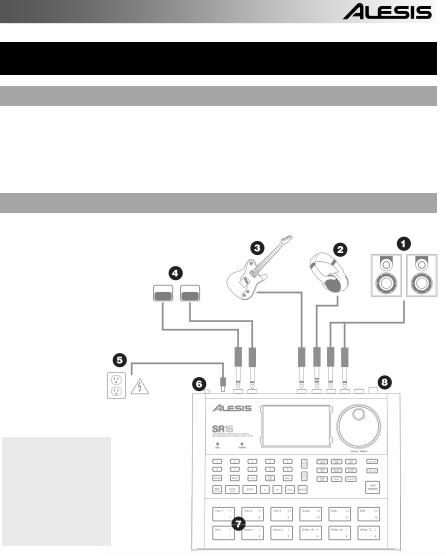
QUICKSTART GUIDE
BOX CONTENTS
Please make sure the following items can be located in the box:
SR18 |
Reference Manual |
Power Adapter (12V DC 600mA) |
Safety and Warranty Information |
Quickstart Manual |
|
READ THE SAFETY AND WARRANTY INFORMATION BOOKLET BEFORE USING THIS PRODUCT!
CONNECTION DIAGRAM
As you hook up the SR18, the volume control on your power amp and the SR18 should be all the way down, and power to both units should be off.
1.Plug ¼” TS cables from the MAIN OUTPUTS to an amplifier, mixer, or speaker system. For mono sound, you can connect only one output.
2.Alternatively, you can connect a pair of ¼” TRS headphones to the PHONES OUTPUT.
3.Connect your instrument to the INSTRUMENT INPUT.
4.If you have ¼” TS footswitches, connect them to the START / STOP and COUNT / A / B / FILL jacks.
5.Plug the included power adapter (12V DC 600mA) into the adapter jack and the adapter into a power source. Alternatively, you may choose to power the unit by inserting 6 AA batteries into the bottom compartment.
6.Press the POWER switch to turn on the unit.
7.Tap the pads to hear sounds. You can switch among the three different sound categories for the pads by pressing the corresponding button (DRUMS, PERC, BASS).
8.Adjust the volume control on the rear panel to a suitable listening level.
1
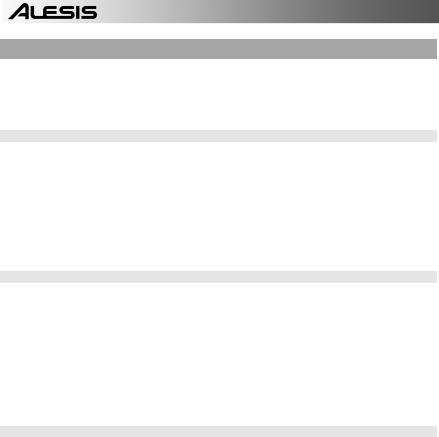
INTRODUCTION TO THE SR18
Welcome to the SR18 Professional Drum Machine. The SR18 allows you to quickly and easily program drum, percussion and bass sounds into rhythm Patterns and to turn these Patterns into Songs.
Let’s begin with a quick explanation of some of the key elements:
PATTERNS VS. SONGS
PATTERNS – When recording with a drum machine, it's often easier to divide a song into shorter individual Patterns and work on these rather than record an entire song. A typical Pattern might be 8,16, or 32 beats long, and correspond to a verse, chorus, bridge, instrumental, intro, etc. Think of Patterns as the building blocks for your Songs. The SR18 holds 100 Preset (i.e., can't be edited) Patterns and 100 user-programmable Patterns, each of which can be from 1 to 128 beats long.
SONGS are collections of Patterns which are sequenced together. With the SR18, you can either program your patterns in the order in which they should be played, or you can select Patterns in real-time and the SR18 will remember your performance.
THE 2 TYPES OF PATTERNS
The SR18 introduces exciting new Song construction techniques. The SR18 excels at live performance—something usually not associated with drum machines. The key to using these advanced features is to understand the different types of available Patterns.
PRESET Patterns provide a variety of rock, jazz, pop, and other rhythms programmed by professional drummers.
USER Patterns are Patterns you can program, edit, and save. The PRESET/USER button selects between these two master banks of Patterns. The only way to modify a Preset Pattern is to copy it to a User Pattern, where it can be edited.
THE 4 SUB-PATTERNS
There are 100 of each type of Pattern, numbered 00-99. However, each numbered Pattern actually contains four different "sub-Patterns":
A pair of independent MAIN Patterns (A and B, selected by their respective buttons).
A pair of associated FILL Patterns (A Fill and B Fill, selected by pressing the FILL button when either A or B is selected). The Fills primarily provide transitional Patterns between Main Patterns, which makes for more realistic drum parts. The associated Fill Patterns share the same length, Drum Set, and name as their Main Patterns (e.g., if A is 16 beats, A Fill is 16 beats). Otherwise, they are independent.
The reason for pairing the two different A and B Patterns together is simply so that you can switch back and forth between them rapidly in live performance or while improvising.
2
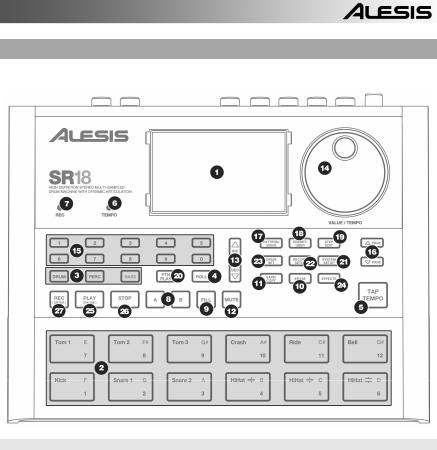
OVERVIEW OF THE CONTROLS
Now that we have introduced you to the infrastructure of the SR18, let’s dive in and take a closer look at some of the controls.
GENERAL CONTROLS:
1.LCD – The display helps you keep track of system parameters and settings as you use the SR18.
2.PADS – The 12 pads are used to trigger sounds on the SR18. The pads can address 3 different types of sounds: drums, percussion and bass. To select which sounds are controlled by the pads, press one of the three Pad Play buttons (DRUM, PERC, BASS). In addition, the pads can be used to trigger entire Patterns while in Pattern Play Mode.
3.PAD PLAY BUTTONS – These 3 buttons select which sounds are triggered when you hit the pads. Press the corresponding button to control the following sounds with the pads:
BASS – Selects the Bass sounds associated with the current Drum Set. In addition, you can hold down this button and use the INC / DEC buttons or the VALUE dial to transpose the bass sounds up or down an octave.
DRUMS – Selects the Drum sounds associated with the current Drum Set. PERC – Selects the Percussion sounds associated with the current Drum Set.
4.ROLL – While programming Patterns, hold down this button and press a pad to create a roll. The roll will last for as long as the pad is being held down. This lets you play a series of drum hits without having to repeatedly press the pads, and is typically used to create steady 16th note hi-hat parts, quarter note kick drum parts, snare rolls, etc. The timing of the roll is specified by the Quantization and Swing settings in the Record Setup menu.
5.TAP TEMPO – You can use this button to tap in a tempo. The SR18 will average the time between successive taps and will derive a tempo. You can also change the tempo by holding down the TAP TEMPO button and using the VALUE dial or the INC / DEC buttons.
3
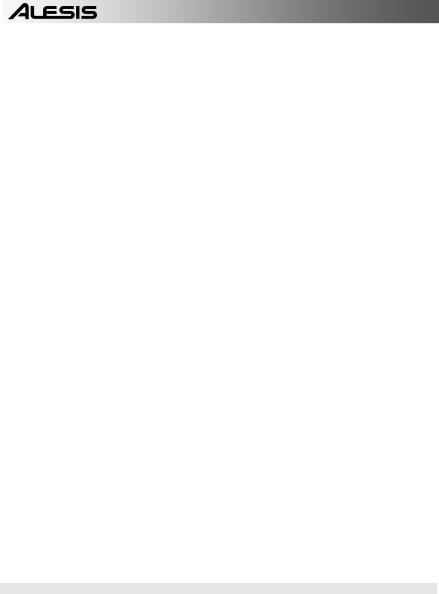
6.TEMPO LED – This LED will blink at a rate equal to the tempo displayed on the screen’s bottom right corner.
7.REC LED – This LED will light when the SR18 is recording. It will blink when you are required to confirm or cancel an action.
8.A & B – Each Pattern consists of two Main sub-patterns – A & B. You can select each of the two sub-patterns by pressing its corresponding button. These sub-patterns allow you to program variation in your Patterns (i.e. sub-pattern A is the verse, sub-pattern B is the chorus).
9.FILL – Each Pattern also includes two Fills associated with each of the two sub-patterns. The Fills are used to transition from one sub-pattern to another (i.e. transition from verse to chorus).
10.ERASE – This button allows you to erase Patterns or Songs. Hold this button down and the screen will prompt you to verify that you want to erase the selected element. To erase the part, press the REC button while the ERASE button is being held down. In addition, ERASE allows you to erase specific events in real-time as you compose your patterns. Simply hold down the ERASE button as the Pattern plays and press the pad corresponding to the sound you wish to erase. Any events assigned to the pad will be erased from the moment the pad is pressed until either the pad or the ERASE button is released.
11.SAVE / COPY – This button allows you to save, copy or append the selected Pattern or Song to a specific location, in addition to various other save / copy functions. The different functions can be accessed by pressing the PAGE UP button while holding down SAVE / COPY.
|
|
|
PATTERN |
|
|
SONG |
||
|
|
|
Saves the selected Pattern, along with all sub- |
Saves the selected Song to memory, |
||||
|
|
|
patterns, to a specific location, overwriting any |
|||||
|
|
|
overwriting any data which may exist. |
|||||
|
|
|
data which may already exist. |
|
|
|||
|
SAVE |
|
|
|
1. |
Press and hold COPY / SAVE. |
||
|
|
1. Press and hold COPY / SAVE. |
|
|
||||
|
|
|
|
2. Select the destination with the DATA dial |
||||
|
|
|
2. |
Select the destination with the DATA dial |
||||
|
|
|
|
or INC / DEC buttons. |
||||
|
|
|
|
or INC / DEC buttons. |
|
|
|
|
|
|
|
|
|
|
3. |
Press REC to save. |
|
|
|
|
3. |
Press REC to save. |
|
|
||
|
|
|
Copies only the selected sub-pattern to the |
|
|
|||
|
|
|
destination’s sub-pattern. |
|
|
|
|
|
|
|
|
1. |
Press and hold the SAVE / COPY button. |
|
|
||
|
|
|
2. |
Press PAGE RIGHT |
|
|
|
|
|
COPY |
|
3. |
Select the destination Pattern |
with |
the |
|
|
|
|
|
DATA dial or INC / DEC buttons. |
|
|
|
||
|
|
|
|
|
|
|
||
|
|
|
4. |
Press A, B or FILL to select the |
|
|
||
|
|
|
|
destination sub-pattern. |
|
|
|
|
|
|
|
5. |
Press REC to copy. |
|
|
|
|
|
|
|
Appends the current Pattern and all its sub- |
Appends the current Song to another Song. |
||||
|
|
|
patterns to a selected Pattern. |
Note |
that |
|||
|
|
|
Note that the combined Song length cannot |
|||||
|
|
|
Patterns can only be appended to Patterns of |
|||||
|
|
|
exceed more than 254 steps. |
|||||
|
|
|
the same time signature. |
|
|
|||
|
APPEND |
|
|
|
1. Press and hold the SAVE / COPY button. |
|||
|
|
1. |
Press and hold the SAVE / COPY button. |
|||||
|
|
|
||||||
|
|
|
2. |
Press PAGE RIGHT. |
||||
|
|
|
2. |
Press PAGE RIGHT twice. |
|
|
||
|
|
|
|
|
3. |
Select the destination with the DATA dial. |
||
|
|
|
3. |
Select the destination with the DATA dial. |
||||
|
|
|
4. |
Press REC to append. |
||||
|
|
|
4. |
Press REC to append. |
|
|
||
|
|
|
|
|
|
|
|
|
12.MUTE – This button allows you to mute a selected instrument layer. Hold down the button and press DRUM, PERC or BASS to mute the corresponding instrument layer. To un-mute the layer, press the corresponding button again while MUTE is being held down.
NAVIGATION BUTTONS:
13.INC / DEC – These buttons are used to increment and decrement through values and settings on the SR18.
14.VALUE DIAL – This dial can also be used to increment and decrement values and settings.
15.NUMBER BUTTONS – Alternatively, you may use the number buttons to input values.
16.PAGE UP / DOWN – These two buttons are used to go between pages of options when browsing menus and settings.
4
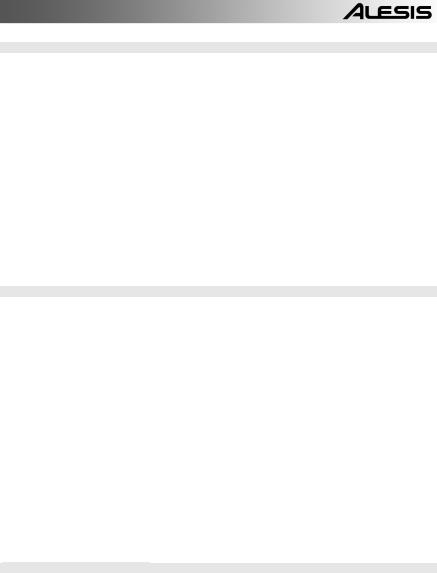
MODE BUTTONS:
17.PATTERN / SONG – This button toggles between the two different modes on the SR18. In Pattern Mode, you can play, record and edit individual patterns. Patterns are short (i.e. 8-beat, 16-beat, etc) rhythm sequences which are assembled together to create Songs. A Song is a sequence of Patterns. In Song Mode, you can perform or program your Patterns to create a Song. The currently-selected mode will be indicated on the display.
18.PRESET / USER – This button toggles between Preset and User Patterns. The selected mode will be indicated in the upper right corner of the display.
Preset Patterns provide a variety of rock, jazz, pop and other rhythms programmed by professional drummers and cannot be overwritten or edited (the only way a Preset Pattern can be edited is to copy it to a User Pattern).
User Patterns are Patterns you can program, edit and save as you wish.
19.STEP EDIT – Pressing this button enters Step Edit Mode for Pattern or Song editing, depending on which of the two modes is selected. This mode allows you to “step” through your Pattern or Song sequence to correct any mistakes. The display will indicate STEP EDIT while in Step Edit Mode, and the current step will be displayed on the top line. To move through the steps of the sequence, use the PAGE UP / DOWN buttons.
20.PTN PLAY – This button enables Pattern Play Mode. In this mode, you can play pre-selected Patterns in a sequence, using the pads to trigger the Patterns in real-time. See “Playing Patterns With the Pads” section.
SETUP BUTTONS:
21.SYSTEM SETUP – Pressing this button calls up various system settings and preferences, such as MIDI options, note assignments, clocking, as well as display brightness and others. The display will indicate SYSTEM and SETUP when you are in System Setup. You can move between the different pages of settings with the PAGE UP / DOWN buttons and change the settings on the selected page with the VALUE dial or the INC / DEC buttons. To exit System Setup, press the System Setup button again.
22.RECORD SETUP – Pressing this button calls up various recording settings, such as Quantization, Swing, Pattern Length, Time Signature, etc. The display will indicate RECORD and SETUP while you are in Record Setup Mode. You can move between the different pages of settings with the PAGE UP / DOWN buttons and change the settings on the selected page with the VALUE dial or the INC / DEC buttons. To exit Record Setup, press the Record Setup button again.
23.DRUM SET – This button calls up the Drum Set Mode options, where you can select different drum/percussion sounds, bass sounds, change individual pad sounds and modify parameters such as Volume, Tuning, Panning, etc. The display will indicate DRUM SET while you are in Drum Set Mode. You can use the PAGE UP / DOWN buttons to move between the different pages of settings and you can use the VALUE dial or INC / DEC buttons to change the settings on the selected page. When you modify or customize a Drum Set, you will need to make sure that you save it (press the SAVE button, then press REC to confirm) in order to be able to access it later. To exit Drum Set Mode, press the Drum Set button again.
24.EFFECTS – This button calls up the Effects menu, where you can select the effects which are stored and recalled with every Drum Set. These effects include Reverb, EQ / Compression and feature ready-to-use presets. To move between the different pages in the Effects Menu, use the PAGE UP / DOWN buttons. You can use the VALUE dial or INC / DEC buttons to enable and disable the selected effect or to change the displayed settings.
TRANSPORT CONTROL BUTTONS:
25.PLAY – If the SR18 is stopped, pressing PLAY will play the sequence from the current position. If the SR18 is playing, pressing PLAY will pause the sequence. To go to the beginning of the current pattern (or current step if in Song Mode) press PAGE DOWN. To go to the beginning of the next pattern (or the next step if in Song Mode) press PAGE UP.
26.STOP – Press this button to stop the current sequence and go back to the start of the Pattern or Song. Quickly pressing STOP twice sends a MIDI Panic message to the internal voices of the SR18 and to external devices connected via MIDI. A Panic message effectively stops all sounds which may be playing. This is useful in situations where a certain sound may be stuck and will not turn off.
27.REC – Press and hold this button before pressing PLAY to initiate recording. The REC button also functions as an ENTER command, when prompted for action by the display (for example, when erasing songs).
5
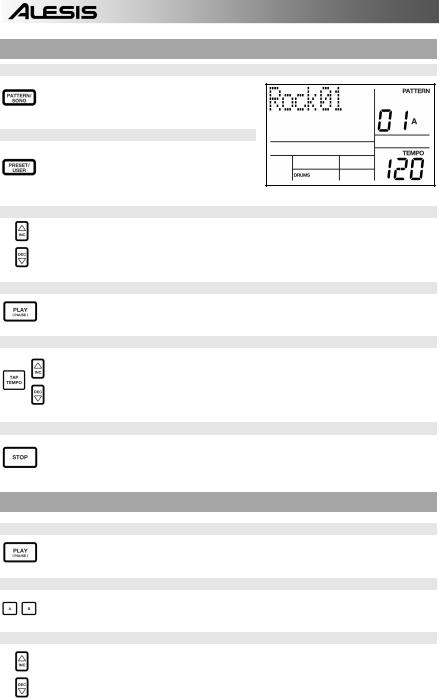
PLAYING PATTERNS
STEP 1
If the display’s upper right window shows SONG, press the PATTERN / SONG button once to select Pattern Mode.
STEP 2
If the display’s upper right window shows USER, press the PRESET / USER button once until USER disappears; this selects the Preset patterns.
STEP 3
Press the INC / DEC buttons or use the VALUE dial to select a Pattern. You can also enter a Pattern number (00-99) with the number buttons. Use a “leading zero” (i.e. 01, 02, 03) for the first nine Patterns.
STEP 4
Press PLAY to start the Pattern.
STEP 5
Adjust the tempo by holding the TAP TEMPO button and pressing the INC / DEC buttons or turning the VALUE dial. You may also tap in a new tempo with the TAP TEMPO button. The SR18 will average the time between taps and derive the tempo accordingly.
STEP 6
Press STOP to stop the Pattern.
PLAYING SEQUENCES OF PATTERNS
STEP 1
Begin by selecting a Pattern and pressing PLAY.
STEP 2
If an A Pattern is playing, press the B button (or press A if a B pattern is playing). The alternate Pattern will begin playing as soon as the currently-selected Pattern reaches its end.
STEP 3
You can call up a different Pattern number while the SR18 is playing. Press the INC / DEC buttons or use the VALUE dial to select a Pattern. You may also enter a Pattern number with the number buttons.
6
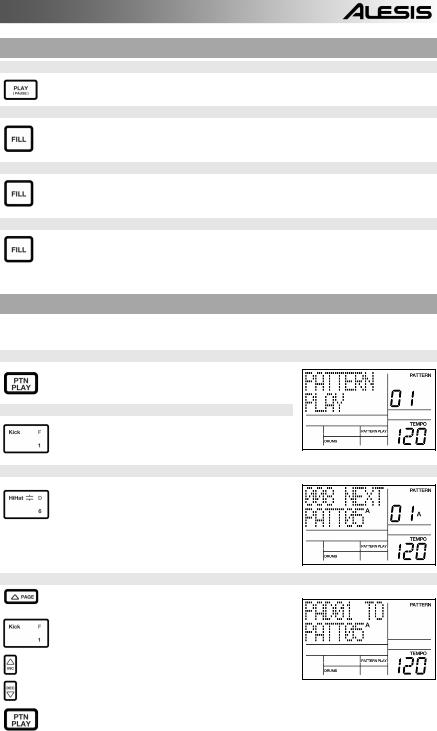
PLAYING FILLS
STEP 1
Begin by selecting a Pattern and pressing PLAY.
STEP 2
Press and release the FILL button while the main A Pattern is playing. You’ll hear a drum fill that leads right into the associated B Pattern.
STEP 3
Press the FILL button again. A different fill will transition from the B Pattern back into the A Pattern.
STEP 4
Fills do not always have to be transitional Patterns. Suppose an A Pattern is playing. If you press the FILL button, a fill will start – but this time, keep the FILL button held down until after the fill has finished playing. This cancels the transition to the alternate pattern (in this example, the A pattern would continue playing).
PLAYING PATTERNS WITH THE PADS
The SR18 allows you to play sequences of Pattern by triggering Patterns with the pads. This mode is called Pattern Play Mode.
STEP 1
Press the PTN PLAY button – this will enter Pattern Play
Mode. The display will indicate PATTERN PLAY.
STEP 2
Try tapping a pad. The Pattern associated with the pad will begin playing. As the Pattern reaches its end, it will continue to loop from the beginning.
STEP 3
Now try hitting another pad. The Pattern associated with the pad will begin playing as soon as the previously selected Pattern reaches its end.
STEP 4
To change the Pattern assigned to a pad, press the
PAGE UP button.
Press the pad which you would like to modify.
Now use the VALUE dial, INC / DEC, or number buttons to select the Pattern to be triggered with the pad. You may also specify A, B or Fill for the selected Pattern.
Finally, press PTN PLAY again to exit the edit screen and continue performing.
7
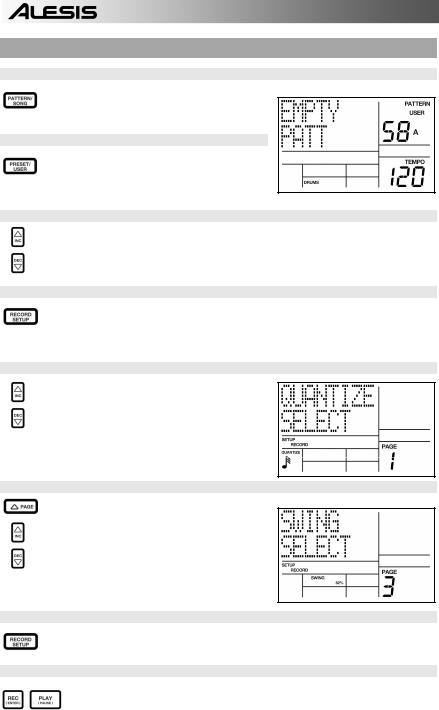
RECORDING YOUR OWN PATTERNS
STEP 1
If the display’s upper right window shows SONG, press the PATTERN / SONG button once to select Pattern Mode (PATTERN will be displayed).
STEP 2
If the display’s upper right window does not show USER, press the PRESET / USER button once to select User Patterns (USER will be displayed in the upper right corner).
STEP 3
Press the INC / DEC buttons or use the VALUE dial or number buttons to select an empty Pattern. If the Pattern is empty, the display will read EMPTY PATT.
STEP 4
Press the RECORD SETUP button to enter the Record Setup Menu. This menu allows you to customize recording settings, such as Quantization and Swing, which will affect the way that your patterns are recorded. Alternatively, you may choose to use the default settings in which case you should skip to Step 8.
STEP 5
On Page 1 of the Record Setup (page is indicated in lower right corner of screen), you can select the Quantization interval with the INC / DEC buttons or the VALUE dial. Quantization shifts your playing to the specified beat while you play, so choose the desired value before playing out your rhythms. Choose higher quantization settings for more precise and rhythmically complex playing.
STEP 6
To go to the Swing setting, press the PAGE UP button twice so PAGE 3 (SWING SELECT) is displayed on the screen. The Swing setting imparts the kind of feel found in shuffles and some jazz tunes, by shifting the timing of pairs of equal-valued notes. Select the Swing setting with the INC / DEC buttons or the VALUE dial. Possible values are OFF, 54%, 58%, 62%.
STEP 7
Once you have selected your Swing and Quantization settings, exit the Record Setup menu by pressing the RECORD SETUP button again.
STEP 8
Now you are ready to start recording your Pattern. Press and hold the REC button, then press PLAY to begin recording. The REC LED will illuminate to let you know that you are recording.
8
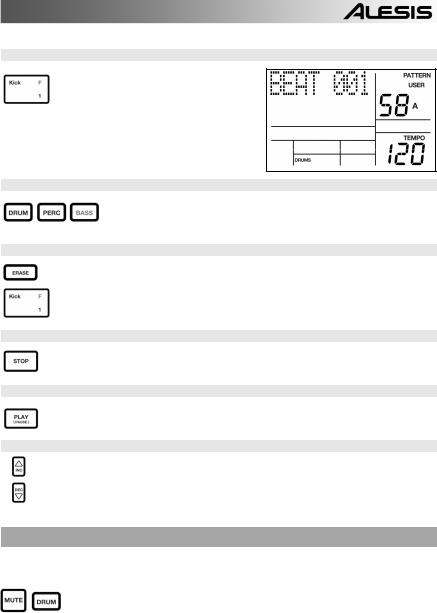
STEP 9
You will hear a metronome sound and the top line of the screen will display the Pattern’s current Beat Number. Play the pads to the beat. As the Pattern loops, you can add more layers until you are satisfied. Note that the Quantization and Swing settings will affect how your pattern is recorded.
STEP 10
You can layer sounds from any of the three categories (Drums, Percussion, Bass) by pressing the corresponding button (DRUMS, PERC, BASS) and then playing out a sequence on the pads.
STEP 11
If you make a mistake while recording, you can erase the sound while the Pattern is looping by holding down ERASE then holding down the pad corresponding to the sound for the duration which you would like to erase.
STEP 12
Once you are satisfied with the Pattern you have recorded, press the STOP button to stop the recording.
STEP 13
To hear the Pattern, press the PLAY button.
STEP 14
To record more Patterns, select another Pattern with the INC / DEC buttons or VALUE dial, and repeat the procedure above.
MUTING INSTRUMENT LAYERS
The SR18 allows you to mute any of its three instrument layers (drums, percussion, bass) in real-time.
For example, you can mute the drum track by holding down MUTE and then pressing DRUM. To un-mute the drums, press the DRUM button again while MUTE is being held down.
9
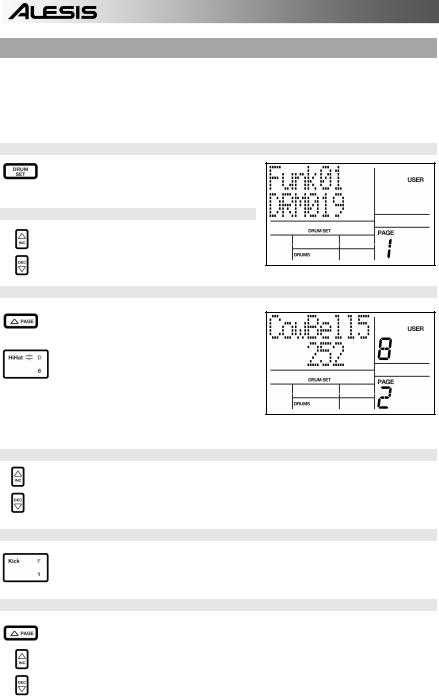
LOADING AND CREATING DRUM SETS
The SR18 has 100 Preset and 100 Editable Drum Sets (groups of sounds). After pressing the DRUM SET button, you can use the INC / DEC buttons, the VALUE dial, or the number buttons to select a different set (each set can have its own sounds, tuning, volume, panning, etc). You may also edit individual pad sounds within each kit. In addition, you may also choose different Bass sounds for each kit.
STEP 1
Press the DRUM SET button to bring up the Drum Set Menu. You will see the screen shown on the right.
STEP 2
Use the INC / DEC buttons, the VALUE dial, or the number buttons to select a Drum Set (00-99).
STEP 3
Try hitting the pads to audition the sounds in the kit. To change a specific pad’s sound, press the PAGE UP button (page 2).
Press a pad to bring up its properties. The number of the pad will be indicated in the upper right corner of the display (8 in this example), the name of the sound assigned to the pad will be displayed on the top line (CowBell5 in this example) and the number of the sound will be displayed on the bottom line (252 in this example).
STEP 4
To switch the pad to a different sound, use the INC / DEC buttons, the VALUE dial, or the number buttons to select another sound.
STEP 5
To change the sounds of another pad, simply press the pad and repeat step 4.
STEP 6
While in Drum Set Mode, press the PAGE UP button to view other pages of parameters, such as Volume, Tuning, Panning, etc. for the selected pad.
Again, Use the INC / DEC buttons, the VALUE dial, or the number buttons to change the setting for the selected pad.
10
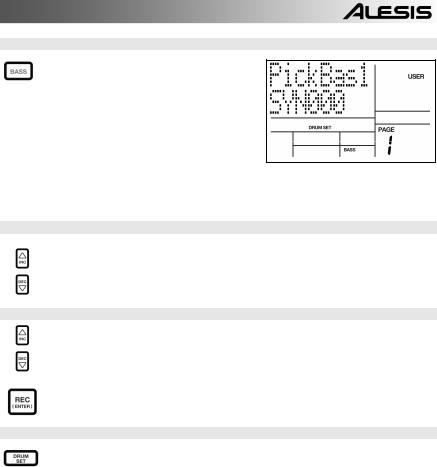
STEP 7
Note that Drums and Percussion sounds are grouped in each Drum Set. This means that changing the drum sounds to a different set on page 1 of the Drum Set menu will cause the Percussion sounds to change as well (although individual pad sounds may be replaced freely once a Drum Set has been loaded). You can, however, independently choose a different set of Bass sounds for the selected set. Press the BASS button while on page 1 of Drum Set Mode (if you have navigated to other pages, use the PAGE UP / DOWN buttons to return to page 1). You will see the screen shown on the right.
STEP 8
Now use the INC / DEC buttons, the VALUE dial or the number buttons to select a different set of bass sounds for the Drum Set you are currently editing. You can also view and edit a variety of settings for the bass sounds by using the PAGE UP / DOWN buttons to move between parameter pages.
STEP 9
Once you are happy with your Drum Set, you will need to save it, Otherwise, your settings will be lost once you turn off the unit. To save your set, press and hold the SAVE button. While holding down SAVE, use the INC / DEC buttons, the VALUE dial, or the number buttons to select the destination where you would like to save your Drum Set.
You will notice that the REC LED will being to blink, indicating that user input is required. To save the Drum Set to the selected destination, press the REC button.
STEP 10
To exit the Drum Set menus at any time, press the DRUM SET button once.
11
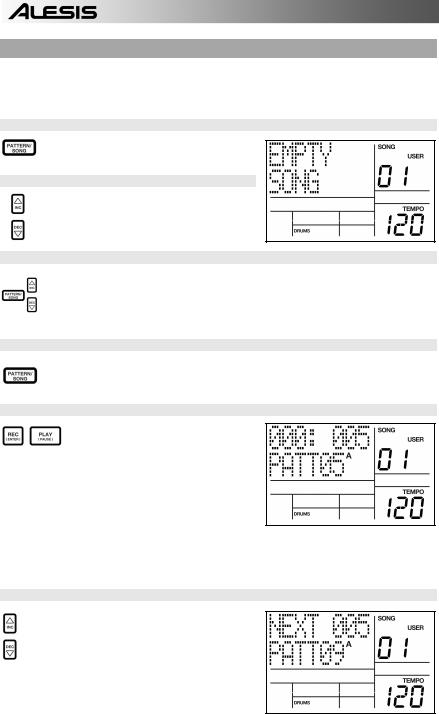
CREATING AND ERASING SONGS
The SR18 can remember the order in which you selected Patterns, which variations were selected, and when you selected fills. Recording this information in SR18’s Song Mode creates a complete Song. Begin with the SR18 stopped.
STEP 1
Select Song Mode by pressing the PATTERN /
SONG button so the display says SONG.
STEP 2
The display should say EMPTY SONG. If not, press the INC / DEC buttons (or use the VALUE dial) to select an empty song.
STEP 3
Choose a Pattern for Song step 1 by switching back to Pattern Mode (press SONG / PATTERN so PATTERN is displayed). User Patterns should not be selected for now, so if the display says USER, press PRESET / USER button so USER is no longer illuminated. Now, use the INC / DEC buttons or the VALUE dial to select the first pattern.
STEP 4
Press the PATTERN / SONG buttons to switch back to Song Mode (the display will show
SONG).
STEP 4
Press the REC button to enable Record Mode (the REC LED will illuminate). Now press the PLAY button to begin recording the Song. You will see the screen shown on the right. The first three-digit number (000 in this example) shows the current Song Step. The second three-digit number (005 in this example) shows the Beat Number of the currently selected Pattern. The Pattern selected for this step is shown on the second line (PATT 05 in this example). A, B or FILL will be shown as well, depending on which iteration of the Pattern has been chosen.
STEP 5
To select the Pattern which should be played next, use the INC / DEC buttons. Alternatively, you can use the VALUE dial or you can enter the Pattern number with the number keys. Remember to add a leading zero for patterns 0-9 (i.e. 00, 05, 09, etc). The screen will change to display NEXT and the cued Pattern number on the bottom line. The Pattern will begin playing as soon as the current Pattern plays through its end.
12
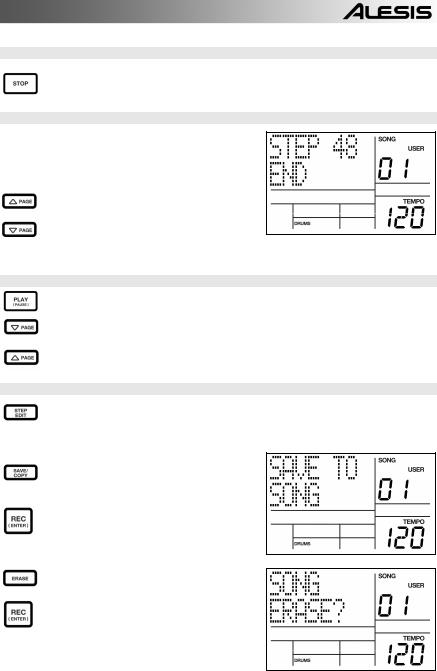
STEP 6
Once you have finished creating the sequence of Patterns for your Song, press the STOP button to stop the recording.
STEP 7
You will see the screen displayed on the right. The top line will indicate the last step of the Song (STEP 48 in this example) and the bottom line will say END.
To move between the steps, use the PAGE UP / DOWN buttons. Each step of the sequence will show the Pattern associated with it. If you have made any errors, you can correct them by selecting a different pattern for the step, using the INC / DEC buttons, the VALUE dial, or the number buttons.
STEP 8
To hear the sequence from the beginning (step 00), press the PLAY button.
To audition the sequence from the start of the currently selected step (indicated on the top line), press the PAGE DOWN button.
To audition the sequence from the start of the next song step, press the PAGE UP button.
STEP 9
If you are satisfied with the Song, great! Now you will need to save it so you can access it later. If you are in Step Edit Mode, press the STEP EDIT button once so the song name is displayed on the top line (it should display NO NAME unless the song has already been given a title).
To save the Song, press and hold the SAVE / COPY button. You will see SAVE TO SONG displayed on the screen and you will notice that the REC LED will begin to blink.
To confirm that you want to save the Song, press the REC button while holding down SAVE / COPY.
However, if you are not satisfied with the Song and wish to erase it, simply press and hold the ERASE button while in Song Mode. You will see SONG ERASE? displayed on the screen and the REC LED will begin to blink, indicating that user action is required. Press REC to erase the Song. If you change your mind, simply release the ERASE button and your Song will not be erased.
13
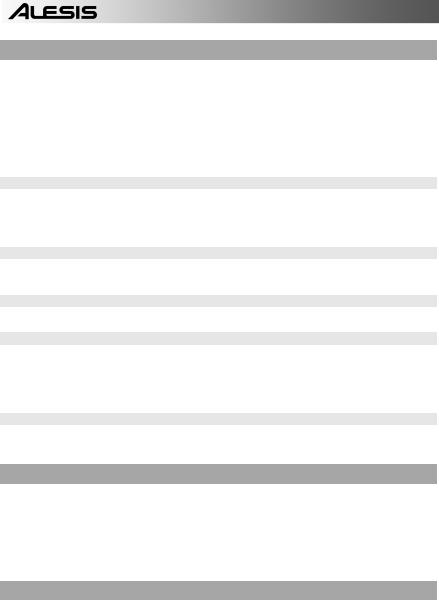
FOOTSWITCH CONTROL
Now that we have the basics down, let's investigate some live performance options using footswitch control. This is particularly useful if you're playing along with Patterns and Songs on the pads and can't use your hands to punch buttons.
There are two jacks for footswitches (Start/Stop and Count/A/B/Fill). Always plug these footswitches in before turning on power. Either normally open or normally closed types (the two most common footswitch types) can be used; the SR18 determines which kind is in use during power-up.
Here's how to use the footswitches:
SET TEMPO
The SR18 must be stopped. Before playing a Song or Pattern, tap the Count/A/B/Fill jack footswitch several times at the desired tempo. The SR18 will average the time between taps and derive a tempo, the display will update the tempo with each tap. Tapping the TAP TEMPO button accomplishes the same result as tapping the Count/A/B/Fill footswitch.
START A SONG OR PATTERN
When the SR18 is stopped, pressing the Start/Stop footswitch is equivalent to pressing PLAY. When the SR18 is running, pressing the Start/Stop footswitch is equivalent to pressing STOP.
INITIATE A FILL WHEN PLAYING PATTERNS
When playing patterns, the Count/A/B/Fill footswitch duplicates the FILL button function.
CANCEL A TRANSITION FROM A TO B, OR B TO A, PATTERNS
When you initiate a Fill, an A Pattern will transition to a B pattern (or vice-versa) when the Fill has finished playing. However, you can cancel this transition if desired. We've already explained how to do this with the front panel FILL button. However, you can also use the Count/A/B/Fill footswitch. If you press the footswitch before the fill has finished playing and hold it down until after the fill has played (i.e, past the downbeat of the next Pattern), the SR18 will return to the original Main A or B Pattern.
EXTEND A SONG STEP WHEN PLAYING BACK A SONG
During Song playback, pressing and holding the Count/A/B/Fill footswitch until past the end of a Song Step will cause that step to repeat. This is great if the soloist wants to take a few more bars.
ADDITIONAL INFORMATION
For more information, please see the SR18 Reference Manual. Additional information may also be found on www.alesis.com.
For technical support:
EMAIL: support@alesis.com
PHONE: 1-401-658-5760 (U.S.)
TECHNICAL SPECIFICATIONS
Main and Aux outputs: |
SNR |
94dB A-weighted |
|
THD+N |
~0.004% @ 1.38KHz |
Samples: |
32MB 16 bit, max 44.1kHz sample rate uncompressed PCM |
|
Pads: |
12 velocity-sensitive pads |
|
MIDI: |
In, Out/Thru |
|
Power: |
Input 12VDC 600mA, center pin is ground |
|
|
6 AA batteries, 1.5V nominal each |
|
Weight: |
2 lbs |
|
Dimensions: |
9.6" x 7.5" x 1.8" |
|
14
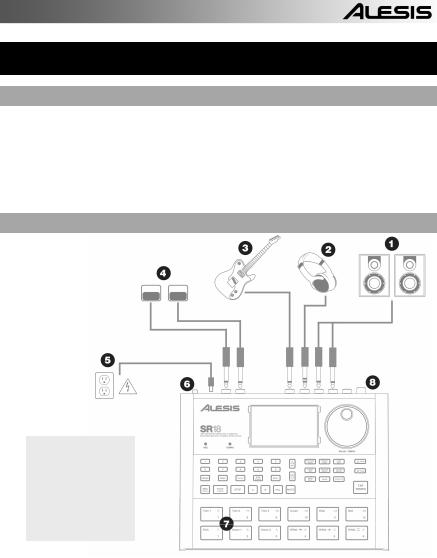
GUÍA DE INICIO RÁPIDO
CONTENIDO DE LA CAJA
Asegúrese de que la caja contenga los siguientes elementos:
SR18 |
Manual de referencia |
Adaptador de alimentación (12 V CC 600 mA) |
Información sobre la seguridad y la |
Manual de inicio rápido |
garantía |
¡LEA EL FOLLETO DE INFORMACIÓN SOBRE LA SEGURIDAD Y LA GARANTÍA ANTES DE USAR ESTE PRODUCTO!
DIAGRAMA DE CONEXIÓN
Cuando se conecta la SR18, el control de volumen de su amplificador de potencia y de la SR18 deben estar totalmente al mínimo y la alimentación de ambas unidades debe estar apagada.
1.Enchufe los cables TS de ¼” TS de las SALIDAS PRINCIPALES a un amplificador, mezclador o sistema de altavoces. Para obtener sonido monofónico, puede conectar una sola salida.
2.Como alternativa, puede conectar un par de auriculares TRS de ¼” a la SALIDA PARA AURICULARES.
3.Conecte su instrumento a la ENTRADA DE INSTRUMENTO.
4.Si tiene interruptores de pedal TS de ¼”, enchúfelos a los conectores de START/STOP (Inicio/Parada) y de COUNT/A/B/FILL.
5.Enchufe el adaptador de alimentación incluido (12V CC 600 mA) al jack para el adaptador y al suministro eléctrico. Como alternativa, puede alimentar la unidad insertando 6 baterías AA en el compartimiento inferior.
6.Pulse el interruptor POWER para encender la unidad.
7.Dé golpecitos a los pads para escuchar los sonidos. Puede conmutar entre las tres categorías de sonido diferentes de los pads pulsando el botón correspondiente (DRUMS, PERC, BASS).
8.Ajuste el control de volumen del panel trasero a un nivel de escucha apropiado.
15
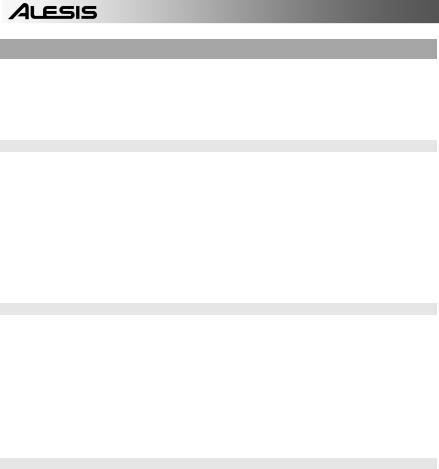
INTRODUCCIÓN A SR18
Bienvenido a la caja de ritmos profesional SR18. La SR18 le permite programar rápida y fácilmente sonidos de tambores, percusión y bajo en patrones de ritmo y convertir estos patrones en temas musicales.
Comencemos por explicar rápidamente algunos de los elementos más importantes:
PATRONES Y TEMAS MUSICALES
PATRONES - Al grabar con una caja de ritmos, a menudo es más fácil dividir un tema en patrones individuales y trabajar sobre estos en vez de grabar toda el tema. Un patrón típico puede consistir de 8, 16 ó 32 beats de longitud, y corresponden a un verso, coro, puente, parte instrumental, introducción, etc. Imagine que los patrones son los bloques de construcción de sus temas musicales. La SR18 contiene 100 patrones predeterminados (es decir que no se puede editar) y 100 patrones programables por el usuario, cada uno de los cuales puede ser de 1 a 128 beats de longitud.
Los TEMAS MUSICALES son grupos de patrones unidos en secuencia. Con la SR18, puede programar sus patrones en el orden en que se deben reproducir o seleccionarlos en tiempo real, en cuyo caso la SR18 recuerda su interpretación.
LOS 2 TIPOS DE PATRONES
La SR18 introduce nuevas y excitantes técnicas de construcción de temas. Es excelente para las interpretaciones en vivo —algo que normalmente no se asocia a las cajas de ritmo. La clave para utilizar estas características avanzadas es entender los diferentes tipos de patrones disponibles.
Los patrones PREDETERMINADOS proporcionan una variedad de rock, jazz pop, y otros ritmos programados por bateristas profesionales.
Los patrones del USUARIO son patrones que usted puede programar, editar y guardar. El botón PRESET/USER selecciona entre estos dos bancos maestros de patrones. La única manera de modificar un patrón predeterminado es copiarlo a un patrón de usuario, donde se puede editar.
LOS 4 SUBPATRONES
Hay 100 de cada tipo de patrones, numerados del 00 al 99. Sin embargo, cada patrón numerado contiene en realidad cuatro “subpatrones” diferentes:
Un par de patrones independientes PRINCIPALES (A y B, seleccionados por sus botones respectivos).
Un par de patrones de RELLENO asociados (rellenos A y B, seleccionados al presionar el botón FILL cuando se seleccione ya sea A o B. Los rellenos principalmente proporcionan patrones de transición entre los patrones principales, que resulta en partes de batería más realistas. Los patrones de relleno asociados comparten la misma longitud, configuración de batería y nombre de sus patrones principales (por ej., si A es de 16 beats, el relleno A es de16 beats). En los demás aspectos, son independientes.
La razón de arreglar en pares los dos diferentes patrones A y B en conjunto es simplemente que se pueda conmutar hacia delante o hacia atrás entre ellos rápidamente en una ejecución en vivo o mientras improvisa.
16

DESCRIPCIÓN GENERAL DE LOS CONTROLES
Ahora que le hemos introducido en la infraestructura de la SR18, echemos un vistazo más detenido a algunos de los controles.
CONTROLES GENERALES:
1.LCD – La pantalla le ayuda a mantener el seguimiento de los parámetros y valores de ajuste del sistema mientras usa la SR18.
2.PADS – Los 12 pads se usan para disparar sonidos en la SR18. Los pads pueden admitir 3 tipos de sonidos diferentes: tambores, percusión y bajo. Para seleccionar los sonidos a controlar con los pads, pulse uno de los tres botones de reproducción de pads (DRUM, PERC, BASS). Además, los pads se pueden usar para disparar patrones enteros en modo de reproducción de patrones.
3.BOTONES DE REPRODUCCIÓN DE PADS – Estos 3 botones seleccionan los sonidos que se disparan cuando usted golpea los pads. Pulse el botón correspondiente para controlar los siguientes sonidos con los pads:
BASS – Selecciona los sonidos de bajos asociados con la configuración de batería actual. Además, puede mantener pulsado el botón y usar los botones INC / DEC (Aumentar/Disminuir) o el cuadrante VALUE (Valor) para transponer los sonidos de bajo una octava hacia arriba o abajo.
DRUMS – Selecciona los sonidos de tambor asociados con la configuración de batería actual. PERC – Selecciona los sonidos de percusión asociados con la configuración de batería actual.
4.ROLL – Mientras programa los patrones, mantenga pulsado este botón y pulse un pad para crear un redoble. El redoble dura mientras se mantiene pulsado el pad. Esto le permite reproducir una serie de golpes de tambor sin tener que pulsar repetidamente los pads y se usa típicamente para crear partes constantes de hi-hat de semicorcheas, partes de bombo de negras, redobles de snare, etc. La temporización del redoble se especifica mediante los ajustes Quantization y Swing del menú Record Setup (Configuración de grabación). TAP TEMPO – Puede usar este botón para marcar un tempo. La SR18 promedia el tiempo entre golpecitos sucesivos y deduce el tempo. También es posible cambiar el tempo manteniendo pulsado el botón TAP TEMPO y usando el cuadrante VALUE o los botones INC / DEC.
17
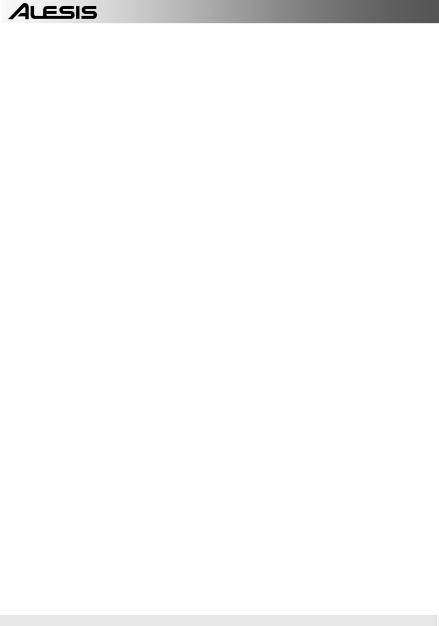
5.LED DE TEMPO – Este LED parpadea con una frecuencia igual al tempo mostrado en la esquina inferior derecha de la pantalla.
6.LED REC – Este LED se enciende cuando la SR18 está grabando. Parpadea cuando se le requiere que confirme o cancele una acción.
7.A y B – Cada patrón consiste en dos subpatrones principales – A y B. Puede seleccionar cada uno de los dos subpatrones pulsando su botón correspondiente. Estos subpatrones le permiten programar variaciones en sus patrones (por ej., el subpatrón A es el verso y el B el coro).
8.FILL – Cada patrón incluye también dos rellenos asociados con cada uno de los dos subpatrones. Los rellenos se usan para hacer la transición entre un subpatrón y otro (por ej., transición de verso a coro).
9.ERASE – Este botón le permite borrar patrones o temas. Mantenga oprimido este botón y la pantalla le solicitará que verifique que desea borrar el elemento seleccionado. Para borrar la parte, pulse el botón REC mientras se mantiene oprimido el botón ERASE. Además, ERASE le permite borrar eventos específicos en tiempo real cuando compone sus patrones. Simplemente, mantenga oprimido el botón ERASE mientras se reproduce el patrón y presione el pad correspondiente al sonido que desea borrar. Todos los eventos asignados al pad se borran desde el momento en que se presiona el pad hasta que se suelta el pad o el botón ERASE.
10.SAVE / COPY (Guardar / Copiar) – Este botón le permite guardar, copiar o anexar el patrón o tema seleccionado a una ubicación específica, además de otras funciones diversas de copiar / guardar. Es posible acceder a las diferentes funciones pulsando el botón PAGE UP (RePág) mientras se mantiene pulsado SAVE / COPY.
|
|
|
|
PATRÓN |
|
|
TEMA |
||
|
|
|
|
Guarda el patrón seleccionado, junto con |
|
Guarda el tema seleccionado en la memoria, |
|||
|
|
|
|
todos |
los subpatrones, en una ubicación |
|
|||
|
|
|
|
específica, sobrescribiendo todos los datos |
|
sobrescribiendo los datos que puedan existir. |
|||
|
GUARDAR |
|
|
que puedan existir. |
|
1. |
Pulse y retenga COPY / SAVE. |
||
|
|
1. |
Pulse y retenga COPY / SAVE. |
2. |
Seleccione el destino con el cuadrante |
||||
|
|
|
|||||||
|
|
|
2. |
Seleccione el destino con el cuadrante |
|
|
DATA o los botones INC / DEC. |
||
|
|
|
3. |
DATA o los botones INC / DEC. |
3. |
Pulse REC para guardar. |
|||
|
|
|
Pulse REC para guardar. |
|
|
|
|||
|
|
|
|
Copia sólo el subpatrón seleccionado en el |
|
|
|
||
|
|
|
|
subpatrón de destino. |
|
|
|
|
|
|
|
|
1. |
Presione y retenga el botón SAVE / |
|
|
|
||
|
|
|
|
|
COPY. |
|
|
|
|
|
|
|
2. |
Pulse PAGE a la derecha. |
|
|
|
||
|
COPIAR |
|
3. |
Seleccione el patrón de destino con el |
|
|
|
||
|
|
|
|
cuadrante DATA o los botones INC / |
|
|
|
||
|
|
|
|
|
|
|
|
||
|
|
|
|
|
DEC. |
|
|
|
|
|
|
|
4. |
Pulse A, B o FILL para seleccionar el |
|
|
|
||
|
|
|
|
|
subpatrón de destino. |
|
|
|
|
|
|
|
5. |
Pulse REC para copiar. |
|
|
|
|
|
|
|
|
|
Anexa el patrón actual |
y todos sus |
|
Anexa el tema actual a otro tema. Tenga en |
||
|
|
|
|
subpatrones a un patrón seleccionado. Note |
|
||||
|
|
|
|
|
cuenta que la duración del tema combinado |
||||
|
|
|
|
que los patrones se pueden anexar a patrones |
|
||||
|
|
|
|
|
no puede exceder los 254 pasos. |
||||
|
|
|
|
con la misma firma de tiempo. |
|
|
|||
|
|
|
|
|
1. |
Presione y retenga el botón SAVE / |
|||
|
ANEXAR |
|
1. |
Presione y retenga el |
botón SAVE / |
||||
|
|
|
|
COPY. |
|||||
|
|
|
|
COPY. |
|
|
|
||
|
|
|
|
|
|
|
|
||
|
|
|
|
|
|
2. |
Pulse PAGE a la derecha. |
||
|
|
|
2. |
Pulse PAGE a la derecha dos veces. |
|||||
|
|
|
3. |
Seleccione el destino con el cuadrante |
|||||
|
|
|
3. |
Seleccione el destino con el cuadrante |
|||||
|
|
|
|
|
DATA. |
||||
|
|
|
|
|
DATA. |
|
|
|
|
|
|
|
|
|
|
4. |
Pulse REC para anexar. |
||
|
|
|
4. |
Pulse REC para anexar. |
|
||||
|
|
|
|
|
|
|
|
|
|
11.MUTE (Silenciamiento) – Este botón le permite silenciar una capa de instrumentos seleccionada. Mantenga pulsado el botón y pulse DRUM, PERC o BASS para silenciar la capa de instrumentos correspondiente. Para anular el silenciamiento de la capa, pulse nuevamente el botón correspondiente mientras mantiene pulsado MUTE.
BOTONES DE NAVEGACIÓN:
12.INC / DEC – Estos botones se usan para incrementar y disminuir los valores y ajustes de la SR18.
13.CUADRANTE VALUE – Este cuadrante también se puede usar para incrementar y disminuir valores y ajustes.
14.BOTONES DE NÚMEROS – Puede usar como alternativa los botones de números para introducir valores.
15.PAGE (ARRIBA / ABAJO) – Estos dos botones se usan para cambiar de páginas de opciones mientras se navega por menús y ajustes.
18
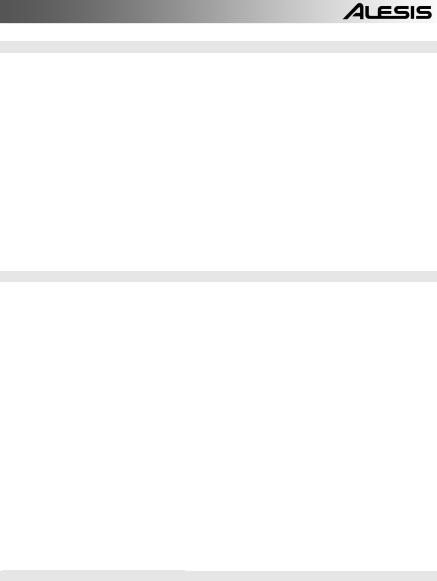
BOTONES DE MODO:
16.PATTERN / SONG – Este botón conmuta entre los dos modos diferentes de la SR18. En modo Pattern (Patrón), puede reproducir, grabar y editar patrones individuales. Los patrones son breves secuencias de ritmos (de 8 beats, 16 beats, etc.) que se ensamblan para crear temas musicales. Un tema es una secuencia de patrones. En modo Song (Tema) puede interpretar o programar sus patrones para crear un tema musical. El modo seleccionado se muestra en la pantalla.
17.PRESET / USER – Este botón conmuta entre los patrones predeterminados y del usuario. El modo seleccionado se indica en la esquina superior derecha de la pantalla. Los patrones predeterminados proporcionan una variedad de ritmos de rock, jazz, pop y otros programados por bateristas profesionales y no se pueden sobrescribir o editar (la única manera para poder editar un patrón predeterminado es copiarlo a un patrón del usuario). Los patrones del usuario son patrones que usted puede programar, editar y guardar como desee.
18.STEP EDIT – Al pulsar este botón se entra al modo de edición por pasos para patrones o temas, según cuál de los dos modos esté seleccionado. Este modo le permite avanzar “por pasos” por la secuencia de su patrón o tema para corregir los posibles errores. La pantalla indica STEP EDIT cuando se está en modo de edición por pasos y el paso actual aparece en la línea superior. Para recorrer los pasos de la secuencia, use los botones PAGE hacia arriba o abajo.
19.PTN PLAY – Este botón activa el modo de reproducción de patrones. En este modo, puede reproducir los patrones preseleccionados en secuencia, usando los pads para disparar los patrones en tiempo real. Consulte la sección “Reproducción de patrones con los pads”.
BOTONES SETUP (DE CONFIGURACIÓN):
20.SYSTEM SETUP – Al pulsar este botón se invocan diversos parámetros y preferencias del sistema, tales como opciones MIDI, asignaciones de notas, temporización, brillo de la pantalla y otros. Cuando está en modo de configuración del sistema, la pantalla indica SYSTEM y SETUP. Puede desplazarse entre las diferentes páginas de parámetros con los botones PAGE hacia arriba y abajo, y cambiar los valores en la página seleccionada con el cuadrante VALUE o los botones INC / DEC. Para salir de la configuración del sistema pulse el botón System Setup nuevamente
21.RECORD SETUP – Al pulsar este botón se invocan diversos parámetros, de la grabación, como cuantización, swing, duración de patrón, firma de tiempo, etc. Cuando está en modo de configuración de grabación, la pantalla indica RECORD y SETUP. Puede desplazarse entre las diferentes páginas de parámetros con los botones PAGE hacia arriba y abajo, y cambiar los valores en la página seleccionada con el cuadrante VALUE o los botones INC / DEC. Para salir de la configuración de grabación pulse el botón Record Setup nuevamente
22.DRUM SET – Este botón invoca las opciones del modo de configuración de batería, en el que puede seleccionar diferentes sonidos de tambores/percusión, sonidos de bajo, cambiar sonidos de pads individuales y modificar parámetros tales como volumen, afinación, panning, etc. Cuando está en modo de configuración de batería, la pantalla indica DRUM SET. Puede usar los botones PAGE hacia arriba o abajo para desplazarse entre las diferentes páginas de parámetros y el cuadrante VALUE o los botones INC / DEC para cambiar los valores en la página seleccionada. Cuando modifica o personaliza una configuración de batería, debe asegurarse de guardarla (pulse el botón SAVE y luego REC para confirmar) a fin de poder acceder a ella más adelante. Para salir del modo de configuración de batería, pulse el botón Drum Set nuevamente.
23.EFFECTS – Este botón activa el menú Effects (Efectos), donde puede seleccionar los efectos que se almacenan y recuperan cada configuración de batería. Estos efectos incluyen reverberación, ecualización / compresión y presets listos para usar. Para desplazarse entre las diferentes páginas del menú Effects, use los botones PAGE hacia arriba y abajo. Puede usar el cuadrante VALUE o los botones INC / DEC para activar y desactivar el efecto seleccionado o para cambiar los valores mostrados.
BOTONES DE CONTROL DE TRANSPORTE:
24.PLAY – Si la SR18 está detenida, al pulsar PLAY se reproduce la secuencia desde la posición actual. Si la SR18 está reproduciendo, al pulsar PLAY se produce una pausa en la secuencia. Para ir al comienzo del patrón actual (o al paso actual si está en modo de tema) pulse PAGE ABAJO. Para ir al comienzo del siguiente patrón (o al paso siguiente si está en modo de tema) pulse PAGE ARRIBA.
25.STOP – Pulse este botón para detener la secuencia actual y volver al comienzo del patrón o tema. Si se pulsa STOP rápidamente dos veces, se envía un mensaje Panic MIDI a las voces internas de la SR18 y a los dispositivos externos conectados vía MIDI. El mensaje Panic detiene efectivamente todos los sonidos que se puedan estar reproduciendo. Esto es útil en situaciones donde un cierto sonido puede quedar pegado y no se desactive.
26.REC – Pulse y retenga este botón antes de pulsar PLAY para iniciar la grabación. El botón REC también funciona como comando ENTER, cuando la pantalla le solicita acción (por ejemplo, cuando se borran temas).
19
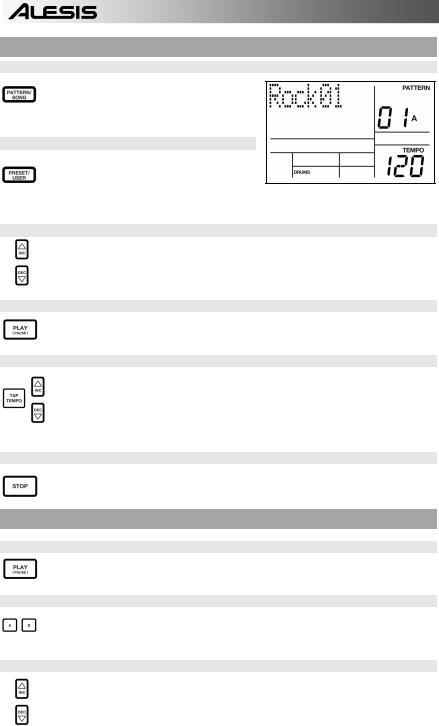
CÓMO REPRODUCIR PATRONES
PASO 1
Si la ventana superior derecha de la pantalla muestra SONG (Tema), presione el botón PATTERN/SONG una vez para seleccionar el modo de patrón.
PASO 2
Si la ventana superior derecha de la pantalla muestra USER (Usuario), pulse el botón PRESET / USER una vez hasta que desaparezca —de esta forma se seleccionan los patrones predeterminados.
PASO 3
Pulse los botones INC / DEC o use el cuadrante VALUE para seleccionar un patrón. También puede introducir un número de patrón (00-99) con los botones numéricos. Use un “cero no significativo” (01, 02, 03) para los primeros nueve patrones.
PASO 4
Pulse PLAY para iniciar el patrón.
PASO 5
Ajuste el tempo manteniendo oprimido el botón TAP TEMPO y pulsando los botones INC / DEC o girando el cuadrante VALUE. También puede marcar un nuevo tempo con el botón TAP TEMPO. La SR18 promedia el tiempo entre golpecitos y calcula el tempo en consecuencia.
PASO 6
Pulse STOP para detener el patrón.
CÓMO REPRODUCIR SECUENCIAS DE PATRONES
PASO 1
Comience seleccionando un patrón y pulse PLAY.
PASO 2
Si está tocando un Patrón A, pulse el botón B (o pulse A si está tocando un patrón B). El patrón alternativo comenzará a reproducir en cuanto termine el patrón actualmente seleccionado.
PASO 3
Puede activar un número de patrón diferente mientras la SR18 está reproduciendo. Pulse los botones INC / DEC o use el cuadrante VALUE para seleccionar un patrón. Puede introducir también un número de patrón con los botones numéricos.
20
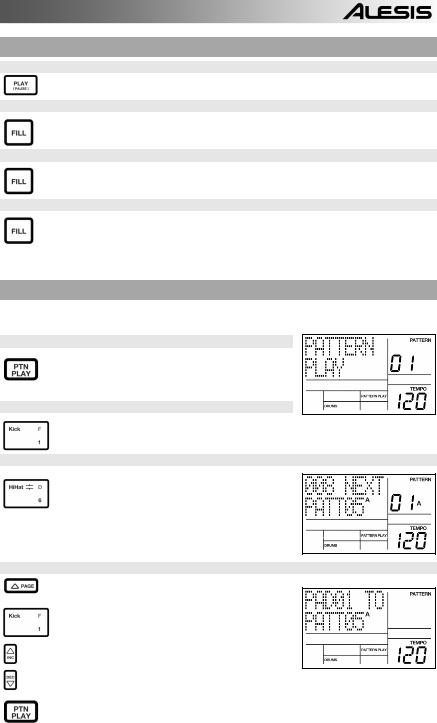
CÓMO REPRODUCIR RELLENOS
PASO 1
Comience seleccionando un patrón y pulse PLAY.
PASO 2
Presione y suelte el botón FILL (relleno) mientras se está reproduciendo el patrón principal A. Escuchará un relleno de batería que conduce directamente al patrón B correspondiente.
PASO 3
Presione el botón FILL otra vez. Un relleno diferente realizará la transición del patrón B de vuelta al patrón A.
PASO 4
Los rellenos no tienen que siempre ser patrones de transición. Suponga que se está reproduciendo un patrón A. Si pulsa el botón FILL, se iniciará un relleno —pero esta vez, mantenga el botón FILL pulsado hasta que termine de reproducirse el relleno. Esto cancela la transición al patrón alternativo (en este ejemplo, el patrón A continuará reproduciéndose).
CÓMO REPRODUCIR PATRONES CON LOS PADS
La SR18 le permite reproducir secuencias de patrones disparando patrones con los pads. Este modo se denomina “reproducción de patrones”.
PASO 1
Pulse el botón PTN PLAY – de esta forma se entra al modo de reproducción de patrones. La pantalla indica
PATTERN PLAY.
PASO 2
Pruebe golpeando un pad. El patrón asociado con el pad comenzará a reproducirse. A medida que finaliza el patrón, continuará haciendo un loop (ciclo) desde el comienzo.
PASO 3
Pruebe ahora golpeando otro pad. El patrón asociado con el pad comienza a reproducirse tan pronto finaliza el patrón seleccionado anteriormente.
PASO 4
Para cambiar el patrón asignado a un pad, pulse el botón
PAGE arriba.
Pulse el pad que le gustaría modificar.
Use ahora el cuadrante VALUE, los botones INC / DEC o de números para seleccionar el patrón a disparar con el pad. Debe especificar también A, B o relleno para el patrón seleccionado.
Finalmente, pulse PTN PLAY nuevamente para salir de la pantalla de edición y continuar la interpretación.
21
