Alesis VI25 User's Guide

User Guide
English ( 3 – 5 )
Guía del usuario
Español ( 6 – 8 )
Guide d'utilisation
Français ( 9 – 11 )
Guida per l'uso
Italiano ( 12 – 14 )
Benutzerhandbuch
Deutsch ( 15 – 17 )
Appendix
English ( 18 )
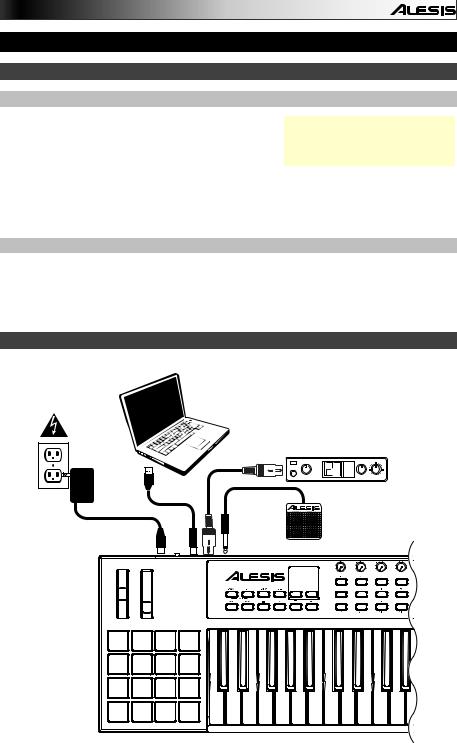
User Guide (English)
Introduction
Box Contents
VI25
VI Editor Software (download)
Software Download Cards
USB Cable
User Guide
Safety & Warranty Manual
Visit alesis.com/vi25 and click Docs & Downloads to download the VI Editor Software.
Support
For the latest information about this product (system requirements, compatibility information, etc.) and product registration, visit alesis.com/vi25.
For additional product support, visit alesis.com/support.
Quick Start / Connection Diagram
|
|
Remember to select VI25 as the |
|
|
controller in your digital audio |
Power |
Computer |
workstation (DAW). |
|
||
|
|
External MIDI
Sound Module
MIDI |
PIANO |
PATCH |
ORGAN |
GUITAR/BASS |
|
PERFORM |
BRASS/ORCH |
RHYTHM |
SYNTH/PAD |
RHYTHM |
|
GM |
SPECIAL FX |
Sustain Pedal
3 |

Features
Top Panel
|
|
4 |
8 |
9 |
12 |
6 |
2 |
3 |
|
||||
|
|
11 |
|
|||
|
|
10 |
|
|
|
5 |
|
|
|
|
|
|
|
|
7 |
|
|
|
|
1 |
1.Keyboard: This 25-note keyboard is velocity-sensitive with aftertouch and, in conjunction with the Octave Down/Up buttons, can access the full range of 127 available MIDI notes.
2.Pitch-Bend Wheel: Moving this wheel sends MIDI Pitch Bend information.
3.Modulation Wheel: Moving this wheel sends continuous controller data—MIDI CC #01 (modulation), by default.
You can also use the VI Editor software to set this wheel to send a different MIDI CC message to your software or external MIDI device. See the VI Editor's User Guide to learn how to do this.
4.Octave Down/Up: Use these buttons to shift the keyboard's range up or down. The display will indicate the current octave. Press both buttons simultaneously to reset the octave shift to "zero."
5.Assignable Buttons: Use these buttons to send MIDI CC messages to your software or external MIDI device. They can function as momentary or toggle (latching) buttons.
In Roll Mode, press one of Assignable Buttons 17–24 to select the current Time Division, which determines the rate of the Roll feature: 1/4 note, 1/4 note triplet (1/4T), 1/8 note, 1/8 note triplet (1/8T), 1/16 note, 1/16 note triplet (1/16T), 1/32 note, or 1/32 note triplet
(1/32T).
You can also use the VI Editor software to set each button to send Program Change messages to your software or external MIDI device. See the VI Editor's User Guide to learn how to do this.
6.Assignable Knobs: Use these 270º knobs to send MIDI CC messages to your software or external MIDI device.
In Roll Mode, turn Assignable Knob 1 to adjust the Gate, which determines the length of the repeated note. Turn Assignable Knob 2 to adjust the Swing, which determines how much swing (a "shuffle" feel) is applied to the repeated note.
You can also use the VI Editor software to set each knob to send aftertouch messages to your software or external MIDI device. See the VI Editor's User Guide to learn how to do this.
7.Pads: Use these pads to trigger drum hits or other samples in your software or external MIDI sound module. The pads are velocity-sensitive, which makes them very responsive and intuitive to play.
You can also use the VI Editor software to set each pad to send MIDI CC messages or Program Change messages to your software or external MIDI device. See the VI Editor's User Guide to learn how to do this.
4

8.Tempo: Tap this button at the desired rate to enter a new tempo.
Important: This feature does not work when the VI25 is set to External sync.
9.Roll: Press this button to activate or deactivate Roll Mode. In this mode, pressing and holding a pad (that is set to send Note On messages) causes the pad to retrigger at a rate based on the current Tempo and Time Division settings. This button can function as a toggle (latching) or momentary button.
In Roll Mode, some controls have different functions:
•Press one of Assignable Buttons 17–24 to select the current Time Division, which determines the rate of the Roll feature.
•Turn Assignable Knob 1 to adjust the Gate, which determines the length of the repeated note.
•Turn Assignable Knob 2 to adjust the Swing, which determines how much swing (a "shuffle" feel) is applied to the repeated note.
10.Transport Buttons: These six buttons are dedicated buttons for sending conventional transport control commands: Rewind, Fast-Forward, Stop, Play, Loop, and Record.
You can also use the VI Editor software to set each button to send MIDI CC messages to your software or external MIDI device. See the VI Editor's User Guide to learn how to do this.
11.Display: Use this LCD screen to view parameter values relevant to VI25's current operation.
12.Preset Down/Up (): Use these arrow buttons to change the preset of VI25.
Rear Panel
1. Power Input: If you do not want to use a |
|
computer in your setup (i.e., if you are |
|
using VI25 to control an external MIDI |
|
module), connect VI25's power input to a |
|
power outlet using an optional power |
5 4 3 2 1 |
adapter (9 V DC, 500 mA, center-positive, |
sold separately). Alternatively, you can connect VI25's USB Port to a power outlet using a standard USB charger (sold separately).
2.Power Switch: Press this button to power the VI25 on or off.
3.USB Port: Use a standard USB cable to connect this USB port to your computer. The computer's USB port provides ample power to VI25. This connection is also used to send and receive MIDI data to and from your computer.
If an external device is connected to the MIDI Out, your computer can send MIDI messages via USB to the VI25, which will then send the message to the external device.
4.MIDI Out: Use a standard five-pin MIDI cable to connect this MIDI Out to the MIDI In of an external MIDI device (e.g., a synthesizer, sequencer, drum machine, etc.).
5.Sustain Input: Connect an optional 1/4" TS sustain pedal to this input.
You can also use the VI Editor software to set the sustain pedal to send other MIDI CC messages to your software or external MIDI device. See the VI Editor's User Guide to learn how to do this.
5

Guía del usuario (Español)
Introducción
Contenido de la caja
VI25 |
Visite alesis.com/vi25 y haga clic |
VI Editor (descargar) |
Docs & Downloads para descargar |
Cable USB |
el software VI Editor. |
|
Tarjetas de descarga de software
Guía del usuario
Manual sobre la seguridad y garantía
Soporte
Para obtener la información más completa acerca de este product (los requisitos del sistema, compatibilidad, etc) y registro del producto, visite alesis.com/vi25.
Para soporte adicional del producto, visite alesis.com/support.
Diagrama de instalación y conexión rápida |
|
|
|
|
|
Recuerde |
seleccionar |
VI25 |
como |
Toma de |
controlador en su estación de |
|||
trabajo de audio digital (DAW). |
||||
corriente |
Ordenador |
|
|
|
|
Modulo MIDI |
|
|
|
|
externo |
|
|
|
|
MIDI |
PIANO |
|
|
|
PATCH |
ORGAN |
|
|
|
GUITAR/BASS |
|
|
|
|
PERFORM |
BRASS/ORCH |
|
|
|
RHYTHM |
SYNTH/PAD |
|
|
|
RHYTHM |
|
|
|
|
GM |
SPECIAL FX |
|
|
|
|
Pedal de |
|
|
|
|
sostenido |
|
|
|
6 |
|
|
|
