Alesis QS S4 User Manual
ALESIS
QuadraSynth
S4 QuadraSynth
Reference Manual

Introduction
Thank you for purchasing the Alesis QuadraSynth 64 Voice / 76 Key Master Keyboard or S4 QuadraSynth 64 Voice Sound Module. To take full advantage of the QuadraSynthÕs functions, and to enjoy long and trouble-free use, please read this userÕs manual carefully.
How To Use This Manual
This manual is divided into the following sections describing the various modes of the QuadraSynth. Though we recommend you take time to read through the entire manual once carefully, those having general knowledge about synthesizers should use the table of contents and index to reference specific functions while using the instrument.
Chapter 1: Setting Up. Deals with the necessary preparation before playing, including connections to external devices.
Chapter 2: Your First Session with the QuadraSynth. This section provides a brief tour of the QuadraSynth, shows you how to audition the various sounds of the QuadraSynth, and points out the various performance features.
Chapter 3: Connections. Details rear panel connections (like MIDI, footpedals and the optical digital interface), proper hook-up procedures, plus application examples.
Chapter 4: Overview. Covers the structure of sound sources within the QuadraSynth, how to read and navigate through the LCD display pages, how to edit parameters, and how to store edited Programs, Mixes and Effects.
Chapter 5: Mix Mode. Explains how to create and edit Mixes.
Chapter 6: Editing Programs. How to create and edit Programs.
Chapter 7: Editing Effects. How to create and edit Effects Patches.
Chapter 8: Global Settings. Describes all global functions, such as Master Tuning, Display Contrast, Keyboard Mode, Edit Mode and 48 kHz Clock In.
Chapter 9: MIDI Transfer and Storage Operations. Discusses MIDI functions and how to store sounds either to a MIDI device or to a RAM card.
Appendices. MIDI basics, trouble-shooting, maintenance and service information, MIDI Implementation Chart and an Index.
Conventions
The buttons, knobs, and rear panel connectors are referred to in this manual just as their names appear on the QuadraSynth, using all capital letters and in brackets (Example: [PROGRAM] button, MIDI [←] and [→] buttons, Quad Knob [1], etc.). When text from the QuadraSynthÕs display is quoted, it is indicated by a set of quotation marks (Example: ÒEDITING: SOUND 4Ó) .
When something important appears in the manual, an icon (like the one on the left) will appear in the left margin. This symbol indicates that this information is vital when operating the QuadraSynth.
QuadraSynth Reference Manual |
1 |

2 |
QuadraSynth Reference Manual |
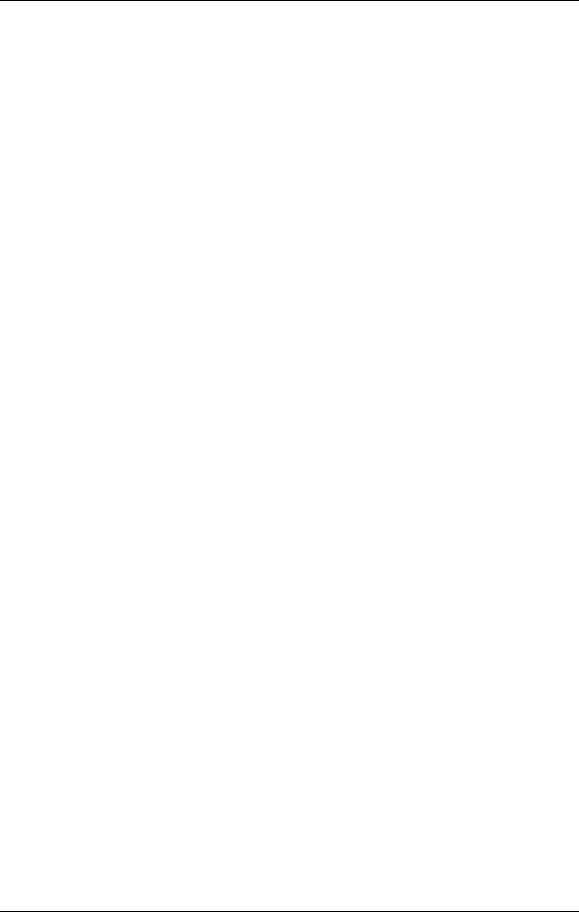
|
Contents |
CONTENTS |
|
1: Setting Up.................................................................................. |
7 |
Unpacking and Inspection ....................................................................................... |
7 |
AC Power .............................................................................................................. |
7 |
Line Conditioners and Protectors................................................................. |
8 |
About Audio Cables ............................................................................................... |
9 |
Basic Audio Hookup ............................................................................................... |
9 |
2: Your First Session With The QuadraSynth .............................. |
11 |
Powering Up .......................................................................................................... |
11 |
The Quad Knobs......................................................................................... |
11 |
Adjusting the Display Contrast .................................................................... |
12 |
Playing the Demo Sequence......................................................................... |
12 |
Playing the QuadraSynth ........................................................................................ |
13 |
Program Mode and Mix Mode ..................................................................... |
13 |
Auditioning Internal Programs .................................................................... |
14 |
Auditioning Programs on the S4 Sound Module ........................................... |
14 |
Selecting the MIDI Channel......................................................................... |
15 |
Realtime Performance Functions.................................................................. |
15 |
Auditioning Mix Mode ............................................................................... |
16 |
Editing a Mix.............................................................................................. |
17 |
Auditioning Effects ..................................................................................... |
18 |
Setting the Effects Level .............................................................................. |
19 |
3: Connections ............................................................................... |
21 |
Basic MIDI Hookup ................................................................................................ |
21 |
Typical Application 1: MIDI Keyboard/Master Controller for Live Use...................... |
22 |
Using the S4 in Live Performance................................................................. |
22 |
Typical Application 2: Using the QuadraSynth with an External Sequencer ................ |
23 |
About the Keyboard Mode .......................................................................... |
24 |
Using the S4 with a Sequencer ..................................................................... |
24 |
Pedal and Footswitch Hookup................................................................................. |
24 |
Digital Audio/Optical Hookup ............................................................................... |
25 |
Recording Digital Audio ............................................................................. |
25 |
48 kHz Clock In ...................................................................................................... |
25 |
4: Overview ................................................................................... |
27 |
Basic Architecture ................................................................................................... |
27 |
QuadraSynth Polyphony ......................................................................................... |
27 |
Modes.................................................................................................................... |
28 |
Program Mode ........................................................................................... |
28 |
Mix Mode .................................................................................................. |
28 |
Program Edit Mode .................................................................................... |
28 |
Mix Edit Mode ........................................................................................... |
29 |
Effects Edit Mode ....................................................................................... |
29 |
Global Edit Mode ....................................................................................... |
29 |
Store Mode................................................................................................. |
29 |
Compare Mode........................................................................................... |
29 |
The User Interface: Display, Functions, Pages, and Parameters .................................. |
30 |
About the Display....................................................................................... |
30 |
MIDI Buttons ............................................................................................. |
31 |
Quad Knob Editing ..................................................................................... |
31 |
QuadraSynth Reference Manual |
3 |
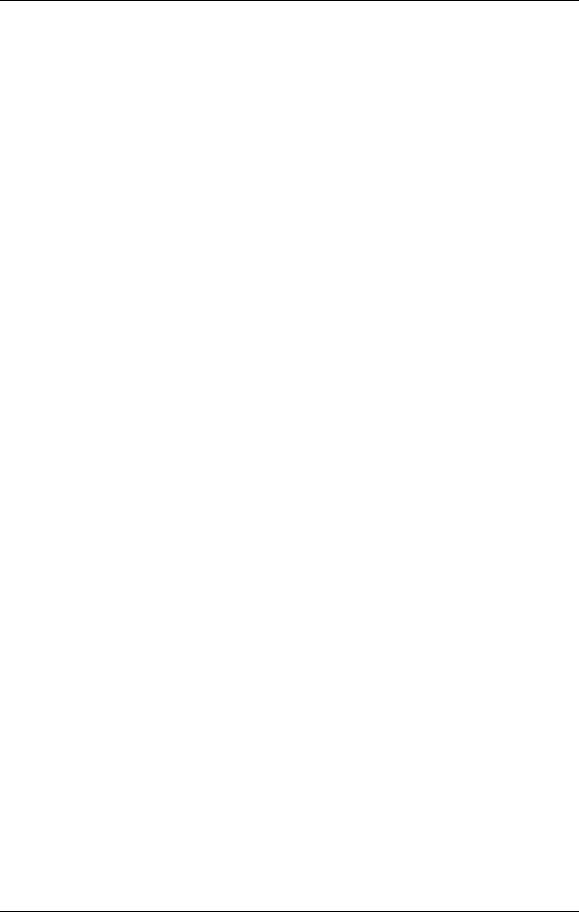
Contents
Parameter Editing ....................................................................................... |
31 |
Editing Program Parameters........................................................................ |
32 |
Edit 4 and Edit 1 Modes .............................................................................. |
33 |
Resetting a Parameter Value........................................................................ |
34 |
Comparing Edited and Stored Versions.................................................................... |
34 |
Preset Memory and User Memory ........................................................................... |
35 |
Storing ................................................................................................................... |
35 |
Store a Program .......................................................................................... |
36 |
Store an Effect ............................................................................................ |
36 |
Store a Mix................................................................................................. |
36 |
To Audition Programs Before Storing........................................................... |
37 |
5: Mix Mode .................................................................................. |
39 |
What Mix Mode Does ............................................................................................. |
39 |
Mix Edit Mode ....................................................................................................... |
39 |
Understanding the Edit Buffers ............................................................................... |
40 |
Program Assign for each MIDI Channel ................................................................... |
41 |
Level Setting for Each Program................................................................................ |
41 |
Pitch ...................................................................................................................... |
41 |
Setting the Range and MIDI..................................................................................... |
42 |
Effects in Mix Mode................................................................................................ |
43 |
Effect Level ................................................................................................ |
43 |
Effect ......................................................................................................... |
44 |
Naming a Mix ........................................................................................................ |
44 |
Polyphony in Mix Mode.......................................................................................... |
45 |
Using the QuadraSynth as a Master Keyboard .......................................................... |
45 |
Setting MIDI Out Channels for Mix (QuadraSynth Keyboard only) ............................ |
45 |
6: Editing Programs...................................................................... |
47 |
Overview ............................................................................................................... |
47 |
The ÒNormalizedÓ Synth Voice................................................................................ |
47 |
How the QuadraSynth Generates Sound .................................................................. |
48 |
Program Sound Layers............................................................................................ |
48 |
QuadraSynth Signal Flow........................................................................................ |
49 |
The Four Sounds of a Program .................................................................... |
49 |
Voice ......................................................................................................... |
50 |
Lowpass Filter ............................................................................................ |
50 |
Amp .......................................................................................................... |
51 |
About Modulation .................................................................................................. |
51 |
LFO ........................................................................................................... |
51 |
Envelopes .................................................................................................. |
52 |
About Signal Processing.......................................................................................... |
52 |
Drum Mode ........................................................................................................... |
53 |
Program Edit Functions .......................................................................................... |
54 |
Assign Voice .............................................................................................. |
54 |
Level.......................................................................................................... |
55 |
Effect Level ................................................................................................ |
56 |
Effect ......................................................................................................... |
56 |
Pitch .......................................................................................................... |
57 |
Filter .......................................................................................................... |
59 |
Amp .......................................................................................................... |
61 |
Range ........................................................................................................ |
62 |
Mod........................................................................................................... |
64 |
Pitch LFO ................................................................................................... |
67 |
4 |
QuadraSynth Reference Manual |
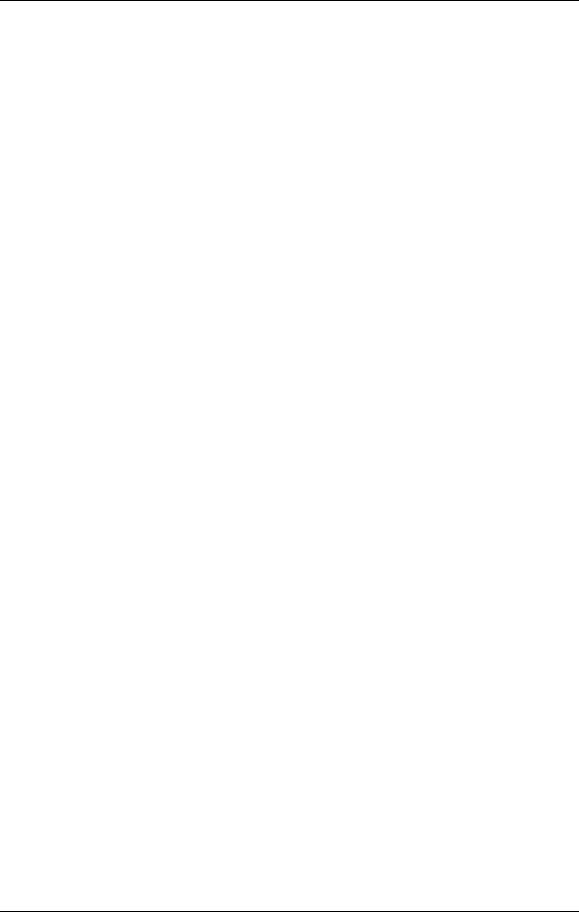
|
|
Contents |
Filter LFO................................................................................................... |
|
69 |
Amp LFO ................................................................................................... |
|
70 |
Pitch Envelope............................................................................................ |
|
71 |
Filter Envelope ........................................................................................... |
|
73 |
Amp Envelope ........................................................................................... |
|
76 |
Name ......................................................................................................... |
|
79 |
Misc........................................................................................................... |
|
79 |
Programming Drum Sounds.................................................................................... |
80 |
|
Assign Voice .............................................................................................. |
|
80 |
Level.......................................................................................................... |
|
80 |
Effects Level ............................................................................................... |
|
81 |
Pitch .......................................................................................................... |
|
81 |
Filter .......................................................................................................... |
|
81 |
Amp .......................................................................................................... |
|
81 |
Range ........................................................................................................ |
|
82 |
Amp Envelope ........................................................................................... |
|
82 |
Copying Sounds ..................................................................................................... |
|
83 |
Initializing Programs .............................................................................................. |
|
83 |
7: Editing Effects........................................................................... |
|
85 |
About Signal Processing |
.......................................................................................... |
85 |
Selecting an Effects Patch ........................................................................................ |
86 |
|
Clip ....................................................................................................................... |
|
87 |
Editing Effects ........................................................................................................ |
|
87 |
Storing Effects Patches ............................................................................................ |
|
88 |
Configurations ....................................................................................................... |
|
88 |
Reverb ................................................................................................................... |
|
95 |
Delay ..................................................................................................................... |
|
100 |
Pitch ...................................................................................................................... |
|
101 |
Mod....................................................................................................................... |
|
104 |
Name ..................................................................................................................... |
|
105 |
Mix ........................................................................................................................ |
|
106 |
8: Global Settings.......................................................................... |
|
107 |
Editing Global Parameters ....................................................................................... |
107 |
|
LCD Contrast ......................................................................................................... |
|
107 |
Master Pitch and Master Tuning.............................................................................. |
107 |
|
Keyboard Sensitivity ..... |
(QuadraSynth only) ............................................................ |
108 |
Keyboard Curve ........... |
(QuadraSynth only) ............................................................ |
108 |
Keyboard Transpose ..... |
(QuadraSynth only) ............................................................ |
108 |
Keyboard Mode ............ |
(QuadraSynth only) ............................................................ |
108 |
Mix Group Channel ...... |
(S4 Sound Module only) ...................................................... |
109 |
Controller A Ñ D ................................................................................................... |
|
109 |
Pedal 1 and 2 Assignment ....................................................................................... |
109 |
|
MIDI Program Select............................................................................................... |
|
110 |
Edit Mode .............................................................................................................. |
|
110 |
48 KHz Clock Input ................................................................................................ |
|
110 |
9: MIDI Transfer And Storage Operations................................... |
111 |
|
Saving to External Card |
.......................................................................................... |
111 |
Loading from External Card .................................................................................... |
111 |
|
Saving Programs via MIDI Sys Ex ............................................................................ |
112 |
|
QuadraSynth Reference Manual |
5 |
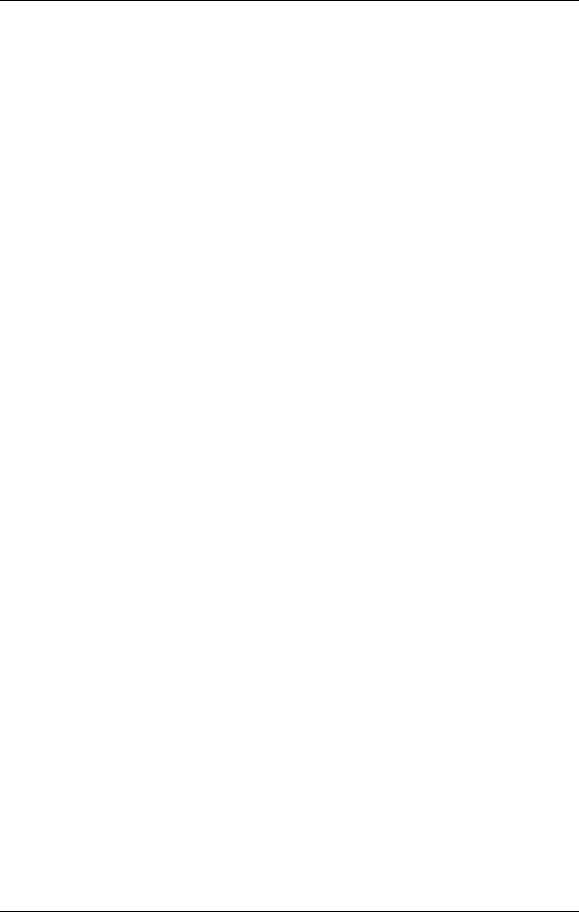
Contents |
|
APPENDIX A: Trouble-Shooting .................................................. |
115 |
Trouble-Shooting Index........................................................................................... |
115 |
Re-initializing ......................................................................................................... |
115 |
Checking Software Version ..................................................................................... |
116 |
Maintenance/Service .............................................................................................. |
116 |
Cleaning .................................................................................................... |
116 |
Maintenance............................................................................................... |
116 |
Warranty Information................................................................................. |
116 |
Obtaining Repair Service............................................................................. |
116 |
APPENDIX B: MIDI Supplement................................................... |
119 |
MIDI Basics ............................................................................................................ |
119 |
MIDI Hardware...................................................................................................... |
119 |
MIDI Message Basics .............................................................................................. |
120 |
Channel Messages: Mode Messages ............................................................. |
120 |
Channel Messages: Voice Messages ............................................................. |
120 |
System Common Messages ......................................................................... |
122 |
MIDI Implementation Chart.................................................................................... |
123 |
APPENDIX C: Parameters Index .................................................. |
124 |
Program Parameters ............................................................................................... |
124 |
Mix Parameters ...................................................................................................... |
126 |
INDEX ............................................................................................ |
127 |
6 |
QuadraSynth Reference Manual |
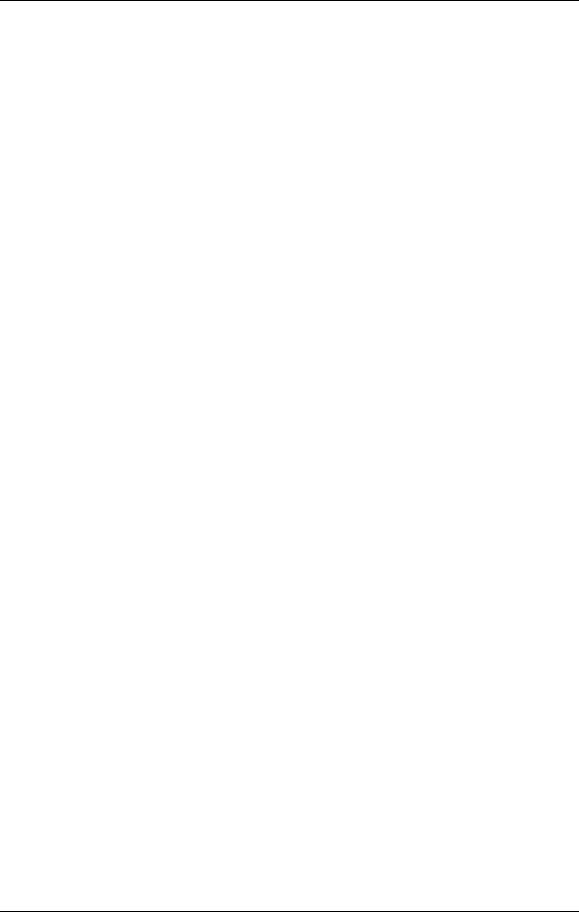
Setting Up
CHAPTER 1
SETTING UP
Unpacking and Inspection
Your QuadraSynth was packed carefully at the factory, and the shipping carton was designed to protect the unit during shipping. Please retain this container in the highly unlikely event that you need to return the QuadraSynth for servicing.
Upon receiving the QuadraSynth, carefully examine the shipping carton and its contents for any sign of physical damage that may have occurred in transit. If you detect any damage, do not destroy any of the packing material or the carton, and immediately notify the carrier of a possible claim for damage. Damage claims must be made by you. Contact your Alesis dealer.
The shipping carton should contain the following items:
¥This instruction manual, plus lists of Mixes and Programs
¥Alesis QuadraSynth with the same serial number as shown on shipping carton
¥Sustain pedal (keyboard only)
¥AC Power Cable (keyboard only) or power supply (S4)
¥Alesis warranty card
It is important to register your purchase; if you have not already filled out your warranty card and mailed it back to Alesis, please take the time to do so now.
AC Power Hookup
The QuadraSynth works with the voltage of the country it is shipped to (either 110 or 220V, 50 or 60 Hz), and comes with a line cord or power supply suitable for the destination to which the keyboard is shipped.
S4 Sound Module owners: Check the label on the AC adapter to ensure that the Òinput voltageÓ is correct for your area. Insert the AC adapter's smaller plug into the 9V AC Power jack on the S4Õs rear panel. Then plug the AC adapter itself into a source of AC power, preferably a power strip with its own on/off switch. Alesis recommends turning off power to the supply or unplugging it when the S4 is not in use, to prolong its life. Use only the AC adapter supplied with the S4; use of any other adapter will void your warranty.
QuadraSynth owners: With the QuadraSynth off, plug the female (jack) end of the AC cord into QuadraSynthÕs AC socket and the male (plug) end into a source of AC power. ItÕs good practice to not turn the QuadraSynth on until all other cables are hooked up.
The IEC-spec AC cord included with the QuadraSynth (do not substitute any other AC cord) is designed to connect to an outlet that includes three pins, with the third, round pin connected to ground. The ground connection is an important safety feature designed to keep the chassis of electronic devices such as the QuadraSynth at ground potential. Unfortunately, the presence of a third pin does not always indicate that it is properly grounded. Use an AC line tester to determine this. If the outlet is not grounded, consult with a licensed electrician.
QuadraSynth Reference Manual |
7 |
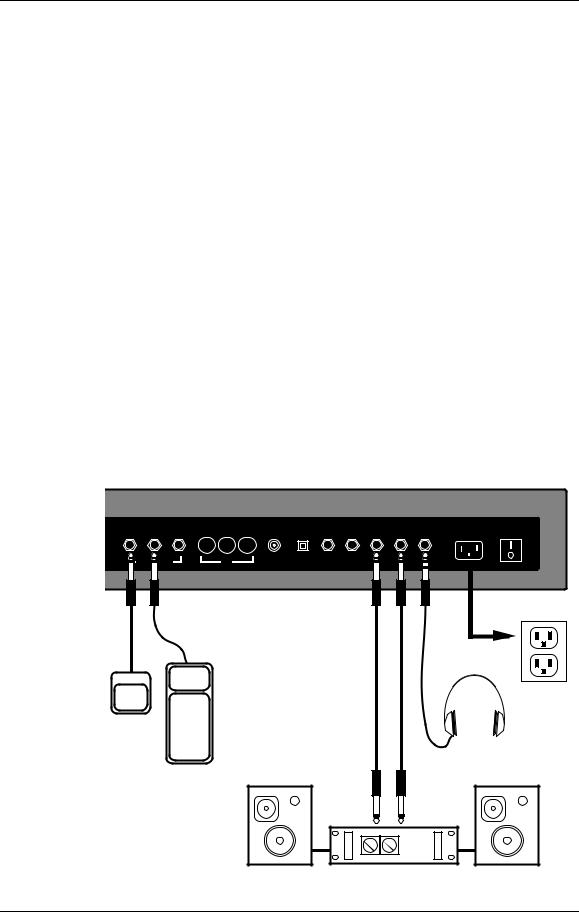
Setting Up
Do not operate any electrical equipment with ungrounded outlets. Plugging the QuadraSynth into an ungrounded outlet, or ÒliftingÓ the unit off ground with a three-to-two wire adapter, can create a hazardous condition.
Alesis cannot be responsible for problems caused by using the QuadraSynth or any associated equipment with improper AC wiring.
Line Conditioners and Protectors
Although the QuadraSynth is designed to tolerate typical voltage variations, in todayÕs world the voltage coming from the AC line may contain spikes or transients that can possibly stress your gear and, over time, cause a failure. There are three main ways to protect against this, listed in ascending order of cost and complexity:
¥Line spike/surge protectors. Relatively inexpensive, these are designed to protect against strong surges and spikes, acting somewhat like fuses in that they need to be replaced if theyÕve been hit by an extremely strong spike.
¥Line filters. These generally combine spike/surge protection with filters that remove some line noise (dimmer hash, transients from other appliances, etc.).
¥Uninterruptible power supply (UPS). This is the most sophisticated option. A UPS provides power even if the AC power line fails completely. Intended for computer applications, a UPS allows you to complete an orderly shutdown of a computer system in the event of a power outage, and the isolation it provides from the power line minimizes all forms of interferenceÑspikes, noise, etc.
SUSTAIN PEDAL 1 PEDAL 2 |
THRUOUT THRUOUT |
IN |
48 KHZ IN |
DIGITAL |
L - AUX - R |
L - MAIN - R PHONES |
POWER INPUT |
ON/OFF |
|
OUT |
|||||||||
|
|
|
|
|
|
|
|
||
FOOT PEDALS |
MIDI |
|
|
|
|
|
|
|
1/4" Audio Cables
AC Receptacle
Pedal Switch
Stereo Headphones
Expression Pedal
Stereo Amp
8 |
QuadraSynth Reference Manual |
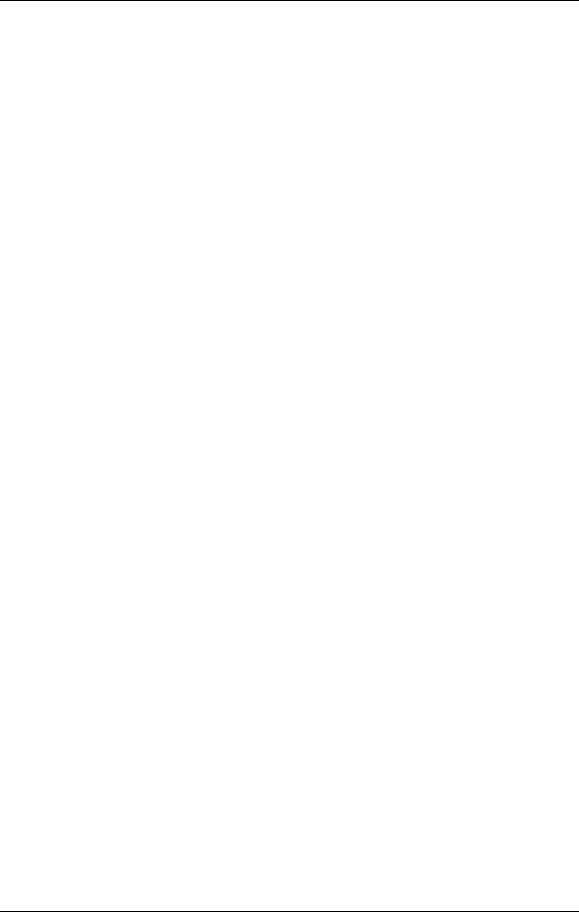
Setting Up
About Audio Cables
The connections between the QuadraSynth and your studio are your musicÕs lifeline, so use only high quality cables. These should be low-capacitance shielded cables with a stranded (not solid) internal conductor and a low-resistance shield. Although quality cables cost more, they do make a difference. Route cables to the QuadraSynth correctly by observing the following precautions:
¥Do not bundle audio cables with AC power cords.
¥Avoid running audio cables near sources of electromagnetic interference such as transformers, monitors, computers, etc.
¥Do not place cables where they can be stepped on. Stepping on a cable may not cause immediate damage, but it can compress the insulation between the center conductor and shield (degrading performance) or reduce the cableÕs reliability.
¥Avoid twisting the cable or having it make sharp, right angle turns.
¥Never unplug a cable by pulling on the wire itself. Always unplug by firmly grasping the body of the plug and pulling directly outward.
¥Although Alesis does not endorse any specific product, chemicals such as Tweek and Cramolin, when applied to electrical connectors, are claimed to improve the electrical contact between connectors.
Basic Audio Hookup
When connecting audio cables and/or turning power on and off, make sure that all devices in your system are turned off and the volume controls are turned down.
Because the QuadraSynth includes extensive signal processing as well as a full complement of sounds, you can make great sounds with nothing more than an amplifier or a set of headphones.
The QuadraSynth has two Main and two Aux audio outputs. These can provide an amplification system or mixer with several different audio hookup options:
¥Mono. Connect a mono cord from the [MAINÐL] Audio Output to a mono amplification system or individual mixer input.
¥Stereo. Connect two mono cords from the [MAINÐL] and [MAINÐR] Audio Outputs to a stereo amplification system or two mixer inputs.
¥Dual Stereo/Four Individual Outs. Connect two mono cords from the [MAINÐL] and [MAINÐR] Audio Outputs and two mono cords from the [AUXÐL] and [AUXÐR] Outputs to a dual stereo amplification system, or four mixer inputs.
¥Stereo Headphones. Plug a set of high-quality stereo headphones into the rear panel [PHONES] jack.
QuadraSynth Reference Manual |
9 |
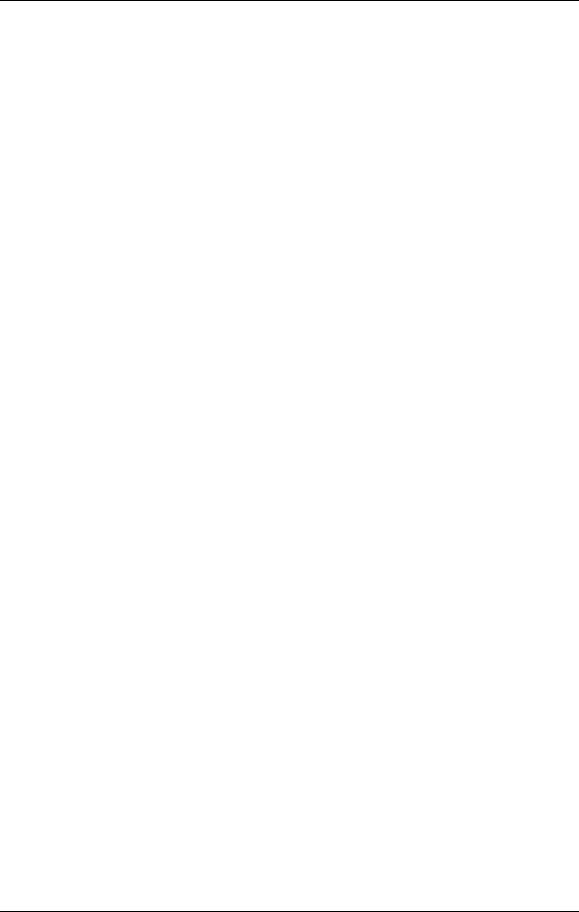
Setting Up
10 |
QuadraSynth Reference Manual |
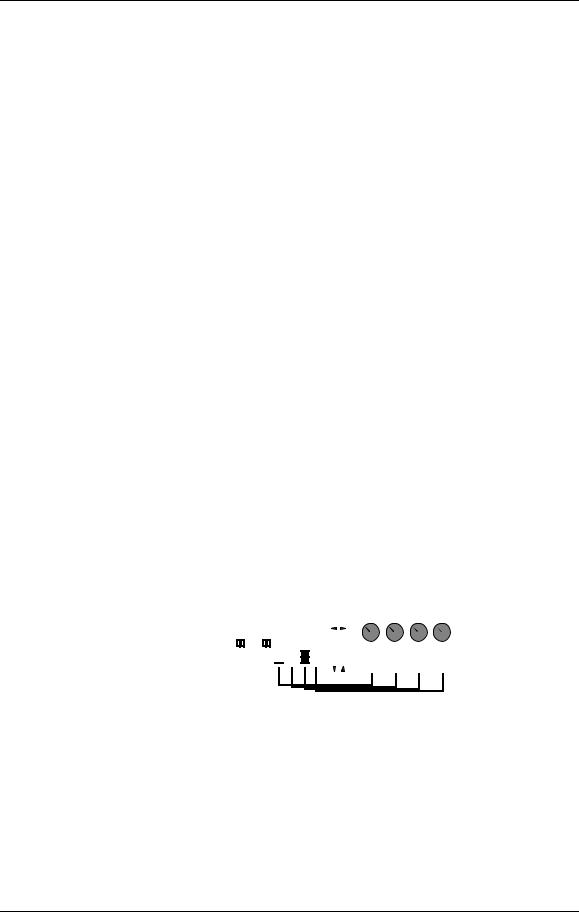
Your First Session with the QuadraSynth
CHAPTER 2
YOUR FIRST SESSION WITH
THE QUADRASYNTH
Powering Up
After making your connections, turn on the systemÕs power using this procedure:
Before turning on the QuadraSynthÕs power, check the following items:
¥Have all connections been made correctly?
¥Are the volume controls of the amplifier or mixer turned down?
¥Is the volume of the QuadraSynth turned down?
Turn on the [ON/OFF] (power) switch on the rear panel of the QuadraSynth.
Upon power-up, the QuadraSynth will display the last selected Program or Mix. If this Program/Mix has been edited, the display will indicate this by showing the word ÒEDITEDÓ below either the word ÒMIXÓ or ÒPROGRAM.Ó
Turn the QuadraSynthÕs master [VOLUME] control to maximum.
The best signal-to-noise ratio is achieved when [VOLUME] is set to maximum. This is a digital volume control, and lower settings have lower resolution.
Turn on the power of the amplifier/mixer, and adjust the volume.
The Quad Knobs
To the right of the display are four knobs referred to as Quad Knobs, [1]Ñ[4], each with its own button. These four knobs are linked to the parameters that appear in the right side of the display. The lower line of the alphanumeric display will show the abbreviated name of each parameter, with a bar graph below it representing the current setting of the parameter.
MIDI
CHANMIDI 1 |
|
"PianoRodes" |
|
|
|
|
|
|
|
|
|
|
|
|
|
PROG |
EFFECT |
|
|
|
|
|
|
|
|
|
|
|
|
||
NUMBER |
TYPE |
|
|
|
|
|
|
|
|
|
|
|
|
||
PRESET |
PRESET |
|
|
|
|
|
|
|
|
|
|
|
|
||
|
|
|
|
|
|
|
|
|
|
|
|
|
|
|
|
|
|
|
|
|
|
|
|
|
|
|
|
|
|
|
|
|
|
|
|
|
|
|
|
|
|
|
|
|
|
|
|
1 |
2 |
3 |
4 |
VALUE
By turning Quad Knob [1], you adjust the setting of the first parameter on the left. Turning Quad Knob [2] adjusts the next parameter, and so on. Once a Quad Knob has been turned, or its button has been pressed, the top line of the display will immediately show the parameterÕs name and current setting. At this point, the parameter will have a thick underline beneath its bargraph, indicating that you can now use the VALUE [↓] and [−] buttons to adjust the parameterÕs setting.
The parameters in the display change depending on which function and page are selected. Not all four Quad Knobs are active in all windows; there are many pages that have only one active Quad Knob.
QuadraSynth Reference Manual |
11 |
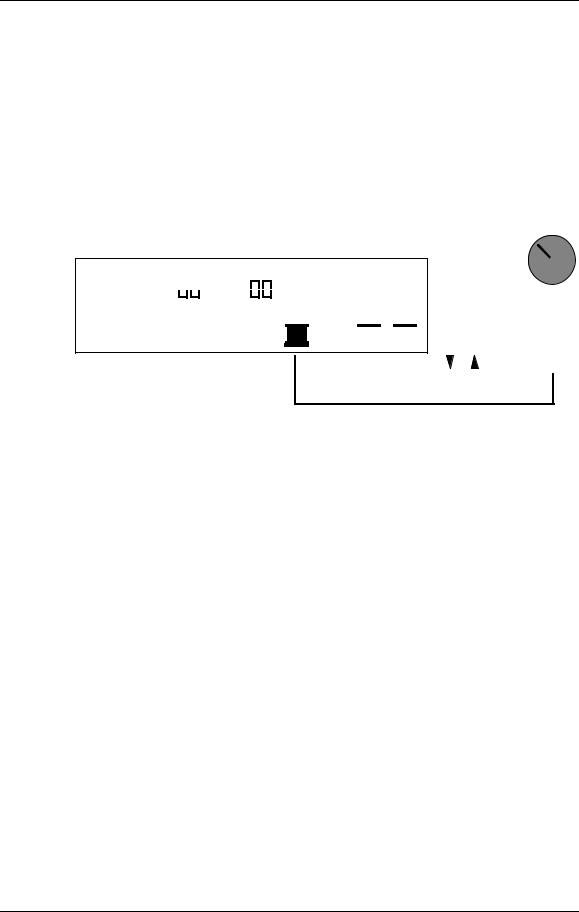
Your First Session with the QuadraSynth
Adjusting the Display Contrast
Occasionally, the characters in the LCD display may be difficult to read, depending on the viewing angle and existing lighting conditions. In such a situation, adjust the contrast of the LCD display using the following procedure.
Press [GLOBAL].
The display will change to the Global Page.
Adjust the contrast by turning Quad Knob [1], or use the VALUE [↓] and [−] buttons.
The contrast and its value in the display will change.
CHANMIDI 1
PROG 
 EFFECT
EFFECT
PRESET |
PRESET |
GLOBAL
PAGE: 1 2 3 4 5 6
LCD DISPLAY: 062
CONTRAST |
PITCH TUNE |
|
||||
|
|
|
|
|
|
|
|
|
|
|
|
|
|
|
|
|
|
|
|
|
|
|
|
|
|
|
|
1
VALUE
Playing the Demo Sequence
The QuadraSynth has a built-in demo sequence which demonstrates the wide variety of sounds this amazing instrument is capable of generating. In order to get the full effect of the demo, we recommend that you connect both the LEFT and RIGHT outputs to your sound system, or listen on headphones.
To play the demo sequence:
Hold the [GLOBAL] button, and press [MIX].
The upper-right display will read ÒPlaying Demo. Press MIX to stop.Ó
Press [MIX] to stop the demo.
The demo was composed specially for the QuadraSynth by Stephen Kay. There will be no MIDI OUT messages during the demo, and the keyboard will be disabled.
12 |
QuadraSynth Reference Manual |
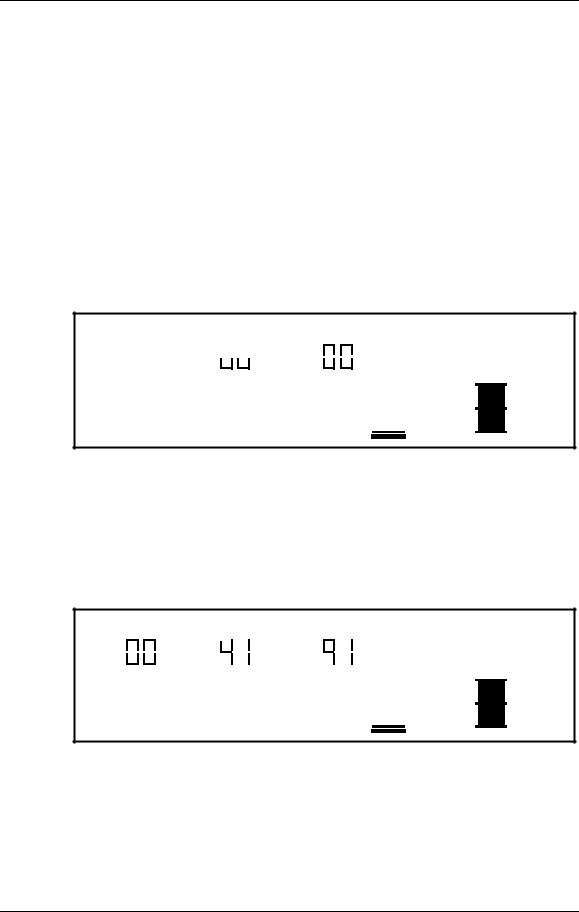
Your First Session with the QuadraSynth
Playing the QuadraSynth
The QuadraSynth is shipped from the factory with a full bank of 128 Preset Programs (sounds) and 128 User Programs. Additionally, there are 100 Preset Mixes and 100 User Mixes, 128 Preset Effects Patches, and 128 User Effects Patches.
Program Mode and Mix Mode
The QuadraSynth is always in one of two main modes: Program Mode or Mix Mode.
If you ever get lost, press either the [PROGRAM] button or the [MIX] button to get back to their respective modes.
¥ Press the [PROGRAM] button to select Program Mode.
In Program Mode, the QuadraSynth plays a single Program. The display will look like this:
CHANMIDI 1
PROG 
 EFFECT
EFFECT
PRESET |
PRESET |
"QuadraTime"
NUMBER TYPE
The current PROGram and EFFECT number are displayed, and the ProgramÕs name appears in the top-right. The current MIDI channel is shown at left.
¥Press the [MIX] button to select Mix Mode.
In Mix Mode, the QuadraSynth can combine up to 16 Programs for stacking sounds together, splitting the keyboard into different regions, or working with a MIDI sequencer. The display will look like this:
CHANMIDI 1 2 3 4 5 6 7 8 9 10 11 12 13 14 15 16
MIX |
PROG |
EFFECT |
PRESET |
PRESET |
PRESET |
"QuadraZone"
NUMBER TYPE
All MIDI channels that are active in the current Mix are shown at the top left, to indicate multitimbral operation. The current MIX and EFFECT numbers are displayed, along with the MixÕs name. The PROGram number display shows the program assigned to the underlined MIDI channel.
QuadraSynth Reference Manual |
13 |
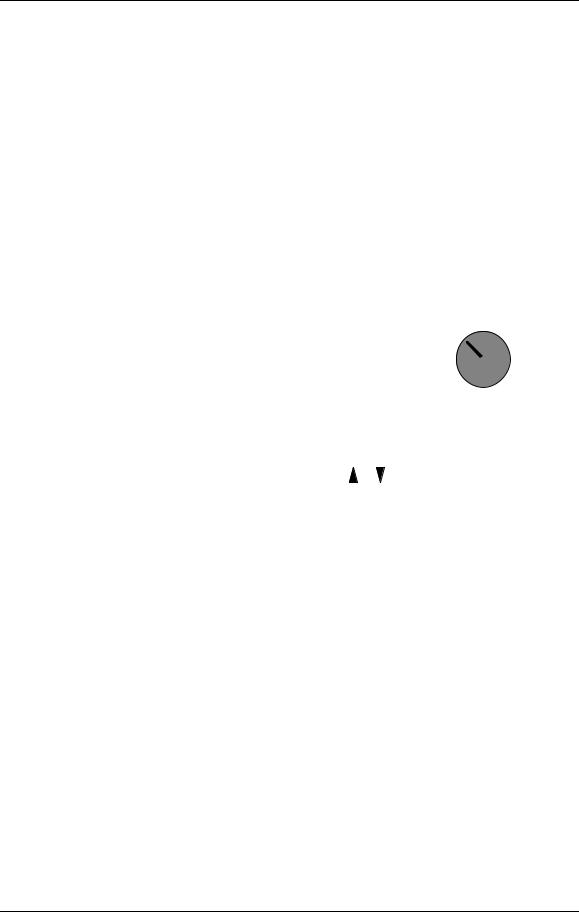
Your First Session with the QuadraSynth
Auditioning Internal Programs
Press the [PROGRAM] button.
You can now play the QuadraSynth keyboard; the Program will be whatever was selected when last in Program mode (Program number 00 Ñ 127).
Select a Program in any of three ways:
¥Rotate Quad Knob [1].
¥Press Quad Button [1] and then use the VALUE [↓] or [−] button.
¥Use the MIX/PROGRAM SELECT [1]Ñ[0] buttons for direct entry.
Leading zeroes must be entered for Programs 0 Ñ 19. Example: Press [0] then [0] then [5] for Program 5; press [0] then [1] then [3] for Program 13. Only begin with
[1]if you are selecting a Program from 100 Ñ 127. If you start entering a number and change your mind, wait a few seconds and the QuadraSynth will revert to the previous Program number.
1 |
2 |
3 |
4 |
5 |
|
|
|
|
|
|
|
|
|
OR |
|
|
|
OR |
|
|
|
|
|
|
|
|
|
|
|
|
|
|||
|
|
|
|
|
|
|
|
|
|
|
||||
|
|
|
|
|
|
|
|
|
|
|
|
|
|
|
|
|
|
|
|
|
|
|
|
|
|
|
|
|
|
|
|
|
|
|
|
|
|
|
|
|
|
|
|
|
6 |
7 |
8 |
9 |
0 |
1 |
VALUE
You can switch between User and Preset programs with Quad Knob [3] .
By either pressing Quad Button [3] and then pressing VALUE [−], or by turning Quad Knob [3] all the way to the right, the top line of the display will change to read ÒPROG TYPE: PRESETÓ
After switching between the Preset and User banks, press Quad Button [1] to see the name of the Program in the display again.User memory and Preset memory are described in detail in Chapter 4.
Auditioning Programs on the S4 Sound Module
To hear Programs on the S4, set your MIDI controller to transmit on a particular MIDI channel. Then, set the S4 to receive on the same channel (see next section).
In Mix Mode, the S4 can receive on up to 16 channels at once, with a different program on each channel. However, many Mixes were created with layering in mind, not just for multitimbral use. To emulate the operation of the QuadraSynth keyboard, the S4 has a special Mix Group Channel parameter (on page 2 of the Global menu).
For multitimbral operation from a sequencer, set this parameter to OFF. To play all the mix layers from a single MIDI channel, set it to the same channel as your controller (1-16).
14 |
QuadraSynth Reference Manual |
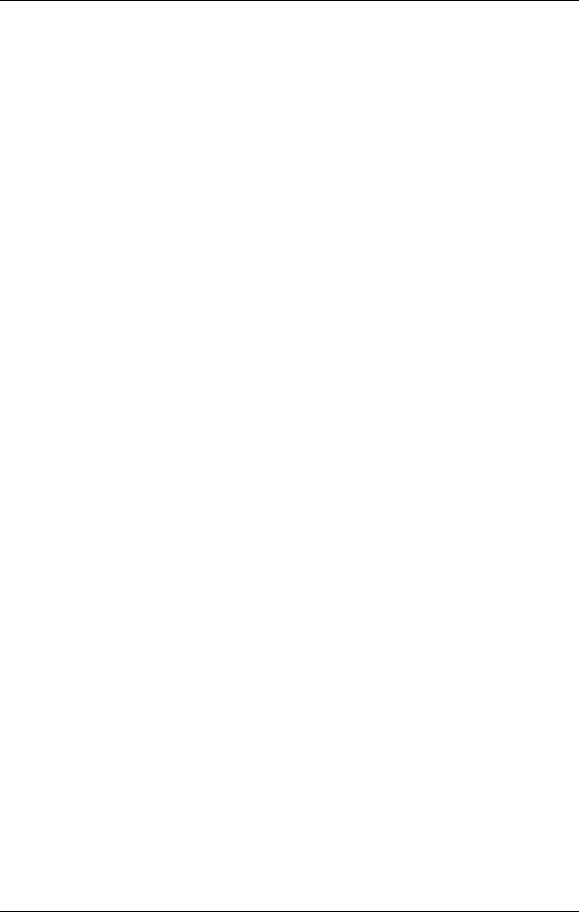
Your First Session with the QuadraSynth
QuadraSynth Reference Manual |
15 |
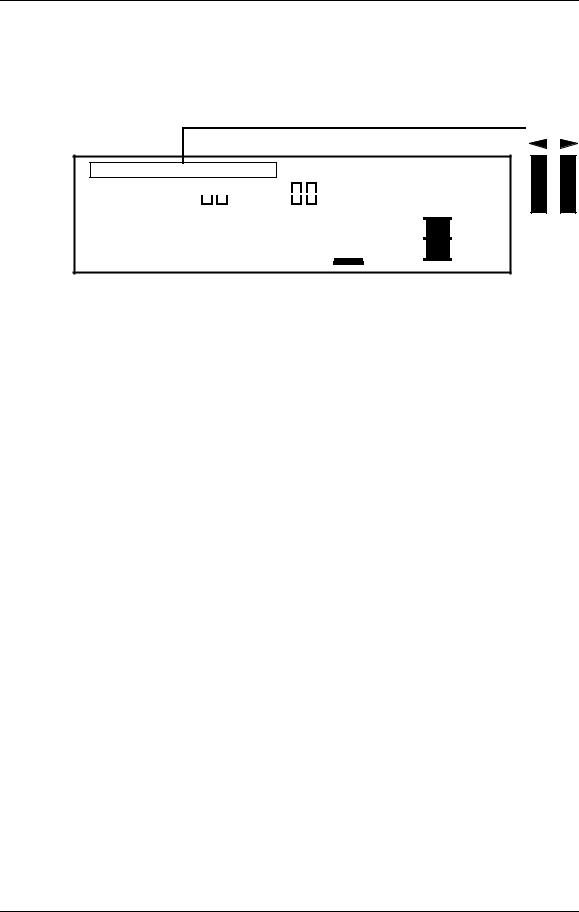
Your First Session with the QuadraSynth
Selecting the MIDI Channel
While in Program Mode, the QuadraSynth can transmit and receive information on any single MIDI channel of the 16 available channels. The currently selected channel appears at the top left of the display.
MIDI
CHANMIDI 1
PROG 
 EFFECT
EFFECT
PRESET |
PRESET |
"QuadraTime"
NUMBER TYPE
Use the MIDI [←] and [→] buttons to select a MIDI channel from 1 Ñ 16.
The display will change to indicate the currently selected MIDI channel.
Realtime Performance Functions
The QuadraSynth provides various controls for altering the sound as you are playing. Try out some of these functions while playing the keyboard. The sound of the effects can also be affected by using the same controllers. The effect of these realtime controllers varies from Program to Program; in some they may not be active, and in others they may have a dramatic effect.
¥Velocity. The volume and tonal quality of the sound will change according to how hard you play the keyboard.
¥Aftertouch. The action of pressing a key down after playing it is called ÒaftertouchÓ (it is also sometimes referred to as ÒPressureÓ since it corresponds to the amount of pressure being applied to the keyboard). Pitch, tone and volume (among other things) can be changed using aftertouch.
¥Pitch Bend Wheel. While playing a note, you can move the PITCH BEND WHEEL up to raise the pitch, or down to lower the pitch. The amount of pitch bend available can be different for each Program.
¥Modulation Wheel. Adjacent to the PITCH BEND WHEEL is the MODULATION WHEEL. By raising the wheel, you can add expressive modulation effects (such as vibrato or tremolo) while you play. The type of modulation effect can be different for each Program.
Further expressive control is available with a pedal switch (included) or expression pedal (optional, see page 25). By connecting a pedal switch to the SUSTAIN jack on the rear panel, you can have the sound sustain even after you release the keys. By connecting an expression pedal to one of the pedal jacks (PEDAL 1 or PEDAL 2), you can use the pedal to change the volume or tone (or some other quality such as reverb depth or vibrato speed) of the sound, if the Program is edited to use the pedal(s).
16 |
QuadraSynth Reference Manual |
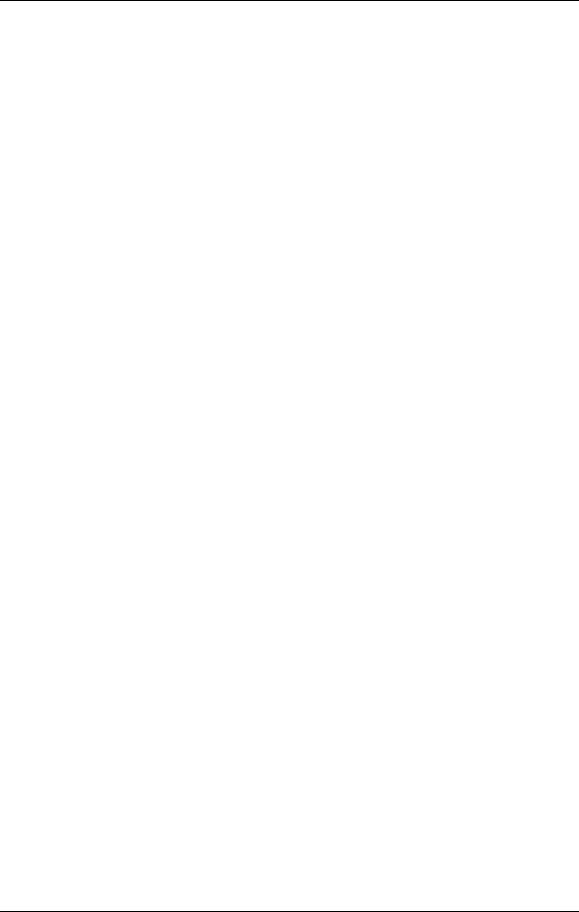
Your First Session with the QuadraSynth
Auditioning Mix Mode
Mix Mode allows you to assign a Program to each of the 16 MIDI channels. This makes it easy to create multitimbral setups for use with an external MIDI sequencer. Additionally, a MIX can be used to ÒlayerÓ sounds together, or ÒsplitÓ the keyboard in a number of ways, or any combination of these. There are many different ways to program a Mix. For more about Mix Mode, refer to Chapter 5. For more about connecting the QuadraSynth to a MIDI sequencer, see Chapter 3.
Press the [MIX] button.
The display will change to Mix Mode.
Select a Mix from 00Ñ99 using one of these three methods:
¥Rotate Quad Knob [1].
¥Press the VALUE [↓] or [−] button.
This assumes that Quad Knob [1] is active, as shown by a heavy underline beneath the NUMBER indicator. If the underline does not appear, press Quad Button [1] before using the VALUE buttons.
¥Use the MIX/PROGRAM SELECT [1]Ñ[0] buttons for direct entry.
Leading zeroes must be entered for Mixes 0 Ñ 9. Example: Press [0] then [5] for Mix 5. If you start entering a number and change your mind, wait a few seconds and the QuadraSynth will revert to the previous Mix number.
You can switch between User and Preset Mixes with Quad Knob [3].
By either pressing Quad Button [3] and then pressing VALUE [−], or by turning Quad Knob [3] all the way to the right, the top line of the display will change to read ÒMIX TYPE: PRESETÓ
After switching between the Preset and User banks, press Quad Button [1] to see the name of the Mix in the display again.
User memory and Preset memory are described in detail in Chapter 4.
QuadraSynth Reference Manual |
17 |
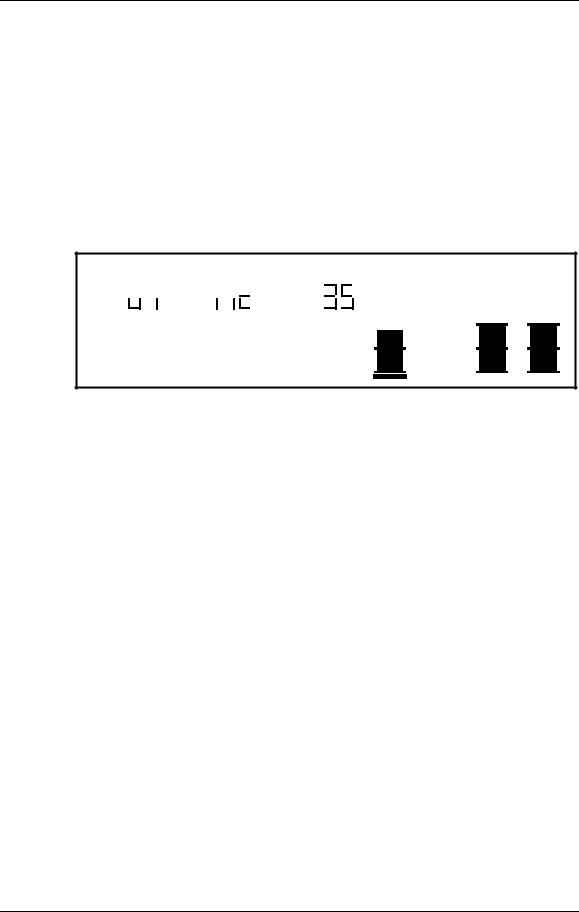
Your First Session with the QuadraSynth
Editing a Mix
In this section, we will assign Programs to and set volume levels for the 16 MIDI channels in a Mix, for playing back tracks from a MIDI sequencer. However, there is much more about a Mix that may be edited. Refer to Chapter 5 for more about Mix editing.
Press [MIX] and select a Mix using one of the three methods described above.
Press [SELECT].
The top line of the LCDÕs function list will read ÒEDITING: MIXÓ.
Simultaneously press both the FUNCTION [←] and [→] buttons.
CHANMIDI 1 2 3 4 5 6 7 8 9 10 11 12 13 14 15 16
MIX 
 PROG
PROG 

 EFFECT
EFFECT
PRESET |
PRESET |
PRESET |
EDITING: |
MIX |
|
PROGRAM – |
ASSIGN |
LEVEL EFFECT–LEVEL |
PITCH |
RANGE |
EFFECT NAME |
"Mystic5ths"
NUMBER |
TYPE ENABLE |
PAGE: 1
Use the MIDI [←] and [→] buttons to select a MIDI channel for editing.
The MIDI monitor and selection strip will indicate the selected MIDI channel with an underline. These buttons Òwrap aroundÓ (e.g., if youÕre on channel 16 and press MIDI [→], youÕll select channel 1. If channel 1 is selected and you press MIDI [←], youÕll select channel 16).
Use Quad Knob [3] to choose between Preset and User Programs.
Use Quad Knob [1] to select a Program for the selected Channel.
DonÕt use the MIX/PROGRAM SELECT [1]Ñ[0] buttons while in any edit mode. If you do, you will be kicked out of Mix Edit mode and will select another Mix, losing your changes.
Use Quad Knob [4] to enable or disable the Program on the selected Channel.
When enabled, the Channel number will appear in the top left of the display. When disabled, the Channel number will not appear (unless selected for editing using the MIDI [←] and [→] buttons, in which case it is underlined).
To set the ProgramÕs level, press the FUNCTION [→] button once so that ÒLEVELÓ is underlined in the display. Use Quad Knob [1] to adjust the level.
Repeat steps Ñ until all desired Programs are assigned to all desired MIDI channels, and have the appropriate levels.
Changes to Mix parameters are temporary and will be lost if another Mix is selected. To make changes permanent, you must store the Mix into the User bank. Refer to Chapter 4 for information about storing changes.
18 |
QuadraSynth Reference Manual |
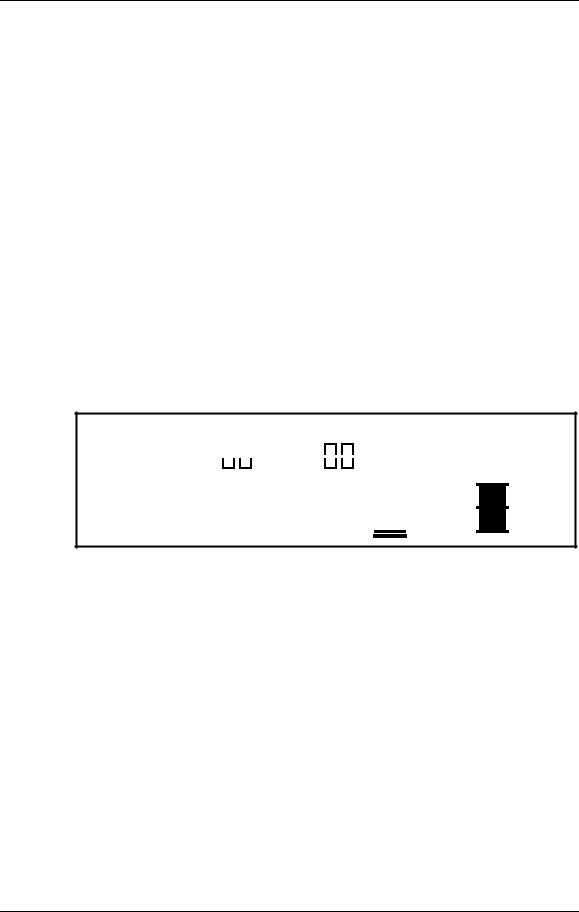
Your First Session with the QuadraSynth
Auditioning Effects
Each Program and Mix uses one of the 256 Effects Patches to enhance the sound. You select which Effect you wish to use from Program Edit or Mix Edit mode. While the Program remembers which Effect Patch to use, and how much sound to send to it (and to which of the four effects buses), all Effects Patch editing is done outside of the Program in Effects Edit Mode (see Chapter 6).
In a Mix, you can combine several Programs, and use one of the Effects Patches. All the Programs can use this one Effects Patch (or bypass it). Also, each Program in the Mix can either retain its own effects settings (send level and bus), or you can override and reroute them with the Mix Mode effects settings. In this section, we will audition the various preset Effects patches from PROGRAM mode.
Press [PROGRAM] and select a Program using the VALUE [↓] and [−] buttons.
The display will change to Program Mode.
Press [SELECT].
The display will change to Program Edit mode. The last function and page selected will be shown in the display. To get back to the first function, simultaneously press both
FUNCTION [←] and [→].
Press FUNCTION [→] eight times, or until the word ÒEFFECTÓ is underlined.
CHANMIDI 1 |
"Ch→Dly→Rev1" |
PROG 
 EFFECT
EFFECT
PRESET |
PRESET |
NUMBER TYPE
EDITING: |
|
PROGRAM SOUND |
1 |
|
|
|
|
ASSIGN – VOICE |
LEVEL |
EFFECT–LEVEL |
|||
PITCH |
FILTER |
AMP |
RANGE |
MOD |
EFFECT |
NAME |
PLFO |
FLFO |
ALFO |
PENV |
FENV |
AENV |
TRACK |
|
|
|
|
|
MISC. |
|
PAGE: 1 |
|
|
|
|
|
|
Use Quad Knob [1] to select an Effect Patch from 00Ñ127.
The display will change to indicate the currently selected EffectÕs number and name.
Changes to Program parameters are temporary and will be lost if another Program is selected. To make changes permanent, you must store the Program into the User bank. Refer to Chapter 4 for information about storing changes.
QuadraSynth Reference Manual |
19 |
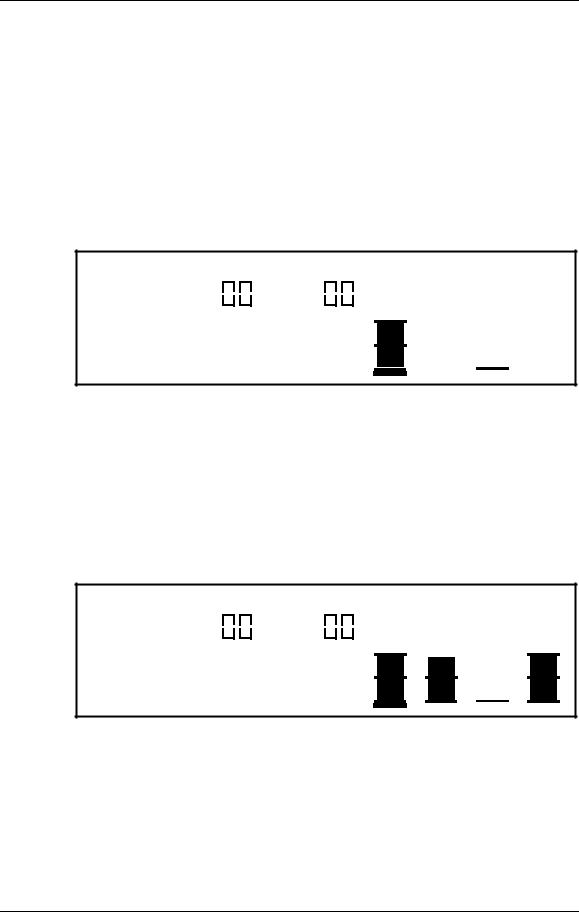
Your First Session with the QuadraSynth
Setting the Effects Level
Each Program can use up to four sounds, for either layering or splitting the keyboard. Each of these sounds has its own effects , as well as effects bus assignment. Many of the Programs in the QuadraSynth use only one or two sound layers, while others may use all four sounds. You can adjust the effect send amount for each sound independently, or you can view/edit all four sounds simultaneously.
While still in Program Edit mode, press the FUNCTION [←] button six times (from the ÒEFFECTÓ Function), or until the words ÒEFFECT - LEVELÓ are underlined in the display.
This is where you determine how much level will be sent from the current Program sound layer to the effects processor, and on which of the four busses.
CHANMIDI 1 |
|
|
|
|
|
|
|
|
PROG |
|
EFFECT |
|
|
|
|
PRESET |
|
|
PRESET |
|
EDITING: |
|
PROGRAM |
SOUND |
1 |
|
|
|
ASSIGN – VOICE |
LEVEL |
EFFECT–LEVEL |
|||
PITCH |
FILTER |
AMP RANGE |
MOD |
EFFECT |
NAME |
|
PLFO |
FLFO |
ALFO |
PENV |
FENV |
AENV |
TRACK |
|
|
|
|
|
MISC. |
|
PAGE: 1 |
|
|
|
|
|
|
EFFECT LEVEL: 99
LEVEL BUSS
Turn Quad Knob [1] to adjust the effect send level of the selected sound (1Ñ4).
For the most dramatic effect, set this to 99.
Press the [EDIT 1] button to select another sound to adjust.
The display will indicate ÒSOUND 1Ó or ÒSOUND 2,Ó etc., to indicate which of the four sounds is being edited.
Press the [EDIT 4] button to display the effect send levels of all four sounds simultaneously; use Quad Knobs [1] Ñ [4] to adjust each soundÕs effect level.
The display will indicate ÒSOUND 1 2 3 4.Ó
CHANMIDI |
1 |
|
|
|
|
|
|
|
PROG |
|
EFFECT |
|
|
|
|
PRESET |
|
|
PRESET |
|
EDITING: |
PROGRAM |
SOUND |
1 2 3 4 |
|
||
|
ASSIGN – VOICE |
LEVEL |
EFFECT–LEVEL |
|||
PITCH |
FILTER |
AMP RANGE |
MOD |
EFFECT |
NAME |
|
PLFO |
FLFO |
ALFO |
PENV |
FENV |
AENV |
TRACK |
|
|
|
|
|
MISC. |
|
PAGE: 1 2 |
|
|
|
|
|
|
EFFECT LEVEL: 99
SND1 SND2 SND3 SND4
Note: If a sound is not enabled in a Program, its title will be shown in lowercase (Òsnd4Ó), and turning that control will have no effect on the sound until the sound is enabled. To enable a sound, hold down its respective Quad Button (i.e., [3] for Sound #3) and press VALUE [−].
20 |
QuadraSynth Reference Manual |
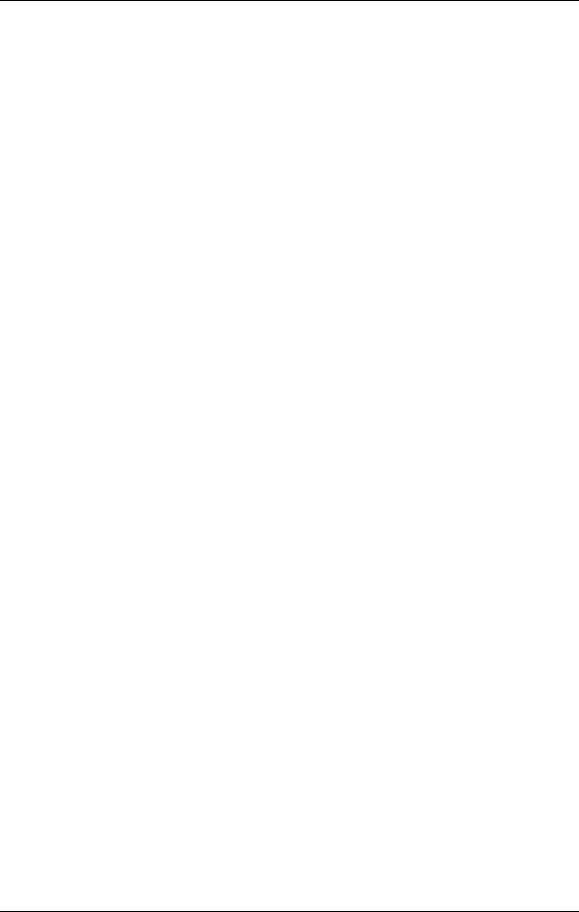
Your First Session with the QuadraSynth
QuadraSynth Reference Manual |
21 |
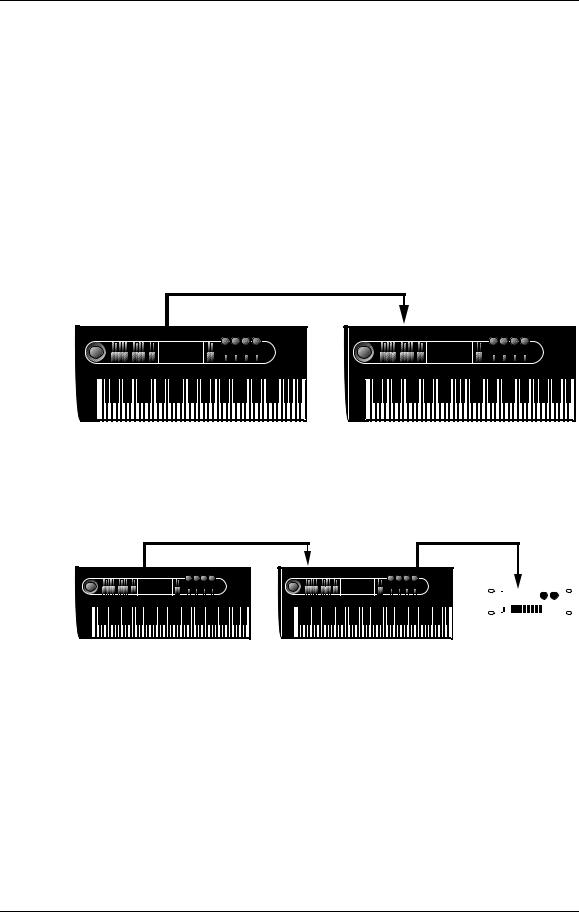
Connections
CHAPTER 3
CONNECTIONS
Basic MIDI Hookup
MIDI is an internationally-accepted protocol that allows musical-related data to be conveyed from one device to another. See the MIDI Supplement in Appendix B if you are not familiar with how MIDI works.
The MIDI connections provide three different functions. To trigger the QuadraSynth from a MIDI control device (keyboard, drum pad, guitar or bass controller, sequencer, etc.), connect the control deviceÕs MIDI OUT to the QuadraSynthÕs MIDI IN.
MIDI |
|
MIDI |
|
OUT |
|
IN |
|
|
|
|
|
|
|
|
|
The MIDI jack carries a replica (or echo) of the signal appearing at the QuadraSynthÕs MIDI , allowing you to trigger other devices from the same controller which is feeding the QuadraSynth. Simply connect the QuadraSynth MIDI THRU to the other deviceÕs MIDI IN. Note that the MIDI THRU jack will not send messages from the QuadraSynthÕs keyboard itself.
MIDI |
|
MIDI |
MIDI |
|||||
OUT |
|
IN |
THRU |
|||||
|
|
|
|
|
|
MIDI |
||
|
|
|
|
|
|
|
|
|
|
|
|
|
|
|
|
|
|
|
|
|
|
|
|
|
|
|
|
|
|
|
|
|
|
|
|
|
|
|
|
|
|
|
|
|
|
|
|
|
|
|
|
|
|
The MIDI sends MIDI data from the QuadraSynthÕs keyboard to other MIDI devices, but can also send data (see the MIDI supplement) to a storage device such as the Alesis DataDisk for later recall.
QuadraSynth Reference Manual |
23 |
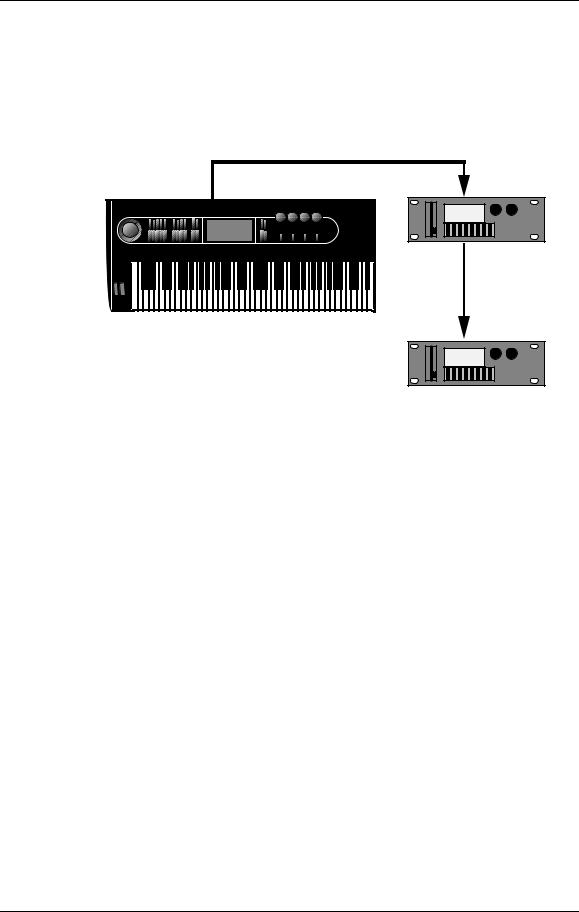
Connections
Typical Application 1: MIDI Keyboard/Master Controller for Live Use
Most live applications use the QuadraSynth to generate sounds, with (possibly) the MIDI output driving other MIDI devices, such as a QuadraSynth S4 rack unit, QuadraVerb Plus, and other keyboards and sound modules, etc.
MIDI |
MIDI |
OUT |
IN |
MIDI
THRU
MIDI
To drive MIDI controlled devices from the QuadraSynth, patch the QuadraSynthÕs MIDI OUT to the MIDI deviceÕs MIDI IN. If there is more than one MIDI device, patch the first deviceÕs MIDI THRU to the second deviceÕs MIDI IN, the second deviceÕs MIDI THRU to the third deviceÕs MIDI IN, etc.
In Program mode, the keyboard sends and receives MIDI information on only one MIDI channel at a time. In Mix mode, however, the keyboard can transmit on as many as 16 MIDI channels, each with its own keyboard range (for more information on Program mode and Mix mode, see Chapter 4).
When using the QuadraSynth as a master keyboard to play other MIDI devices, be sure the Keyboard Mode is set to ÒFRM MIX.Ó The Keyboard Mode parameter is found on Page 2 of Global mode (for more information, see Chapter 8).
Caution: Do not attempt to connect more than three or four units together using thru connections as this may impede the MIDI data flow to the connected devices. Instead, insert a MIDI patch-bay to the QuadraSynthÕs MIDI OUT so that all devices receive its MIDI information simultaneously.
Using the S4 in Live Performance
Depending on the capabilities of your MIDI controller keyboard, you have two different options available for how the S4 will respond when it is in Mix mode:
If your controller can only issue commands on one or two MIDI channels simultaneously, you may want to set the S4Õs ÒMix Group ChannelÓ parameter (on page 2 of the Global display) to a channel between 1 and 16, so that your controller can play a mix of several S4 programs in response to a single channel of MIDI.
24 |
QuadraSynth Reference Manual |

Connections
If you have a master controller or QuadraSynth which can send on multiple MIDI channels, you may want to set ÒMix Group ChannelÓ to off. To create layers or stacks, your controller must send multiple MIDI messages to the S4 simultaneously. This offers you the added control of changing the sound from the controller by sending Program Change commands on individual channels within a mix. A disadvantage of this approach is that the controller must send many channels of duplicate MIDI messages simultaneously.
Note that in Program mode, the Mix Group Channel parameter has no effect.
Typical Application 2: Using the QuadraSynth with an External Sequencer
The QuadraSynth can generate MIDI signals that are recorded by a sequencer. On playback, the sequencer sends this data back into the QuadraSynth, which then serves as a multitimbral sound module (Mix mode). The sequencer can generate data over several channels; in Mix mode, the QuadraSynth can be programmed so that individual Programs play sequenced data on specific channels.
Example: If the sequencer transmits a piano part over channel 1, a bass part over channel 2, and a drum part over channel 10, you could set up a QuadraSynth Mix so that a piano sound plays only the MIDI data assigned to channel 1, a bass sound plays only the MIDI data assigned to channel 2, and drums play only the MIDI data assigned to channel 10. The QuadraSynth can store up to 100 User Mixes.
Connect the sequencerÕs MIDI Out to the QuadraSynthÕs MIDI IN, and the QuadraSynthÕs MIDI OUT to the sequencerÕs MIDI In. This allows the QuadraSynth to send data to the sequencer for recording, and play back data from the sequencer.
QuadraSynth Reference Manual |
25 |
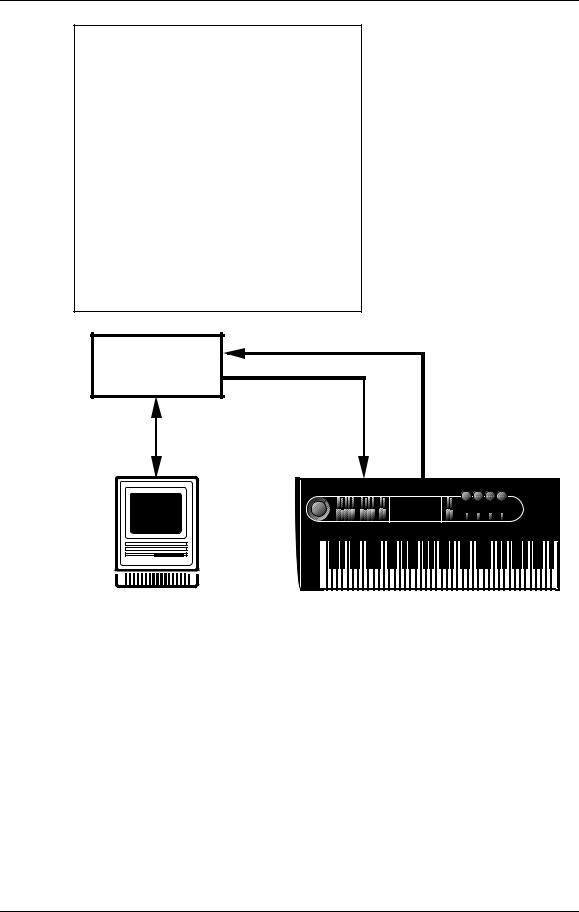
Connections
MIDI
IN
COMPUTER
MIDI
INTERFACE
MIDI
OUT
MIDI |
MIDI |
|
IN |
OUT |
|
|
|
|
|
|
|
If you are driving other MIDI gear (such as an expander module or MIDI-responsive signal processor), youÕll usually drive these from the sequencer if it has additional MIDI outputs. However, you can also use the QuadraSynthÕs MIDI THRU connector to drive other modules since the Thru carries a replica of what appears at the QuadraSynthÕs MIDI IN, which is the same as the sequencerÕs MIDI OUT.
About the Keyboard Mode
In a Mix, the QuadraSynthÕs keyboard may be set up in several ways using the Keyboard Mode parameter found on Page 2 of Global mode. You need to determine which way is best for your application. The Keyboard Mode parameter determines how the keyboard will function with regard to MIDI in Mix mode:
¥The keyboard sends on only one MIDI channel and the sequencer is used to set the MIDI channel of each track (Keyboard Mode = OUT 1 Ñ OUT 16).
¥Or, the keyboard is split or layered, sending on many MIDI channels at once, and the sequencer records each channel onto a different track (FRM MIX).
26 |
QuadraSynth Reference Manual |
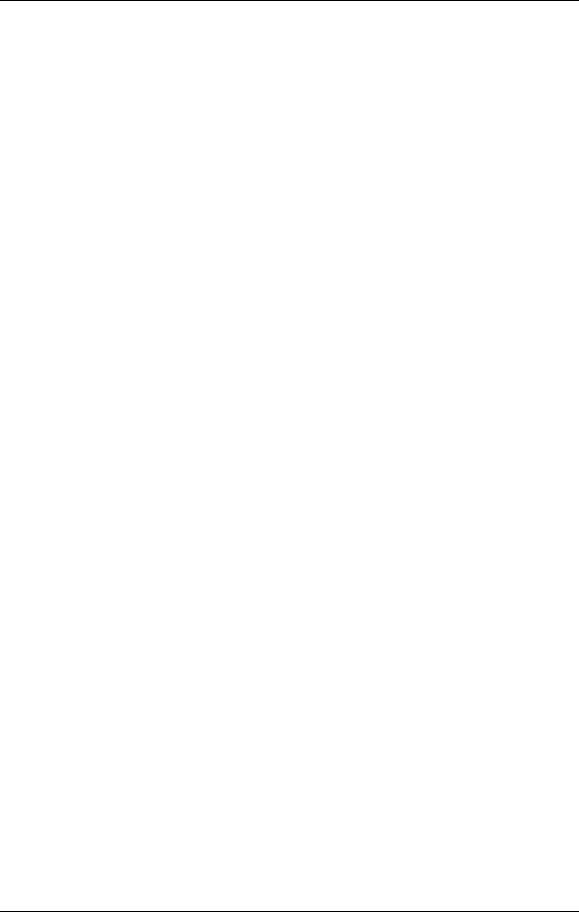
Connections
¥Or, the keyboard only sends on one MIDI channel, but you change the channel on the QuadraSynth for each separate track on the sequencer (CH SOLO).
In OUT 1 Ñ OUT 16 mode, you will not hear the QuadraSynth unless your sequencer echoes the MIDI data back to the QuadraSynthÕs MIDI IN. This is a way of verifying that the sequencer is set to receive properly. Depending on the capabilities of your sequencer, it may Òauto-channelizeÓ the echoed MIDI back to the QuadraSynth on a different MIDI channel (usually, the MIDI channel that the selected record track is assigned to). In FRM MIX or CH SOLO mode, the QuadraSynth sounds are internally played from the QuadraSynth keyboard, so any echo features of the sequencer should be turned off.
When using the QuadraSynth with a MIDI sequencer, the usual choice for the Keyboard Mode is ÒOUT 1.Ó This is equivalent to turning the QuadraSynthÕs local control off. For more information, see page 45
Using the S4 with a Sequencer
For most sequencer applications, the S4Õs ÒMix Group ChannelÓ parameter (on page 2 of the Global display) should be set to OFF. See page 109 for more information.
Pedal and Footswitch Hookup
The QuadraSynth keyboard has two PEDAL jacks that accept a Roland model EV-5 (or equivalent) volume control pedal, or a standard switch pedal. Each pedal can be assigned to independent modulation functions within a program. Example: One pedal could control volume, and the other vibrato depth.
The SUSTAIN footswitch jack accepts a momentary footswitch unit, included with the unit (it is packed in the center of the end caps). This provides the same function as the sustain (or damper) pedal on a standard keyboard. You can use either a normally closed or normally open momentary contact footswitch. Plug it into the rear panel SUSTAIN footswitch jack before powering up the QuadraSynth; on power up, it will automatically sense the footswitch polarity and calibrate itself accordingly.
If your footswitch seems to respond backwards (notes sustain unless the footswitch is pressed), turn off the QuadraSynth, make sure the footswitch plug is fully inserted into the footswitch jack, then turn the power back on.
QuadraSynth Reference Manual |
27 |

Connections
Digital Audio/Optical Hookup
The QuadraSynth can send digital audio directly into ADAT, which provides better fidelity than using the analog inputs and outputs.
The digital I/O connector follows a proprietary Alesis format that carries all four audio outputs on a single fiber optic cable. Either pair of outputs can be converted into standard AES/EBU or S/PDIF stereo digital audio format by using the Alesis AI-1 interface. Fiber optic cables of various lengths are available from your Alesis dealer. The shorter the cable, the better. The model OC cable is 5 meters long and is the maximum length recommended.
To hook up the optical cable:
Remove the two pieces of clear plastic, tubular sleeving (if present) that protect the tips of the optical cable plug.
Insert one cable end into the QuadraSynth DIGITAL OUT and the other end into the ADAT or AI-1 DIGITAL IN.
To test the cable and QuadraSynth digital output, plug one cable end into the QuadraSynth. The other end should emit a soft red light (it is not dangerous to look directly at this light).
Recording Digital Audio
Once the fiber optic connection is made between the QuadraSynth and ADAT or an AI-1, the QuadraSynth will output audio on the first four channels of the digital bus (the bus is capable of handling eight channels of digital audio). The Main Left and Right outputs are routed to channels 1 and 2, while the Aux Left and Right outputs are routed to channels 3 and 4. Note that the volume knob controls the level of all analog and digital output channels simultaneously. Set the volume to maximum for most applications.
48 kHz Clock In
If your ADAT system has an Alesis BRC Remote Controller, the QuadraSynthÕs digital clock must be synchronized to the clock coming from the BRC. Connect a BNC-to-BNC cable (such as the Alesis BN cable) between the BRCÕs 48 kHz CLOCK OUT and the QuadraSynthÕs 48 kHz CLOCK IN. For more information about using the 48 kHz clock, see page 110 in Chapter 8. When using only one ADAT without the BRC, it is not necessary to connect the 48 kHz Clock.
SYNC |
|
DIGITAL |
48 KHZ |
SYNC |
IN |
|
IN |
OUT |
OUT |
|
ADAT |
|
|
|
|
# 1 |
DIGITAL |
48 KHZ |
BRC |
|
|
|||
|
|
OUT |
IN |
|
|
ADAT |
|
|
|
|
# 2 |
|
|
|
|
ADAT |
|
|
|
|
# 3 |
|
|
|
28 |
QuadraSynth Reference Manual |
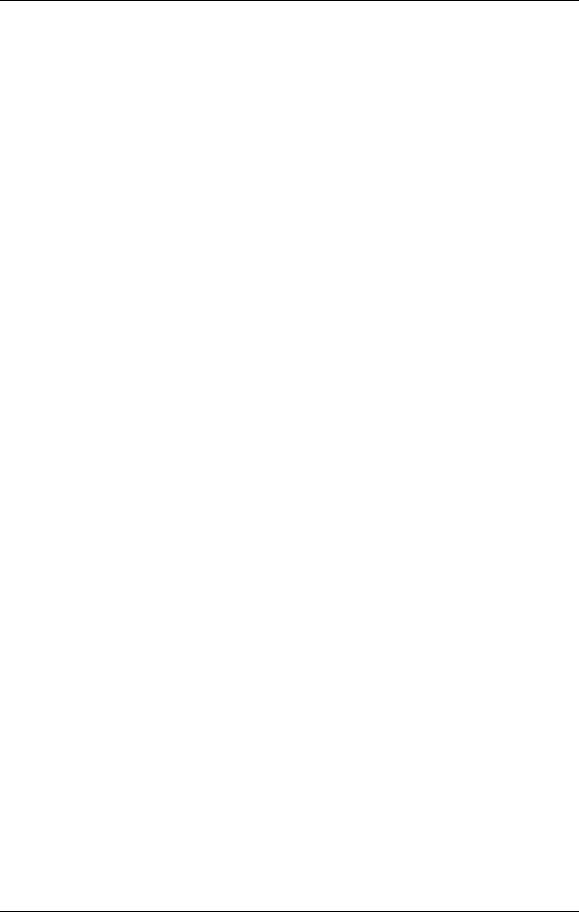
Connections
QuadraSynth Reference Manual |
29 |
