Alesis QS6.2, QS8.2 User Manual
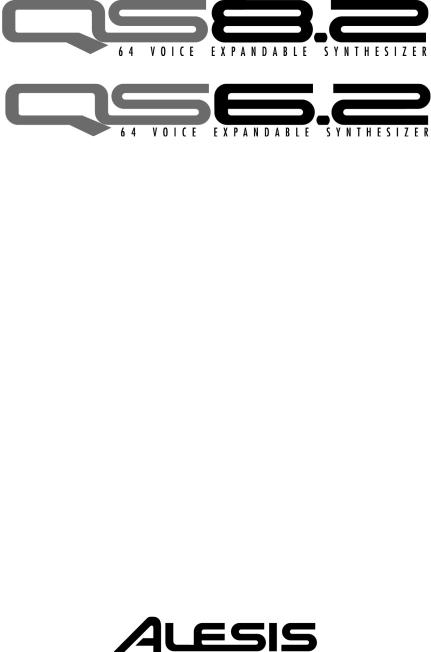
Reference Manual
This page intentionally left blank
10% |
20% |
30% |
40% |
50% |
60% |
70% |
80% |
90% |
100% |
|||||||||
|
|
|
|
|
|
|
|
|
|
|
|
|
|
|
|
|
|
|
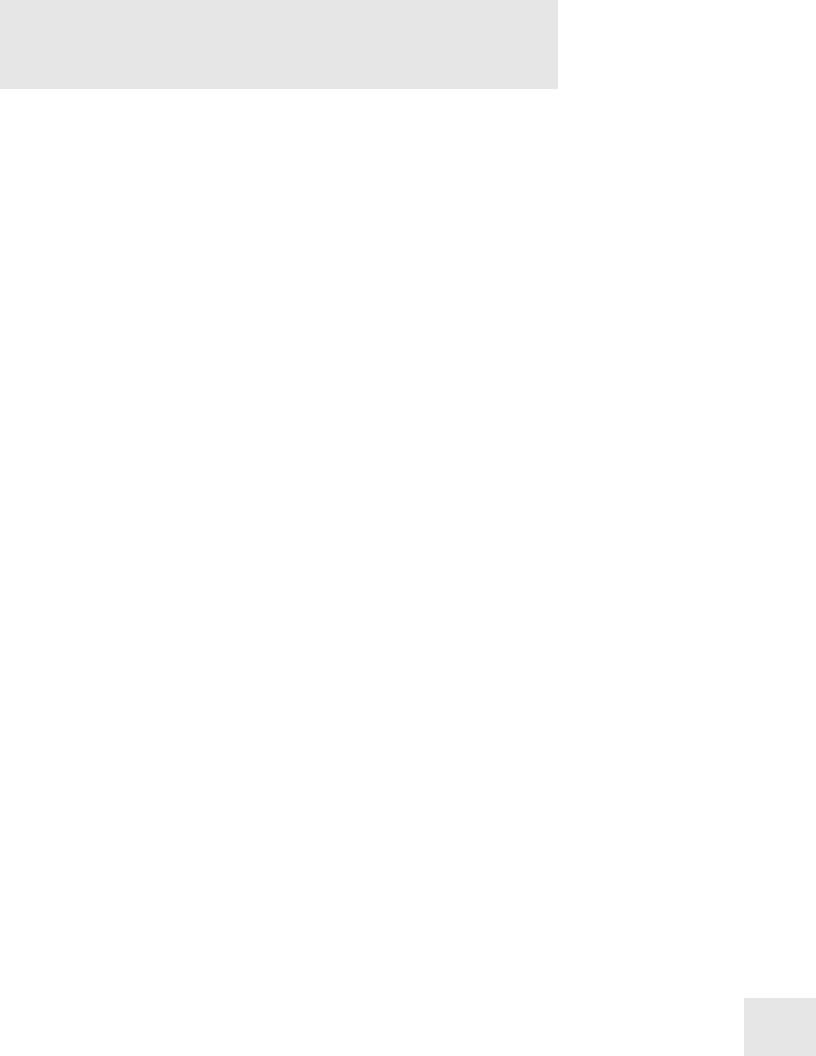
Table Of Contents
Introduction ........................................................ |
5 |
Important Safety Instructions ........................ |
7 |
Chapter 1: Connections..................................... |
11 |
Chapter 2: First Session.................................... |
13 |
Playing the Demos ................................................................................. |
13 |
Playing Programs.................................................................................... |
13 |
Finding Programs ................................................................................... |
13 |
Playing Split and Layered Programs (Mixes)...................................... |
14 |
Changing the Programs in a Mix ......................................................... |
14 |
Selecting Banks ....................................................................................... |
15 |
Using the Performance Controls ......................................................... |
15 |
Transposing the Keyboard.................................................................... |
15 |
Storing and Copying .............................................................................. |
16 |
Chapter 3: Overview .......................................... |
17 |
The Front Panel Controls ..................................................................... |
17 |
The Edit Modes...................................................................................... |
19 |
Global and Store Modes........................................................................ |
20 |
Special Editing Features ........................................................................ |
20 |
Compare................................................................................................... |
20 |
Resetting Parameter Values................................................................... |
20 |
Chapter 4: Expansion Cards ............................ |
21 |
PCMCIA Expansion Cards .................................................................. |
21 |
Playing Card Sounds .............................................................................. |
21 |
Playing Card Sequences ......................................................................... |
21 |
Saving a Bank to an SRAM Card (Formatting) ................................. |
22 |
Saving a Program or Mix to an SRAM Card...................................... |
22 |
Loading Banks from a Card.................................................................. |
22 |
Loading a Program or Mix from a Card............................................. |
23 |
Transferring Mix Banks......................................................................... |
23 |
Chapter 5: MIDI .................................................. |
25 |
MIDI Connections................................................................................. |
25 |
Using Your QS With a MIDI Sequencer............................................ |
27 |
Changing the MIDI Channel................................................................ |
27 |
Saving Programs and Mixes Via MIDI............................................... |
27 |
Chapter 6: Global Parameters......................... |
29 |
Setting the Master Pitch......................................................................... |
29 |
Fine Tuning ............................................................................................. |
29 |
Picking the Keyboard Velocity Curve ................................................. |
29 |
Setting the Keyboard Velocity Scaling ................................................ |
30 |
Transposing the Keyboard.................................................................... |
30 |
Setting the Keyboard MIDI Mode ...................................................... |
30 |
Turning on General MIDI.................................................................... |
31 |
Setting the A-D Controller MIDI Numbers...................................... |
31 |
Setting the Pedal 1 MIDI Controller Number................................... |
31 |
Setting the Pedal 2 MIDI Controller Number................................... |
31 |
Selecting the MIDI Program Change Behavior ................................ |
31 |
1

Table Of Contents |
|
Setting the Behavior of the MIDI Out Port...................................... |
32 |
Resetting the A-D Controllers.............................................................. |
32 |
Setting the A-D Controller MIDI Mode ............................................ |
32 |
Chapter 7: Editing Programs........................... |
33 |
QS Composite Synthesis™................................................................... |
33 |
Selecting a Sound to Edit [00-30 SOUND] ....................................... |
35 |
The Voice Function [40 VOICE] ........................................................ |
36 |
The Level Function [50 LEVEL] ........................................................ |
38 |
The Pitch Function [60 PITCH].......................................................... |
39 |
The Filter Function [70 FILTER]........................................................ |
41 |
The Amp/Range Function [80 AMP/RANGE] .............................. |
43 |
The Pitch Envelope Function [90 PITCH ENVELOPE] .............. |
44 |
The Filter Envelope Function [100 FILTER ENVELOPE].......... |
44 |
The Amplitude Envelope Function [110 AMP ENVELOPE] ...... |
45 |
Naming the Program [120 NAME]..................................................... |
47 |
Copying Sound Layers [STORE]......................................................... |
48 |
Auditioning Programs Before Storing ................................................ |
48 |
Chapter 8: Modulations..................................... |
49 |
Selecting a Mod Route [0-5 MOD] ..................................................... |
50 |
The Pitch LFO Function [6 PITCH LFO] ........................................ |
52 |
The Filter LFO Function [7 FILTER LFO]...................................... |
52 |
The Amplitude LFO Function [8 AMP LFO] .................................. |
52 |
Scaling Modulation Sources [9 TRACK GEN]................................. |
54 |
Chapter 9: Editing Drum Kits ......................... |
57 |
Selecting a Drum to Edit [0-9 DRUM]............................................... |
57 |
Selecting the Drum Sample [40 VOICE] ........................................... |
57 |
The Level Function [50 LEVEL] ........................................................ |
59 |
The Pitch Function [60 PITCH].......................................................... |
60 |
Setting the Velocity Filter Curve [70 FILTER].................................. |
60 |
The Amp/Range Function [80 AMP/RANGE] .............................. |
60 |
The Amp/Env Function [AMP ENV 110] ....................................... |
61 |
Chapter 10: Editing Mixes................................ |
63 |
Changing the Programs Within a Mix................................................. |
63 |
Getting Into Mix Edit Mode ................................................................ |
63 |
The Level Function [60 LEVEL] ........................................................ |
64 |
The Pitch Function [70 PITCH].......................................................... |
65 |
The Effect Function [80 EFFECT] .................................................... |
65 |
The Keyboard/MIDI Function [90 KEYBOARD/MIDI] ............ |
66 |
The Controller Function [100 CONTROLLERS] ........................... |
67 |
The Range Function [110 RANGE] ................................................... |
67 |
Naming the Mix [120 NAME] ............................................................. |
68 |
The Mix Edit Buffers............................................................................. |
68 |
Chapter 11: Editing Effects.............................. |
69 |
Setting the Send Levels.......................................................................... |
69 |
Getting Into Effects Edit Mode .......................................................... |
69 |
Storing Effects Settings ......................................................................... |
70 |
Copying Effects ...................................................................................... |
70 |
The Configuration Function [40 CONFIGURATION] ................. |
71 |
Configuration 1: 1 REVERB................................................................ |
72 |
2

Table of Contents
Configuration 2: 2 REVERBS.............................................................. |
73 |
Configuration 3: LEZLIE+REVERB ............................................... |
74 |
Configuration 4: 1 REVERB+EQ ...................................................... |
75 |
Configuration 5: OVERDRIVE+LEZLIE ....................................... |
75 |
Selecting a Send to Edit [00-30 SEND].............................................. |
76 |
The EQ Function [50 EQ] ................................................................... |
76 |
The Mod Function [60 MOD] ............................................................. |
77 |
The Lezlie Function [70 LEZLIE] ...................................................... |
78 |
The Pitch Function [80 PITCH].......................................................... |
79 |
The Delay Function [90 DELAY] ....................................................... |
82 |
The Reverb Function [100 REVERB] ................................................ |
83 |
The Overdrive Function [110 OVERDRIVE].................................. |
87 |
Setting the Effects Output Levels [120 MIX].................................... |
88 |
Appendix A: Frequently Asked Questions ... |
89 |
How do I split the keyboard? ............................................................... |
89 |
How do I layer two sounds on the keyboard? ................................... |
89 |
What is a MIDI Sequence? ................................................................... |
89 |
Where can I get MIDI sequences for the QS? .................................. |
89 |
How do I play General MIDI sequences?.......................................... |
89 |
How do I load sequences into my QS?............................................... |
89 |
How do I load samples into the QS? .................................................. |
90 |
Where can I get Q Cards?..................................................................... |
90 |
Where can I get SRAM cards and Flash cards?................................. |
90 |
Where can I get more Banks?............................................................... |
90 |
Are QS6.2/QS8.2 Programs compatible with older QS |
|
programs? ................................................................................................ |
90 |
How do I change what the sliders do?................................................ |
90 |
Appendix B: Sound Bridge............................... |
91 |
Appendix C: MIDI Supplement ....................... |
93 |
Appendix D: Troubleshooting ......................... |
97 |
Recovering from a Crash....................................................................... |
98 |
Re-Initializing .......................................................................................... |
98 |
Checking the Software Version ............................................................ |
98 |
Cleaning Your QS................................................................................... |
98 |
Specifications ...................................................... |
99 |
Index...................................................................... |
101 |
Warranty/Contact Alesis................................... |
103 |
3
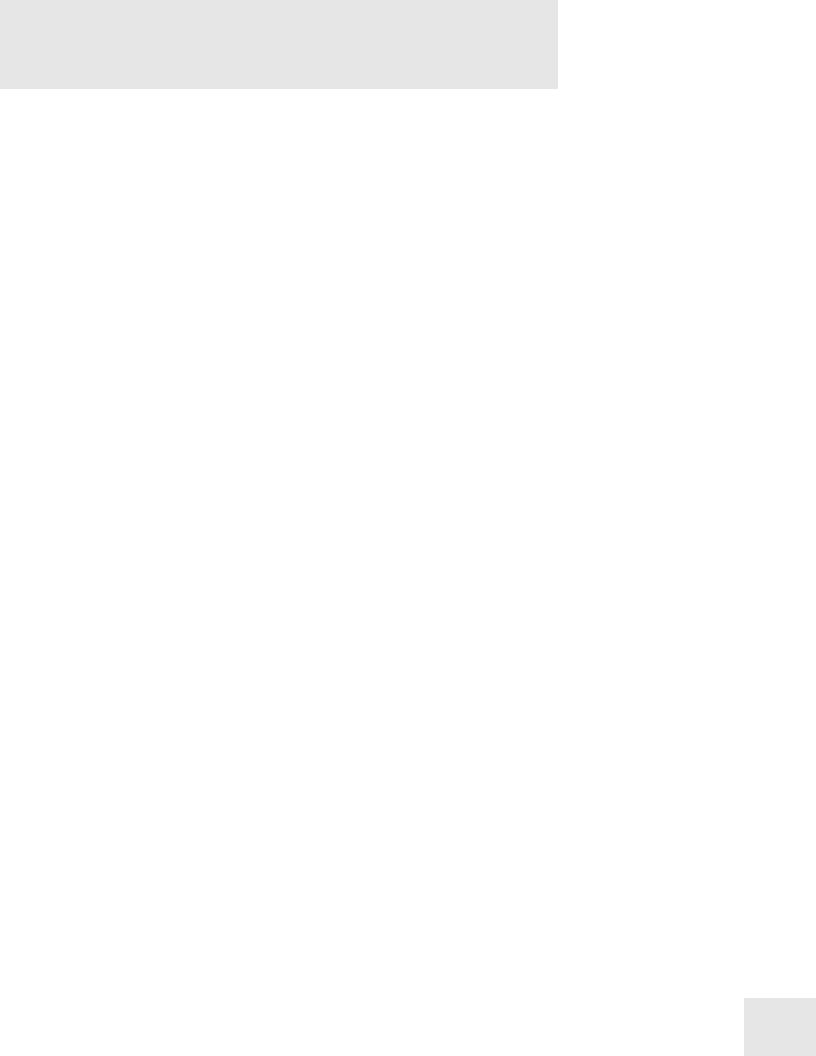
Introduction
Welcome!
Congratulations on your purchase of an Alesis QS6.2/QS8.2 64-Voice Expandable Synthesizer! It’s a powerful instrument and we’re sure you will find it exciting to use!
Those of you who are familiar with the enormously-popular QS-line of synthesizers may be wondering, "What has changed in the new QS6.2 and QS8.2?".
Well, we've kept the same great sound engine but totally redesigned the output section. We replaced the 18-bit D/A (digital-to-analog) converters with vastly superior Alesis 24-bit audio converters, resulting in a tremendous improvement in sound quality (much higher signal-to-noise ratio, and much lower distortion). You can hear the difference in the crystal-clear sounds. Go ahead - turn up the volume... We also refined the look of the keyboards and rearranged the front panel controls to make them more intuitive and improve ergonomics.
In addition, we improved the little, but important, things. The User Bank Programs have been completely updated. The rear-panel jacks have been moved to make the QS6.2 fit on certain kinds of stands better. We even re-wrote the manual and added a FAQ with the questions we've received the most over the years.
And don't forget, like their predecessors, the QS6.2 and QS8.2 are expandable. With an Alesis Q-Card ROM expansion, you get 8MB of additional professional-quality samples to add to your palette, in whatever genre of music you're into. Ask your music dealer about Alesis Q-Cards.
Be sure to register your QS synthesizer on the Alesis website, www.alesis.com. Here, you will find some cool items to go with your QS synthesizer, like additional sound Banks and Sound Bridge software.
We hope your investment will bring you many years of creative enjoyment and help you achieve your goals.
Sincerely,
The people of Alesis
5
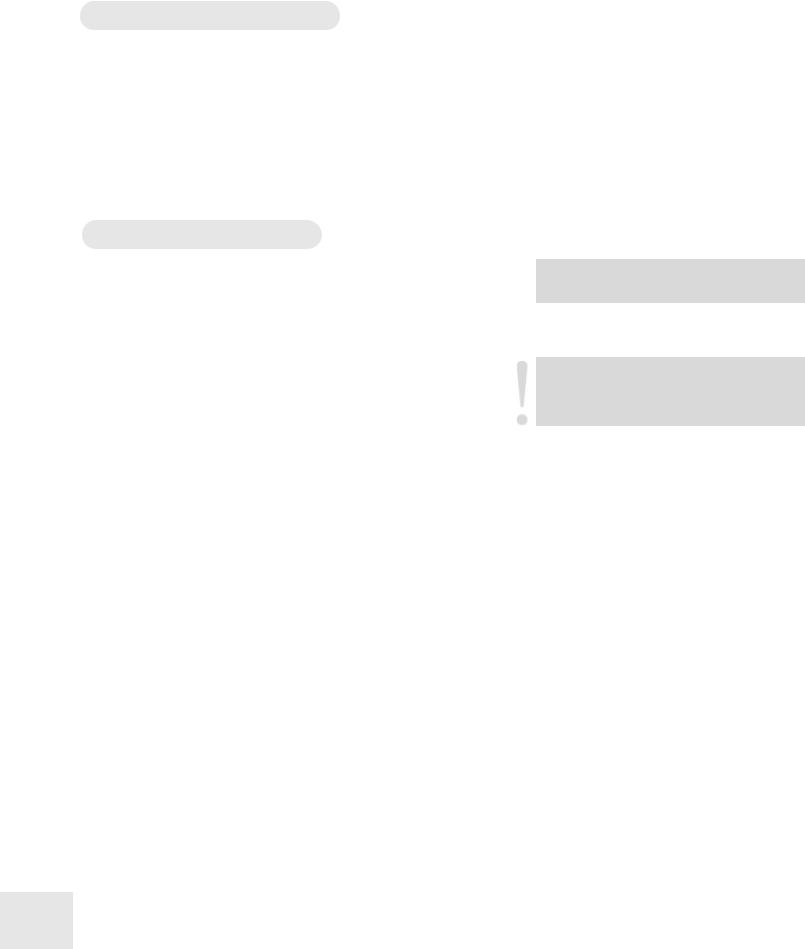
Introduction
Unpacking and Inspection
The shipping carton for your QS should contain the following items:
•QS synthesizer
•Sustain pedal
•AC power cable
•This instruction manual
Please log on to the Alesis website at www.alesis.com to register your new QS synthesizer. This will help us give you the best support we possibly can.
How to Use This Manual
We’re sure you’d like to jump in and start using your QS synthesizer quickly. To help you do this, refer to Chapter 1 for hook-up instructions, then follow the “First Session” tutorial in Chapter 2. This will get you playing in no time. If you have any questions, refer to the FAQ in Chapter 12.
For more information on other features of your QS (such as how to use it with expansion cards and MIDI), refer to Chapters 3 through 6.
True synthesists who want to create their own sounds should refer to Chapters 7 through 11.
Near the end of the manual are troubleshooting tips, specifications, and an Index to help you find what you're looking for.
New terms are shown in bold. All buttons, knobs, and switches on the QS are referred to in bracketed capital letters that match the instrument’s actual markings. Here are some examples:
[PROGRAM] refers to the button to the right of the display that says “PROGRAM” on it.
[CONTROLLER D] is the slider with “D” printed underneath.
[00] refers to one of numbered buttons to the right of the display.
[PITCH] is the control wheel at the left side of the instrument.
[SUS PEDAL] is the rear panel jack you’d plug the sustain pedal into.
Helpful tips and advice are highlighted in a shaded box like this
When something important appears in the manual, an exclamation mark (like the one shown at left) will appear with some explanatory text.
6
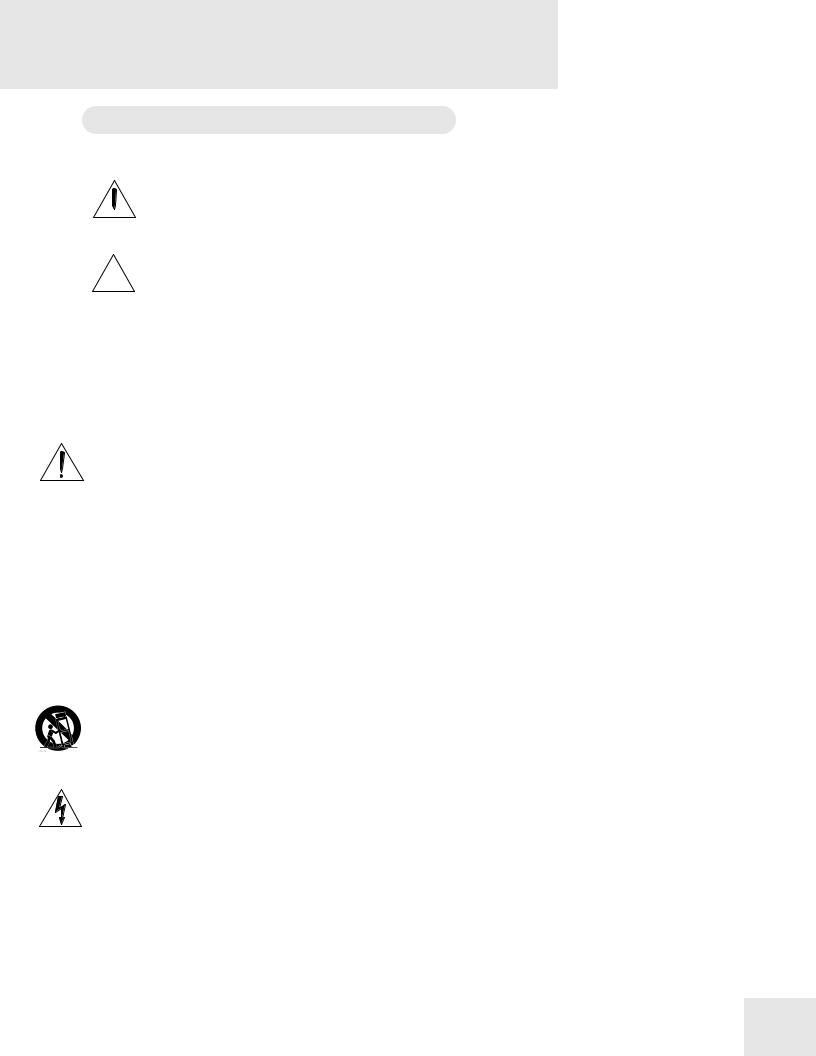
Important Safety
Instructions
Important Safety Instructions (English)
Safety symbols used in this product
 This symbol alerts the user that there are important operating and maintenance instructions in the literature accompanying this unit.
This symbol alerts the user that there are important operating and maintenance instructions in the literature accompanying this unit.
 This symbol warns the user of uninsulated voltage within the unit that can cause dangerous electric shocks.
This symbol warns the user of uninsulated voltage within the unit that can cause dangerous electric shocks.
 This symbol warns the user that output connectors contain voltages that can cause dangerous electrical shock.
This symbol warns the user that output connectors contain voltages that can cause dangerous electrical shock.
Please follow these precautions when using this product:
1.Read these instructions.
2.Keep these instructions.
3.Heed all warnings.
4.Follow all instructions.
5.Do not use this apparatus near water.
6.Clean only with a damp cloth. Do not spray any liquid cleaner onto the faceplate, as this may damage the front panel controls or cause a dangerous condition.
7.Install in accordance with the manufacturer's instructions.
8.Do not install near any heat sources such as radiators, heat registers, stoves, or other apparatus (including amplifiers) that produce heat.
9.Do not defeat the safety purpose of the polarized or grounding-type plug. A polarized plug has two blades with one wider than the other. A grounding-type plug has two blades and a third grounding prong. The wide blade or the third prong are provided for your safety. When the provided plug does not fit into your outlet, consult an electrician for replacement of the obsolete outlet.
10.Protect the power cord from being walked on or pinched, particularly at plugs, convenience receptacles, and the point where they exit from the apparatus.
11.Use only attachments or accessories specified by the manufacturer.
12.Use only with a cart, stand, bracket, or table designed for use with professional audio or music equipment. In any installation, make sure that injury or damage will not result from cables pulling on the apparatus and its mounting. If a cart is used, use caution when moving the cart/apparatus combination to avoid injury from tip-over.
13.Unplug this apparatus during lightning storms or when unused for long periods of time.
14.Refer all servicing to qualified service personnel. Servicing is required when the apparatus has been damaged in any way, such as when the power-supply cord or plug is damaged, liquid has been spilled or objects have fallen into the apparatus, the apparatus has been exposed to rain or moisture, does not operate normally, or has been dropped.
15.This unit produces heat when operated normally. Operate in a well-ventilated area with at least six inches of clearance from peripheral equipment.
16.This product, in combination with an amplifier and headphones or speakers, may be capable of producing sound levels that could cause permanent hearing loss. Do not operate for a long period of time at a high volume level or at a level that is uncomfortable. If you experience any hearing loss or ringing in the ears, you should consult an audiologist.
17.Do not expose the apparatus to dripping or splashing. Do not place objects filled with liquids (flower vases, soft drink cans, coffee cups) on the apparatus.
18.WARNING: To reduce the risk of fire or electric shock, do not expose this apparatus to rain or moisture.
7
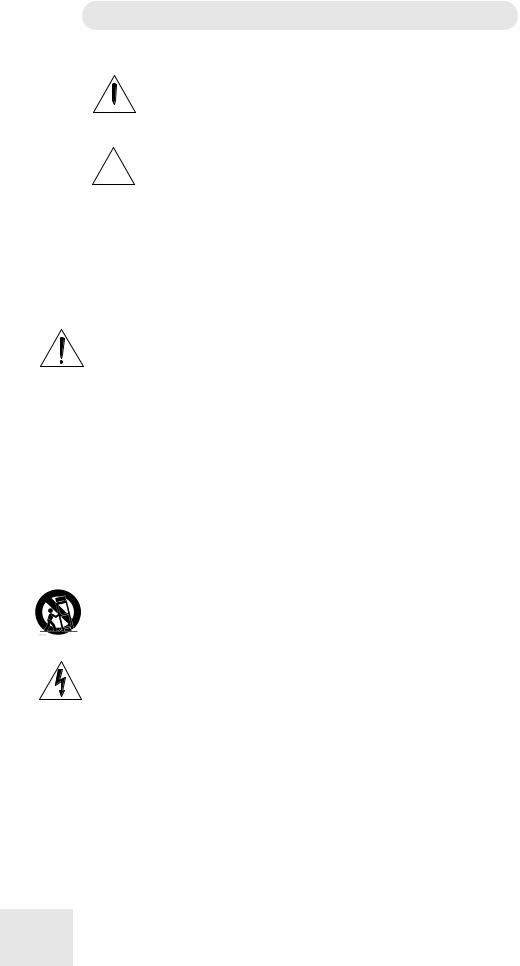
Important Safety Instructions
Instructions de Sécurité Importantes (French)
Symboles utilisés dans ce produit
 Ce symbole alèrte l’utilisateur qu’il existe des instructions de fonctionnement et de maintenance dans la documentation jointe avec ce produit.
Ce symbole alèrte l’utilisateur qu’il existe des instructions de fonctionnement et de maintenance dans la documentation jointe avec ce produit.
 Ce symbole avertit l’utilisateur de la présence d’une tension non isolée à l’intérieur de l’appareil pouvant engendrer des chocs électriques.
Ce symbole avertit l’utilisateur de la présence d’une tension non isolée à l’intérieur de l’appareil pouvant engendrer des chocs électriques.
 Ce symbole prévient l'utilisateur de la présence de tensions sur les raccordements de sorties, représentant un risque d'électrocution.
Ce symbole prévient l'utilisateur de la présence de tensions sur les raccordements de sorties, représentant un risque d'électrocution.
Veuillez suivre ces précautions lors de l’utilisation de l’appareil:
1. Lisez ces instructions.
2.Gardez ces instructions.
3.Tenez compte de tous les avertissements.
4.Suivez toutes les instructions.
5.N’utilisez pas cet allareil à proximité de l’eau.
6.Ne nettoyez qu’avec un chiffon humide. Il est potentiellement dangereux d'utiliser des pulvérisateurs ou nettoyants liquides sur cet appareil.
7.Installez selon les recommandations du constructeur.
8.Ne pas installer à proximilé de sources de chaleur comme radiateurs, cuisinière ou autre appareils (don’t les amplificateurs) produisant de la chaleur.
9.Ne pas enlever la prise de terre du cordon secteur. Une prise murale avec terre deux broches et une troisièrme reliée à la terre. Cette dernière est présente pour votre sécurité. Si le cordon secteur ne rentre pas dans la prise de courant, demandez à un électricien qualifié de remplacer la prise.
10.Evitez de marcher sur le cordon secteur ou de le pincer, en particulier au niveau de la prise, et aux endroits où il sor de l’appareil.
11.N’utilisez que des accessoires spécifiés par le constructeur.
12.N’utilisez qu’avec un stand, ou table conçus pour l’utilisation d’audio professionnel ou instruments de musique. Dans toute installation, veillez de ne rien endommager à cause de câbles qui tirent sur des appareils et leur support.
13.Débranchez l’appareil lors d’un orage ou lorsqu’il n’est pas utilisé pendant longtemps.
14.Faites réparer par un personnel qualifié. Une réparation est nécessaire lorsque l’appareil a été endommagé de quelque sorte que ce soit, par exemple losrque le cordon secteur ou la prise sont endommagés, si du liquide a coulé ou des objets se sont introduits dans l’appareil, si celui-ci a été exposé à la pluie ou à l’humidité, ne fonctionne pas normalement ou est tombé.
15.Puisque son fonctionement normale génère de la chaleur, placez cet appareil au moins 15cm. des équipments péripheriques et assurez que l’emplacement permet la circulation de l’air.
16.Ce produit, utilisé avec un amplificateur et un casque ou des enceintes, est capable de produite des niveaux sonores pouvant engendrer une perte permanente de l’ouïe. Ne l’utilisez pas pendant longtemps à un niveau sonore élevé ou à un niveau non confortable. Si vous remarquez une perte de l’ouïe ou un bourdonnement dans les oreilles, consultez un spécialiste.
17.N'exposez pas l'appareil à l'égoutture ou à l'éclaboussement. Ne placez pas les objets remplis de liquides (vases à fleur, boîtes de boisson non alcoolique, tasses de café) sur l'appareil.
18.AVERTISSEMENT: Pour réduire le risque du feu ou de décharge électrique, n'exposez pas cet appareil à la pluie ou à l'humidité.
8
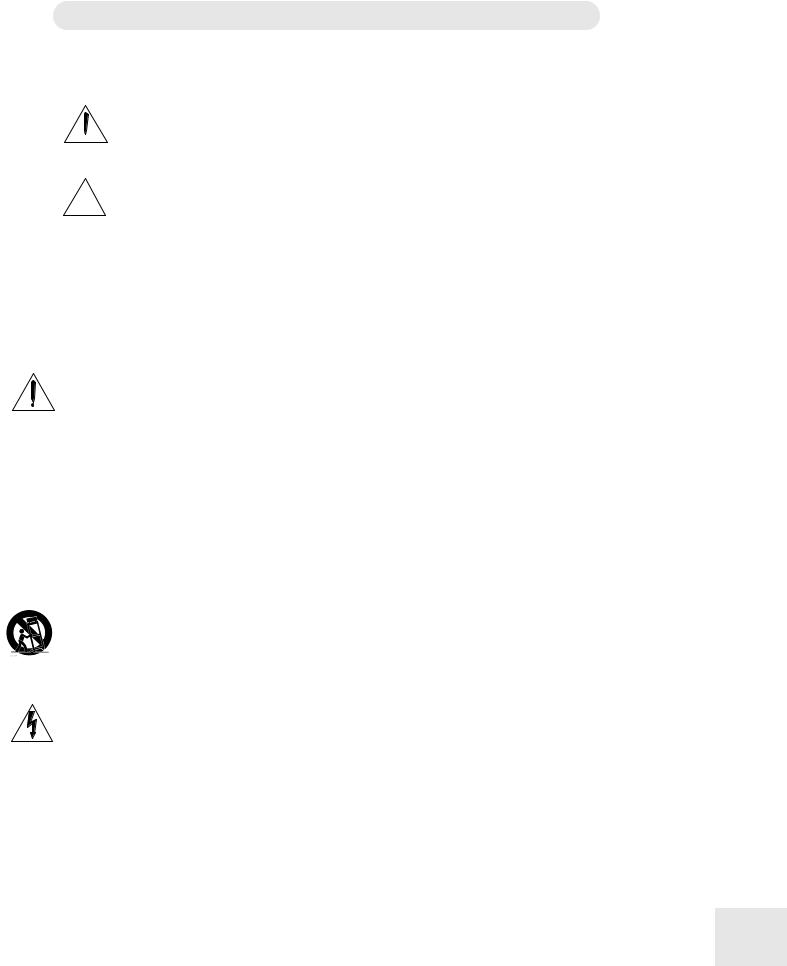
Important Safety Instructions
Lesen Sie bitte die folgende Sicherheitshinweise (German)
Sicherheit Symbole verwendet in diesem Produkt
 Dieses Symbol alarmiert den Benutzer, daß es wichtige Funktionieren und Wartung Anweisungen in der Literatur gibt, die diese Maßeinheit begleitet.
Dieses Symbol alarmiert den Benutzer, daß es wichtige Funktionieren und Wartung Anweisungen in der Literatur gibt, die diese Maßeinheit begleitet.
 Dieses Symbol warnt den Benutzer der nicht isolierten Spannung innerhalb der Maßeinheit, die gefährliche elektrische Schläge verursachen kann.
Dieses Symbol warnt den Benutzer der nicht isolierten Spannung innerhalb der Maßeinheit, die gefährliche elektrische Schläge verursachen kann.
 Dieses Symbol warnt den Benutzer, dem Ausgabestecker Spannungen enthalten, die gefährlichen elektrischen Schlag verursachen können.
Dieses Symbol warnt den Benutzer, dem Ausgabestecker Spannungen enthalten, die gefährlichen elektrischen Schlag verursachen können.
Folgen Sie bitte diesen Vorkehrungen, wenn dieses Produkt verwendet wird:
1.Lesen Sie die Hinweise.
2.Halten Sie sich an die Anleitung.
3.Beachten Sie alle Warnungen.
4.Beachten Sie alle Hinweise.
5.Bringen Sie das Gerät nie mit Wasser in Berührung.
6.Verwenden Sie zur Reinigung nur ein weiches Tuch. Verwenden Sie keine flüssigen Reinigungsmittel. Dies kann gefährliche Folgen haben.
7.Halten Sie sich beim Aufbau des Gerätes an die Angaben des Herstellers.
8.Stellen Sie das Gerät nich in der Nähe von Heizkörpern, Heizungsklappen oder anderen Wärmequellen (einschließlich Verstärkern) auf.
9.Verfehlen Sie nicht den Zweck des grounging Terminals auf dem Netzstecker. Dieses Terminal wird für Ihre Sicherheit zur Verfügung gestellt.
10.Verlegen Sie das Netzkabel des Gerätes niemals so, daß man darüber stolpern kann oder daß es gequetscht wird.
11.Benutzen Sie nur das vom Hersteller empfohlene Zubehör.
12.Verwenden Sie ausschließlich Wagen, Ständer, oder Tische, die speziell für professionelle Audiound Musikinstrumente geeignet sind. Achten Sie immer darauf, daß die jeweiligen Geräte sicher installiert sind, um Schäden und Verletzungen zu vermeiden. Wenn Sie einen Rollwagen benutzen, achten Sie darauf, das dieser nicht umkippt, um Verletzungen auszuschließen.
13.Ziehen Sie während eines Gewitters oder wenn Sie das Gerät über einen längeren Zeitraum nicht benutzen den Netzstecher aus der Steckdose.
14.Die Wartung sollte nur durch qualifiziertes Fachpersonal erfolgen. Die Wartung wird notwendig, wenn das Gerät beschädigt wurde oder aber das Stromkabel oder der Stecker, Gegenstände oder Flüssigkeit in das Gerät gelangt sind, das Gerät dem Regen oder Feuchtigkeit ausgesetzt war und deshalb nicht mehr normal arbeitet oder heruntergefallen ist.
15.Dieses Gerät produziert auch im normalen Betrieb Wärme. Achten Sie deshalb auf ausreichende Lüftung mit mindestens 15 cm Abstand von anderen Geräten.
16.Dieses Produkt kann in Verbindung mit einem Verstärker und Kopfhörern oder Lautsprechern Lautstärkepegel erzeugen, die anhaltende Gehörschäden verursachen. Betreiben Sie es nicht über längere Zeit mit hoher Lautstärke oder einem Pegel, der Ihnen unangenehm is. Wenn Sie ein Nachlassen des Gehörs oder ein Klingeln in den Ohren feststellen, sollten Sie einen Ohrenarzt aufsuchen.
17.Setzen Sie den Apparat nicht Bratenfett oder dem Spritzen aus. Plazieren Sie die Nachrichten, die mit Flüssigkeiten (gefüllt werden Blumevases, Getränkdosen, Kaffeetassen) nicht auf den Apparat.
18.WARNING: um die Gefahr des Feuers oder des elektrischen Schlages zu verringern, setzen Sie diesen Apparat nicht Regen oder Feuchtigkeit aus.
9
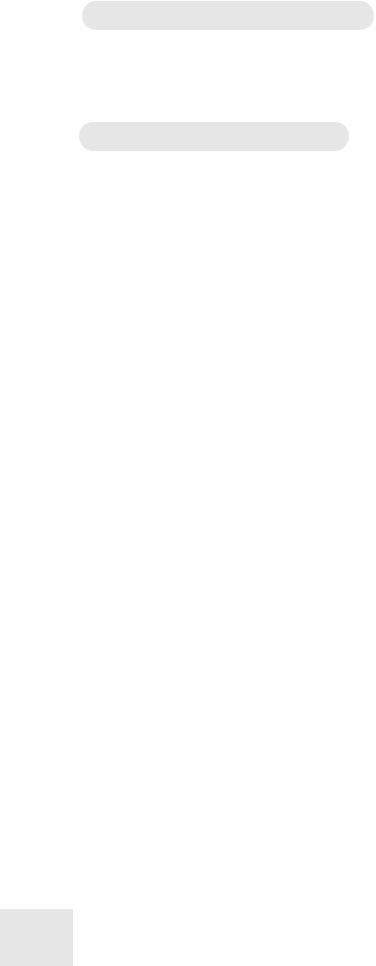
Important Safety Instructions
CE Declaration Of Conformity
See our website at:
http://www.alesis.com
FCC Compliance Statement
This device complies with Part 15 of the FCC rules. Operation is subject to the following two conditions: (1) This device may not cause harmful interference and (2) this device must accept any interference received, including interference that may cause undesired operation.
NOTE: This equipment has been tested and found to comply with the limits for a Class B digital device, pursuant to Part 15 of the FCC Rules. These limits are designed to provide reasonable protection against harmful interference in a residential installation. This equipment generates, uses and can radiate radio frequency energy and, if not installed and used in accordance with the instructions, may cause harmful interference to radio communications. However, there is no guarantee that interference will not occur in a particular installation. If this equipment does cause harmful interference to radio or television reception, which can be determined by turning the equipment off and on, the user is encouraged to try to correct the interference by one or more of the following measures:
--Reorient or relocate the receiving antenna.
--Increase the separation between the equipment and receiver.
--Connect the equipment into an outlet on a circuit different from that to which the receiver is connected.
--Consult the dealer or an experienced radio/TV technician for help.
10
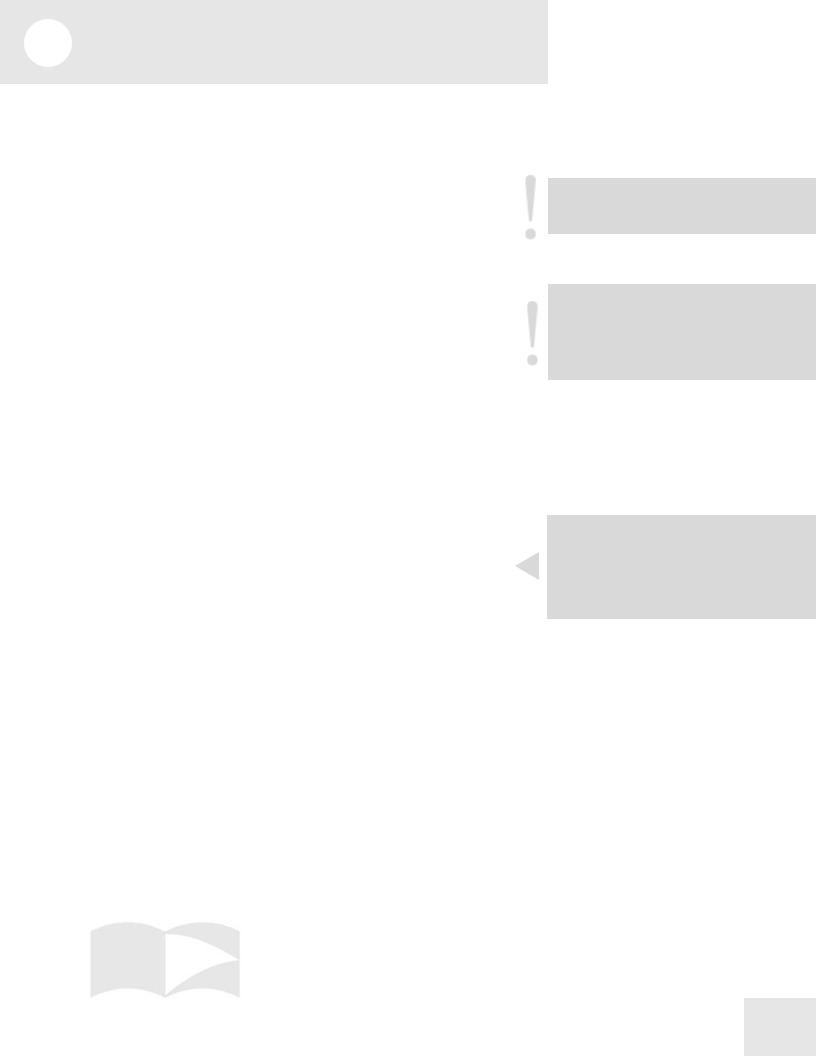
1 Connections
Connecting AC Power
Before making any power connections, make sure the QS’s power switch is turned off.
1.Plug the female end of the power cable into the QS’s power socket.
2.Plug the male (plug) end into a properly grounded power outlet.
Making Audio Connections
There are several ways to hook up your QS synthesizer audio outputs:
•Mono. Connect a cable from either of the QS’s [MAIN] outputs to an amp or mixer input. The QS will automatically route both left and right channels to that output.
•Stereo. Connect two cables from the QS’s [LEFT] and [RIGHT] outputs to two inputs of an amp or mixer.
•Headphones. Plug a set of headphones into the [HEADPHONES] jack on the rear panel.
Connecting the Foot Pedals
The QS has two pedal jacks marked [SUS PEDAL] and [PEDAL 1]. Plug the included sustain pedal into the jack marked [SUS PEDAL].
[SUS PEDAL] is designed to work with any standard momentary footswitch. It doesn’t matter whether the footswitch is normally open or closed, as long as you plug it in before powering up your QS; the instrument will calibrate itself.
[PEDAL 1] is designed to work with a Roland EV-5 pedal or equivalent.
WARNING: Make sure the outlet is properly grounded. Plugging the QS into an ungrounded outlet can be hazardous.
WARNING: When connecting audio cables or turning power on and off, make sure that the amplifiers in your system are turned off or the volume controls are turned down. If you don’t do this, you can create loud bursts of sound that might damage your speakers.
NOTE: If your sustain pedal responds backwards (i.e., notes sustain when your foot is off the pedal), turn off your QS and make sure the footswitch plug is fully inserted into the [SUS PEDAL] jack. Then, turn the QS back on while keeping your foot off the footswitch.
11
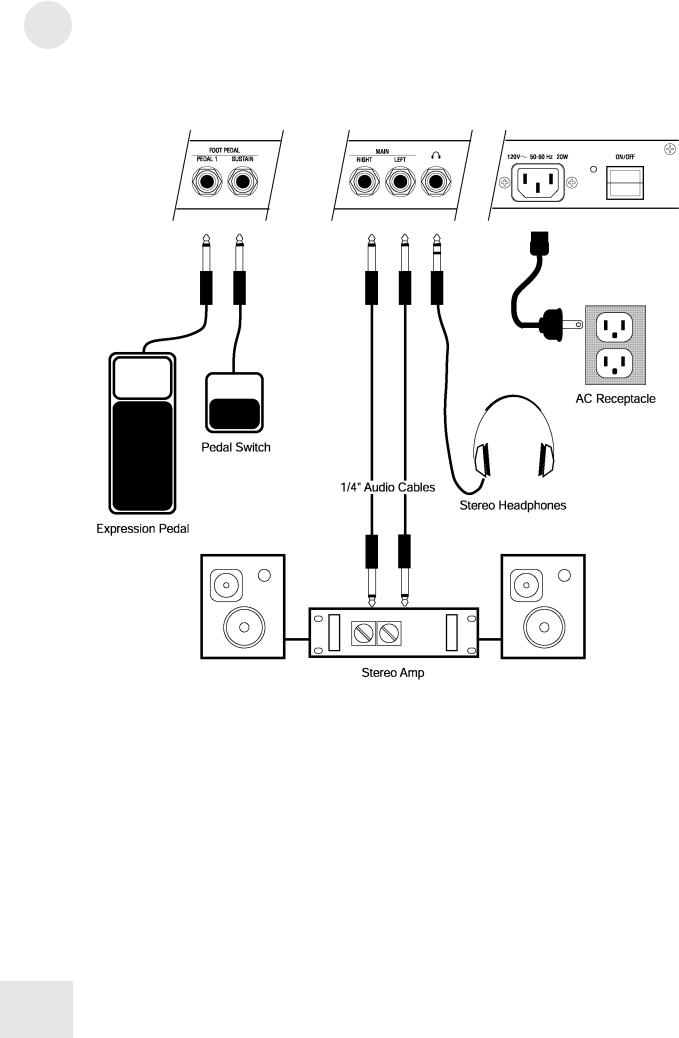
1 Connections
Connection Diagram
12
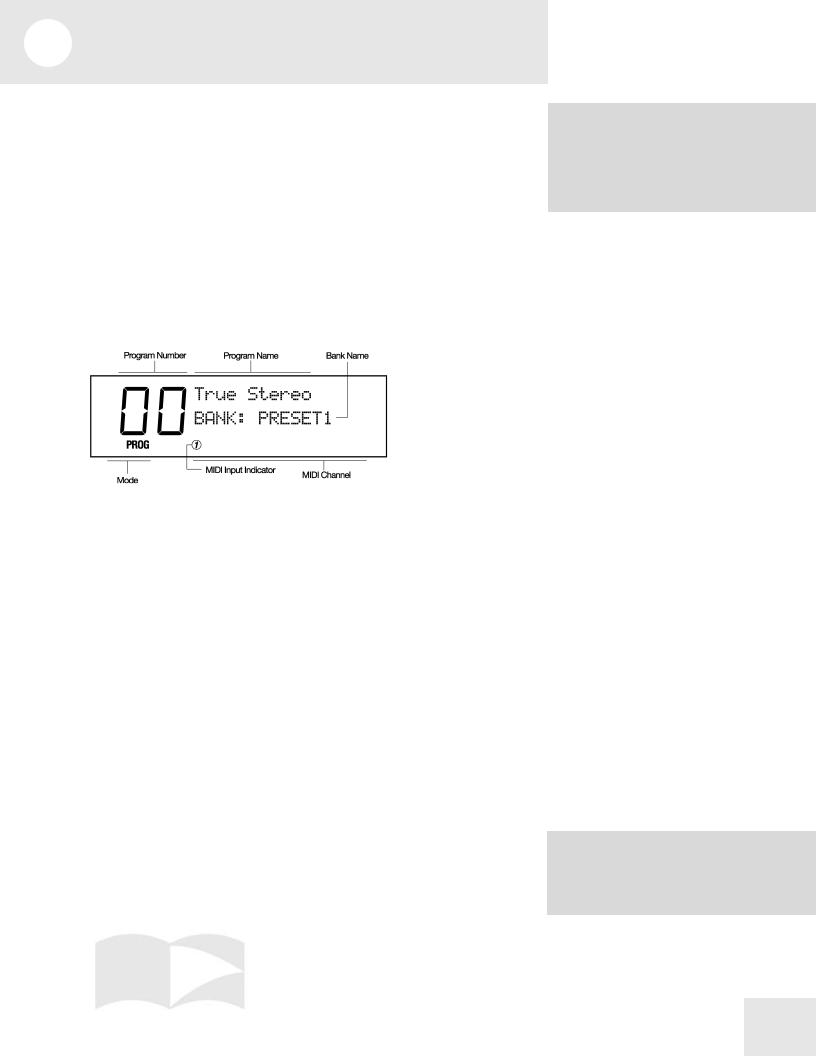
2 First Session
Playing the Demos
The QS has five built-in demo sequences. To play a demo, hold down [MIX] and press a number button from [0] through [4]. Playback will start with the specified demo and continue through the remaining demos.
To stop the demo, press [MIX].
Playing Programs
The sounds in your QS are called Programs. Programs contain all of the parameters that are needed to define a sound. For example, “True Stereo” is a grand piano Program.
To select a Program, press the [PROGRAM] button. The display should look something like this:
Press the [BANK] buttons to choose a Program Bank. Available choices are USER, PRESET1, PRESET2, PRESET3, and GenMIDI. More Banks are available if you have an expansion card.
To call up an individual Program, press the numbered buttons for the Program you want to recall.
For example, if you want to hear a grand piano Program, press the [BANK >] button until you are in the PRESET1 Bank, then press the [00 PIANO] button and then the [0] button. This will select Program 00, “True Stereo”.
You can also use the [VALUE UP] and [VALUE DOWN] buttons step through the Programs.
Finding Programs
To make Programs easier to find, we’ve organized them into eleven categories marked on the “tens” buttons:
00-09 |
Pianos |
10-19: Chromatic |
20-29: Organ |
|
30-39 |
Guitar |
40-49 |
Bass |
50-59: Strings |
60-69: Brass |
70-79 |
Winds |
80-109 Synth |
|
110-119: Rhythm/FX |
|
120-127: Drums/Percussion |
||
For example, Programs 20 through 29 are all Organ sounds.
Demos:
0.“Jinx” by James Reynolds
1.“Bang!” by Taiho Yamada
2.”Dreamcurrents” by Erik Norlander
3.“Iron Man” by Keith Emerson
4.“Camera Obscura” by David Bryce
NOTE: The General MIDI (GenMIDI) Bank doesn’t follow this convention; it is organized to match the General MIDI standard, which puts Programs in a different order.
13
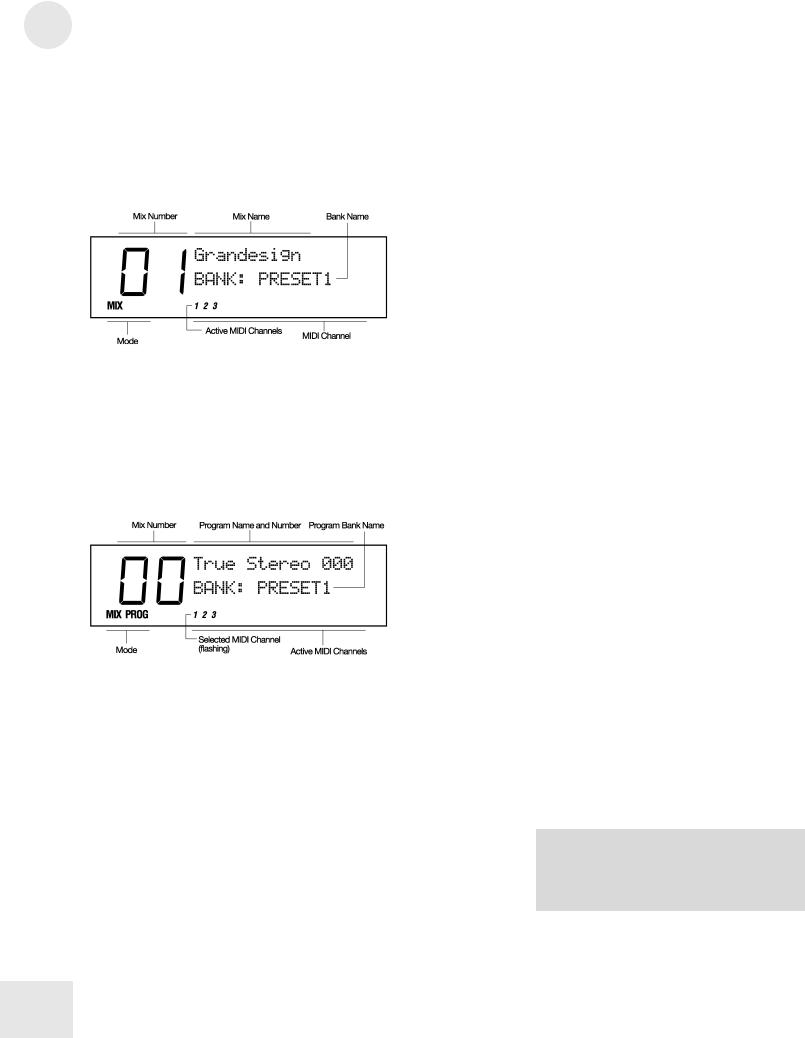
2 |
First Session |
Playing Split and Layered Programs (Mixes)
A Mix is a combination of up to 16 Programs, allowing you to play more than one sound at the same time. The Programs may be split or layered across the keyboard, or distributed among MIDI channels for multitimbral sequencing.
Press the [MIX] button. The display should look something like this:
Use the [BANK], [VALUE] or the numbered buttons to call up the Mix of your choice (the same way you select Programs).
The numbers at the bottom of the display show which Mix Channels are enabled in this Mix. Each Mix Channel contains a Program.
To see what Programs the Mix uses, use the [PAGE >] button to step through the Mix Channels. The selected Mix Channel will blink at the bottom of the screen and the name of the Program on that channel will be displayed.
Changing the Programs in a Mix
Suppose you’re playing a Mix that has two Programs split across the keyboard: a bass sound on the lower half, and a piano on the upper half. Now suppose you want to choose a different bass Program for the lower half. To do this, you need to change the Program in that Mix Channel. Here’s how:
1)Get into Mix Mode by pressing the [MIX] button.
2)Press the [PAGE >] button to select the Mix Channel containing the Program you want to change. The selected Mix Channel should be flashing at the bottom of the display.
3)Use the [VALUE], [BANK] or numbered buttons to select a different Program.
To return to normal operation, press [MIX] or [PROGRAM].
NOTE: Your QS will let you change Programs on all 16 Mix Channels, even ones that aren’t yet enabled in this Mix. You won’t hear the changes you make to a channel that isn’t yet enabled.
14
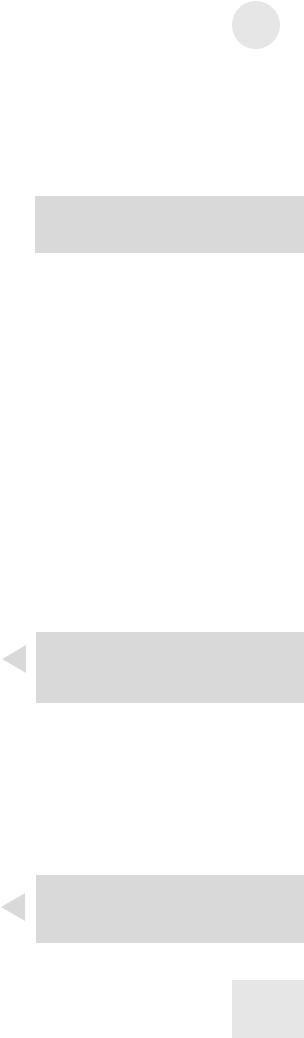
Selecting Banks
A Bank is a collection of 128 Programs and 100 Mixes. There are five internal Banks available in the QS, and more can be accessed if you put a card into the [PCMCIA EXPANSION CARD] slot.
The internal Banks are:
USER PRESET1 |
PRESET2 |
PRESET3 |
GenMIDI |
To explore different Banks, use the [< BANK] and [BANK >] buttons.
Using the Performance Controls
The QS provides various ways to control the sound as you are playing:
•Keyboard Velocity lets you control the sound by how hard you hit the keys. Depending on how hard you play, the volume and tonal quality of the sound will change.
•Keyboard Aftertouch (QS6.2 only) lets you change the sound by pressing down hard on the keys after you’ve played them. While holding key down, you can press harder on it to change the character of the sound.
•The Sustain Pedal is used to hold notes after you let go of the keys.
•Pedal 1 is most often used to control the volume, but it can be used to control other parameters.
•The Pitch Bend Wheel allows you to alter the pitch of the notes as you play.
•The Modulation Wheel allows you to add a modulation effect (such as vibrato or tremolo) to the sound.
•The Controller A-D Sliders allow you to affect various parameters of the sound. In most of the presets, slider [A] controls a filter or filtersweep effect, [B] a delay effect, [C] an envelope time, and [D] a reverb effect. As you move the sliders, the LCD gives you visual feedback in the form of small vertical bar graphs.
Transposing the Keyboard
1)Hold down the [TRANSPOSE] button.
2)Tap the key that represents the interval you’d like to shift by relative to Middle C. For example, if you want to shift up a semitone, tap the C-sharp key.
3)Let go of the [TRANSPOSE] button. An up or down arrow will appear in the [TRN] area of the LCD depending on which direction you’ve transposed.
When you want to return things to normal, hold down [TRANSPOSE] again and tap on Middle C (marked by a small triangle on the front panel).
First Session |
2 |
NOTE: You can overwrite the Programs and Mixes in the User Bank. The other Banks are permanent.
NOTE: If you don’t see a bar graph in the display when you move a slider, it means the slider has no function in that particular Program.
TIP: Using this method, you can transpose up or down by as much as one octave. To transpose by a greater interval, use the Global transpose page.
15

2 |
First Session |
Storing and Copying
It is easy to store and copy Programs and Mixes. To do this:
1)Press [STORE]. The display will look something like this:
2)Pick a USER Bank destination using the numbered buttons, the [VALUE] buttons or the [CONTROLLER D] slider.
3)If you want the Program or Mix to be stored on an SRAM card in the [PCMCIA EXPANSION SLOT], use the [BANK] buttons to select a card bank.
4)Press [STORE] again.
TIP: The factory User Bank Mixes and Programs are available on the Alesis website.
NOTE: The PRESET and GenMIDI banks reside in ROM, so they can’t be overwritten with new Programs and Mixes.
16

3 Overview
The Front Panel Controls
From left to right, we have:
[PITCH] Bend Wheel – for bending pitch during performance. [MODULATION] Wheel – for adding vibrato and tremolo during performance. [VOLUME] Slider– sets the output level.
[CONTROLLER A-D]/[EDIT VALUE] Sliders – for adjusting parameters during performance or Edit mode.
[PAGE] Buttons – sets the MIDI or Mix channel; in the Edit Modes, these are used to navigate through display pages.
[VALUE] Buttons – increase or decrease the currently selected value any Edit Mode.
[EDIT] Button – for entering one of the Edit Modes (Mix, Program, Effects). [STORE] Button – for storing or copying to the User Bank, an expansion card, or external MIDI devices.
[<BANK]/[COMPARE] Button – selects a Bank; in an Edit Mode, compares the current version to the original version.
[BANK>]/[GLOBAL] Button – selects a Bank; in an Edit Mode, access the Global parameters.
[MIX] Button – for entering Mix Mode. [PROGRAM] Button – for entering Program Mode.
[00]-[120] Numbered Buttons – selects Program and Mix categories; in an Edit Mode, these select Edit functions.
[0]-[9] Buttons – selects individual Programs or Mixes; in Edit Mode, these select edit functions.
[SEQ SELECT] Button – triggers a sequence stored on the Expansion Card. [TRANSPOSE] Button – transposes the keyboard. Hold this button and touch a key.
17
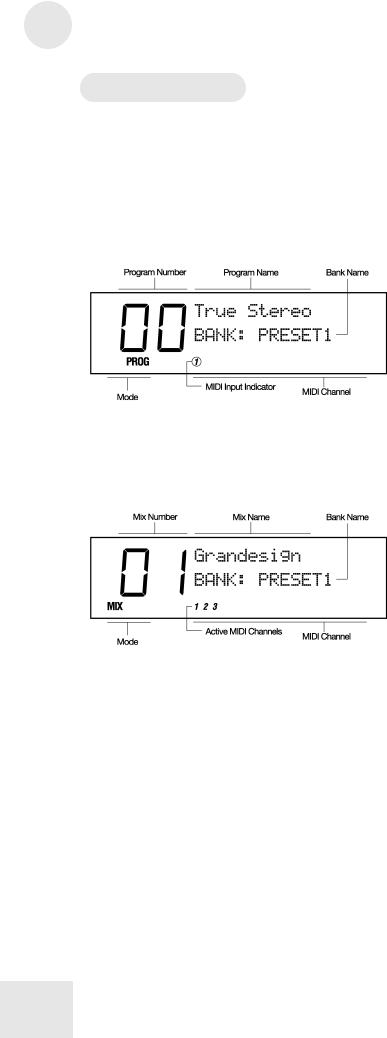
3 Overview
The Play Modes
We’ve already introduced you to these modes in the last chapter. This is where you’ll normally be when you’re playing your QS.
Program Mode
In this mode, you can play the QS’s various Programs one at a time. You’ll probably be in this mode most of the time. The QS contains 512 Preset and 128 User Programs. To get into Program Mode, press the [PROGRAM] button.
Mix Mode
In this mode, you can play up to 16 Programs at the same time. You can use this mode to create keyboard splits or keyboard layers, or for multitimbral sequencing. The QS contains 400 Preset Mixes and 100 User Mixes. To get into Mix Mode, press the [MIX] button.
What the Other Buttons Do
When in Mix or Program Mode, the buttons have the following functions:
•The numbered buttons select different Programs and Mixes.
•The [VALUE] buttons step through the Programs and Mixes.
•The [PAGE] buttons change the MIDI channel.
•The [BANK] buttons step through the Banks.
18
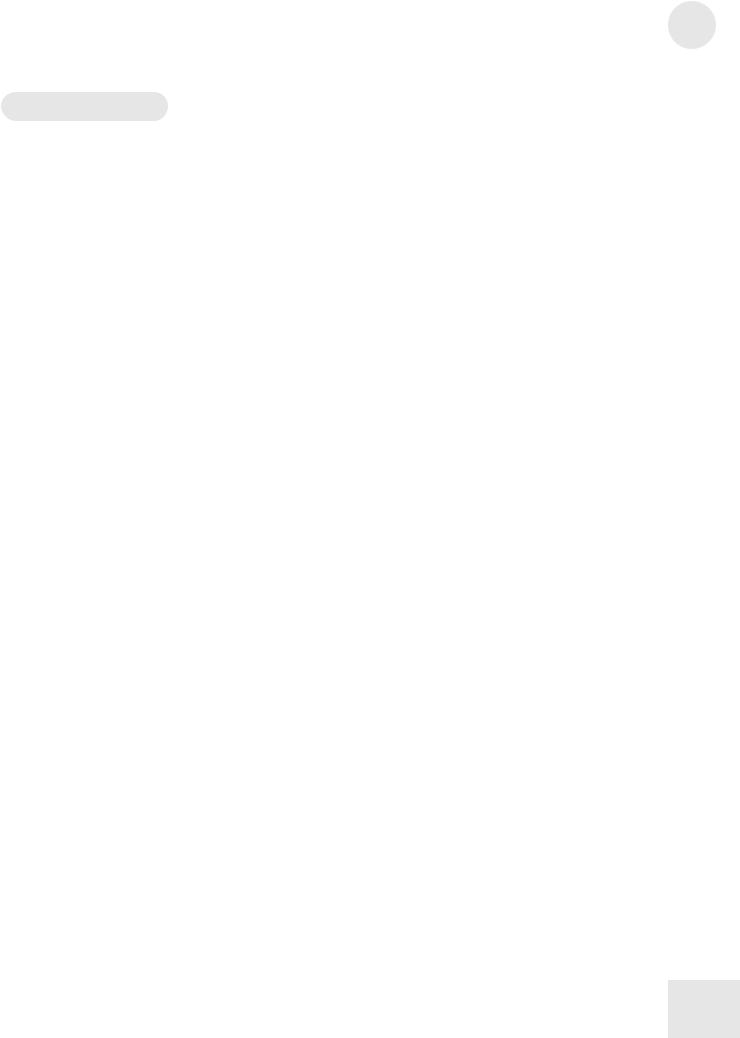
Overview 3
The Edit Modes
The Edit Modes are used to change the QS’s sounds and various parameters. Many people are perfectly happy using their QS without ever editing a sound. However, if you like to tweak and create your own sounds, you’ll be using these modes.
Program Edit Mode
In this mode, you can change the settings that make up a Program or create an entirely new Program from scratch. To get into Program Edit Mode, press the [EDIT] button from Program Mode.
Mix Edit Mode
In this mode, you can change the settings that make up a Mix or create an entirely new Mix from scratch. To get into Mix Edit Mode, press the [EDIT] button from Mix Mode.
Effects Edit Mode
In this mode, you can change the settings of the QS’s internal digital effects processor. To get into Effects Edit Mode, press the [EDIT] button twice from Program mode or three times from Mix Mode.
Navigating and Entering Data
When in one of the Edit modes, the buttons have the following functions:
•The numbered buttons select an Edit function.
•The [< PAGE] and [PAGE >] buttons cycle through the pages of the function. You can always tell what page you are on by looking at the indicator in the upper right corner of the display. (For example, “P1” for Page One).
•The [VALUE UP] and [VALUE DOWN] buttons increment or decrement parameter values.
•[CONTROLLER D] can also be used for setting parameter values.
•The [< BANK] button (Compare) lets you compare the edited sound to the original sound.
•The [BANK >] button gets you into Global Mode (see below)
19
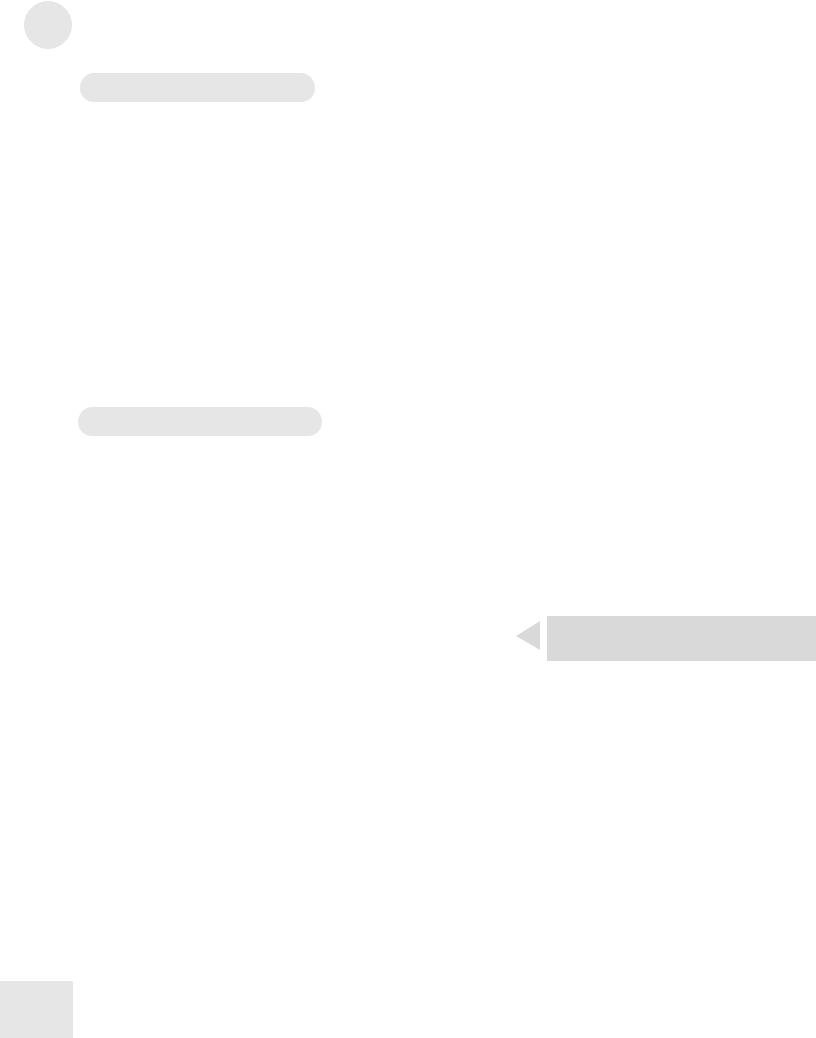
3 Overview
Global and Store Modes
Global Mode
In this mode, you can set various aspects of the QS that don’t change whenever a new Program or Mix is selected (for example, the keyboard sensitivity). Press the [EDIT] button, then the [BANK >] button (with [GLOBAL] written under it) to get into this mode.
Store Mode
This mode is for storing, copying and transmitting data. You can store or copy whole Banks, individual Mixes, individual Programs, and Effects settings, among other things. Press the [STORE] button to get into this mode.
Navigating and Entering Data
This works the same as in the Edit modes, except that the [BANK] buttons don’t do anything.
Special Editing Features
Compare
In any Edit mode, the [< BANK] button performs the [COMPARE] function (see the label under the button).
If you press [COMPARE] from any Edit mode, the original Program or Mix will be temporarily recalled and “EDIT” will flash in the display. Pressing [COMPARE] again switches to your edited version.
Resetting Parameter Values
While editing, you can quickly reset parameters back to their default values by pressing both of the [VALUE] buttons at the same time. Pressing both of the [PAGE] buttons at the same time will jump to the first page.
In Program or Mix Modes, pressing the [PAGE] buttons at the same time will set the QS to MIDI channel 1. Pressing the [BANK] buttons at the same time will jump to the User Bank.
NOTE: This is also known as the “Double Button Press Trick”
20

4 Expansion Cards
PCMCIA Expansion Cards
If you want more Sounds (samples), Programs, Mixes, or Sequences, all you have to do is insert the appropriate card into the QS’s [PCMCIA EXPANSION SLOT].
There are three kinds of expansion cards that you can use:
•QCards are a series of excellent ROM (read-only memory) cards developed by Alesis. Each contains 8MB of professional uncompressed PCM samples plus Programs and Mixes designed to take full advantage of them. The cards available are Classical, Sanctuary, Vintage Keyboards, Vintage Synthesizers, HipHop, EuroDance, Latin, Stereo Classical Piano, and Stereo Jazz Piano. You can get these at your Alesis dealer.
•SRAM cards provide additional storage for Programs and Mixes. A 512K SRAM card can hold eight Banks of Programs and Mixes. You can edit these as you wish. Many different SRAM cards from 256K to 8 Megabytes are supported; just make sure they are 5-volt read/write only, and have an access time of 120 nanoseconds or faster.
•Flash cards provide additional sample memory that you can fill with your own sounds using a computer! The QS can accommodate 2MB, 4MB, and 8MB flash cards (larger cards will work, but only the first 8MB will be utilized by the QS). Using Alesis’ Sound Bridge software on your PC or Mac, you can download samples into the Flash card through MIDI. Flash cards must be Type 1 PC cards (PCMCIA), and must be AMD-C series or -D series FLASH or compatible, with an access time of 120ns or faster.
Playing Card Sounds
To play the sounds on an expansion card, enter Mix or Program mode and use the [BANK] buttons to select the Card Bank. Up to 8 Card Banks can be recognized.
Playing Card Sequences
Several of the Alesis QCards come with their own demonstration sequences. In addition, you can store your own MIDI sequences to RAM or FLASH cards using a computer and Alesis’ free Sound Bridge software.
TIP: If you own a Q-Card, you can get additional sound banks to go with that Q- Card on the Alesis website.
21
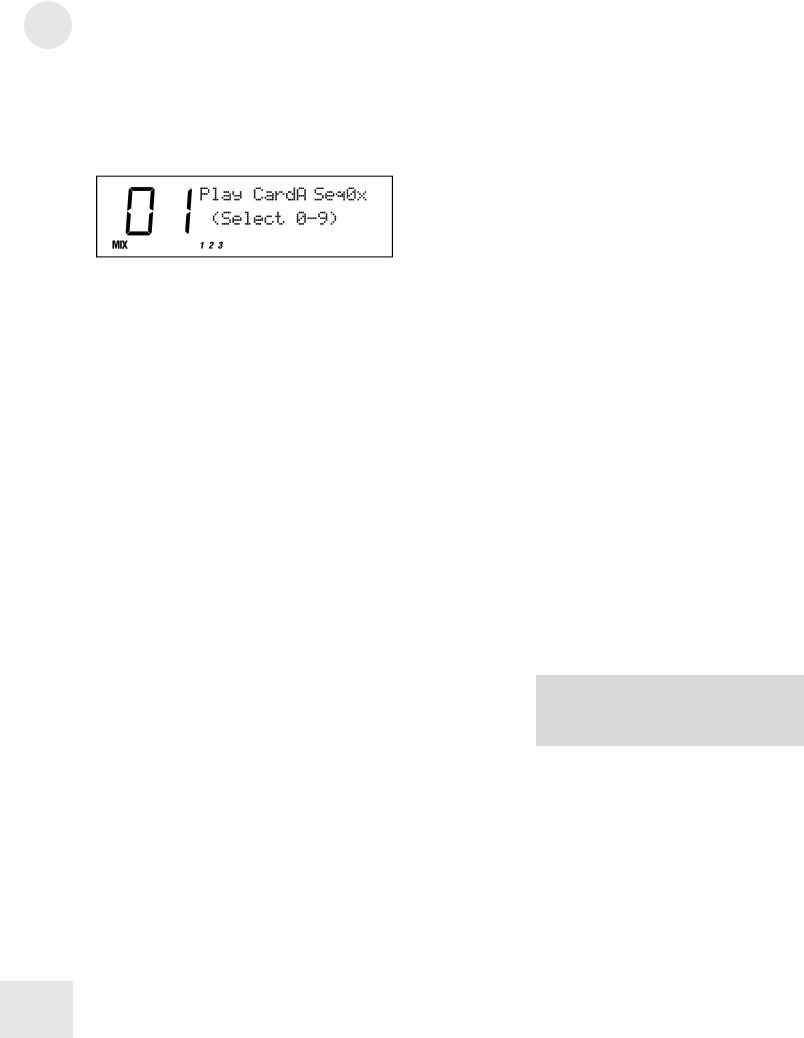
4 Expansion Cards
To play back a card sequence:
1)Insert the card containing sequence data into the [PCMCIA EXPANSION SLOT].
2)Press the [SEQ SELECT] button. The display will look like this:
3)Use the [00] through [40] buttons to pick the tens digit of the sequence number.
4)Finally, use the [0] through [9] buttons to play a specific sequence.
To stop a sequence while it’s playing, you can press the [SEQUENCE], [PROGRAM] or [MIX] button.
Saving a Bank to an SRAM Card (Formatting)
Before you can use a blank SRAM card for the first time, you must format it by storing the User Bank to each of its banks. Depending on the amount of SRAM a particular card has, up to 8 complete Banks can be stored onto it.
1 ) |
Insert an SRAM card into the [PCMCIA EXPANSION SLOT]. |
2 ) |
Press [STORE]. |
3 ) |
Press [< PAGE] three times. This selects the “SAVE TO CARD” |
|
option. |
4 ) |
Use the [CONTROLLER D] slider or the [VALUE] buttons to |
|
select a bank location on the card to store to. |
5 ) |
Press [STORE] to transfer the User Bank data from the QS onto |
|
the card. |
Saving a Program or Mix to an SRAM Card
This is done just like storing to the User Bank, except that you use the [BANK] buttons to select a card bank.
Note that the SRAM card must be formatted first (see above).
Loading Banks from a Card
The QS can access Program and Mix data directly from a card by using the [BANK] buttons. However, there may be an instance where you want to load a full bank from a card into the User Bank. Warning: this will erase the current Programs and Mixes in your User Bank.
To overwrite the User Bank with a Card bank:
1 ) |
Insert the card into the card slot on the back panel. |
2 ) |
Press [STORE]. |
3 ) |
Press [< PAGE] twice. This selects the “LOAD FROM CARD” |
|
option. |
NOTE: If the display reads “CARD IS WRITE PROTECTED.” switch the writeprotect switch on the card to off and repeat the procedure.
22

Expansion Cards 4
4 ) |
Use the [CONTROLLER D] slider or the [VALUE] buttons to |
|
select the bank on the card you wish to load (A1–A4, etc.). |
5 ) |
Press [STORE] to transfer the data from the card into the QS. |
Loading a Program or Mix from a Card
To load a single Mix or Program from a card into the User Bank, first select the Mix or Program, then use the Store Function to store it in the User Bank.
Note that when storing a Mix from a Card into the User Bank, the individual Programs used by the Mix will not be moved into the User Bank.
If the Mix or Program you wish to transfer uses samples that reside on a ROM card, you must have the ROM card in the slot after the transfer in order for that portion of the Program or Mix to sound the same (or at all).
Transferring Mix Banks
Whenever you transfer an internal Bank to an SRAM card, all Mixes in the transferred Bank are automatically modified so that they access the Programs on the card Bank instead of the internal Bank. And, when a card Bank is transferred to the User Bank, the opposite happens – all Programs within a Mix which had previously accessed the card Bank point to the User Bank.
When an individual Mix is transferred, it is not modified in any way. The modification only occurs when an entire bank is transferred.
Generally, it’s a good idea to make banks self-contained. That is, all
Mixes in a bank should access only Programs that are in the same bank.
You don’t have to do this, but it makes things easier when copying banks.
23
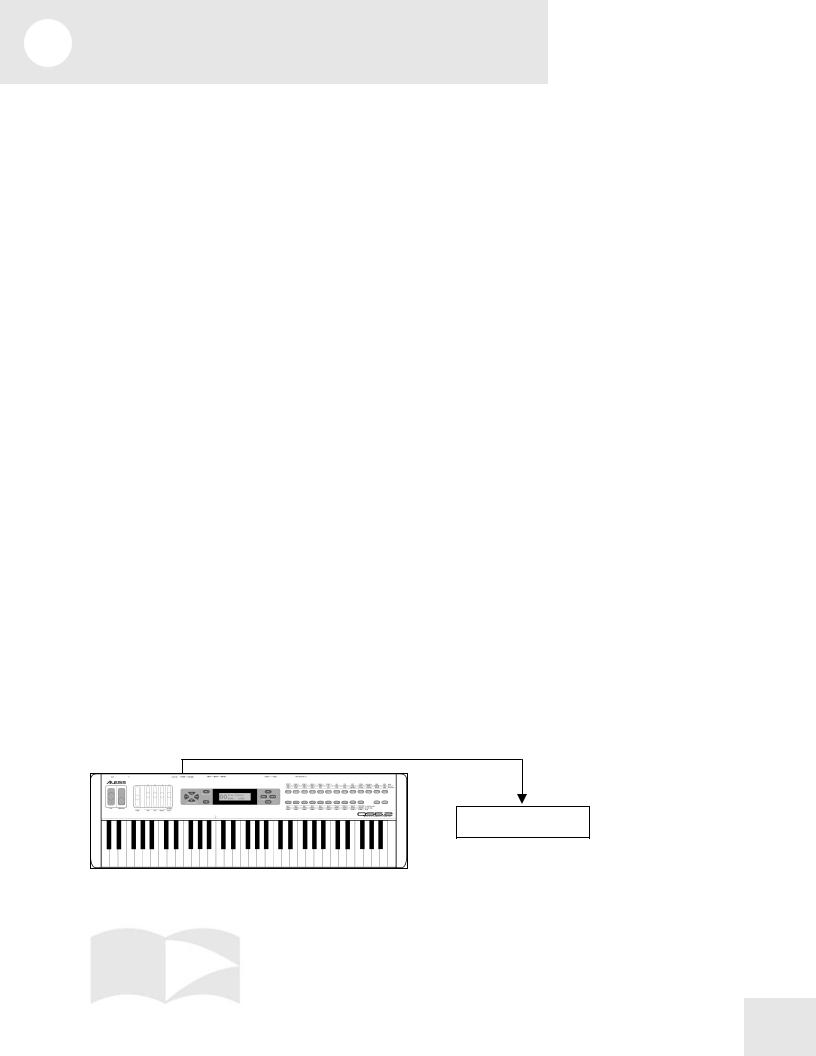
5 MIDI
What is MIDI?
MIDI stands for Music Instrument Digital Interface. It allows music instruments to communicate with each other. You can use MIDI to:
•Record what you play on your QS synthesizer into a sequencer or computer.
•Play back sequences from a sequencer or computer on your QS.
•Store and recall Programs and Mixes on a computer.
•Use a computer to edit your QS’s sounds.
•Use your QS to control another synthesizer or sound module.
•Use another keyboard to play your QS’s sounds.
Some examples of MIDI devices besides your QS synthesizer include keyboard controllers, sound modules, drum machines, sequencers, and computers with MIDI interfaces.
MIDI Connections
The QS has three MIDI connectors:
•[MIDI IN] is for receiving MIDI information from another MIDI device.
•[MIDI OUT] is for sending MIDI information to another device. Depending on your settings, the data from this port can originate from the QS itself or simply be echoed from the [MIDI IN] port.
•[MIDI THRU] echoes whatever is received on the [MIDI IN] port.
Here are four typical MIDI setups for your QS, and the appropriate connections for each of them:
•Controller. With this setup, you can use your QS to “play” another MIDI instrument (synthesizer, sound module, drum machine etc.). Connect a MIDI cable from the QS’s [MIDI OUT] jack to the MIDI IN of the device you want to control.
OUT
IN
Sound Module
25
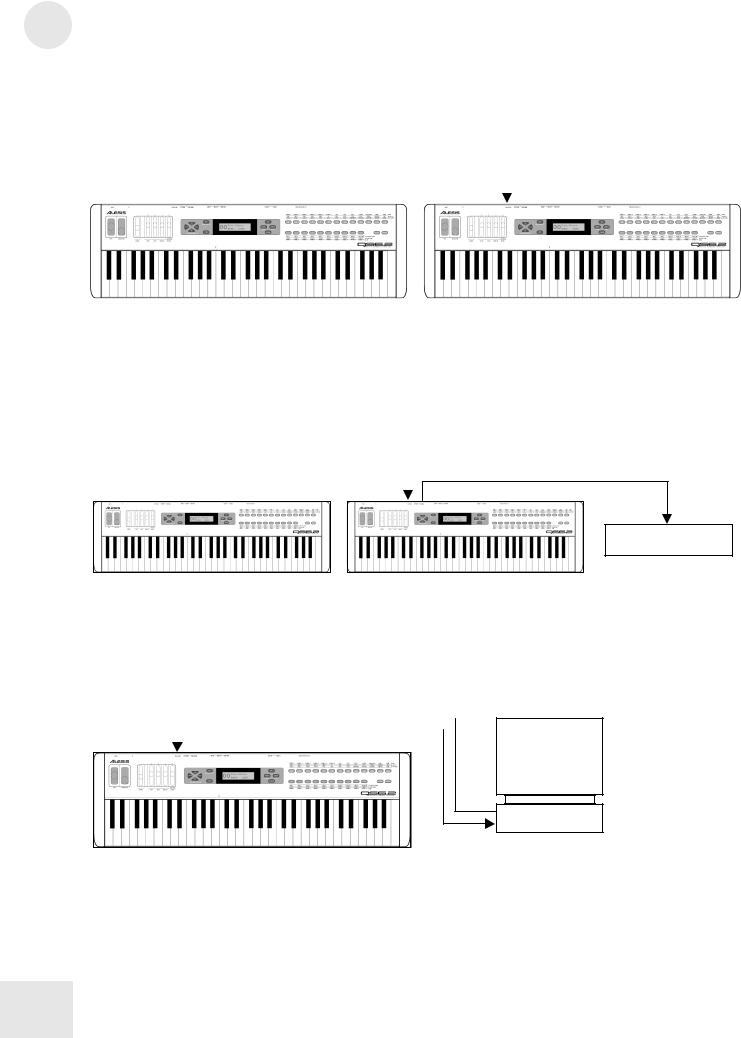
5 MIDI
•Slave. With this setup, you can use another keyboard to play the sounds on your QS. Connect a MIDI cable from the controller’s MIDI OUT jack to the QS’s [MIDI IN] jack.
OUT |
|
|
|
IN |
|
|
|
||
|
|
|
|
|
|
|
|
|
|
Master |
Slave |
•Slave with pass-through. This setup allows MIDI signals to pass through the QS so they may reach multiple units. This allows one MIDI device to control several. Attach a cable from the MIDI OUT of the first device to the [MIDI IN] jack of the QS; and then attach another cable from the QS’s [MIDI THRU] jack to the MIDI IN of the third device.
OUT |
IN THRU |
||
|
|
|
|
|
|
|
|
|
|
|
|
IN
Sound Module
•Sequencing. This setup allows you to use your QS with a MIDI sequencer or a computer with a MIDI interface. Attach one MIDI cable from the MIDI OUT of the sequencer or computer to the [MIDI IN] jack of the QS. Attach another cable from the QS’s [MIDI OUT] jack to the MIDI IN of the sequencer or computer.
IN |
|
|
|
|
|
|
|
|
OUT |
|
|
Computer |
|
|
|
|
||||
|
|
|
|
|
|
|
OUT
IN
26
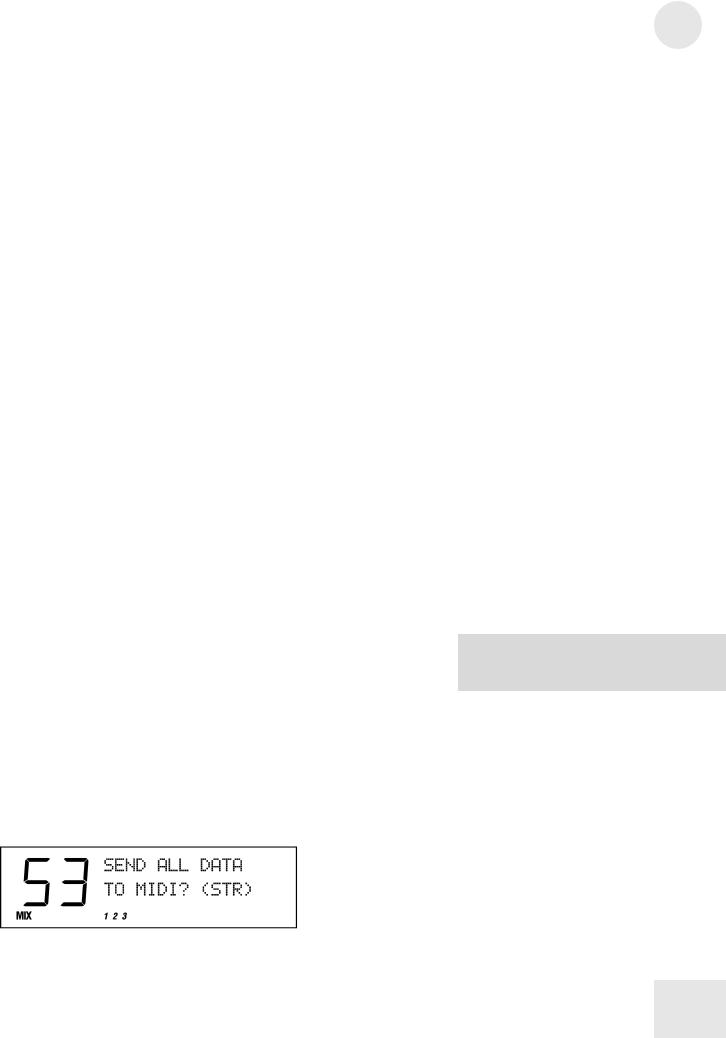
Using Your QS With a MIDI Sequencer
A sequencer is a device that records and plays back note messages. A sequencer can take the form of a stand-alone hardware device, or a computer with a MIDI interface and sequencing software.
Using a MIDI sequencer, you can record what you play on your QS, and then play it back later. You can also obtain sequences written by other people and play them back on your QS synthesizer. There are a large number of General MIDI sequences available for just this purpose.
Since the QS is a multitimbral instrument, it is a perfect companion to a sequencer. In Mix Mode, the QS can play up to 16 different programs simultaneously. This means that if you play a multi-channel sequence into your QS, it can sound like a whole band, ensemble, or even an orchestra!
Changing the MIDI Channel
In order for MIDI to work, the MIDI Channel must be set properly. For example, if you want one device to control another via MIDI, they must be set to the same MIDI channel. There are 16 MIDI channels.
In Program Mode, the MIDI channel is indicated by a small number at the bottom of the display. To change the MIDI channel, press either of the [PAGE] buttons.
When there is MIDI activity (either from the MIDI port or the QS’s keyboard) a small circle around the number will flash.
In Mix Mode, the MIDI channel will depend on how the Keyboard Mode is set. The Keyboard Mode parameter is found on Page 6 of the Global Pages. Please look at the “Global Parameters” section of this manual to see how to set it.
Saving Programs and Mixes Via MIDI
The QS lets you transmit your entire User Bank (Programs and Mixes) to an external device (such as a computer, sequencer, storage device, or another QS synthesizer) via MIDI.
To send the entire User Bank (Programs and Mixes) via MIDI:
1 ) |
Connect a MIDI cable from the QS’s [MIDI OUT] jack to the |
|
MIDI In of a device capable of receiving the data (a computer, |
|
sequencer, another QS, etc.). |
2 ) |
Press [STORE]. |
3 ) |
Press [PAGE >] six times to select the proper page of the Store |
|
function. The display will look like this: |
MIDI 5
NOTE: the QS sends and receives Bank, Program and Mix data in MIDI sysex format.
27
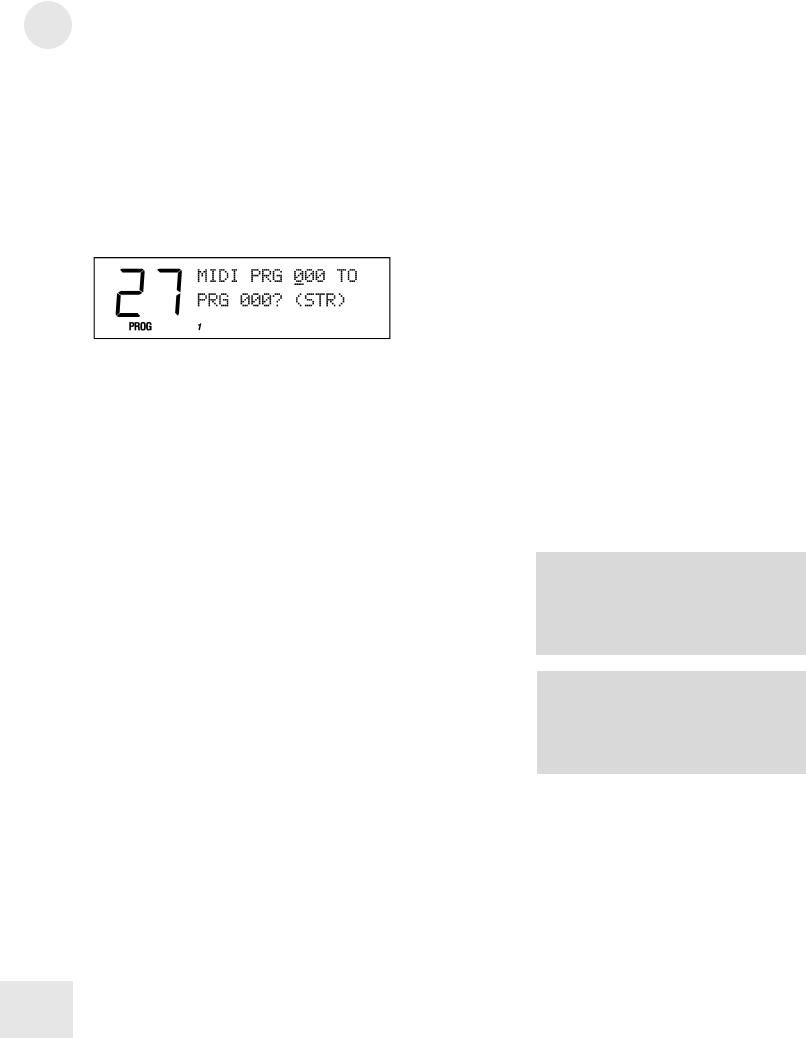
5 MIDI
4 ) Set up your receiving device to accept a MIDI sysex dump.
5.) Press [STORE] to transmit the data from the QS. While transmitting the data, the display will read “SENDING OUT MIDI DATA.....”.
To send a single Program via MIDI:
1 ) |
Follow steps 1 and 2 in the instructions above. |
2 ) |
Press [PAGE >]seven times to select the proper page of the Store |
|
function. The display will look like this: |
3 ) Use the [CONTROLLER D] slider and the [VALUE] buttons to select a Program to transmit. You may select any Program in the User Bank (000 to 127) or the Program Edit buffer (EDIT) or any of the 16 Mix Edit buffers (Em01 to Em16).
As this value is changed, the second parameter (destination) will change also. If you hit [PAGE >] one more time, you can change the destination number separately.
4 ) Press [STORE] to transmit the data out the [MIDI OUT] connector.
To send a single Mix via MIDI:
The procedure for sending a single Mix is very similar to that of sending a Program (see above). Hit [STORE], then [PAGE >] nine times to get to the MIDI Mix Store page.
Loading Programs and Mixes Via MIDI
The QS doesn’t need to be in a special mode to receive MIDI sysex information. Simply connect a MIDI cable from the MIDI out jack of your MIDI player to the [MIDI IN] port of your QS and start the sysex dump on your MIDI storage device or computer. If everything is working properly, the QS display will read “RECEIVING MIDI DATA...” and the Bank, Program, or Mix will be loaded into the User Bank.
NOTE: Just because you’re storing a Mix to MIDI doesn’t mean that all of the Programs used by that Mix are being taken with it. If you want that Mix to sound the same in someone else’s QS, you’re going to need to send along the Programs out of which it was constructed.
NOTE: Some computers are not fast enough to transmit MIDI sysex data properly. If you are experiencing problems, try adjusting the settings in your MIDI software. Some programs allow you to slow down the transmit rate so the computer hardware can keep up with the software.
28
