Yamaha Tyros5-61 User Manual

DIGITAL WORKSTATION
Tyros5-76 Tyros5-61 |
Reference Manual |
|
This Reference Manual explains advanced features of the Tyros5 that are not explained in the Owner’s Manual. Please read the Owner’s Manual first, before reading this Reference Manual.
C.S.G., DMI Development Division
© 2013-2014 Yamaha Corporation
EN
Published 02/2014 PO-B0
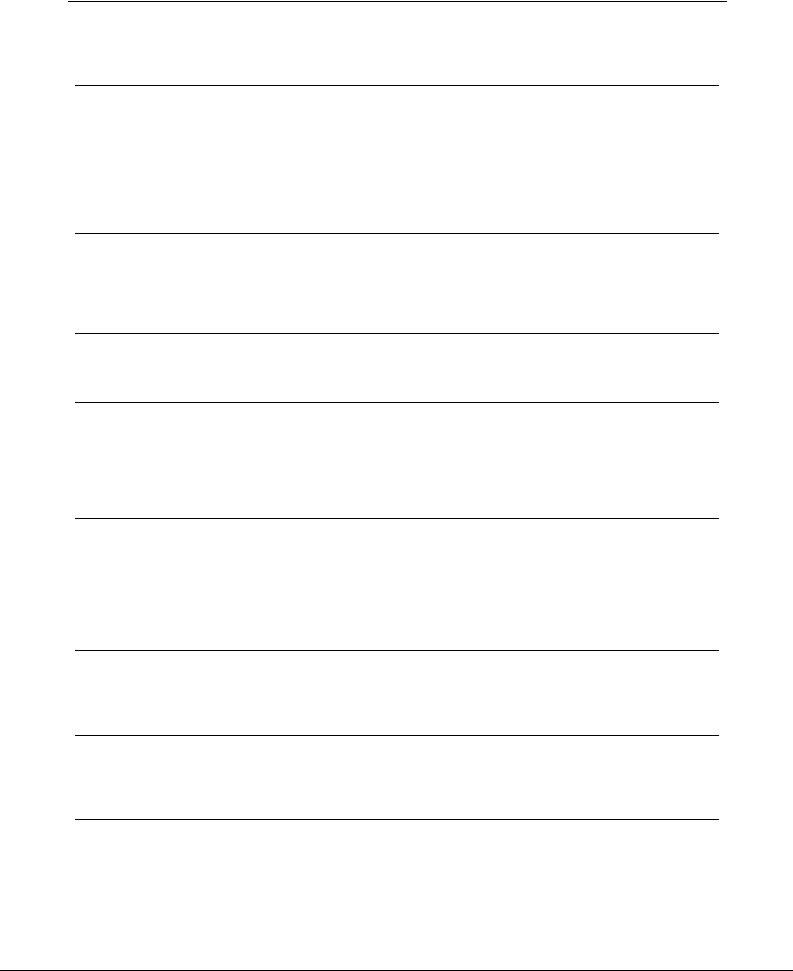
Contents
* Each chapter in this Reference Manual corresponds to the relevant chapters in the Owner’s Manual.
1 |
Voices – Playing the Keyboard – |
4 |
|
Voice Types (Characteristics) .................................................................................................................. |
4 |
|
Selecting GM, XG and Other Voices ....................................................................................................... |
6 |
|
Touch Response and Effect-Related Settings ......................................................................................... |
7 |
|
Pitch-Related Settings ........................................................................................................................... |
10 |
|
Editing Voices (Voice Set) ..................................................................................................................... |
12 |
|
Editing Organ Voices (Organ World) ..................................................................................................... |
17 |
|
Editing Ensemble Voices (Ensemble Voice Edit)................................................................................... |
19 |
2 |
Styles – Playing Rhythm and Accompaniment – |
25 |
|
Selecting the Chord Fingering Type ...................................................................................................... |
26 |
|
Style Playback Related Settings ............................................................................................................ |
28 |
|
Memorizing Original Settings to a One Touch Setting ........................................................................... |
30 |
|
Creating/Editing Styles (Style Creator) .................................................................................................. |
31 |
3 |
Multi Pads – Adding Musical Phrases to Your Performance – |
46 |
|
Multi Pad Creating (Multi Pad Creator) .................................................................................................. |
46 |
|
Multi Pad Editing .................................................................................................................................... |
48 |
4 |
Songs – Recording Your Performances as MIDI Songs – |
50 |
|
Editing Music Notation Settings ............................................................................................................. |
51 |
|
Editing Lyrics/Text Display Settings....................................................................................................... |
53 |
|
Using the Auto Accompaniment Features with Song Playback ............................................................. |
54 |
|
Song Playback Related Parameters (Repeat Settings, Channel Settings, Guide Function) ................. |
55 |
|
Creating/Editing Songs (Song Creator) ................................................................................................. |
59 |
5 |
Audio Recorder/Player – Recording and Playback Audio Files – |
76 |
|
Recording Your Performance ................................................................................................................ |
76 |
|
Converting a file ..................................................................................................................................... |
80 |
|
Editing the Recorded Data (Multi Track Recording File)........................................................................ |
82 |
|
Re-recording the Multi Track Recording File ......................................................................................... |
84 |
|
Setting the Start/End Points of the Audio (Multi Track Recording File) ................................................. |
87 |
|
Playlist Mode.......................................................................................................................................... |
88 |
6 |
Music Finder – Calling Up Ideal Panel Settings for Your Performance – |
91 |
|
Creating a Set of Favorite Records........................................................................................................ |
91 |
|
Editing Records...................................................................................................................................... |
92 |
|
Saving the Records as a Single File (Music Finder File) ....................................................................... |
93 |
7 |
Registration Memory – Saving and Recalling Custom Panel Setups – |
95 |
|
Editing a Registration Memory............................................................................................................... |
95 |
|
Disabling Recall of Specific Items (Freeze) ........................................................................................... |
96 |
|
Calling Up Registration Memory Numbers in Order (Registration Sequence)....................................... |
97 |
8 |
Microphone – Adding Harmony Vocals and Synth Vocoder to Your Singing – |
100 |
|
Vocal Harmony and Talk Setting ......................................................................................................... |
100 |
|
Making and Saving the Microphone Settings (Vocal/Talk) .................................................................. |
101 |
|
Setting and Editing Vocal Harmony Types .......................................................................................... |
104 |
|
Editing the Synth Vocoder Types......................................................................................................... |
111 |
2 Tyros5 Reference Manual
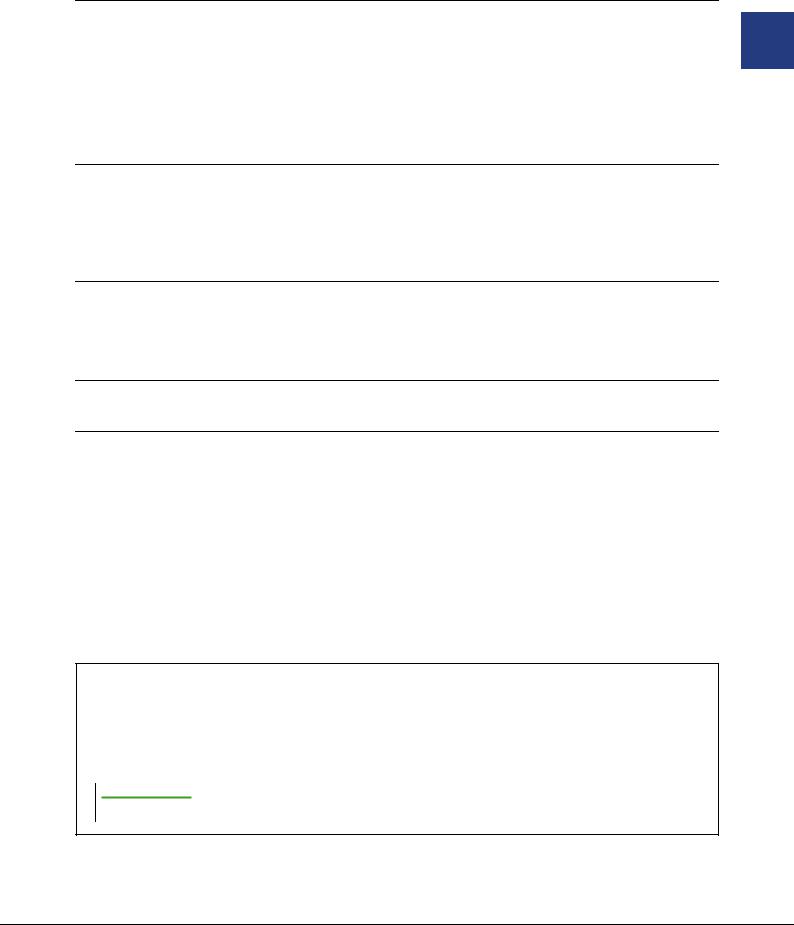
9 |
Mixing Console – Editing the Volume and Tonal Balance – |
115 |
|
Editing VOL/VOICE Parameters .......................................................................................................... |
115 |
|
Editing FILTER Parameters ................................................................................................................. |
116 |
|
Editing TUNE Parameters.................................................................................................................... |
117 |
|
Editing EFFECT Parameters ............................................................................................................... |
118 |
|
Editing EQ Parameters ........................................................................................................................ |
122 |
|
Editing Master Compressor Settings ................................................................................................... |
123 |
|
Line Out Settings ................................................................................................................................. |
124 |
|
Block Diagram...................................................................................................................................... |
125 |
10 |
Utility – Making Global Settings – |
126 |
|
CONFIG 1 ............................................................................................................................................ |
126 |
|
CONFIG 2 ............................................................................................................................................ |
128 |
|
MEDIA.................................................................................................................................................. |
129 |
|
OWNER ............................................................................................................................................... |
130 |
|
SYSTEM RESET ................................................................................................................................. |
131 |
11 |
Connections – Using Your Instrument with Other Devices – |
133 |
|
Footswitch/Foot Controller Settings ..................................................................................................... |
133 |
|
MIDI Settings ....................................................................................................................................... |
136 |
|
MFC10 Settings ................................................................................................................................... |
142 |
|
Connecting to a Network (Bundled USB Wireless LAN Adaptor) ........................................................ |
144 |
Appendix |
148 |
|
|
Expansion Pack Related Operations ................................................................................................... |
148 |
Index |
150 |
|
Using the PDF manual
•To quickly jump to items and topics of interest, click on the desired items in the “Bookmarks” index to the left of the main display window. (Click the “Bookmarks” tab to open the index if it is not displayed.)
•Click the page numbers that appear in this manual to go directly to the corresponding page.
•Select “Find” or “Search” from the Adobe Reader “Edit” menu and enter a keyword to locate related information in the document.
 NOTE
NOTE
The names and positions of menu items may vary according to the version of Adobe Reader being used.
•The illustrations and LCD screens as shown in this manual are for instructional purposes only, and may appear somewhat different from those on your instrument. Note that all display examples shown in this manual are in English.
•The company names and product names in this manual are the trademarks or registered trademarks of their respective companies.
Tyros5 Reference Manual 3

|
Voices |
|
1 |
– Playing the Keyboard – |
|
|
Contents |
|
|
Voice Types (Characteristics) ........................................................................... |
4 |
|
Selecting GM, XG and Other Voices................................................................ |
6 |
|
Touch Response and Effect-Related Settings .................................................. |
7 |
|
• Setting the Touch Response of the Keyboard............................................... |
7 |
|
• Using Keyboard Harmony/Echo .................................................................. |
8 |
|
Pitch-Related Settings ..................................................................................... |
10 |
|
• Fine-tuning the Pitch of the Entire Instrument........................................... |
10 |
|
• Scale Tuning............................................................................................... |
10 |
|
• Changing the Part Assignment of the TRANSPOSE Buttons ................... |
11 |
|
Editing Voices (Voice Set)................................................................................ |
12 |
|
• Editable Parameters in the VOICE SET Displays...................................... |
13 |
|
• Disabling Automatic Selection of Voice Sets (Effects, etc.) ...................... |
16 |
|
Editing Organ Voices (Organ World) ............................................................ |
17 |
|
Editing Ensemble Voices (Ensemble Voice Edit)........................................... |
19 |
Voice Types (Characteristics)
The particular type of Voice is indicated at the upper left of the Voice name in the Voice Selection display. The defining characteristics of these Voices and their performance advantages are described below.
S.Art! |
These Voices provide many benefits with great playability and expressive control in real time. |
(Super Articulation) |
For example, with the Saxophone Voice, if you play a C and then a D in a very legato way, you will |
|
hear the note change seamlessly, as though a saxophone player played it in a single breath. |
|
Similarly with the Concert Guitar Voice and play the D note strongly, the D note would sound as a |
|
“hammer on,” without the string being plucked again. Depending on how you play, other effects |
|
such as “shaking” or breath noises (for the Trumpet Voice), or finger noises (for the Guitar Voice) |
|
are produced. |
|
For details on how to best play each S.Art! Voice, call up the information window (pressing the |
|
[6 ] (INFO) button in the Voice Selection display). |
|
|
S.Art2! |
For wind instrument Voices and Violin Voices, a special technology called AEM (see below) has |
(Super Articulation2) |
been used, which features detailed samples of special expressive techniques used on those specific |
|
instruments—to bend or slide into notes, to “join” different notes together, or to add expressive |
|
nuances at the end of a note, etc. You can add these articulations by playing legato or non-legato, or |
|
by jumping in pitch by around an octave. For example, using the Clarinet Voice, if you hold a C |
|
note and play the Bb above, you’ll hear a glissando up to the Bb. Some “note off” effects are also |
|
produced automatically when you hold a note for over a certain time. Each S.Art2! Voice has its |
|
own default vibrato setting, so that when you select a S.Art2! Voice, the appropriate vibrato is |
|
applied regardless of the Modulation wheel position. You can adjust the vibrato by moving the |
|
Modulation wheel. |
|
For details on how to best play each S.Art2! Voice, call up the information window (pressing the |
|
[6 ] (INFO) button in the Voice Selection display). |
|
|
Live! |
These acoustic instrument sounds were sampled in stereo, to produce a truly authentic, rich |
|
sound—full of atmosphere and ambience. |
|
|
NEXT PAGE |
|
4 Tyros5 Reference Manual
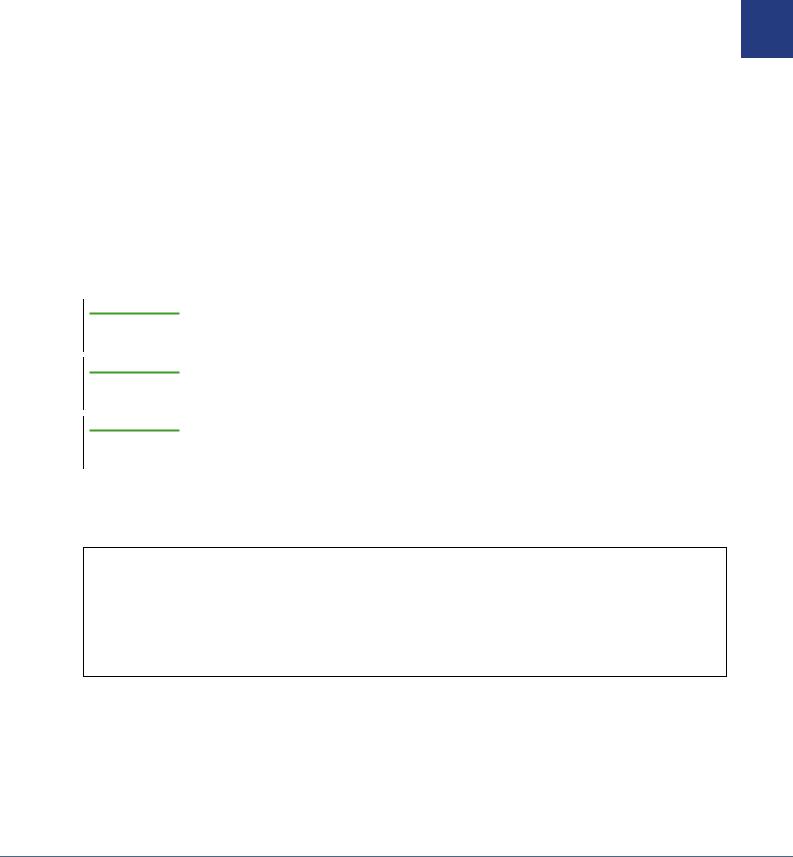
Cool! |
These Voices use sophisticated programming to capture the dynamic textures and subtle nuances of |
|
electric instruments. |
|
|
Sweet! |
These acoustic instrument sounds also benefit from Yamaha’s sophisticated technology—and fea- |
|
ture a finely detailed and natural sound. |
|
|
Drums |
Various drum and percussion sounds are assigned to individual keys, letting you play the sounds |
|
from the keyboard. |
|
|
SFX |
Various special effect sounds and percussion sounds are assigned to individual keys, letting you |
|
play the sounds from the keyboard. |
|
|
Live! Drums |
These are high-quality drum sounds that take full advantage of Stereo Sampling and Dynamic Sam- |
|
pling. |
|
|
Live! SFX |
These are various high-quality special effect sounds and percussion sounds that take full advantage |
|
of Stereo Sampling and Dynamic sampling. |
|
|
Organ Flutes! |
These authentic organ Voices let you adjust the various footages and craft your own original organ |
|
sounds. See page 17 for details. |
|
|
MegaVoice |
These Voices make special use of velocity switching. Each velocity range (the measure of your |
|
playing strength) has a completely different sound. |
|
For example, a guitar MegaVoice includes the sounds of various performance techniques. In con- |
|
ventional instruments, different Voices having those sounds would be called up via MIDI and |
|
played in combination to achieve the desired effect. However, now with MegaVoices, a convincing |
|
guitar part can be played with just a single Voice, using specific velocity values to play the desired |
|
sounds. Because of the complex nature of these Voices and the precise velocities need to play the |
|
sounds, they’re not intended for playing from the keyboard. They are, however, very useful and |
|
convenient when creating MIDI data—especially when you want to avoid using several different |
|
Voices just for a single instrument part. |
|
|
 NOTE
NOTE
S.Art!, S.Art2! and Mega Voices are not compatible with other instrument models. For this reason, any Song or Style you’ve created on this instrument using these Voices will not sound properly when played back on the instruments which do not have these types of Voices.
 NOTE
NOTE
S.Art!, S.Art2! and Mega Voices sound differently depending on keyboard range, velocity, touch, etc. Hence, if you apply a HARMONY/ECHO effect, change the transpose setting or change the Voice Set parameters, unexpected or undesired sounds may result.
 NOTE
NOTE
The characteristics of S.Art2! Voices (default vibrato setting and articulation effects applied by the [ART] buttons) are effective for real-time performance; however, these effects may not be completely reproduced when you play back a MIDI Song which has been recorded using S.Art2! Voices.
For a list of preset Voices of this instrument, refer to the “Voice List” in the Data List, available at the online Yamaha Library.
Converting the Voices of a MIDI Song to MegaVoices (MEGAEnhancer)
MEGAEnhancer is a software program that converts XG/GM song data (Standard MIDI File) to song data specially enhanced to be played back using an instrument or tone generator containing MegaVoices. With the use of the sophisticated MegaVoices, MEGAEnhancer automatically makes conventional song files with guitar, bass, and other parts sound much more realistic and authentic. MEGAEnhancer can be downloaded from the Yamaha website.
http://download.yamaha.com/
1
– Keyboard the Playing – Voices
Tyros5 Reference Manual 5

AEM Technology
When you play the piano, pressing a “C” key produces a definite and relatively fixed C note. When you play a wind instrument, however, a single fingering may produce several different sounds depending on the breath strength, the note length, the adding of trills or bend effects, and other performance techniques. Also, when playing two notes con- tinuously—for example “C” and “D”—these two notes will be smoothly joined, and not sound independent as they would on a piano.
AEM (Articulation Element Modeling) is the technology for simulating this characteristic of instruments. During performance, the most appropriate sound samples are selected in sequence in real time, from huge quantities of sampled data. They are smoothly joined and sounded—as would naturally occur on an actual acoustic instrument.
This technology to smoothly join different samples enables the application of realistic vibrato. Conventionally on electronic musical instruments, vibrato is applied by moving the pitch periodically. AEM technology goes much further by analyzing and disaggregating the sampled vibrato waves, and smoothly joins the disaggregated data in real time during your performance. If you move the Modulation wheel when you play the S.Art2! Voice (using AEM technology), you can also control the depth of the vibrato, and still maintain remarkable realism.
Selecting GM, XG and Other Voices
This instrument features Voices provided specially for Style playback and XG/GM compatibility. These Voices cannot be called up directly from the VOICE category selection buttons. However, they can be called up as described below.
1Press the PART SELECT button corresponding to the Part you want to use.
2Press one of the VOICE category selection buttons (other than the [ORGAN WORLD], [ENSEMBLE] and [EXPANSION/USER] buttons) to call up the Voice Selection display.
3Press the [8 ] (UP) button to call up the Voice categories.
 3 4
3 4
4Press the [2 ] (P2) button to display Page 2.
5Press the desired [A]–[J] button to call up the Voice Selection display of GM&XG Voices, GM2 Voices, etc.
6Select the desired Voice.
 NOTE
NOTE
You can also find the “Legacy” folder in this display. This folder contains previous Yamaha keyboards’ Voices (such as Tyros, Tyros2, Tyros3, Tyros4, etc.) for data compatibility with other models.
6 Tyros5 Reference Manual
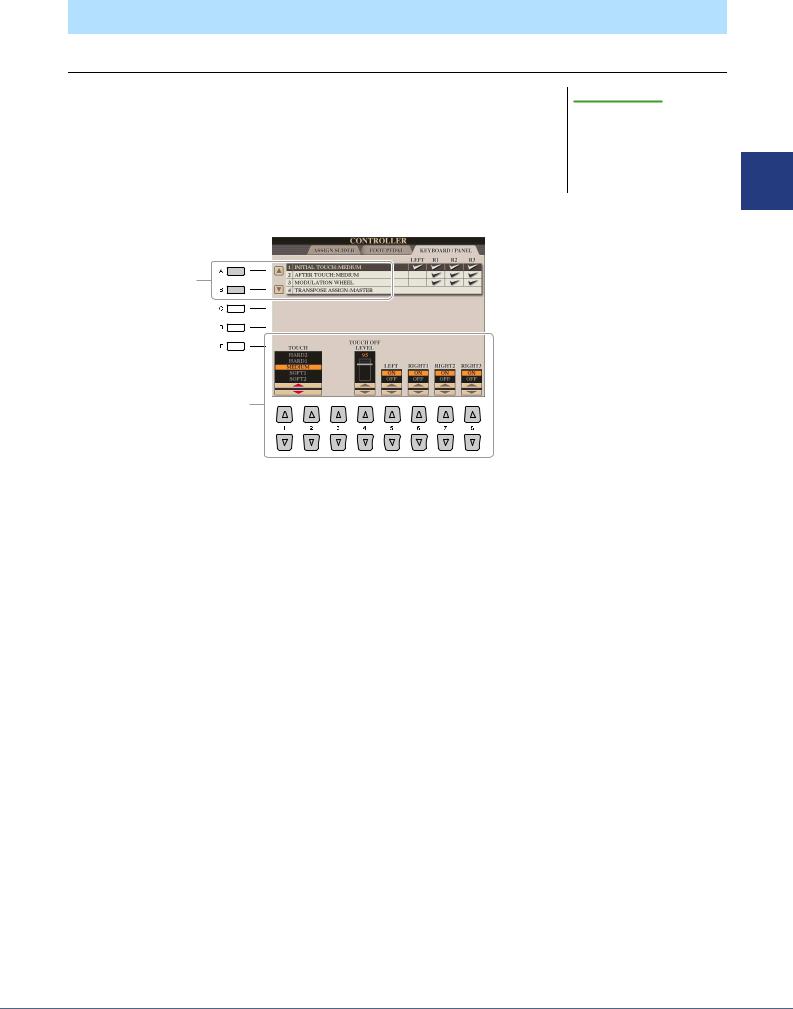
Touch Response and Effect-Related Settings
Setting the Touch Response of the Keyboard
Touch Response determines how the sound responds to your playing strength. The touch response type becomes the common setting for all Voices.
1Call up the operation display.
[FUNCTION] [D] CONTROLLER TAB [E][F] KEYBOARD/PANEL
2Use the [A]/[B] buttons to select the desired parameter: “1 INITIAL TOUCH” or “2 AFTER TOUCH.”
 NOTE
NOTE
Some Voices are purposely designed without touch response, in order to emulate the true characteristics of the actual instrument (for example, conventional organs, which have no touch response).
 Touch Response is applied to the
Touch Response is applied to the
2 |
checkmarked parts. |
|
3
3Use the [1 ]–[8 ] buttons to set the touch response.
1 INITIAL TOUCH
[1 ]/ |
TOUCH |
Determines the Initial Touch Response type. |
[2 ] |
|
HARD 2: Requires strong playing to produce high volume. Best for players with a |
|
|
|
|
|
heavy touch. |
|
|
HARD 1: Requires moderately strong playing for higher volume. |
|
|
MEDIUM: Standard Touch Response. |
|
|
SOFT 1: Produces high volume with moderate playing strength. |
|
|
SOFT 2: Produces relatively high volume even with light playing strength. Best for |
|
|
players with a light touch. |
|
|
|
[4 ] |
TOUCH OFF |
Determines the fixed volume level when Touch is set to “OFF.” |
|
LEVEL |
|
|
|
|
[5 ]– |
LEFT–RIGHT3 |
Turns Initial Touch on or off for each keyboard part. |
[8 ] |
|
|
|
|
|
2 AFTER TOUCH
[1 ]/ |
TOUCH |
Determines the After Touch response type. |
[2 ] |
|
HARD: Relatively strong After Touch pressure is needed to produce changes. |
|
|
|
|
|
MEDIUM: Produces a fairly standard After Touch response. |
|
|
SOFT: Allows you to produce relatively large changes with very light After Touch |
|
|
pressure. |
|
|
|
[5 ]– |
LEFT–RIGHT3 |
Turns After Touch on or off for each keyboard part. |
[8 ] |
|
|
|
|
|
1
– Keyboard the Playing – Voices
Tyros5 Reference Manual 7
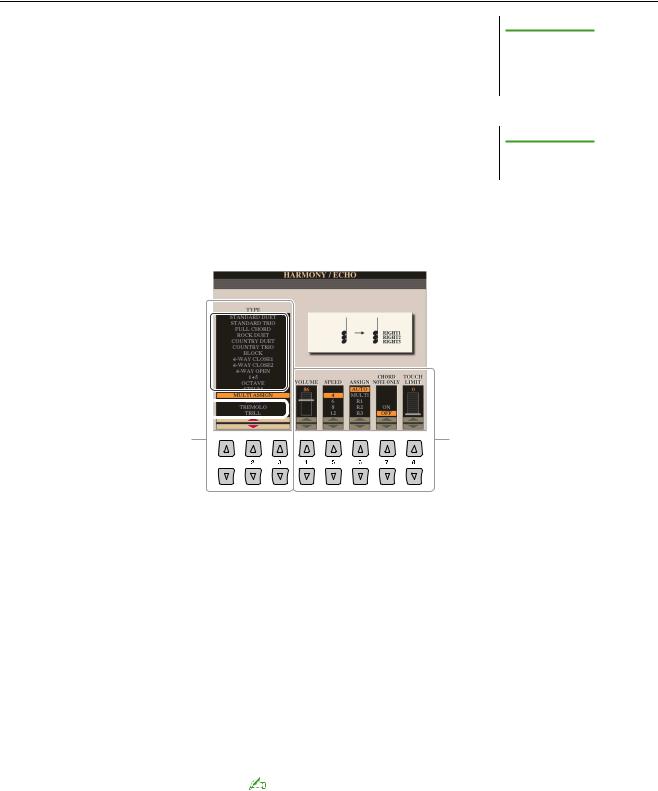
Using Keyboard Harmony/Echo
You can select the desired Harmony/Echo effect from a variety of types.
1Turn the [HARMONY/ECHO] button on.
2Call up the operation display.
[FUNCTION] [F] HARMONY/ECHO
3Use the [1 ]–[3 ] buttons to select the Harmony/Echo type.
The Harmony/Echo types are divided into three groups (Harmony Types, Multi Assign Type, and Echo types), depending on the particular effect applied.
 NOTE
NOTE
When the [MONO] button is turned to on or you use the S.Art!/S.Art2! Voices, the Harmony/Echo effect may not work properly.
 NOTE
NOTE
The available Harmony/Echo types differ when an Ensemble Voice is selected.
4Use the [4 ]–[8 ] buttons to select various Harmony/Echo settings.
The available settings differ depending on the Harmony/Echo type.
Harmony Types (see below) 
Multi Assign Type (see below) 
Echo Types (see below) 
3 |
4 |
|
[4 ] |
VOLUME |
This parameter is available for all types with the exception of “Multi Assign.” It deter- |
|
|||
|
|
|
mines the volume level of the Harmony/Echo notes generated by the Harmony/Echo |
|
|||
|
|
|
effect. |
|
|||
|
|
|
|
|
|
|
|
|
[5 ] |
SPEED |
This parameter is only available when Echo, Tremolo, or Trill is selected in Type |
|
|||
|
|
|
above. It determines the speed of the Echo, Tremolo, and Trill effects. |
|
|||
|
|
|
|
|
|
|
|
|
[6 ] |
ASSIGN |
Determines the keyboard Part that the effect is assigned. |
|
|||
|
|
|
AUTO: Applies the effect to the part for which PART ON/OFF is on. When more |
|
|||
|
|
|
|
|
than one parts are on, the RIGHT 1 part is given priority over the RIGHT 2/3 part. |
|
|
|
|
|
|
|
In a similar way the RIGHT 2 part is given priority over the RIGHT 3 part. |
|
|
|
|
|
MULTI: When more than one parts are on, the note played on the keyboard is |
|
|||
|
|
|
|
|
sounded by the RIGHT 1 part and the harmonies (effect) are divided to the RIGHT |
|
|
|
|
|
|
|
1, RIGHT 2 and RIGHT 3 parts. When only one part is on, the note played on the |
|
|
|
|
|
|
|
keyboard and effect are sounded by that part. |
|
|
|
|
|
R1–R3: Applies the effect to the selected part (RIGHT 1, RIGHT 2 or RIGHT 3). |
|
|||
|
|
|
|
|
NOTE |
|
|
|
|
|
|
|
|
||
|
|
|
|
This parameter is not available for the Multi Assign type. |
|
||
|
|
|
|
|
|
|
|
|
|
|
|
|
|
|
|
|
[7 ] |
CHORD NOTE |
This parameter is available when one of the Harmony Types is selected. When this is |
|
|||
|
|
ONLY |
set to “ON,” the Harmony effect is applied only to the notes (played in the right-hand |
|
|||
|
|
|
section of the keyboard) that belongs to a chord played in the chord section of the key- |
|
|||
|
|
|
board. |
|
|||
|
|
|
|
|
|
|
|
|
[8 ] |
TOUCH LIMIT |
This parameter is available for all types with the exception of “Multi Assign.” It deter- |
|
|||
|
|
|
mines the lowest velocity value at which the harmony note will sound. This allows |
|
|||
|
|
|
you to selectively apply the harmony by your playing strength, letting you create har- |
|
|||
|
|
|
mony accents in the melody. The harmony effect is applied when you play the key |
|
|||
|
|
|
strongly (above the set value). |
|
|||
|
|
|
|
|
|
|
|
|
|
|
|
|
|
|
|
8 Tyros5 Reference Manual

Harmony Types
The harmony effect is applied to the note played in the right-hand section of the keyboard according to the chord specified in the chord or left-hand section shown below.
You can make these different Split Point settings according to your performance preferences.
 NOTE
NOTE
The “1+5” and “Octave” settings are not affected by the chord.
 NOTE
NOTE
The actual operation depends on the Split Point settings. For more information, refer to “Specifying Chords with Your Right Hand while Playing Bass with Your Left Hand” in the Owner’s Manual.
|
|
|
|
|
|
|
|
Split Point |
|
|
|
|
|
|
|
|
|
|
|
|
|
|
|
|
|
|
|
|
|
|
|
|
|
|
|
|
|
Split Point |
|
|
|
|
|
|
|
|
|
|
|
|
|
|
|
|
|
|
|
|
|
||||||||||||
|
|
|
|
|
|
|
|
|
|
|
|
|
|
|
|
|
|
|
|
|
|
|
|
|
|
|
|
|
|
|
|
|
|
|
|
|
|
|
|
|
|
|
|
|
|
|
|
|
|
|
|
|
|
|
|
|
|
|
|
|
|
|
|
|
|
|
|
|
|
|
|
|
|
|
|
|
|
|
|
|
|
|
|
|
|
|
|
|
|
|
|
|
|
|
|
|
|
|
|
|
|
|
|
|
|
|
|
|
|
|
|
|
|
|
|
|
|
|
|
|
|
|
|
|
|
|
|
|
|
|
|
|
|
|
|
|
|
|
|
|
|
|
|
|
|
|
|
|
|
|
|
|
|
|
|
|
|
|
|
|
|
|
|
|
|
|
|
|
|
|
|
|
|
|
|
|
|
|
|
|
|
|
|
|
|
|
|
|
|
|
|
|
|
|
|
|
|
|
|
|
|
|
|
|
|
|
|
|
|
|
|
|
|
|
|
|
|
|
|
|
|
|
|
|
|
|
|
|
|
|
|
|
|
|
|
|
|
|
|
|
|
|
|
|
|
|
|
|
|
|
|
|
|
|
|
|
|
|
|
|
|
|
|
|
|
|
|
|
|
|
|
|
|
|
|
|
|
|
|
|
|
|
|
|
|
|
|
|
|
|
|
|
|
|
|
|
|
|
|
|
|
|
|
|
|
|
|
|
|
|
|
|
|
|
|
|
|
|
|
|
|
|
|
|
|
|
|
|
|
|
|
|
|
|
|
|
|
|
|
|
|
|
|
|
|
|
|
|
|
|
|
|
|
|
|
|
|
|
|
RIGHT 1–3 Voices
Chord section for Style playback |
LEFT Voice and chord section |
and Harmony effect |
for Harmony effect |
|
|
|
|
|
|
|
|
|
|
Split Point |
|
Split Point |
|
|
|
|
|
|
|
|
|
|||||||||||||||||
|
|
|
|
|
|
(for Style playback) |
|
(for the Voice) |
|
|
|
|
|
|
|
|
|
|||||||||||||||||||||
|
|
|
|
|
|
|
|
|
|
|
|
|
|
|
|
|
|
|
|
|
|
|
|
|
|
|
|
|
|
|
|
|
|
|
|
|
|
|
|
|
|
|
|
|
|
|
|
|
|
|
|
|
|
|
|
|
|
|
|
|
|
|
|
|
|
|
|
|
|
|
|
|
|
|
|
|
|
|
|
|
|
|
|
|
|
|
|
|
|
|
|
|
|
|
|
|
|
|
|
|
|
|
|
|
|
|
|
|
|
|
|
|
|
|
|
|
|
|
|
|
|
|
|
|
|
|
|
|
|
|
|
|
|
|
|
|
|
|
|
|
|
|
|
|
|
|
|
|
|
|
|
|
|
|
|
|
|
|
|
|
|
|
|
|
|
|
|
|
|
|
|
|
|
|
|
|
|
|
|
|
|
|
|
|
|
|
|
|
|
|
|
|
|
|
 LEFT Voice
LEFT Voice  RIGHT 1–3 Voices
RIGHT 1–3 Voices
Chord section for
Style playback and
Harmony effect
Multi Assign Type
The Multi Assign effect automatically assigns the notes of chords you play on the right-hand section of the keyboard to separate parts (Voices). For example, if you play a three-note chord, the first note you press is played by the RIGHT 1 Voice, the second by the RIGHT 2 Voice, and the third by the RIGHT 3 Voice. The Multi Assign effect is not affected by the [ACMP] and LEFT part on/off status.
Echo Types
The Echo, Tremolo or Trill effect is applied to the note played in the right-hand section of the keyboard in time with the currently set tempo, regardless of the [ACMP] and the LEFT part on/off status. Keep in mind that Trill works when you hold down two notes on the keyboard simultaneously (or the last two notes, if more than two notes are held), and it plays those notes alternately.
1
– Keyboard the Playing – Voices
Tyros5 Reference Manual 9

Pitch-Related Settings
Fine-tuning the Pitch of the Entire Instrument
You can fine-tune the pitch of the entire instrument such as the keyboard, Style and Song parts (except the keyboard part played by the Drum Kit or SFX Kit Voices, and audio playback)—a useful feature when playing the Tyros5 along with other instruments or CD music.
1Call up the operation display.
[FUNCTION] [A] MASTER TUNE/SCALE TUNE TAB [E][F] MASTER TUNE
2Use the [4 ]/[5 ] buttons to set the tuning in 0.2 Hz steps.
Press both [] and [] buttons (of 4 and 5) simultaneously to reset the value to the factory setting of 440.0 Hz.
Scale Tuning
You can select various scales for playing in custom tunings for specific historical periods or music genres.
1Call up the operation display.
[FUNCTION] [A] MASTER TUNE/SCALE TUNE TAB [E][F] SCALE TUNE
2Use the [A]/[B] buttons to select the desired scale.
|
|
|
The tuning of each note for the currently |
|
|
|
|
|
|
|
selected scale is shown. |
Preset Scale types |
|
|
|
|
|
||
EQUAL |
The pitch range of each octave is divided equally into twelve parts, with each half-step |
||
|
evenly spaced in pitch. This is the most commonly used tuning in music today. |
||
|
|
||
PURE MAJOR, PURE |
These tunings preserve the pure mathematical intervals of each scale, especially for triad |
||
MINOR |
chords (root, third, fifth). You can hear this best in actual vocal harmonies—such as choirs |
||
|
and a cappella singing. |
||
|
|
||
PYTHAGOREAN |
This scale was devised by the famous Greek philosopher and is created from a series of per- |
||
|
fect fifths, which are collapsed into a single octave. The 3rd in this tuning are slightly unsta- |
||
|
ble, but the 4th and 5th are beautiful and suitable for some leads. |
||
|
|
||
MEAN-TONE |
This scale was created as an improvement on the Pythagorean scale, by making the major |
||
|
third interval more “in tune.” It was especially popular from the 16th century to the 18th cen- |
||
|
tury. Handel, among others, used this scale. |
||
|
|
||
WERCKMEISTER, |
This composite scale combines the Werckmeister and Kirnberger systems, which were |
||
KIRNBERGER |
themselves improvements on the mean-tone and Pythagorean scales. The main feature of |
||
|
this scale is that each key has its own unique character. The scale was used extensively dur- |
||
|
ing the time of Bach and Beethoven, and even now it is often used when performing period |
||
|
music on the harpsichord. |
||
|
|
||
ARABIC1, ARABIC2 |
Use these tunings when playing Arabic music. |
||
|
|
|
|
NEXT PAGE
10 Tyros5 Reference Manual

3Change the following settings as necessary.
 NOTE
NOTE
To register the Scale Tune settings to Registration Memory, be sure to checkmark the SCALE item in the REGISTRATION MEMORY CONTENTS display.
[2 ] |
BASE NOTE |
Determines the base note for each scale. When the base note is changed, the pitch of |
||||
|
|
the keyboard is transposed, yet maintains the original pitch relationship between the |
||||
|
|
notes. |
||||
|
|
|
|
|
|
|
[3 ]– |
TUNE |
Select the desired note to be tuned by using the [3 ] buttons and tune it in cents by |
||||
[5 ] |
|
using the [4 ]/[5 ] buttons. |
||||
|
|
|
|
NOTE |
|
|
|
|
|
|
|||
|
|
|
In musical terms a “cent” is 1/100th of a semitone. (100 cents equal one semitone.) |
|||
|
|
|
|
|
|
|
|
|
|
|
|
|
|
[6 ]/ |
PART SELECT |
Select the part to which the Scale Tune setting is applied by using the [6 ]/ |
||||
[7 ] |
|
[7 ] buttons. Then press the [8 ] button to add a checkmark or press the [8 ] |
||||
|
|
button to remove the checkmark. |
||||
[8 ] |
MARK ON/OFF |
|||||
|
|
|
|
|||
|
|
|
|
|
|
|
Changing the Part Assignment of the TRANSPOSE Buttons
You can determine to which parts the TRANSPOSE [-]/[+] buttons are applied.
1Call up the operation display.
[FUNCTION] [D] CONTROLLER TAB [E][F] KEYBOARD/PANEL
2Use the [B] button to select “4 TRANSPOSE ASSIGN.”
3Press the [4 ]/[5 ] buttons to select the desired part assignment.
KEYBOARD |
The TRANSPOSE [-]/[+] buttons affect the pitch of keyboard played Voices, Style playback |
|
(controlled by the performance in the chord section of the keyboard), and Multi Pad play- |
|
back (when Chord Match is on, and left-hand chords are indicated)—but they do not affect |
|
Song playback. |
|
|
SONG |
The TRANSPOSE [-]/[+] buttons affect only the pitch of Song playback. |
|
|
MASTER |
The TRANSPOSE [-]/[+] buttons affect the overall pitch of the instrument, except audio |
|
playback. |
|
|
The assignment can be confirmed by the pop-up window called up via the TRANSPOSE [-]/[+] buttons.
1
– Keyboard the Playing – Voices
Tyros5 Reference Manual 11
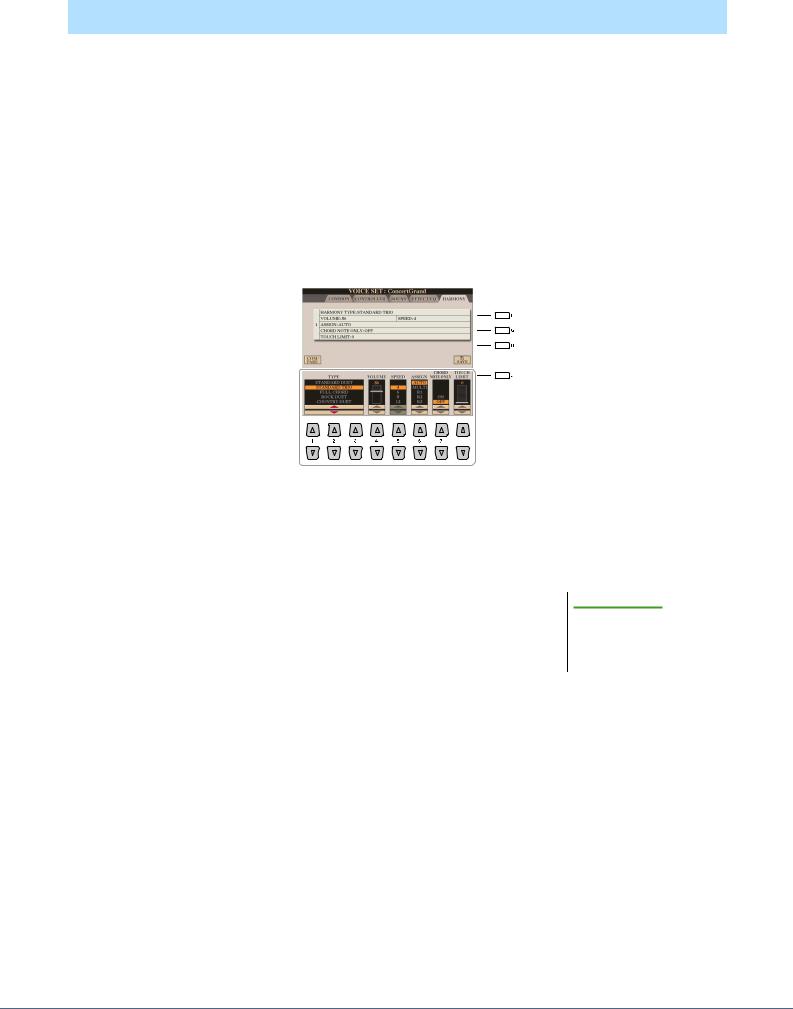
Editing Voices (Voice Set)
The Voice Set function allows you to create your own Voices by editing some parameters of the existing Voices. Once you’ve created a Voice, you can save it as a file to internal memory (User drive) or external devices for future recall.
1Select the desired Voice (other than an Organ World Voice/Ensemble Voice).
Organ World Voices/Ensemble Voices have different editing methods than described here. For instructions on editing the Organ World Voices, see page 17. For instructions on editing the Ensemble Voices, see page 19.
2Press the [5 ] (VOICE SET) button to call up the VOICE SET display.
3Use the TAB [E][F] buttons to call up the relevant setting page.
For information on the available parameters in each page, see the “Editable Parameters in the VOICE SET Displays” on page 13.
 3
3
 5
5

 4
4
4As necessary, use the [A]/[B] buttons to select the item (parameter) to be edited and edit the Voice by using the [1 ]–[8 ] buttons or sliders.
By pressing the [D] (COMPARE) button, you can compare the sound of the edited Voice with the original (unedited) Voice.
5Press the [I] (SAVE) button to save your edited Voice.
For details on the Save operation, refer to the Owner’s Manual, Basic Operations.
NOTICE
The settings will be lost if you select another Voice or turn the power to the instrument off without executing the Save operation.
12 Tyros5 Reference Manual

Editable Parameters in the VOICE SET Displays
The Voice Set parameters are organized into five different pages. The parameters in |
|
NOTE |
|
||||
each page are described separately, below. |
|
|
The available parameters differ depend- |
||||
|
|
|
|
|
|
ing on the Voice. |
|
COMMON Page |
|
|
|
|
|
||
|
|
|
|
|
|||
|
|
|
|
|
|
||
|
[1 ] |
VOLUME |
Adjusts the volume of the current edited Voice. |
|
|
||
|
|
|
|
||||
|
[2 ]/ |
TOUCH SENSE |
Adjusts the touch sensitivity (velocity sensitivity), or how greatly the volume |
||||
|
[3 ] |
|
responds to your playing strength. |
|
|
|
|
|
|
|
TOUCH SENSE DEPTH |
TOUCH SENSE OFFSET |
|||
|
|
|
Changes to velocity curve according to |
Changes to velocity curve according to |
|||
|
|
|
VelDepth (with Offset set to 64) |
VelOffset (with Depth set to 64) |
|||
|
|
|
Actual Velocity for |
Actual Velocity for |
|
|
|
|
|
|
tone generator |
tone generator |
|
|
|
|
|
|
Offset = 96 (+64) |
|
|
Depth = 127 (twice) |
|
|
Offset = 127 (+127) |
|
|
|
|
|
127 |
|
127 |
|
|
|
Depth = 64 (normal) |
|
|
Offset = 64 (normal) |
64 |
|
64 |
|
|
|
Depth = 32 (half) |
Depends |
|
|
|
on offset |
|
Offset = 32 (-64) |
|
|
|
|
|
|
|
Depth = 0 |
|
|
|
0 |
|
0 |
|
|
64 |
127 |
Depends |
64 |
127 |
|
Received Velocity |
on offset |
|
Received Velocity |
|
(Actual KeyOn speed) |
|
|
(Actual KeyOn speed) |
|
|
|
|
Offset = 0 (-127) |
DEPTH: Determines the velocity sensitivity, or how much the level of the Voice changes in response to your playing strength (velocity).
|
|
OFFSET: Determines the amount by which received velocities are adjusted for the |
|||
|
|
|
|
actual velocity effect. |
|
|
|
|
|
|
|
[4 ]/ |
PART OCTAVE |
Shifts the octave range of the edited Voice up or down in octaves. When the edited |
|||
[5 ] |
|
Voice is used as any of the RIGHT 1–3 parts, the R1/R2/R3 parameter is available; |
|||
|
|
when the edited Voice is used as the LEFT part, the LEFT parameter is available. |
|||
|
|
|
|
|
|
[6 ] |
MONO/POLY |
Determines whether the edited Voice is played monophonically or polyphonically. |
|||
|
|
This setting can also be made from the VOICE EFFECT [MONO] button on the |
|||
|
|
panel. |
|||
|
|
|
|
|
|
[7 ] |
PORTAMENTO |
Determines the pitch transition time when the edited Voice is set to MONO above. |
|||
|
TIME |
|
|
NOTE |
|
|
|
|
|||
|
|
|
|
||
|
|
|
Portamento is a function that creates a smooth transition in pitch from the first note played on the keyboard |
||
|
|
|
to the next. |
||
|
|
|
|
|
|
CONTROLLER Page
1 MODULATION
The MODULATION wheel can be used to modulate the parameters below as well as the pitch (vibrato). Here, you can set the degree to which the MODULATION wheel modulates each of the following parameters.
[2 ] |
FILTER |
Determines the degree to which the MODULATION wheel modulates the Filter Cut- |
|
|
off Frequency. For details about the filter, see below. |
|
|
|
[3 ] |
AMPLITUDE |
Determines the degree to which the MODULATION wheel modulates the amplitude |
|
|
(volume). |
|
|
|
[5 ] |
LFO PMOD |
Determines the degree to which the MODULATION wheel modulates the pitch, or |
|
|
the vibrato effect. |
|
|
|
[6 ] |
LFO FMOD |
Determines the degree to which the MODULATION wheel modulates the Filter mod- |
|
|
ulation, or the wah effect. |
|
|
|
[7 ] |
LFO AMOD |
Determines the degree to which the MODULATION wheel modulates the amplitude, |
|
|
or the tremolo effect. |
|
|
|
1
– Keyboard the Playing – Voices
Tyros5 Reference Manual 13

2 AFTER TOUCH
After Touch can be used to modulate the parameters below. Here, you can set the degree to which After Touch modulates each of the following parameters.
[2 ] |
FILTER |
Determines the degree to which After Touch modulates the Filter Cutoff Frequency. |
|
|
See below for details about Filter. |
|
|
|
[3 ] |
AMPLITUDE |
Determines the degree to which After Touch modulates the amplitude (volume). |
|
|
|
[5 ] |
LFO PMOD |
Determines the degree to which After Touch modulates the pitch, or the vibrato effect. |
|
|
|
[6 ] |
LFO FMOD |
Determines the degree to which After Touch modulates the Filter modulation, or the |
|
|
wah effect. |
|
|
|
[7 ] |
LFO AMOD |
Determines the degree to which After Touch modulates the amplitude, or the tremolo |
|
|
effect. |
|
|
|
SOUND Page
FILTER
Filter is a processor that changes the timbre or tone of a sound by either blocking or passing a specific frequency range. The parameters below determine the overall timbre of the sound by boosting or cutting a certain frequency range. In addition to making the sound either brighter or mellower, Filter can be used to produce electronic, syn- thesizer-like effects.
[1 ] |
BRIGHT |
Determines the cutoff frequency or effec- |
Volume |
|
|
(Brightness) |
tive frequency range of the filter (see dia- |
|
Cutoff Frequency |
|
|
|||
|
|
gram). Higher values result in a brighter |
|
|
|
|
sound. |
|
|
|
|
|
|
|
|
|
|
These frequencies are |
Cutoff |
Frequency |
|
|
|
(pitch) |
||
|
|
|
“passed” by the filter. |
range |
|
|
|
|
|
||
[2 ] |
HARMO. |
Determines the emphasis given to the |
Volume |
|
|
|
(Harmonic Content) |
cutoff frequency (resonance), set in |
|
|
Resonance |
|
|
BRIGHT. above (see diagram). Higher |
|
|
|
|
|
values result in a more pronounced effect. |
|
|
|
|
|
|
|
|
Frequency (pitch) |
EG
The EG (Envelope Generator) settings determine how the level of the sound changes in time. This lets you reproduce many sound characteristics of natural acoustic instruments—such as the quick attack and decay of percussion sounds, or the long release of a sustained piano tone.
Level |
|
|
|
|
|
|
Sustain |
|
|
|
Level |
ATTACK |
DECAY |
RELEASE |
Time |
|
Key on |
Key off |
[3 ] |
ATTACK |
Determines how quickly the sound reaches its maximum level after the key is played. |
|
|
The lower the value, the quicker the attack. |
|
|
|
[4 ] |
DECAY |
Determines how quickly the sound reaches its sustain level (a slightly lower level than |
|
|
maximum). The lower the value, the quicker the decay. |
|
|
|
[5 ] |
RELES. (Release) |
Determines how quickly the sound decays to silence after the key is released. The |
|
|
lower the value, the quicker the decay. |
|
|
|
14 Tyros5 Reference Manual

VIBRATO
Pitch
Vibrato is a quavering, vibrating sound effect that is produced by regu- |
SPEED |
|
larly modulating the pitch of the Voice.
|
|
|
|
|
DEPTH |
|
|
|
|
|
DELAY |
||
|
|
|
|
|
|
|
|
|
|
|
|
|
|
|
|
|
|
|
Time |
|
|
|
|
||||
[6 ] |
DEPTH |
Determines the intensity of the Vibrato effect. Higher settings result in a more pro- |
||||
|
|
nounced Vibrato. |
||||
|
|
|
||||
[7 ] |
SPEED |
Determines the speed of the Vibrato effect. |
||||
|
|
|
||||
[8 ] |
DELAY |
Determines the amount of time that elapses between the playing of a key and the start |
||||
|
|
of the Vibrato effect. Higher settings increase the delay of the Vibrato onset. |
||||
|
|
|
|
|
|
|
EFFECT / EQ Page
1 REVERB DEPTH / CHORUS DEPTH / DSP DEPTH / PANEL SUSTAIN
[1 ]/ |
REVERB DEPTH |
Adjusts the reverb depth. |
[2 ] |
|
|
|
|
|
[3 ]/ |
CHORUS DEPTH |
Adjusts the chorus depth. |
[4 ] |
|
|
|
|
|
[5 ] |
DSP ON/OFF |
Determines whether the DSP effect is on or off. |
|
|
This setting can also be made from the VOICE EFFECT [DSP] button on the panel. |
|
|
|
[6 ] |
DSP DEPTH |
Adjusts the DSP depth. |
|
|
If you want to re-select the DSP type, you can do so in the “2 DSP” menu explained |
|
|
on page 15. |
|
|
|
[7 ] |
PANEL SUSTAIN |
Determines the sustain level applied to the edited Voice when the VOICE EFFECT |
|
|
[SUSTAIN] button on the panel is turned on. |
|
|
|
2 DSP
[1 ]– |
DSP TYPE |
Selects the DSP effect category and type. Select a type after selecting a category. |
[4 ] |
|
|
|
|
|
[5 ]– |
VARIATION |
Two variations are provided for each DSP type. Here, you can edit the VARIATION |
[8 ] |
|
on/off status and the variation’s parameter value setting. |
|
|
|
[5 ] |
ON/OFF |
Turns the DSP Variation on or off for the selected Voice. This setting can also be made |
|
|
from the VOICE EFFECT [VARIATION] button on the panel. (This button is effec- |
|
|
tive only when the [DSP] button is on.) |
|
|
|
|
PARAMETER |
Displays the variation parameter. (This differs depending on the effect type and can- |
|
|
not be changed.) |
|
|
|
[6 ]– |
VALUE |
Adjusts the value of the DSP variation parameter. |
[8 ] |
|
|
|
|
|
3 EQ
Determines the Frequency and Gain of the Low and High EQ bands. For information about EQ, refer to page 122.
HARMONY Page
Same as in the [FUNCTION] [F] HARMONY/ECHO display. See “Using Keyboard Harmony/Echo” on page 8.
1
– Keyboard the Playing – Voices
Tyros5 Reference Manual 15
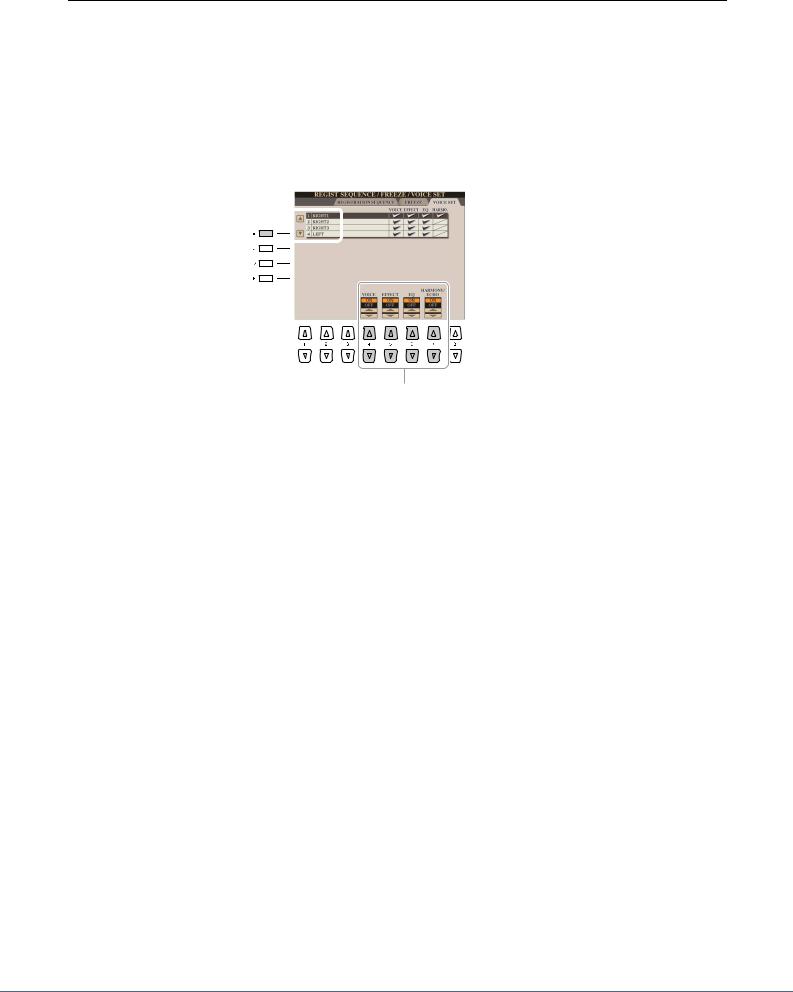
Disabling Automatic Selection of Voice Sets (Effects, etc.)
Each Voice is linked to its default VOICE SET parameter settings. Usually these settings are automatically called up when a Voice is selected. However, you can also disable this feature by the operation in the relevant display as explained below. For example, if you want to change the Voice yet keep the same Harmony effect used with the previous Voice, set the HARMONY/ECHO parameter to OFF (in the display explained below).
1Call up the operation display.
[FUNCTION] [E] REGIST SEQUENCE/FREEZE/VOICE SET TAB [E][F] VOICE SET
2Use the [A]/[B] buttons to select the desired keyboard part.
2 



3
3Use the [4 ]–[7 ] buttons to turn on or off of each item for the selected Part.
When the button is set to ON, the corresponding parameter settings are called up automatically together with the Voice selection. For information on which parameters are linked to each item, see below.
[4 ] |
VOICE |
Corresponds to the parameter settings of the COMMON, CONTROLLER, and |
|
|
SOUND pages. |
|
|
|
[5 ] |
EFFECT |
Corresponds to the parameter settings of 1 and 2 in the EFFECT/EQ page. |
|
|
|
[6 ] |
EQ |
Corresponds to the parameter settings of 3 in the EFFECT/EQ page. |
|
|
|
[7 ] |
HARMONY/ |
Corresponds to the HARMONY page. |
|
ECHO |
|
|
|
|
16 Tyros5 Reference Manual
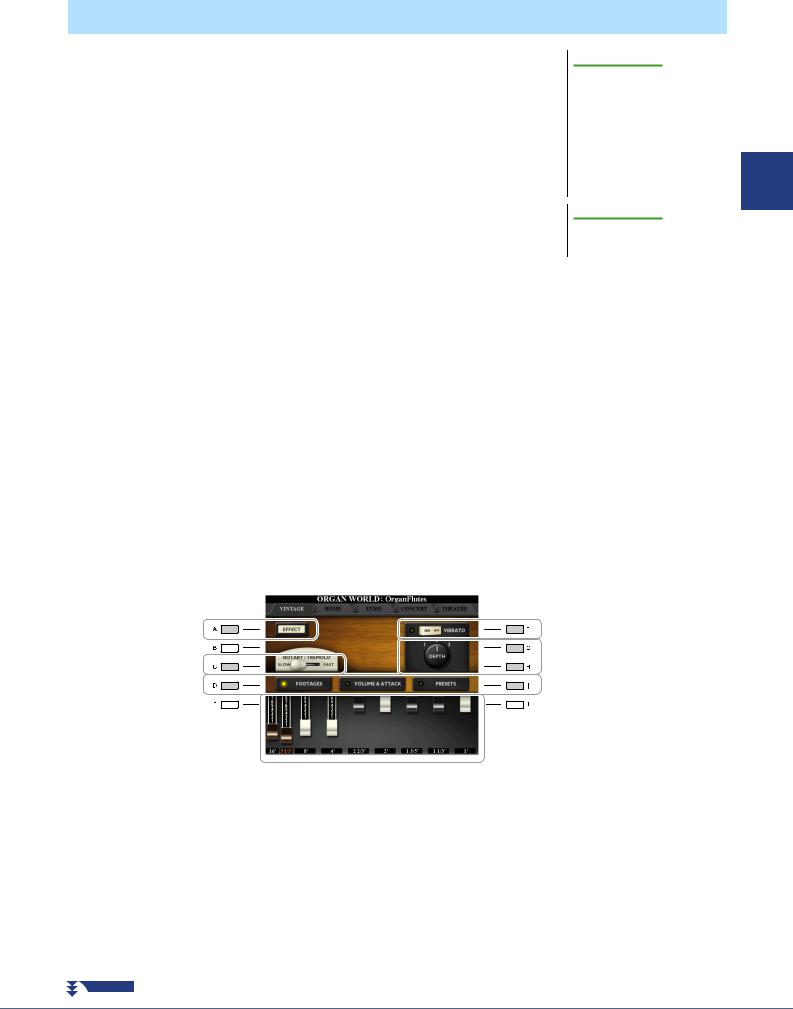
Editing Organ Voices (Organ World)
The Organ World Voices can be edited by adjusting the footage levers, adding the attack sound, applying effects and equalizer, etc. If you want, you can also change the Rotary Speaker speed and adjust the Vibrato setting.
1Select the desired Organ Voice in the Organ World display.
1-1 Press the [ORGAN WORLD] button.
1-2 Use the TAB [E][F] buttons to select the organ type which you want to edit.
If you selected the CONCERT or THEATRE type, go on to step 3. Only effect/EQ parameters can be edited for those types.
1-3 Press the [D]/[I] button several times until the Preset Select display is called up.
1-4 Use [1 ]–[8 ] buttons to select the desired preset.
NOTICE
After editing, go to the Registration Memory function and save the setting. The settings will be lost if you select another Voice or turn the power of the instrument off without executing the Save operation. For details on the operation, refer to the Owner’s Manual.
 NOTE
NOTE
The available parameters differ depending on the Organ type.
2Press the [D]/[I] button several times to call up the relevant setting display (FOOTAGES or VOLUME&ATTACK)
For information on the available parameters in each display, see pages 17 and 18.
3Use the [A] (EFFECT) buttons to call up the effect/EQ setting display.
For information on the available parameters in each display, see pages 15 and 18.
4As necessary, use the [A]/[B] buttons to select the item (parameter) to be edited and edit the Voice by using the [1 ]–[8 ] buttons or sliders.
5Play the keyboard.
FOOTAGES Page
1
– Keyboard the Playing – Voices
|
|
|
|
For details on how to adjust the |
|
|
|
|
|
|
|
|
|
Footage levels, refer to the |
|
|
|
|
Owner’s Manual, chapter 1. |
|
|
|
|
|
[A] |
EFFECT |
Opens the effect/EQ setting display (page 18). |
||
|
|
|
|
|
[C] |
ROTARY (Rotary |
Alternately switches between the slow and fast rotary speaker speeds when a rotary |
||
|
Speaker Speed)/ |
speaker effect is selected for the Organ Flutes (DSP TYPE parameter in the effect/ |
||
|
TREMOLO |
EQ setting display), and the VOICE EFFECT [DSP] button is turned on. |
||
|
(Vintage/Home type |
|
|
|
|
only) |
|
|
|
|
|
|
|
|
[F] |
VIBRATO |
Alternately turns the vibrato effect for the Organ Flutes Voice ON or OFF. |
||
|
(Vintage/Home type |
|
|
|
|
only) |
|
|
|
|
|
|
|
|
NEXT PAGE
Tyros5 Reference Manual 17
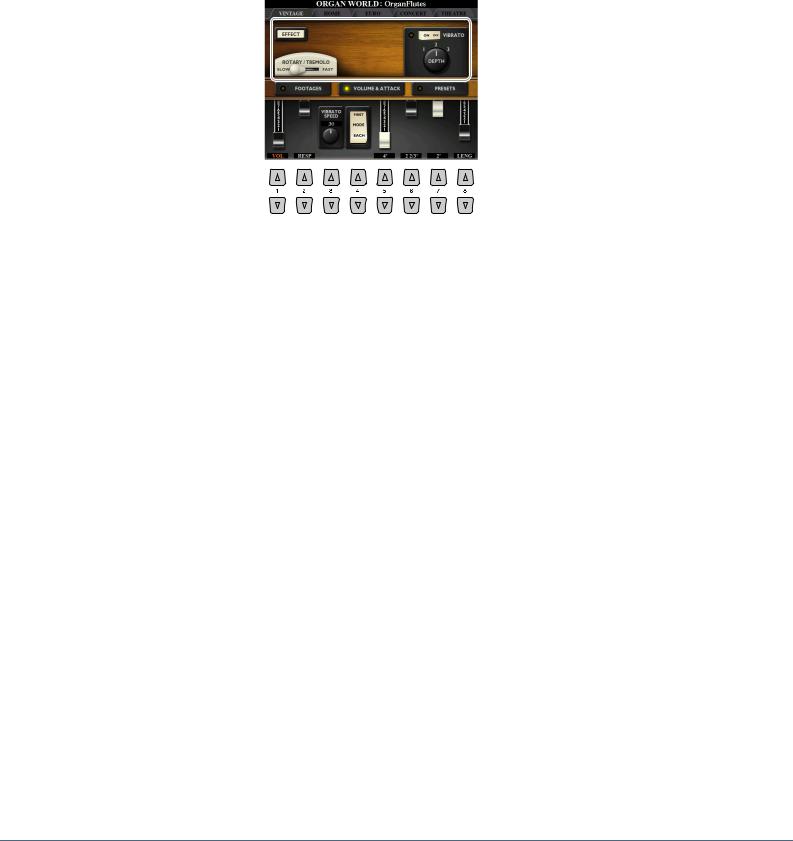
[G]/[H] |
VIBRATO DEPTH |
Sets the Vibrato depth to one of three levels: 1 (low), 2 (mid), or 3 (high). |
|
(Vintage/Home type |
|
|
only) |
|
|
|
|
[D]/[I] |
FOOTAGES/ |
Opens the Preset Select display or the relevant setting display (FOOTAGES or VOL- |
|
VOLUME & |
UME & ATTACK) |
|
ATTACK / PRESETS |
|
|
|
|
VOLUME&ATTACK
 Same as the
Same as the
FOOTAGES display
[1 ] |
VOL (Volume) |
Adjusts the overall volume of the Organ Flutes. The longer the graphic bar, the |
|
|
greater the volume. |
|
|
|
[2 ] |
RESP (Response) |
Affects both the attack and release (page 14) portion of the sound, increasing or |
|
|
decreasing the response time of the initial swell and release, based on the FOOT- |
|
|
AGES controls. The higher the value, the slower the swell and release. |
|
|
|
[3 ] |
VIBRATO SPEED |
Determines the speed of the vibrato effect controlled by the Vibrato On/Off ([F] but- |
|
(Vibrato Speed) |
ton) and Vibrato Depth ([G]/[H] buttons). |
|
(Vintage/Home type |
|
|
only) |
|
|
|
|
[4 ] |
MODE |
The MODE control selects between two modes: FIRST and EACH. In the FIRST |
|
|
mode, attack (percussive sound) is applied only to the first notes played and held |
|
|
simultaneously; while the first notes are held, any subsequently played notes have no |
|
|
attack applied. In the EACH mode, attack is applied equally to all notes. |
|
|
|
[5 ]– |
4’, 2 2/3’, 2’ |
These determine the attack sound volume of the Organ Flutes Voice. The 4’, 2-2/3’ |
[7 ] |
|
and 2’ controls increase or reduce the volume of attack sound at the corresponding |
|
|
footages. The longer the graphic bar, the greater the attack sound volume. |
|
|
|
[8 ] |
LENG (Length) |
Affects the attack portion of the sound producing a longer or shorter decay immedi- |
|
|
ately after the initial attack. The longer the graphic bar, the longer the decay. |
|
|
|
Effect/EQ related display
Same parameters as in the VOICE SET “EFFECT/EQ” Page explained on page 15.
18 Tyros5 Reference Manual

Editing Ensemble Voices (Ensemble Voice Edit)
In addition to enjoying the Presets, you can create your original Ensemble Voice by editing various parameters as described here. These relevant parameters determine which note is played by each Part, which Preset Voice is used with each Part, when sounds are actually produced, and how the pitch envelope is produced. These settings result in a highly realistic ensemble sound, as if acoustic instruments were played by real artists.
1Select the desired Ensemble Voice.
1-1 Press the [ENSEMBLE] button.
1-2 Press one of the [1 ]–[8 ] buttons to select the Ensemble Voice which you want to edit.
If necessary, press the [J] (PRESETS) button, then select the desired one from the various Preset Ensemble Voices.
For information on how to select more Ensemble Voices, refer to the Owner’s Manual.
2Press the [E] (EDIT) button to call up the Ensemble Voice (edit) display.
3Use the TAB [][] buttons to call up the relevant setting page.
For information on the available parameters in each page, see pages 20–24.
3
2 |
6 |
|
1 |
5 |
4 |
|
|
4Use the [A]–[E] buttons to select a parameter, then use the [1 ]–[8 ] buttons or sliders to set the value for each part.
5
6
Press the [EXIT] button to exit from the edit display.
Press the [J] (PRESET) button to save your edited Voice.
For details on the Save operation, refer to the Owner’s Manual, Basic Operations.
NOTICE
The edited data will be lost if you change to another Voice or you turn the power off without executing the Save operation.
1
– Keyboard the Playing – Voices
Tyros5 Reference Manual 19
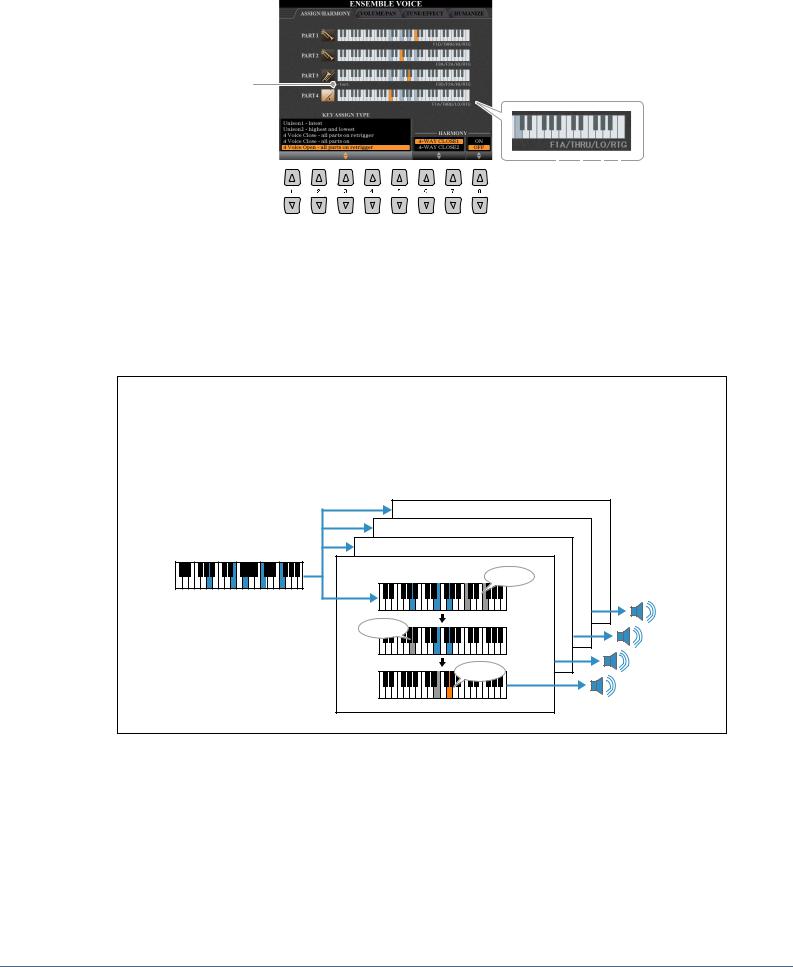
ASSIGN / HARMONY
Orange: Active keys
Gray: Ignored keys
Octave
Key Assign Status (page 21)
|
|
|
|
|
|
|
|
Filter 1 |
|
|
|
|
|
Key off retrigger |
|
|
|
|
|
|
|||
|
Filter |
|
2 |
Assign |
|||
|
|||||||
|
|
|
|
(Assignment) |
|||
[1 ]– |
KEY ASSIGN |
Determines the Key Assignment type. This is applied commonly to all Voice parts. |
[5 ] |
TYPE |
For details, refer to the Ensemble Voice Key Assign Type List below. |
|
|
|
[6 ]– |
HARMONY |
Same as in the [FUNCTION] [F] HARMONY/ECHO display. See “Using Key- |
[7 ] |
(Harmony Type) |
board Harmony/Echo” on page 8. Only two types (“4-WAY CLOSE 1” and “4-WAY |
|
|
CLOSE 2”) are available. |
|
|
|
[8 ] |
ON/OFF |
Turns the Harmony effect on or off. |
|
|
|
Ensemble Voice Key Assignment Structure
Each Part monitors all the pressed notes and plays the appropriate notes according to the settings you made. For details about the settings, refer to the Ensemble Voice Key Assign Status List. You can conveniently call up the settings for all parts at once. The current setting of each Part (Key Assignment Status) is displayed at the bottom of its own keyboard figure (see above) on the screen.
|
Part 4 |
|
Part 3 |
All Notes |
Part 2 |
|
|
|
Part 1 |
|
Filter 1 |
|
Filter 2 |
|
Assign |
20 Tyros5 Reference Manual
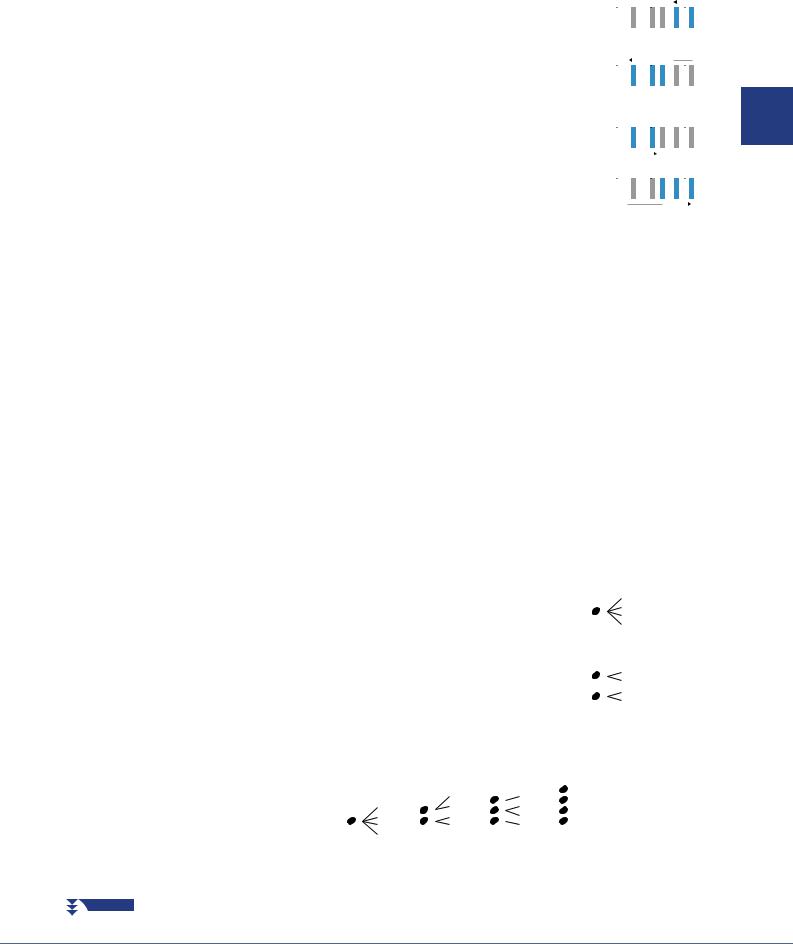
Ensemble Voice Key Assign Status List (Indication only)
Parameter |
On-screen |
Full name |
Description |
|
|
|
|||||||||||||
|
display |
|
|
|
|
|
|
|
|
|
|
|
|
|
|
|
|
|
|
|
|
|
|
|
|
|
|
|
|
|
|
|
|
|
|
|
|
|
|
Filter 1/ |
F*D |
First * in Descend- |
The highest * notes (“*” indicates the num- |
|
|
|
|
|
|||||||||||
|
|
|
|
|
|||||||||||||||
Filter 2 |
|
ing |
ber of notes) are selected from the input |
|
|
|
|
|
|
|
|
|
|
|
|
|
|
|
|
|
|
|
|
|
|
|
|
|
|
|
|
|
|
|
|
|
|||
|
|
|
notes and sent to the next stage. |
|
|
|
|
|
|
|
|
|
|
|
|
|
|
|
|
|
|
|
|
|
|
|
|
|
|
|
|
|
|
|
|
*=2 |
|
||
|
|
|
|
|
|
|
|
|
|
|
|
|
|
|
|
|
|
||
|
|
|
|
|
|
|
|
|
|
|
|
|
|
|
|
|
|
|
|
|
A*D |
After *-th in |
The *th highest note and any higher notes |
|
|
|
|
|
|
|
|
||||||||
|
|
|
|
|
|
|
|||||||||||||
|
|
Descending |
do not sound, but all lower notes are |
|
|
|
|
|
|
|
|
|
|
|
|
|
|
|
|
|
|
|
|
|
|
|
|
|
|
|
|
|
|
|
|
|
|
||
|
|
|
selected from the input notes and sent to the |
|
|
|
|
|
|
|
|
|
|
|
|
|
|
|
|
|
|
|
|
|
|
|
|
|
*=2 |
|
|||||||||
|
|
|
next stage. |
|
|||||||||||||||
|
|
|
|
|
|
||||||||||||||
|
|
|
|
|
|
|
|
|
|
|
|
|
|
|
|
|
|
|
|
|
F*A |
First * in Ascend- |
The lowest * notes are selected from the |
|
|
|
|
|
|
|
|
||||||||
|
|
|
|
|
|
|
|
|
|
|
|
|
|
|
|
|
|||
|
|
ing |
input notes and sent to the next stage. |
|
|
|
|
|
|
|
|
|
|
|
|
|
|
||
|
|
|
|
|
|
|
|
|
|
|
|
|
|
|
|
|
|
||
|
|
|
|
|
|
|
|
|
|
|
|
|
|
|
|
|
*=2 |
|
|
|
|
|
|
|
|
|
|
|
|
|
|
|
|
|
|
|
|
||
|
|
|
|
|
|
|
|
|
|
|
|
|
|
|
|
|
|
|
|
|
A*A |
After *-th in |
The *th lowest note and any lower notes do |
|
|
|
|
|
|
||||||||||
|
|
|
|
|
|
|
|
|
|
|
|
|
|
|
|
|
|||
|
|
Ascending |
not sound, but all higher notes are selected |
|
|
|
|
|
|
|
|
|
|
|
|
|
|
||
|
|
|
|
|
|
|
|
|
|
|
|
|
|
|
|
|
|
||
|
|
|
from the input notes and sent to the next |
|
|
*=2 |
|
||||||||||||
|
|
|
|
|
|||||||||||||||
|
|
|
stage. |
|
|
|
|||||||||||||
|
|
|
|
|
|
|
|
|
|
|
|
|
|
|
|
|
|
|
|
|
THRU |
Through |
All input notes are sent as is to the next stage. |
|
|
|
|||||||||||||
|
|
|
|
|
|
|
|
|
|
|
|
|
|
|
|
|
|
|
|
Assign |
HI |
Highest |
Of the notes remaining after Filter 2, the highest is selected. |
|
|
|
|||||||||||||
|
|
|
|
|
|
|
|
|
|
|
|
|
|
|
|
|
|
|
|
|
LO |
Lowest |
Of the notes remaining after Filter 2, the lowest is selected. |
|
|
|
|||||||||||||
|
|
|
|
|
|
|
|
|
|
|
|
|
|
|
|
|
|
|
|
|
EA |
Earliest |
Of the notes remaining after Filter 2, the one input first of all is |
|
|
|
|||||||||||||
|
|
|
selected. |
|
|
|
|||||||||||||
|
|
|
|
|
|
|
|
|
|
|
|
|
|
|
|
|
|
|
|
|
LA |
Latest |
Of the notes remaining after Filter 2, the one input last of all is selected. |
||||||||||||||||
|
|
|
|
|
|
|
|
|
|
|
|
|
|
|
|
|
|
|
|
Key off |
RTG |
Retrigger |
Key Assign is updated whenever some of the keys are released (and |
||||||||||||||||
retrigger |
|
|
notes satisfying all applicable conditions are played). |
|
|
|
|||||||||||||
|
|
|
|
|
|
|
|
|
|
|
|
|
|
|
|
|
|
|
|
|
(Not dis- |
- |
Whenever keys are released, the corresponding voices simply stop |
|
|
|
|||||||||||||
|
played) |
|
playing and are not reassigned. However, when you play in legato, |
|
|
|
|||||||||||||
|
|
|
notes will be retriggered regardless of whether Key off retrigger is off |
||||||||||||||||
|
|
|
or on (Yes or No in the table below). |
|
|
|
|||||||||||||
|
|
|
|
|
|
|
|
|
|
|
|
|
|
|
|
|
|
|
|
* Indicates an integer of 1 or higher.
Ensemble Voice Key Assign Type List
No. |
Key Assign Type |
Description |
|
|
|
|
|
|
|
|
|
|
|
|
Key off retrig- |
||||
|
|
|
|
|
|
|
|
|
|
|
|
|
|
|
|
|
|
|
ger (*3) |
|
|
|
|
|
|
|
|
|
|
|
|
|
|
|
|
|
|
|
|
1 |
Unison 1—latest |
This setting results in complete unison. If one key is |
|
|
|
Yes |
|||||||||||||
|
|
played, all four parts will produce the same note. If |
|
|
Part 1 |
|
|||||||||||||
|
|
multiple keys are played, the unison note will be |
|
|
Part 2 |
|
|||||||||||||
|
|
|
|
Part 3 |
|
||||||||||||||
|
|
selected based on the last one played. |
|
|
|
|
|
|
|
|
|
||||||||
|
|
|
|
|
|
|
|
|
|
Part 4 |
|
||||||||
|
|
|
|
|
|
|
|
|
|
|
|
|
|
|
|
|
|
|
|
2 |
Unison 2—highest and |
This setting produces unison or a two-note harmony. |
|
|
|
Yes |
|||||||||||||
|
|
|
|||||||||||||||||
|
lowest |
If one key is played, all four parts will produce the |
|
|
Part 1 |
|
|||||||||||||
|
|
same note; however, if two or more are played, the |
|
|
Part 2 |
|
|||||||||||||
|
|
|
|
Part 3 |
|
||||||||||||||
|
|
parts will be split between the lowest and highest. |
|
|
|
||||||||||||||
|
|
|
|
Part 4 |
|
||||||||||||||
|
|
|
|
|
|
|
|
|
|
|
|
|
|
|
|
|
|
|
|
3 |
4 Voice Close—all parts on |
This setting is suitable for closed chords. If one key is played, all four |
Yes |
||||||||||||||||
|
retrigger |
parts will produce a sound. If two or more keys are played, the parts will |
|
||||||||||||||||
|
|
be divided among the various notes of the chord. |
|
|
|
|
|||||||||||||
4 |
4 Voice Close—all parts on |
|
|
|
No |
||||||||||||||
|
|
|
|
|
|
|
|
|
|
|
|
|
|
|
|
|
|||
|
|
|
|
|
|
|
|
Part 1 |
|
Part 1 |
|
|
|
Part 1 |
|
||||
|
|
|
|
|
|
|
|
|
|
|
|
|
|||||||
|
|
|
|
|
|
|
|
|
|
|
|
|
|||||||
|
|
|
|
|
|
|
|
|
|
|
|
Part 2 |
|
||||||
|
|
|
|
|
Part 1 |
|
Part 3 |
|
Part 2 |
|
|
|
Part 3 |
|
|||||
|
|
|
|
|
Part 2 |
|
|
Part 2 |
|
|
Part 3 |
|
|
|
|
|
|||
|
|
|
|
|
|
|
|
|
|
Part 4 |
|
||||||||
|
|
|
|
|
Part 3 |
|
Part 4 |
|
Part 4 |
|
|||||||||
|
|
|
|
|
|
|
|
|
|
|
|||||||||
|
|
|
|
|
Part 4 |
|
|
|
|
|
|
|
|
|
|
|
|
|
|
|
|
|
|
|
|
|
|
|
|
|
|
|
|
|
|
|
|
|
|
NEXT PAGE
1
– Keyboard the Playing – Voices
Tyros5 Reference Manual 21

5 |
4 Voice Open—all parts on |
This setting is suitable for open chords. If one key is played, all four |
Yes |
||||||||||||||||||||||||||||||||
|
retrigger |
parts will produce a sound. If two or more keys are played, the parts will |
|
||||||||||||||||||||||||||||||||
|
|
be divided among the various notes of the chord. |
|
|
|
|
|
|
|
||||||||||||||||||||||||||
6 |
4 Voice Open—all parts on |
|
|
|
|
|
|
No |
|||||||||||||||||||||||||||
|
|
|
|
|
|
|
|
|
|
|
|
|
|
|
|
|
|
|
|
|
|
|
|
|
|
|
|
|
|
|
|
||||
|
|
|
|
|
|
|
|
|
|
|
|
|
|
|
|
Part 1 |
|
|
|
|
|
Part 1 |
|
|
|
|
|
Part 1 |
|
||||||
|
|
|
|
|
|
|
|
|
|
|
|
|
|
|
|
|
|
|
|
|
|
||||||||||||||
|
|
|
|
|
|
|
|
|
|
|
|
|
|
|
|
|
|
|
|
|
|
|
|
|
|
|
|||||||||
|
|
|
|
|
|
|
|
|
|
|
|
|
|
|
|
|
|
|
|
|
|
|
|
|
|
Part 3 |
|
||||||||
|
|
|
|
|
|
|
|
|
Part 1 |
|
|
|
|
|
Part 2 |
|
|
|
|
|
Part 2 |
|
|
|
|
|
Part 2 |
|
|||||||
|
|
|
|
|
|
|
|
|
Part 2 |
|
|
|
|
|
|
Part 3 |
|
|
|
|
|
|
Part 3 |
|
|
|
|
|
|
|
|||||
|
|
|
|
|
|
|
|
|
|
|
|
|
|
|
|
|
|
|
|
|
|
|
|
Part 4 |
|
||||||||||
|
|
|
|
|
|
|
|
|
Part 3 |
|
Part 4 |
|
|
|
|
|
Part 4 |
|
|
|
|
|
|
||||||||||||
|
|
|
|
|
|
|
|
|
|
|
|
|
|
|
|
|
|
|
|
|
|
||||||||||||||
|
|
|
|
|
|
|
|
|
Part 4 |
|
|
|
|
|
|
|
|
|
|
|
|
|
|
|
|
|
|
|
|
||||||
|
|
|
|
|
|
|
|
|
|
|
|
|
|
|
|
|
|
|
|
|
|
|
|
|
|
|
|
|
|
|
|
|
|
||
7 |
4 Voice Incremental 1 |
The more keys played, the greater the number of parts that produce a |
Yes |
||||||||||||||||||||||||||||||||
|
—from highest retrigger |
sound, with priority given to higher parts. For example, Part 1 is played |
|
||||||||||||||||||||||||||||||||
|
|
for one key, Part 1 and Part 2 are played for two keys, and so on. |
|
||||||||||||||||||||||||||||||||
8 |
4 Voice Incremental 1 |
No |
|||||||||||||||||||||||||||||||||
|
|
|
|
|
|
Part 1 |
|
|
Part 1 |
|
|
|
|
Part 1 |
|
|
|
|
Part 1 |
||||||||||||||||
|
—from highest |
|
|
|
|
|
|
|
|
|
|
|
|
|
|
|
|
|
|||||||||||||||||
|
|
|
|
|
|
|
|
|
|
|
|
|
|
Part 2 |
|
|
|
|
|
Part 2 |
|
|
|
|
|
Part 2 |
|
||||||||
|
|
|
|
|
|
|
|
|
|
|
|
|
|
|
|
|
|
|
|
|
|
|
Part 3 |
|
|
|
|
|
Part 3 |
|
|||||
|
|
|
|
|
|
|
|
|
|
|
|
|
|
|
|
|
|
|
|
|
|
|
|
|
|
|
|
|
|||||||
|
|
|
|
|
|
|
|
|
|
|
|
|
|
|
|
|
|
|
|
|
|
|
|
|
|
|
|
|
|
|
|
Part 4 |
|
||
|
|
|
|
|
|
|
|
|
|
|
|
|
|
|
|
|
|
|
|
|
|
|
|
|
|
|
|
|
|
|
|
|
|||
|
|
|
|
|
|
|
|
|
|
|
|
|
|
|
|
|
|
|
|
|
|
|
|
|
|
|
|
|
|
|
|
|
|
|
|
|
|
|
|
|
|
|
|
|
|
|
|
|
|
|
|
|
|
|
|
|
|
|
|
|
|
|
|
|
|
|
|
|
|
|
|
9 |
4 Voice Incremental 2 |
The more keys played, the greater the number of parts that produce a |
Yes |
||||||||||||||||||||||||||||||||
|
—from lowest retrigger |
sound, with priority given to lower parts. For example, Part 4 is played |
|
||||||||||||||||||||||||||||||||
|
|
for one key, Part 4 and Part 3 are played for two keys, and so on. |
|
||||||||||||||||||||||||||||||||
10 |
4 Voice Incremental 2 |
No |
|||||||||||||||||||||||||||||||||
|
|
|
|
|
|
|
|
|
|
|
|
|
|
|
|
|
|
|
|
|
|
|
|
|
|
|
|
|
|
|
|
||||
|
—from lowest |
|
|
|
|
|
|
|
|
|
|
|
|
|
|
|
|
|
|
|
|
|
|
|
|
|
|
|
|
|
|
|
Part 1 |
|
|
|
|
|
|
|
|
|
|
|
|
|
|
|
|
|
|
|
|
|
|
|
|
|
|
|
|
|
|
|
|
|
|
|
|||
|
|
|
|
|
|
|
|
|
|
|
|
|
|
|
|
|
|
|
|
|
|
|
|
|
|
|
|
|
|
|
|
|
|||
|
|
|
|
|
|
|
|
|
|
|
|
|
|
|
|
|
|
|
|
|
|
|
|
Part 2 |
|
|
|
|
|
Part 2 |
|
||||
|
|
|
|
|
|
|
|
|
|
|
|
|
|
|
|
|
|
|
|
|
|
|
|
|
|
|
|
|
|||||||
|
|
|
|
|
|
|
|
|
|
|
|
|
|
|
|
Part 3 |
|
|
|
|
|
Part 3 |
|
|
|
|
|
Part 3 |
|
||||||
|
|
|
|
|
|
|
|
|
Part 4 |
|
|
|
|
|
Part 4 |
|
|
|
|
|
|
Part 4 |
|
|
|
|
|
|
Part 4 |
|
|||||
|
|
|
|
|
|
|
|
|
|
|
|
|
|
|
|
|
|
|
|
|
|
|
|
|
|
|
|
|
|
|
|
|
|
||
11 |
3 Voice Close—all parts on |
This setting produces a three-note ensemble for closed chords. (*1) |
Yes |
||||||||||||||||||||||||||||||||
|
retrigger |
|
|
|
|
|
|
|
|
|
|
|
|
|
|
|
|
|
|
|
|
|
|
|
|
|
|
|
|
|
|
|
|
|
|
|
|
|
|
|
|
|
|
|
|
|
|
|
|
|
|
|
|
|
|
|
|
|
|
|
|
|
|
|
|
|
|
|
|
|
|
12 |
3 Voice Close—all parts on |
|
|
|
|
|
|
|
|
|
|
|
|
|
|
|
|
|
|
|
|
|
|
|
|
|
|
|
|
|
|
|
|
No |
|
|
|
|
|
|
|
|
|
|
|
|
|
|
|
|
|
|
|
|
|
|
|
|
|
|
|
|
|
|
|
|
|
|
|
||
13 |
3 Voice Open—all parts on |
This setting produces a three-note ensemble for open chords. (*1) |
Yes |
||||||||||||||||||||||||||||||||
|
retrigger |
|
|
|
|
|
|
|
|
|
|
|
|
|
|
|
|
|
|
|
|
|
|
|
|
|
|
|
|
|
|
|
|
|
|
|
|
|
|
|
|
|
|
|
|
|
|
|
|
|
|
|
|
|
|
|
|
|
|
|
|
|
|
|
|
|
|
|
|
|
|
14 |
3 Voice Open—all parts on |
|
|
|
|
|
|
|
|
|
|
|
|
|
|
|
|
|
|
|
|
|
|
|
|
|
|
|
|
|
|
|
|
No |
|
|
|
|
|
|
|
|
|
|
|
|
|
|
|
|
|
|
|
|
|
|
|
|
|
|
|
|
|
|
|
|
|
|
|
||
15 |
3 Voice Incremental 1 |
Three-note version of an ensemble with priority given to higher parts. |
Yes |
||||||||||||||||||||||||||||||||
|
—from highest retrigger |
For example, Parts 1 & 4 are played for one key, Parts 1 & 4 and Part 2 |
|
||||||||||||||||||||||||||||||||
|
|
are played for two keys, and so on. (*1) |
|
|
|
|
|
|
|
|
|
|
|
|
|
|
|
|
|||||||||||||||||
16 |
3 Voice Incremental 1 |
|
|
|
|
|
|
|
|
|
|
|
|
|
|
|
No |
||||||||||||||||||
|
|
|
|
|
|
|
|
|
|
|
|
|
|
|
|
|
|
|
|
|
|
|
|
|
|
|
|
|
|
|
|
||||
|
—from highest |
|
|
|
|
|
|
|
|
|
|
|
|
|
|
|
|
|
|
|
|
|
|
|
|
|
|
|
|
|
|
|
|
|
|
|
|
|
|
|
|
|
|
|
|
|
|
|
|
|
|
|
|
|
|
|
|
|
|
|
|
|
|
|
|
|
|
|
|
||
17 |
3 Voice Incremental 2 |
Three-note version of an ensemble with priority given to lower parts. |
Yes |
||||||||||||||||||||||||||||||||
|
—from lowest retrigger |
For example, Part 3 is played for one key, Part 3 and Part 2 are played |
|
||||||||||||||||||||||||||||||||
|
|
for two keys, and so on. (*1) |
|
|
|
|
|
|
|
|
|
|
|
|
|
|
|
|
|
|
|
|
|||||||||||||
18 |
3 Voice Incremental 2 |
|
|
|
|
|
|
|
|
|
|
|
|
|
|
|
|
|
|
|
No |
||||||||||||||
|
|
|
|
|
|
|
|
|
|
|
|
|
|
|
|
|
|
|
|
|
|
|
|
|
|
|
|
|
|
|
|
||||
|
—from lowest |
|
|
|
|
|
|
|
|
|
|
|
|
|
|
|
|
|
|
|
|
|
|
|
|
|
|
|
|
|
|
|
|
|
|
|
|
|
|
|
|
|
|
|
|
|
|
|
|
|
|
|
|
|
|
|
|
|
|
|
|
|
|
|
|
|
|
|
|
||
19 |
2 Voice Close—all parts on |
This setting produces a two-note ensemble for closed chords. (*2) |
Yes |
||||||||||||||||||||||||||||||||
|
retrigger |
|
|
|
|
|
|
|
|
|
|
|
|
|
|
|
|
|
|
|
|
|
|
|
|
|
|
|
|
|
|
|
|
|
|
|
|
|
|
|
|
|
|
|
|
|
|
|
|
|
|
|
|
|
|
|
|
|
|
|
|
|
|
|
|
|
|
|
|
|
|
20 |
2 Voice Close—all parts on |
|
|
|
|
|
|
|
|
|
|
|
|
|
|
|
|
|
|
|
|
|
|
|
|
|
|
|
|
|
|
|
|
No |
|
|
|
|
|
|
|
|
|
|
|
|
|
|
|
|
|
|
|
|
|
|
|
|
|
|
|
|
|
|
|
|
|
|
|
||
21 |
2 Voice Incremental 1 |
Two-note version of an ensemble with priority given to higher parts. For |
Yes |
||||||||||||||||||||||||||||||||
|
—from highest retrigger |
example, Parts 1 & 3 are played for one key, and Parts 1 & 3 and Parts 2 |
|
||||||||||||||||||||||||||||||||
|
|
& 4 are played for two keys. (*2) |
|
|
|
|
|
|
|
|
|
|
|
|
|
|
|
|
|||||||||||||||||
22 |
2 Voice Incremental 1 |
|
|
|
|
|
|
|
|
|
|
|
|
|
|
|
No |
||||||||||||||||||
|
|
|
|
|
|
|
|
|
|
|
|
|
|
|
|
|
|
|
|
|
|
|
|
|
|
|
|
|
|
|
|
||||
|
—from highest |
|
|
|
|
|
|
|
|
|
|
|
|
|
|
|
|
|
|
|
|
|
|
|
|
|
|
|
|
|
|
|
|
|
|
|
|
|
|
|
|
|
|
|
|
|
|
|
|
|
|
|
|
|
|
|
|
|
|
|
|
|
|
|
|
|
|
|
|
||
23 |
2 Voice Incremental 2 |
Two-note version of an ensemble with priority given to lower parts. For |
Yes |
||||||||||||||||||||||||||||||||
|
—from lowest retrigger |
example, Parts 2 & 4 are played for one key, and Parts 1 & 3 and Parts 2 |
|
||||||||||||||||||||||||||||||||
|
|
& 4 are played for two keys. (*2) |
|
|
|
|
|
|
|
|
|
|
|
|
|
|
|
|
|||||||||||||||||
24 |
2 Voice Incremental 2 |
|
|
|
|
|
|
|
|
|
|
|
|
|
|
|
No |
||||||||||||||||||
|
|
|
|
|
|
|
|
|
|
|
|
|
|
|
|
|
|
|
|
|
|
|
|
|
|
|
|
|
|
|
|
||||
|
—from lowest |
|
|
|
|
|
|
|
|
|
|
|
|
|
|
|
|
|
|
|
|
|
|
|
|
|
|
|
|
|
|
|
|
|
|
|
|
|
|
|
|
|
|
|
|
|
|
|
|
|
|
|
|
|
|
|
|
|
|
|
|
|
|
|
|
|
|
|
|
|
|
*1: In three-voice ensembles, Part 4 moves in the same way as Part 1.
*2: In two-voice ensembles, Part 3 moves in the same way as Part 1; Part 4 moves in the same way as Part 2.
*3: With ensemble types that support key off retriggering, whenever a part stops playing because the corresponding key is released, it will be reassigned based on the keys still held down and will play the appropriate note.
NEXT PAGE
22 Tyros5 Reference Manual
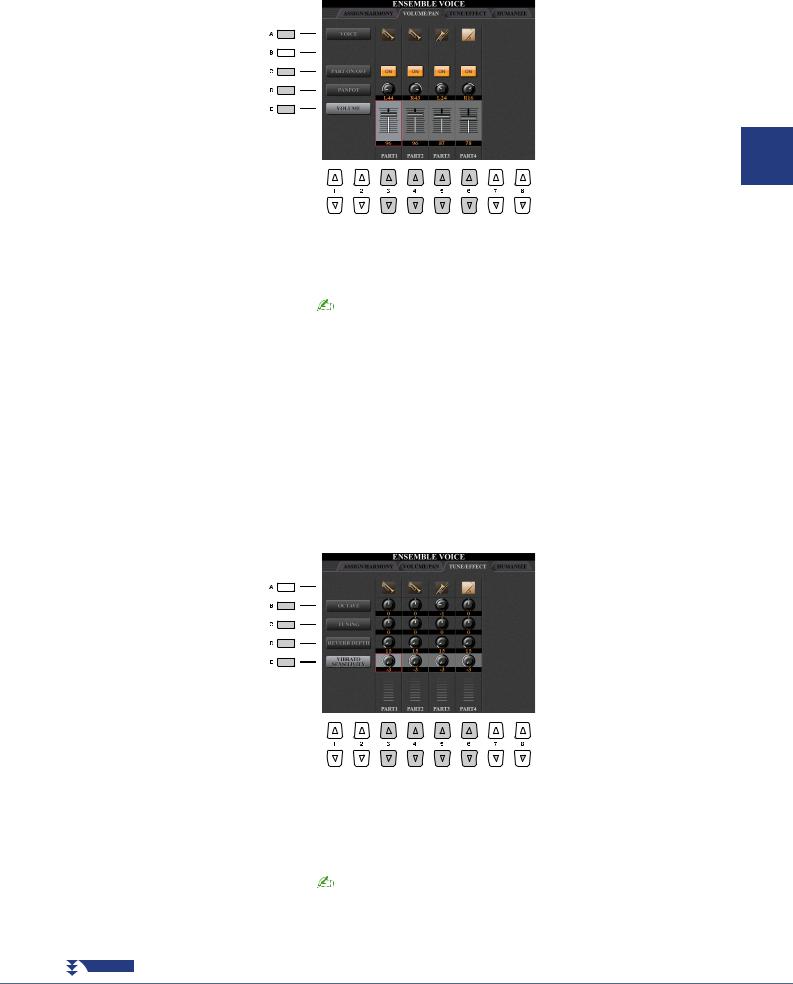
VOLUME / PAN
[A] |
VOICE |
Allows you to re-select the Voices for each part. You can also select this by using the |
|||
|
|
PART SELECT buttons. The PART 1–4 settings correspond to the PART SELECT |
|||
|
|
[LEFT], [PART 1-3] buttons. |
|||
|
|
|
|
NOTE |
|
|
|
|
|
||
|
|
|
Only the recommended Voices that are suitable for Ensemble Voices can be selected. |
||
|
|
|
|
|
|
|
|
|
|
|
|
[C] |
PART ON/OFF |
Turns each part on or off. The PART 1–4 settings correspond to the PART ON/OFF |
|||
|
|
[LEFT], [PART 1-3] buttons. |
|||
|
|
|
|
|
|
[D] |
PANPOT |
Determines the stereo position of the selected part. |
|||
|
|
|
|
|
|
[E] |
VOLUME |
Determines the volume of each part or channel, giving you fine control over the bal- |
|||
|
|
ance of all the parts. These parameters correspond to the LEFT and RIGHT 1–3 |
|||
|
|
parameters of the VOL/VOICE tab in the MIXING CONSOLE display. |
|||
|
|
|
|
|
|
[3 ]– |
|
Selects the part to which the editing is applied, then set the value for each part. |
|||
[6 ] |
|
|
|
|
|
|
|
|
|
|
|
TUNE / EFFECT
1
– Keyboard the Playing – Voices
[B] |
OCTAVE |
Determines the range of the pitch change in octaves, over two octaves up or down for |
|||
|
|
each keyboard part. The value set here is added to the setting made via the OCTAVE |
|||
|
|
[-]/[+] buttons. |
|||
|
|
|
|
|
|
[C] |
TUNING |
Determines the pitch of each keyboard part in cents. |
|||
|
|
|
|
NOTE |
|
|
|
|
|
||
|
|
|
In musical terms, a “cent” is 1/100th of a semitone. (100 cents equal one semitone.) |
||
|
|
|
|
|
|
|
|
|
|
|
|
[D] |
REVERB DEPTH |
Adjusts the reverb depth. |
|||
|
|
|
|
|
|
NEXT PAGE
Tyros5 Reference Manual 23
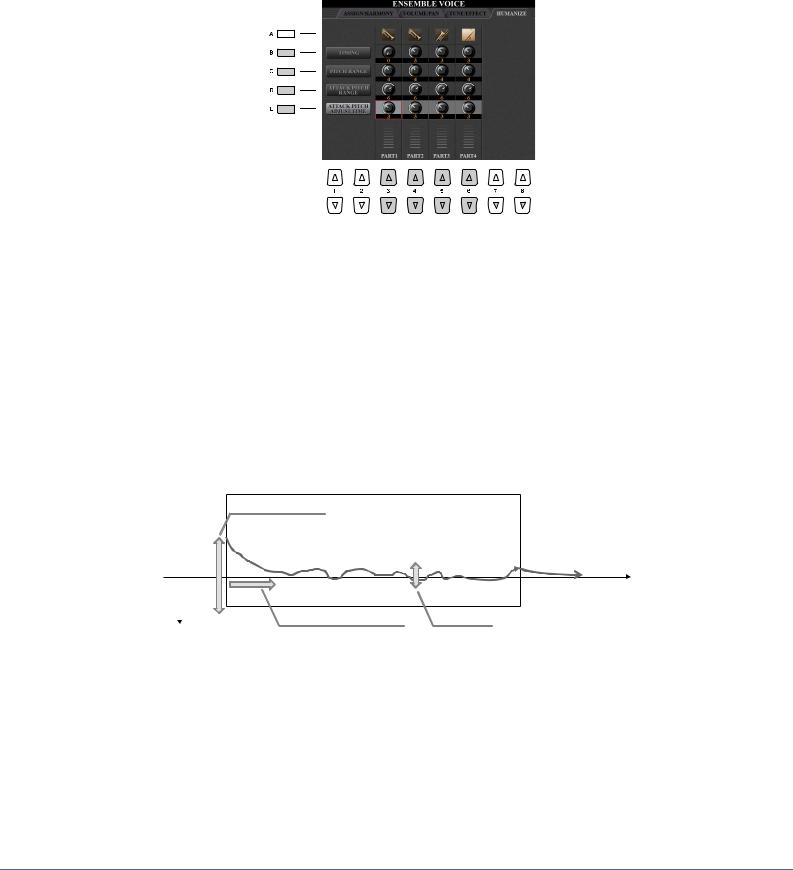
[E] |
VIBRATO |
Determines the intensity of the Vibrato effect. Higher settings result in a more pro- |
|
SENSITIVITY |
nounced Vibrato. |
|
|
|
[3 ]– |
|
Selects the part to which the editing is applied, then set the value for each part. |
[6 ] |
|
|
|
|
|
HUMANIZE
[B] |
TIMING |
Determines the delay time between the moment the actual sound for each Part is pro- |
|
|
duced and the moment a few notes are pressed. |
|
|
|
[C] |
PITCH RANGE |
Determines the pitch vibration (pitch range) when the sound is being produced. The |
|
|
higher the value, the greater the pitch range. |
|
|
|
[D] |
ATTACK PITCH |
Determines the actual pitch envelope immediately after the sound is produced. The |
|
RANGE |
higher the value, the greater the pitch range. |
|
|
|
[E] |
ATTACK PITCH |
Determines the time between the moment the sound is produced and the moment the |
|
ADJUST TIME |
pitch envelope reaches the correct value. |
|
|
|
[3 ]– |
|
Selects the part to which the editing is applied, then set the value for each part. |
[6 ] |
|
|
|
|
|
Pitch Change Range
While a note is held
Attack Pitch Range
Attack Pitch Adjust Time |
Pitch Range |
Time
24 Tyros5 Reference Manual

|
Styles |
|
2 |
– Playing Rhythm and Accompaniment – |
|
|
Contents |
|
|
Selecting the Chord Fingering Type .............................................................. |
26 |
|
Style Playback Related Settings ..................................................................... |
28 |
|
Memorizing Original Settings to a One Touch Setting................................. |
30 |
|
Creating/Editing Styles (Style Creator) ......................................................... |
31 |
|
• Realtime Recording.................................................................................... |
33 |
|
• Step Recording ........................................................................................... |
37 |
|
• Style Assembly........................................................................................... |
37 |
|
• Editing the Rhythmic Feel (GROOVE)...................................................... |
39 |
|
• Editing Data for Each Channel (CHANNEL)............................................ |
41 |
|
• Making Style File Format Settings (PARAMETER) ................................. |
42 |
Style Types (Characteristics)
The particular type of Style is indicated at the upper left of the Style name in the Style Selection display. The defining characteristics of these Styles and their performance advantages are described below.
•Pro: These Styles provide professional and exciting arrangements combined with perfect playability. The resulting accompaniment exactly follows the chords of the player. As a result, your chord changes and colorful harmonies are instantly transformed into lifelike musical accompaniment.
•Session: These Styles provide even greater realism and authentic backing by mixing in original chord types and changes, as well as special riffs with chord changes, with the Main sections. These have been programmed to add “spice” and a professional touch to your performances of certain songs and in certain genres. Keep in mind, however, that the Styles may not necessarily be appropriate—or even harmonically correct—for all songs and for all chord playing. In some cases for example, playing a simple major triad for a country song may result in a “jazzy” seventh chord, or playing an on-bass chord may result in inappropriate or unexpected accompaniment.
•Free Play: These Styles are characterized by rubato performance. You can perform freely with remarkably expressive accompaniment, without being constrained by a strict tempo.
•+Audio: Indicates the Audio Style. For more information on Audio Styles, refer to the Owner’s Manual.
For the Preset Style List, refer to the Data List downloadable from Yamaha Manual Library.
2
– Accompaniment and Rhythm Playing – Styles
Tyros5 Reference Manual 25

Selecting the Chord Fingering Type
The Chord Fingering type determines how chords are specified for Style playback. You can select desired one from the seven types.
1Call up the operation display.
[FUNCTION] [C] STYLE SETTING/SPLIT POINT/CHORD FINGERING TAB [E][F] CHORD FINGERING
2Press the [1 ]–[3 ] buttons to select a fingering.
For information on each fingering type, see page 27.
Chord Tutor Function
With this function shown in the right half of this display, you can see which notes to press for specifying the chord. If you know a chord name but don’t know how to play it, use this function. Although this function shows how to play a chord only in case of “Fingered,” the indication is useful also when a type other than “Single Finger” is selected.
Use the [6 ] buttons to select the chord root then use the [7 ]–[8 ] buttons to select the chord type. The notes you need to play are shown in the display.
 NOTE
NOTE
Depending on the chord, some notes may be omitted.
26 Tyros5 Reference Manual

Chord Fingering Types
|
SINGLE FINGER |
Makes it simple to produce orchestrated accompaniment using major, seventh, minor and |
|||||||||||||||||||||||||||
|
|
|
minor-seventh chords by pressing only one, two or three keys on the Chord section of the |
||||||||||||||||||||||||||
|
|
|
keyboard. |
|
|
|
|
|
|
|
|
|
|
|
|
|
|
|
|||||||||||
|
|
|
|
C |
C7 |
||||||||||||||||||||||||
|
|
|
|
|
|
|
|
|
|
|
|
|
|
For a major chord, |
|
|
|
|
|
|
|
|
|
|
|
|
|
|
For a seventh chord, |
|
|
|
|
|
|
|
|
|
|
|
|
|
|
|
|
|
|
|
|
|
|
|
|
||||||
|
|
|
|
|
|
|
|
|
|
|
|
|
|
press the root key only. |
|
|
|
|
|
|
|
|
|
|
|
|
|
|
simultaneously press the |
|
|
|
|
|
|
|
|
|
|
|
|
|
|
|
|
|
|
|
|
|
|
|
|
|
|
|
|
|
root key and a white key to |
|
|
|
|
|
|
|
|
|
|
|
|
|
|
|
|
|
|
|
|
|
|
|
|
|
|
|
|
|
its left. |
|
|
|
|
|
|
|
|
|
|
|
|
|
|
|
|
|
|
|
|
|
|
|
|
|
|
|
|
|
|
|
|
|
|
Cm |
Cm7 |
||||||||||||||||||||||||
|
|
|
|
|
|
|
|
|
|
|
|
|
|
For a minor chord, |
|
|
|
|
|
|
|
|
|
|
|
|
|
|
For a minor-seventh chord, |
|
|
|
|
|
|
|
|
|
|
|
|
|
|
simultaneously press |
|
|
|
|
|
|
|
|
|
|
|
|
|
|
simultaneously press the root |
|
|
|
|
|
|
|
|
|
|
|
|
|
|
the root key and a black |
|
|
|
|
|
|
|
|
|
|
|
|
|
|
key and both a white and black |
|
|
|
|
|
|
|
|
|
|
|
|
|
|
key to its left. |
|
|
|
|
|
|
|
|
|
|
|
|
|
|
key to its left. |
|
|
|
|
|
|
|
|
|
|
|
|
|
|
|
|
|
|
|
|
|
|
|
|
|
|
|
|
||
|
|
|
|
|
|
|
|
|
|
|
|
|
|
|
|
|
|
|
|
|
|
|
|
|
|
|
|
|
|
|
MULTI FINGER |
Automatically detects Single Finger or Fingered chord fingerings, so you can use either type |
|||||||||||||||||||||||||||
|
|
|
of fingering without having to switch fingering types. |
||||||||||||||||||||||||||
|
|
|
|
|
|
|
|
|
|
|
|
|
|
|
|
|
|
|
|
|
|
|
|
|
|
|
|
|
|
|
FINGERED |
Lets you specify the chord by pressing the notes making up a chord in the left hand section |
|||||||||||||||||||||||||||
|
|
|
of the keyboard when ACMP is turned on or the Left part is turned on. For information on |
||||||||||||||||||||||||||
|
|
|
which notes to press for each chord, refer to the Data List (Chord Types Recognized in the |
||||||||||||||||||||||||||
|
|
|
Fingered Mode) downloadable from Yamaha Manual Library, or use the Chord Tutor func- |
||||||||||||||||||||||||||
|
|
|
tion on the right-half of this display. |
|
|
|
|
|
|
|
|
|
|
|
|
|
|
|
|||||||||||
|
|
|
|
|
|
|
|
|
|
|
|
|
|
|
|
|
|
|
|
|
|
|
|
|
|
|
|
|
|
|
FINGERED ON BASS |
Accepts the same fingerings as Fingered; however, the lowest note played in the Chord sec- |
|||||||||||||||||||||||||||
|
|
|
tion of the keyboard is used as the bass note, allowing you to play “on bass” chords. (In the |
||||||||||||||||||||||||||
|
|
|
Fingered type, the root of the chord is always used as the bass note.) |
||||||||||||||||||||||||||
|
|
|
|
|
|
|
|
|
|
|
|
|
|
|
|
|
|
|
|
|
|
|
|
|
|
|
|
|
|
|
FULL KEYBOARD |
Detects chords in the entire key range. Chords are detected in a way similar to Fingered, |
|||||||||||||||||||||||||||
|
|
|
even if you split the notes between your left and right hands—for example, playing a bass |
||||||||||||||||||||||||||
|
|
|
note with your left hand and a chord with your right, or by playing a chord with your left |
||||||||||||||||||||||||||
|
|
|
hand and a melody note with your right. |
|
|
|
|
|
|
|
|
|
|
|
|
|
|
|
|||||||||||
|
|
|
|
|
|
|
|
|
|
|
|
|
|
|
|
|
|
|
|
|
|
|
|
|
|
|
|
|
|
|
AI FINGERED |
Basically the same as Fingered, with the exception that less than three notes can be played to |
|||||||||||||||||||||||||||
|
|
|
indicate the chords (based on the previously played chord, etc.). |
||||||||||||||||||||||||||
|
|
|
|
|
|
|
|
|
|
|
|
|
|
|
|
|
|
|
|
|
|
|
|
|
|
|
|
|
|
|
AI FULL KEYBOARD |
This type is similar to Full Keyboard, with the exception that less than three notes can be |
|||||||||||||||||||||||||||
|
|
|
played to indicate the chords (based on the previously played chord, etc.). 9th, 11th and 13th |
||||||||||||||||||||||||||
|
|
|
chords cannot be played. |
|
|
|
|
|
|
|
|
|
|
|
|
|
|
|
|||||||||||
|
|
|
|
|
|
|
|
|
|
|
|
|
|
|
|
|
|
|
|
|
|
|
|
|
|
|
|
|
|
|
FINGERED* |
This type is called up automatically when the CHORD DETECTION AREA is set to |
|||||||||||||||||||||||||||
|
|
|
“UPPER.” In this status, the whole right-hand (UPPER) section works as the Chord section |
||||||||||||||||||||||||||
|
|
|
as well as melody performance. As to which key should be pressed, this is basically same as |
||||||||||||||||||||||||||
|
|
|
“FINGERED,” except that “1+5,” “1+8” and Chord Cancel are not available. For more |
||||||||||||||||||||||||||
|
|
|
information, refer to “Specifying Chords with Your Right Hand while Playing Bass with |
||||||||||||||||||||||||||
|
|
|
Your Left Hand” in the Owner’s Manual. |
|
|
|
|
|
|
|
|
|
|
|
|
|
|
|
|||||||||||
|
|
|
|
|
|
|
|
|
|
|
|
|
|
|
|
|
|
|
|
|
|
|
|
|
|
|
|
|
|
|
NOTE |
|
|
|
|
|
|
|
|
|
|
|
|
|
|
|
|
|
|
|
|
|
|
|
|
|
|
|
|
|
|
|
|
|
|
|
|
|
|
|
|
|
|
|
|
|
|
|
|
|
|
|
|
|
|
|
|
||
“AI” stands for “Artificial Intelligence.” |
|
|
|
|
|
|
|
|
|
|
|
|
|
|
|
|
|
|
|
|
|
|
|
|
|
|
|
||
|
|
|
|
|
|
|
|
|
|
|
|
|
|
|
|
|
|
|
|
|
|
|
|
|
|
|
|
|
|
2
– Accompaniment and Rhythm Playing – Styles
Tyros5 Reference Manual 27
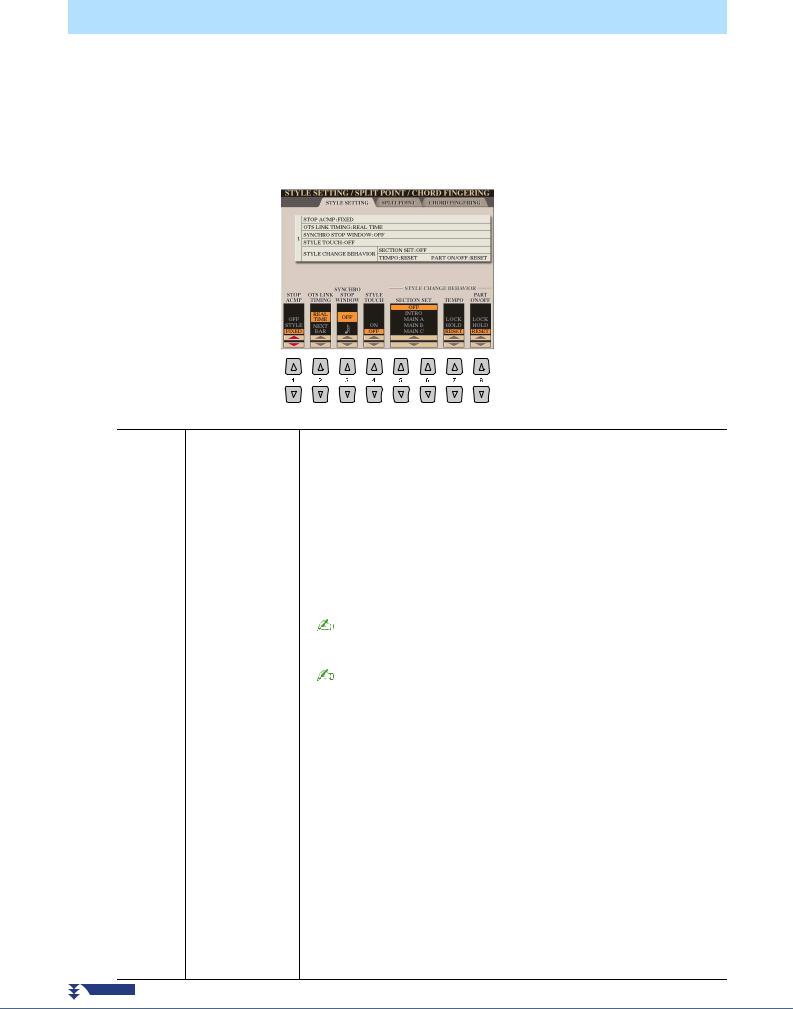
Style Playback Related Settings
The instrument has a variety of settings for Style playback which can be accessed in the display below.
1Call up the operation display.
[FUNCTION] [C] STYLE SETTING/SPLIT POINT/CHORD FINGERING TAB [E][F] STYLE SETTING
2Use the [1 ]–[8 ] buttons for each setting.
[1 ] |
STOP ACMP |
When [ACMP] is turned on and [SYNC START] is off, you can play chords in the |
|
|
chord section of the keyboard with the Style stopped, and still hear the accompani- |
|
|
ment chord. In this condition—called “Stop Accompaniment”—any valid chord fin- |
|
|
gerings are recognized and the chord root/type are shown in the display. Here, you can |
|
|
determine whether the chord played in the chord section will sound or not in the Stop |
|
|
Accompaniment status. |
OFF: The chord played in the chord section will not sound.
|
|
STYLE: The chord played in the chord section will sound via the Voices for the Pad |
||
|
|
|
part and the Bass channel of the selected Style. |
|
|
|
FIXED: The chord played in the chord section will sound via the specified Voice, |
||
|
|
|
regardless of the selected Style. |
|
|
|
|
NOTE |
|
|
|
|
||
|
|
When the selected Style contains MegaVoices, unexpected sounds may result when this is set to “STYLE.” |
||
|
|
|
NOTE |
|
|
|
|
||
|
|
|
||
|
|
When you record a Song, the chord detected by playing the Stop Accompaniment can be recorded regard- |
||
|
|
less of the setting here. Please note that both the sounding Voice and chord data is recorded when set to |
||
|
|
“STYLE,” and only the chord data is recorded when set to “OFF” or “FIXED.” |
||
|
|
|
|
|
|
|
|
|
|
[2 ] |
OTS LINK |
This applies to the OTS Link function. This parameter determines the timing in which |
||
|
TIMING |
the One Touch Settings change with the MAIN VARIATION [A]–[D] change. (The |
||
|
|
[OTS LINK] button must be on.) |
||
|
|
REAL TIME: One Touch Setting is immediately called up when you press a MAIN |
||
|
|
|
VARIATION button. |
|
|
|
NEXT BAR: One Touch Setting is called up at the next measure, after you press a |
||
|
|
|
MAIN VARIATION button. |
|
|
|
|
|
|
[3 ] |
SYNCHRO STOP |
This determines how long you can hold a chord before the Synchro Stop function is |
||
|
WINDOW |
automatically cancelled. When the [SYNC STOP] button is turned on and this is set to |
||
|
|
a value other than “OFF,” this automatically cancels the Synchro Stop function if you |
||
|
|
hold a chord for longer than the time set here. This conveniently resets Style playback |
||
|
|
control to normal, letting you release the keys and still have the Style play. In other |
||
|
|
words, if you release the keys sooner than the time set here, the Synchro Stop function |
||
|
|
works. |
||
NEXT PAGE
28 Tyros5 Reference Manual
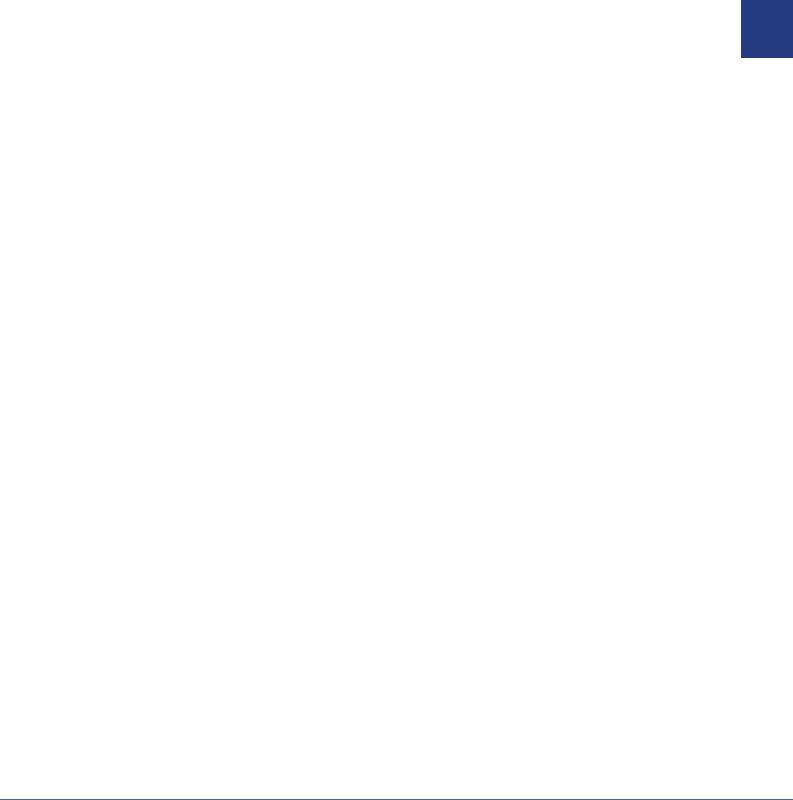
[4 ] |
STYLE TOUCH |
Turns touch response for the Style playback on/off. When this is set to “ON,” the Style |
|
|
volume changes in response to your playing strength in the chord section of the key- |
|
|
board. |
|
|
|
[5 ]/ |
SECTION SET |
Determines the default section that is automatically called up when selecting different |
[6 ] |
|
Styles (when Style playback is stopped). When set to “OFF” and Style playback is |
|
|
stopped, the active section is maintained even if the different Style is selected. When |
|
|
any of the MAIN A–D sections is not included in the Style data, the nearest section is |
|
|
automatically selected. For example, when MAIN D is not contained in the selected |
|
|
Style, MAIN C will be called up. |
|
|
|
[7 ] |
TEMPO |
This determines whether the tempo setting of the Style changes or not when you |
|
|
change Styles. |
|
|
LOCK: The previous tempo setting is always maintained. |
|
|
HOLD: During Style playback, the previous tempo setting is maintained. When Style |
|
|
playback is stopped, the tempo changes to that of the initial default tempo for the |
|
|
selected Style. |
|
|
RESET: The tempo always changes to that of the initial default tempo for the selected |
|
|
Style. |
|
|
|
[8 ] |
PART ON/OFF |
This determines whether the Style Channel On/Off status changes or not when you |
|
|
change Styles. |
|
|
LOCK: The Channel On/Off status of the previous Style is always maintained. |
|
|
HOLD: During Style playback, the Channel On/Off status of the previous Style is |
|
|
maintained. When Style playback is stopped, all Style Channels are set to On. |
|
|
RESET: All Style Channels are set to On. |
|
|
|
2
– Accompaniment and Rhythm Playing – Styles
Tyros5 Reference Manual 29

Memorizing Original Settings to a One Touch Setting
You can memorize your original panel settings to a One Touch Setting (OTS). The newly created One Touch Setting will be saved in the User drive as a Style, and you can call up the One Touch Setting as a part of the Style.
1Select the desired Style to memorize your One Touch Setting.
2Make the desired panel settings, such as those for Voices and effects.
3Press the [MEMORY] button in the REGISTRATION MEMORY section.
The REGISTRATION MEMORY CONTENTS display appears. However, you do not need to set these items, since the On/Off settings in this display do not affect the One Touch Settings.
4Press the ONE TOUCH SETTING [1]–[4] button to which you wish to memorize your panel settings.
Follow the onscreen message. To memorize various panel settings to other buttons, press the [G] (NO) button, then repeat steps 2–4.
5Press the [F] (YES) button to call up the Style Selection display and save the One Touch Setting as a Style.
For instructions on saving, refer to the Owner’s Manual, Basic Operations.
 NOTE
NOTE
For OTS buttons to which your original panel settings have not been memorized, the OTS settings of the original Style will be maintained.
NOTICE
The memorized One Touch Settings will be lost if you change the Style or turn the power off without executing the Save operation.
30 Tyros5 Reference Manual
