Yamaha Dante Controller User Guide
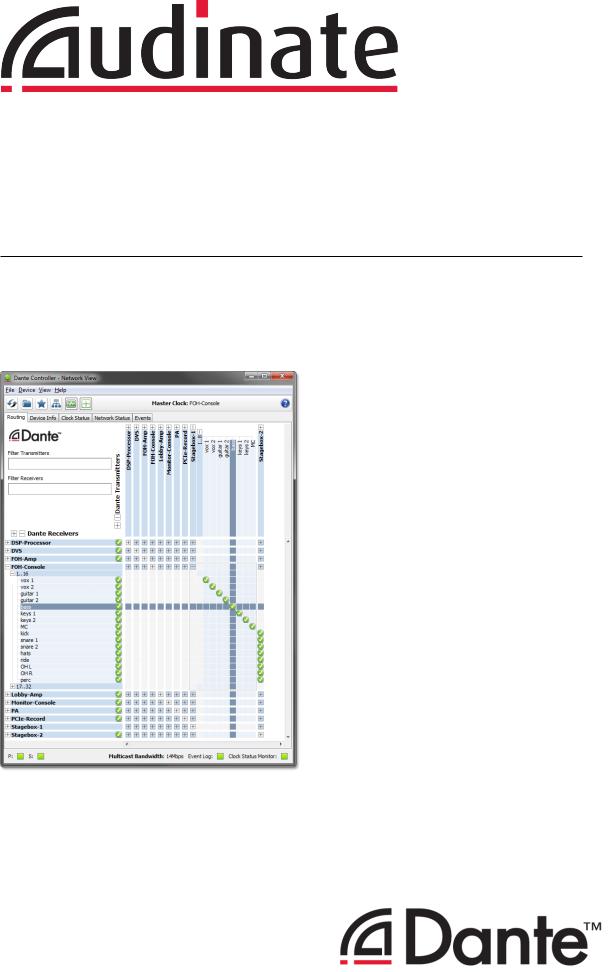
Dante Controller User
Guide
User Guide
For Dante Controller version 3.5.x
For Windows and OS X
Document version: 1.6
Document name:AUD-MAN-DanteController-3.5.x-v1.6.pdf Published: Tuesday, 16 December 2014
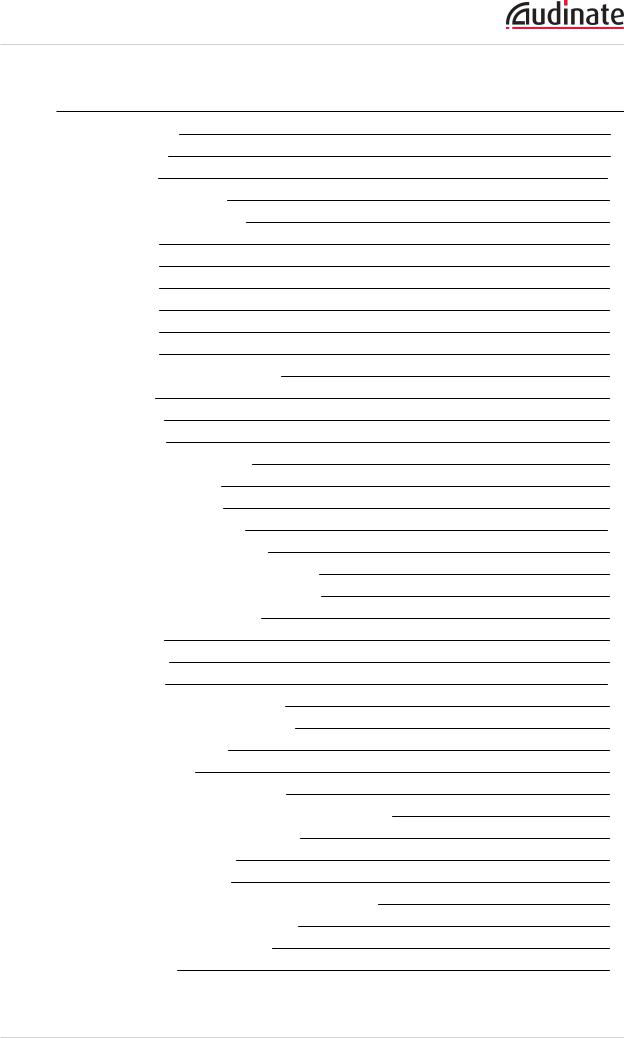
Dante Controller User Guide
Contents
About Audinate |
9 |
About Dante |
9 |
Introduction |
10 |
About Dante Controller |
10 |
What's New in version 3.5 |
10 |
v3.5.6 |
10 |
v3.5.1 |
10 |
v3.5.0 |
11 |
v3.4.0 |
11 |
v3.2.9 |
12 |
v3.2.8 |
12 |
Minimum System Requirements |
12 |
General |
12 |
Windows |
12 |
Mac OSX |
13 |
Operating System Updates |
13 |
Firewall Configuration |
13 |
Monitor Requirements |
13 |
Installing Dante Controller |
14 |
Downloading Dante Controller |
14 |
Installing Dante Controller on Windows |
14 |
Installing Dante Controller on Mac OSX |
14 |
Uninstalling Dante Controller |
14 |
Windows |
15 |
Mac OS X |
15 |
Dante Basics |
16 |
Discovery and auto-configuration |
16 |
Automatic network configuration |
16 |
Automatic discovery |
16 |
Device Channels |
16 |
Subscribing to Audio Channels |
17 |
Subscribing to Multiple Audio Channels at once |
17 |
Unsubscribing Audio Channels |
17 |
Subscription Status |
17 |
Subscription Tooltips |
17 |
Differentiating between input and output channels |
18 |
Device Names and Channel Labels |
18 |
Rules for Names and Labels |
19 |
Routing Audio |
19 |
Copyright © 2014 Audinate Pty Ltd. All rights reserved. |
-2- |
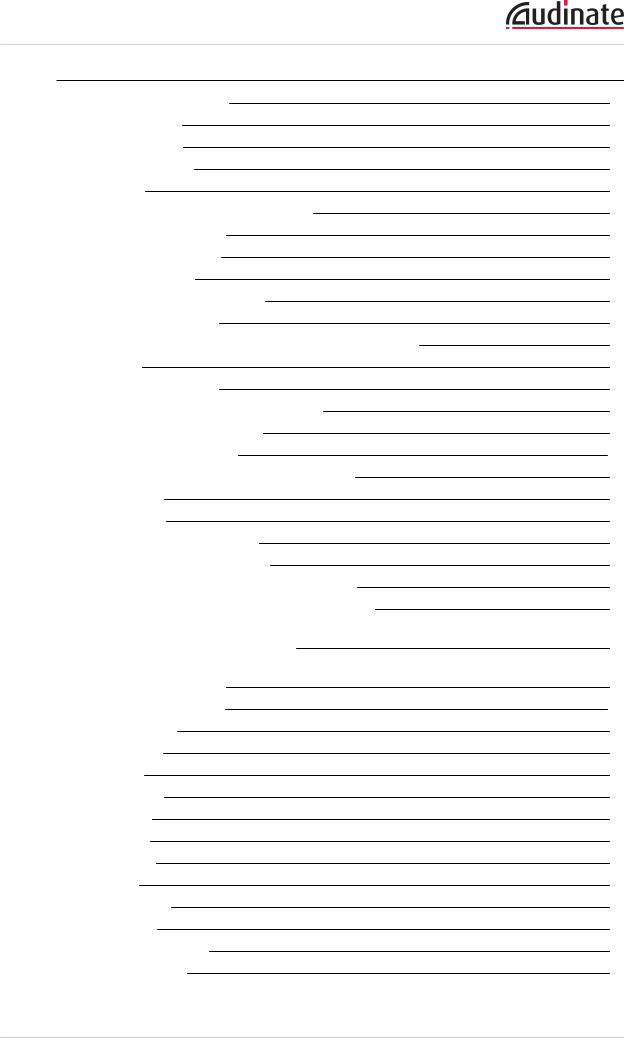
Dante Controller User Guide
Routing Terminology |
19 |
Subscription |
20 |
Redundancy |
20 |
Audio Formats |
21 |
Flows |
21 |
Advanced Routing: Using Multicast |
22 |
Clock Synchronization |
22 |
Dante Clock Types |
22 |
Clock Settings |
22 |
Enable Sync To External |
22 |
Preferred Master |
22 |
Clocking and Synchronization in Redundant Networks |
23 |
Latency |
23 |
Latency Monitoring |
23 |
Latency and Dante Virtual Soundcard |
24 |
Dante Control and Monitoring |
24 |
Starting Dante Controller |
25 |
Where to find the Dante Controller application |
25 |
Windows |
25 |
Mac OSX |
25 |
Configuring Dante Controller |
25 |
Network Interface Selection |
25 |
Network Interface Configuration Guidelines |
26 |
Primary only (non-redundant) Dante network |
26 |
Primary and secondary Dante networks (redundant configuration), only one network |
|
interface on the host computer |
27 |
Primary and secondary networks (redundant configuration), two network interfaces on |
|
the host computer |
28 |
Using Dante Controller |
29 |
Network View |
29 |
Menu bar |
30 |
File |
30 |
Device |
31 |
View |
31 |
Help |
31 |
Tool bar |
31 |
Tabs |
31 |
Status Bar |
32 |
Status Bar |
32 |
Network View Tabs |
32 |
Routing View |
32 |
Copyright © 2014 Audinate Pty Ltd. All rights reserved. |
-3- |
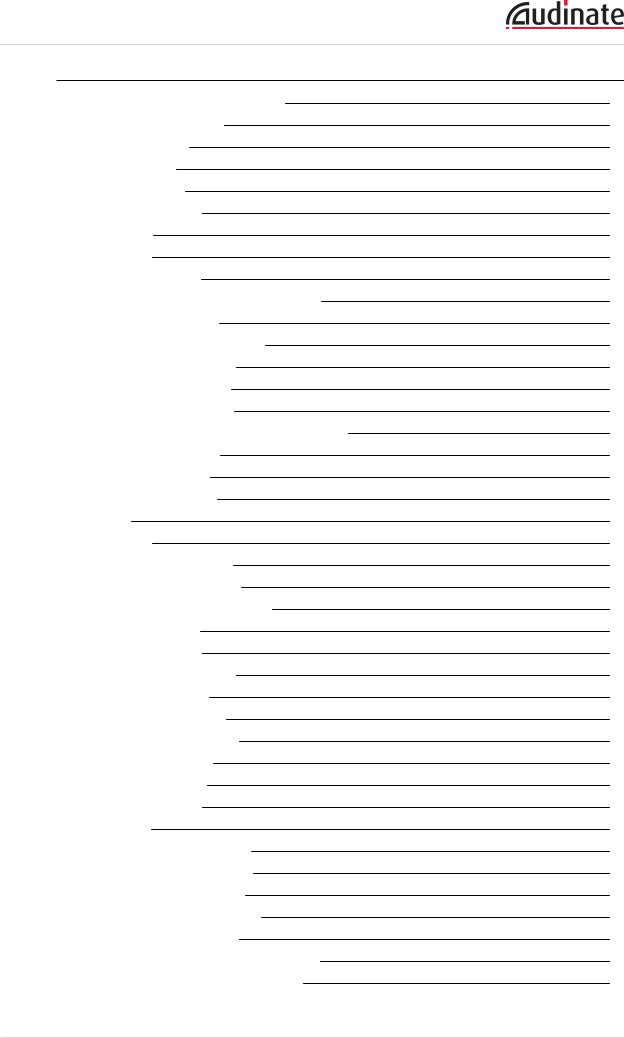
Dante Controller User Guide
Expanding the Routing View |
33 |
Device List Filtering |
33 |
Channel Groups |
34 |
Device Info |
35 |
Clock Status |
36 |
Device Name |
36 |
Sync |
36 |
Mute |
37 |
Clock Source |
37 |
Primary Status | Secondary Status |
37 |
Preferred Master |
37 |
Enable Sync To External |
37 |
About Clock Domains |
38 |
About Master Clocks |
38 |
Clock Status Monitoring |
39 |
Why would a device clock be unstable? |
39 |
Passive monitoring |
39 |
Active Monitoring |
39 |
Clock Status Monitor |
40 |
Log |
40 |
History |
41 |
About Clock Offset |
41 |
About the Histogram |
42 |
Interpreting the Histogram |
42 |
Network Status |
44 |
Device Name |
44 |
Subscription Status |
44 |
Primary Status |
44 |
Secondary Status |
44 |
Bandwidth Columns |
45 |
Latency Setting |
45 |
Latency Errors |
45 |
Packet Errors |
45 |
Events |
46 |
Filtering the Event List |
46 |
Clearing the Event List |
46 |
Saving the Event Log |
47 |
Automatic event logging |
47 |
Event Classification |
47 |
Automatic Notification of Device Errors |
48 |
Incorrect IP address configuration |
48 |
Copyright © 2014 Audinate Pty Ltd. All rights reserved. |
-4- |
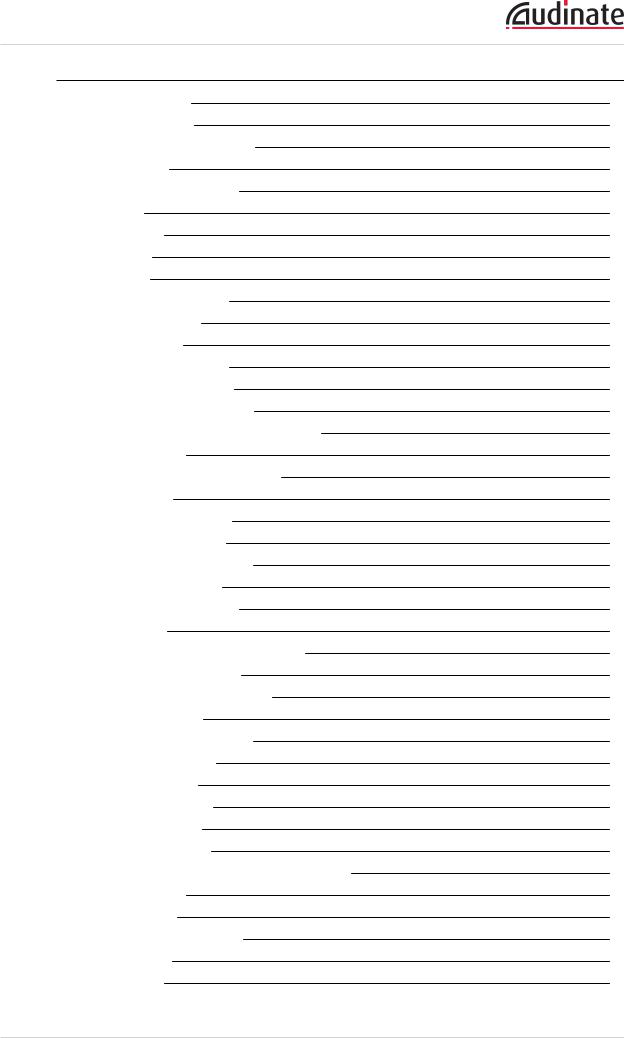
Dante Controller User Guide
Failsafe mode |
48 |
Upgrade mode |
48 |
Other Event Notifications |
49 |
Device View |
49 |
Device View Menu bar |
51 |
File |
51 |
Device |
51 |
View |
51 |
Help |
51 |
Device View Toolbar |
51 |
Device View Tabs |
51 |
Receive Tab |
52 |
Receive Channels |
52 |
Available Channels |
53 |
Creating Subscriptions |
53 |
Changing Receive Channel Labels |
53 |
Transmit Tab |
54 |
Changing Tx channel labels |
55 |
Status Tab |
55 |
Device Information |
55 |
Dante Information |
56 |
Clock Synchronization |
56 |
Primary Interface |
56 |
Secondary Interface |
57 |
Latency Tab |
57 |
About Latency and Packet Loss |
57 |
About the Histogram |
58 |
Interpreting the Histogram |
59 |
Device Config Tab |
60 |
Configurable Parameters |
61 |
Rename Device |
61 |
Sample Rate |
61 |
Device Latency |
62 |
Reset Device |
62 |
Network Config Tab |
62 |
Dante Redundancy / Switch Configuration |
63 |
Redundant |
63 |
Switched |
63 |
Switch Configuration |
63 |
Addresses |
63 |
HA Remote |
64 |
Copyright © 2014 Audinate Pty Ltd. All rights reserved. |
-5- |
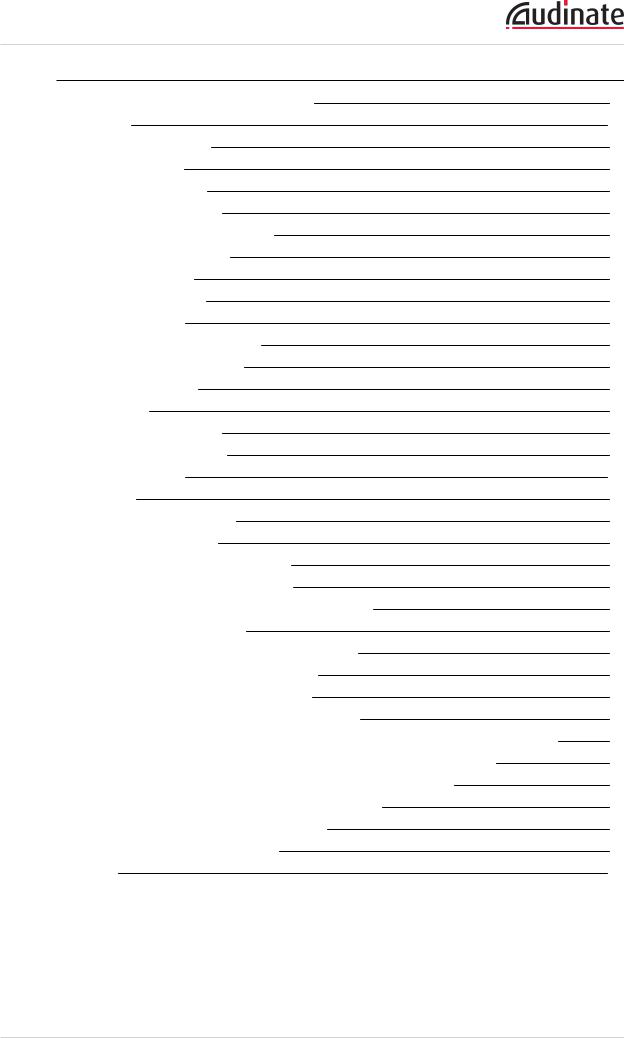
Dante Controller User Guide
Multicast Transmit Flow Configuration |
65 |
Presets |
67 |
About Device Roles |
67 |
Saving Presets |
68 |
Parameter Rules |
68 |
Rx Subscriptions |
68 |
Tx Flows (multicast flows) |
69 |
Tx Channel Labels |
69 |
Applying Presets |
69 |
Preset Elements |
70 |
Preset Roles |
70 |
Automatic Assignments |
71 |
Manual Assignments |
72 |
Target Devices |
72 |
Issues |
73 |
Applying the Preset |
73 |
Global Configuration |
73 |
Troubleshooting |
75 |
Fanout |
75 |
About Transmit Flows |
75 |
Messages on Startup |
75 |
Computer Configuration Checklist |
76 |
Third-party firewall configuration |
76 |
Troubleshooting Dante IP Address Configuration |
76 |
Correct IP configuration |
77 |
Possible IP network configuration mistakes |
77 |
Incorrect PC/Mac IP configuration |
77 |
Incorrect general IP configuration |
77 |
Incorrect redundant network configuration |
77 |
What are the symptoms of using the wrong network interface on my computer? |
78 |
How do I check which network interfaces Dante Controller is using? |
78 |
How do I check IP addresses for all devices on my network? |
78 |
Troubleshooting Switch Configuration and Cabling |
79 |
Symptoms of switch or cabling issues |
79 |
Switch and Cabling Checklist |
79 |
Index |
80 |
Copyright © 2014 Audinate Pty Ltd. All rights reserved. |
-6- |

Dante Controller User Guide
Contacts
Audinate PtyLtd
Level 1, 458 Wattle Street
Ultimo NSW 2007
AUSTRALIA
Tel. +61 2 8090 1000
Postal address
Audinate Pty Ltd
PO Box 855
Broadway NSW 2007
AUSTRALIA
Audinate Inc
1732 NW Quimby Street
Suite 215
Portland, OR 97209
USA
Tel: +1 503 224 2998 info@audinate.com www.audinate.com
Copyright
© 2014 Audinate Pty Ltd. All Rights Reserved.
Audinate®, the Audinate logo and Dante are trademarks of Audinate Pty Ltd.
All other trademarks are the property of their respective owners.
Audinate products are protected by one or more of US Patents 7747725, 8005939, 7978696, 8171152, and other patents pending or issued. See www.audinate.com/patents.
LegalNotice and Disclaimer
Audinate retains ownership of all intellectual property in this document.
The information and materials presented in this document are provided as an information source only. While effort has been made to ensure the accuracy and completeness of the information, no guarantee is given nor responsibility taken by Audinate for errors or omissions in the data.
Copyright © 2014 Audinate Pty Ltd. All rights reserved. |
-7- |
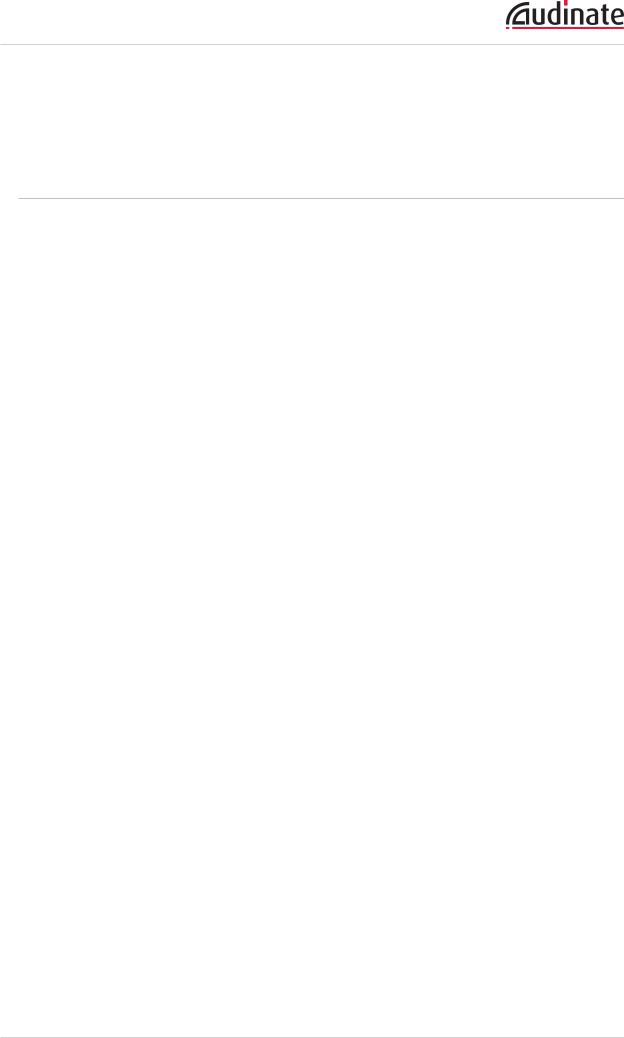
Dante Controller User Guide
Audinate is not liable for any loss or damage that may be suffered or incurred in any way as a result of acting on information in this document. The information is provided solely on the basis that readers will be responsible for making their own assessment, and are advised to verify all relevant representation, statements and information with their own professional advisers.
Software Licensing Notice
Audinate distributes products which are covered by Audinate license agreements and third-party license agreements.
For further information and to access copies of each of these licenses, please visit our website:
www.audinate.com/software-licensing-notice
Copyright © 2014 Audinate Pty Ltd. All rights reserved. |
-8- |
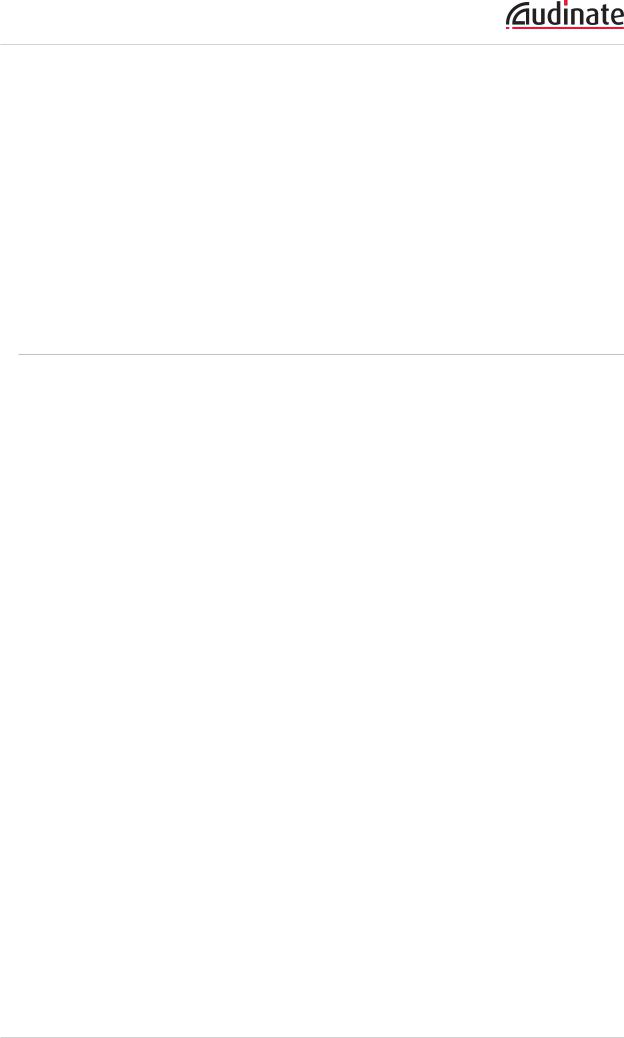
Dante Controller User Guide
About Audinate
Audinate revolutionizes AV systems to enable its customers to thrive in a networked world. Audinate's patented Dante media networking technology has been adopted by the leading manufacturers in the professional audio/visual industry.
Dante is used extensively for live performance events, commercial installation, broadcast, recording and production, and communications systems.
Audinate offices are located in US, UK and Australia. Visit www.audinate.com for the latest news and information on the company.
Dante is Digital Media Networking Perfected.
AboutDante
Audinate’s Dante technology provides high performance digital media networking that meets the quality and performance requirements of professional live sound, AV installations and broadcast and recording systems.
Designed to fully exploit the capabilities of today and tomorrow’s networking equipment, Dante provides media transport mechanisms that eliminate many traditional audio network design restrictions. Dante makes it easy to set up robust, flexible digital audio networks with virtually unrestricted performance. A Dante network can be designed with mixed Gigabit and 100Mbps network speeds, simultaneously support audio with different sample rates and bit depths, and even allow the design of network zones with different latencies.
Dante is built on Internet Protocols — not just Ethernet. Because it uses standard IP over Ethernet, Dante is capable of running on inexpensive off-the-shelf computer networking hardware, and with the use of standard QoS can share installed networks with other data and computing traffic.
Dante provides sample-accurate synchronization and can deliver the very low latency required by professional audio. Dante’s network-centric, audio-independent approach to synchronization allows perfectly synchronized playout across different audio channels, devices and networks, even over multiple switch hops.
Dante makes networking a true plug-and-play process, allowing automatic device discovery and system configuration. Dante-enabled devices will automatically setup their network configuration and advertise themselves and their channels on the network, reducing complicated, error-prone set-up procedures.
Instead of ‘magic numbers’, networked devices and their input and output signals can be named to make sense to the user.
Dante is not restricted to allowing configuration and transmission of audio channels. Dante also provides mechanisms to send or receive control and monitoring information across the Dante IP network, including equipment-specific messages and control specified and developed by a particular manufacturer.
With its strong foundations and links to current and evolving network standards, Dante is able to deliver a level of future proofing otherwise unavailable in other types of digital audio transportation. Continued evolution of its networking technology is an integral part of the Dante roadmap.
Dante technology is available in ready-to-implement hardware and software products, reference designs and development APIs.
For more information, please visit the Audinate website at www.audinate.com.
Copyright © 2014 Audinate Pty Ltd. All rights reserved. |
-9- |
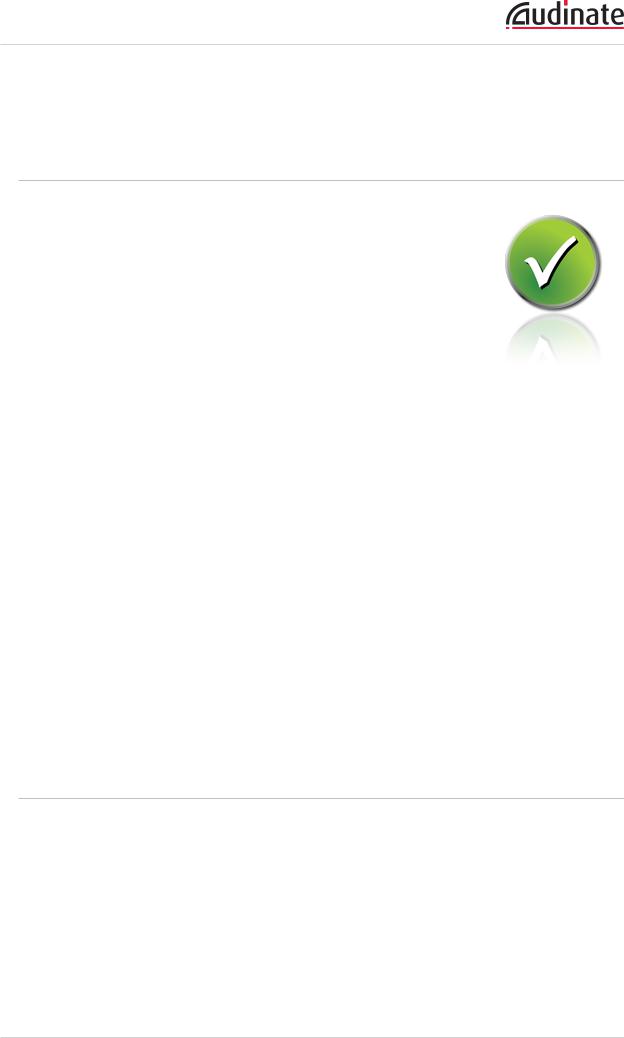
Dante Controller User Guide
Introduction
AboutDante Controller
Dante Controller is a software application provided by Audinate which allows users to configure and route audio around Dante networks. It is available for Windows and OS X (see Minimum System Requirements for more details).
Once you install Dante Controller on your PC or Mac and connect it to a Dante network, you can use Dante Controller to:
nView all Dante-enabled audio devices and their channels on the network
nView Dante-enabled device clock and network settings
nRoute audio on these devices, and view the state of existing audio routes
nChange the labels of audio channels from numbers to names that suit you
nCustomize the receive latency (latency before play out)
nSave audio routing presets
nApply previously saved presets
nEdit presets offline, and apply as configurations for new network deployments
nView and set per device configuration options including:
o |
Changing the device name |
o |
Changing sample rate and clock settings |
o |
Viewing detailed network information |
o |
Access the device web page to upgrade firmware and license information (where supported) |
o |
Identify a device for example by flashing LEDs (where supported) |
n View network status information, including:
o |
Multicast bandwidth across the network |
o |
Transmit and receive bandwidth for each device |
nView device performance information, including latency statistics and packet errors
nView clock status information for each device, including frequency offset history and clock event logs
What'sNew in version 3.5
v3.5.6
nDante Controller now displays Ultimo devices in orange text when they are in upgrade mode.
nDevice names can now start with a numeric character.
nOS X 10.10 is now supported.
v3.5.1
nDante Controller now checks (at startup) the version of the Dante Control and Monitoring service (conmon) that is installed on the computer. If the conmon version is not correct for the installed
Copyright © 2014 Audinate Pty Ltd. All rights reserved. |
-10- |
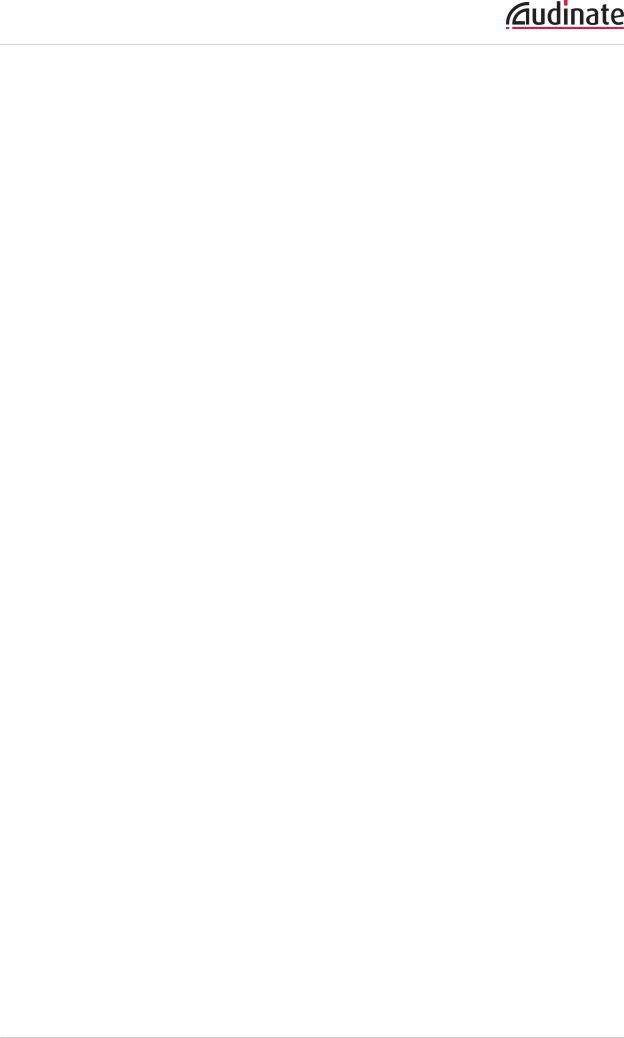
Dante Controller User Guide
version of Dante Controller, the user is prompted to update the conmon version, by reinstalling Dante Controller.
v3.5.0
nPresets have been enhanced. You are now able to filter the parameters that are saved into presets, edit preset files offline (this effectively allows you to use Dante Controller as an offline configuration tool), and apply the saved parameter sets as 'device roles' to any compatible devices, on any network (where supported). See Presets for more information.
nFor supported devices, the new Device View > Latency tab allows you to view a histogram of audio packet latency for each transmitter that the device is subscribed to.
nFor supported devices, Clock Status Monitoring allows you to view a histogram of clock stability for the device.
nDante Controller can now be connected to primary and secondary networks (where applicable), enabling full control over redundant devices should the primary network fail.
nChannel Groups allow you to group device channels into sets of 16.
nA new tab, Network Status, displays network related information for all devices on the network.
oThe 'Clear Counters' button on the Device View > Status tab can be used to clear packet error history for the device.
nThe Device Status tab is now called Device Info.
nThe Clock Status tab has been enhanced.
nThe Events tab has been enhanced. Events can now be filtered by severity, and the event log icon in the status bar displays notifications for new events.
nThe new Status Bar displays the status of connectivity to the primary and secondary networks, multicast bandwidth (previously shown in the toolbar), and notification icons for the event log and the clock status monitor.
nNew look and feel.
Previous releases
v3.4.0
nMetering icons are displayed for supported devices.
nThe Multicast Bandwidth for the network is displayed on the menu bar.
nThe event log icons have been updated.
nSubscription in progress icons are now displayed when new subscriptions are made.
nClock Health Monitoring - displays a notification if a device clock is showing signs of instability.
nClear Config replaces Factory Reset for supported devices.
nMute Status has been added to the Device view > Status tab.
nThe Apple Bonjour service is no longer used for device discovery by Dante Controller for Windows - the Audinate 'Dante Discovery' service is now used instead. Dante Discovery is installed automatically with Dante Controller v3.4.0 for Windows.
 Note: If you have Dante Firmware Update Manager or Dante Virtual Soundcard, do not uninstall Bonjour from your system - it is still required by those applications.
Note: If you have Dante Firmware Update Manager or Dante Virtual Soundcard, do not uninstall Bonjour from your system - it is still required by those applications.
Copyright © 2014 Audinate Pty Ltd. All rights reserved. |
-11- |
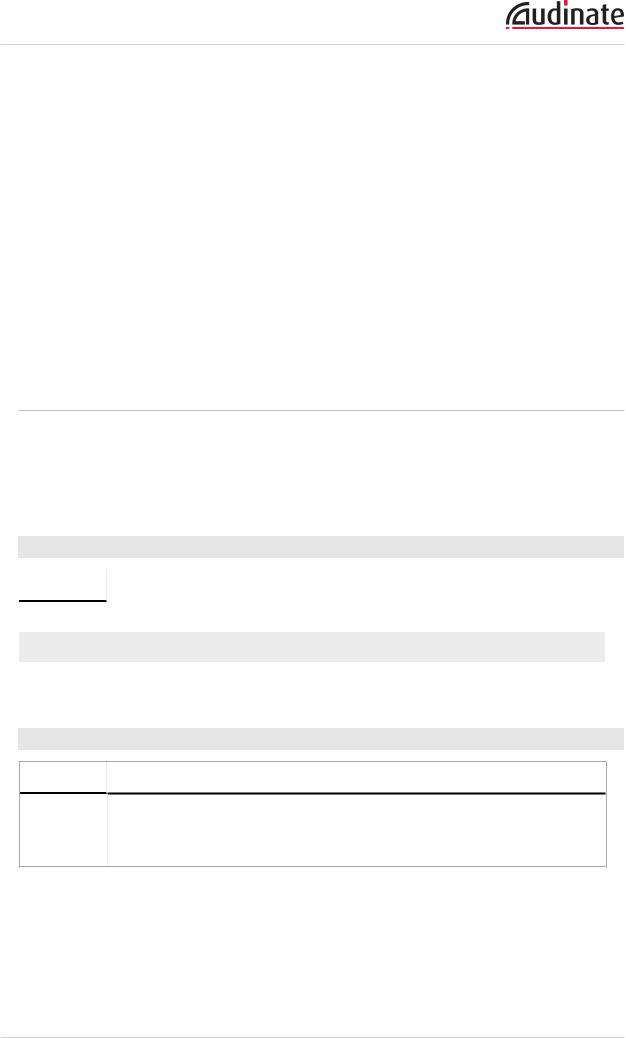
Dante Controller User Guide
v3.2.9
nFor supported devices (Dante-MY16-AUD cards v3.3.9 and up), the Device View now includes an HA Remote tab.
nDante Controller for Mac now supports OS X 10.8.
v3.2.8
nSwitch Configuration - supported devices allow specialist switching configurations
nDevice View > Status tab - for supported devices, the 'Device Information' pane in the Device View > Status tab now displays manufacturer, product type and product version information for the device. Dante-specific information for the device (Dante model, Dante software and Dante firmware versions) is now displayed in the 'Dante Information' pane.
nDevice Status View - the 'Type' and 'Version' columns have been renamed as 'Product Type' and 'Product Version'
nVarious performance and stability enhancements
MinimumSystemRequirements
The tables below list the minimum system specifications for your computer to be able to use Dante Controller.
Disclaimer: It is possible that your computer may meet the requirements below, but suffer from some other individual performance limitation related to its particular hardware. Please seek the advice of your computer support administrator.
General
Component |
Recommended Minimum Requirement |
|
|
Processor |
1GHz or better |
Memory |
512Mbyte of RAM |
Network |
Standard wired Ethernet network interface (100Mbps or Gigabit). Wireless LAN (Wi- |
|
Fi) Ethernet interfaces are not supported |
|
|
Windows |
|
Component
Operating
System
Recommended Minimum Requirement
Windows 7 (SP1 and above), 8 and 8.1
NOTE: Both UTF-8 and Unicode are supported EXCEPT for host or device names; the DNS standard does not support Unicode for these
Copyright © 2014 Audinate Pty Ltd. All rights reserved. |
-12- |
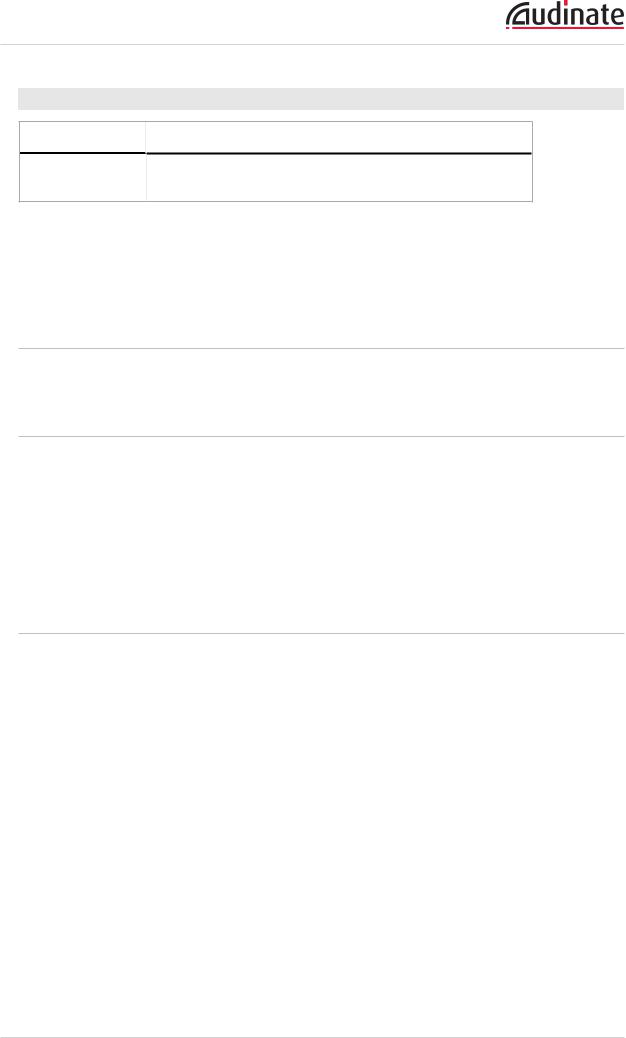
Dante Controller User Guide
Mac OSX
Component |
Recommended Minimum Requirement |
Operating System |
Mac OS X 10.7.5, 10.8.5, 10.9.5 and 10.10 |
|
NOTE: Intel architecture only; PPC architecture is not supported |
 Note: If you intend to also install Dante Virtual Soundcard on the same machine as Dante Controller, you will require a machine which meets the minimum system requirements for Dante Virtual Soundcard.
Note: If you intend to also install Dante Virtual Soundcard on the same machine as Dante Controller, you will require a machine which meets the minimum system requirements for Dante Virtual Soundcard.
Operating SystemUpdates
Ensure your PC or Mac has the latest Windows or Apple updates installed.
FirewallConfiguration
Firewall configuration for Windows Firewall and Mac OS X built-in firewall is automatically handled during installation.
Dante Controller communicates over UDP over the following ports:
n Dante Control and Monitoring: 8700-8705, 8800
If you are using a third-party firewall product, use the port information provided above to configure it accordingly.
MonitorRequirements
nA display resolution of at least 1024 x 768, with a screen size of at least 19” is recommended for Dante Controller.
Copyright © 2014 Audinate Pty Ltd. All rights reserved. |
-13- |
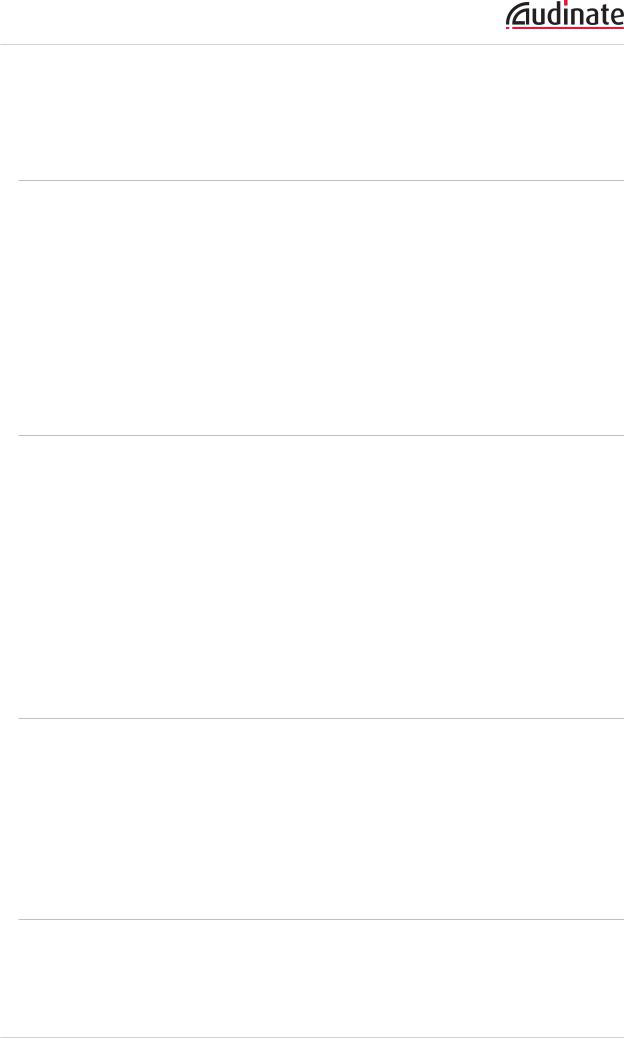
Dante Controller User Guide
Installing Dante Controller
Downloading Dante Controller
Dante Controller is available for download from Audinate’s website.
To download a copy of Dante Controller:
1.Go to the Audinate website: www.audinate.com.
2.Navigate to Products > Dante Controller.
3.Under ‘Download’, choose your operating system.
4.Click the red download button.
This will take you to the appropriate Dante Controller release page for your operating system. Click the link under ‘File downloads’ to download the Dante Controller installer.
Installing Dante Controlleron Windows
Once you have downloaded the self-installing Dante Controller file, navigate to the directory where you have downloaded it (e.g. Desktop).
To install:
1.Ensure you are logged on to your PC as an administrator.
2.Navigate to and double-click the Dante Controller installer file.
3.Read the license agreement. If you agree to the terms, select the 'I agree' checkbox and click Install. If you do not agree to the terms, click Close.
4.Confirm / acknowledge any Windows security prompts that are displayed.
Dante Controller will then be installed. Dante Controller will be added to the start menu, under 'Audinate'.
Installing Dante Controlleron MacOSX
To install Dante Controller on Mac OSX:
1.Double-click the Dante Controller .dmg file. A drive icon will appear on your Desktop Finder window. Double click on this to open.
2.Double click the Dante Controller .pkg. This will run the installer.
3.Read the license text, and if you accept the terms of the agreement, click Agree.
If you do not accept these terms, click Disagree to terminate the installation.
Uninstalling Dante Controller
You should not need to uninstall Dante Controller before installing a new version.
However, if you do wish to uninstall Dante Controller:
Copyright © 2014 Audinate Pty Ltd. All rights reserved. |
-14- |
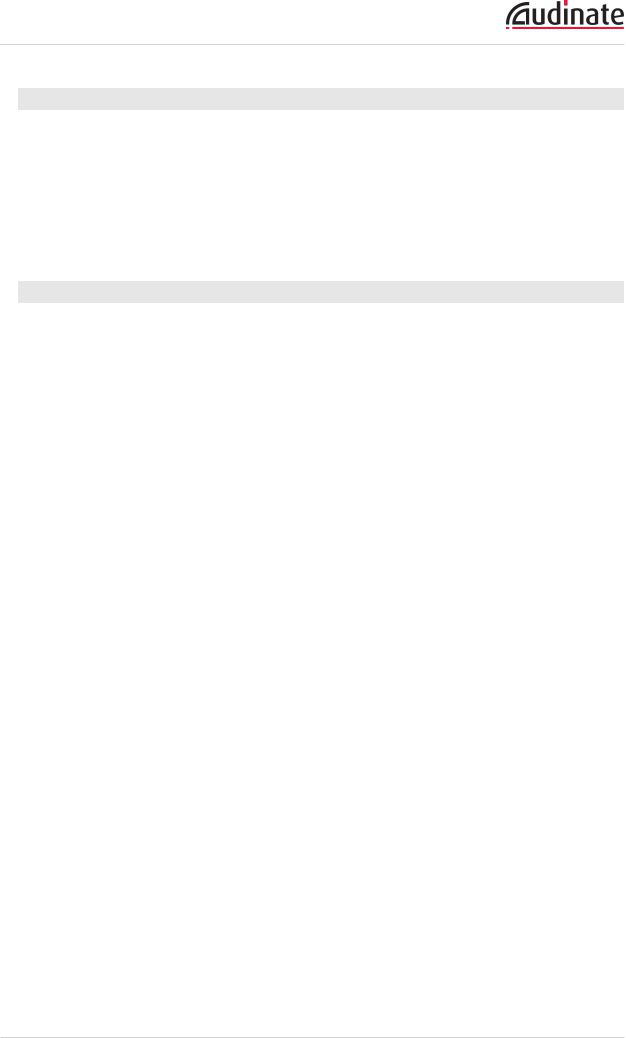
Dante Controller User Guide
Windows
Navigate to Control Panel > Programs and Features, select Dante Controller and click Uninstall.
 Note: Two other Dante features, 'Dante Control and Monitoring' and 'Dante Discovery', may still be present in the programs list after uninstalling Dante Controller. Do not uninstall these features if they are present - they are required by other Dante software applications (for example, Dante Virtual Soundcard, Firmware Update Manager, and third-party Dante control applications). They will be removed automatically if they are no longer required.
Note: Two other Dante features, 'Dante Control and Monitoring' and 'Dante Discovery', may still be present in the programs list after uninstalling Dante Controller. Do not uninstall these features if they are present - they are required by other Dante software applications (for example, Dante Virtual Soundcard, Firmware Update Manager, and third-party Dante control applications). They will be removed automatically if they are no longer required.
Mac OS X
Use the Uninstall tool available in the .dmg file.
Copyright © 2014 Audinate Pty Ltd. All rights reserved. |
-15- |
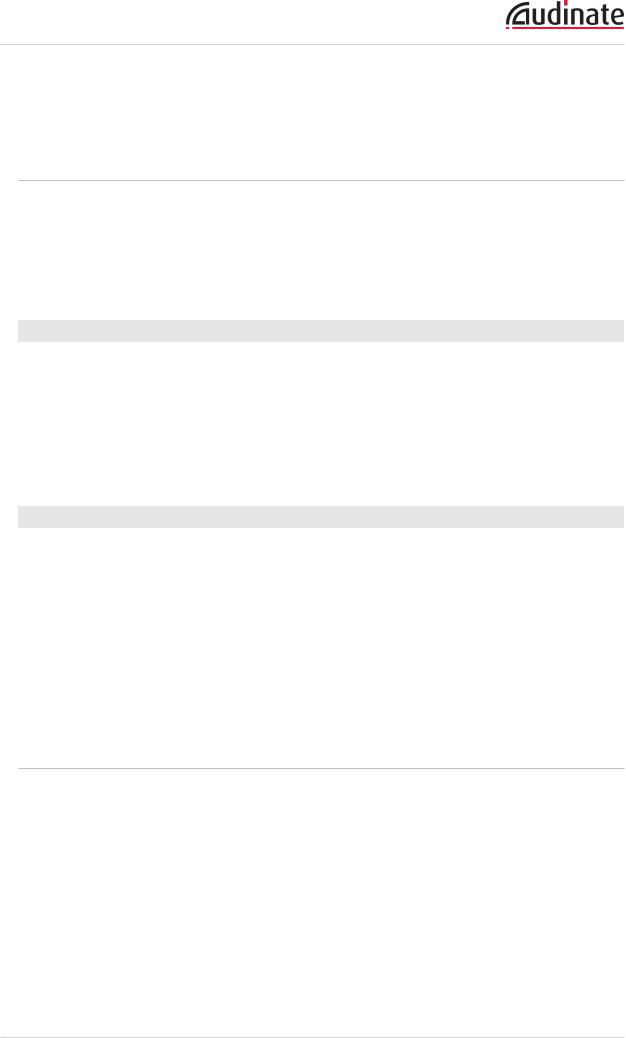
Dante Controller User Guide
Dante Basics
Discoveryand auto-configuration
When a Dante-enabled device is connected to an IP/Ethernet network, it will automatically:
1.Configure its IP address
2.Advertise itself to allow automatic discovery
Within seconds of a Dante-enabled device connecting to a network, Dante Controller will automatically discover and display the device, allowing you to configure channels and route audio.
Automatic network configuration
A Dante-enabled device connected to a network will automatically setup its own network configuration, including its IP address.
If the network has a DHCP server, which may be the case for installed networks, it will receive its IP configuration using the standard DHCP protocol.
On a network without a DHCP server, which may be the case for temporary or smaller networks, the Dante-enabled device will automatically assign itself an address using link local protocols, in the same way PCs and printers often do.
Automatic discovery
A Dante-enabled device will advertise information about itself to other Dante devices and Dante Controller, including:
nDevice name
nAudio channel labels
nNumber of audio channels
nSample rates and bit depths
This information can be seen when viewing a device on Dante Controller, and allows Dante devices to determine compatibility with other devices, such as compatible sample rates to allow audio to be routed.
Device Channels
A Dante device has a number of channels associated with it. These are either transmit (Tx) or receive (Rx) channels. Receive channels and devices are listed down the left side of the grid. Transmit channels and devices are listed along the top of the grid.
Transmit channels are advertised on the network. A receiver uses this advertisement to establish a subscription to the channel. A transmit channel can be sent to multiple receivers using unicast or multicast.
Receive channels are connected to transmit channels via a subscription. Each receive channel will receive audio over the network from at most one transmit channel.
Copyright © 2014 Audinate Pty Ltd. All rights reserved. |
-16- |
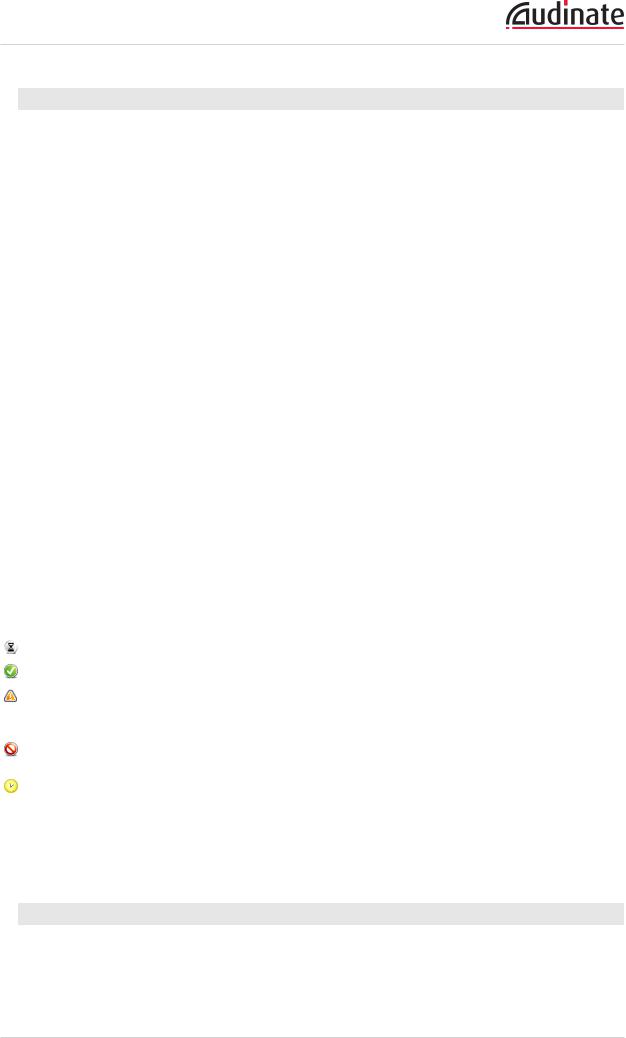
Dante Controller User Guide
Subscribing to Audio Channels
In the Routing View, a blue square at the intersection of an Rx and a Tx channel indicates that is it possible to create an audio route between those channels. A grey square indicates that it is not possible to create a route between those channels. This may be because of a mismatch in sample rate between the transmitter and receiver, or because a device cannot route to itself.
When you click a blue square at the cross-point between a transmit channel and a receive channel, a subscription will be created, and a green tick  will appear in the matrix cross point. You may initially see a grey hourglass icon
will appear in the matrix cross point. You may initially see a grey hourglass icon  (usually very briefly) to indicate that the subscription is in progress.
(usually very briefly) to indicate that the subscription is in progress.
If there is a problem with the subscription, either a warning  or an error icon
or an error icon  may appear. If many devices have been subscribed at the same time, a yellow pending
may appear. If many devices have been subscribed at the same time, a yellow pending  icon may appear temporarily. Hover the mouse over subscription icons to see a related tooltip (see Subscription Tooltips).
icon may appear temporarily. Hover the mouse over subscription icons to see a related tooltip (see Subscription Tooltips).
 Note: Subscriptions can also be created in the Device View. This is covered in the Device View section (Device View is NOT the same as Device Status View).
Note: Subscriptions can also be created in the Device View. This is covered in the Device View section (Device View is NOT the same as Device Status View).
Subscribing to Multiple Audio Channels at once
To subscribe multiple channels at the same time, hold down the Ctrl key and click the [-] symbol at the top left corner of the intersection between the two devices. All possible channels will be subscribed at the same time (see the figure in Expanding the Routing View).
Unsubscribing Audio Channels
To unsubscribe an audio channel, click on the cross-point containing a subscription. The subscription icon will be removed and revert to a plain blue square.
Subscription Status
The symbol displayed at the intersection of the Tx channel and the Rx channel in the Routing View provides information on the status of the subscription or connection, as follows:
In progress |
The subscription is in progress |
Subscribed |
Connection is established and fully functional |
Warning |
The subscription is unresolved, typically because the transmitting |
|
device is not visible on the network (for example, because it has |
|
been removed, or switched off) |
Error |
An error has occurred - for example, there is insufficient bandwidth |
|
to establish the subscription |
Pending |
Device is part-way through setting up subscription. Most commonly |
|
seen when subscribing many channels at a time |
 Note: The status of a subscription can change after it has been initially established, due to changes in the network or changes in other devices.
Note: The status of a subscription can change after it has been initially established, due to changes in the network or changes in other devices.
Subscription Tooltips
Hovering the mouse over a subscription icon in the Routing tab displays a tooltip containing information about the subscription.
Copyright © 2014 Audinate Pty Ltd. All rights reserved. |
-17- |
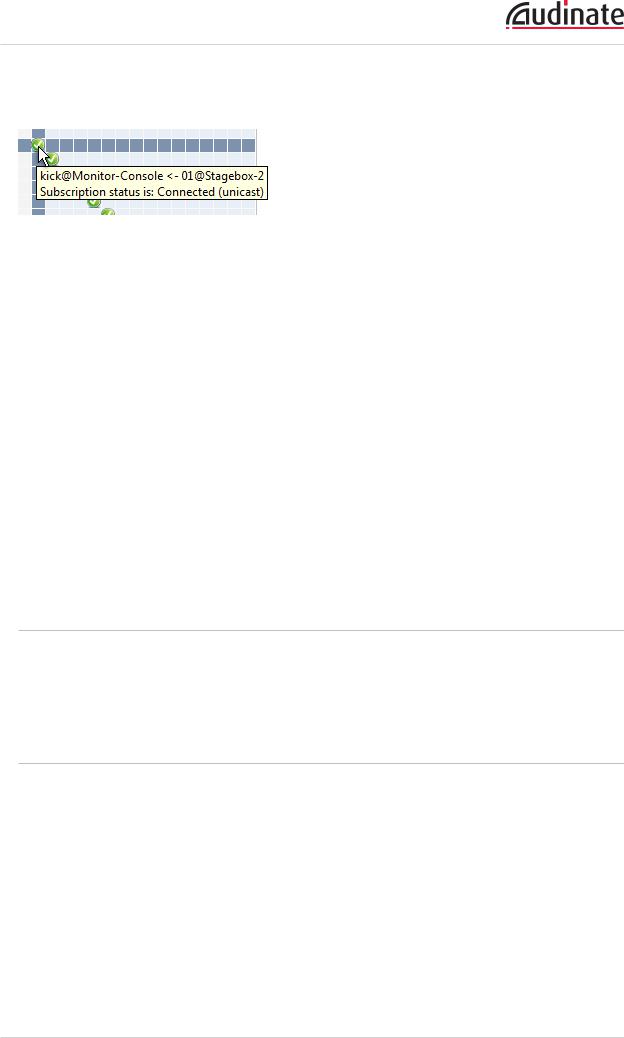
Dante Controller User Guide
If there is no problem with the subscription, the tooltip will display the Rx channel and device name, plus the Tx channel and device name (for example, 'kick@Monitor-Console <- 01@Stagebox-2').
Other messages are displayed if the subscription is in any other state.
Some common messages are:
n'Incorrect channel format: source and destination channels do not match' The receiver and transmitter are set to different sample rates.
n'Mismatched clock domains: The transmitter and receiver are not part of the same clock domain' One of the devices is configured with sample rate pull-up/down that does not match the other device.
n'Tx Scheduler failure'
This is typically because you are trying to use sub-millisecond latency over a 100 Mbps network link (1 msec is the minimum supported latency over 100 Mbps links).
n'No Receive flows: receiver cannot support any more flows'
This will be seen if the receiver is subscribed to too many devices (devices typically do not support the same number of flows as they do channels). See Routing Audio > Flows for more information.
n'No more flows (TX): transmitter cannot support any more flows'
This will be seen if too many devices are subscribed to the transmitter. See Fanout for more information.
Differentiating between inputand outputchannels
Channels are classified according to whether they put audio data onto, or take audio data off the network:
nA channel that puts audio data onto the network is known as a transmitting, Tx or output channel.
nA channel that takes data off the network is known as a receiving, Rx or input channel.
Device Namesand ChannelLabels
In Dante, devices and audio channels are identified by names and labels, not “magic numbers”. Device names and channel labels can be customized.
nDante routing is performed using the device names and channel labels. A receive channel can be subscribed to the name of a transmit channel at a device.
Example: “Analog L@my-transmitter” describes a channel labelled “Analog L” on a device named “my-transmitter”. Device names must be unique on a Dante network. Channel labels must be unique on the device.
nIf a device or channel is renamed, Dante routing considers it to be a different device or channel. If a new device or channel is then given the old name, Dante routing will route from the new device in place of the previous device.
Copyright © 2014 Audinate Pty Ltd. All rights reserved. |
-18- |
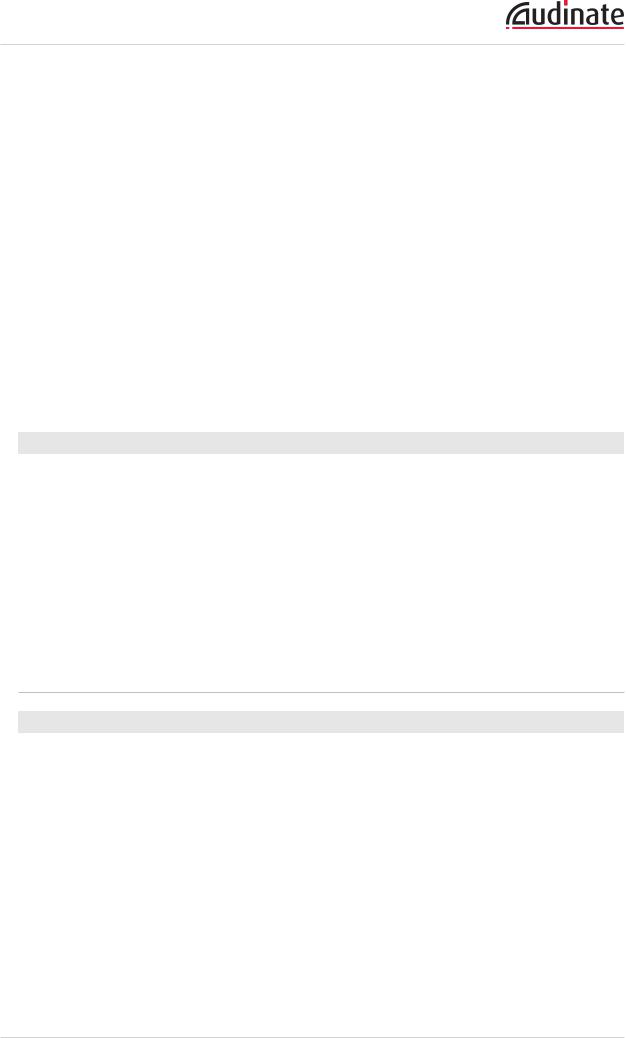
Dante Controller User Guide
Example: The power supply on “stage-box” fails and “stage-box” needs to be replaced. The old “stage-box” is removed, and a new box is plugged in and named “stage-box”. Dante receivers previously subscribed to the old “stage-box” will now automatically restore their subscriptions to the new “stage-box”.
nDevice names must be unique on the network. If you attempt to rename a device using Dante Controller to a name that is already in use on the network, Dante Controller will notify you and reject the name change.
Example: There is an existing device on the network called “MY16-slot1”. If user attempts to rename another device to “MY16-slot1” Dante Controller will notify you that the name is already in use. The device will not be renamed.
nIf a new device is added to the network with a name that already exists, a name conflict is detected, and one of the devices will rename itself by appending (2) to its name. This device will not be able to transmit audio until it is renamed.
 Note: A device that has been renamed with (2) appended (e.g. “MY16-slot1(2)”) will not be able to transmit audio until it is renamed. The device name must be changed by the user to be a valid nonconflicting name before the device can become fully functional.
Note: A device that has been renamed with (2) appended (e.g. “MY16-slot1(2)”) will not be able to transmit audio until it is renamed. The device name must be changed by the user to be a valid nonconflicting name before the device can become fully functional.
Rules for Names and Labels
nAll Dante names and labels are up to 31 characters in length. Name and label comparisons are caseinsensitive; “Guitar” and “guitar” are treated as the same label. Unicode and non-roman characters are not supported.
nDevice names should follow Domain Name System (DNS) hostname rules. Legal characters are A- Z, a-z, 0-9, and '-' (dash or hyphen).
nTx channel labels may use any character except '=' (equals), '.' (full stop or period), or '@' (at). Tx channel labels must be unique on a device. Tx channel labels do not need to be unique on the network as they are always qualified by device (channel@device).
nRx channel labels follow the same rules as Tx channel labels.
Routing Audio
Routing Terminology
nDevice: A device means a Dante-enabled device, and more specifically that component of the audio equipment that implements the Dante interface. A Dante device typically has Tx and Rx channels and other routing-related properties.
nTransmit (Tx) channel: A transmit channel transmits audio from the audio hardware onto the network.
nReceive (Rx) channel: A receive channel receives audio from the network and sends it to the audio hardware.
nFlow: Dante audio routing creates flows. Each flow carries several channels of audio from a transmitter to one or more receivers. Unicast routing creates flows to single receivers. Multicast routing creates flows that can be received by multiple receivers. Multicast flows are assigned IDs enabling them to be identified in Dante Controller.
Copyright © 2014 Audinate Pty Ltd. All rights reserved. |
-19- |
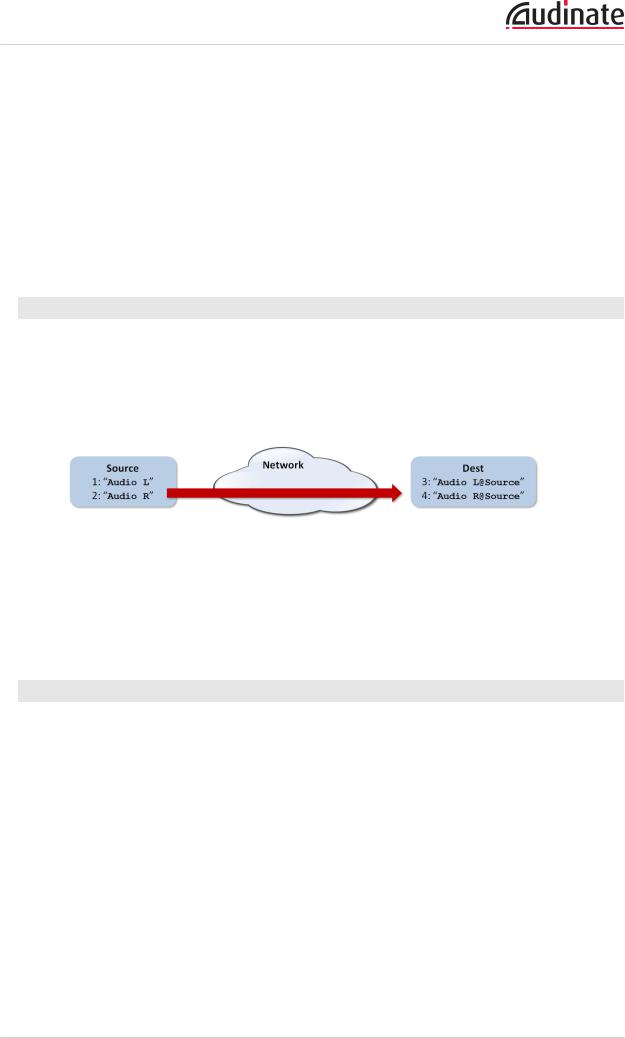
Dante Controller User Guide
nUnicast routing: Unicast flows are point-to-point from a single transmitter to a single receiver. Unicast flows typically have room for 4 channels of audio.
nMulticast routing: Multicast flows are one-to-many from a single transmitter to any number of receivers. Use Dante Controller to choose which channels are to be multicast. Unlike unicast routing, multicast flows consume network bandwidth even if there are no receivers, but do not require additional bandwidth to add more receivers.
nSubscription: A subscription configures a receive channel to receive audio from a transmit channel on another Dante device.
nSubscription status: For a receive channel, subscription status indicates whether it is subscribed, whether it is receiving unicast or multicast audio, whether the subscription is OK, or whether an error has occurred.
Subscription
Dante routing is performed by associating a receiving (Rx) channel with a transmitting (Tx) channel. This is called subscription.
Example: Route Tx channels 1 and 2 (labeled “Audio L” and “Audio R”) on the device labeled “Source” to Rx channels 3 and 4 on the device labeled “Dest”.
Rx channels 3 and 4 on “Dest” are subscribed as follows:
n3. Audio L@Source
n4. Audio R@Source
Dante will perform the necessary audio routing to deliver the audio from the Tx channels to the Rx channels.
Redundancy
Many Dante devices support redundant audio routing. These devices have two network interfaces, labeled primary and secondary. Primary interfaces should be connected to one physical network. If redundancy is being used, secondary interfaces should be connected to a second separate network. Secondary interfaces cannot communicate with primary interfaces.
Copyright © 2014 Audinate Pty Ltd. All rights reserved. |
-20- |
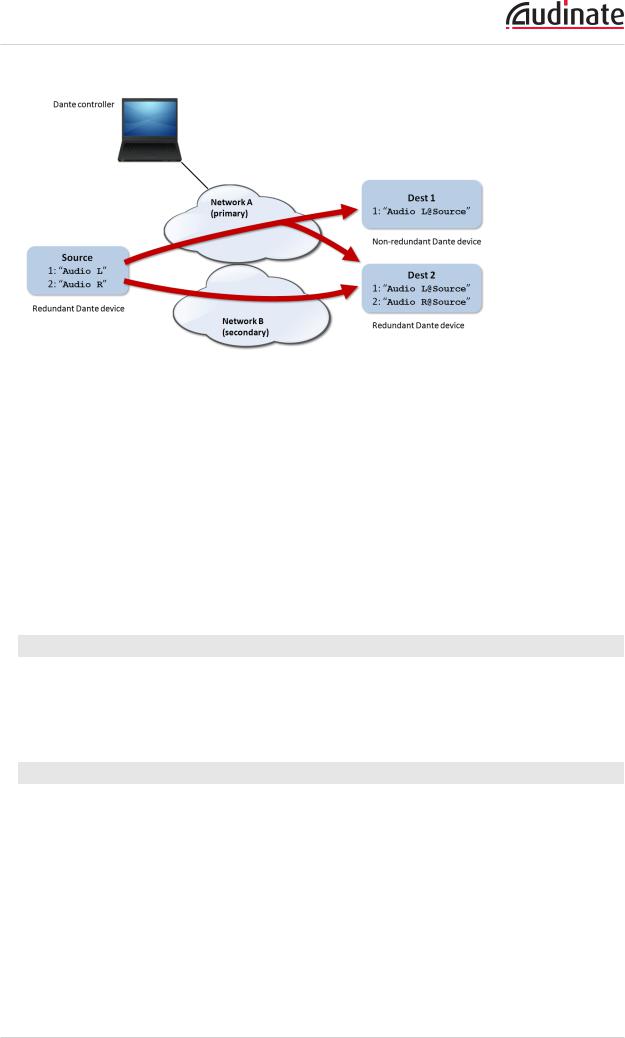
Dante Controller User Guide
If the secondary network is connected to a device that supports redundancy, it is enabled automatically. The same audio data is transmitted on both the primary and secondary networks simultaneously. In the event of a failure on one network, audio will continue to flow via the other network.
 Note: Dante redundancy requires that both the primary and secondary interfaces on any redundant device are connected using the same link speed. For example, if the primary interface is connected to a 1 Gbps switch port, the secondary interface must also be connected to a 1 Gbps switch port. Similarly, if the primary interface is connected to a 100 Mbps switch port, the secondary interface must also be connected to a 100 Mbps switch port.
Note: Dante redundancy requires that both the primary and secondary interfaces on any redundant device are connected using the same link speed. For example, if the primary interface is connected to a 1 Gbps switch port, the secondary interface must also be connected to a 1 Gbps switch port. Similarly, if the primary interface is connected to a 100 Mbps switch port, the secondary interface must also be connected to a 100 Mbps switch port.
 Note: Dante devices that do not support redundancy must be connected to the primary network only.
Note: Dante devices that do not support redundancy must be connected to the primary network only.
Audio Formats
Most Dante devices support a range of audio formats (sample rates). Devices can usually be switched between audio formats, but will not support more than one at a time.
It is only possible to set up a subscription between channels which have a common audio format. Channels on devices with incompatible formats will be shown in grey, and will not be routable.
Flows
Dante audio routing creates 'flows'. Each flow carries one or more channels of audio from a transmitting device to one or more receiving devices. There are two types of flow, unicast and multicast.
Unicast routing creates flows to a single receiving device; a unicast flow typically assigns space for 4 channels of audio. Unicast flows are set up when a receiver subscribes to an available audio channel, and are automatically removed when the receiver unsubscribes from all channels in that flow.
Multicast routing creates flows that can be received by multiple receivers. Multicast flows are assigned IDs, enabling them to be identified in Dante Controller, and to facilitate their removal. In contrast to unicast flows, multicast flows must be set up on the transmitting Dante device before receivers can subscribe to these flows.
Copyright © 2014 Audinate Pty Ltd. All rights reserved. |
-21- |
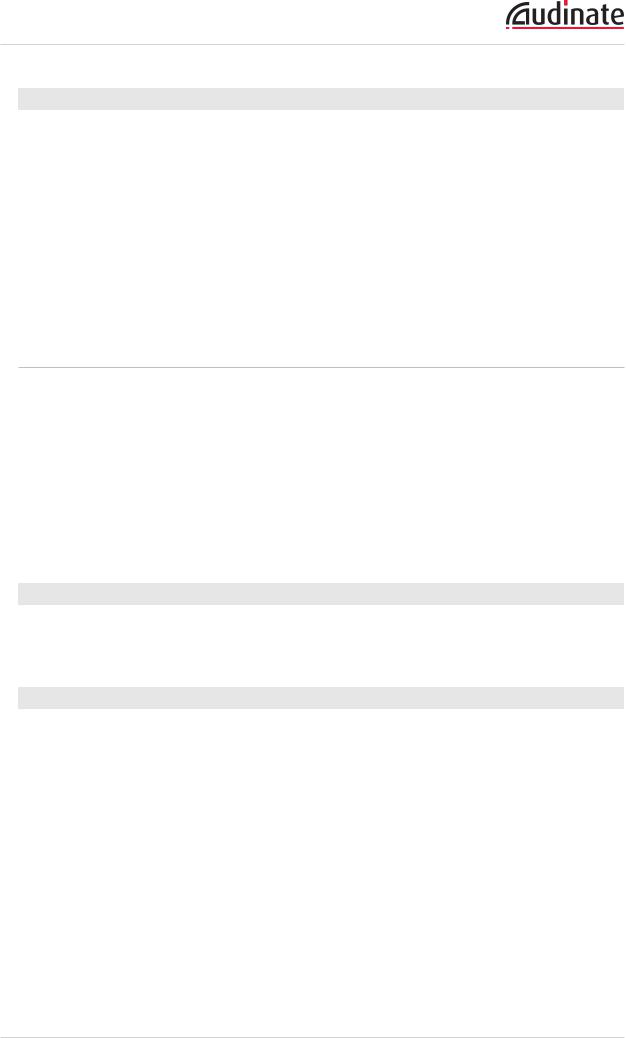
Dante Controller User Guide
Advanced Routing: Using Multicast
Dante routing is unicast by default. This means that a separate flow is set up between each transmitter and receiver. If several receivers are all subscribed to the same channels of a transmitter, it may sometimes be more efficient to use multicast.
Multicast sends the same set of channels to multiple receivers. In practice, this usually means that the audio flow is flooded throughout the network. If many receivers want the same channels, using multicast can reduce overall network use, especially on the transmitter, because only one copy of each audio channel needs to be sent, rather than many.
Dante receivers will automatically prefer multicast to unicast if it is available. This means that if a new multicast flow is created containing the channels that a receiver is currently receiving as unicast, the receiver will switch over to receiving audio from the multicast flow and the unicast flow will be removed.
ClockSynchronization
All Dante-enabled devices use the IEEE 1588 Precision Time Protocol (PTP) across the network to synchronize their local clocks to a master clock, providing sample-accurate time alignment throughout the network.
One Dante device will be elected as the PTP Master Clock for the network; all other Dante devices act as a PTP Slave Clocks to the elected master clock. Although many Dante devices may be capable of becoming PTP Master Clock, only one device will win the election. Devices with clock inputs (e.g. Word Clock or AES3) will be preferred in the election process. A gigabit connected device is preferred over a device connected via 100Mbps. A tie-breaker rule of the lowest MAC address is used if several equivalent candidate master clocks are available. The election process may be overridden by manually setting 'Preferred Master' on a device.
Dante Clock Types
Each Dante hardware device can derive its clock from either its high-quality onboard clock circuit, or an externally connected word clock. In the case of Dante Virtual Soundcard, the computer’s clock will be used.
Clock Settings
Enable Sync To External
A Dante device set to 'Enable Sync To External' will use the external word clock from its host equipment to tune its onboard VCXO. A Dante device with this attribute set will become the PTP Master Clock, unless there is another Dante device present with 'Preferred Master' set.
Preferred Master
Sometimes it may be necessary to force a particular device to provide the PTP Master Clock. A Dante device with 'Preferred Master' set will always be chosen as the PTP Master Clock. If more than one device has 'Preferred Master' set, the device with the lowest MAC address will be chosen.
 Note: If device A is deriving its clock from an external word clock source ('Enable Sync To External'), but device B is set as Preferred Master, device A will lose sync with the Dante network
Note: If device A is deriving its clock from an external word clock source ('Enable Sync To External'), but device B is set as Preferred Master, device A will lose sync with the Dante network
Copyright © 2014 Audinate Pty Ltd. All rights reserved. |
-22- |
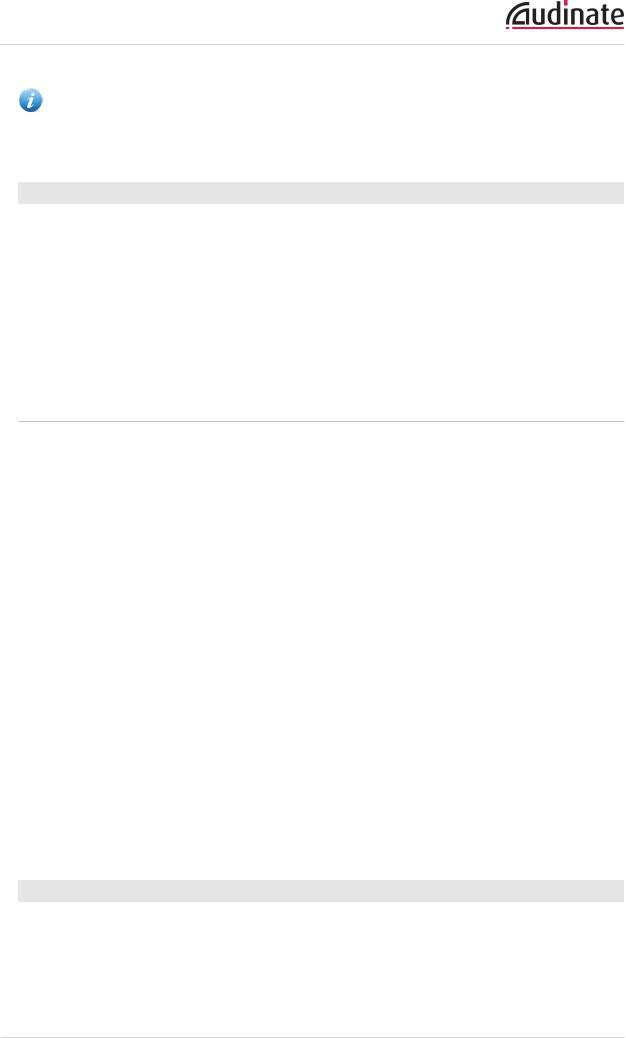
Dante Controller User Guide
and will eventually be muted - unless device B is also deriving its clock from the same external source as device A.
 Clock Status
Clock Status
Clocking and Synchronization in Redundant Networks
In a redundant network, the clock synchronization protocol operates over both primary and secondary networks. Each network will have a designated PTP master clock; usually this will be the same device on both networks. If this is not the case (e.g. if a non-redundant device is designated Preferred Master) then one device will bridge the clock synchronization information from the primary to the secondary network, ensuring that all devices derive their clock from the same source. Redundant PTP Slave clocks will synchronize their local clocks based on information from one of the networks they are connected to. In event of a failure on one network, a redundant device will continue to receive clock synchronization information over the other network.
Latency
In Dante, variation in latency in the network is compensated for at the receiver. Each receiver has a device latency setting. This setting defines the latency between the timestamps on the incoming audio samples and when those samples are played out.
The typical default latency for a Dante device is 1 msec. This is sufficient for a very large network, consisting of a Gigabit network core (with up to 10 hops between edge switches) and 100 megabit links to Dante devices. Smaller, Gigabit-only networks can use lower values of latency (down to 150 µsec for very fast devices, such as PCIe cards). Recommended latency settings are displayed in Dante Controller, and may also be found in the documentation accompanying the product.
Latency is set on the receiver. However, when a subscription is made, there is an automatic negotiation process between the receiver and the transmitter, to ensure that the latency for the subscription is high enough to prevent packet loss.
For example, Ultimo devices support a minimum of 2ms latency. If a faster device (such as a PCIe card) is set to 1ms latency, and is then subscribed to an Ultimo transmitter, the latency used for the subscription will be 2ms, which is the minimum supported latency for the subscription. Subscriptions to other devices (such as a Brooklyn II device) will be set at 1ms (or whatever latency the receiver is set to). This effectively makes the device latency setting a 'default' latency, which is used unless the transmitter doesn't support it.
 Note: The minimum latency available for a device connected to a 100 Mbps network port is 1 msec.
Note: The minimum latency available for a device connected to a 100 Mbps network port is 1 msec.
Using a latency lower than 1 msec over a 100 Mbps link will result in a subscription error, with the tooltip 'Tx Scheduler Failure'.
Latency Monitoring
Dante Controller provides latency monitoring for supported devices. For more information, see Latency Tab.
Copyright © 2014 Audinate Pty Ltd. All rights reserved. |
-23- |
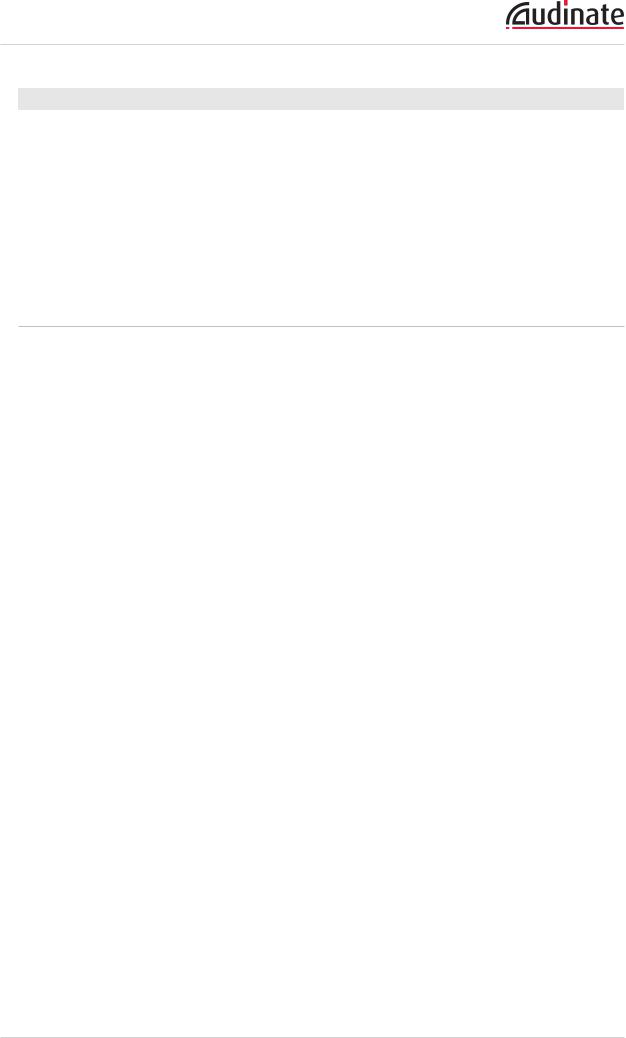
Dante Controller User Guide
Latency and Dante Virtual Soundcard
Dante Virtual Soundcard allows a standard Apple Mac or Windows PC to function as a Dante device. Because Dante Virtual Soundcard runs on a general purpose computer without special hardware to support Dante timing requirements, additional latency needs to be added to connections received from a Dante Virtual Soundcard transmitter.
Dante Virtual Soundcard is configured with custom latency values for reliable operation. Dante devices with Rx channels that are subscribed to Tx channels from a Dante Virtual Soundcard transmitter will automatically configure themselves to use these higher latency values for those channels only. The latency on all other subscriptions on the receiver is unaffected.
Dante Controland Monitoring
In addition to automatic configuration and discovery, audio transport and routing, Dante-enabled devices can also be controlled and monitored in various ways. This includes being able to view and change specific parameters, such as clock configuration settings. Dante devices are also capable of sending status events that can be viewed using Dante Controller. Status events include changes in clock status, or network interface changes.
 Note: The computer service that manages control and monitoring is called 'ConMon' or 'Dante Control and Monitoring'.
Note: The computer service that manages control and monitoring is called 'ConMon' or 'Dante Control and Monitoring'.
Copyright © 2014 Audinate Pty Ltd. All rights reserved. |
-24- |
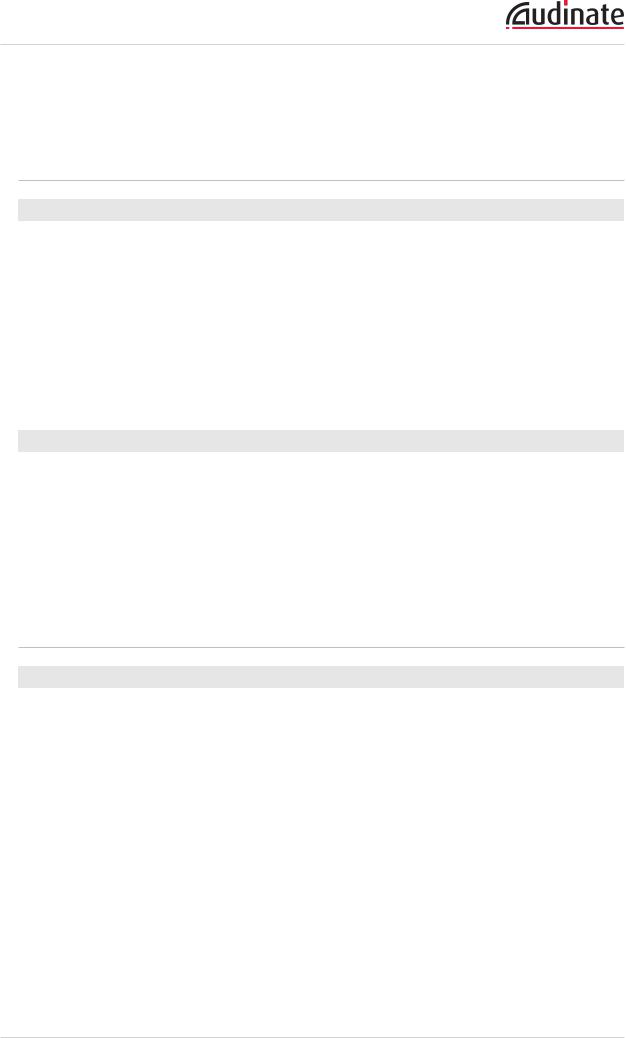
Dante Controller User Guide
Starting Dante Controller
Where to find the Dante Controllerapplication
Windows
By default Dante Controller will be installed in
C:\Program Files\Audinate\Dante Controller\
It can be started in several ways:
nUsing the Start menu: Start > Programs > Audinate > Dante Controller > Dante Controller
nRun by going to Start > Run and entering
C:\Program Files\Audinate\Dante Controller\DanteController.exe in the dialog box
nNavigate to the directory where it is installed, and double-click the Dante Controller icon: 
Mac OSX
The Dante Controller application will be installed in the Applications folder.
To start:
n Navigate to Applications folder, and double-click the Dante Controller icon: 
Or:
n Drag the icon to the Dock and click on it
Configuring Dante Controller
Network Interface Selection
Dante Controller can communicate with other Dante devices on the primary network, or the secondary network, or both. Dante Controller needs to know which of the network interfaces of the host computer is connected to each Dante network.
The first time Dante Controller is run, you may be presented with the Configure Dante Interfaces dialog box (shown below), providing a list of interfaces from which to select the primary and secondary Dante interfaces. Once interfaces have been selected, they are remembered for future use, and this dialog box will not be shown when Dante Controller is run subsequently.
Copyright © 2014 Audinate Pty Ltd. All rights reserved. |
-25- |
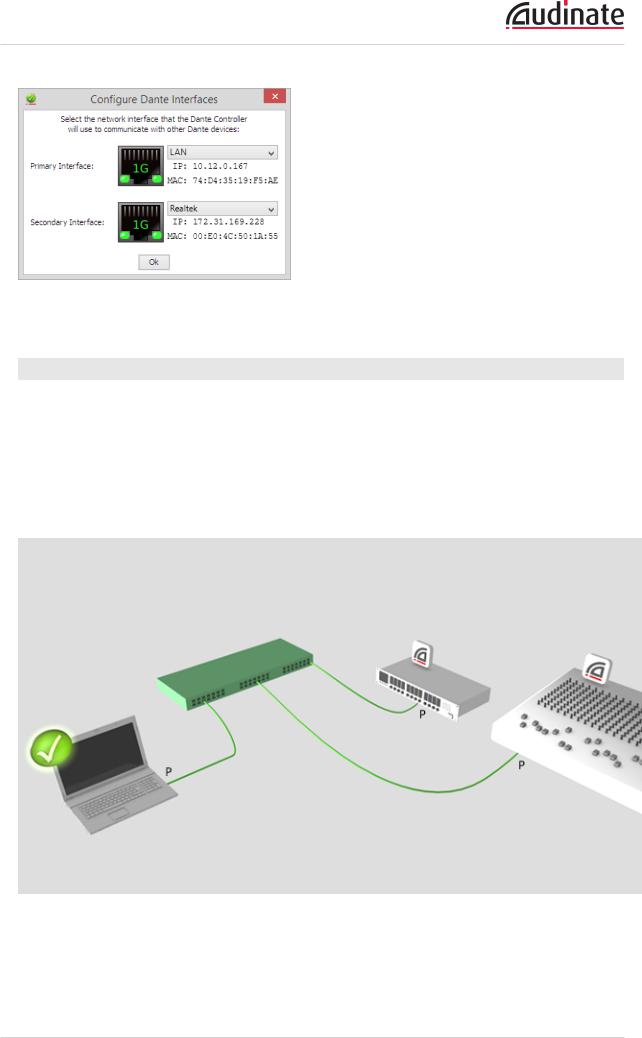
Dante Controller User Guide
To display this dialog at any other time, click the  button in the main toolbar.
button in the main toolbar.
Network Interface Configuration Guidelines
Primary only (non-redundant) Dante network
If you only have a primary network, you can only connect one interface to the Dante network.
Example
In the example below, the laptop (running Dante Controller) and the two Dante devices are connected to the switch via their primary interfaces. This is a typical non-redundant Dante network.
If the laptop has two network interfaces, either can be used.
Copyright © 2014 Audinate Pty Ltd. All rights reserved. |
-26- |
