Yamaha CVP-809, CVP-805 User Manual

CV P-809
CVP-805
Owner’s Manual
Mode d’emploi
Manual de instrucciones
Thank you for purchasing this Yamaha Digital Piano!
This instrument provides a comprehensive array of authentic voices and a superb grand piano touch with versatile functions.
We recommend that you read this manual carefully so that you can fully take advantage of the advanced and convenient functions of the instrument. We also recommend that you keep this manual in a safe and handy place for future reference.
Before using the instrument, be sure to read “PRECAUTIONS” on pages 5-6.
For information on assembling the instrument, refer to the instructions on page 113, 117 or 121.
Nous vous remercions d'avoir choisi ce piano numérique de Yamaha !
Cet instrument dispose d'un ensemble complet de sonorités authentiques, d'un remarquable toucher de piano à queue et de nombreuses fonctions polyvalentes.
Nous vous conseillons de lire attentivement ce mode d'emploi afin de tirer pleinement profit des fonctions avancées et pratiques de votre instrument. Nous vous recommandons également de garder ce manuel à portée de main pour toute référence ultérieure.
Avant d'utiliser l'instrument, lisez attentivement la section « PRÉCAUTIONS D'USAGE » aux pages 5 et 6.
Pour plus d'informations sur le montage de l'instrument, reportez-vous aux instructions figurant aux pages 113, 117 ou 121.
Gracias por adquirir este piano digital Yamaha
Este instrumento ofrece una completa gama de voces auténticas y un excelente tacto de piano de cola con funciones versátiles.
Le aconsejamos que lea detenidamente este manual para poder disfrutar de las útiles y avanzadas funciones del instrumento. Recomendamos guardar el manual en un lugar seguro y accesible, para futuras consultas.
Antes de utilizar el instrumento, lea las “PRECAUCIONES”, en las páginas 5-6.
Para obtener más información sobre el montaje del instrumento, consulte las instrucciones de la página 113, 117 o 121.
English 
Français 
Español 
EN FR ES
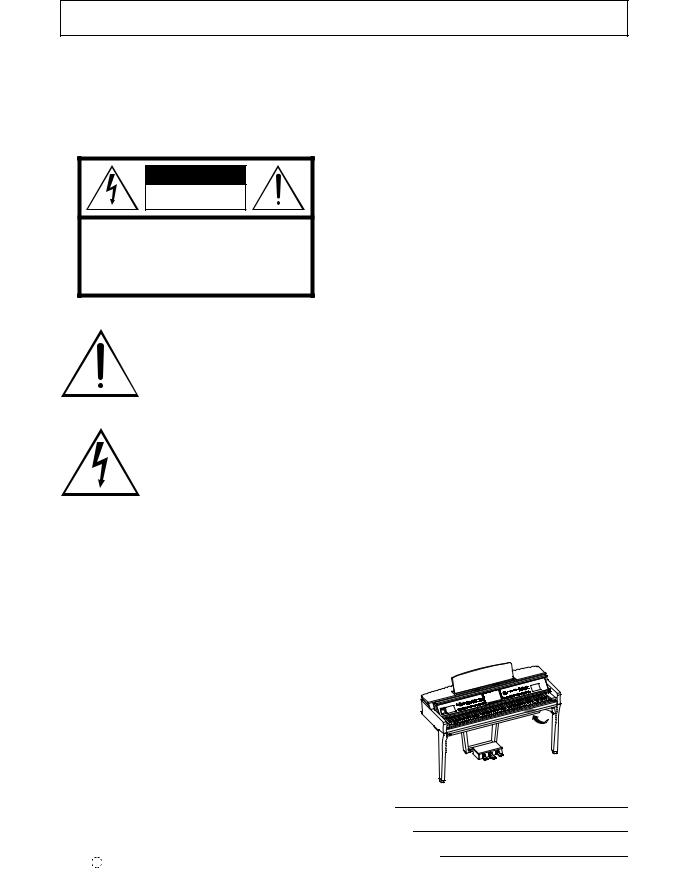
SPECIAL MESSAGE SECTION
PRODUCT SAFETY MARKINGS: Yamaha electronic products may have either labels similar to the graphics shown below or molded/stamped facsimiles of these graphics on the enclosure. The explanation of these graphics appears on this page. Please observe all cautions indicated on this page and those indicated in the safety instruction section.
CAUTION |
RISK OF ELECTRIC SHOCK |
DO NOT OPEN |
CAUTION: TO REDUCE THE RISK OF ELECTRIC SHOCK. |
DO NOT REMOVE COVER (OR BACK). |
NO USER-SERVICEABLE PARTS INSIDE. |
REFER SERVICING TO QUALIFIED SERVICE PERSONNEL. |
See bottom of Keyboard enclosure for graphic symbol markings.
The exclamation point within the equilateral triangle is intended to alert the user to the presence of important operating and maintenance (servicing) instructions in the literature accompanying the product.
The lightning flash with arrowhead symbol, within the equilateral triangle, is intended to alert the user to the presence of uninsulated “dangerous voltage” within the product’s enclosure that may be of sufficient magnitude to constitute a risk of electrical shock.
IMPORTANT NOTICE: All Yamaha electronic products are tested and approved by an independent safety testing laboratory in order that you may be sure that when it is properly installed and used in its normal and customary manner, all foreseeable risks have been eliminated. DO NOT modify this unit or commission others to do so unless specifically authorized by Yamaha. Product performance and/or safety standards may be diminished. Claims filed under the expressed warranty may be denied if the unit is/has been modified. Implied warranties may also be affected.
SPECIFICATIONS SUBJECT TO CHANGE: The information contained in this manual is believed to be correct at the time of printing. However, Yamaha reserves the right to change or modify any of the specifications without notice or obligation to update existing units.
92-469- 1 (bottom)
ENVIRONMENTAL ISSUES: Yamaha strives to produce products that are both user safe and environmentally friendly. We sincerely believe that our products and the production methods used to produce them, meet these goals. In keeping with both the letter and the spirit of the law, we want you to be aware of the following:
Battery Notice: This product MAY contain a small non-rechargeable battery which (if applicable) is soldered in place. The average life span of this type of battery is approximately five years. When replacement becomes necessary, contact a qualified service representative to perform the replacement.
Warning: Do not attempt to recharge, disassemble, or incinerate this type of battery. Keep all batteries away from children. Dispose of used batteries promptly and as regulated by applicable laws. Note: In some areas, the servicer is required by law to return the defective parts. However, you do have the option of having the servicer dispose of these parts for you.
Disposal Notice: Should this product become damaged beyond repair, or for some reason its useful life is considered to be at an end, please observe all local, state, and federal regulations that relate to the disposal of products that contain lead, batteries, plastics, etc.
NOTICE: Service charges incurred due to lack of knowledge relating to how a function or effect works (when the unit is operating as designed) are not covered by the manufacturer's warranty, and are therefore the owners responsibility. Please study this manual carefully and consult your dealer before requesting service.
NAME PLATE LOCATION: The graphic below indicates the location of the name plate. The model number, serial number, power requirements, etc., are located on this plate. You should record the model number, serial number, and the date of purchase in the spaces provided below and retain this manual as a permanent record of your purchase.
Model
Serial No.
Purchase Date
2

FCC INFORMATION (U.S.A.)
1.IMPORTANT NOTICE: DO NOT MODIFY THIS UNIT!
This product, when installed as indicated in the instructions contained in this manual, meets FCC requirements. Modifications not expressly approved by Yamaha may void your authority, granted by the FCC, to use the product.
2.IMPORTANT: When connecting this product to accessories and/or another product use only high quality shielded cables. Cable/s supplied with this product MUST be used. Follow all installation instructions. Failure to follow instructions could void your FCC authorization to use this product in the USA.
3.NOTE: This product has been tested and found to comply with the requirements listed in FCC Regulations, Part 15 for Class “B” digital devices. Compliance with these requirements provides a reasonable level of assurance that your use of this product in a residential environment will not result in harmful interference with other electronic devices. This equipment generates/ uses radio frequencies and, if not installed and used according to the instructions found in the users manual, may cause interference harmful to the operation of
other electronic devices. Compliance with FCC regulations does not guarantee that interference will not occur in all installations. If this product is found to be the source of interference, which can be determined by turning the unit “OFF” and “ON”, please try to eliminate the problem by using one of the following measures:
Relocate either this product or the device that is being affected by the interference.
Utilize power outlets that are on different branch (circuit breaker or fuse) circuits or install AC line filter/s.
In the case of radio or TV interference, relocate/reorient the antenna. If the antenna lead-in is 300 ohm ribbon lead, change the lead-in to co-axial type cable.
If these corrective measures do not produce satisfactory results, please contact the local retailer authorized to distribute this type of product. If you can not locate the appropriate retailer, please contact Yamaha Corporation of America, Electronic Service Division, 6600 Orangethorpe Ave, Buena Park, CA90620
The above statements apply ONLY to those products distributed by Yamaha Corporation of America or its subsidiaries.
* This applies only to products distributed by Yamaha Corporation of America. |
(class B) |
COMPLIANCE INFORMATION STATEMENT (Supplierʼs declaration of conformity procedure)
Responsible Party : Yamaha Corporation of America
Address : 6600 Orangethorpe Ave., Buena Park, Calif. 90620
Telephone : 714-522-9011
Type of Equipment : Digital Piano
Model Name : CVP-809GP/CVP-809/CVP-805
This device complies with Part 15 of the FCC Rules.
Operation is subject to the following two conditions:
1)this device may not cause harmful interference, and
2)this device must accept any interference received including interference that may cause undesired operation.
* This applies only to products distributed by |
(FCC SDoC) |
Yamaha Corporation of America. |
|
3
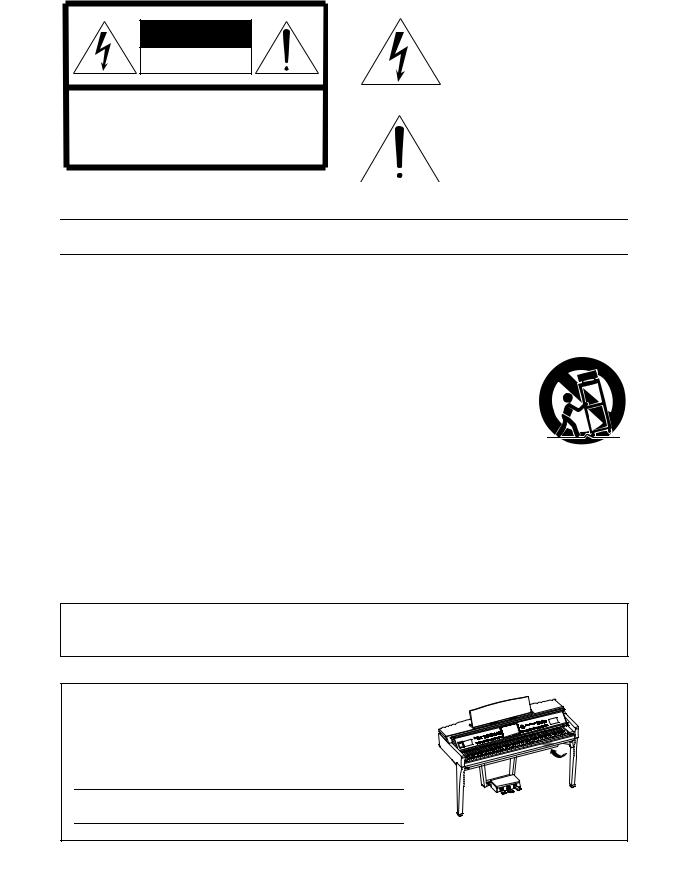
CAUTION
RISK OF ELECTRIC SHOCK
DO NOT OPEN
CAUTION: TO REDUCE THE RISK OF ELECTRIC SHOCK, DO NOT REMOVE COVER (OR BACK). NO USER-SERVICEABLE PARTS INSIDE. REFER SERVICING TO QUALIFIED SERVICE PERSONNEL.
The above warning is located on the bottom of the unit.
Explanation of Graphical Symbols
The lightning flash with arrowhead symbol within an equilateral triangle is intended to alert the user to the presence of uninsulated “dangerous voltage” within the product’s enclosure that may be of sufficient magnitude to constitute a risk of electric shock to persons.
The exclamation point within an equilateral triangle is intended to alert the user to the presence of important operating and maintenance (servicing) instructions in the literature accompanying the product.
IMPORTANT SAFETY INSTRUCTIONS
1Read these instructions.
2Keep these instructions.
3Heed all warnings.
4Follow all instructions.
5Do not use this apparatus near water.
6Clean only with dry cloth.
7Do not block any ventilation openings. Install in accordance with the manufacturer’s instructions.
8Do not install near any heat sources such as radiators, heat registers, stoves, or other apparatus (including amplifiers) that produce heat.
9Do not defeat the safety purpose of the polarized or grounding-type plug. A polarized plug has two blades with one wider than the other. A grounding type plug has two blades and a third grounding prong. The wide blade or the third prong are provided for your safety. If the provided plug does not fit into your outlet, consult an electrician for replacement of the obsolete outlet.
10Protect the power cord from being walked on or pinched particularly at plugs, convenience receptacles, and the point where they exit from the apparatus.
11Only use attachments/accessories specified by the manufacturer.
12Use only with the cart, stand, tripod, bracket, or table
specified by the manufacturer, or sold with the apparatus. When a cart is used, use caution when moving the cart/ apparatus combination to avoid injury from tip-over.
13Unplug this apparatus during lightning storms or when unused for long periods of time.
14Refer all servicing to qualified service personnel. Servicing is required when the apparatus has been damaged in any way, such as power-supply cord or plug is damaged, liquid has been spilled or objects have fallen into the apparatus, the apparatus has been exposed to rain or moisture, does not operate normally, or has been dropped.
WARNING
TO REDUCE THE RISK OF FIRE OR ELECTRIC SHOCK, DO NOT EXPOSE THIS APPARATUS TO RAIN OR MOISTURE.
(UL60065_03)
The model number, serial number, power requirements, etc., may be found on or near the name plate, which is at the bottom of the unit. You should note this serial number in the space provided below and retain this manual as a permanent record of your purchase to aid identification in the event of theft.
Model No.
Serial No.
The name plate is located on the bottom of the unit.
(bottom_en_01)
4CVP-809/CVP-805 Owner’s Manual

PRECAUTIONS
PLEASE READ CAREFULLY BEFORE PROCEEDING
Please keep this manual in a safe and handy place for future reference.
 WARNING
WARNING
Always follow the basic precautions listed below to avoid the possibility of serious injury or even death from electrical shock, short-circuiting, damages, fire or other hazards. These precautions include, but are not limited to, the following:
Power supply/Power cord
•Do not place the power cord near heat sources such as heaters or radiators. Also, do not excessively bend or otherwise damage the cord, or place heavy objects on it.
•Only use the voltage specified as correct for the instrument. The required voltage is printed on the name plate of the instrument.
•Use only the supplied power cord/plug.
•Check the electric plug periodically and remove any dirt or dust which may have accumulated on it.
Do not open
•This instrument contains no user-serviceable parts. Do not open the instrument or attempt to disassemble or modify the internal components in any way. If it should appear to be malfunctioning, discontinue use immediately and have it inspected by qualified Yamaha service personnel.
Water warning
•Do not expose the instrument to rain, use it near water or in damp or wet conditions, or place on it any containers (such as vases, bottles or glasses) containing liquids which might spill into any openings. If any liquid such as water seeps into the instrument, turn off the power immediately and unplug the power cord from the AC outlet. Then have the instrument inspected by qualified Yamaha service personnel.
•Never insert or remove an electric plug with wet hands.
Influences on electro-medical devices
•Radio waves may affect electro-medical devices.
-Do not use this product near medical devices or inside areas in which the use of radio waves is restricted.
-Do not use this product within 15cm (6 in.) of persons with a heart pacemaker or defibrillator implant.
Using the bench (If included)
•Do not place the bench in an unstable position where it might accidentally fall over.
•Do not play carelessly with or stand on the bench. Using it as a tool or stepladder or for any other purpose might result in accident or injury.
•Only one person should sit on the bench at a time, in order to prevent the possibility of accident or injury.
•If the bench screws become loose due to extensive long-term use, tighten them periodically using the specified tool in order to prevent the possibility of accident or injury.
•Keep special watch over any small children so that they don’t fall off the rear of the bench. Since the bench does not have a backrest, unsupervised use may result in accident or injury.
If you notice any abnormality
•When one of the following problems occur, immediately turn off the power switch and disconnect the electric plug from the outlet. Then have the device inspected by Yamaha service personnel.
- The power cord or plug becomes frayed or damaged.
Fire warning
•Do not put burning items, such as candles, on the unit. A burning item may fall over and cause a fire.
-It emits unusual smells or smoke.
-Some object has been dropped into the instrument.
-There is a sudden loss of sound during use of the instrument.
-If any cracks or breakages exist on the instrument.
DMI-7 1/2
CVP-809/CVP-805 Owner’s Manual 5

 CAUTION
CAUTION
Always follow the basic precautions listed below to avoid the possibility of physical injury to you or others, or damage to the instrument or other property. These precautions include, but are not limited to, the following:
Power supply/Power cord |
|
Connections |
•Do not connect the instrument to an electrical outlet using a multipleconnector. Doing so can result in lower sound quality, or possibly cause overheating in the outlet.
•When removing the electric plug from the instrument or an outlet, always hold the plug itself and not the cord. Pulling by the cord can damage it.
•Remove the electric plug from the outlet when the instrument is not to be used for extended periods of time, or during electrical storms.
Assembly
•Assemble the instrument in the proper sequence by following the assembly instructions in this manual. Also, make sure to tighten the screws regularly. Failure to do so might result in damage to the instrument or even injury.
Location
•Do not place the instrument in an unstable position where it might accidentally fall over.
•Do not go near the instrument during an earthquake. Strong shaking during an earthquake could cause the instrument to move or tip over, resulting in damage to the instrument or its parts, and possibly causing injury.
•When transporting or moving the instrument, always use two or more people. Attempting to lift the instrument by yourself may damage your back, result in other injury, or cause damage to the instrument itself.
•Before moving the instrument, remove all connected cables, to prevent damage to the cables or injury to anyone who might trip over them.
•When setting up the product, make sure that the AC outlet you are using is easily accessible. If some trouble or malfunction occurs, immediately turn off the power switch and disconnect the plug from the outlet. Even when the power switch is turned off, electricity is still flowing to the product at the minimum level. When you are not using the product for a long time, make sure to unplug the power cord from the wall AC outlet.
•Before connecting the instrument to other electronic components, turn off the power for all components. Before turning the power on or off for all components, set all volume levels to minimum.
•Be sure to set the volumes of all components at their minimum levels and gradually raise the volume controls while playing the instrument to set the desired listening level.
Handling caution
•Do not insert a finger or hand in any gaps on the key cover or instrument. Also take care that the key cover does not pinch your finger.
•Never insert or drop paper, metallic, or other objects into the gaps on the key cover, panel or keyboard. This could cause physical injury to you or others, damage to the instrument or other property, or operational failure.
•Do not rest your weight on, or place heavy objects on the instrument, and do not use excessive force on the buttons, switches or connectors.
•Keep small parts out of the reach of infants. Your children may accidentally swallow them.
•Do not use the instrument/device or headphones for a long period of time at a high or uncomfortable volume level, since this can cause permanent hearing loss. If you experience any hearing loss or ringing in the ears, consult a physician.
Yamaha cannot be held responsible for damage caused by improper use or modifications to the instrument, or data that is lost or destroyed.
Always turn the power off when the instrument is not in use.
Even when the [  ] (Standby/On) switch is in standby status (display is off), electricity is still flowing to the instrument at the minimum level. When you are not using the instrument for a long time, make sure you unplug the power cord from the wall AC outlet.
] (Standby/On) switch is in standby status (display is off), electricity is still flowing to the instrument at the minimum level. When you are not using the instrument for a long time, make sure you unplug the power cord from the wall AC outlet.
DMI-7 2/2
6CVP-809/CVP-805 Owner’s Manual

NOTICE
To avoid the possibility of malfunction/damage to the product, damage to data, or damage to other property, follow the notices below.
Handling
•Do not use the instrument in the vicinity of a TV, radio, stereo equipment, mobile phone, or other electric devices. Otherwise, the instrument, TV, or radio may generate noise.
•When you use the instrument along with an app on your smart device such as a smartphone or tablet, we recommend that you set Wi-Fi or Bluetooth to on after enabling “Airplane Mode” on that device in order to avoid noise caused by communication.
•Do not expose the instrument to excessive dust or vibrations, or extreme cold or heat (such as in direct sunlight, near a heater, or in a car during the day) to prevent the possibility of panel disfiguration, damage to the internal components or unstable operation. (Verified operating temperature range: 5° – 40°C, or 41° – 104°F.)
•Do not place vinyl, plastic or rubber objects on the instrument, since this might discolor the panel or keyboard.
•In the case of a model with a polished finish, bumping the surface of the instrument with metal, porcelain, or other hard objects can cause the finish to crack or peel. Use caution
Maintenance
•When cleaning the instrument, use a soft and dry/slightly damp cloth. Do not use paint thinners, solvents, alcohol, cleaning fluids, or chemical-impregnated wiping cloths.
•In the case of a model with a polished finish, gently remove dust and dirt with a soft cloth. Do not wipe too hard since small particles of dirt can scratch the instrument's finish.
•During extreme changes in temperature or humidity, condensation may occur and water may collect on the surface of the instrument. If water is left, the wooden parts may absorb the water and be damaged. Make sure to wipe any water off immediately with a soft cloth.
Saving data
•Recorded Song and edited Song/Style/Voice/MIDI setup data, etc. are lost when you turn off the power to the instrument. This also occurs when the power is turned off by the Auto Power Off function (page 19). Save the data to the instrument, or to USB flash drive (page 32).
•You can back up the data and settings of this instrument to the USB flash drive as a backup file (page 43), as well as restore a backup file to the instrument. To protect against data loss due to some failure, an operation mistake, etc., save your important data to a USB flash drive.
•To protect against data loss through USB flash drive damage, we recommend that you save your important data onto spare USB flash drive or an external device such as a computer as backup data.
Information
About copyrights
•Copying of the commercially available musical data including but not limited to MIDI data and/or audio data is strictly prohibited except for your personal use.
•This product incorporates and bundles contents in which Yamaha owns copyrights or with respect to which Yamaha has license to use others’ copyrights. Due to copyright laws and other relevant laws, you are NOT allowed to distribute media in which these contents are saved or recorded and remain virtually the same or very similar to those in the product.
*The contents described above include a computer program, Accompaniment Style data, MIDI data, WAVE data, voice recording data, a score, score data, etc.
*You are allowed to distribute medium in which your performance or music production using these contents is recorded, and the permission of Yamaha Corporation is not required in such cases.
About functions/data bundled with the instrument
•Some of the preset songs have been edited for length or arrangement, and may not be exactly the same as the original.
•This device is capable of using various types/formats of music data by optimizing them to the proper format music data for use with the device in advance. As a result, this device may not play them back precisely as their producers or composers originally intended.
CVP-809/CVP-805 Owner’s Manual 7

About this manual
•Unless indicated otherwise, the illustrations and displays as shown in this manual are based on the CVP-809 (in English). These are for instructional purposes only, and may appear somewhat different from those on your instrument.
•The letters at the end of the model name (such as “B,” “PE,” “GP”) indicate the color, finish or shape of the instrument. Since they simply indicate the appearance, these letters are omitted in this manual.
•Windows is a registered trademark of Microsoft® Corporation in the United States and other countries.
•Android is a trademark of Google LLC.
•The Bluetooth® word mark and logos are registered trademarks owned by Bluetooth SIG, Inc. and any use of such marks by Yamaha is under license.
•The company names and product names in this manual are the trademarks or registered trademarks of their respective companies.
Tuning
•Unlike an acoustic piano, this instrument does not need to be tuned by an expert (although the pitch can be user-adjusted to match other instruments). This is because the pitch of digital instruments is always maintained perfectly. However, if you feel there is something abnormal concerning the keyboard touch, contact your Yamaha dealer.
Compatible formats for this instrument




 GM2
GM2
“GM (General MIDI)” is one of the most common Voice allocation formats. “GM System Level 2” is a standard specification that enhances the original “GM” and improves Song data compatibility. It provides for increased polyphony, greater Voice selection, expanded Voice parameters, and integrated effect processing.
 XG
XG
XG is a major enhancement of the GM System Level 1 format, and was developed by Yamaha specifically to provide more Voices and variations, as well as greater expressive control over Voices and effects, and to ensure compatibility of data well into the future.
 GS
GS
GS was developed by the Roland Corporation. In the same way as Yamaha XG, GS is a major enhancement of the GM specifically to provide more Voices and Drum kits and their variations, as well as greater expressive control over Voices and effects.
 XF
XF
The Yamaha XF format enhances the SMF (Standard MIDI File) standard with greater functionality and open-ended expandability for the future. This instrument is capable of displaying lyrics when an XF file containing lyric data is played.

 SFF GE (Guitar Edition)
SFF GE (Guitar Edition)
“SFF (Style File Format)” is an original Style file format by Yamaha which uses a unique conversion system to provide highquality automatic accompaniment based on a wide range of chord types. “SFF GE (Guitar Edition)” is an enhanced format of SFF, which features improved note transposition for guitar tracks.
8CVP-809/CVP-805 Owner’s Manual
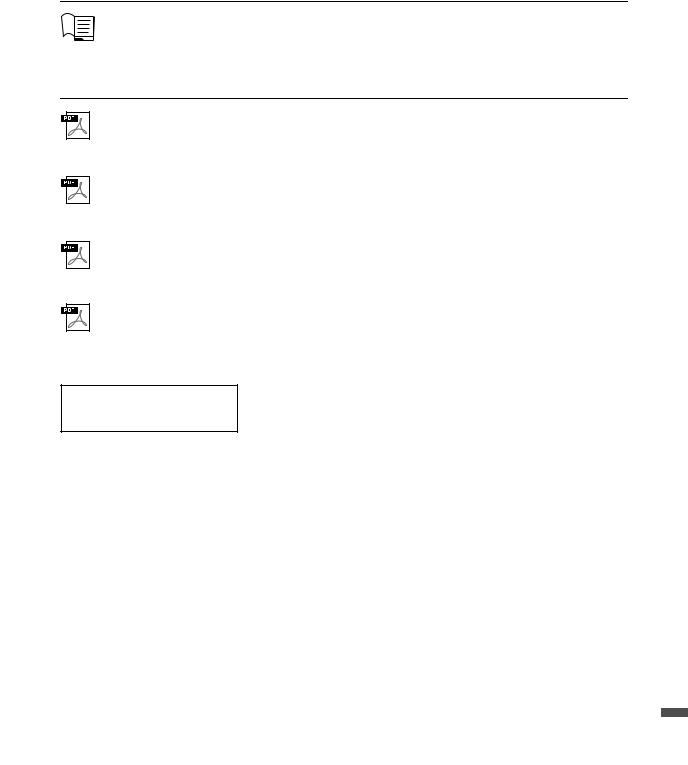
About the Manuals
This instrument has the following documents and instructional materials.
Included Documents
Owner’s Manual (this book)
Explains the basic operations and functions of this instrument. Please read this manual first.
Online Materials (Downloadable from the web)
Reference Manual (only in English, French, German and Spanish)
Explains advanced functions and operations for each icon shown in the Menu display (page 28). Please read this manual after reading the Owner’s Manual.
Data List
Contains various important preset content lists such as Voices, Styles, etc., as well as MIDI-related information of this instrument.
Smart Device Connection Manual
Explains how to connect the instrument to a smart device such as smartphone or tablet, etc. You can choose from two versions (iOS and Android) depending on your device.
Computer-related Operations
Includes instructions on connecting this instrument to a computer, and operations related to transferring files and MIDI data.
To obtain these manuals, access the Yamaha Downloads, enter the model name for searching the desired files.
Yamaha Downloads https://download.yamaha.com/
Included Accessories
Owner’s Manual (this book)
“50 Classical Music Masterpieces” (Music Book)
Online Member Product Registration
Warranty*
Power cord
Bench*
* May not be included depending on your area. Check with your Yamaha dealer.
CVP-809/CVP-805 Owner’s Manual 9

Contents
PRECAUTIONS............................................................................................................................................... |
5 |
NOTICE ............................................................................................................................................................ |
7 |
Information ...................................................................................................................................................... |
7 |
Compatible formats for this instrument....................................................................................................... |
8 |
About the Manuals .......................................................................................................................................... |
9 |
Included Accessories ....................................................................................................................................... |
9 |
Welcome to the World of CVP! |
12 |
Panel Controls |
14 |
Starting Up |
16 |
Opening/Closing the Key Cover.................................................................................................................. |
16 |
Using the Music Rest..................................................................................................................................... |
16 |
Opening/Closing the Lid (CVP-809 Grand Piano type).......................................................................... |
17 |
Power Supply.................................................................................................................................................. |
18 |
Turning the Power On/Off........................................................................................................................... |
19 |
Adjusting the Master Volume...................................................................................................................... |
20 |
Using Headphones......................................................................................................................................... |
20 |
Making Basic Settings.................................................................................................................................... |
22 |
Changing the Brightness of Display............................................................................................................ |
23 |
1 Basic Operations |
24 |
Display Structure ........................................................................................................................................... |
24 |
Display Configuration................................................................................................................................... |
26 |
Closing the Current Display......................................................................................................................... |
28 |
Display-based Controls................................................................................................................................. |
29 |
Using the ASSIGNABLE Buttons................................................................................................................ |
31 |
File Management ........................................................................................................................................... |
32 |
Entering Characters....................................................................................................................................... |
36 |
Using the Pedals............................................................................................................................................. |
37 |
Using the Metronome ................................................................................................................................... |
39 |
Adjusting the Tempo..................................................................................................................................... |
39 |
Setting the Touch Sensitivity of the Keyboard........................................................................................... |
40 |
Transposing the Pitch in Semitones............................................................................................................ |
41 |
Adjusting the Volume Balance .................................................................................................................... |
42 |
Restoring the Factory-programmed Settings (Initializing) ..................................................................... |
42 |
Data Backup.................................................................................................................................................... |
43 |
2 Piano Room – Enjoying the Piano Performance – |
44 |
Playing a Piano Performance in the Piano Room ..................................................................................... |
44 |
Playing the Piano in Session with Other Instruments.............................................................................. |
45 |
Changing/Resetting the Piano Room Settings........................................................................................... |
47 |
Recording your Performance in the Piano Room..................................................................................... |
48 |
3 Voices – Playing the Keyboard – |
49 |
Playing Preset Voices .................................................................................................................................... |
49 |
Setting the Split Point.................................................................................................................................... |
52 |
Calling up the Appropriate Settings for Piano Performance (Piano Reset) .......................................... |
53 |
Locking the Settings for Piano Performance (Piano Lock)...................................................................... |
53 |
Playing Realistic Resonance-enhanced Piano Sounds (VRM Voices) ................................................... |
53 |
Playing Super Articulation Voices............................................................................................................... |
54 |
Creating Original Organ Flutes Voices....................................................................................................... |
55 |
4 Styles – Playing Rhythm and Accompaniment – |
57 |
Playing with a Style........................................................................................................................................ |
57 |
Style Control Operations .............................................................................................................................. |
59 |
10 CVP-809/CVP-805 Owner’s Manual

Calling up Panel Settings Appropriate for the Current Style (One Touch Setting) ............................. |
62 |
Changing the Chord Fingering Type .......................................................................................................... |
64 |
5 Song Playback – Playing and Practice Songs – |
66 |
Playback of Songs........................................................................................................................................... |
66 |
Displaying Music Notation (Score)............................................................................................................. |
69 |
Displaying Lyrics............................................................................................................................................ |
70 |
One-handed Practice with the Guide Function......................................................................................... |
71 |
Repeat Playback.............................................................................................................................................. |
72 |
Adjusting the Pitch in Semitones (Pitch Shift).......................................................................................... |
73 |
Adjusting the Playback Speed (Time Stretch) ........................................................................................... |
74 |
Canceling the Vocal Part (Vocal Cancel) ................................................................................................... |
74 |
6 Song Recording – Recording Your Performance – |
75 |
Basic Procedure for Recording (MIDI/Audio Recording)....................................................................... |
75 |
Independently Recording the Rightand Left-hand Parts, or Style and Melodies |
|
(MIDI Recording).......................................................................................................................................... |
78 |
Recording to Specific Channels (MIDI Recording).................................................................................. |
80 |
Converting a MIDI Song to an Audio Song............................................................................................... |
82 |
7 Microphone – Adding Vocal Harmony Effects to Your Singing – |
83 |
Connecting a Microphone............................................................................................................................ |
83 |
Applying Vocal Harmony Effects to Your Voice ...................................................................................... |
84 |
8 Registration Memory/Playlist – Saving and Recalling Custom Panel Setups – |
86 |
Saving and Recalling Custom Panel Setups with Registration Memory................................................ |
87 |
Using Playlists to Manage a Large Repertoire of Panel Setups................................................................ |
91 |
9 Mixer – Editing the Volume and Tonal Balance – |
95 |
Basic Procedure for the Mixer...................................................................................................................... |
95 |
Turning Each Channel of the Style or MIDI Song On/Off...................................................................... |
97 |
10 Connections – Using Your Instrument with Other Devices – |
98 |
I/O Connectors............................................................................................................................................... |
98 |
Connecting USB Devices ([USB TO DEVICE] terminal) ..................................................................... |
100 |
Connecting to a Computer ([USB TO HOST] terminal/MIDI terminals) ......................................... |
102 |
Connecting to a Smart Device |
|
([AUX IN] jack/Bluetooth/[USB TO HOST] terminal/Wireless LAN) .............................................. |
103 |
Listening to Audio Playback by the External Device through the Instrument’s Speaker |
|
([AUX IN] jack/Bluetooth/[USB TO HOST] terminal)........................................................................ |
104 |
Using an External Speaker System for Playback (AUX OUT [L/L+R]/[R] jacks).............................. |
107 |
Connecting External MIDI Devices (MIDI terminals) .......................................................................... |
108 |
Viewing the Instrument’s Display on an External Monitor .................................................................. |
108 |
Connecting a Microphone or Guitar ([MIC/LINE IN] jack) ................................................................ |
109 |
Connecting a Footswitch/Foot Controller ([AUX PEDAL] jack) ........................................................ |
109 |
Menu Display Function List |
110 |
CVP-809 (Grand piano type) Assembly |
113 |
CVP-809 Assembly |
117 |
CVP-805 Assembly |
121 |
Troubleshooting |
123 |
Specifications |
127 |
Index |
130 |
CVP-809/CVP-805 Owner’s Manual 11
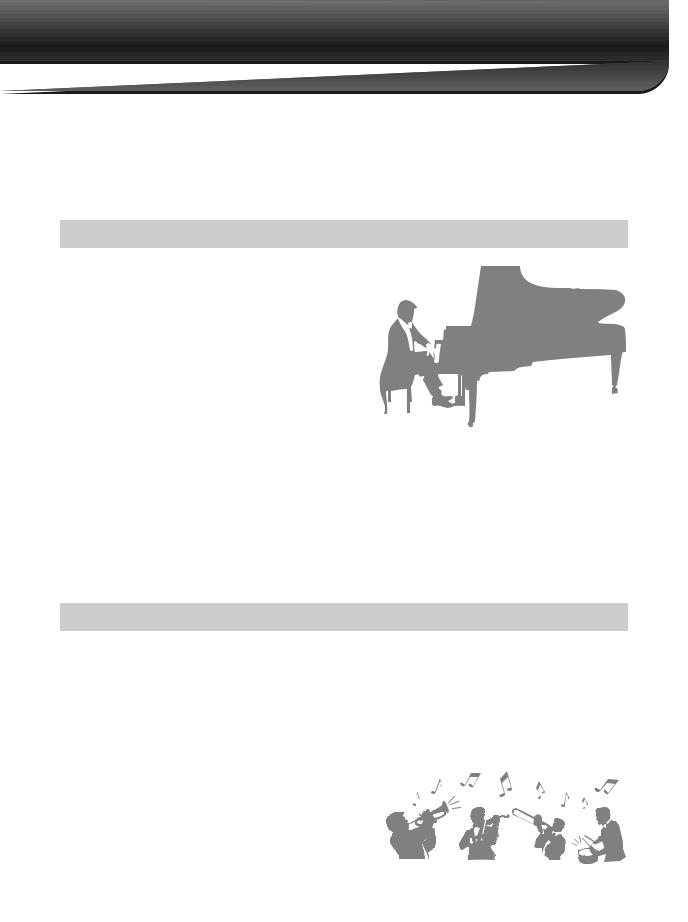
Welcome to the World of CVP!
This new CVP model is equipped with a convenient touch screen, enabling visual and intuitive control over virtually all instrument functions. Simply by touching this large and easy-to-see display, you can select desired items, enable and control various features, or edit parameter values—with greater ease and speed than ever before!
The instrument also has many advanced features that enhance your musical enjoyment and expand your creative and performance possibilities. Let’s take a look…
True Acoustic Piano Feel
This instrument features gorgeous piano Voices, created with samples of the Yamaha CFX flagship concert grand piano and the famous Bösendorfer* concert grand piano, as well as the “GrandTouch Keyboard” which reproduces the authentic touch and feel of an actual grand piano. Its improved keyboard mechanism provides a wider range of touch response, with exceptionally expressive control from pianissimo to fortissimo. This instrument also features VRM which accurately recreates the acoustic resonance of a grand piano, which changes subtly by the timing and strength of the player’s touch and pedal operation. This enables expression of even the most delicate performance nuances and responds minutely to your pedal use
and key playing. Moreover, advanced technologies such as Binaural Sampling give you the impression of being thoroughly immersed in the sound, as if it was actually emanating from the piano—even when listening to the sound through headphones.
The Piano Room features provide even greater piano performance enjoyment. Piano Room lets you select the desired piano type as well as different room ambiences—enabling a complete, realistic piano experience, as if you were playing an actual piano. What’s more, you can play along with other virtual “session” players, and enjoy a convincing band-like performance experience with other musical instruments.
* Bösendorfer is a subsidiary company of Yamaha.

 Page 44
Page 44
Play in Various Music Genres
Naturally, the CVP provides many realistic piano Voices for your playing enjoyment. But it also features a wide variety of authentic instruments, both acoustic and electronic, including organ, guitar, sax, and others used in many music genres—letting you convincingly perform in any desired music style. Moreover, the special Super Articulation Voices realistically recreate many of the performance techniques and characteristic sounds generated when an artist plays an instrument. The result is superbly detailed expression—such as the realistic sound of finger slides on guitar, and the expressive breath noises of saxophone and other wind instruments.

 Page 49
Page 49
Full Backing Band Accompaniment
Even if you’re playing alone, the CVP can put an entire backing band behind you! Simply playing chords automatically triggers and controls the auto accompaniment backing (Style function). Select an accompaniment Style—such as pop, jazz, Latin, and various other music genres in the world—and let the Clavinova be your complete backing band! You can change arrangements
12 CVP-809/CVP-805 Owner’s Manual

on the fly, instantly selecting different rhythm variations and breaks in real time, including Intro, Ending, and Fill-in, during your performance.

 Page 57
Page 57
Enjoyable Song Lesson Features—with Score Display and Guide Lamps
The Lesson features are a fun way to learn and master Songs, with notation shown on the display. Moreover, each key of the keyboard has a guide lamp, which lights to indicate the notes to be played, letting you practice melodies and phrases smoothly—even if you are a beginner or have trouble reading notation.

 Page 71
Page 71
Welcome to the World of CVP!
Sing Along with Song Playback or Your Own Performance
Since a microphone can be connected to the Clavinova and Song lyrics can be shown on the display, you can enjoy singing along with your keyboard performance or along with Song playback. Moreover, a powerful Vocal Harmony effect automatically applies lush, authentic sounding vocal harmonies to your singing voice. You can also cancel the vocal part on audio recordings, letting you sing along with (or instead of!) your favorite artists and groups, and enjoy performing even more.

 Pages 70, 83
Pages 70, 83
Want to learn more about the Clavinova’s features?
Press the [DEMO] button and start the demonstration!
To stop the demonstration, press the [HOME] button located at right of the display.
CVP-809/CVP-805 Owner’s Manual 13

Panel Controls
|
|
|
|
|
|
|
2 |
3 |
|
45 |
6 |
7 |
|
|
9 |
|
|
) |
|
|
@ |
|
|
|
1 |
|
|
|
|
|
|
|
|
|
|
|
|
|
|
|
|
|
|
|
|
|
|
|
|
|
|
|
|
|
|
|
|
|
|
|
|
8 |
|
! |
|
|
|
|
|
|
|
|
|
|
|
|
|
|
|
|
|
|
|
|
|
|
|
|
|
|
|
|
|
|
|
|
|
|
|
A-1 B-1 |
C0 |
D0 |
E0 |
F0 |
G0 |
A0 |
B0 |
C1 |
D1 |
E1 |
F1 |
G1 |
A1 |
B1 |
C2 |
D2 |
E2 |
F2 |
G2 |
A2 |
B2 |
C3 |
D3 |
E3 |
Panel Setup (Panel Settings)
These settings of the instrument made by using the controls on the panel are together referred to as “panel setup” or “panel settings” in this manual.
1 [USB TO DEVICE] terminal .......... |
page 100 |
For connecting a USB flash drive, USB wireless LAN adaptor or USB display adaptor. This terminal is also located at the bottom of the instrument.
2 [P] (Standby/On) switch .................. |
page 19 |
For turning the power on or setting it to standby.
3 |
[MASTER VOLUME] control ........... |
page 20 |
|
For adjusting the overall volume. |
|
4 |
[DEMO] button ................................. |
page 13 |
|
For calling up the Demo display. |
|
5 |
[MIC] lamp ........................................ |
page 83 |
|
For checking the input level of the microphone. |
|
6 |
[METRONOME ON/OFF] button .... page 39 |
|
|
For turning the metronome on or off. |
|
7 TRANSPOSE buttons ....................... |
page 41 |
|
|
For transposing the pitch in semitone steps. |
|
8 [TAP TEMPO]/TEMPO [-]/[+] buttons
............................................................ |
page 39 |
For controlling the tempo for Style, MIDI Song and |
|
metronome playback. |
|
9 STYLE buttons .................................. |
page 57 |
For selecting a Style category. |
|
) ASSIGNABLE buttons ....................... |
page 31 |
For assigning shortcuts to often used functions.
! STYLE CONTROL buttons ............... |
page 59 |
For controlling Style playback. |
|
@ LCD (touch screen)............................ |
page 24 |
Allows you to select or change the parameters by simply touching the ‘virtual’ buttons or sliders on the display.
# Data Dial............................................ page 30
For selecting an item or changing the value.
$ [HOME] button ................................. |
page 30 |
For calling up the Home display, or the first display |
|
when the power is turned on. |
|
% [PIANO ROOM] button.................... |
page 44 |
For instantly calling up the optimum piano-related settings for playing the instrument simply as a piano.
^ SONG CONTROL buttons ................ |
page 68 |
For controlling Song playback. |
|
& VOICE buttons .................................. |
page 49 |
For selecting a keyboard part or a Voice category.
* REGISTRATION MEMORY buttons.... |
page 86 |
For registering and recalling panel setups. |
|
( ONE TOUCH SETTING buttons ...... |
page 62 |
For calling up the appropriate panel settings for the Style.
14 CVP-809/CVP-805 Owner’s Manual
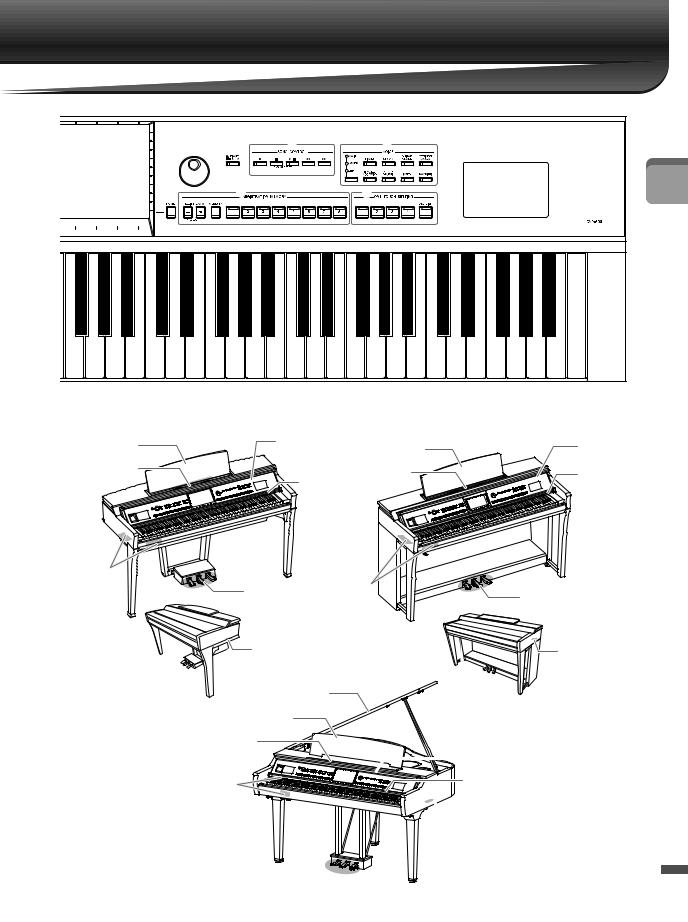
|
|
|
|
|
|
# |
|
% |
|
|
^ |
|
|
|
|
& |
|
|
|
|
|
|
|
|
|
|
|
|
|
|
$ |
|
|
* |
|
|
|
|
|
|
( |
|
|
|
|
|
|
|
|
|
|
|
|
|
|
|
|
|
|
|
|
|
|
|
|
|
|
|
|
|
|
|
|
|
|
|
Panel Controls |
F3 |
G3 |
A3 |
B3 |
C4 |
D4 |
E4 |
F4 |
G4 |
A4 |
B4 |
C5 |
D5 |
E5 |
F5 |
G5 |
A5 |
B5 |
C6 |
D6 |
E6 |
F6 |
G6 |
A6 |
B6 |
C7 |
|
|
|
|
|
CVP-809 |
|
|
|
|
|
|
|
|
|
|
|
CVP-805 |
|
|
|
|
||||
Music rest (page 17)
Sheet music braces
(page 17)
Key cover (page 16)
Music rest (page 17)
Sheet music braces Guide lamps (page 17) (page 71)
Key cover (page 16)
Guide lamps (page 71)
I/O connectors |
|
|
|
(page 98) |
I/O connectors |
|
|
Pedals |
(page 98) |
Pedals (page 37) |
|
(page 37) |
|
||
|
|
||
[AC IN] jack (page 18) |
[AC IN] jack |
||
For connecting the |
|||
(page 18) |
|||
power cord. |
|
||
|
For connecting |
||
|
|
||
|
|
the power cord. |
|
Lid (page 17) |
|
||
Music rest (page 16)
Sheet music braces
(page 16)



 Key cover (page 16)
Key cover (page 16)
I/O connectors |
Guide lamps (page 71) |
(page 98) |
|
 [AC IN] jack (page 18)
[AC IN] jack (page 18)
For connecting the power cord.
CVP-809
(Grand Piano type)
Pedals (page 37)


CVP-809/CVP-805 Owner’s Manual 15

Starting Up
Opening/Closing the Key Cover
To open the key cover, hold the hand grip with both hands, then lift the key cover slightly, and push it up and back.
To close the key cover, lower the key cover back in place gently with both hands.
 CAUTION
CAUTION
Be careful to avoid catching your fingers when opening/closing the cover.
 CAUTION
CAUTION
•Hold the cover with both hands when opening or closing it. Do not release it until it is fully opened or closed. Be careful to avoid catching fingers (yours or others, especially children’s) between the cover and the unit.
•Do not place anything (such as metal objects or pieces of paper) on top of the key cover. Small objects placed on the key cover may fall inside the unit when the cover is opened and may be nearly impossible to remove. Once inside, they could cause electric shock, short circuit, fire or other serious damage to the instrument.
Using the Music Rest
CVP-809 Grand Piano type
To raise the music rest:
1 Pull the music rest up and toward yourself as far as it will go. |
|
2 Flip down the two metal supports at the left and right on the |
|
rear of the music rest. |
|
3 Lower the music rest so that the metal supports latch into |
Music braces |
place. |
|
4 Music braces allow you to hold the pages of music books in |
|
place. |
|
CAUTION |
|
Do not try to use the music rest in a half-raised position. Also, when raising or lowering the music rest, do not release your hands from the music rest until it is all the way up or down.
16 CVP-809/CVP-805 Owner’s Manual
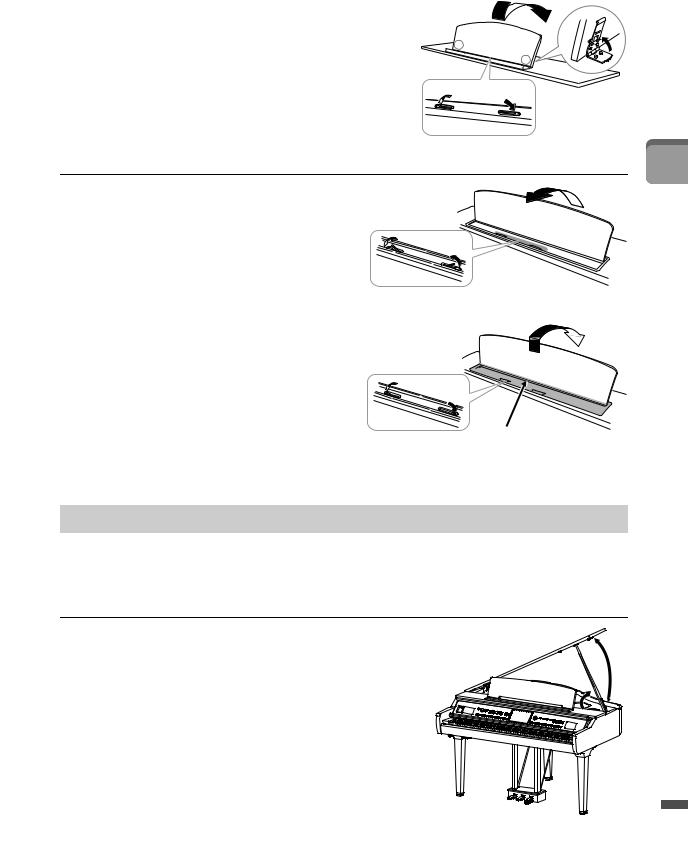
To lower the music rest:
Close the Music braces if they are open, and then lower the music rest by following the instructions below.
1 Pull the music rest toward yourself as far as it will go.
Music braces
2 Raise the two metal supports (at the rear of the music rest).
3 Gently lower the music rest backward until it is all the way down.
CVP-809/CVP-805
Pull the music rest toward yourself as far as it will go. When raised, the music rest locks in place at a certain angle and cannot be adjusted. The braces allow you to hold the pages of music books in place.
 CAUTION
CAUTION
When raising or lowering the music rest, do not release your hands from the music rest until it is all the way up or down.
To lower the music rest, close the sheet music braces, then lift the music rest slightly, and turn it back slowly.
 CAUTION
CAUTION
Sheet music braces
Close the sheet music braces
Before lowering the music rest, close the sheet music braces. Otherwise you may catch your fingers between the music rest and the music braces and injure them.
 CAUTION
CAUTION
Be careful to avoid catching your fingers.
Opening/Closing the Lid (CVP-809 Grand Piano type)
One long stay and one short stay are provided on the lid. Use one of them to hold the lid open at the desired angle.
Opening the Lid
1 Raise the music rest.
2Raise and hold the right side of the lid (viewed from the keyboard end of the instrument).
3Raise the lid stay and carefully lower the lid so that the end of the stay fits into the recess in the lid.
 CAUTION
CAUTION
Do not let children open or close the lid. Also, be careful to avoid catching fingers (yours or others, and especially those of children) when raising or lowering the lid.
 2
2
3
1
Starting Up
CVP-809/CVP-805 Owner’s Manual 17

For the longer stay, use the inner recess, and for the shorter stay, use the outer recess to support the lid.
 CAUTION
CAUTION
•Do not use the outer recess for the longer stay. Doing so makes the lid unstable and may cause it to fall, resulting in damage or injury.
•Make sure that the end of the stay fits securely in the lid recess. If the stay is not properly seated in the recess, the lid may fall, causing damage or injury.
•Be careful that you or others do not bump the stay while the lid is raised. The stay may be bumped out of the lid recess causing the lid to fall.
Longer stay |
Shorter stay |
Closing the Lid
1 Hold the lid stay and carefully raise the lid.
2Continue to hold the lid in its raised position and lower the lid stay.
3 Carefully lower the lid.
1
3
 2
2
Power Supply
Connect the plugs of the power cord in the order shown in the illustration.
In some areas a plug adaptor may be provided to match the pin configuration of the AC wall outlets in your area.
1 |
2 |
|
[AC IN] jack |
AC Outlet
The shape of the plug and outlet differ depending on your locale.
 WARNING
WARNING
Use only the supplied power cord.
 CAUTION
CAUTION
When setting up the product, make sure that the AC outlet you are using is easily accessible. If some trouble or malfunction occurs, immediately turn off the power switch and disconnect the plug from the outlet.
NOTE
When disconnecting the power cord, first turn off the power, then follow this procedure in reverse order.
18 CVP-809/CVP-805 Owner’s Manual

Turning the Power On/Off
1
2
Turn down the [MASTER VOLUME] dial to “MIN.”
Press the [P] (Standby/On) switch to turn the power on.
The [MIC] lamp located at right of the [MASTER VOLUME] dial and the display light up. After a while, the Home display (page 26) is shown and the instrument starts up. Adjust the volume as desired while playing the keyboard.
Starting Up
NOTE
Before the Home display is shown, no sound is emitted when the keys are pressed. Moreover, the power does not turn off even when the [P] (Standby/On) switch is pressed in this condition.
3Press and hold the [P] (Standby/On) switch for about a second to turn the power off.
 CAUTION
CAUTION
Even when the [P] (Standby/On) switch is in standby status, electricity is still flowing to the instrument at the minimum level. Remove the electric plug from the outlet when the instrument is not to be used for extended periods of time, or during electrical storms.
NOTICE
While recording or editing, or while a message is displayed, the power cannot be turned off even if you press the [P] (Standby/On) switch. If you want to turn off the power, press the [P] (Standby/On) switch after recording, editing, or after the message has disappeared. If you need to force-quit the instrument, hold down the
[P] (Standby/On) switch for longer than three seconds. Note that the force-quit operation might cause data loss and damage to the instrument.
Auto Power Off function
To prevent unnecessary power consumption, this instrument features an Auto Power Off function that automatically turns the power off if the instrument is not operated for a specified period of time. The amount of time that elapses before the power is automatically turned off is approximately 30 minutes by default; however, you can change the setting (page 22).
NOTICE
Any data which is not saved via the Save operation will be lost if the power automatically turns off. Make sure to save your data before this happens.
Disabling Auto Power Off (simple method)
Turn the power on while holding down the lowest key on the keyboard. An “Auto power off disabled” message appears briefly and Auto Power Off is disabled.
A-1
+ 
CVP-809/CVP-805 Owner’s Manual 19

Adjusting the Master Volume
To adjust the volume of the entire keyboard sound, use the [MASTER VOLUME] dial while playing the keyboard.
 CAUTION
CAUTION
Do not use the instrument for a long period of time at a high or uncomfortable volume level, since this can cause permanent hearing loss.
Intelligent Acoustic Control (IAC)
IAC is a function which automatically adjusts and controls the sound quality according to the overall volume of the instrument. Even when the volume is low, it permits both low sounds and high sounds to be clearly heard. IAC Control affects only the sound output of the instrument speakers. The default setting for this function is on. You can turn the IAC setting on or off, and set the depth. For details, refer to the “Utility” section in the Reference Manual on the website (page 9).
Using Headphones
Connect a pair of headphones to the [PHONES] jack. Since this instrument is equipped with two [PHONES] jacks, you can connect two pairs of headphones. If you are using only one pair, insert the plug into either of these jacks.
Headphone hanger
Standard stereo phone plug (1/4") |
 CAUTION
CAUTION
Do not use the headphones for a long period of time at a high or uncomfortable volume level, since this can cause permanent hearing loss.
20 CVP-809/CVP-805 Owner’s Manual

Reproducing a Natural Sound Distance Sensation (even when using Headphones)— Binaural Sampling and Stereophonic Optimizer
This instrument features two advanced technologies that allow you to enjoy exceptionally realistic, natural sound, even though listening on headphones.
Binaural Sampling (“CFX Grand” Voice only)
Binaural Sampling is a method that uses two special microphones set at the ear position of a performer and records the sound from a piano as it would actually be heard. Listening to the sound with this effect through headphones gives the impression of being immersed in the sound, as if it was actually emanating from the piano. Moreover, you can enjoy the sound naturally for a long time without ear fatigue. When the “CFX Grand” Voice is selected, connecting the headphones automatically enables the binaural sampling sound.
Sampling
A technology which records the sounds of an acoustic instrument then stores them to the tone generator to be played based on information received from the keyboard.
Stereophonic Optimizer (VRM Voices other than “CFX Grand”)
Stereophonic Optimizer is an effect which reproduces the natural sound distance, like with the sound of Binaural Sampling, even though you are listening to it on headphones. When one of the VRM Voices (page 53) other than “CFX Grand” is selected, connecting the headphones automatically enables the Stereophonic Optimizer.
When headphones are connected, the VRM Voices (page 53) automatically change to the sound of Binaural Sampling or the sound enhanced with the Stereophonic Optimizer, by the default settings. However, when headphones are connected, these functions also affect the sound from the external speaker connected to the AUX OUT jacks or the sound for Audio recording (page 75), and may result in unusual or unnatural sound. If this happens, turn this function off.
You can turn this function on or off on the display called up via [Menu] → [Utility] → [Speaker/Connectivity]. For details, refer to the Reference Manual on the website (page 9).
Using the Headphone Hanger
A headphone hanger is included in the instrument package so that you can hang the headphones on the instrument. Install the headphone hanger by following the instructions on page 116, 119 or 122.
NOTICE
Do not hang anything other than the headphones on the hanger. Otherwise, the instrument or the hanger may be damaged.
Starting Up
CVP-809/CVP-805 Owner’s Manual 21

Making Basic Settings
As necessary, make basic settings for the instrument, such as the language shown on the display.
1Call up the operation display (Utility).
First, touch [Menu] at the bottom right corner of the Home display which is shown when the power is turned on. Then touch [] to move to page 2 (if necessary), and touch [Utility].
2 Touch [System] on the display.
3 Make the necessary settings by touching the display.
Version |
Indicates the firmware version of this instrument. |
|
Yamaha may from time to time update firmware of the product without notice for |
|
improvement in functions and usability. To take full advantage of this instrument, |
|
we recommend that you upgrade your instrument to the latest version. The latest |
|
firmware can be downloaded from the website below: |
|
https://download.yamaha.com/ |
|
|
Licenses |
Touch here to call up license information of the open source software which is used |
|
on this instrument. |
|
|
Copyright |
Touch here to call up copyright information. |
|
|
Language |
Determines the language used in the display for menu names and messages. Touch |
|
this setting to call up the language list, then select the desired one. |
|
|
Owner Name |
Lets you input your name which appears in the opening display (called up when |
|
the power is turned on). Touch this setting to call up the character entry window, |
|
then input your name (page 36). |
|
|
Auto Power Off |
Lets you set the amount of time that elapses before the power is turned off by the |
|
Auto Power Off function (page 19). Touch this to call up the list of settings, then |
|
select the desired one. To disable Auto Power Off, select “Disabled” here. |
|
|
For information on page 2/2 of this display, refer to the “Utility” section in the Reference Manual on the website (page 9).
22 CVP-809/CVP-805 Owner’s Manual

Changing the Brightness of Display
Here you can change certain display settings as desired, including brightness.
1 Call up the operation display (Utility) (step 1 on page 22).
2 Touch [Touch Screen/Display] on the display.
Starting Up
3 Change the settings by touching the display.
Touch |
Sound |
Determines whether or not touching the display will trigger the click |
Screen |
|
sound. |
|
|
|
|
Calibration |
Lets you calibrate the display when it does not respond properly to |
|
|
your touching (Normally, you do not need this operation, since it is |
|
|
calibrated by factory default). Touch here to call up the Calibration |
|
|
display, then touch the center of the plus marks (+) in order. |
|
|
|
Brightness |
Screen |
Move the slider to adjust the brightness of the display. |
|
|
|
|
Button |
Touch [L]/[R] to adjust the brightness of the button lamps on the |
|
Lamps |
control panel. |
|
|
NOTE |
|
|
The brightness of the guide lamps cannot be adjusted. |
|
|
|
For information on the other items in this display, refer to the “Utility” section in the Reference Manual on the website (page 9).
CVP-809/CVP-805 Owner’s Manual 23
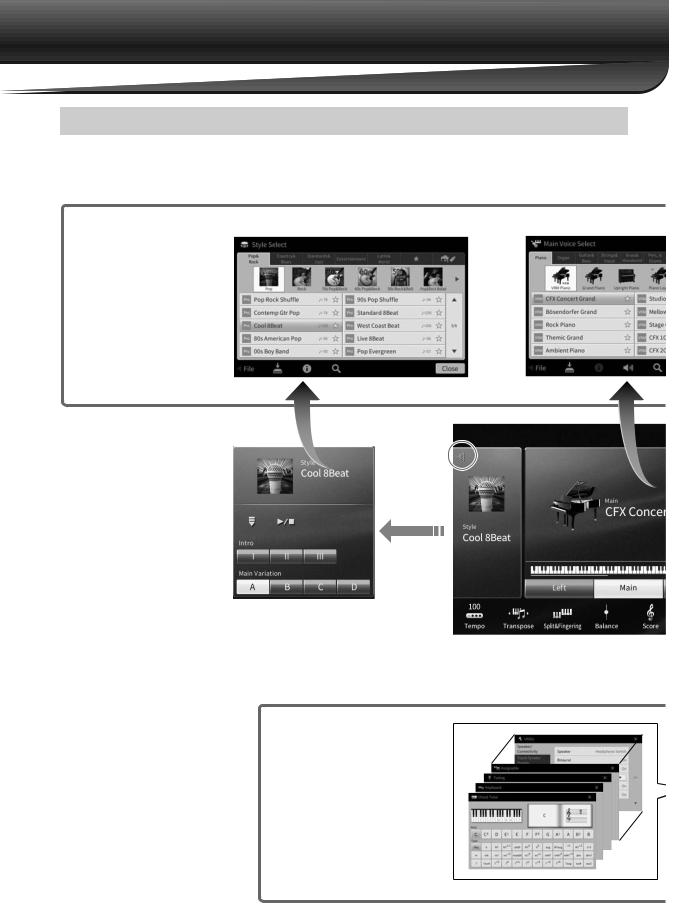
1 Basic Operations
Display Structure
Turning on this instrument calls up the Home display, from which you can call up the File Selection display and Menu display, providing you convenient access to various functions and allowing you to make various settings. For detailed instructions on the display, refer to page 26.
File Selection
display (page 27)
You can call up the desired type of display by touching the Style name, Voice name or Song name on the Home display.
Style Selection display |
Voice Selection display |
Touch here to expand.
By expanding the Style area, you can call up the playbackrelated controls on the display.
Menu display (page 28)
By touching each of the icons, you can call up various functions, such as Song Score, Volume Balance and other detailed settings.
Home display (page 26)
This is the portal or home base of the instrument’s display structure.
24 CVP-809/CVP-805 Owner’s Manual

Song Selection display
1
Basic Operations
Touch here to expand.
By expanding the Song area, you can call up the playbackrelated controls on the display.
CVP-809/CVP-805 Owner’s Manual 25

Display Configuration
This section covers the most often used displays: Home, File Selection and Menu. The Home display appears when the power is turned on. The File Selection display and Menu display can be called up from the Home display.
Home Display
Appears when the power is turned on, and can be called up when the [HOME] button is pressed. This display shows the current basic settings such as the current Voice and Style, allowing you to see them at a single glance. Because of this, you should normally have the Home display shown when you perform on the keyboard.
1
 4
4
2 |
3 |
 5
5
1Voice area
Indicates the current Voices for each of the keyboard parts (Main, Left and Layer) and the on/off status of these parts (page 49). Touching a Voice name calls up the Voice Selection display.
NOTE
On the Voice area, Style area or Song area, flicking right expands the Style area, while flicking left expands the Song area.
2Style area
Indicates the current Style (page 57). Touching a Style name calls up the Style Selection display. Touch [] at the upper left of this area to expand the area. To reset the area to the default status, touch [], which appears at the upper right of the Voice area.
3Song area
Indicates the current Song (page 66). Touching a Song name calls up the Song Selection display. Touch [] at the upper right of this area to expand the area. To reset the area to the default status, touch [], which appears at the upper left of the Voice area.
4 Registration area
Indicates the currently selected Registration Memory Bank name, Registration name and Registration Sequence when it is active (page 87). Touching this area calls up the Registration Bank Selection display. You can hide or show this area by touching [] or [] in the area.
NOTE
Flicking right or left on the Registration area can also hide or show this area.
5Menu area
Contains the shortcut icons which let you call up various functions with a single touch. Touching a shortcut icon will call up the display of the corresponding function. Touch [Menu] icon at the right end to call up the Menu display (page 28), from which you can register shortcut icons as desired here.
26 CVP-809/CVP-805 Owner’s Manual
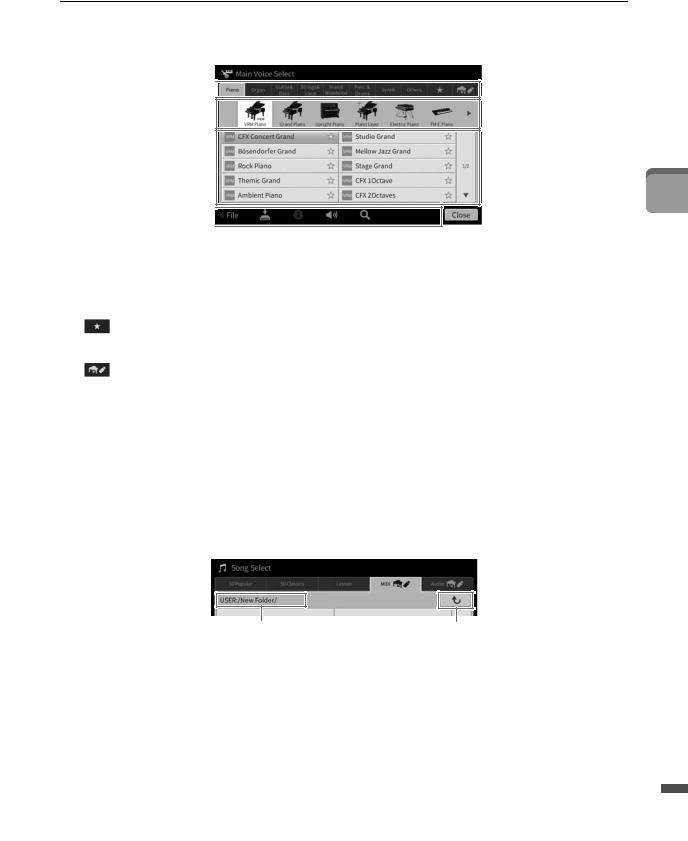
File Selection Display
The File Selection display is for selecting a Voice, Style, Song, and other data. You can call up this display by touching the name of the Voice, Style or Song on the Home display, or by pressing one of the VOICE or STYLE buttons, etc.
1
2
3
4
1Category
A wide variety of data such as Voices and Styles are divided into several categories (tabs) according to the data type. Except for the following two, all tabs are referred to as “preset” tabs, since they contain preset data.
|
Location where the Voices or Styles which you have registered as Favorites are shown |
(Favorite tab) |
(page 35). This tab is available only for Voices and Styles. |
|
|
|
Location where recorded or edited data is saved. Data saved to the instrument are shown in |
(User tab) |
“USER” (User memory), while data in the connected USB flash drive are shown in “USB.” In |
|
this manual, data in the User tab is referred to as “User data.” |
|
|
2Sub Category / Folder (Path)
•When one of the preset tabs is selected, the sub categories are shown here according to the data type. For example, various piano types such as Grand Piano and Electric Piano are shown when you touch the “Piano” tab on the Voice Selection display.
•When the Favorite tab is selected, this is not available.
•When the User tab is selected, the current path or folder is shown here according to the folder structure.
1
Basic Operations
Path |
To the upper folder |
3 Selectable data (files)
The files that can be selected are shown. If two or more pages are available, you can call up another page by touching [] or [] at the right.
NOTE
You can call up another page also by flicking vertically on the list.
4Operation icons
The functions (save, copy, delete, etc.) which can be operated via the File Selection display are shown. The icons shown here differ depending on which File Selection display is selected. For detailed instructions, refer to pages 32 – 36, or the instructions for each function’s File Selection display.
CVP-809/CVP-805 Owner’s Manual 27

Menu Display
This is the portal display for using various functions and can be called up by touching the [Menu] icon at the bottom right corner of the Home display.
1
2
1Function list
Various convenient functions are shown via icons. Touching each of them calls up the corresponding function. This list consists of two pages, which you can select by pressing [] or [].
For information on each function, refer to the “Menu Display Function List” (page 110) or the Reference Manual on the website (page 9).
NOTE
You can also change pages by flicking horizontally.
2Shortcuts
By registering often used functions here as Shortcuts, you can call up them quickly from the Menu area of the Home display. To register as a Shortcut, first touch and hold the icon on the Function list until the Shortcut list changes color, then touch the desired location for entering the function. For details, refer to the “Contents” in the Reference Manual on the website (page 9).
Instruction conventions for the Menu display
Throughout this manual, instructions with multiple steps are given in convenient shorthand, with arrows indicating the proper sequence.
Example: [Menu] → [Utility] → [System] → [Language]
The example above describes a three step operation:
1)From the Menu display, touch [Utility].
2)Touch [System].
3)Touch [Language].
Closing the Current Display
To close the current display, touch [×] at the upper right of the display (or window) or [Close] at the lower right of the display (or window). When a message (information or confirmation dialog) appears, touching the appropriate item such as “Yes” or “No” closes the message.
If you want to quickly return to the Home display press the [HOME] button on the panel.
28 CVP-809/CVP-805 Owner’s Manual

Display-based Controls
The display of this instrument is a special touch screen that allows you to select or change the desired parameter by simply touching the corresponding setting on the display. The Data Dial and the [HOME] button can also be used.
Data dial
Display |
[HOME] button |
Using the Display (Touch Screen)
NOTICE
Do not use any sharp or hard tools to operate the touch screen. Doing so may damage the display.
NOTE
Keep in mind that operation by simultaneously touching two or more points on the display is not possible.
Touch
To select an item, lightly touch the corresponding indication on the display.
NOTE
You can turn on/off system sounds produced when touching the display (page 23).
Slide
Hold down the display slider, then slide your finger vertically or horizontally to change the parameter value.
Slide your finger vertically or horizontally on the display to turn pages, or to show or hide some part of a particular display.
1
Basic Operations
CVP-809/CVP-805 Owner’s Manual 29
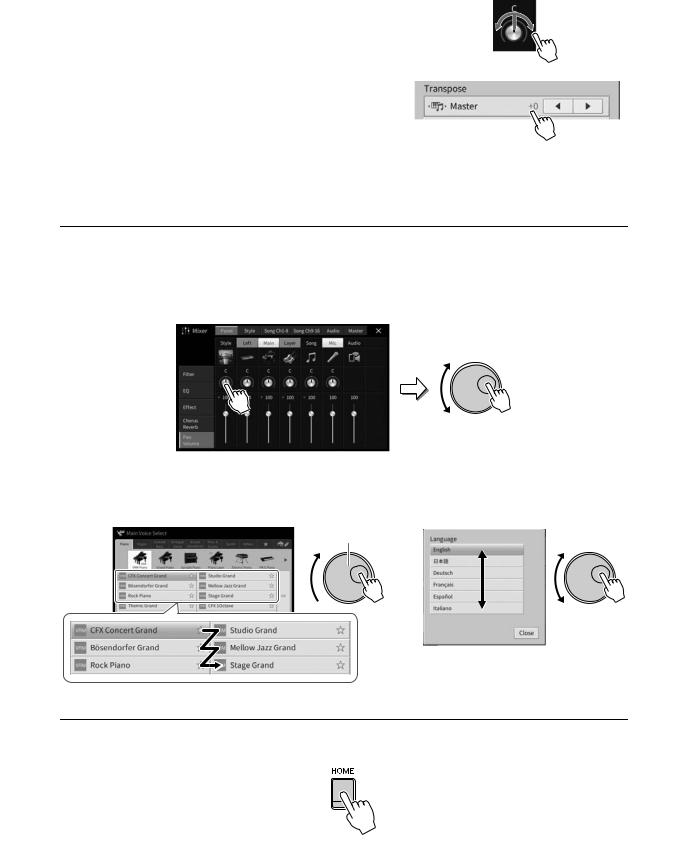
Rotate
Touch and hold the display knob, and rotate your finger around the knob to change the parameter value.
Touch and hold
This instruction means to touch the object in the display and hold it for a while.
When setting values by using []/[], a slider or a knob, you can restore the default value by touching and holding the value on the display.
Rotating the Data Dial
Depending on the display, the Data dial can be used in the following two ways.
Adjusting the parameter values
After selecting the desired parameter, use the Data dial to adjust the value. This is useful if you have difficulty adjusting by touching on the display, or want finer control over the adjustment.
Selecting an item from a list
In File Selection displays (page 27) and the List windows for setting parameters, use the Data dial to select an item.
Data dial
Pressing the [HOME] Button
You can quickly return to the Home display (the display shown when the power is turned on) by pressing the [HOME] button whenever you want.
30 CVP-809/CVP-805 Owner’s Manual
