Yamaha DGX-505, DGX-305 User Manual


SPECIAL MESSAGE SECTION
This product utilizes batteries or an external power supply (adapter). DO NOT connect this product to any power supply or adapter other than one described in the manual, on the name plate, or specifically recommended by Yamaha.
This product should be used only with the components supplied or; a cart, rack, or stand that is recommended by Yamaha. If a cart, etc., is used, please observe all safety markings and instructions that accompany the accessory product.
SPECIFICATIONS SUBJECT TO CHANGE:
The information contained in this manual is believed to be correct at the time of printing. However, Yamaha reserves the right to change or modify any of the specifications without notice or obligation to update existing units.
This product, either alone or in combination with an amplifier and headphones or speaker/s, may be capable of producing sound levels that could cause permanent hearing loss. DO NOT operate for long periods of time at a high volume level or at a level that is uncomfortable. If you experience any hearing loss or ringing in the ears, you should consult an audiologist.
IMPORTANT: The louder the sound, the shorter the time period before damage occurs.
NOTICE:
Service charges incurred due to a lack of knowledge relating to how a function or effect works (when the unit is operating as designed) are not covered by the manufacturer’s warranty, and are therefore the owners responsibility. Please study this manual carefully and consult your dealer before requesting service.
This product may also use “household” type batteries. Some of these may be rechargeable. Make sure that the battery being charged is a rechargeable type and that the charger is intended for the battery being charged.
When installing batteries, do not mix batteries with new, or with batteries of a different type. Batteries MUST be installed correctly. Mismatches or incorrect installation may result in overheating and battery case rupture.
Warning:
Do not attempt to disassemble, or incinerate any battery. Keep all batteries away from children. Dispose of used batteries promptly and as regulated by the laws in your area. Note: Check with any retailer of household type batteries in your area for battery disposal information.
Disposal Notice:
Should this product become damaged beyond repair, or for some reason its useful life is considered to be at an end, please observe all local, state, and federal regulations that relate to the disposal of products that contain lead, batteries, plastics, etc. If your dealer is unable to assist you, please contact Yamaha directly.
NAME PLATE LOCATION:
The name plate is located on the bottom of the product. The model number, serial number, power requirements, etc., are located on this plate.You should record the model number, serial number, and the date of purchase in the spaces provided below and retain this manual as a permanent record of your purchase.
ENVIRONMENTAL ISSUES:
Yamaha strives to produce products that are both user safe and environmentally friendly. We sincerely believe that our products and the production methods used to produce them, meet these goals. In keeping with both the letter and the spirit of the law, we want you to be aware of the following:
Battery Notice:
Model
Serial No.
Purchase Date
This product MAY contain a small non-rechargeable battery which (if applicable) is soldered in place. The average life span of this type of battery is approximately five years. When replacement becomes necessary, contact a qualified service representative to perform the replacement.
PLEASE KEEP THIS MANUAL
92-BP (bottom)
2 DGX-505/305 Owner’s Manual
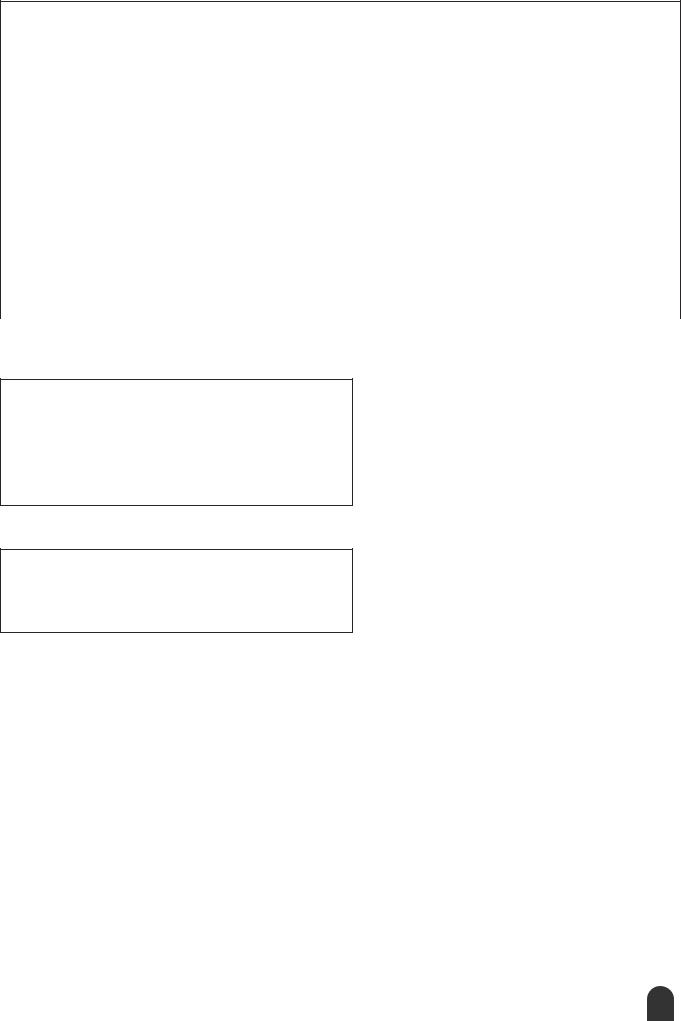
FCC INFORMATION (U.S.A.)
1. IMPORTANT NOTICE: DO NOT MODIFY THIS UNIT! |
not guarantee that interference will not occur in all installations. If |
|
This product, when installed as indicated in the instructions con- |
this product is found to be the source of interference, which can be |
|
tained in this manual, meets FCC requirements. Modifications not |
determined by turning the unit “OFF” and “ON”, please try to elimi- |
|
expressly approved by Yamaha may void your authority, granted by |
nate the problem by using one of the following measures: |
|
the FCC, to use the product. |
Relocate either this product or the device that is being affected by |
|
|
||
2. IMPORTANT: When connecting this product to accessories and/ |
the interference. |
|
or another product use only high quality shielded cables. Cable/s |
Utilize power outlets that are on different branch (circuit breaker or |
|
supplied with this product MUST be used. Follow all installation |
fuse) circuits or install AC line filter/s. |
|
instructions. Failure to follow instructions could void your FCC |
In the case of radio or TV interference, relocate/reorient the |
|
authorization to use this product in the USA. |
||
antenna. If the antenna lead-in is 300 ohm ribbon lead, change the |
||
|
||
3. NOTE: This product has been tested and found to comply with the |
lead-in to co-axial type cable. |
|
requirements listed in FCC Regulations, Part 15 for Class “B” digital |
If these corrective measures do not produce satisfactory results, |
|
devices. Compliance with these requirements provides a reason- |
please contact the local retailer authorized to distribute this type of |
|
able level of assurance that your use of this product in a residential |
product. If you can not locate the appropriate retailer, please contact |
|
environment will not result in harmful interference with other elec- |
Yamaha Corporation of America, Electronic Service Division, 6600 |
|
tronic devices. This equipment generates/uses radio frequencies |
Orangethorpe Ave, Buena Park, CA90620 |
|
and, if not installed and used according to the instructions found in |
The above statements apply ONLY to those products distributed by |
|
the users manual, may cause interference harmful to the operation |
||
Yamaha Corporation of America or its subsidiaries. |
||
of other electronic devices. Compliance with FCC regulations does |
||
|
||
|
|
|
* This applies only to products distributed by YAMAHA CORPORATION OF AMERICA. |
(class B) |
OBSERVERA!
Apparaten kopplas inte ur växelströmskällan (nätet) så länge som den ar ansluten till vägguttaget, även om själva apparaten har stängts av.
ADVARSEL: Netspæendingen til dette apparat er IKKE afbrudt, sålæenge netledningen siddr i en stikkontakt, som er t endt — også selvom der or slukket på apparatets afbryder.
VAROITUS: Laitteen toisiopiiriin kytketty käyttökytkin ei irroita koko laitetta verkosta.
(standby)
Entsorgung leerer Batterien (nur innerhalb Deutschlands)
Leisten Sie einen Beitrag zum Umweltschutz. Verbrauchte Batterien oder Akkumulatoren dürfen nicht in den Hausmüll. Sie können bei einer Sammelstelle für Altbatterien bzw. Sondermüll abgegeben werden. Informieren Sie sich bei Ihrer Kommune.
(battery)
DGX-505/305 Owner’s Manual 3
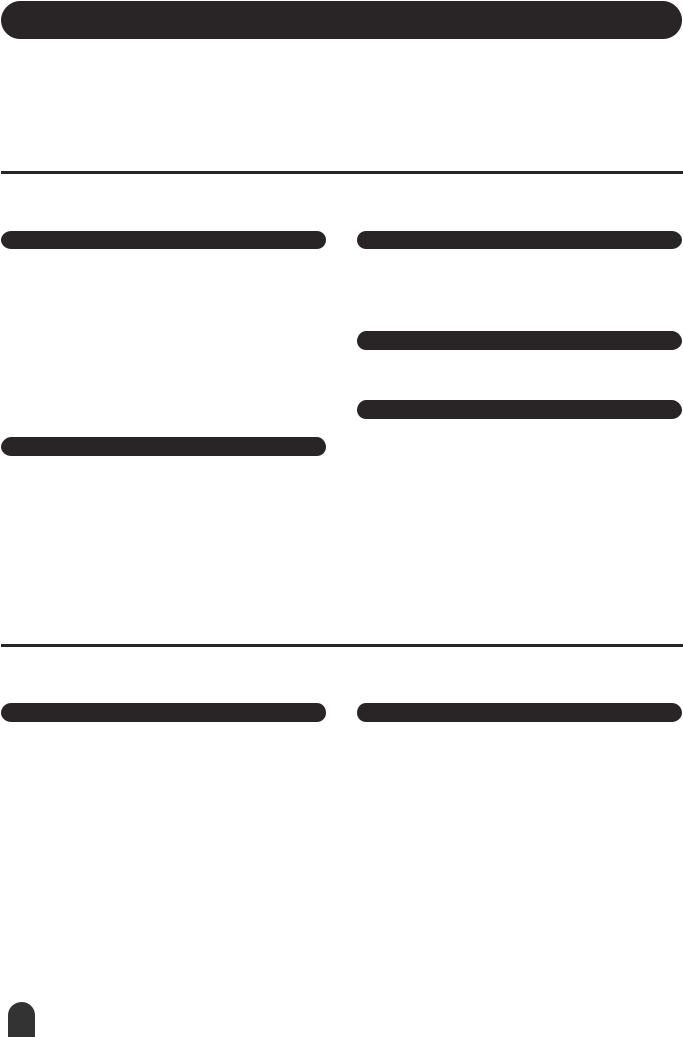
PRECAUTIONS
PLEASE READ CAREFULLY BEFORE PROCEEDING
* Please keep this manual in a safe place for future reference.
 WARNING
WARNING
Always follow the basic precautions listed below to avoid the possibility of serious injury or even death from electrical shock, short-circuiting, damages, fire or other hazards. These precautions include, but are not limited to, the following:
Power supply/AC power adaptor
•Only use the voltage specified as correct for the instrument. The required voltage is printed on the name plate of the instrument.
•Use the specified adaptor (PA-5D, PA-5C or an equivalent recommended by Yamaha) only. Using the wrong adaptor can result in damage to the instrument or overheating.
•Check the electric plug periodically and remove any dirt or dust which may have accumulated on it.
•Do not place the AC adaptor cord near heat sources such as heaters or radiators, and do not excessively bend or otherwise damage the cord, place heavy objects on it, or place it in a position where anyone could walk on, trip over, or roll anything over it.
Do not open
•Do not open the instrument or attempt to disassemble the internal parts or modify them in any way. The instrument contains no user-serviceable parts. If it should appear to be malfunctioning, discontinue use immediately and have it inspected by qualified Yamaha service personnel.
Water warning
•Do not expose the instrument to rain, use it near water or in damp or wet conditions, or place containers on it containing liquids which might spill into any openings.
•Never insert or remove an electric plug with wet hands.
Fire warning
•Do not put burning items, such as candles, on the unit. A burning item may fall over and cause a fire.
If you notice any abnormality
•If the AC adaptor cord or plug becomes frayed or damaged, or if there is a sudden loss of sound during use of the instrument, or if any unusual smells or smoke should appear to be caused by it, immediately turn off the power switch, disconnect the adaptor plug from the outlet, and have the instrument inspected by qualified Yamaha service personnel.
 CAUTION
CAUTION
Always follow the basic precautions listed below to avoid the possibility of physical injury to you or others, or damage to the instrument or other property. These precautions include, but are not limited to, the following:
Power supply/AC power adaptor |
|
Battery |
•When removing the electric plug from the instrument or an outlet, always hold the plug itself and not the cord.
•Unplug the AC power adaptor when not using the instrument, or during electrical storms.
•Do not connect the instrument to an electrical outlet using a multiple-connector. Doing so can result in lower sound quality, or possibly cause overheating in the outlet.
•Always make sure all batteries are inserted in conformity with the +/- polarity markings. Failure to do so might result in overheating, fire, or battery fluid leakage.
•Always replace all batteries at the same time. Do not use new batteries together with old ones. Also, do not mix battery types, such as alkaline batteries with manganese batteries, or batteries from different makers, or different types of batteries from the same maker, since this can cause overheating, fire, or battery fluid leakage.
(4)-8 1/2
4 DGX-505/305 Owner’s Manual
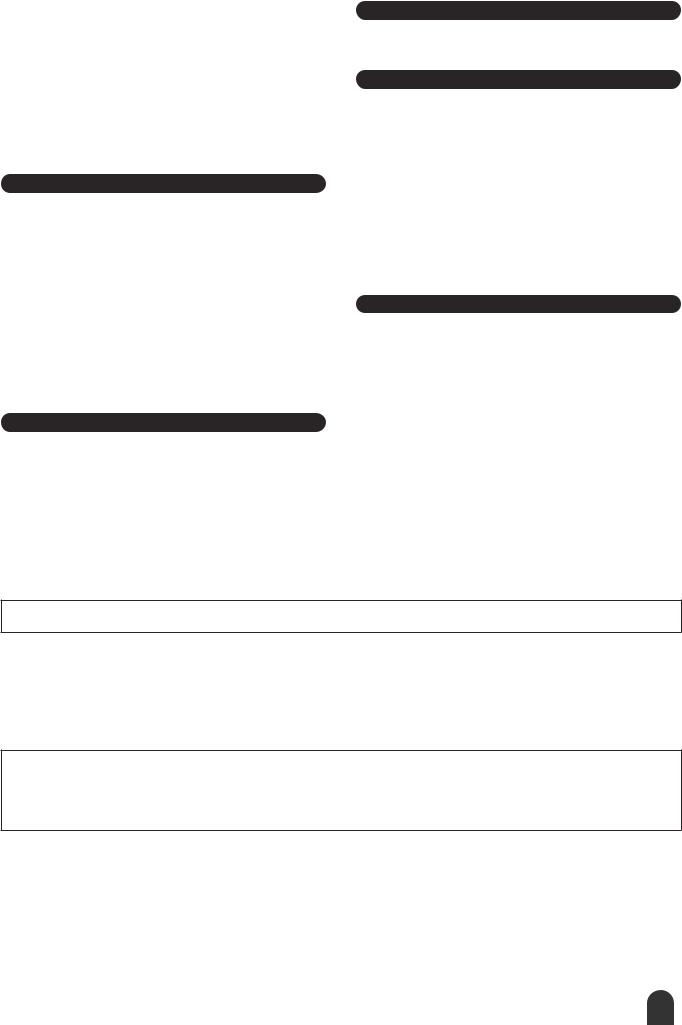
•Do not dispose of batteries in fire.
•Do not attempt to recharge batteries that are not intended to be charged.
•When the batteries run out, or if the instrument is not to be used for a long time, remove the batteries from the instrument to prevent possible leakage of the battery fluid.
•Keep batteries away from children.
•If the batteries do leak, avoid contact with the leaked fluid. If the battery fluid should come in contact with your eyes, mouth, or skin, wash immediately with water and consult a doctor. Battery fluid is corrosive and may possibly cause loss of sight or chemical burns.
Location
•Do not expose the instrument to excessive dust or vibrations, or extreme cold or heat (such as in direct sunlight, near a heater, or in a car during the day) to prevent the possibility of panel disfiguration or damage to the internal components.
•Do not use the instrument in the vicinity of a TV, radio, stereo equipment, mobile phone, or other electric devices. Otherwise, the instrument, TV, or radio may generate noise.
•Do not place the instrument in an unstable position where it might accidentally fall over.
•Before moving the instrument, remove all connected adaptor and other cables.
•Use only the stand specified for the instrument. When attaching the stand or rack, use the provided screws only. Failure to do so could cause damage to the internal components or result in the instrument falling over.
Maintenance
•When cleaning the instrument, use a soft, dry cloth. Do not use paint thinners, solvents, cleaning fluids, or chemical-impregnated wiping cloths.
Handling caution
•Do not insert a finger or hand in any gaps on the instrument.
•Never insert or drop paper, metallic, or other objects into the gaps on the panel or keyboard. If this happens, turn off the power immediately and unplug the power cord from the AC outlet. Then have the instrument inspected by qualified Yamaha service personnel.
•Do not place vinyl, plastic or rubber objects on the instrument, since this might discolor the panel or keyboard.
•Do not rest your weight on, or place heavy objects on the instrument, and do not use excessive force on the buttons, switches or connectors.
•Do not operate the instrument for a long period of time at a high or uncomfortable volume level, since this can cause permanent hearing loss. If you experience any hearing loss or ringing in the ears, consult a physician.
Saving data
Saving and backing up your data
•The panel settings and some other types of data (page 49) will be lost if the power is turned off before they are saved. Be sure to save data you want to keep to the internal Flash Memory (page 49) before turning off the power. Saved data may be lost due to malfunction or incorrect operation. Save important data to a SmartMedia Card (see page 75).
Connections
•Before connecting the instrument to other electronic components, turn off the power for all components. Before turning the power on or off for all components, set all volume levels to minimum. Also, be sure to set the volumes of all components at their minimum levels and gradually raise the volume controls while playing the instrument to set the desired listening level.
Backing up the SmartMedia
•To protect against data loss through media damage, we recommend that you save your important data onto two SmartMedia.
Yamaha cannot be held responsible for damage caused by improper use or modifications to the instrument, or data that is lost or destroyed.
Always turn the power off when the instrument is not in use.
When using a power adaptor, even when the power switch is in the “STANDBY” position, electricity is still flowing to the instrument at the minimum level. When you are not using the instrument for a long time, make sure you unplug the AC power adaptor from the wall AC outlet.
Make sure to discard used batteries according to local regulations.
•The illustrations and LCD screens as shown in this owner’s manual are for instructional purposes only, and may be different from the ones on your instrument.
•Unless otherwise indicated, the example panel control illustrations, Keyboard illustrations and LCD screenshots are taken from the DGX-505.
•Please note that the DGX-505 and DGX-305 have different numbers of keys: the DGX-505 has 88 keys, and the DGX-305 has 76 keys.
●Trademarks
•The bitmap fonts used in this instrument have been provided by and are the property of Ricoh Co., Ltd.
•Windows is the registered trademark of Microsoft® Corporation.
•All other trademarks are the property of their respective holders.
(4)-8 2/2
DGX-505/305 Owner’s Manual 5
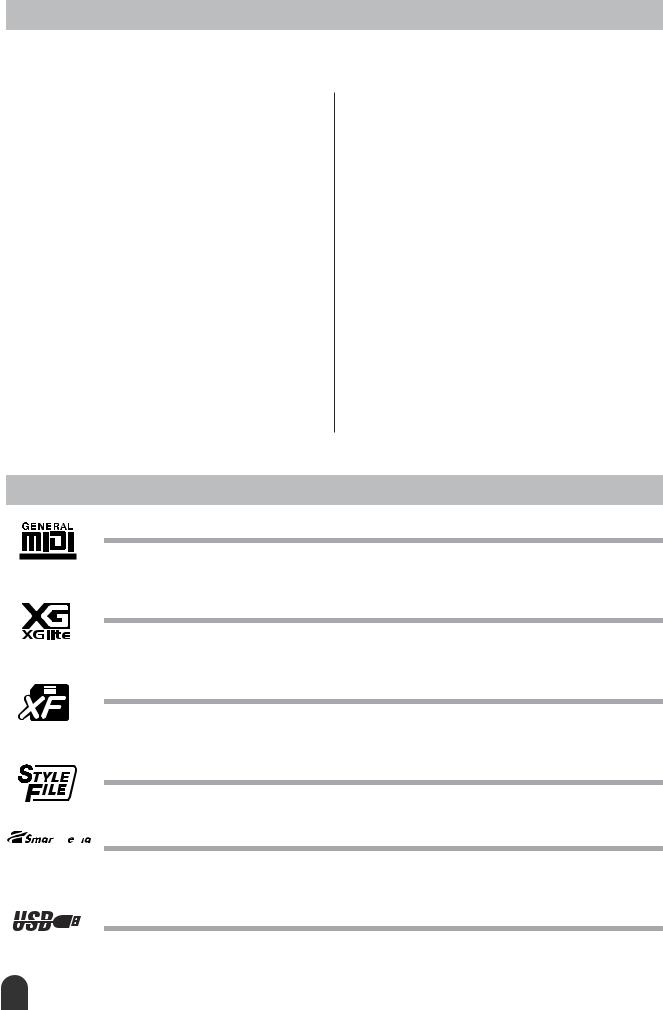
Copyright Notice
The followings are the titles, credits and copyright notices for three (3) of the songs pre-installed in this electronic keyboard:
Don’t Know Why
Words and Music by Jesse Harris
Copyright© 2002 Sony/ATV Songs LLC and Beanly Songs
All Rights Administered by Sony/ATV Music Publishing, 8 Music Square West, Nashville, TN 37203
International Copyright Secured All Rights Reserved
My Favorite Things from THE SOUND OF MUSIC
Lyrics by Oscar Hammerstein II Music by Richard Rodgers
Copyright© 1959 by Richard Rodgers and Oscar Hammerstein II Copyright Renewed
WILLIAMSON MUSIC owner of publication and allied rights throughout the world
International Copyright Secured All Rights Reserved
Fly Me To The Moon (In Other Words)
Words and Music by Bart Howard
TRO - © Copyright 1954 (Renewed) Hampshire House Publishing Corp., New York, NY
International Copyright Secured
All Rights Reserved Including Public Performance For Profit Used by Permission
All Rights Reserved, Unauthorized copying, public performance and broadcasting are strictly prohibited regarding the above three songs pre-installed.
COPYRIGHT NOTICE This product incorporates and bundles computer programs and contents in which Yamaha owns copyrights or with respect to which it has license to use others’ copyrights. Such copyrighted materials include, without limitation, all computer software, styles files, MIDI files, WAVE data and sound recordings. Any unauthorized
use of such programs and contents outside of personal use is not permitted under relevant laws. Any violation of copyright has legal consequences. DON’T MAKE, DISTRIBUTE OR USE ILLEGAL COPIES.
Copying of the commercially available software is strictly prohibited except for your personal use.
Panel logos
GM System Level 1
“GM System Level 1” is an addition to the MIDI standard which ensures that any GM-compatible music data can be accurately played by any GM-compatible tone generator, regardless of manufacturer. The GM mark is affixed to all software and hardware products that support GM System Level.
XGlite
As its name implies, “XGlite” is a simplified version of Yamaha’s high-quality XG tone generation format. Naturally, you can play back any XG song data using an XGlite tone generator. However, keep in mind that some songs may play back differently compared to the original data, due to the reduced set of control parameters and effects.
XF
The Yamaha XF format enhances the SMF (Standard MIDI File) standard with greater functionality and open-ended expandability for the future. The instrument is capable of displaying lyrics when an XF file containing lyric data is played.
STYLE FILE
The Style File Format is Yamaha’s original style file format which uses a unique conversion system to provide highquality automatic accompaniment based on a wide range of chord types.


 Smart Media™
Smart Media™
This is a card-type medium for data storage. “SmartMedia” is a registered trademark of Toshiba Corporation. When used with an electronic musical instrument that features a card slot SmartMedia cards can be used to store and recall MIDI data and other types of data.
USB
USB is an abbreviation for Universal Serial Bus. It is a serial interface for connecting a computer with peripheral Devices. It allows “hot swapping” (connecting peripheral devices while the power to the computer is on).
6 DGX-505/305 Owner’s Manual
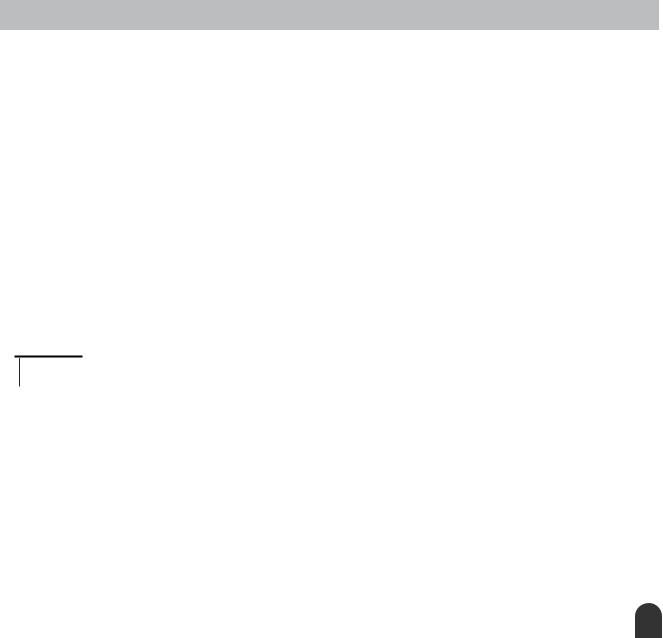
Congratulations and thank you for purchasing the Yamaha DGX-505/305 Portable Grand!
Please read this owner’s manual carefully before using the instrument, in order to take full advantage of its various features.
Make sure to keep this manual in a safe and handy place even after you finish reading, and refer to it often when you need to better understand an operation or function.
Supplied Accessories
The DGX-505/305 package includes the following items. Please check that you have them all.
• Music rest |
• Accessory CD-ROM |
• Owner’s manual (this book) |
• Keyboard stand (DGX-505 only) |
•Footswitch (DGX-505 only)
●About the Supplied CD-ROM
The following software which facilitates data transfer between a computer and the instrument is provided on the supplied CD-ROM. This software is compatible with Windows operating systems only.
•USB driver
•Musicsoft Downloader
The USB Driver enables data communication with the computer via USB. The Musicsoft Downloader application allows you to transfer songs downloaded from the Internet, as well as songs provided on the Accessory CD-ROM, to the instrument’s flash memory or optionally-available SmartMedia card memory. For details refer to the Accessory CD-ROM Installation Guide (page 84) and to the online help provided for each program.
 CAUTION
CAUTION
•Never attempt to play the supplied CD-ROM on an audio CD player. Doing so can result in damage to your audio system and speakers, and potentially to your hearing!
DGX-505/305 Owner’s Manual 7
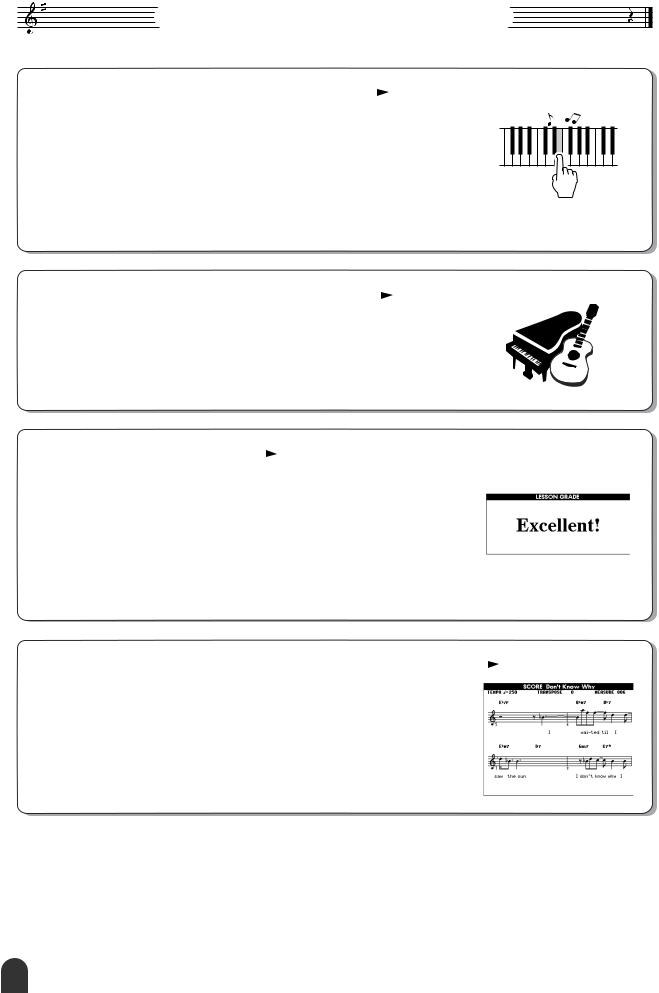
Special features of the DGX-505/305
■ Performance assistant technology |
page 16 |
Play along with a song on the instrument’s keyboard and produce a perfect performance every time … even if you play wrong notes! All you have to do is play on the keyboard – alternately on the leftand right-hand ranges of the keyboard, for example – and you’ll sound like a pro as long as you play in time with the music.
And if you can’t play with both hands, you can still play the melody simply by tapping one key.
■ Play a Variety Of Instrument Voices |
|
page 23 |
|
With the DGX-505/305, the instrument voice that sounds when you play the keyboard can be changed to violin, flute, harp, or any of an extensive range of voices. You can change the mood of a song written for piano, for example, by using violin to play it instead. Experience a whole new world of musical variety.
■ Learning music is fun |
page 39 |
All you need is one finger!
This instrument includes a range of songs covering a variety of genres that are enjoyable to listen to, or to play along with. You can start practicing with just one hand, and you can even practice at your own tempo, one note at a time as slowly as you like, until you are able to play at full speed. Song playback will automatically follow your tempo. You can also use songs you have downloaded from the Internet for lessons, so your musical resources are essentially unlimited! The instrument will even evaluate and grade your performance for you!
■ Easy Performance with Music Notation Display |
|
page 37 |
|
When you play back a song, the corresponding score will be shown on the display as the song plays. This is a great way to learn how to read music. If the song contains lyric and chord data*, the lyrics and chords will also appear on the score display.
*No lyrics or chords will appear on the display if the song you are using with the score display function does not contain the appropriate lyric and chord data.
8 DGX-505/305 Owner’s Manual
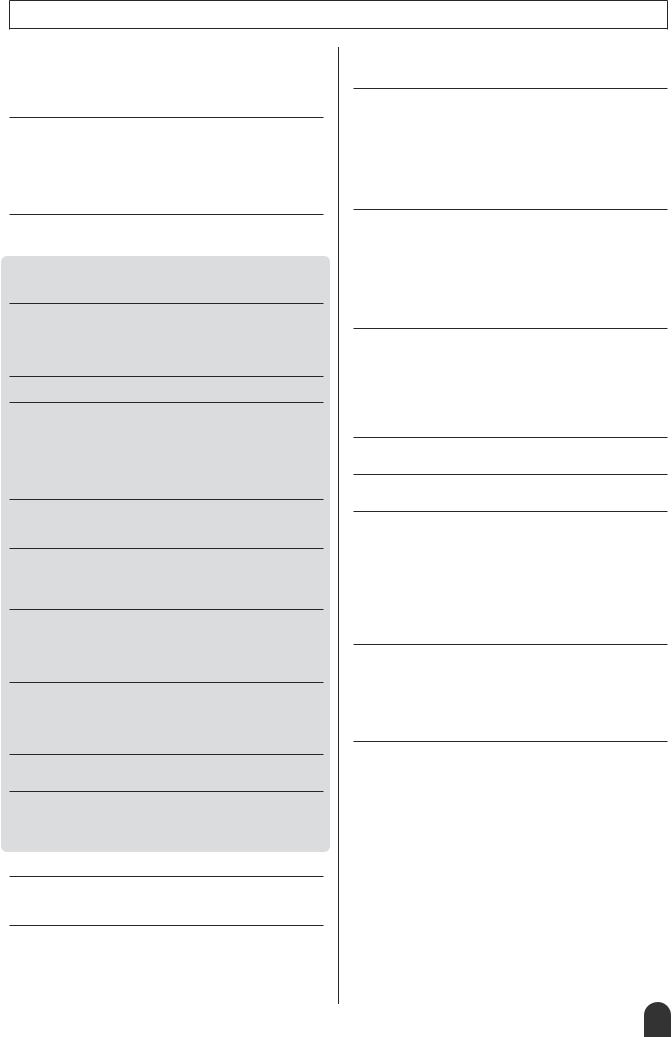
Contents
Copyright Notice .................................................................... |
6 |
Panel logos ............................................................................ |
6 |
Supplied Accessories............................................................. |
7 |
Special features of the DGX-505/305 .................................... |
8 |
Setting Up |
10 |
Power Requirements ........................................................... |
10 |
Handling SmartMedia™ memory cards ............................... |
11 |
Connecting headphones (PHONES/OUTPUT jack) ............ |
12 |
Connecting a footswitch (SUSTAIN JACK).......................... |
12 |
Connecting to a computer (USB terminal) ........................... |
12 |
Turn on the power................................................................ |
13 |
Panel Controls and Terminals |
14 |
Front Panel .......................................................................... |
14 |
Rear Panel ........................................................................... |
15 |
Quick Guide |
|
The Easy Way To Play Piano |
16 |
Chord Type – Play With Both Hands ................................... |
16 |
Melody Type – Play With One Finger .................................. |
18 |
Change the Song Tempo..................................................... |
21 |
Play the Demo Song ............................................................ |
21 |
Changing the Display Language |
22 |
Try Playing a Variety Of Instrument Voices |
23 |
Select and Play a Voice – MAIN .......................................... |
23 |
Play Two Voices Simultaneously – DUAL ........................... |
24 |
Play Different Voices With the Left and Right Hands – SPLIT.. 25 |
|
Play the Grand Piano Voice................................................. |
27 |
Pitch Bend............................................................................ |
27 |
Touch Response.................................................................. |
27 |
Fun Sounds |
28 |
Drum Kits ............................................................................. |
28 |
Sound Effects....................................................................... |
28 |
Styles (Auto Accompaniment) |
29 |
Play Along With Auto Accompaniment – STYLE ................. |
29 |
Harmony .............................................................................. |
31 |
A Variety Of Ways To Start and Stop Style Playback.......... |
33 |
Using Songs |
35 |
Select and Listen To a Song................................................ |
35 |
Types Of Songs ................................................................... |
36 |
Displaying the Song Score................................................... |
37 |
Display the Lyrics................................................................. |
38 |
Select a Song For a Lesson |
39 |
Lesson 1: Waiting ................................................................ |
39 |
Lesson 2: Your Tempo......................................................... |
41 |
Lesson 3: Minus One ........................................................... |
42 |
Practice Makes Perfect – Repeat and Learn ....................... |
42 |
Change a Song’s Style |
43 |
Using the Easy Song Arranger ............................................ |
43 |
Record Your Own Performance |
45 |
Track Configuration.............................................................. |
45 |
Recording Procedure ........................................................... |
46 |
Song Clear – Deleting User Songs ...................................... |
48 |
Track Clear – Deleting a Specified Track From a User Song... |
48 |
Backup and Initialization |
49 |
Backup ................................................................................. |
49 |
Initialization .......................................................................... |
49 |
Basic Operation and Displays |
50 |
Basic Operation ................................................................... |
50 |
The Displays ........................................................................ |
52 |
MAIN Display Items ............................................................. |
53 |
Reference |
|
Handy Performance Features |
54 |
Adding Reverb ..................................................................... |
54 |
Adding Chorus ..................................................................... |
55 |
The Metronome.................................................................... |
56 |
Touch Response Sensitivity................................................. |
57 |
One Touch Setting ............................................................... |
57 |
Adjusting the Voice Parameters........................................... |
58 |
Adjusting the Harmony Volume ........................................... |
58 |
Panel Sustain....................................................................... |
58 |
Style (Auto-accompaniment) Functions |
59 |
Setting the Split Point........................................................... |
59 |
Play Only the Style Rhythm ................................................. |
59 |
Play a Style With Chords but No Rhythm |
|
(Stop Accompaniment) ................................................... |
60 |
Adjusting the Style Volume .................................................. |
60 |
About Style Number 136...................................................... |
60 |
Playing Auto-accompaniment Chords.................................. |
61 |
Looking Up Chords Using the Chord Dictionary .................. |
63 |
Song Settings |
65 |
Song Volume ....................................................................... |
65 |
A-B Repeat .......................................................................... |
65 |
Muting Independent Song Parts .......................................... |
65 |
Change the Key Of a Song .................................................. |
66 |
Song Fast Forward, Fast Reverse, and Pause.................... |
66 |
Change the Melody Voice.................................................... |
67 |
Media Select ........................................................................ |
67 |
Memorize Your Favorite Panel Settings |
68 |
Saving Settings to the Registration Memory........................ |
68 |
Function settings |
70 |
Locating and Editing the Function Settings.......................... |
70 |
Using SmartMedia™ Memory |
73 |
Inserting a SmartMedia Card ............................................... |
73 |
Change the Media Select Setting to SmartMedia ................ |
74 |
Formatting SmartMedia Cards............................................. |
74 |
Saving Data ......................................................................... |
75 |
Convert a User Song to SMF Format and Save .................. |
76 |
Loading Saved User data files ............................................. |
77 |
Deleting Data From a SmartMedia Card.............................. |
77 |
Playing Songs Saved To SmartMedia ................................. |
78 |
Save Your Easy Song Arranger Settings To SmartMedia ... |
78 |
Connecting To a Computer |
79 |
What Is MIDI? ...................................................................... |
79 |
USB Connection .................................................................. |
80 |
MIDI Settings ....................................................................... |
80 |
MIDI (PC Mode) Settings For Computer Connection........... |
81 |
Remote control of MIDI devices........................................... |
81 |
Transferring Song Files From a Computer .......................... |
82 |
Accessory CD-ROM Installation Guide |
84 |
CD-ROM Contents............................................................... |
84 |
System Requirements.......................................................... |
85 |
Software Installation............................................................. |
85 |
Appendix |
|
Troubleshooting................................................................. |
88 |
Messages............................................................................ |
91 |
Keyboard Stand Assembly (DGX-505 Only) .................... |
93 |
Specifications..................................................................... |
95 |
Voice List ............................................................................ |
96 |
Drum Kit List .................................................................... |
100 |
Style List ........................................................................... |
102 |
Song List........................................................................... |
103 |
Effect Type List ................................................................ |
104 |
MIDI Implementation Chart ............................................. |
105 |
MIDI Data Format ............................................................. |
106 |
Index.................................................................................. |
107 |
DGX-505/305 Owner’s Manual 9
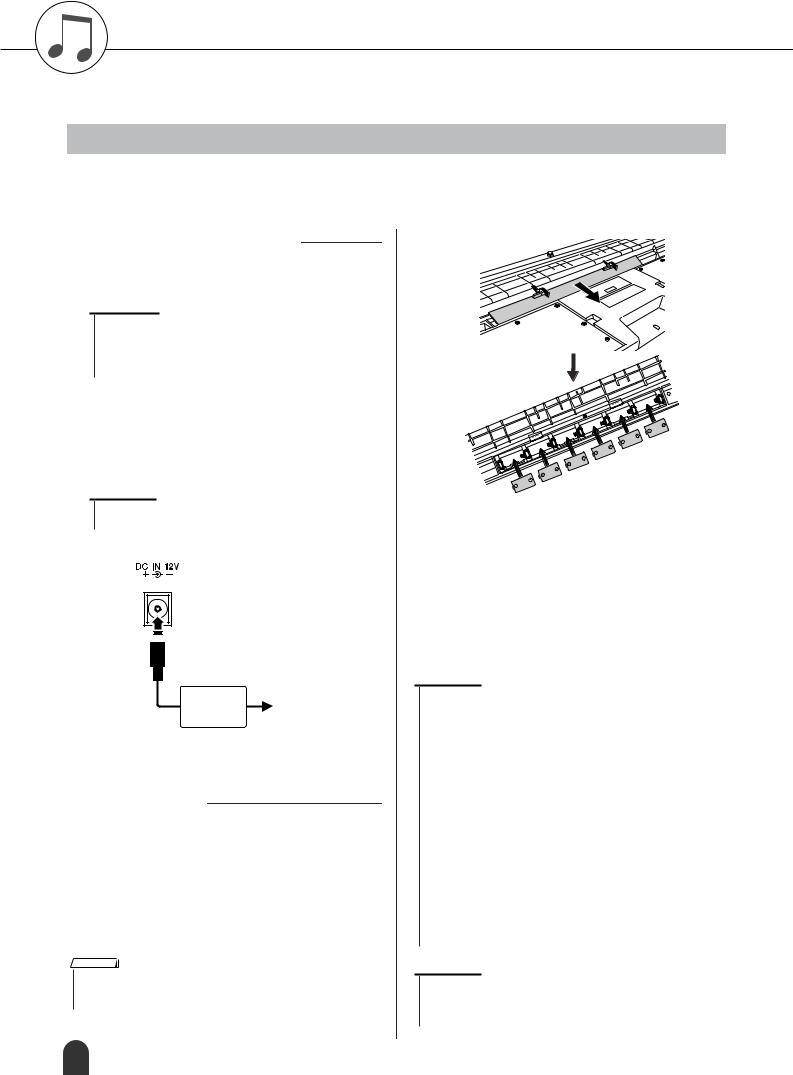
Setting Up
Make sure to do the following operations BEFORE turning on the power.
Power Requirements
Although the instrument will run either from an optional AC adaptor or batteries, Yamaha recommends use of an AC adaptor whenever possible. An AC adaptor is more environmentally friendly than batteries and does not deplete resources.
■ Using an AC Power Adaptor
Make sure that the [STANDBY/ON] switch of the instrument is set to STANDBY.
 WARNING
WARNING
•Use ONLY a Yamaha PA-5D, PA-5C AC Power Adaptor (or other adaptor specifically recommended by Yamaha) to power your instrument from the AC mains. The use of other adaptors may result in irreparable damage to both the adaptor and the instrument.
Connect the AC adaptor (PA-5D, PA-5C or other adaptor specifically recommended byYamaha) to the power supply jack.
Plug the AC adaptor into an AC outlet.
 CAUTION
CAUTION
•Unplug the AC Power Adaptor when not using the instrument, or during electrical storms.
PA-5D or
AC outlet
PA-5C
■ Using Batteries
Open the battery compartment cover located on the instrument’s bottom panel.
Insert the six new batteries, being careful to follow the polarity markings on the inside of the compartment.
Replace the compartment cover, making sure that it locks firmly in place.
NOTE
•Connecting the AC power adaptor automatically supplies power from the adaptor and overrides battery power, even when batteries are installed.
For battery operation the instrument requires six 1.5V “D” size, R20P (LR20) or equivalent batteries. (Alkaline batteries are recommended.) When battery power becomes too low for proper operation, a “LOW BATTERY!!” message flashes in the upper right of the display. As soon as this message appears, make sure to replace all batteries, following the precautions listed below.
If necessary, also make sure to save all important User data (see pages 49 and 75), since custom panel settings are lost when the batteries are removed.
 CAUTION
CAUTION
•Use only manganese or alkaline batteries for this instrument. Other types of batteries (including rechargeable batteries) may have sudden drops of power when battery power becomes low, possibly resulting in loss of data in the flash memory / SmartMedia™ card and the need to re-format the card.
•Make sure to install the batteries in the same direction, maintaining the correct polarity (as shown). Incorrect battery installation may result in heat, fire and/or leaking of corrosive chemicals.
•When the batteries run down, replace them with a complete set of six new batteries. NEVER mix old and new batteries. Do not use different kinds of batteries (e.g. alkaline and manganese) at the same time.
•If the instrument is not to be in use for a long time, remove the batteries from it, in order to prevent possible fluid leakage from the battery.
•Please use the power adaptor when transferring data to SmartMedia or flash memory. Batteries (including rechargeable types) can be drained rapidly by this type of operation. If the batteries do become drained during a data transfer, both the data being transferred and the data currently in the transfer destination will be lost.
 CAUTION
CAUTION
•Don’t open the battery compartment cover while the instrument is resting on the keyboard stand. The batteries can fall out of the battery compartment and possibly cause damage. Always turn the instrument over before opening the battery compartment cover.
10 DGX-505/305 Owner’s Manual

Setting Up
■Handling SmartMedia™* memory cards
*SmartMedia is a trademark of Toshiba Corporation.
This instrument features a built-in SmartMedia card slot (on the front panel). It lets you save original data you’ve created on the instrument to a SmartMedia card, and allows you to load data from a card to the instrument. Be sure to handle SmartMedia cards with care. Follow the important precautions below.
●Compatible SmartMedia types
•3.3V (3V) SmartMedia can be used. 5V type SmartMedia is not compatible with this instrument.
•SmartMedia cards of five different memory capacities of (8MB, 16MB, 32MB, 64MB, and 128MB) can be used with the instrument. SmartMedia cards greater than 32MB can be used if they conform to the SSFDC Forum standard.
NOTE
•SSFDC is an abbreviation for Solid State Floppy Disk Card (another name for SmartMedia cards). The SSFDC Forum is a voluntary organization established for the promotion of SmartMedia.
●Formatting SmartMedia cards
•If you find that you are unable to use new, blank SmartMedia cards or cards that have been used with other devices, you may need to format them. For details on how to format a SmartMedia card, see page 74. Keep in mind that all data on the card will be lost after formatting. Make sure to check beforehand whether or not the card contains important data.
NOTE
•SmartMedia cards formatted on this device may or may not be useable as is on other devices.
●Inserting/removing SmartMedia cards Inserting SmartMedia cards
•Insert the SmartMedia card with the terminal (goldplated) side face up into the card slot, until it fits into place.
•Do not insert the SmartMedia card in the wrong direction.
•Do not insert anything other than a SmartMedia card in the slot.
Removing SmartMedia cards
•Before removing the SmartMedia card, be sure to confirm that the card is not in use, or it is not being accessed by the instrument. Then pull the card out slowly by hand. If the SmartMedia card is being accessed*, a message indicating that it is in use appears on the instrument's display.
*Accessing includes saving, loading, formatting, deleting and making directory. Also, be aware that the instrument will automatically access the SmartMedia to check the media type when it is inserted while the instrument is turned on.
 CAUTION
CAUTION
•Never attempt to remove the SmartMedia card or turn the power off during accessing. Doing so can damage the data on the instrument or card and possibly damage the SmartMedia card itself.
●About SmartMedia cards
Handle SmartMedia cards with care, and follow these precautions:
•There are times when static electricity affects SmartMedia. Before you touch a SmartMedia card, touch something metallic such as a door knob and aluminum sash, to reduce the possibility of static electricity.
•Be sure to remove the SmartMedia card from the SmartMedia slot when it is not in use for a long time.
•Do not expose the SmartMedia to direct sunlight, extremely high or low temperatures, or excessive humidity, dust or liquids.
•Do not place heavy objects on a SmartMedia card or bend or apply pressure to the card in any way.
•Do not touch the gold-plated terminals of the SmartMedia card or put any metallic plate onto the terminals.
•Do not expose the SmartMedia card to magnetic fields, such as those produced by televisions, speakers, motors, etc., since magnetic fields can partially or completely erase data on the SmartMedia, rendering it unreadable.
•Do not attach anything other than the provided labels to a SmartMedia. Also make sure that labels are attached in the proper location.
To protect your data (write-protect):
•To prevent inadvertent erasure of important data, affix the write-protect seal (provided in the SmartMedia package) onto the designated area (within the circle) of the SmartMedia card. Conversely, to save data on the SmartMedia card, make sure to remove the write-protect seal from the card.
•Do not reuse a seal that has been peeled off.
Data Backup
•For maximum data security, Yamaha recommends that you keep two copies of important data on separate SmartMedia cards. This gives you a backup if one card is lost or damaged.
DGX-505/305 Owner’s Manual 11
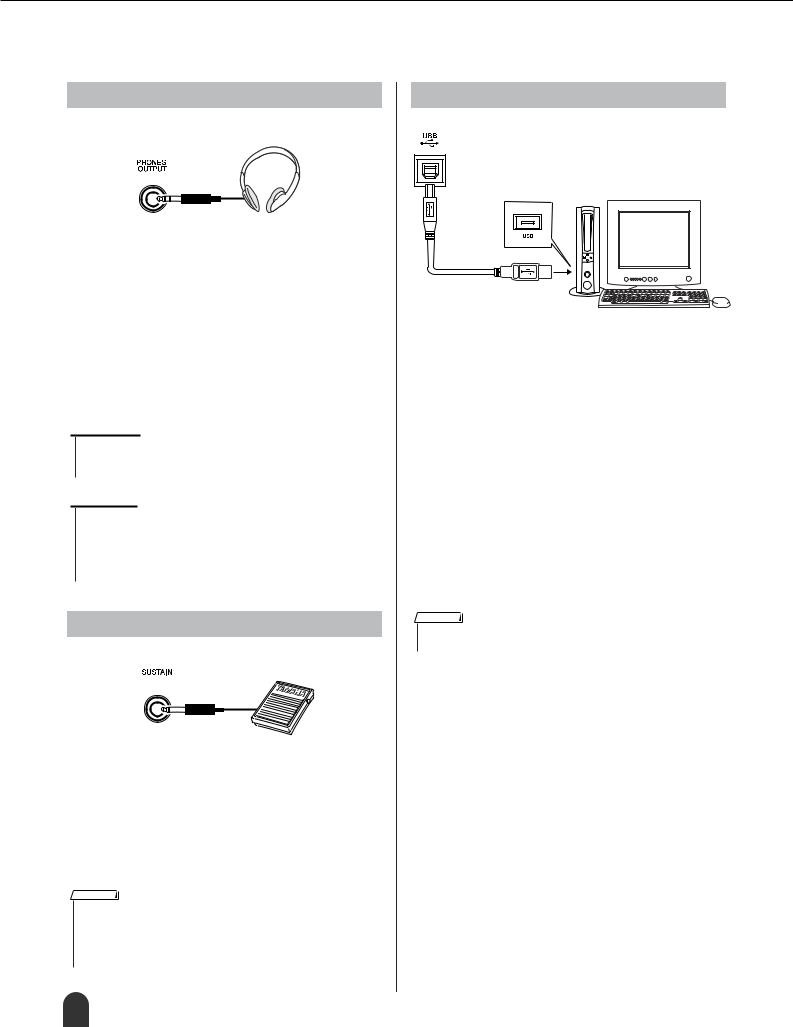
Setting Up
Make all necessary connections below BEFORE turning the power on.
Connecting headphones (PHONES/OUTPUT jack)
The DGX-505/305 speakers are automatically shut off when a plug is inserted into this jack.
The PHONES/OUTPUT jack also functions as an external output.
You can connect the PHONES/OUTPUT jack to a keyboard amplifier, stereo system, mixer, tape recorder, or other line-level audio device to send the instrument’s output signal to that device.
 WARNING
WARNING
•Avoid listening with the headphones at high volume for long periods of time; doing so may not only result in ear fatigue, it may be damaging to your hearing.
 CAUTION
CAUTION
•To prevent damage to the speakers, set the volume of the external devices at the minimum setting before connecting them. Failure to observe these cautions may result in electric shock or equipment damage. Also, be sure to set the volumes of all devices at their minimum levels and gradually raise the volume controls while playing the instrument to set the desired listening level.
Connecting a footswitch (SUSTAIN JACK)
The sustain function lets you produce a natural sustain as you play by pressing a footswitch. Plug the Yamaha FC4 or FC5 footswitch into this jack and use it to switch sustain on and off.
An FC5 footswitch is supplied with the DGX-505. DGX-305 owners can purchase an FC5 separately if footswitch functionality is required.
NOTE
•Make sure that the footswitch plug is properly connected to the SUSTAIN jack before turning on the power.
•Do not press the footswitch while turning the power on. Doing this changes the recognized polarity of the footswitch, resulting in reversed footswitch operation.
Connecting to a computer (USB terminal)
Connect the instrument’s USB terminal to the USB terminal of a computer, and you can transfer performance data and song files between the two (page 80).
To use the USB data-transfer features you’ll need to do the following:
•Connect the USB terminal of the computer to the USB terminal on the instrument using a standard USB cable.
•Install the USB MIDI driver on your computer.
Installation of the USB MIDI driver is described on page 85.
With this capability you can, for example, use the Musicsoft Downloader software provided on the supplied CD-ROM to transfer songs from your computer to the instrument’s SmartMedia or flash memory.
NOTE
•Make sure to purchase a quality USB cable at a musical instrument store, computer store or electrical appliance store.
12 DGX-505/305 Owner’s Manual

Setting Up
Turn on the power
Turn down the volume by turning the [MASTER VOLUME] control to the left and press the [STANDBY/ON] switch to turn on the power. Pressing the switch again turns the power off.
Backup data in the flash memory (page 49) is loaded to the instrument when the power is turned on. If no backup data exists on flash memory, all instrument settings are restored to the initial factory defaults when the power is turned on.
 CAUTION
CAUTION
•Even when the switch is in the “STANDBY” position, electricity is still flowing to the instrument at the minimum level. When you are not using the instrument for a long time, make sure you unplug the AC power adaptor from the wall AC outlet, and/or remove the batteries from the instrument.
 CAUTION
CAUTION
•Never attempt to turn off the power during writing, otherwise the data on the instrument may be damaged or lost.
● Music Rest |
Insert the music rest |
into the slots as shown. |
DGX-505/305 Owner’s Manual 13
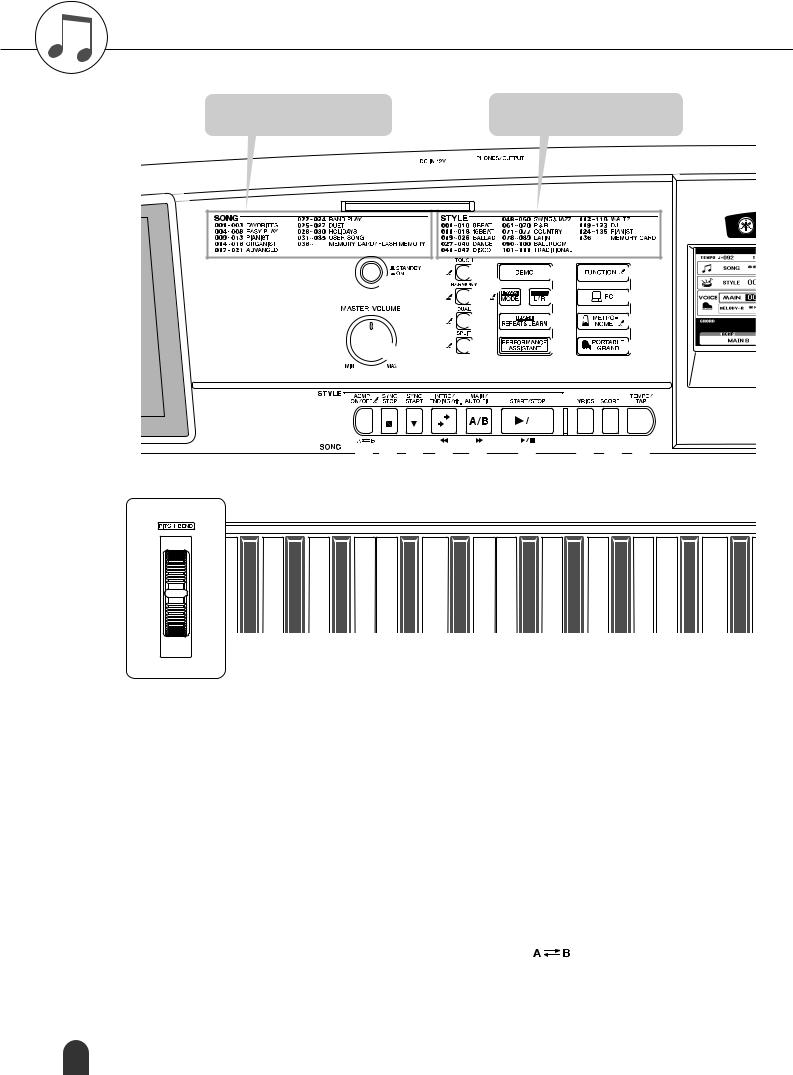
Panel Controls and Terminals
Song Category List
(pages 36, 103)
Style Category List
(page 102)
q |
e |
u |
!2 |
r i |
o |
!3 |
|
|
t |
!0 |
!4 |
w |
y |
!1 |
!5 |
|
|
|
|
|
|
|
|
|
|
|
|
|
|
|
#1 #2 #3 |
|
|
|
|
|
|
|
|
|
|
|
|
|
|
|
|
|
|
|
|
|
|
|
|
|
|
|
|
|
|
|
|
|
|
|
|
|
|
|
|
|
|
|
|
|
|||||||
@5@6 @7 @8 @9 |
#0 |
|||||||||||
#8
■ Front Panel
q [STANDBY/ON] switch...................................... |
page 13 |
w [MASTER VOLUME] control..................... |
pages 13, 17 |
e [TOUCH] button ................................................ |
page 57 |
r [HARMONY] button........................................... |
page 31 |
t [DUAL] button ................................................... |
page 24 |
y [SPLIT] button................................................... |
page 25 |
u [DEMO] button .................................................. |
page 21 |
i [LESSON MODE] button................................... |
page 40 |
o [LESSON L/R] button........................................ |
page 39 |
!0[LESSON REPEAT & LEARN] button .............. |
page 42 |
!1[PERFORMANCE ASSISTANT] button............ |
page 16 |
!2[FUNCTION] button................................... |
pages 52, 70 |
!3[PC] button ........................................................ |
page 81 |
!4[METRONOME] button ..................................... |
page 56 |
!5[PORTABLE GRAND] button |
........................... |
page 27 |
|
!6[SONG] button .................................................. |
|
|
page 35 |
!7[EASY SONG ARRANGER] button.................. |
page 43 |
||
!8[STYLE] button ................................................. |
|
|
page 29 |
!9[VOICE] button.................................................. |
|
|
page 23 |
@0[FILE CONTROL] button .................................. |
|
|
page 74 |
@1[EXECUTE] button............................................ |
|
|
page 74 |
@2Dial............................................................. |
|
|
pages 51, 70 |
@3CATEGORY buttons [f], [r |
].................. |
pages 51, 70 |
|
@4Number buttons [0] – [9], |
|
|
|
[+] and [-] buttons..................................... |
|
|
pages 51, 70 |
@5[ACMP ON/OFF] / [ |
] button .......... |
pages 29, 65 |
|
@6[SYNC STOP] button ........................................ |
|
|
page 33 |
@7[SYNC START] / [ ] button..................... |
|
pages 30, 66 |
|
14 DGX-505/305 Owner’s Manual

Panel Controls and Terminals
Display |
|
Voice Category List |
|
|||||||||
(pages 52, 53) |
|
(page 96) |
|
|||||||||
|
|
|
|
|
|
|
|
|
|
|
|
|
|
|
|
|
|
|
|
|
|
|
|
|
|
|
|
|
|
|
|
|
|
|
|
|
|
|
|
|
|
|
|
|
|
|
|
|
|
|
|
|
|
|
|
|
|
|
|
|
|
|
|
|
|
|
|
|
|
|
|
|
|
|
|
|
|
|
|
|
|
|
|
|
|
|
|
|
|
|
|
|
|
|
|
|
|
|
|
|
|
|
|
|
|
|
|
|
|
|
|
|
|
|
|
|
!6


 @0 !7
@0 !7




 @1 !8
@1 !8


 !9
!9



#4 #5
@2 |
@4 |
@3 
#6







#7
#9 $0 $1 $2 $3
■ Rear Panel
@8[INTRO/ENDING/rit.] / [r ] button .......... |
pages 30, 66 |
#9USB terminal............................................. |
pages 12, 80 |
@9[MAIN/AUTO FILL] / [f ] button ............. |
pages 31, 66 |
$0SUSTAIN jack .................................................... |
page 12 |
#0[START/STOP] / [ >/ ■ ] button........... |
pages 29, 35, 51 |
$1[LCD CONTRAST] knob ................................... |
page 53 |
#1[LYRICS] button ................................................ |
page 38 |
$2PHONES/OUTPUT jack..................................... |
page 12 |
#2[SCORE] button ................................................ |
page 37 |
$3DC IN 12V jack .................................................. |
page 10 |
#3[TEMPO/TAP] button ........................................ |
page 21 |
|
|
#4[EXIT] button ..................................................... |
page 52 |
|
|
#5REGIST. MEMORY |
|
|
|
[●] (MEMORY/BANK), [1], [2] buttons |
............. page 68 |
|
|
#6SONG MEMORY |
|
|
|
[REC], [1] – [5], [A] buttons .............................. |
page 46 |
|
|
#7Card Slot (for SmartMedia) ...................... |
pages 11, 73 |
|
|
#8[PITCH BEND] wheel ........................................ |
page 27 |
|
|
DGX-505/305 Owner’s Manual 15
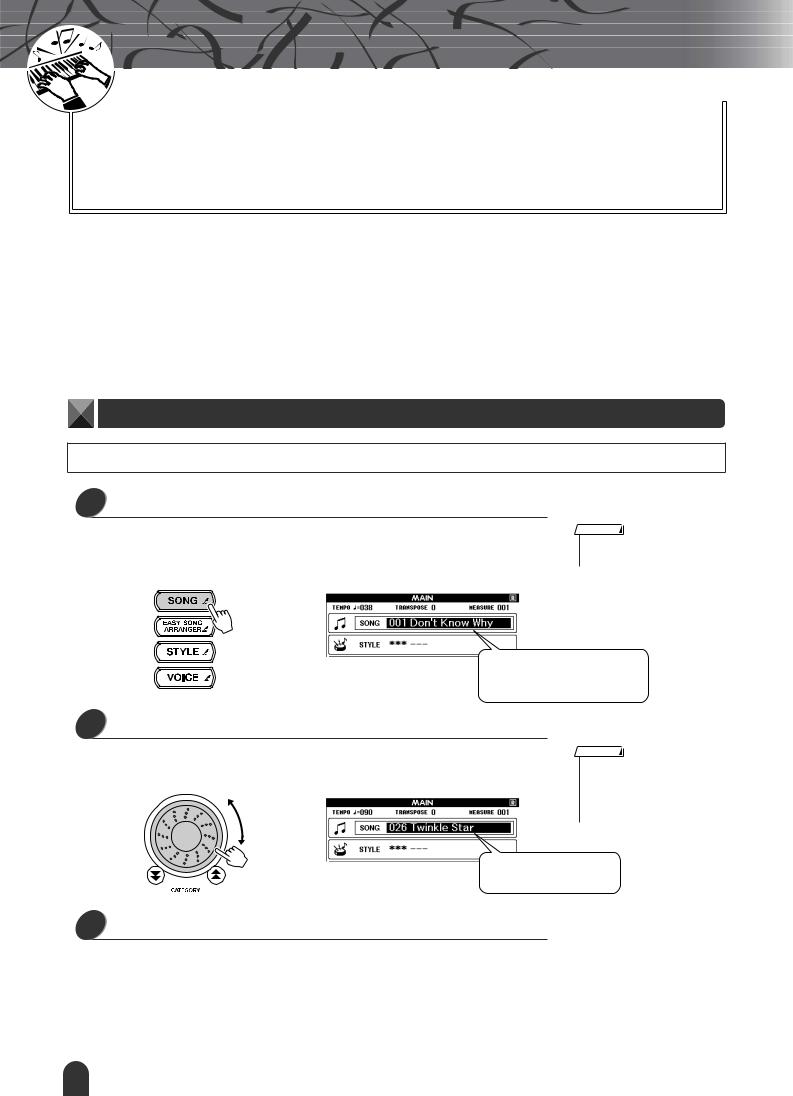
|
k |
c |
|
i |
|
u |
|
Q |
|
Guid e
The Easy Way To Play Piano
Quick Guide
This instrument includes a performance assistant technology feature that lets you play along with a song and sound like a great pianist (even though you might be making lots of mistakes)! In fact, you can play any notes and still sound good! You could even just tap one key and the results would be a beautiful melody. So even if you can’t play piano and can’t read a note of music, you can have some musical fun.
The performance assistant technology has two types – Chord and Melody.
● Chord .............. |
Select this type when you want to play with both hands.You’ll get beautifully |
|
arranged sound no matter what you play. |
● Melody............. |
This type lets you play the melody with just one finger. |
Try the Chord type to begin with, and then try the Melody type. The secret to the performance assistant technology’s ability to turn random playing into music is divulged on page 20. Enjoy the feature for a while first, then read about how its done.
Chord Type – Play With Both Hands
To use the performance assistant technology Chord type you must be playing a song that includes chord data.
1 Press the [SONG] button.
The song number and name will be highlighted. When the song is highlighted on the display you can use the dial or other selection controls to select a different song.
NOTE
•For details on Chords, see page 64.
The song is highlighted. The number and name of the currently selected song is displayed here.
2 Select a song.
Rotate the dial and watch the highlighted song names – for this example we’ll select song “026 Twinkle Star.”
NOTE
•MIDI songs included on the supplied Accessory CD-ROM can also be transferred to the instrument and used with the performance assistant technology.
The song displayed here will be played.
3 Press the [PERFORMANCE ASSISTANT] button.
The PERFORMANCE ASSISTANT display will appear.
The display includes icons that show whether the performance assistant technology is on or off, and whether the chord or melody type is selected. Press the [PERFORMANCE ASSISTANT] button to turn the function on or off. Use the [+] and [-] buttons to select the chord or melody type.
16 DGX-505/305 Owner’s Manual
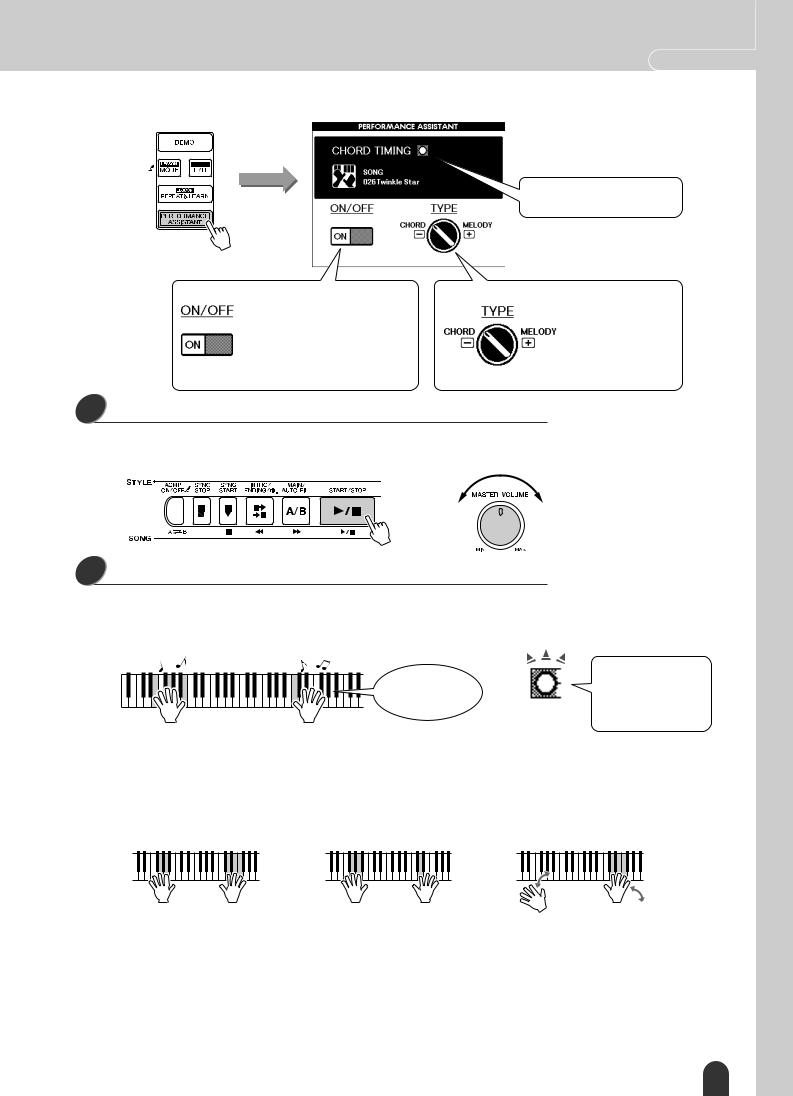
The Easy Way To Play Piano Quick Guide
The indicator flashes in response to the song chord data.
ON/OFF
“ON” will appear when the performance assistant technology is on. Pressing the [PERFORMANCE ASSISTANT] button alternates between “ON” and “OFF.” Make sure this is “ON” when you intend to use the performance assistant technology.
The currently selected type is shown.
The [-] button selects the CHORD type and the [+] button selects the MELODY type. The graphic knob in the display will indicate the selected setting.
4 Press the [START/STOP] button.
Song playback will begin.
Use the [MASTER VOLUME] control to adjust the overall volume.
Adjust volume
5 Play on the keyboard.
To begin, try to feel the rhythm of the song. Then, with your hands spread as shown in the illustration, simply play the keyboard alternately with your left and right hands (any notes will do).
Sounds like you’re playing the right notes!
You will get even better results if you match your left-hand rhythm to rhythm of the cord indicator in the display.
How does it sound? You’ll get acceptable results no matter where you play thanks to the performance assistant technology Chord type!
Next try the three playing methods illustrated below. Different ways of playing produce different results.
●Play with the left and right hands at the same timing – type 1.
●Play with the left and right hands at the same timing – type 2.
●Play alternately with the left and right hands – type 3.
Play 3 notes at once with your right hand.
Play 1 note at a time with your right hand (for example: index finger → middle finger → ring finger).
Play 3 notes at once with your right hand.
Once you get a feel for it, try playing chords with your left hand and a melody with your right … or any other combination.
Song playback will stop automatically when the song has played all the way through.
You can also stop playback at any time by pressing the [START/STOP] button.
DGX-505/305 Owner’s Manual 17

Quick Guide The Easy Way To Play Piano
Melody Type – Play With One Finger
Using the same song, try playing the melody with just one finger.
To use the performance assistant technology Melody type you must be playing a song that includes melody data.
•If you’ve completed the steps on the preceding pages, go straight to step 2
1below.
•If you want to use the Melody before the Chord type, carry out steps 1 – 3 on page 16 and then continue from step 2 below.
NOTE
•Press the [EXIT] button if you want to return to the MAIN display.
2 Press the [+] button.
This switches to the performance assistant technology Melody type. The graphic knob in the display will rotate to indicate the new setting. Make sure the ON/ OFF icon is set to ON.
The [+] button selects the MEL- |
|
ODY type and the [-] button |
|
selects the CHORD type. |
ON |
|
The graphic knob will rotate to the Melody position.
3 Press the [START/STOP] button.
Because the Melody type has been selected, the song melody will not sound.
You can enjoy playing the melody yourself (step 4).
Song start!
4 Play on the keyboard.
To begin, try to feel the rhythm of the song. Then tap a key with one finger of your right hand in time with the music. You can play any key.
Sounds like a melody!
How does it sound? You’ve played the melody using only one finger thanks to the performance assistant technology Melody type!
Song playback will stop automatically when the song has played all the way through.
You can also stop playback at any time by pressing the [START/STOP] button.
When you want to end the performance assistant technology type press the [PERFORMANCE ASSISTANT] button.
18 DGX-505/305 Owner’s Manual

The Easy Way To Play Piano Quick Guide
Make Use Of the Score In the Melody Type
If you want to play the melody with the correct rhythm or play ad-lib lines, use the onscreen score feature.
Displaying the Score
After performing steps 1 – 3 on the previous page, press the [SCORE] button. The melody score will appear.
Marker
Chord
Melody
■ The Score Is Handy When …
● You Want To Play With the Correct Rhythm
Use the score when you’re playing a melody you’re not familiar with. The marker will indicate the current position in the score during playback. If you play a key each time the marker appears above a note in the score you will be able to play the melody with the correct “original” rhythm.
Play while watching the marker
● You Want To Play Jazzy Ad-lib Lines
When you are using the performance assistant technology Melody type and you play on the keyboard during breaks in the melody, jazzy* ad-lib phrases will automatically be created. For example, measures 048 through 055 of the song (“001 Don’t Know Why”) are a break in the melody. Try creating interesting ad-lib phrases during the breaks.
* Playing With a Jazz Feel
You can play any keys you like. Begin by playing one note at a time with the righthand fingers in sequence: thumb → index → middle. Then play a simple scale (ex: do-re-mi ...) including black keys while adding dynamic variation. When you get used to playing like this try adding your left hand. Play chords (multiple notes) with the left hand in the spaces between what the right hand is playing.
You can stop song playback at any time by pressing the [START/STOP] button.
NOTE
•Jazz Rhythm
The term “jazz rhythm” usually refers to a light-hearted swinging rhythm. Here’s a written explanation.
Straight rhythm:
(one, two, three, four, …)
A more jazzy rhythm:
(one-two-three, two-two-three, three-two-three …)
Most jazz rhythms have a “triplet” feel like the last one above. Keep this feel in mind while playing your jazz ad-lib phrases!
DGX-505/305 Owner’s Manual 19
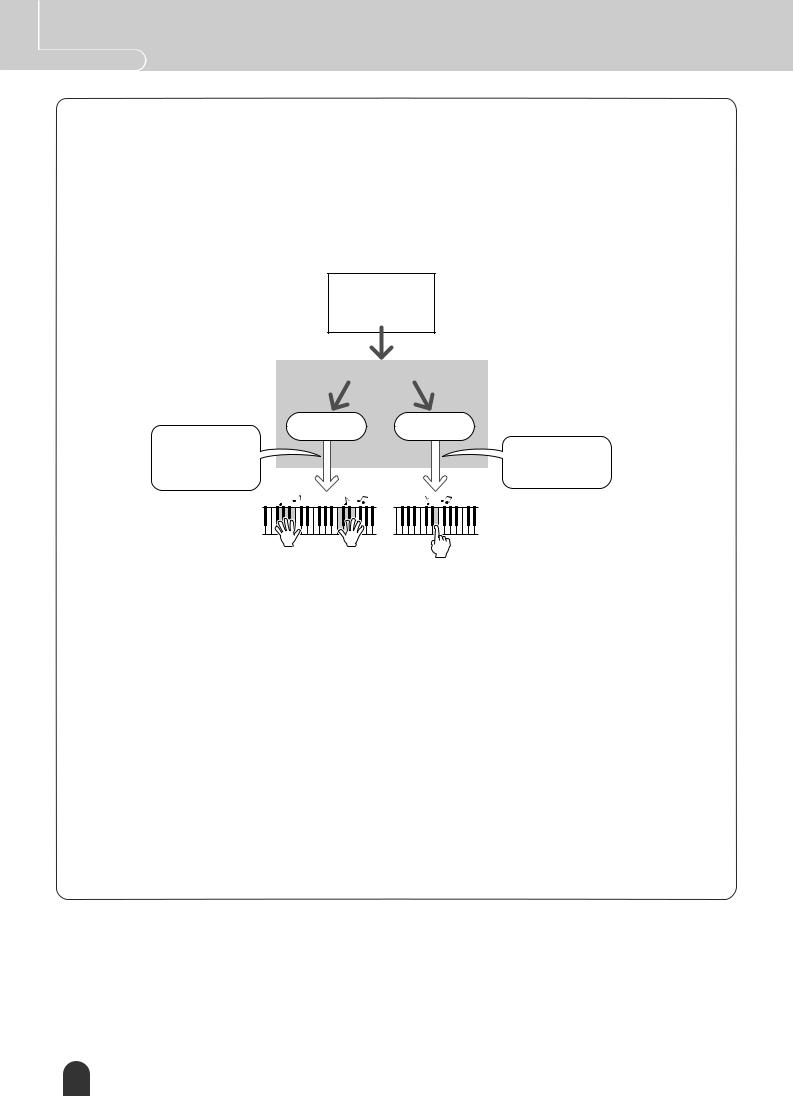
Quick Guide The Easy Way To Play Piano
— The Secret Of the performance assistant technology —
How It Creates Music From Random Notes
When you use the Chord type, the performance assistant technology reads the chord data from the song and only assigns notes that will “work” at that moment to the keyboard. In the Melody type it reads the song’s melody data and assigns the appropriate note(s) to the key(s) you play, so you can play the melody by playing any keys. Going back to the Chord type, since the chords of a song are constantly changing, different notes and chords will be produced even if you repeatedly play the same keys.
Song
•Melody data
•Chord data
•Rhythm data
Playback
performance assistant technology
Chord type Melody type
Chord tones and |
The melody notes |
|
other usable notes |
||
are assigned to the |
||
are assigned to the |
||
keys. |
||
keyboard. |
||
|
You produce a harmonious group of notes no matter where you play.
You will play the melody no matter what keys you play.
● Songs That Can Be Used With the performance assistant technology
When the Chord type is selected the performance assistant technology can only be used with songs that include chord data. In the same way, when the Melody type is selected the performance assistant technology will only work with songs that include melody data. In order to find out if a song includes the required data, first select the song and then press the [SCORE] button. If chords appear on the display (page 19) when you press the [SCORE] button you can use the Chord type. If the melody appears on the display (page 19) when you press the [SCORE] button you can use the melody type.
● External Songs and the performance assistant technology
In addition to the instrument’s internal songs, the 70 songs provided on the Accessory CD-ROM (page 84) can be used with the performance assistant technology. A list of the MIDI songs included on the Accessory CD-ROM is provided on page 103.
Songs downloaded from the Internet can also be used with the performance assistant technology as long as they include the required chord and/or melody data. Transfer song files you want to use from your computer to the instrument’s flash memory or an optional SmartMedia memory card (page 82).
20 DGX-505/305 Owner’s Manual
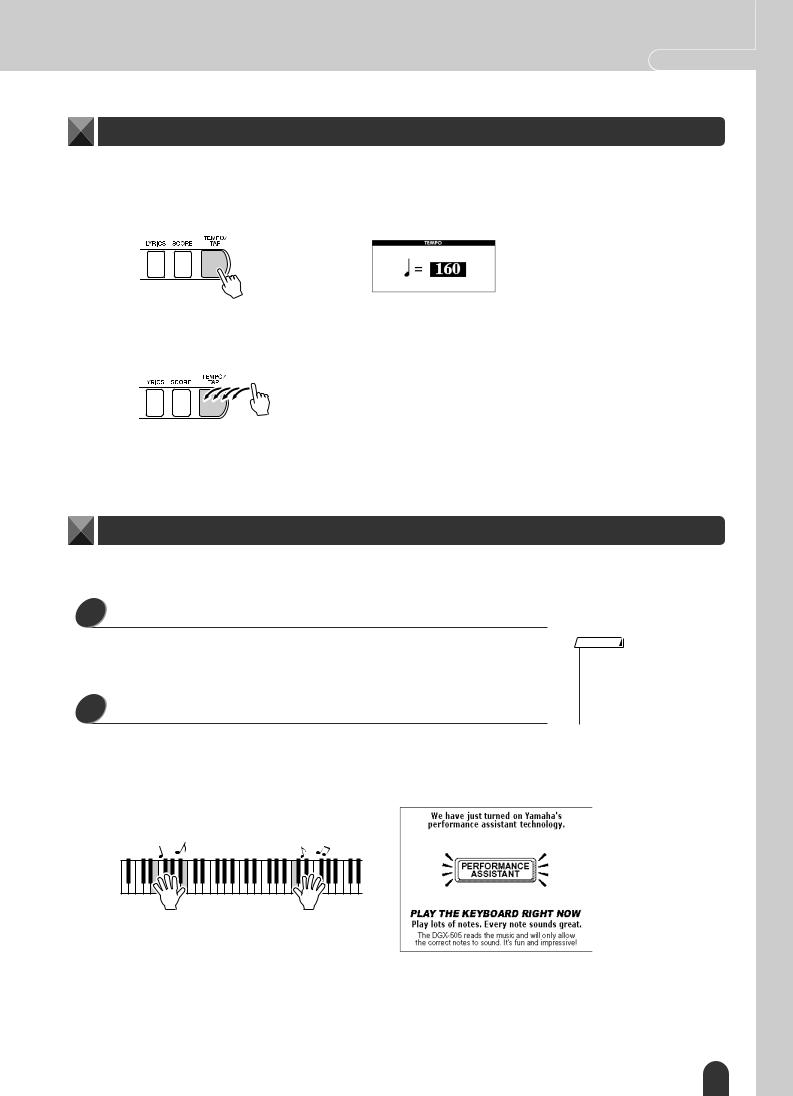
The Easy Way To Play Piano Quick Guide
Change the Song Tempo
When using the performance assistant technology or in other situations in which the tempo of the song is too fast or too slow for you, you can change the tempo as required. Press the [TEMPO/TAP] button. The tempo display will appear and you can use the dial, the [+] and [-] buttons, or the [0] – [9] number buttons to set to tempo to anywhere from 032 and 280 quarter-note beats per minute.
You can also set the tempo by simply tapping the [TEMPO/TAP] button at the required tempo – 4 times for time signatures in 4, and three times for time signatures in 3. You can change the tempo during song playback by pressing the button just twice.
You can return to the original tempo by simultaneously pressing the [+] and [-] buttons. When you’re done with the tempo setting press [EXIT] twice to return to the MAIN display.
Play the Demo Song
You can use the performance assistant technology Chord type with the demo song (the Melody type cannot be used).
1 Press the [DEMO] button.
The demo display that introduces some of the instrument’s features will appear, and the demo song will start playing. Listen to some of the outstanding instrument voices provided!
2 Try playing the keyboard.
The following display will appear after the demo song has been playing for a while.
This indicates that the performance assistant technology feature is now ON, and you can start playing along on the keyboard.
NOTE
•The default language for the display is English, but you can also switch to Japanese – see page 22. The change will take effect the next time to select the demo display.
After a little while, the performance assistant technology feature will automatically be OFF, which is indicated on the display.
The demo song will automatically repeat from the beginning after it has played all the way through.
You can stop demo playback at any time by pressing the [START/STOP] button.
DGX-505/305 Owner’s Manual 21
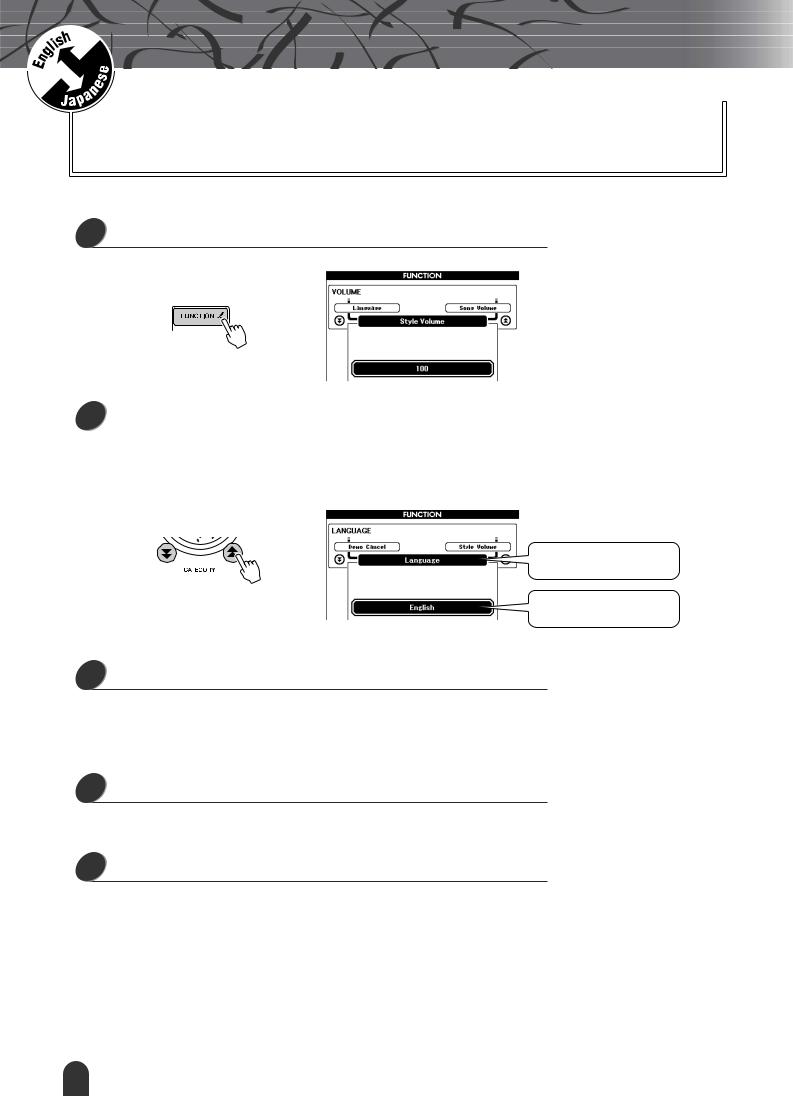
|
k |
c |
|
i |
|
u |
|
Q |
|
Guid e
Changing the Display Language
This instrument allows you to select English or Japanese as the display language. The default display language is English, but if you switch to Japanese the lyrics, file names, demo display, and some messages will be displayed in Japanese where appropriate.
1 Press the [FUNCTION] button.
2 |
Press a CATEGORY button a number of times until the |
“Language” item appears. |
|
|
|
The currently selected display language will appear below the “Language” item. When highlighted you can use the [+] and [-] buttons to select the language as required.
Language item
The currently selected language
3 Select a display language.
The [+] button selects English and the [-] button selects Japanese.
If you switch to Japanese, lyrics, file names, demo display, and some message will be displayed in Japanese where appropriate. Other displays will be in English.
4 Press and hold the [FUNCTION] button for longer than a second.
The language selection will be stored in the internal flash memory so that it is retained even when the power is turned off.
5 Press [EXIT] to return to the MAIN display.
22 DGX-505/305 Owner’s Manual

|
k |
c |
|
i |
|
u |
|
Q |
|
Guid e
 Try Playing a Variety Of Instrument Voices
Try Playing a Variety Of Instrument Voices
In addition to piano, organ, and other “standard” keyboard instruments, this instrument has a large range of voices that includes guitar, bass, strings, sax, trumpet, drums and percussion, sound effects … a wide variety of musical sounds.
Select and Play a Voice – MAIN
This procedure selects the main voice you will play on the keyboard. In DGX-505/305 terminology this voice is known as the “main voice.”
1 Press the [VOICE] button.
The VOICE-MAIN voice number and name in the MAIN display will be highlighted. You can now use the dial or other selection controls to select a different voice.
NOTE
•If you press and hold the [VOICE] button for longer than a second a voice list will appear. You can then select the main voice from the voice list.
The VOICE-MAIN voice number and name will be highlighted. The currently selected voice is shown.
2 Select the voice you want to play.
While watching the highlighted voice name rotate the dial. The available voices will be selected and displayed in sequence. The voice selected here becomes the main voice.
For this example select the 096 Flute voice.
Select 096 Flute
3 Play the keyboard.
Try selecting and playing a variety of voices.
DGX-505/305 Owner’s Manual 23
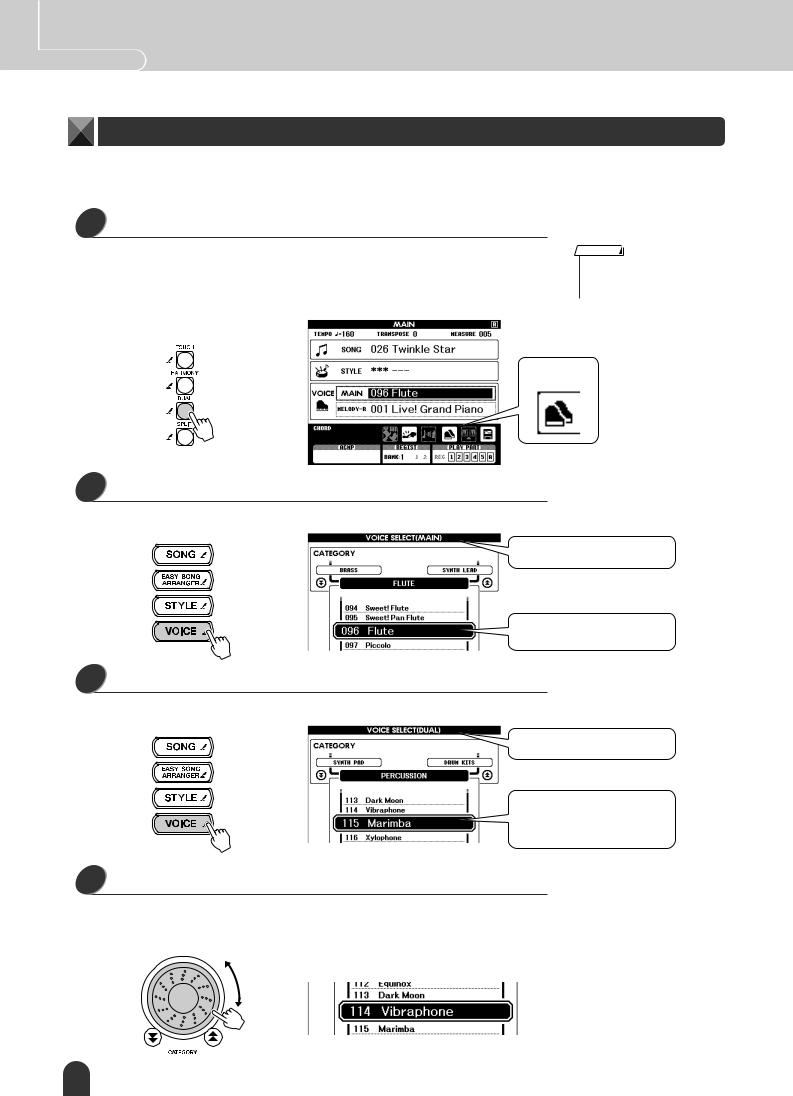
Quick Guide Try Playing a Variety Of Instrument Voices
Play Two Voices Simultaneously – DUAL
You can select a second voice which will play in addition to the main voice when you play the keyboard. The second voice is known as the “dual” voice.
1 Press the [DUAL] button.
The [DUAL] button turns the dual voice on or off.
When turned on the dual voice icon will appear in the display. The currently selected dual voice will sound in addition to the main voice when you play the keyboard.
NOTE
•The dual voice feature cannot be used during a song lesson (page 39).
Dual voice icon
2 Press and hold the [VOICE] button for longer than a second.
Hold the [VOICE] button until a voice list like the one shown below appears.
Main voice selection display
The currently selected main
voice is highlighted
Hold for longer than a second
3 Press the [VOICE] button again.
The dual voice selection display will appear.
Dual voice selection display
The currently selected dual voice is highlighted. You can now use the dial to select a different dual voice.
4 Select the desired dual voice.
Watch the highlighted dual voice and rotate the dial until the voice you want to use is selected. The voice selected here becomes the dual voice.
For this example try selecting the 114 Vibraphone voice.
24 DGX-505/305 Owner’s Manual

Try Playing a Variety Of Instrument Voices Quick Guide
5 Play the keyboard.
Two voices will sound at the same time.
Try selecting and playing a range of dual voices.
Press [EXIT] button to return to the MAIN display.
Play Different Voices With the Left and Right Hands – SPLIT
In the split mode you can play different voices to the left and right of the keyboard “split point.” The main and dual voices can be played to the right of the split point, while the voice played to the left of the split point is known as the “split voice” in the DGX-505/305. The split point setting can be changed as required (page 59).
Split point
Split voice |
Main voice and |
|
dual voice |
1 Press the [SPLIT] button.
The [SPLIT] button turns the split voice on or off.
When turned on the split voice icon will appear in the display. The currently selected split voice will sound to the left of the keyboard split point.
NOTE
•The split voice feature cannot be used during a song lesson (page 39).
Split voice icon
2 Press and hold the [VOICE] button for longer than a second.
Hold the [VOICE] button until a voice list like the one shown below appears.
Main voice selection display
The currently selected main voice is highlighted
Hold for longer than a second
DGX-505/305 Owner’s Manual 25
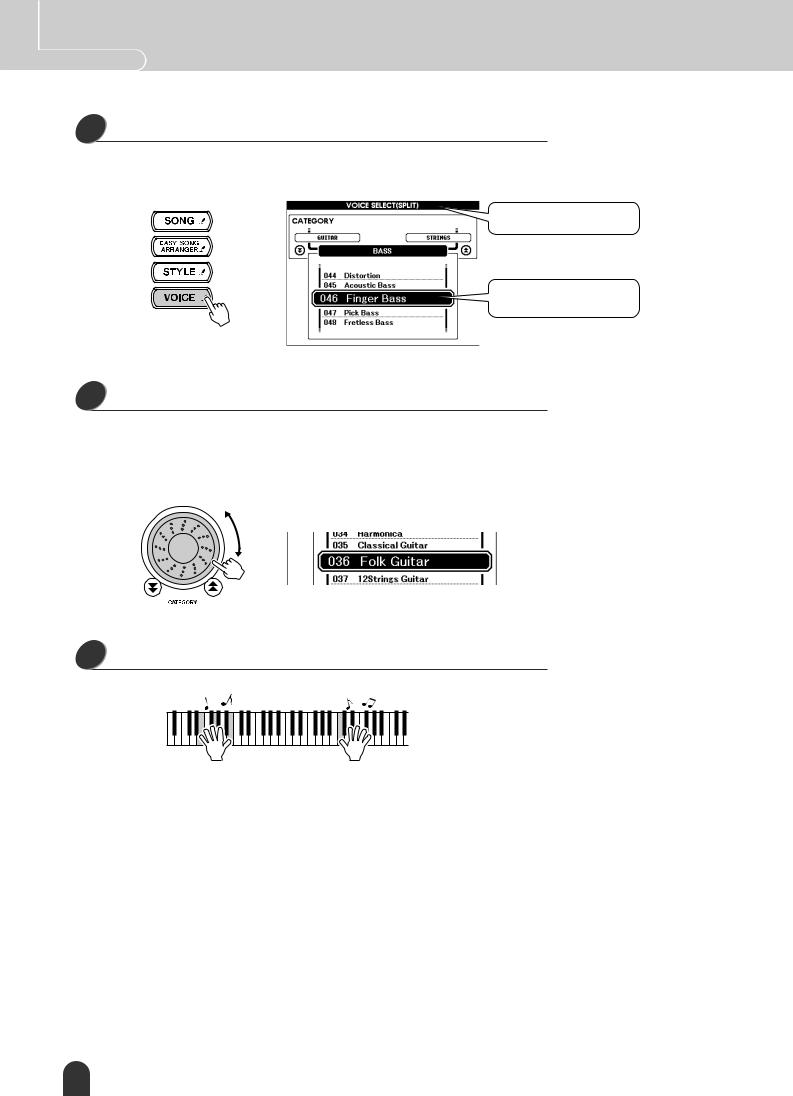
Quick Guide Try Playing a Variety Of Instrument Voices
3 Press the [VOICE] button twice more.
The split voice selection display will appear. The split voice will be highlighted so that you can use the dial to select a different split voice.
Split voice selection display
The currently selected split voice is highlighted.
4 Select the desired split voice.
Watch the highlighted split voice and rotate the dial until the voice you want to use is selected. The voice selected here becomes the split voice which will play to the left of the keyboard split point. For this example try selecting the 036 Folk Guitar voice.
5 Play the keyboard.
Try selecting and playing a range of split voices.
Press [EXIT] button to return to the MAIN display.
26 DGX-505/305 Owner’s Manual
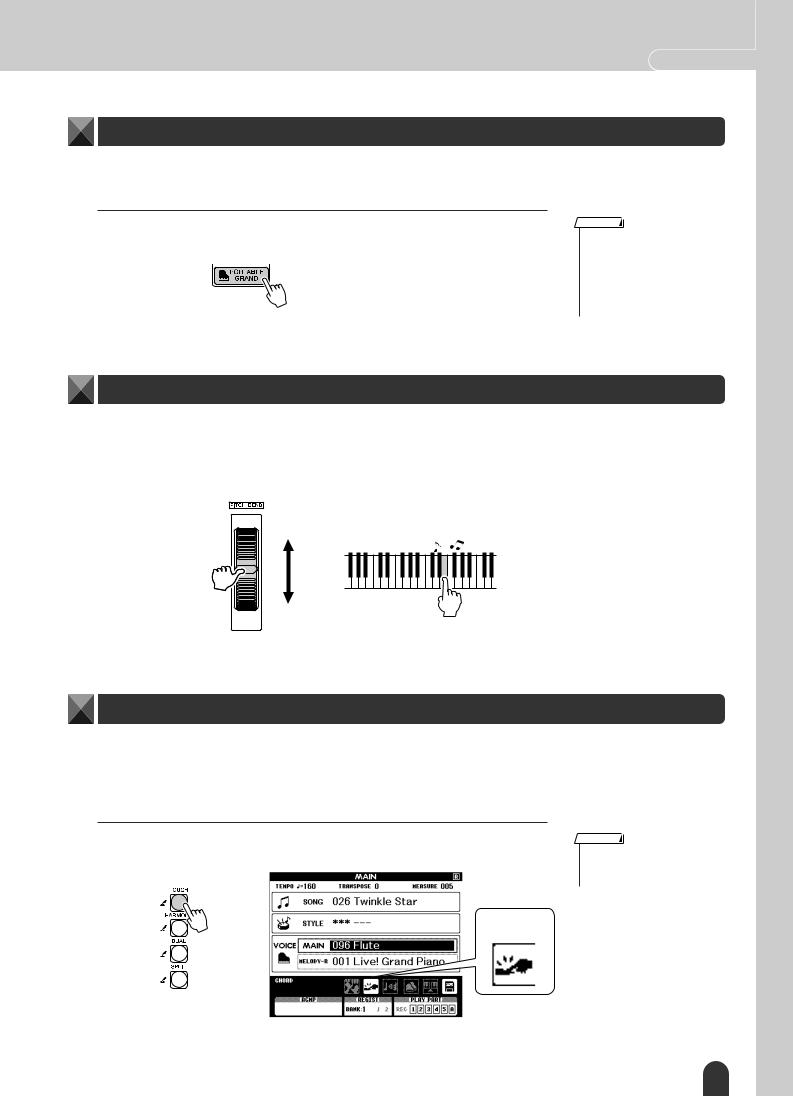
Try Playing a Variety Of Instrument Voices Quick Guide
Play the Grand Piano Voice
When you just want to play piano, all you have to do is press one convenient button.
 Press the [PORTABLE GRAND] button.
Press the [PORTABLE GRAND] button.
The “001 Live! Grand Piano” voice will be selected.
NOTE
•When you press the [PORTABLE GRAND] button all settings other than touch sensitivity are turned off. The dual and split voices will also be turned off, so only the Grand Piano voice will play over the entire keyboard.
Pitch Bend
The pitch bend wheel can be used to add smooth pitch variations to notes you play on the keyboard. Roll the wheel upward to raise the pitch, or downward to lower the pitch.
If you use this feature with a voice such as the “043 Overdriven” guitar voice (page 23), you can produce remarkably realistic string-bending effects.
Touch Response
When touch response is on you can control the volume of notes according to how hard you play the keys – much like a real piano responds to subtle touch nuances. When touch response is off the same volume will be produced no matter how hard you play the keys.
 Press the [TOUCH] button.
Press the [TOUCH] button.
The [TOUCH] button turns touch response on or off. Touch response is normally on. When touch response is on the touch response icon will appear in the display.
NOTE
•Touch response sensitivity can be adjusted in three steps – page 57.
Touch response icon
DGX-505/305 Owner’s Manual 27
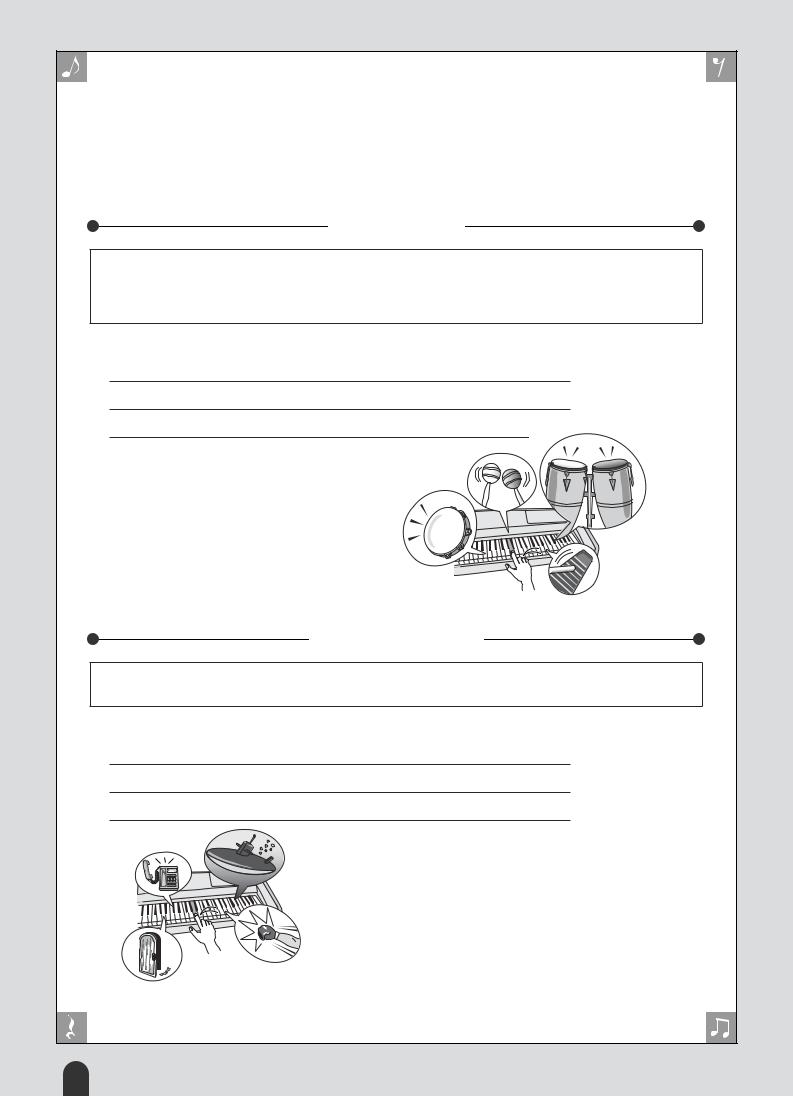
Fun Sounds
This instrument includes a range of drum kits and unique sound effects you can use for entertainment. Laughter, babbling brooks, jet fly-bys, eerie effects, and much more. These sounds can be a great way to enhance the mood at parties.
Drum Kits
Drum kits are collections of drum and percussion instruments. When you select a violin or other normal instrument main voice, for example, all keys produce the sound of the same violin, only at different pitches. If you select a drum kit as the main voice, however, each key produces the sound of a different drum or percussion instrument.
Drum Kit Selection Procedure (refer to steps 1 and 2 on page 23)
1Press the [VOICE] button from the MAIN display.
2Use the dial to select “122 Standard Kit 1”.
3 Try out each key and enjoy the drum and percussion sounds!
Don’t forget the black keys! You’ll hear a triangle, maracas, bongos, drums … a comprehensive variety of drum and percussion sounds. For details on the instruments included in the drum kit voices (voice numbers 122 – 133), see the “Drum kit List” on page 100.
Sound Effects
The sound effects are included in the drum kit voice group (voice numbers 132 and 133). When either of these voices are selected you will be able to play a range of sound effects on the keyboard.
Sound Effect Selection Procedure (refer to steps 1 and 2 on page 23)
1Press the [VOICE] button from the MAIN display.
2Use the dial to select “133 SFX Kit 2”.
3Try out each key and enjoy the sound effects!
As you try out the various keys you’ll hear the sound of a submarine, a telephone bell, a creaking door, and many other useful effects. “132 SFX Kit 1” includes lightning, running water, laughter, dogs barking, and others. Some keys do not have assigned sound effects, and will therefore produce no sound.
For details on the instruments included in the SFX kit voices (voice numbers 132 – 133), see “SFX Kit 1” and “SFX Kit 2” in the “Drum kit List” on page 100.
28 DGX-505/305 Owner’s Manual

|
k |
c |
|
i |
|
u |
|
Q |
|
Guid e
 Styles (Auto Accompaniment)
Styles (Auto Accompaniment)
This instrument includes an auto-accompaniment feature that plays appropriate “styles” (rhythm + bass + chord accompaniment) when you play left-hand chords. 135 different styles covering a wide range of musical genres are provided (see page 102 for a complete style list). Here’s how you can use the auto-accompaniment feature.
Play Along With Auto Accompaniment – STYLE
1 Press the [STYLE] button.
The current style number and name will be highlighted. You can now use the dial to select the desired style.
The currently selected style number and name is displayed here.
2 Select a style.
Use the dial to select a style.
For this example try selecting the “080 PopBossa” style.
3 Press the [START/STOP] button.
Rhythm-only playback of the selected style will begin.
Style rhythm start!
4 |
Press the [START/STOP] button again. |
|
|
The style rhythm will stop. |
|
5 |
Press the [ACMP ON/OFF] button. |
|
|
|
|
This turns auto-accompaniment on. Check that “ACMP” appears in the display.
“ACMP” appears when auto-accompaniment is on.
NOTE
•Since style number 112 and the pianist category styles (124 – 135) have no rhythm parts, no sound will be produced if you start rhythm-only playback. To use these styles turn the autoaccompaniment and play on the keyboard as described on page 33 (the bass and chord accompaniment parts will sound).
NOTE
•If “ACMP” is not showing in the display press the [ACMP ON/ OFF] button so that it appears. The [ACMP ON/OFF] button alternately turns auto-accompa- niment on and off.
DGX-505/305 Owner’s Manual 29

Quick Guide Styles (Auto Accompaniment)
● When Auto-accompaniment Is On …
The left-hand section of the keyboard becomes the “accompaniment range” in which you will play the chords that define the accompaniment.
Split point
Accompaniment range 
If you press the [START/STOP] button at this point rhythm-only playback will begin. Then if you play a chord in the accompaniment range bass and chord accompaniment will also begin.
You can start style playback in a number of ways – see page 33.
6 Press the [INTRO/ENDING/rit.] button.
“INTRO A” or “INTRO B” will appear in the display. Style playback will then start with an introduction, which will lead to either the MAIN A or MAIN B accompaniment pattern, accordingly.
NOTE
•The auto-accompaniment range of the keyboard can be changed as required by changing the split point (page 59).
7 Press the [SYNC START] button.
The [START/STOP] button will begin flashing, indicating that the synchro-start standby mode has been engaged.
Synchro-start standby mode
● The Synchro-start Standby Mode Is …
When the synchro-start standby mode is engaged style playback will begin as soon as you play a chord in the accompaniment range of the keyboard. You can disengage the synchro-start standby mode by pressing the [SYNC START] button again.
8 |
Start style playback by playing a chord in the accompani- |
ment range of the keyboard. |
|
|
|
Not sure how to play chords? No problem! This instrument is capable of playing chords even if you only play one key – refer to page 61 for detailed instructions for playing chords.
There’s even a “Chord Dictionary” that will show you the fingerings for chords you specify by name (page 63).
Split point
Accompaniment range 
Style start
30 DGX-505/305 Owner’s Manual
