Yamaha CVP-49 User Manual
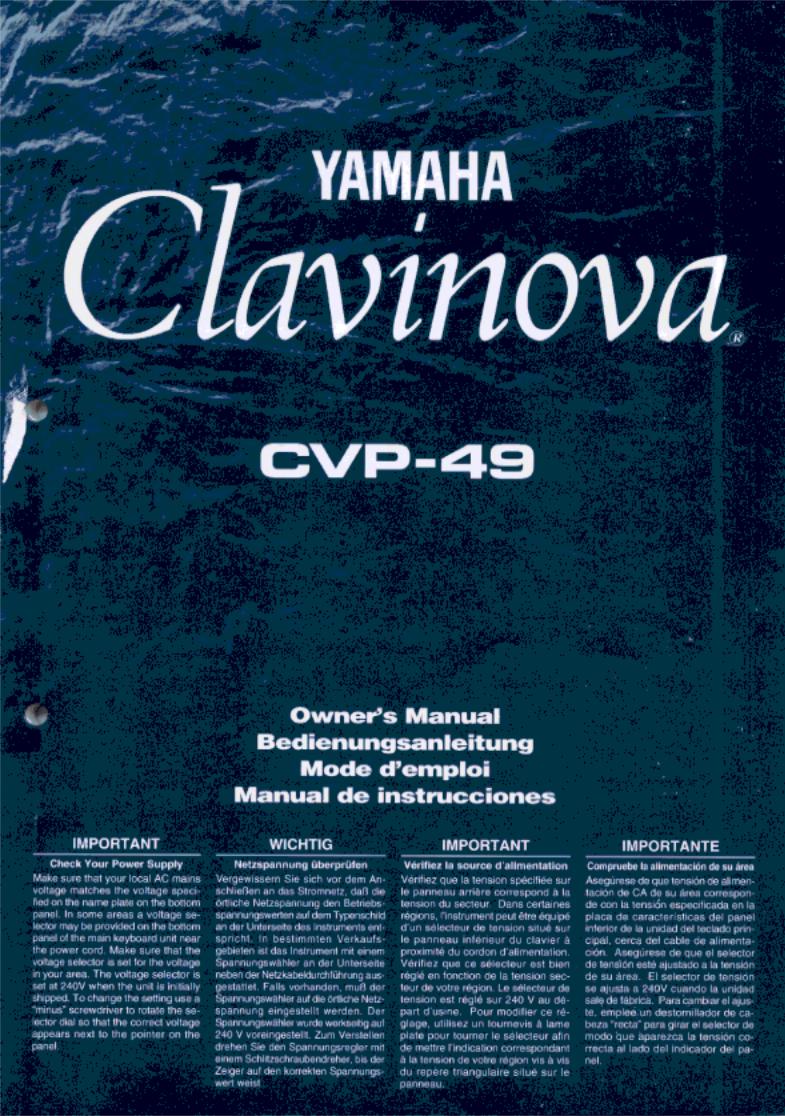
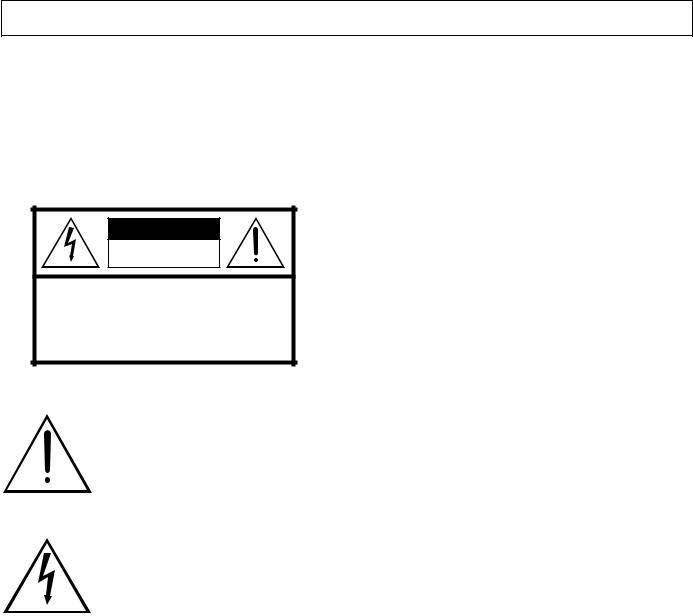
SPECIAL MESSAGE SECTION
PRODUCT SAFETY MARKINGS: Yamaha electronic products may have either labels similar to the graphics shown below or molded/stamped facsimiles of these graphics on the enclosure. The explanation of these graphics appears on this page. Please observe all cautions indicated on this page and those indicated in the safety instruction section.
CAUTION |
RISK OF ELECTRIC SHOCK |
DO NOT OPEN |
CAUTION: TO REDUCE THE RISK OF ELECTRIC SHOCK. |
DO NOT REMOVE COVER (OR BACK). |
NO USER-SERVICEABLE PARTS INSIDE. |
REFER SERVICING TO QUALIFIED SERVICE PERSONNEL. |
See bottom of Keyboard enclosure for graphic symbol markings
The exclamation point with the equilateral triangle is intended to alert the user to the presence of important operating and maintenance (servicing) instructions in the literature accompanying the product.
The lightning flash with arrowhead symbol within the equilateral triangle is intended to alert the user to the presence of uninsulated “dangerous voltage” within the product’s enclosure that may be of sufficient magnitude to constitute a risk of electrical shock.
IMPORTANT NOTICE: All Yamaha electronic products are tested and approved by an independent safety testing laboratory in order that you may be sure that when it is properly installed and used in its normal and customary manner, all foreseeable risks have been eliminated. DO NOT modify this unit or commission others to do so unless specifically authorized by Yamaha. Product performance and/or safety standards may be diminished. Claims filed under the expressed warranty may be denied if the unit is/has been modified. Implied warranties may also be affected.
SPECIFICATIONS SUBJECT TO CHANGE: The information contained in this manual is believed to be correct at the time of printing. However, Yamaha reserves the right to change or modify any of the specifications without notice or obligation to update existing units.
ENVIRONMENTAL ISSUES: Yamaha strives to produce products that are both user safe and environmentally friendly. We sincerely believe that our products and the production methods used to produce them, meet these goals. In keeping with both the letter and the spirit of the law, we want you to be aware of the following:
Battery Notice: This product MAY contain a small nonrechargeable battery which (if applicable) is soldered in place. The average life span of this type of battery is approximately five years. When replacement becomes necessary, contact a qualified service representative to perform the replacement.
Warning: Do not attempt to recharge, disassemble, or incinerate this type of battery. Keep all batteries away from children. Dispose of used batteries promptly and as regulated by applicable laws. Note: In some areas, the servicer is required by law to return the defective parts. However, you do have the option of having the servicer dispose of these parts for you.
Disposal Notice: Should this product become damaged beyond repair, or for some reason its useful life is considered to be at an end, please observe all local, state, and federal regulations that relate to the disposal of products that contain lead, batteries, plastics, etc.
NOTICE: Service charges incurred due to lack of knowledge relating to how a function or effect works (when the unit is operating as designed) are not covered by the manufacturer’s warranty, and are therefore the owners responsibility. Please study this manual carefully and consult your dealer before requesting service.
NAME PLATE LOCATION: The graphic below indicates the location of the name plate. The model number, serial number, power requirements, etc., are located on this plate. You should record the model number, serial number, and the date of purchase in the spaces provided below and retain this manual as a permanent record of your purchase.
Model _____________________________________
Serial No. __________________________________
Purchase Date _____________________________
92-469-

Introduction
Thank you for choosing a Yamaha Clavinova. Your Clavinova is a fine musical instrument that employs advanced Yamaha music technology. With the proper care, your Clavinova will give you many years of musical pleasure.
●AWM (Advanced Wave Memory) tone generator system offers a range of 60 rich, realistic voices.
●A maximum of 32-note polyphony permits use of sophisticated playing techniques.
●Piano-like touch response provides extensive expressive control and outstanding playability.
●Dual and split play modes allow 2 voices to be played simultaneously or individually with the left and right hands.
●24 exciting accompaniment styles can be used to provide rhythm-only accompaniment or fully-orches- trated rhythm, bass, and chord accompaniment.
●Full-keyboard ABC (Auto Bass Chord) provides accompaniment as you play across the entire keyboard.
●24 Solo Styleplay variations make it simple to produce rich, complex harmonies.
●Performance memory (2-track + ABC + Rhythm) records and plays back your keyboard performances.
●MIDI compatibility, GM voices, and a range of MIDI functions make the Clavinova useful in a range of advanced MIDI music systems.
In order to make the most of your Clavinova’s performance potential and features, we urge you to read this Owner’s Manual thoroughly, and keep it in a safe place for later reference.
Taking Care of Your Clavinova
Your Clavinova will give you years of playing pleasure if you observe the simple rules given below:
1. Avoid Humidity & Heat |
7. Electric Interference |
Avoid placing the Clavinova in areas that are subject to excessive humidity or heat. Do not leave the instrument near heaters or in a car exposed to direct sunlight, for example.
2. Avoid Dust & Moisture
Avoid locations in which the instrument is likely to be exposed to excessive dust or moisture.
3. Power-off Before Connecting
Connections between the Clavinova and any other device must be made with both pieces of equipment turned off.
4. Handle With Care
Never apply excessive force to the controls, connectors or other parts of your Clavinova, and avoid scratching or bumping it with hard objects. Further, always turn the POWER switch off after use, and cover the instrument with the dust cover provided.
5. Clean Carefully
Clean the cabinet and keys of your Clavinova only with a clean, slightly damp cloth. A neutral cleanser may be used if desired. Never use abrasive cleansers, waxes, solvents or chemical dust cloths since these can dull or damage the finish.
6. Never Tamper With the Internal Circuitry
Since the Clavinova contains digital circuitry, it may cause interference if placed too close to radio or television receivers. If this occurs, move the instrument further away from the affected equipment.
8. Check Your Power Supply
Make sure that your local AC mains voltage matches the voltage specified on the name plate on the bottom panel. In some areas a voltage selector may be provided on the bottom panel of the main keyboard unit near the power cord. Make sure that the voltage selector is set for the voltage in your area. The voltage selector is set at 240V when the unit is initially shipped. To change the setting use a “minus” screwdriver to rotate the selector dial so that the correct voltage appears next to the pointer on the panel.
9. Name Plate Location
The Clavinova name plate, including the unit’s serial number, is located on the bottom panel of the main unit.
Never open the Clavinova cabinet and touch or tamper with the internal circuitry. Tampering with the circuitry can result in electrical shock!

|
|
|
|
|
|
|
|
|
|
|
|
|
|
|
|
|
|
|
|
|
|
|
English |
|
|||
|
Owner’s Manual |
|
||||
|
|
|
|
|
|
|
|
|
|
|
|
|
|
|
Bedienungsanleitung |
Deutsch |
|
|
|
|
|
|
|
|
|
|
Mode d’emploi |
Français |
|
|
|
|
|
|
|
|
|
|
Manual de instrucciones |
Español |
|
|
|
|
|
|
|
|
|

1
Contents
The Panel Controls |
2 |
Preparation |
4 |
The Volume Controls |
5 |
Demonstration Playback |
6 |
Voice Selection |
7 |
■ Selecting the 60 Voices .................................................... |
7 |
■ Keyboard Percussion ....................................................... |
8 |
Dual Mode |
9 |
■ Engaging the Dual Mode .................................................. |
9 |
■ Dual-mode Voice Balance ................................................ |
9 |
Split Mode |
10 |
■ Engaging the Split Mode ................................................ |
10 |
■ Changing the Split Voices .............................................. |
10 |
■ Changing the Split Point ................................................. |
10 |
■ Split Balance .................................................................. |
11 |
■ Damper Pedal Operation in the Split Mode .................... |
11 |
Digital Reverb Effects |
12 |
■ Selecting a Reverb Effect ............................................... |
12 |
■ Reverb Depth Control ..................................................... |
12 |
The Keyboard & Polyphony |
13 |
Pan |
13 |
The Pedals |
14 |
■ Right Pedal (Damper Pedal) .......................................... |
14 |
■ Left Pedal (Multi-function) .............................................. |
14 |
Transposition |
15 |
Pitch Control |
16 |
■ The Pitch Display ........................................................... |
16 |
Accompaniment |
17 |
■ Style Selection ................................................................ |
17 |
■ Tempo Control ................................................................ |
17 |
■ Starting the Accompaniment .......................................... |
18 |
■ Fill-ins ............................................................................. |
19 |
■ Stopping the Accompaniment ........................................ |
19 |
■ Metronome ..................................................................... |
19 |
Auto Bass Chord (ABC) |
20 |
■ Single-finger Accompaniment ........................................ |
20 |
■ Fingered Accompaniment .............................................. |
21 |
■ Full-keyboard ABC ......................................................... |
22 |
■ Volume Control ............................................................... |
22 |
■ Changing the ABC Split Point ........................................ |
22 |
Solo Styleplay |
23 |
■ Using Solo Styleplay ...................................................... |
23 |
■ Harmonization Variations ............................................... |
23 |
■ The Left Pedal & Solo Styleplay ..................................... |
23 |
Performance Memory |
24 |
Easy One-pass Recording & Playback ............................. |
24 |
Multi-track Recording & Playback .................................. |
25 |
■ Adding New Tracks ........................................................ |
26 |
■ Playback ......................................................................... |
27 |
The Chord Sequence Function ....................................... |
28 |
Utility Mode |
29 |
U1: Touch Sensitivity ......................................................... |
29 |
U2: Accompaniment Volume Mode ................................... |
29 |
MIDI Functions |
30 |
■ Send and Receive Channel Select ................................ |
30 |
■ Local Control ON/OFF .................................................... |
31 |
■ Program Change ON/OFF ............................................. |
31 |
■ Control Change ON/OFF ................................................ |
31 |
■ The Multi-Timbre Mode .................................................. |
32 |
■ The Split Send Mode ...................................................... |
32 |
■ MIDI Clock Select ........................................................... |
33 |
■ Panel Data Send ............................................................ |
33 |
■ MIDI Transpose Transmit ............................................... |
33 |
■ The Clavinova Common Voice Mode ............................. |
33 |
■ GM Multi-Timbre Mode ................................................... |
34 |
■ Performance Memory Data Send ................................... |
34 |
The Connectors |
35 |
Troubleshooting |
36 |
Options |
36 |
Index |
37 |
Assembly |
i |
MIDI Data Format |
vii |
Fingering Chart |
xi |
Specifications |
xii |
MIDI Implementation Chart |
xiii |
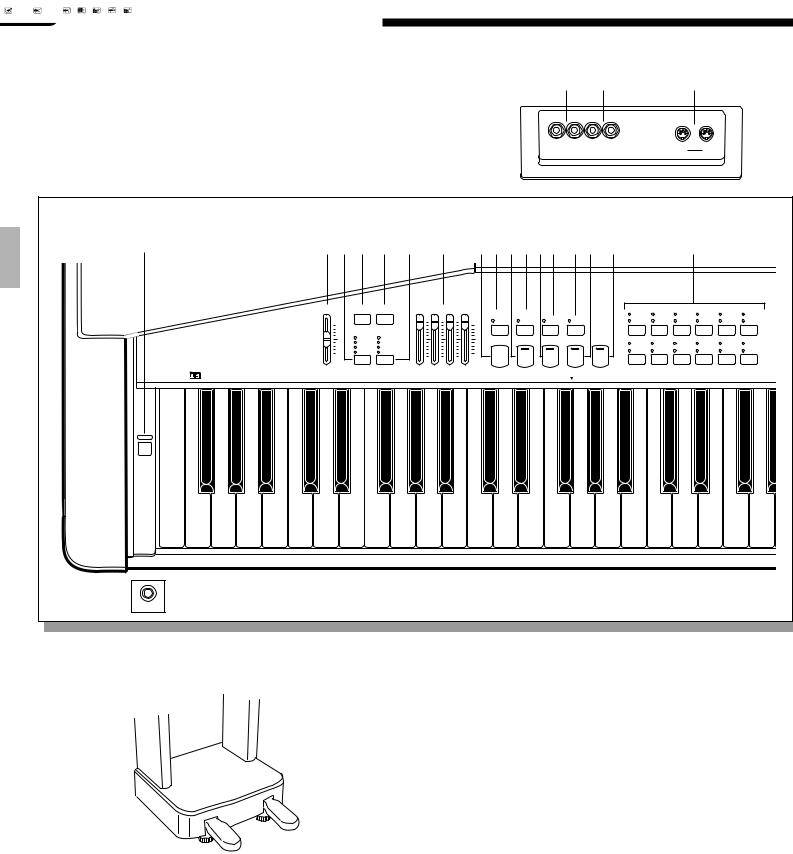
2 |
The Panel Controls |
|
|
|
|
|
|
|
|
|
|
|
|
|
|
|
|
|
|
p |
|
o |
|
|
Q |
|
|
||
|
|
|
|
|
|
|
|
|
|
|
|
|
|
|
|
|
L/L+R |
R |
L/L+R |
R |
|
|
|
|
|
|
|
|
|
|
|
|
|
|
|
|
|
|
|
|
|
|
|
AUXOUT |
|
AUXIN |
|
|
|
|
|
|
|
|
|
|
|
|
|
|
|
|
|
|
|
|
|
|
|
|
|
|
|
|
|
|
OUT |
IN |
|
|
|
|
|
|
|
|
|
|
|
|
|
|
|
|
|
|
|
|
|
|
|
|
|
MIDI |
|
|
|
1 |
|
|
|
|
|
2 4 3 6 5 |
7 |
@8#9$0 !% ^ |
|
|
& |
|
|
|||||||||||||
|
|
|
|
|
|
MASTER VOLUME |
DEMO |
MIDI/ |
|
AUTO ACCOMPANIMENT |
|
|
|
|
|
|
|
|
STYLE |
|
|
|
|
|
||
|
|
|
|
|
|
|
TRANSPOSE |
|
|
|
|
AUTO BASS CHORD |
|
|
|
|
|
POP 1 |
DANCE |
16BEAT 1 |
ROCK’N’ |
SLOW |
COUNTRY 1 |
|||
|
|
|
|
|
|
|
|
|
|
|
|
|
|
|
|
|
|
|
POP 1 |
ROCK |
||||||
|
|
|
|
|
|
|
|
|
|
|
|
|
|
FULL |
SINGLE |
|
FINGERED |
SOLO |
|
|
POP 2 |
DANCE |
16BEAT 2 |
16BEAT |
SHUFFLE |
COUNTRY 2 |
|
|
|
|
|
|
MAX |
|
|
|
|
|
|
MAX |
KEYBOARD |
FINGER |
|
STYLEPLAY |
|
POP 2 |
SHUFFLE |
||||||
|
|
|
|
|
|
|
|
|
|
|
|
|
|
|
|
|
|
|
||||||||
|
|
|
|
|
|
|
REVERB |
LEFT PEDAL |
|
|
|
|
|
|
|
|
|
|
|
|
|
|
|
|
|
|
|
|
|
|
|
|
|
FUNCTION |
|
|
|
|
|
|
|
|
|
|
|
|
|
|
|
|
|
||
|
|
|
|
|
|
|
ROOM |
SOFT |
|
|
|
|
|
|
SYNCHRO |
|
|
|
|
|
|
|
|
|
|
|
|
|
|
|
|
|
|
|
|
|
|
|
|
|
|
|
|
|
|
|
|
|
|
|
|
|
|
|
|
|
|
|
|
|
HALL 1 |
SOSTENUTO |
|
|
|
|
START/STOP |
START |
INTRO/ENDING |
NORMAL |
VARIATION |
SWING |
BIG BAND |
BOSSA |
CHA-CHA |
MARCH |
WALTZ |
|||
|
|
|
|
|
|
|
HALL 2 |
START/STOP |
|
|
|
|
|
|
|
|
|
|
|
JAZZ |
BOOGIE |
SAMBA |
RHUMBA |
MARCH 6/8 |
J.WALTZ |
|
|
|
|
|
|
|
|
COSMIC |
SOLO STYLEPLAY |
|
|
|
|
|
|
|
|
|
|
|
BALLAD |
||||||
|
|
|
|
|
|
|
|
|
|
|
|
|
|
|
|
|
|
|
|
|
|
|
||||
|
|
|
|
|
|
MIN |
|
|
|
|
|
|
MIN |
|
|
|
|
|
|
|
|
|
|
|
|
|
|
|
|
|
|
|
|
|
|
|
RHYTHM BASS CHORD 1 CHORD 2 |
|
|
|
|
|
|
|
|
|
|
|
|
|
|||
CVP-49 |
|
|
|
|
C |
D |
E |
F |
G |
A |
|
B |
|
|
|
|
|
|
|
|
|
|
|
|
|
|
POWER |
|
|
|
|
|
|
|
|
|
|
|
|
|
|
|
|
|
|
|
|
|
|
|
|
|
|
|
|
|
|
|
|
|
|
|
|
|
|
|
|
|
|
|
|
|
|
|
|
t |
|
|
|
|
E0 |
F0 |
G0 |
A0 |
B0 |
C1 |
D1 |
E1 |
F1 |
G1 |
A1 |
B1 |
C2 |
D2 |
E2 |
F2 |
G2 |
A2 |
B2 |
C3 |
D3 |
E3 |
F3 |
G3 |
|||
i |
|
|
|
|
|
|
|
|
|
|
|
|
|
|
|
|
|
|
|
|
|
|
|
|
|
|
PHONES |
|
|
|
|
|
|
|
|
|
|
|
|
|
|
|
|
|
|
|
|
|
|
|
|
|
|
|
|
1 POWER Switch ........................................................ |
|
page 4 |
|
|
|
2 MASTER VOLUME Control ..................................... |
|
page 5 |
|
|
|
3 |
[DEMO] Button ......................................................... |
|
page 6 |
|
|
4 |
[REVERB] Button ................................................... |
|
page 12 |
|
u |
5 |
[LEFT PEDAL FUNCTION] Button ........................ |
|
page 14 |
|
|
|
|
|
|
y |
|
6 |
[MIDI/TRANSPOSE] Button ................. |
page 5, 13, 15, 29 |
|
|
|
|
|
|
|
|
|
7 AUTO ACCOMPANIMENT Volume Controls .... |
page 5, 22 |
||
|
|
8 AUTO BASS CHORD [FULL KEYBOARD] Button . page 22 |
|||
|
|
9 AUTO BASS CHORD [SINGLE FINGER] Button . page 20 |
|||
|
|
0 AUTO BASS CHORD [FINGERED] Button .......... |
page 21 |
||
|
|
! [SOLO STYLEPLAY] Button .................................. |
|
page 23 |
|
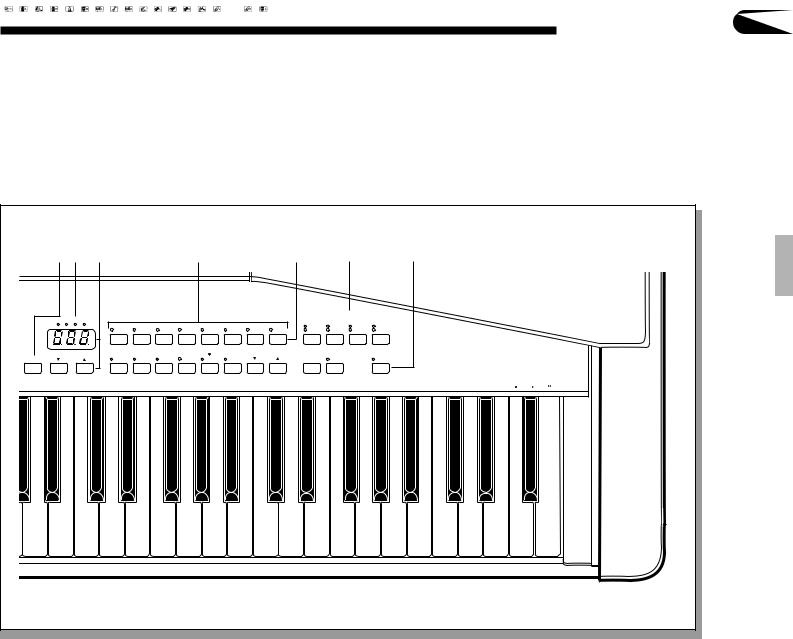
The Panel Controls |
3 |
|
(* ) |
|
|
q |
|
|
w |
e |
|
|
r |
|
|
|
|
|
|||||
|
BEAT |
|
VOICE |
|
|
|
|
|
|
|
RERFORMANCE MEMORY |
|
|
|
|
|
|
|
|
|
|
|
|
|
|
|
|
|
|
|
|
|
|
|
|
|
|
|
|
|
|
|
|
|
|
|
PIANO |
CLAVINOVA |
E.PIANO |
HARPSI |
VIBES |
GUITAR |
STRINGS SPLIT |
|
1 |
2 |
ABC |
RHYTHM |
|
|
|
|
|
|
|
|
|
|
TONE |
|
|
|
|
|
|
|
|||||||||||
|
|
|
1 |
2 |
3 |
4 |
5 |
6 |
7 |
|
|
|
|
|
|
|
|
|
|
|
|
|
|
|
8 |
9 |
0 |
|
|
|
|
|
|
|
|
|
|
|
|
|
|
|
|
METRONOME |
TEMPO |
|
ORGAN |
CHOIR |
UPRIGHT |
ELEC |
DRUMS |
VOICE 13-60 |
|
|
START/STOP |
REC |
|
CHORD SEQUENCE |
|
|
|
|
|
|
|
|
BASS |
BASS |
|
|
|
|
|
|
|
|
|
||||||||||
A3 |
B3 |
C4 |
D4 |
E4 |
F4 |
G4 |
A4 |
B4 |
C5 |
D5 |
E5 |
F5 |
G5 |
A5 |
B5 |
C6 |
D6 |
E6 |
F6 |
G6 |
|
|
@ [START/STOP] Button .................................... page 18, 19 |
|
e PERFORMANCE MEMORY Buttons .................... page 24 |
||||||||||||||||||
|
# [SYNCHRO START] Button ................................... page 18 |
|
r [CHORD SEQUENCE] Button ............................... page 28 |
||||||||||||||||||
|
$ [INTRO/ENDING] Button ................................ page 18, 19 |
|
t Keyboard ................................................................ page 13 |
||||||||||||||||||
|
% [NORMAL/FILL TO NORMAL] Button ............ page 18, 19 |
|
y Soft Pedal ............................................................... page 14 |
||||||||||||||||||
|
^ [VARIATION/FILL TO VARIATION] Button ..... page 18, 19 |
|
u Damper Pedal ........................................................ page 14 |
||||||||||||||||||
& STYLE Selectors ................................................... |
page 17 |
i PHONES Jack ......................................................... |
page 4 |
* BEAT Display ......................................................... |
page 19 |
o AUX IN R and L/L+R Jacks ................................... |
page 35 |
( [METRONOME] Button ......................................... |
page 19 |
p AUX OUT R and L/L+R Jacks ............................... |
page 35 |
) TEMPO Display and [▲] and [▼] Buttons ............. |
page 17 |
Q MIDI Connectors .................................................... |
page 35 |
q VOICE Selectors ...................................................... |
page 7 |
|
|
w [SPLIT] Button ....................................................... |
page 10 |
|
|
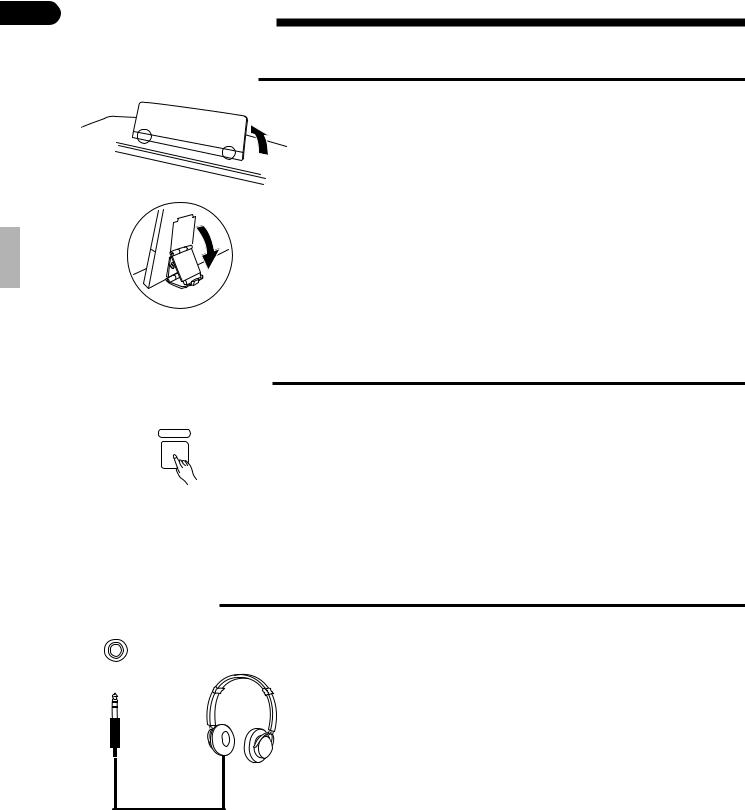
4Preparation
■The Music Stand
■ The Power Switch
POWER
If you will be using sheet music with your Clavinova, raise the music stand built into it’s top panel by lifting the rear edge of the music stand, flip the support brackets on the rear of the music stand down so that they fit into the corresponding recesses.
The music stand can be lowered after slightly lifting the stand and flipping the two brackets which support it upward.
After making sure that the Clavinova’s AC plug is properly inserted into a convenient AC wall outlet (a power-plug adaptor may be provided in some areas), press the [POWER] switch located to the left of the keyboard once to turn the power on. Press the [POWER] switch again to turn the power off.
When the power is initially turned on, the PIANO voice selector LED will light, the POP 1 style selector LED will light, and “78” will appear on the TEMPO display.
■ Headphones
A standard pairs of stereo headphones can be plugged in here for private practice or late-night playing. The internal speaker system is automatically shut off when a pair of headphones is plugged into the PHONES jack.
PHONES
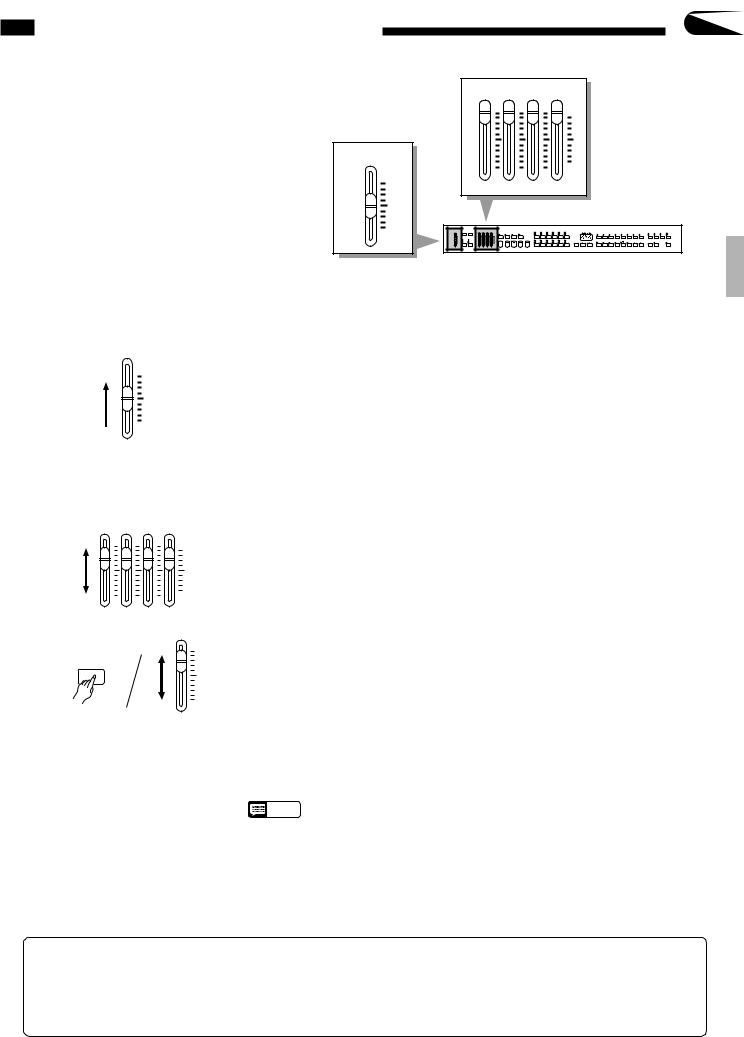
The Volume Controls |
5 |
|
|
||
The Clavinova has several volume controls that give |
AUTO ACCOMPANIMENT |
|
you extra versatility in creating the required sound. |
||
|
||
|
MAX |
|
MASTER VOLUME |
|
|
|
MIN |
|
MAX |
|
|
|
RHYTHM BASS CHORD 1 CHORD 2 |
|
MIN |
|
● Master Volume ........................................................................................................................................
MASTER VOLUME
MAX
MIN
● Auto Accompaniment
The MASTER VOLUME control adjusts the overall volume of sound produced by the Clavinova. It also adjusts headphone volume when a pair of headphones is plugged into the PHONES jack.
Initially set the MASTER VOLUME control about half way between the “MIN” and “MAX” settings. Then, when you start playing, adjust the control for the most comfortable listening level.
............................................................................................................................
AUTO ACCOMPANIMENT
MAX
MIN
RHYTHM BASS CHORD 1 CHORD 2
MIDI/
TRANSPOSE
Separate volume controls are provided for the RHYTHM, CHORD 1, CHORD 2, and BASS sound. These volume controls let you set up the best balance between the various accompaniment parts when the AUTO BASS CHORD (ABC) and Performance Memory features are used, and the RHYTHM volume control can be used to balance the keyboard and rhythm sound when only rhythm accompaniment is used.
The volume of the keyboard can be independently adjusted by using the BASS control while holding the [MIDI/TRANSPOSE] button — this is particularly handy for adjusting the balance when recording the Clavinova sound.
BASS
● Additional Volume Control Mode (Reverb Depth)
Using the “Auto Accompaniment Volume Mode” utility function (page 29), the Auto-Accompaniment volume controls can be assigned to control individual reverb depths for the rhythm, bass, chord 1, and chord 2 parts.
The Internal Amplifier &
Speaker System
NOTES |
• If any or all of the Auto Accompaniment volume controls are set to their minimum |
|
positions, no sound will be produced by the corresponding parts. The maximum |
|
control positions produce the normal volume levels. |
The CVP-49 features a powerful stereo amplifier delivering 30 watts per channel to a highperformance speaker system that puts out exceptionally rich sound with natural response from powerful lows to shimmering highs. The CVP-49 speaker systems employ two 13centimeter speaker units for low-to-midrange reproduction, and two 5-centimeter speaker units for outstanding high-frequency sound.

6 Demonstration Playback
The Clavinova features 25 demonstration tunes that effectively demonstrate its sound and accompaniment capabilities. Here’s how you can select and play the demo tunes.
STYLE |
|
|
|
|
|
VOICE |
|
|
|
|
|
|
|
POP 1 |
DANCE |
16BEAT 1 |
ROCK’N’ |
SLOW |
COUNTRY 1 |
|
|
|
|
|
|
|
|
POP 1 |
ROCK |
|
|
|
|
|
|
|
|||||
|
|
|
|
|
|
|
|
|
|
|
|||
POP 2 |
DANCE |
16BEAT 2 |
16BEAT |
SHUFFLE |
COUNTRY 2 |
PIANO |
CLAVINOVA |
E.PIANO |
HARPSI |
VIBES |
GUITAR |
STRINGS |
|
POP 2 |
SHUFFLE |
TONE |
|||||||||||
|
|
|
|
|
|
|
|
|
|
||||
|
|
|
|
|
|
1 |
2 |
3 |
4 |
5 |
6 |
7 |
|
SWING |
BIG BAND |
BOSSA |
CHA-CHA |
MARCH |
WALTZ |
8 |
9 |
0 |
|
|
|
|
|
JAZZ |
BOOGIE |
SAMBA |
RHUMBA |
MARCH 6/8 |
J.WALTZ |
ORGAN |
CHOIR |
UPRIGHT |
ELEC |
DRUMS |
VOICE 13-60 |
|
|
BASS |
BASS |
|
|||||||||||
BALLAD |
|
|
|
|
|
||||||||
|
|
|
|
|
|
|
|
|
|
|
|
DEMO
NOTES |
• Demo tune playback data is not transmitted via the MIDI OUT terminal. |
ZPress the [DEMO] button .......................................................................................................................
DEMO
XSelect a Demo Tune ...............................................................................................................................
PIANO |
CLAVINOVA |
E.PIANO |
HARPSI |
VIBES |
|
TONE |
|||||
|
|
|
|
||
1 |
2 |
3 |
4 |
5 |
|
8 |
9 |
0 |
|
|
|
ORGAN |
CHOIR |
UPRIGHT |
ELEC |
DRUMS |
|
BASS |
BASS |
||||
|
|
|
The 25 demo tunes are selected via the STYLE and VOICE selectors — the style and voice selectors will flash in sequence when the [DEMO] button is pressed. Press a selector to start playback of the corresponding tune. You can also select continuous repeat playback of all demo tunes by pressing the [START/ STOP] button.
CAdjust the Volume ..................................................................................................................................
MASTER VOLUME
MAX
Use the MASTER VOLUME control to adjust the volume, and play along on the keyboard if you like.
|
|
NOTES |
• The tempo cannot be adjusted during demo playback. |
|
|
||
|
|
|
|
|
|
|
|
|
|
|
|
MIN |
|
||
VStop Playback .........................................................................................................................................
|
START/STOP |
Demo playback can be stopped temporarily by pressing the [START/STOP] |
DEMO |
|
button. Press the [DEMO] button when you want to stop demo playback and return |
|
|
to the normal mode. |
The Demo Tunes |
|
|
VOICE NAME |
COMPOSER |
SONG TITLE |
PIANO |
F. F. Chopin |
Etude Op.25-1 “Aeolian Harp” or “The Shephered Boy” |
CLAVINOVA TONE |
D. Foster |
“Water Fountain” from “The Secret of My Success” |
HARPSICHORD |
J. S. Bach |
Italienisches Konzert (Italian Concerto) BWV 971 3rd movement |
GUITAR |
I. Albeniz |
Asturias |
STRINGS |
A. Vivaldi |
The Four Seasons No. 3 “Autumn” 1st movement |
ORGAN |
J. S. Bach |
Sinfonia from Kantate (Cantata) 29 BWV 29 |
CHOIR |
W. A. Mozart |
Requiem K. 626 No. 6 “Lacrimosa” |
*The demonstration pieces listed above are short excerpts from the original compositions. All other songs are original (© 1995 by Yamaha Corporation).
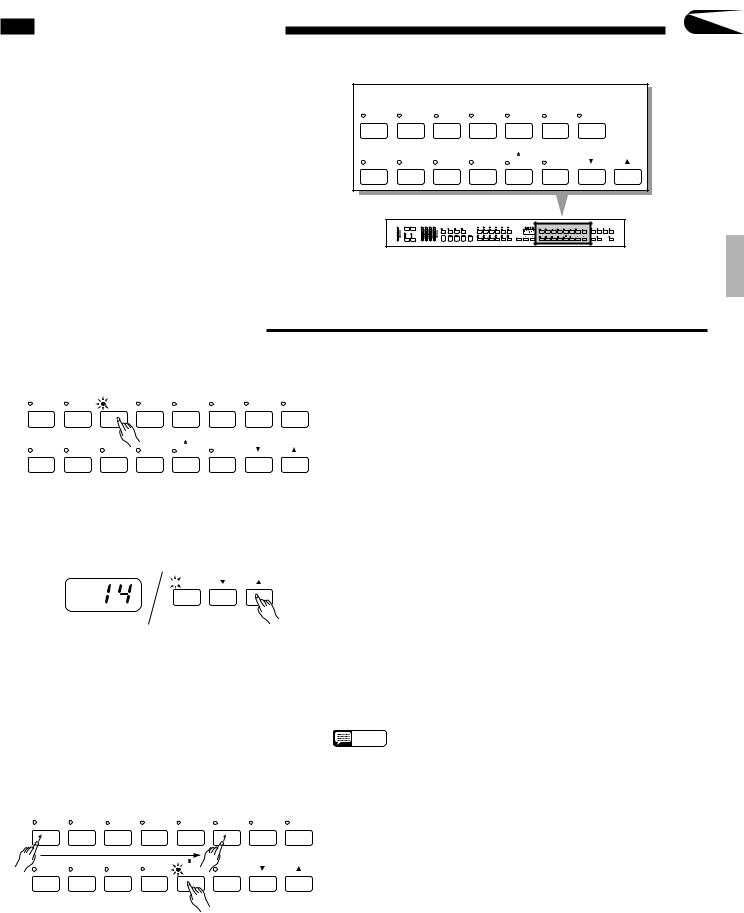
Voice Selection |
7 |
|
The CVP-49 has a total of 60 different voices that can be selected in a number of ways. There’s also a “Keyboard Percussion” mode that let’s you play a range of drums and percussion instruments on the keyboard.
VOICE
PIANO |
CLAVINOVA |
E.PIANO |
HARPSI |
VIBES |
GUITAR |
STRINGS |
|
TONE |
|||||||
|
|
|
|
|
|
||
1 |
2 |
3 |
4 |
5 |
6 |
7 |
|
8 |
9 |
0 |
|
|
|
|
|
ORGAN |
CHOIR |
UPRIGHT |
ELEC |
DRUMS |
VOICE 13-60 |
|
|
BASS |
BASS |
|
|||||
|
|
|
|
|
■ Selecting the 60 Voices
● Voices 1-12: Direct Panel Selection ......................................................................................................
PIANO |
CLAVINOVA |
E.PIANO |
HARPSI |
VIBES |
GUITAR |
STRINGS |
SPLIT |
|
TONE |
||||||||
|
|
|
|
|
|
|
||
1 |
2 |
3 |
4 |
5 |
6 |
7 |
|
|
8 |
9 |
0 |
|
|
|
|
|
|
ORGAN |
CHOIR |
UPRIGHT |
ELEC |
DRUMS |
VOICE 13-60 |
|
|
|
BASS |
BASS |
|
|
|||||
|
|
|
|
|
|
Of the Clavinova’s 60 voices, 12 are “panel voices” which can be directly accessed by pressing the corresponding VOICE selector. When a voice selector is pressed the corresponding indicator will light and the number of the selected voice will appear on the TEMPO display while the voice selector is held.
The PIANO voice is automatically selected when the power is initially turned on.
● The VOICE 13-60 [▲] and [▼] Buttons ..................................................................................................
 VOICE 13-60
VOICE 13-60
Use the [▲] and [▼] buttons immediately to the right of the [VOICE 13-60] button to select a voice number between 13 and 60. Press either button briefly to select the next voice number in the specified direction, or hold the button for continuous scrolling in the specified direction. The [VOICE 13-60] indicator will light and the voice number will appear on the TEMPO display during selection.
If a panel voice (1-12) is selected, the last selected voice in the 13-60 range can be instantly re-selected simply by pressing the [VOICE 13-60] button. The [VOICE 13-60] button will initially select voice number 13 (BRASS) after the power is turned on.
NOTES • Voice number 13 can be instantly selected by pressing the [▲] and [▼] buttons simultaneously.
● Numeric Selection ..................................................................................................................................
PIANO |
CLAVINOVA |
E.PIANO |
HARPSI |
VIBES |
GUITAR |
STRINGS |
SPLIT |
|
TONE |
||||||||
|
|
|
|
|
|
|
||
1 |
2 |
3 |
4 |
5 |
6 |
7 |
|
|
8 |
9 |
0 |
|
|
|
|
|
|
ORGAN |
CHOIR |
UPRIGHT |
ELEC |
DRUMS |
VOICE 13-60 |
|
|
|
BASS |
BASS |
|
|
|||||
|
|
|
|
|
|
Enter the number of the desired voice via the voice selectors (note that each voice selector has a number between 1 and 0 associated with it) while pressing the [DRUMS] selector.
To select voice number 16, for example, press and hold
[DRUMS], press [PIANO/1], then [GUITAR/6], then release the
[DRUMS] button. The voice number will appear on the TEMPO display while the [DRUMS] button is held. The [VOICE 13-60] button indicator will light whenever a voice number between 13 and 60 is selected.
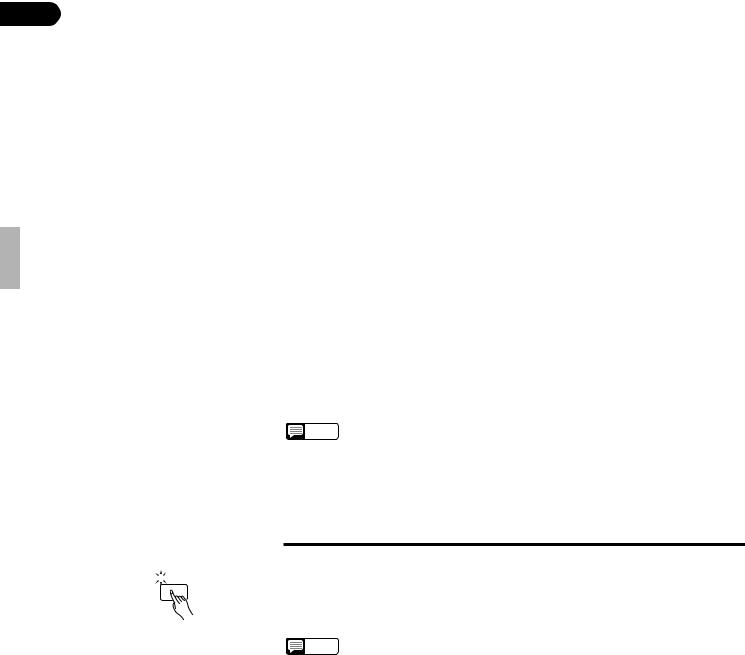
8 |
Voice Selection |
|
|
|
|
|
|
|
|
|
|
|
|
|
||
|
|
|
|
|
|
|
|
|
|
|
|
|
||||
|
|
|
|
|
|
|
|
|
|
|
|
|
|
|||
|
Panel Voices (1 — 12) |
|
|
|
|
|
|
|
|
|
|
|
|
|||
|
|
|
|
|
|
|
|
|
|
|
|
|
||||
|
|
No. |
Name |
Usable Range |
|
No. |
Name |
Usable Range |
|
No. |
Name |
Usable Range |
||||
|
|
1 |
PIANO |
E0 |
- G6 |
|
19 |
SAX SOFT |
A#0 - F#5 |
|
40 |
FOLK GUITAR |
E1 |
- A4 |
||
|
|
2 |
CLAVINOVA TONE |
C1 - G6 |
|
20 |
CLARINET |
D2 |
- A#5 |
|
41 |
JAZZ GUITAR 1 |
E1 |
- A4 |
||
|
|
3 |
E. PIANO |
C1 - C6 |
|
21 |
OBOE |
A#2 - G5 |
|
42 |
JAZZ GUITAR 2 |
E1 |
- A4 |
|||
|
|
4 |
HARPSI |
C1 - C6 |
|
22 |
FLUTE |
G2 - F#6 |
|
43 |
ROCK GUITAR 1 |
E1 |
- A4 |
|||
|
|
5 |
VIBES |
F2 - F5 |
|
23 |
ACCORDION |
F2 - A5 |
|
44 |
ROCK GUITAR 2 |
E1 |
- A4 |
|||
|
|
6 |
GUITAR |
E1 |
- F#4 |
|
24 |
HARMONICA |
C3 |
- C6 |
|
45 |
MUTE GUITAR |
E1 |
- A4 |
|
|
|
7 |
STRINGS |
E0 |
- C6 |
|
25 |
STRINGS SOFT |
E0 - C6 |
|
46 |
BANJO |
C3 - A5 |
|||
|
|
8 |
ORGAN |
E0 |
- C6 |
|
26 |
VIOLIN |
E0 - C6 |
|
47 |
PIZZICATO |
C1 - C6 |
|||
|
|
9 |
CHOIR |
E1 |
- E5 |
|
27 |
VIOLIN HARD |
E0 - C6 |
|
48 |
HARP |
C1 - C6 |
|||
|
|
10 |
UPRIGHT BASS |
E0 |
- F#3 |
|
28 |
FULL ORGAN |
E0 - C6 |
|
49 |
U. BASS SOFT |
E0 |
- F#3 |
||
|
|
11 |
ELEC BASS |
E0 |
- F#3 |
|
29 |
JAZZ ORGAN 1 |
C1 |
- C6 |
|
50 |
E. BASS SOFT |
E0 |
- F#3 |
|
|
|
12 |
DRUMS |
— |
|
|
30 |
SYNTH BRASS |
C1 |
- C6 |
|
51 |
E. BASS HEAVY |
E0 |
- F#3 |
|
|
|
|
|
|
|
|
|
|
|
|
|
|
|
|
|
|
|
Voices 13 — 60 |
|
|
|
31 |
SYNTH WOOD |
C2 |
- F#6 |
|
52 |
SYNTH BASS |
E0 |
- F#3 |
|||
|
|
|
|
32 |
SYNTH STRINGS |
E0 - C6 |
|
53 |
TIMPANI & ORCH. HIT |
E0 - C2/G2 - C6 |
||||||
|
|
No. |
Name |
Usable Range |
|
33 |
SYNTH CHOIR |
E1 - E5 |
|
54 |
BASSOON |
A#0 - D4 |
||||
|
|
13 |
BRASS |
F0 - C6 |
|
34 |
PIANO BRIGHT |
E0 - G6 |
|
55 |
CHAMBER STRINGS |
C1 - C6 |
||||
|
|
14 |
POP BRASS |
F0 - C6 |
|
35 |
PIANO SOFT |
E0 - G6 |
|
56 |
JAZZ ORGAN 2 |
C1 - C6 |
||||
|
|
15 |
TRUMPET |
F0 - C6 |
|
36 |
E. PIANO DX |
C1 |
- C6 |
|
57 |
ROCK GUITAR 3 |
E1 |
- A4 |
||
|
|
16 |
MUTE TRUMPET |
F#2 - A5 |
|
37 |
SYNTH CRYSTAL |
C2 |
- C6 |
|
58 |
COSMIC 1 |
G0 - C6 |
|||
|
|
17 |
HORN |
A#0 - F4 |
|
38 |
CELESTA |
C2 |
- C6 |
|
59 |
COSMIC 2 |
G0 - C6 |
|||
|
|
18 |
SAX |
A#0 - F#5 |
|
39 |
MARIMBA |
C2 |
- C6 |
|
60 |
COSMIC 3 |
G0 - C6 |
|||
NOTES |
• When the DRUMS voice is selected only the keys with drum or percussion sym- |
|
bols printed above them will sound. |
||
|
||
|
• The PIANO voice is automatically selected when the power is initially turned on. |
■ Keyboard Percussion
 DRUMS
DRUMS
When the [DRUMS] voice selector is pressed (its indicator will light), you can play 41 different drum and percussion instruments on the keyboard. The percussion instruments played by the various keys are marked by symbols above the keys (keys with no symbols produce no sound).
NOTES • The TRANSPOSE and PITCH functions described on pages 15 and 16 do not affect the DRUMS sound.
Drum & Percussion Key Assignments
Key |
Instrument |
|
Key |
Instrument |
|
Key |
Instrument |
F#2 |
BRUSH ROLL |
|
C4 |
TOM 4 |
|
D5 |
CONGA HIGH |
G#2 |
HI-HAT CLOSED HEAVY |
|
C#4 |
HI-HAT CLOSED NORMAL |
|
D#5 |
METRONOME |
A#2 |
CRASH CYMBAL LIGHT |
|
D4 |
TOM 3 |
|
E5 |
BONGO HIGH |
B2 |
BASS DRUM LIGHT |
|
D#4 |
HI-HAT OPEN |
|
F5 |
TIMBALE LOW |
C3 |
SNARE DRUM + RIM HEAVY |
|
E4 |
TOM 2 |
|
F#5 |
CLAVES |
C#3 |
RIDE CYMBAL CUP |
|
F4 |
TOM 1 |
|
G5 |
TIMBALE HIGH |
D3 |
SNARE DRUM + RIM LIGHT |
|
F#4 |
RIDE CYMBAL NORMAL |
|
G#5 |
CASTANETS |
F3 |
BASS DRUM NORMAL |
|
G4 |
ELECTRIC TOM 3 |
|
A5 |
CUICA LOW |
|
|
|
|
|
|
|
|
F#3 |
RIM SHOT |
|
G#4 |
CRASH CYMBAL NORMAL |
|
A#5 |
COWBELL |
G3 |
SNARE DRUM HEAVY |
|
A4 |
ELECTRIC TOM 2 |
|
B5 |
CUICA HIGH |
G#3 |
BRUSH SHOT |
|
(A#4) |
(CRASH CYMBAL) |
|
C6 |
HAND CLAP |
A3 |
SNARE DRUM LIGHT |
|
B4 |
ELECTRIC TOM 1 |
|
C#6 |
AGOGO LOW |
A#3 |
HI-HAT PEDAL |
|
C5 |
CONGA LOW |
|
D#6 |
AGOGO HIGH |
B3 |
SNARE DRUM ECHO |
|
C#5 |
CABASA |
|
E6 |
BONGO LOW |
•HI-HAT OPEN (D#4) is muted by HI-HAT CLOSED HEAVY (G#2), HI-HAT CLOSED NORMAL (C#4) and HI-HAT PEDAL (A#3).
•BRUSH ROLL (F#2) is muted by BRUSH SHOT (G#3).
•The instruments listed in parentheses ( ) will not sound when played on the keyboard, but can be recorded using the Performance Memory (page 24) and will sound on playback. These instruments can also be played via MIDI.
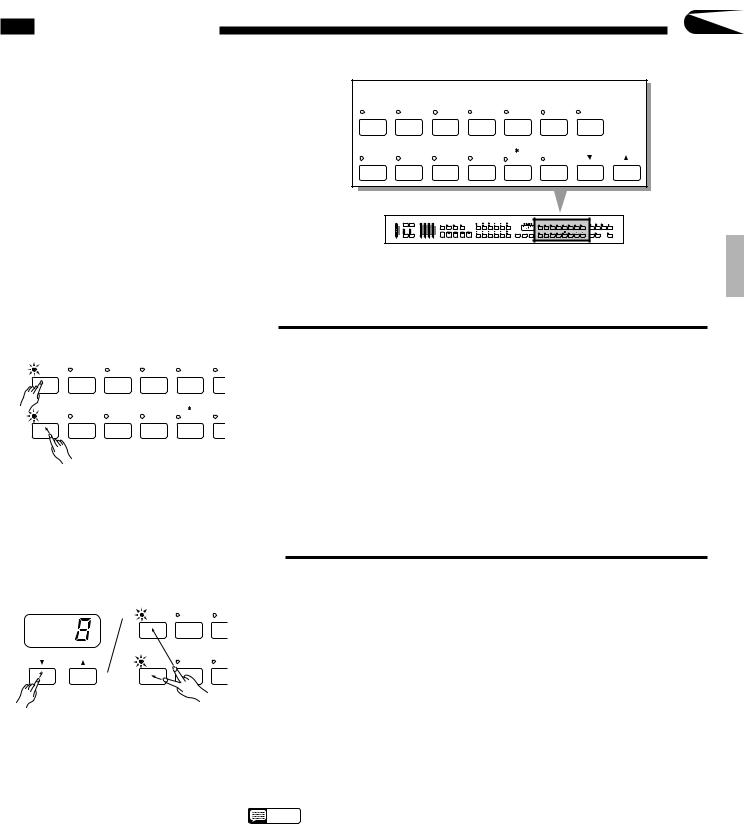
Dual Mode |
9 |
|
The DUAL mode makes it possible to play two voices simultaneously across the entire range of the keyboard. This makes it easy to create exceptionally rich, thick tonal textures.
VOICE
PIANO |
CLAVINOVA |
E.PIANO |
HARPSI |
VIBES |
GUITAR |
STRINGS |
|
TONE |
|||||||
|
|
|
|
|
|
||
1 |
2 |
3 |
4 |
5 |
6 |
7 |
|
8 |
9 |
0 |
|
|
|
|
|
ORGAN |
CHOIR |
UPRIGHT |
ELEC |
DRUMS |
VOICE 13-60 |
|
|
BASS |
BASS |
|
|||||
|
|
|
|
|
■ Engaging the Dual Mode
PIANO |
CLAVINOVA |
E.PIANO |
HARPSI |
VIBES |
GU |
|
TONE |
||||||
|
|
|
|
|
||
1 |
2 |
3 |
4 |
5 |
|
|
8 |
9 |
0 |
|
|
|
|
ORGAN |
CHOIR |
UPRIGHT |
ELEC |
DRUMS |
VO |
|
BASS |
BASS |
|||||
|
|
|
|
To engage the DUAL mode simply press two voice selectors at the same time — or press one voice selector while holding another. A voice in the 13…60 range can be “dualed” with the panel voices by pressing the [VOICE 13-60] button and any other voice selector at the same time (two voices in the 13…60 range cannot be combined). The [s] and [t] buttons can then be used to select the desired 13…60 voice. The higher voice number will appear on the TEMPO display during selection.
The voice indicators of both selected voices will light when the DUAL mode is active. To return to the normal single-voice play mode, press any single voice selector.
■ Dual-mode Voice Balance
|
PIANO |
CLAVINOVA |
E.PI |
|
|
TONE |
|||
|
|
|
||
|
1 |
2 |
3 |
|
|
8 |
9 |
0 |
|
TEMPO |
ORGAN |
CHOIR |
UPR |
|
BAS |
||||
|
|
|
The volume balance between the two voices combined in the DUAL mode can be adjusted by using the TEMPO [▲] and [▼] buttons while pressing both of the active voice selectors. The selected balance value (1 … 15) will be shown on the TEMPO display while the voice selectors and TEMPO [▲] or [▼] buttons are held.
■A setting of “1” sets the volume of the lowest-numbered voice to maximum and the highest-numbered voice to minimum (no sound).
■A setting of “8” sets both voices to the same volume (this is the default balance setting, and can be recalled by pressing the TEMPO [▲] and [▼] buttons simultaneously).
■A setting of “15” sets the volume of the highest-numbered voice to maximum and the lowest-numbered voice to minimum (no sound).
NOTES • |
Hold either the TEMPO [▲] or [▼] button for continuous scrolling in the specified |
|
direction. |
• |
The dual mode cannot be used when the DRUMS voice is selected. Also, the |
|
dual and split modes cannot be used at the same time. |
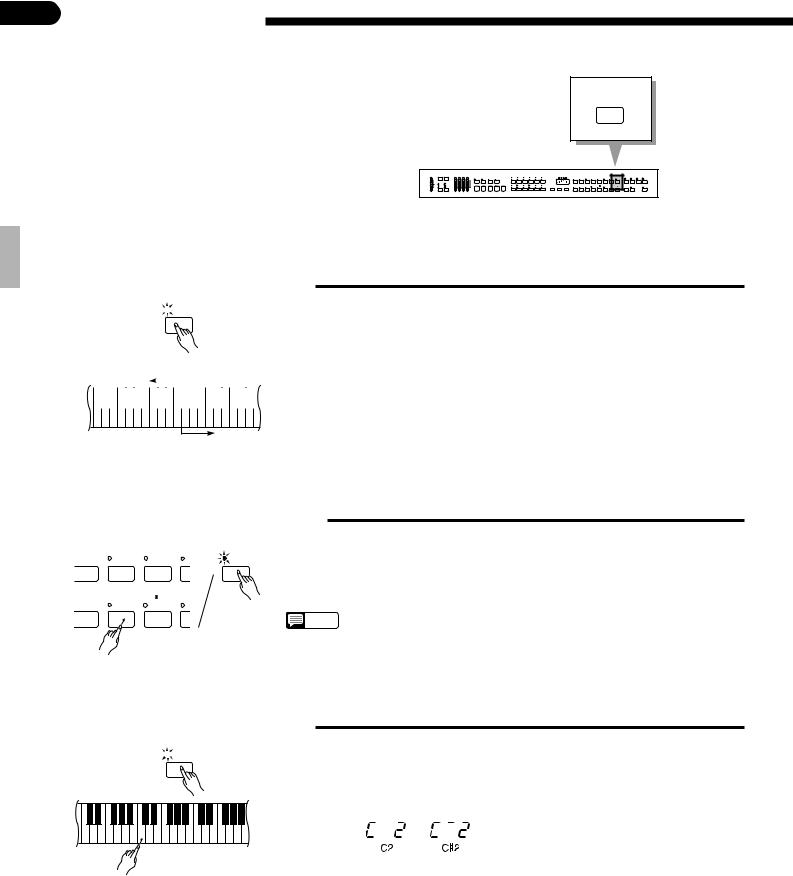
10 Split Mode
The split mode lets you play different voices with the left and right hands — bass with the left and piano with the right, for example. You can assign any of the Clavinova’s voices to the left and right-hand sections of the keyboard.
 SPLIT
SPLIT
■ Engaging the Split Mode
 SPLIT
SPLIT
F#2
Left-hand section |
|
|
|
|
|
▼ |
|||||||||||||||||||||||||
|
|
|
|
|
|
|
|
|
|
|
|
|
|
|
|
|
|
|
|
|
|
|
|
|
|
|
|
|
|
|
|
|
|
|
|
|
|
|
|
|
|
|
|
|
|
|
|
|
|
|
|
|
|
|
|
|
|
|
|
|
|
|
|
C3
When the [SPLIT] button is pressed and its indicator lights, the keyboard is split into leftand right-hand sections and different voices can be assigned to each. The split point is initially set at the F#2 key when the power is turned on, and the UPRIGHT BASS voice is initially assigned to the left-hand section of the keyboard (all keys up to and including F#2). The voice that was selected when the SPLIT mode was engaged is assigned to the right-hand section of the keyboard. The current settings are retained if the SPLIT mode is turned off (press the [SPLIT] button again) and on while the power remains on.
Right-hand section
■ Changing the Split Voices
E.PIANO |
HARPSI |
VIBES |
G |
SPLIT |
3 |
4 |
5 |
|
|
0 |
|
|
|
|
UPRIGHT |
ELEC |
DRUMS |
V |
|
BASS |
BASS |
|
The right-hand voice can be changed simply by pressing the appropriate voice selector.
The left-hand voice can be changed by pressing a voice selector while holding the [SPLIT] button.
NOTES |
• All voices except BASS (voice numbers 10, 11, 49, 50, 51, and 52) and DRUMS |
|
(voice number 12) are shifted up one octave when assigned to the lower section |
||
|
||
|
of the keyboard. |
■ Changing the Split Point
 SPLIT
SPLIT
C3
The split point can be set at any key by pressing the desired key while holding the [SPLIT] button. The split point key name will appear on the TEMPO display while the [SPLIT] button is held.
Example:
The default split point — F#2 — will always be set automatically whenever the power is initially turned on.
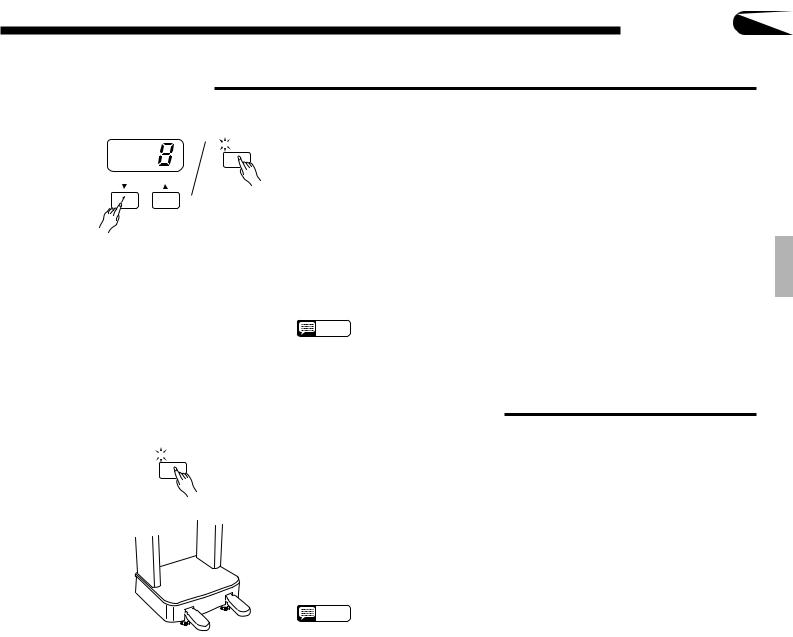
Split Mode |
11 |
■ Split Balance
 SPLIT
SPLIT
TEMPO
The volume balance between the left-hand and right-hand voices can be adjusted by using the TEMPO [▲] and [▼] buttons while holding the [SPLIT] button. The selected balance value (1 … 15) will be shown on the TEMPO display while the [SPLIT] and TEMPO [s] or [▼] buttons are held.
■A setting of “1” sets the volume of the left voice to maximum and the right voice to minimum (no sound).
■A setting of “8” sets both voices to the same volume (this is the default balance setting, and can be recalled by pressing the TEMPO [▲] and [▼] buttons simultaneously).
■A setting of “15” sets the volume of the right voice to maximum and the left voice to minimum (no sound).
NOTES |
• Hold either the TEMPO [▲] or [▼] button for continuous scrolling in the specified |
|
direction. |
||
|
■ Damper Pedal Operation in the Split Mode
 SPLIT
SPLIT
The damper pedal (the right pedal — see “The Pedals” on page 14) can be assigned to the left voice only, the right voice only, or to both voices in the split mode.
■Right Voice Only (default): Press the right (damper) pedal while holding the
[SPLIT] button.
■Left Voice Only: Press the left (soft) pedal while holding the [SPLIT] button.
■Both Voices: Press both the right and left pedals while holding the [SPLIT] button.
NOTES • The dual and split modes cannot be used at the same time.
•In the split the soft and sostenuto pedal functions apply to both the leftand righthand voices.
•When the ABC Single Finger mode (page 20) and the split mode are used simultaneously, the left-hand voice will be accompanied by the appropriate ABC chord voices.
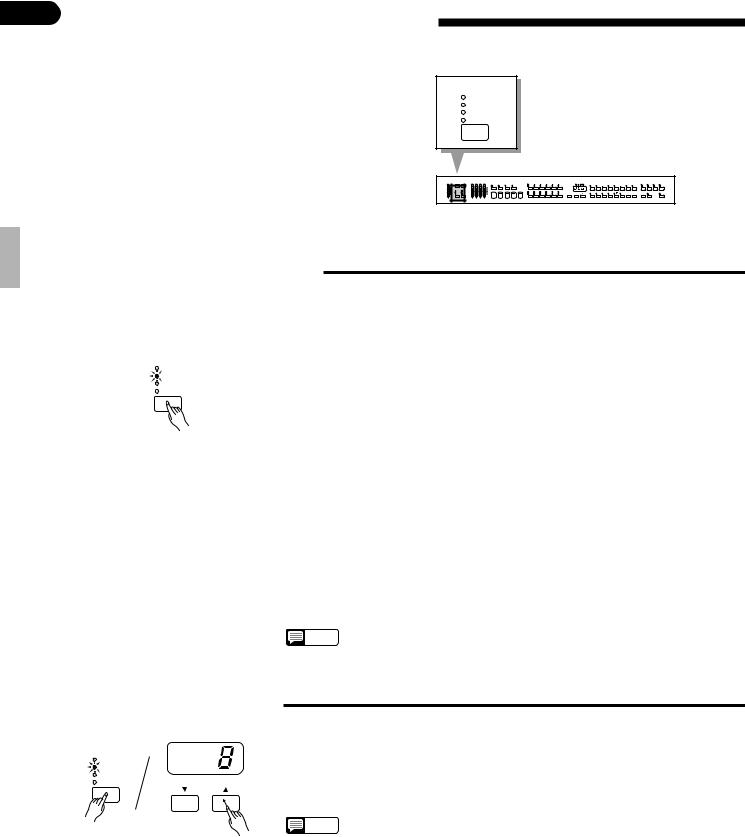
12 Digital Reverb Effects
The [REVERB] button provides a number of digital effects that you can use for extra depth and expressive power.
REVERB
ROOM
HALL 1
HALL 2
COSMIC
■ Selecting a Reverb Effect
Each time the [REVERB] button is pressed the next effect on the reverb “list” is selected and the corresponding indicator will light. No effect is selected when no indicator is lit.
REVERB
ROOM
HALL 1
HALL 2
COSMIC
OFF (No indicator lit)
No effect is produced.
ROOM
This setting adds a reverb effect to the sound that is similar to the type of acoustic reverberation you would hear in a medium-size room.
HALL 1
For a more spacious reverb sound, use the HALL 1 setting. This effect simulates the natural reverberation of a medium-size concert hall.
HALL 2
HALL 2 simulates the reverb of a very large concert hall.
COSMIC
“COSMIC” is an echo effect in which the sound seems to “bounce” around in the stereo sound field.
NOTES • The ROOM effect is automatically selected when the POWER switch is turned on.
■ Reverb Depth Control
REVERB
ROOM
HALL 1
HALL 2
COSMIC
The depth of the selected reverb effect can be increased or decreased by press-
|
ing the TEMPO [▲] or [▼] button while holding the [REVERB] button. The re- |
|
verb depth is shown on the TEMPO display while the [REVERB] and [▲] or [▼] |
|
buttons are held. The reverb depth range is from “0” (no effect) to “15” (maxi- |
TEMPO |
mum depth). |
|
NOTES • Reverb depth is initially set to “8” when the power is turned on (this setting can be |
|
recalled during reverb depth selection by pressing the TEMPO [▲] and [▼] but- |
|
tons simultaneously). |
•Hold either the TEMPO [▲] or [▼] button for continuous scrolling in the specified direction.
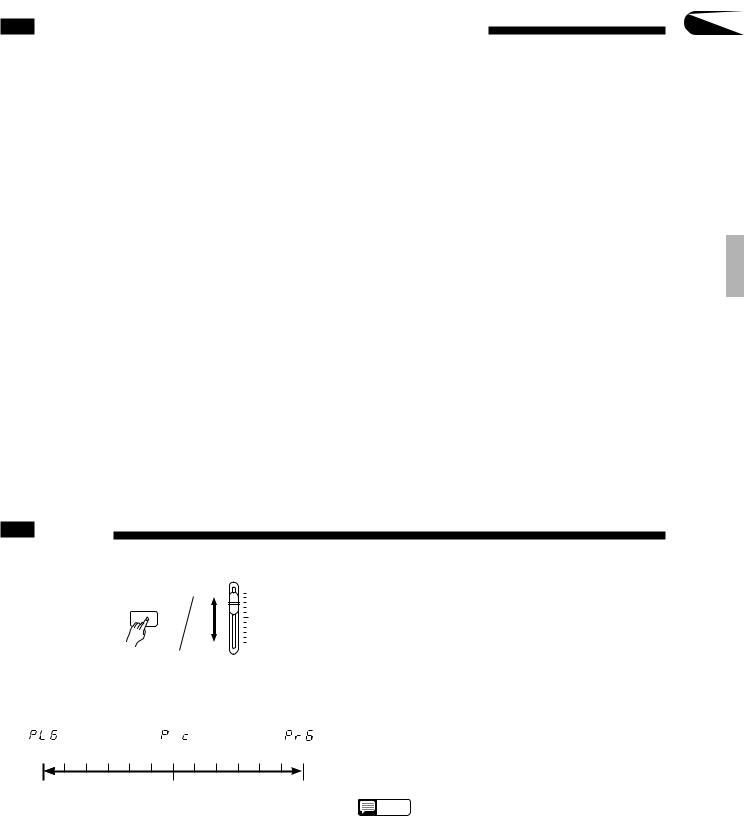
The Keyboard & Polyphony |
13 |
|
The Clavinova has “32-note polyphony” which means you can normally play up to 32 notes at once. This number varies, however, according to the functions being used, as shown in the chart below:
The follwing voices are 2-layer:
•No. 31 SYNTH WOOD
•No. 56 JAZZ ORGAN 2
•No. 58 COSMIC 1
•No. 60 COSMIC 3
Keyboard only |
32 notes. |
|
|
Keyboard only (dual) |
16 notes. |
|
|
Keyboard + rhythm |
24 notes (rhythm uses 8). |
|
|
Keyboard (dual) + rhythm |
12 notes |
|
|
Keyboard + ABC |
12 notes (rhythm 8; ABC 12). |
|
|
Keyboard (dual) + ABC |
6 notes |
●The number of available notes is further reduced if the dual mode or the performance memory is being played at the same time. Further variation occurs with “1-layer” and “2- layer” voices: the polyphony is halved with 2-layer voices.
The Clavinova also offers keyboard touch response, so the volume and timbre of notes played can be controlled according to how “hard” you play the keys. The amount of variation available depends on the selected voice.
Pan
MIDI/
TRANSPOSE
RHYTHM
The pan settings are as follows:
PL6 PL5 PL4 PL3 PL2 PL1 P c (P d) Pr1 Pr2 Pr3 Pr4 Pr5 Pr6
Full |
Center |
Full |
Left |
|
Right |
●The pan (stereo) position of the voice played on the keyboard can be adjusted by moving the RHYTHM volume control while holding the [MIDI/TRANSPOSE] button. The pan position is shown on the TEMPO display, from “PL6” for full left at the “MIN” control position, through “P c ” for center, to “Pr6” for full right at the “MAX” control position. This can be used to produce a broader ensemble sound with the Performance Memory multitrack recording feature.
Each voice has a preset pan setting (indicated by “P d ” on the TEMPO display) which is automatically set when the power is first turned on.
NOTES
•The “P d ” keyboard scale pan default for some voices places the trebleregister sound to the right and the bass-register sound to the left. Using a different PAN setting places the entire voice, low and high notes included, at the same position.
• The DRUMS voice has a preset PAN setting which cannot be changed.
