Yamaha DGX-640 User Manual

Owner’s Manual
Keyboard Stand Assembly
For information on assembling the keyboard stand, refer to the instructions on page 10 of this manual.
Setting Up
Quick Guide
Reference
Appendix
EN

SPECIAL MESSAGE SECTION
This product utilizes batteries or an external power supply (adapter). DO NOT connect this product to any power supply or adapter other than one described in the manual, on the name plate, or specifically recommended by Yamaha.
WARNING: Do not place this product in a position where anyone could walk on, trip over, or roll anything over power or connecting cords of any kind. The use of an extension cord is not recommended! If you must use an extension cord, the minimum wire size for a 25’ cord (or less) is 18 AWG. NOTE: The smaller the AWG number, the larger the current handling capacity. For longer extension cords, consult a local electrician.
This product should be used only with the components supplied or; a cart, rack, or stand that is recommended by Yamaha. If a cart, etc., is used, please observe all safety markings and instructions that accompany the accessory product.
SPECIFICATIONS SUBJECT TO CHANGE:
The information contained in this manual is believed to be correct at the time of printing. However, Yamaha reserves the right to change or modify any of the specifications without notice or obligation to update existing units.
This product, either alone or in combination with an amplifier and headphones or speaker/s, may be capable of producing sound levels that could cause permanent hearing loss. DO NOT operate for long periods of time at a high volume level or at a level that is uncomfortable. If you experience any hearing loss or ringing in the ears, you should consult an audiologist.
IMPORTANT: The louder the sound, the shorter the time period before damage occurs.
Some Yamaha products may have benches and / or accessory mounting fixtures that are either supplied with the product or as optional accessories. Some of these items are designed to be dealer assembled or installed. Please make sure that benches are stable and any optional fixtures (where applicable) are well secured BEFORE using.
Benches supplied by Yamaha are designed for seating only. No other uses are recommended.
NOTICE:
Service charges incurred due to a lack of knowledge relating to how a function or effect works (when the unit is operating as designed) are not covered by the manufacturer’s warranty, and are therefore the owners responsibility. Please study this manual carefully and consult your dealer before requesting service.
ENVIRONMENTAL ISSUES:
Yamaha strives to produce products that are both user safe and environmentally friendly. We sincerely believe that our products and the production methods used to produce them, meet these goals. In keeping with both the letter and the spirit of the law, we want you to be aware of the following:
Battery Notice:
This product MAY contain a small non-rechargeable battery which (if applicable) is soldered in place. The average life span of this type of battery is approximately five years. When replacement becomes necessary, contact a qualified service representative to perform the replacement.
This product may also use “household” type batteries. Some of these may be rechargeable. Make sure that the battery being charged is a rechargeable type and that the charger is intended for the battery being charged.
When installing batteries, never mix old batteries with new ones, and never mix different types of batteries. Batteries MUST be installed correctly. Mismatches or incorrect installation may result in overheating and battery case rupture.
Warning:
Do not attempt to disassemble, or incinerate any battery. Keep all batteries away from children. Dispose of used batteries promptly and as regulated by the laws in your area. Note: Check with any retailer of household type batteries in your area for battery disposal information.
Disposal Notice:
Should this product become damaged beyond repair, or for some reason its useful life is considered to be at an end, please observe all local, state, and federal regulations that relate to the disposal of products that contain lead, batteries, plastics, etc. If your dealer is unable to assist you, please contact Yamaha directly.
NAME PLATE LOCATION:
The name plate is located on the bottom of the product. The model number, serial number, power requirements, etc., are located on this plate. You should record the model number, serial number, and the date of purchase in the spaces provided below and retain this manual as a permanent record of your purchase.
Model
Serial No.
Purchase Date
PLEASE KEEP THIS MANUAL
92-BP (bottom)
FCC INFORMATION (U.S.A.)
1.IMPORTANT NOTICE: DO NOT MODIFY THIS UNIT!
This product, when installed as indicated in the instructions contained in this manual, meets FCC requirements. Modifications not expressly approved by Yamaha may void your authority, granted by the FCC, to use the product.
2.IMPORTANT: When connecting this product to accessories and/ or another product use only high quality shielded cables. Cable/s supplied with this product MUST be used. Follow all installation instructions. Failure to follow instructions could void your FCC authorization to use this product in the USA.
3.NOTE: This product has been tested and found to comply with the requirements listed in FCC Regulations, Part 15 for Class “B” digital devices. Compliance with these requirements provides a reasonable level of assurance that your use of this product in a residential environment will not result in harmful interference with other electronic devices. This equipment generates/uses radio frequencies and, if not installed and used according to the instructions found in the users manual, may cause interference harmful to the operation of other electronic devices. Compliance with FCC regulations does
not guarantee that interference will not occur in all installations. If this product is found to be the source of interference, which can be determined by turning the unit “OFF” and “ON”, please try to eliminate the problem by using one of the following measures:
Relocate either this product or the device that is being affected by the interference.
Utilize power outlets that are on different branch (circuit breaker or fuse) circuits or install AC line filter/s.
In the case of radio or TV interference, relocate/reorient the antenna. If the antenna lead-in is 300 ohm ribbon lead, change the lead-in to co-axial type cable.
If these corrective measures do not produce satisfactory results, please contact the local retailer authorized to distribute this type of product. If you can not locate the appropriate retailer, please contact Yamaha Corporation of America, Electronic Service Division, 6600 Orangethorpe Ave, Buena Park, CA90620
The above statements apply ONLY to those products distributed by Yamaha Corporation of America or its subsidiaries.
* This applies only to products distributed by YAMAHA CORPORATION OF AMERICA. |
(class B) |
2Owner’s Manual

OBSERVERA!
Apparaten kopplas inte ur växelströmskällan (nätet) så länge som den ar ansluten till vägguttaget, även om själva apparaten har stängts av.
ADVARSEL: Netspændingen til dette apparat er IKKE afbrudt, sålæenge netledningen siddr i en stikkontakt, som er t endt — også selvom der or slukket på apparatets afbryder.
VAROITUS: Laitteen toisiopiiriin kytketty käyttökytkin ei irroita koko laitetta verkosta.
(standby)
The serial number of this product may be found on the bottom of the unit. You should note this serial number in the space provided below and retain this manual as a permanent record of your purchase to aid identification in the event of theft.
Model No.
Serial No.
(bottom)
COMPLIANCE INFORMATION STATEMENT (DECLARATION OF CONFORMITY PROCEDURE)
Responsible Party : Yamaha Corporation of America
Address : 6600 Orangethorpe Ave., Buena Park,
Calif. 90620
Telephone : 714-522-9011
Type of Equipment : Digital Piano
Model Name : DGX-640
This device complies with Part 15 of the FCC Rules. Operation is subject to the following two conditions:
1)this device may not cause harmful interference, and
2)this device must accept any interference received including
interference that may cause undesired operation.
See user manual instructions if interference to radio reception is suspected.
* This applies only to products distributed by |
(FCC DoC) |
YAMAHA CORPORATION OF AMERICA. |
|
IMPORTANT NOTICE FOR THE UNITED KINGDOM
Connecting the Plug and Cord
IMPORTANT. The wires in this mains lead are coloured in accordance with the following code:
BLUE |
: |
NEUTRAL |
BROWN |
: |
LIVE |
As the colours of the wires in the mains lead of this apparatus may not correspond with the coloured makings identifying the terminals in your plug proceed as follows:
The wire which is coloured BLUE must be connected to the terminal which is marked with the letter N or coloured BLACK. The wire which is coloured BROWN must be connected to the terminal which is marked with the letter L or coloured RED. Making sure that neither core is connected to the earth terminal of the three pin plug.
* This applies only to products distributed by |
(2 wires) |
Yamaha Music U.K. Ltd. |
|
Information for Users on Collection and Disposal of Old Equipment
This symbol on the products, packaging, and/or accompanying documents means that used electrical and electronic products should not be mixed with general household waste.
For proper treatment, recovery and recycling of old products, please take them to applicable collection points, in accordance with your national legislation and the Directives 2002/96/EC.
By disposing of these products correctly, you will help to save valuable resources and prevent any potential negative effects on human health and the environment which could otherwise arise from inappropriate waste handling.
For more information about collection and recycling of old products, please contact your local municipality, your waste disposal service or the point of sale where you purchased the items.
[For business users in the European Union]
If you wish to discard electrical and electronic equipment, please contact your dealer or supplier for further information.
[Information on Disposal in other Countries outside the European Union]
This symbol is only valid in the European Union. If you wish to discard these items, please contact your local authorities or dealer and ask for the correct method of disposal.
(weee_eu_en)
Owner’s Manual 3

PRECAUTIONS
PLEASE READ CAREFULLY BEFORE PROCEEDING
* Please keep this manual in a safe place for future reference.
 WARNING
WARNING
Always follow the basic precautions listed below to avoid the possibility of serious injury or even death from electrical shock, shortcircuiting, damages, fire or other hazards. These precautions include, but are not limited to, the following:
Power supply/AC power adaptor |
Water warning |
•Do not place the power cord near heat sources such as heaters or radiators, and do not excessively bend or otherwise damage the cord, place heavy objects on it, or place it in a position where anyone could walk on, trip over, or roll anything over it.
•Only use the voltage specified as correct for the instrument. The required voltage is printed on the name plate of the instrument.
•Use the specified adaptor (page 112) only. Using the wrong adaptor can result in damage to the instrument or overheating.
•Check the electric plug periodically and remove any dirt or dust which may have accumulated on it.
Do not open
•This instrument contains no user-serviceable parts. Do not open the instrument or attempt to disassemble or modify the internal components in any way. If it should appear to be malfunctioning, discontinue use immediately and have it inspected by qualified Yamaha service personnel.
•Do not expose the instrument to rain, use it near water or in damp or wet conditions, or place containers on it containing liquids which might spill into any openings. If any liquid such as water seeps into the instrument, turn off the power immediately and unplug the power cord from the AC outlet. Then have the instrument inspected by qualified Yamaha service personnel.
•Never insert or remove an electric plug with wet hands.
Fire warning
•Do not put burning items, such as candles, on the unit. A burning item may fall over and cause a fire.
If you notice any abnormality
•When one of the following problems occur, immediately turn off the power switch and disconnect the electric plug from the outlet. Then have the device inspected by Yamaha service personnel.
•The power cord or plug becomes frayed or damaged.
•It emits unusual smells or smoke.
•Some object has been dropped into the instrument.
•There is a sudden loss of sound during use of the instrument.
 CAUTION
CAUTION
Always follow the basic precautions listed below to avoid the possibility of physical injury to you or others, or damage to the instrument or other property. These precautions include, but are not limited to, the following:
Power supply/AC power adaptor |
Connections |
•Do not connect the instrument to an electrical outlet using a multiple-connector. Doing so can result in lower sound quality, or possibly cause overheating in the outlet.
•When removing the electric plug from the instrument or an outlet, always hold the plug itself and not the cord. Pulling by the cord can damage it.
•Remove the electric plug from the outlet when the instrument is not to be used for extended periods of time, or during electrical storms.
Location
•Do not place the instrument in an unstable position where it might accidentally fall over.
•Before moving the instrument, remove all connected cables.
•When setting up the product, make sure that the AC outlet you are using is easily accessible. If some trouble or malfunction occurs, immediately turn off the power switch and disconnect the plug from the outlet. Even when the power switch is turned off, electricity is still flowing to the product at the minimum level. When you are not using the product for a long time, make sure to unplug the power cord from the wall AC outlet.
•Use only the stand specified for the instrument. When attaching the stand or rack, use the provided screws only. Failure to do so could cause damage to the internal components or result in the instrument falling over.
•Before connecting the instrument to other electronic components, turn off the power for all components. Before turning the power on or off for all components, set all volume levels to minimum.
•Be sure to set the volumes of all components at their minimum levels and gradually raise the volume controls while playing the instrument to set the desired listening level.
Handling caution
•Do not insert a finger or hand in any gaps on the instrument.
•Never insert or drop paper, metallic, or other objects into the gaps on the panel.
•Do not rest your weight on, or place heavy objects on the instrument, and do not use excessive force on the buttons, switches or connectors.
•Do not use the instrument/device or headphones for a long period of time at a high or uncomfortable volume level, since this can cause permanent hearing loss. If you experience any hearing loss or ringing in the ears, consult a physician.
(7)-1 1/2
4Owner’s Manual

Yamaha cannot be held responsible for damage caused by improper use or modifications to the instrument, or data that is lost or destroyed.
Always turn the power off when the instrument is not in use.
Even when the [  ](Standby/On) switch is in the “Standby” position, electricity is still flowing to the instrument at the minimum level. When you are not using the instrument for a long time, make sure you unplug the power cord from the wall AC outlet.
](Standby/On) switch is in the “Standby” position, electricity is still flowing to the instrument at the minimum level. When you are not using the instrument for a long time, make sure you unplug the power cord from the wall AC outlet.
NOTICE
To avoid the possibility of damage to the product, data or other property, follow the notices below.
Handling and Maintenance
•Do not use the instrument in the vicinity of a TV, radio, stereo equipment, mobile phone, or other electric devices. Otherwise, the instrument, TV, or radio may generate noise.
•Do not expose the instrument to excessive dust or vibrations, or extreme cold or heat (such as in direct sunlight, near a heater, or in a car during the day) to prevent the possibility of panel disfiguration or damage to the internal components.
•Do not place vinyl, plastic or rubber objects on the instrument, since this might discolor the panel or keyboard.
•When cleaning the instrument, use a soft, dry cloth. Do not use paint thinners, solvents, cleaning fluids, or chemical-impregnated wiping cloths.
•During extreme changes in temperature or humidity, condensation may occur and water may collect on the surface of the instrument. If water is left, the wooden parts may absorb the water and be damaged. Make sure to wipe any water off immediately with a soft cloth.
–
Saving data
•Some data items (page 64) are automatically saved as backup data in the internal memory even if you turn the power off. Saved data may be lost due to malfunction or incorrect operation. Save important data to a USB storage device/or other external device such as a computer (pages 93–94 and 101).
•To protect against data loss through media damage, we recommend that you save your important data onto two USB storage devices/or other external device such as a computer.
About copyrights
•Copying of the commercially available musical data including but not limited to MIDI data and/or audio data is strictly prohibited except for your personal use.
•This product incorporates and bundles computer programs and contents in which Yamaha owns copyrights or with respect to which it has license to use others’ copyrights. Such copyrighted materials include, without limitation, all computer software, style files, MIDI files, WAVE data, musical scores and sound recordings. Any unauthorized use of such programs and contents outside of personal use is not permitted under relevant laws. Any violation of copyright has legal consequences. DON’T MAKE, DISTRIBUTE OR USE ILLEGAL COPIES.
About functions/data bundled with the instrument
•Some of the preset songs have been edited for length or arrangement, and may not be exactly the same as the original.
•This device is capable of using various types/formats of music data by optimizing them to the proper format music data for use with the device in advance. As a result, this device may not play them back precisely as their producers or composers originally intended.
About this manual
•The illustrations and LCD screens as shown in this manual are for instructional purposes only, and may appear somewhat different from those on your instrument.
•Windows is a registered trademark of Microsoft® Corporation in the United States and other countries.
•The company names and product names in this manual are the trademarks or registered trademarks of their respective companies.
(7)-1 2/2
Owner’s Manual 5

Logos
GM System Level 1
“GM System Level 1” is an addition to the MIDI standard which ensures that any GM-compatible music data can be accurately played by any GM-compatible tone generator, regardless of manufacturer. The GM mark is affixed to all software and hardware products that support GM System Level.
XGlite
As its name implies, “XGlite” is a simplified version of Yamaha’s high-quality XG tone generation format. Naturally, you can play back any XG song data using an XGlite tone generator. However, keep in mind that some songs may play back differently compared to the original data, due to the reduced set of control parameters and effects.
XF
The Yamaha XF format enhances the SMF (Standard MIDI File) standard with greater functionality and open-ended expandability for the future. The instrument is capable of displaying lyrics when an XF file containing lyric data is played.
STYLE FILE
The Style File Format is Yamaha’s original style file format which uses a unique conversion system to provide high-quality automatic accompaniment based on a wide range of chord types.
6Owner’s Manual

About this Owner’s Manual and Data List
This manual consists of four main sections: “Setting Up,” “Quick Guide,” “Reference,” and “Appendix.” Also, a separate “Data List” is provided.
Owner’s Manual (this book)
Setting Up
Quick Guide
Reference
Appendix
•• • • • • • • •
•• • • • • • • •
•• • • • • • • •
•• • • • • • • •
Please read this section first.
This section explains how to use the basic functions. Refer to this section while playing the instrument.
This section explains how to make detailed settings for the instrument’s various functions.
This section includes troubleshooting information and specifications.
Data List
Voice List, MIDI Data Format, etc.
MIDI Reference
The MIDI Reference section contains MIDI related information. The MIDI Reference is available for downloading from the Yamaha Manual Library at: http://www.yamaha.co.jp/manual/
Included Accessories
The DGX-640 package includes the following items. Please check that you have them all.
•Music rest
•Accessory CD-ROM
•Owner’s manual (this book)
•Keyboard stand
•Footswitch
•AC Power Adaptor
* May not be included depending on your particular area. Please check with your Yamaha dealer.
•Data List
•My Yamaha Product User Registration
*The PRODUCT ID on the sheet will be needed when you fill out the User Registration form.
Music Rest
Insert the music rest into the slots as shown.
Owner’s Manual 7
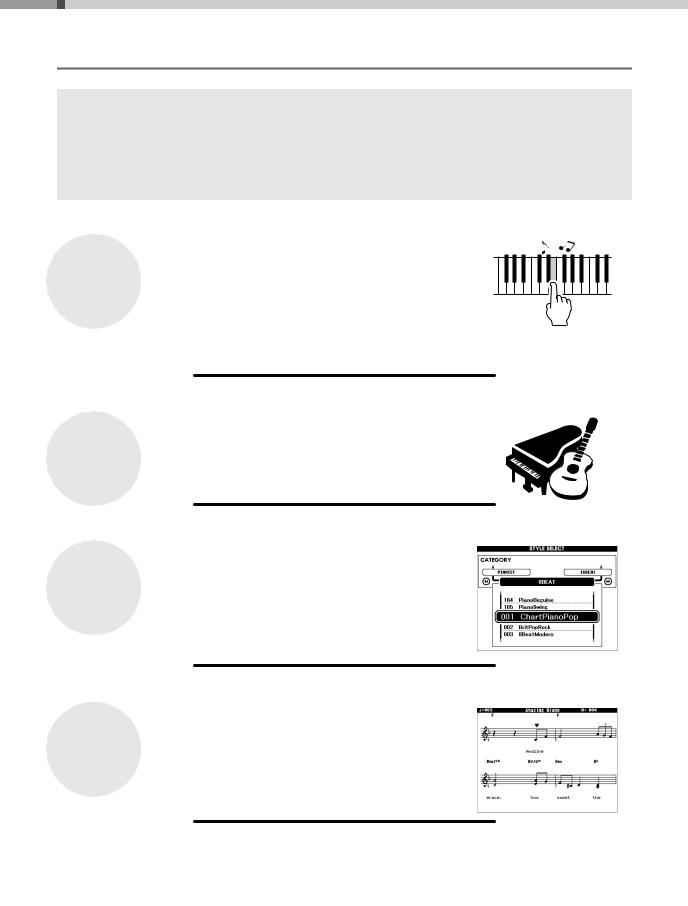
Special Features
Graded Hammer Standard Keyboard
Thanks to our experience as the world’s leading manufacturer of acoustic pianos, we’ve developed a keyboard with action that’s virtually indistinguishable from the real thing. Just as on a traditional acoustic piano, the keys of the lower notes have a heavier touch, while the higher ones are more responsive to lighter playing. The keyboard’s sensitivity can even be adjusted to match your playing style. This Graded Hammer technology also enables the DGX-640 to provide authentic touch in a lightweight instrument.
Performance assistant technology
 Page 43
Page 43
Play along with a song on the instrument’s keyboard and produce a perfect performance every time ... even if you play wrong notes! All you have to do is play on the keyboard—alternately on the leftand right-hand ranges of the keyboard, for example—and you’ll sound like a pro as long as you play in time with the music.
And if you can’t play with both hands, you can still play the melody simply by tapping one key.
All you need is one finger!
Play a Variety of Instrument Voices
 Page 18
Page 18
With the DGX-640, the instrument voice that sounds when you play the keyboard can be changed to violin, flute, harp, or any of an extensive range of voices. You can change the mood of a song written for piano, for example, by using violin to play it instead. Experience a whole new world of musical variety.
Play Along with Styles
 Page 24
Page 24
Want to play with full accompaniment? Try the auto-accompaniment Styles. The accompaniment styles provide the equivalent of a full backing band covering wide variety of styles from waltzes to 8-beat to euro-trance … and much more. Select a style that matches the music you want to play, or experiment with new styles to expand your musical horizons.
Easy Performance with Music Notation Display
 Page 32
Page 32
When you play back a song, the corresponding score will be shown on the display as the song plays. This is a great way to learn how to read music. If the song contains lyric and chord data*, the lyrics and chords will also appear on the score display.
*No lyrics or chords will appear on the display if the song you are using with the score display function does not contain the appropriate lyric and chord data.
8Owner’s Manual

Contents
About this Owner’s Manual and Data List ........................ |
7 |
Included Accessories ....................................................... |
7 |
Special Features .............................................................. |
8 |
Setting Up |
|
Setting Up |
10 |
Keyboard Stand Assembly............................................. |
10 |
Power Requirements...................................................... |
13 |
Connecting Headphones (PHONES/OUTPUT Jack) ..... |
13 |
Connecting a Footswitch (SUSTAIN Jack)..................... |
13 |
Connecting a Pedal Unit (PEDAL UNIT jack)................. |
14 |
Connecting to a Computer (USB Terminal).................... |
15 |
Turning the Power On .................................................... |
15 |
Panel Controls and Terminals |
16 |
Quick Guide |
|
Try Playing a Variety of Instrument Voices |
18 |
Select and Play a Voice—MAIN..................................... |
18 |
Play the Grand Piano Voice ........................................... |
19 |
Play Two Voices Simultaneously—DUAL ...................... |
20 |
Play Different Voices with the Left and Right |
|
Hands—SPLIT ............................................................... |
21 |
The Metronome |
22 |
Start the Metronome ...................................................... |
22 |
Adjusting the Metronome Tempo ................................... |
22 |
Setting the Time Signature............................................. |
23 |
Playing Styles |
24 |
Select a Style Rhythm.................................................... |
24 |
Play Along with a Style................................................... |
25 |
Playing Songs |
28 |
Select and Listen to a Song ........................................... |
28 |
Select and Play Songs on a USB Flash Memory ........... |
30 |
Song Fast Forward, Fast Reverse, and Pause .............. |
31 |
Play the Demo Song ...................................................... |
31 |
Displaying the Song Score............................................. |
32 |
Display the Lyrics ........................................................... |
33 |
Reference |
|
Basic Operation |
34 |
Select a Song For a Lesson |
38 |
The Easy Way to Play Piano |
43 |
Play Using the Music Database |
53 |
Change a Song’s Style |
54 |
Record Your Own Performance |
56 |
Memorize Your Favorite Panel Settings |
62 |
Backup and Initialization |
64 |
Backup ........................................................................... |
64 |
Initialization .................................................................... |
64 |
Play with a Variety of Effects |
65 |
Adding Harmony ............................................................ |
65 |
Adding Reverb ............................................................... |
66 |
Adding Chorus ............................................................... |
66 |
Adding DSP ................................................................... |
67 |
Panel Sustain................................................................. |
68 |
Pitch Bend...................................................................... |
68 |
Select an EQ Setting for the Best Sound....................... |
69 |
Handy Performance Features |
70 |
Tap Start ........................................................................ |
70 |
One Touch Setting ......................................................... |
70 |
Setting the Click bell sound............................................ |
70 |
Adjusting the Metronome Volume .................................. |
71 |
Changing the Display Language.................................... |
71 |
Voice Settings |
72 |
Voice Editing .................................................................. |
72 |
Selecting a Dual Voice................................................... |
73 |
Selecting a Split Voice ................................................... |
73 |
Pitch Controls (Transpose) ............................................ |
74 |
Pitch Controls (Tuning) .................................................. |
74 |
Touch Response Sensitivity........................................... |
75 |
Style (Auto-accompaniment) Functions |
76 |
Pattern Variation (Sections) ........................................... |
76 |
Changing the tempo of the Style.................................... |
79 |
Adjusting the Style Volume ............................................ |
79 |
Setting the Split Point..................................................... |
80 |
Play a Style with Chords but No Rhythm |
|
(Stop Accompaniment) .................................................. |
80 |
AI Fingered .................................................................... |
81 |
Playing Styles Using the Entire Keyboard...................... |
81 |
Looking Up Chords Using the Chord Dictionary ............ |
82 |
Song Settings |
83 |
Changing the tempo of the Song ................................... |
83 |
Song Volume ................................................................. |
83 |
A-B Repeat .................................................................... |
84 |
Muting Independent Song Tracks .................................. |
84 |
Change the Melody Voice.............................................. |
84 |
BGM Playback ............................................................... |
85 |
Random Song Playback ................................................ |
85 |
The Functions |
86 |
Selecting and Setting Functions .................................... |
86 |
Saving and Loading Data |
90 |
Connecting a USB Flash Memory.................................. |
90 |
Precautions when using the USB TO DEVICE terminal |
..91 |
Using USB Storage Devices .......................................... |
91 |
Connecting to a Computer |
97 |
Connecting a Personal Computer .................................. |
97 |
Transferring Performance Data to and from a Computer |
..98 |
Transferring Data Between the Computer and |
|
Instrument ...................................................................... |
99 |
Accessory CD-ROM Installation Guide |
102 |
Important Notices about the CD-ROM ......................... |
102 |
CD-ROM Contents....................................................... |
103 |
System Requirements.................................................. |
104 |
Software Installation..................................................... |
104 |
Appendix |
|
Troubleshooting |
109 |
Messages |
110 |
Specifications |
112 |
Index |
113 |
Owner’s Manual 9 |
|
Setting Up
Quick Guide
Reference
Appendix
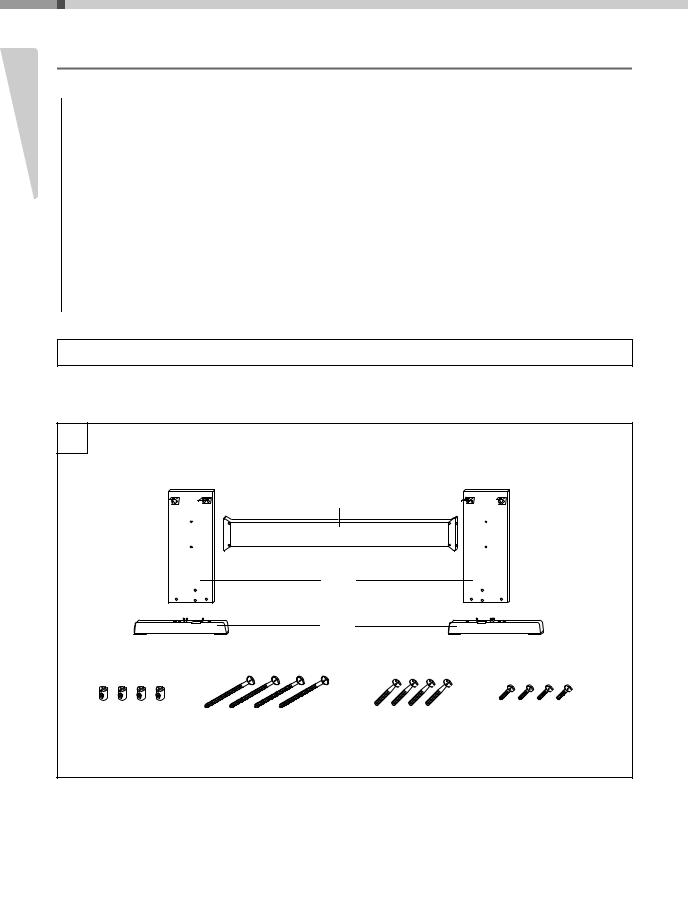
Up Setting
Setting Up
Keyboard Stand Assembly
 CAUTION
CAUTION
Read these cautions carefully before you assemble or use the keyboard stand.
These cautions are to promote safe use of the stand and to prevent injury and damage from occurring to you and others. By following these cautions carefully, your keyboard stand will provide you with safe and prolonged use.
•Be careful not to confuse parts, and be sure to install all parts in the correct direction. Please assemble in accordance with the sequence given below.
•Assembly should be carried out by at least two persons.
•Be sure to use the correct screw size, as indicated below. Use of incorrect screws can cause damage.
•Use the stand after assembly is complete. An uncompleted stand may overturn or the keyboard may drop.
•Always place the stand on a flat, stable surface. Placing the stand on uneven surfaces may cause it to become unstable or overturn, the keyboard to drop, or injury.
•Do not use the stand for anything other than its designed purpose. Placing other objects on the stand may result in the object dropping or the stand overturning.
•Do not apply excessive force to the keyboard as it may cause the stand to overturn or the keyboard to drop.
•Make sure the stand is sturdy and safe, and all screws have been tight and firm before use. If not, the stand may overturn, the keyboard may drop, or may result in injury to the user.
•To disassemble, reverse the assembly sequence given below.
Have a phillips-head (+) screwdriver of the appropriate size ready.
1The parts shown in the “Assembly Parts” illustration will be used. Follow the assembly instructions and select the parts as needed.
|
1 |
Assembly Parts |
|
|
|
|
|
|
|
|
|
|
|
|
|
Back board |
|
|
|
|
|
Side |
|
|
|
|
|
boards |
|
|
|
|
|
Stand |
|
|
|
|
|
bases |
|
|
|
q Joint connectors |
w 6 x 70 mm |
e 6 x 30 mm |
r 5 x 16 mm |
|
|
(4 pcs.) |
roundhead |
roundhead |
roundhead |
|
|
|
screws (4 pcs.) |
screws (4 pcs.) |
screws (4 pcs.) |
10 |
Owner’s Manual |
|
|
|
|

Setting Up
2 |
2 |
|
|
|
q Joint |
|
connectors |
|
“L” |
|
“R” |
|
w 6 x 70 mm |
|
roundhead screws |
3 |
3 |
|
e 6 x 30 mm roundhead screws |
Attach the stand bases.
Insert the joint connectors q into the side boards as shown. The joint connectors have been installed properly if you can see the screw head on the connector.
NOTE
•If you put the connectors in wrong direction and want to take them out, tap around the holes on the boards.
Attach the “L” (Left) and “R” (Right) stand bases to the bottom of the side boards, using the screws w. “L” (Left) and “R” (Right) are marked on the upper surfaces of the stand bases. If you have trouble fastening the screws, use a screwdriver to rotate the joint connectors so that the connector holes are aligned with the screw holes on the stand bases.
Attach the back board.
Attach the back board, using the screws e. Check the back-to-front orientation for the side boards. Make sure the non-colored surface is facing down.
 CAUTION
CAUTION
•Be careful not to drop the back board or touch the sharp metal fittings.
NOTE
•If you have purchased an optional pedal unit, attach the pedal unit before proceeding to the next step. Refer to the instructions provided with your pedal unit.
Setting Up
Owner’s Manual 11
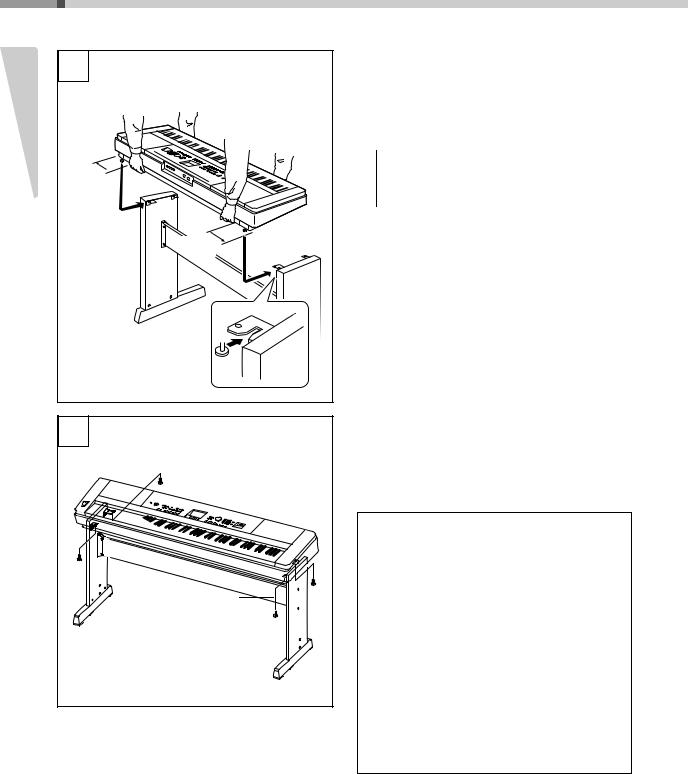
Setting Up
4
Up Setting
At least  10 cm
10 cm
Be sure to place your hands at least 10 cm from either end of the keyboard when positioning it.
At least 10 cm
4Put the keyboard on the stand.
Check the back-to-front orientation for stand, and carefully place the keyboard on the side boards. Slowly move the keyboard so that the holes on the bottom of the keyboard are properly aligned with the holes on the angle brackets.
 CAUTION
CAUTION
•Be careful not to drop the keyboard or to get your fingers caught between the keyboard and the stand parts.
•Do not hold the keyboard in any position other than the position shown in the illustration.
5 |
r 5 x 16 mm |
roundhead |
screws |
5Install the keyboard to the stand.
Fix the keyboard to the angle brackets, using the screws r.
Post-assembly checklist
Once you’ve assembled the stand, check the following points:
•Are there any parts left over?
If so, read the assembly instructions again and correct any errors you might have made.
•Is the instrument clear of doors and other movable fixtures?
If not, move the instrument to an appropriate location.
•Does the instrument make a rattling noise when you play it or move it?
If so, properly tighten all screws.
•Also, if the keyboard makes a creaking noise or seems unsteady when you play it, refer carefully to the assembly instructions and diagrams and retighten all screws.
12 Owner’s Manual

Setting Up
Be sure to do the following operations BEFORE turning on the power.
Power Requirements
1Make sure that the [  ](Standby/On) switch of the instrument is in the “Standby” position.
](Standby/On) switch of the instrument is in the “Standby” position.
 WARNING
WARNING
•Use the specified adaptor (page 112). The use of other adaptors may result in irreparable damage to both the adaptor and the instrument.
2 Connect the AC adaptor to the power supply jack.
3Plug the AC adaptor into an AC outlet.
 CAUTION
CAUTION
•Unplug the AC Power Adaptor when not using the instrument, or during electrical storms.
2 
3
AC power |
AC outlet |
|
adaptor |
||
|
Make all necessary connections below BEFORE turning the power on.
Connecting Headphones (PHONES/OUTPUT Jack)
Any pair of stereo headphones with a 1/4" stereo phone plug can be plugged in here for convenient monitoring. The speakers are automatically shut off when a plug is inserted into this jack.
The PHONES/OUTPUT jack also functions as an external output. You can connect the PHONES/OUTPUT jack to a keyboard amplifier, stereo system,
mixer, tape recorder, or other line-level audio device to send the instrument’s output signal to that device.
 WARNING
WARNING
•Avoid listening with the headphones at high volume for long periods of time; doing so may not only result in ear fatigue, it may be damaging to your hearing.
 CAUTION
CAUTION
•To prevent damage to the speakers, set the volume of the external devices at the minimum setting before connecting them. Failure to observe these cautions may result in electric shock or equipment damage. Also, be sure to set the volumes of all devices at their minimum levels and gradually raise the volume controls while playing the instrument to set the desired listening level.
Connecting a Footswitch (SUSTAIN Jack)
The sustain function lets you produce a natural sustain as you play by pressing a footswitch. Plug the supplied footswitch into this jack and use it to switch sustain on and off.
NOTE
•The sustain function does not affect split voices.
•Make sure that the footswitch plug is properly connected to the SUSTAIN jack before turning on the power.
•Do not press the footswitch while turning the power on. Doing this changes the recognized polarity of the footswitch, resulting in reversed footswitch operation.
Setting Up
Owner’s Manual 13

Up Setting
Setting Up
Connecting a Pedal Unit (PEDAL UNIT jack)
This jack is for connecting an optional LP-7A pedal unit. When connecting the pedal unit, make sure to also assemble the unit on the supplied keyboard stand.
NOTE
• Make sure that power is OFF when connecting or disconnecting the pedal.
Keyboard
Stand
LP-7A (optional)
Pedal Unit Functions
The optional pedal unit has three foot pedals that produce a range of expressive effects similar to those produced by the pedals on an acoustic piano. The pedal unit does not affect the split voice when the keyboard is in split mode.
Damper (Right) Pedal
The damper pedal functions in the same way as a damper pedal on an acoustic piano. When the damper pedal is pressed, notes sustain longer. Releasing the pedal immediately stops (damps) any sustained notes.
A “half-pedal” effect lets you use the damper pedal to create partial sustain effects, depending on how far down you press the pedal.
*When using both the Footswitch and pedal unit, the last effect applied takes priority.
When you press the damper pedal here, the notes you play before you release the pedal have a longer sustain.
Sostenuto (Center) Pedal
If you play a note or chord on the keyboard and press the sostenuto pedal while the note(s) are held, those notes will sustain as long as you hold the pedal (as if the damper pedal had been pressed) but all subsequently played notes will not be sustained. This makes it possible to sustain a chord, for example, while other notes are played “staccato.”
Soft (Left) Pedal
The soft pedal reduces the volume and slightly changes the timbre of notes played while the pedal is pressed. The soft pedal will not affect notes that are already playing when it is pressed.
When you press the sostenuto pedal here while holding the note, the note will sustain as long as you hold the pedal.
14 Owner’s Manual
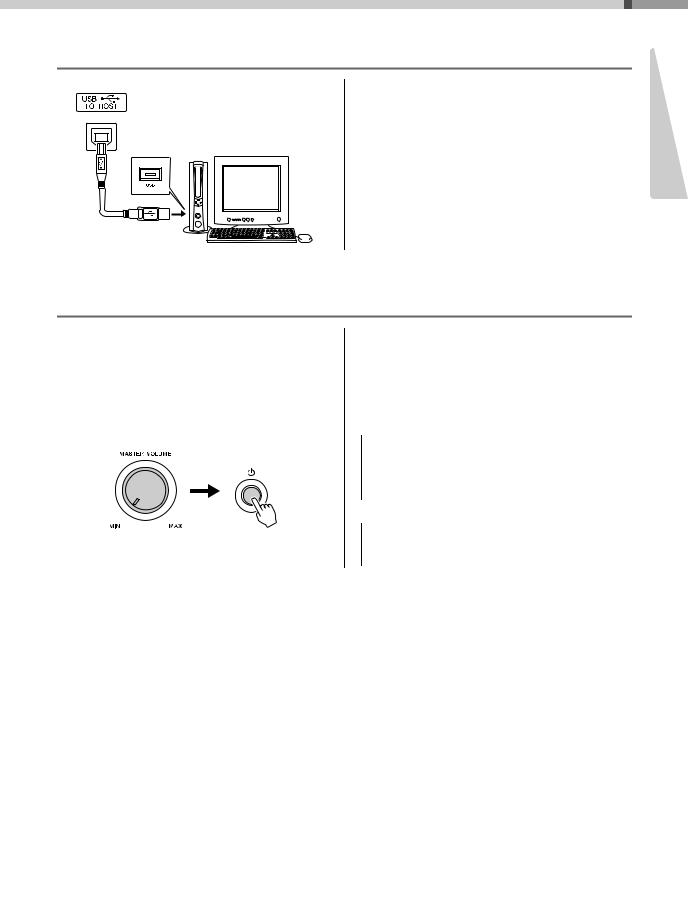
Setting Up
Connecting to a Computer (USB Terminal)
Connect the instrument’s USB terminal to the USB terminal of a computer, and you can transfer performance data and song files between the two (page 97).
Setting Up
Turning the Power On
The [ ](Standby/On) switch turns the power to the instrument on (
](Standby/On) switch turns the power to the instrument on ( ) or standby (
) or standby ( ).
).
Turn down the volume by turning the [MASTER VOLUME] control to the left and press the
[  ](Standby/On) switch to turn on the power. Press the [
](Standby/On) switch to turn on the power. Press the [  ](Standby/On) switch again to turn the power off.
](Standby/On) switch again to turn the power off.
Backup data in the flash memory is loaded to the instrument when the power is turned on. If no backup data exists on flash memory, all instrument settings are restored to the initial factory defaults when the power is turned on.
 CAUTION
CAUTION
•Even when the switch is in the “STANDBY” position, electricity is still flowing to the instrument at the minimum level. When you are not using the instrument for a long time, make sure you unplug the AC power adaptor from the wall AC outlet.
NOTICE
•Never attempt to turn the power off when a “WRITING!” message is shown in the display. Doing so can damage the flash memory and result in a loss of data.
Owner’s Manual 15

Panel Controls and Terminals
Front Panel
Up Setting
|
Song List (Data List) |
|
|
|
Style List (Data List) |
|
||
|
|
|
|
|
|
|
|
|
|
|
|
|
|
|
|
|
|
|
|
|
|
|
|
|
|
|
e r |
t y |
|
q |
|
u |
w |
|
|
i |
o |
!0 |
|
||
|
|
!3 |
!1 !2 |
|
|
|
|
!4 |
Front Panel
q [ ](Standby/On) switch...................... |
|
page 15 |
w [MASTER VOLUME] control ................ |
|
page 15 |
e [DEMO/BGM] button .................... |
|
pages 31, 85 |
r [SCORE] button.................................... |
|
page 32 |
t [LYRICS] button.................................... |
|
page 33 |
y [REC] button......................................... |
|
page 56 |
u LESSON START |
|
|
[WAITING] button.............................. |
|
page 38 |
[YOUR TEMPO] button ..................... |
|
page 40 |
[MINUS ONE] button......................... |
|
page 41 |
i [P.A.T. ON/OFF] button ........................ |
|
page 44 |
o [EASY SONG ARRANGER] |
|
|
button.................................................... |
|
page 54 |
!0Song Track |
|
|
[1]–[5], [A] buttons.................... |
|
pages 57, 84 |
Lesson |
|
|
[R/1] and [L/1] buttons ..................... |
|
page 38 |
!1[METRONOME ON/OFF]] button |
.........page 22 |
|
!2[TEMPO/TAP] button.............. |
pages 22, 79, 83 |
|
!3SONG |
|
|
[REPEAT&LEARN] button................ |
|
page 42 |
[A-B REPEAT] button........................ |
|
page 84 |
[REW] button..................................... |
|
page 31 |
[FF] button......................................... |
|
page 31 |
[PAUSE] button ................................. |
|
page 31 |
[START/STOP] button ....................... |
|
page 29 |
!4STYLE |
|
[ACMP ON/OFF] button.................... |
page 25 |
[INTRO/ENDING/rit.] button ............. |
page 76 |
[MAIN/AUTO FILL] button ................ |
page 76 |
[SYNC STOP] button ........................ |
page 78 |
[SYNC START] button....................... |
page 77 |
[START/STOP] button............... |
pages 24, 26 |
!5REGIST MEMORY [BANK], |
|
[1]–[4] buttons...................................... |
page 62 |
!6CATEGORY [r] and [f] buttons |
....... page 35 |
!7[EXIT] button ........................................ |
page 36 |
!8[FUNCTION] button...................... |
pages 36, 86 |
!9DATA ENTRY |
|
Dial, Number buttons [0]–[9], |
|
[+] and [-] buttons............................. |
page 35 |
@0[FILE CONTROL] button...................... |
page 90 |
@1[EXECUTE] button ............................... |
page 92 |
@2[PORTABLE GRAND] button............... |
page 19 |
@3[SONG] button...................................... |
page 28 |
@4[STYLE] button..................................... |
page 24 |
@5[VOICE] button ..................................... |
page 18 |
@6[MUSIC DATABASE] button................. |
page 53 |
@7[SPLIT ON/OFF] button ....................... |
page 21 |
@8[DUAL ON/OFF] button........................ |
page 20 |
@9[HARMONY ON/OFF] button ............... |
page 65 |
#0[PITCH BEND] wheel ........................... |
page 68 |
#1Drum Kit ............................................... |
page 19 |
The illustrations next to each key indicate the drum and percussion instruments assigned to the keys when “Standard Kit 1” is selected.
#2USB TO DEVICE terminal............ pages 30, 90
16 Owner’s Manual
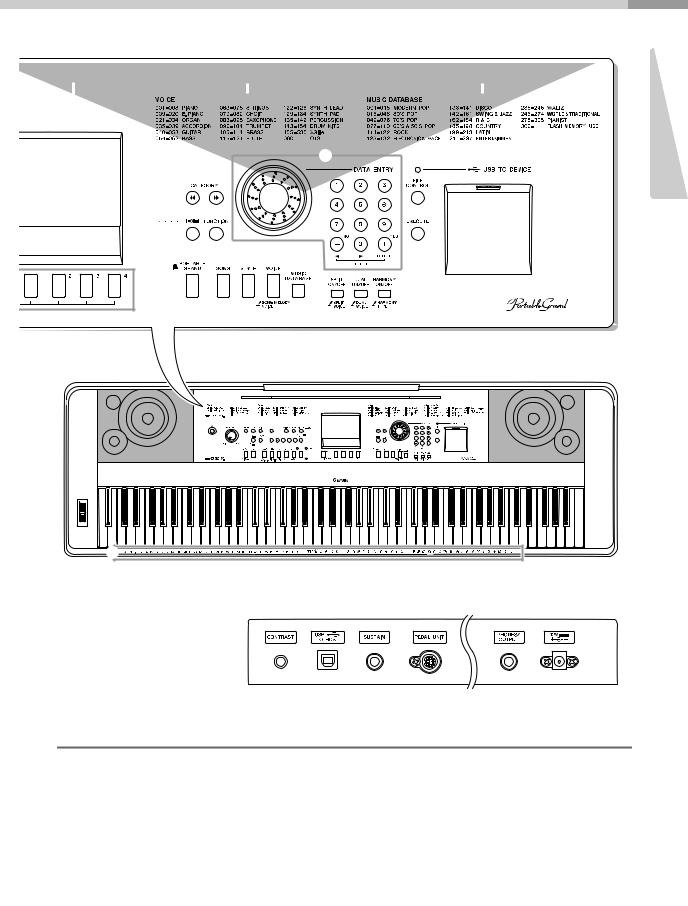
Panel Controls and Terminals
|
|
|
|
|
|
|
|
|
|
|
|
|
|
|
|
|
|
|
|
|
|
|
|
|
|
|
|
|
|
||
Display (page 36) |
|
|
Voice List (Data List) |
|
|
|
|
Music Database List (Data List) |
|
|
|||||
|
|
|
|
|
|
|
|
|
|
|
|
|
|
|
|
|
|
|
|
|
|
|
|
|
|
|
|
|
|
|
|
|
|
|
|
|
|
|
|
|
|
|
|
|
|
|
|
|
|
|
|
|
|
|
|
|
|
|
|
|
|
|
|
|
|
|
|
|
|
|
|
|
|
|
|
|
|
|
|
|
|
|
|
|
|
|
|
|
|
|
|
|
|
|
|
|
|
!9 |
|
|
!6 |
|
|
|
|
|
|
|
@0 |
#2 |
!7 !8 |
|
|
|
|
|
|
|
|
|
|
|
|
@1 |
|
@2 @3 |
@4 |
@5 |
|
|
|
|
@6 |
|
|
|
|
@7 @8 |
@9 |
|
#0 |
#1 |
Rear Panel
Setting Up
#3 #4 #5 #6 #7 #8
Rear Panel
#3CONTRAST knob ................................. |
page 37 |
#6PEDAL UNIT jack ................................. |
page 14 |
#4USB TO HOST terminal........................ |
page 97 |
#7PHONES/OUTPUT jack........................ |
page 13 |
#5SUSTAIN jack ....................................... |
page 13 |
#8DC IN jack............................................. |
page 13 |
Owner’s Manual 17

Try Playing a Variety of Instrument Voices
Guide Quick
In addition to piano, organ, and other “standard” keyboard instruments, this instrument has a large range of voices that includes guitar, bass, strings, sax, trumpet, drums and percussion, sound effects … a wide variety of musical sounds.
Select and Play a Voice—MAIN
This procedure selects the main voice you will play on the keyboard.
1 Press the [VOICE] button.
The main voice selection display will appear.
The currently selected voice number and name will be highlighted.
The currently selected voice number and name
Select the voice you want to play. |
|
|
||
2 While watching the highlighted voice name rotate the dial. The avail- |
|
|
|
|
|
NOTE |
|||
|
• See the separate Data List |
|||
able voices will be selected and displayed in sequence. The voice |
||||
for a complete list of the |
||||
selected here becomes the main voice. |
||||
available voices. |
||||
|
|
|
|
|
For this example select the “117 Flute” voice.
Select 117 Flute
18 Owner’s Manual

Try Playing a Variety of Instrument Voices
3 Play the keyboard.
NOTE
• Voice Settings (page 72)
Adjusts volume.
Try selecting and playing a variety of voices.
Press the [EXIT] button to return to the MAIN display.
Preset Voice Types
001–142 |
Instrument Voices |
|
155–535 |
||
|
||
|
|
|
|
Various drum and percussion sounds are assigned to |
|
143–154 |
individual keys, via which they can be played. Details |
|
(Drum Kit) |
on assigning instruments to keys are provided in the |
|
|
Drum Kit List of the separate Data List. |
|
|
|
Quick Guide
Play the Grand Piano Voice
When you just want to play piano, all you have to do is press one convenient button.
Press the [PORTABLE GRAND] button.
The “001 Live! Grand Piano” voice will be selected.
NOTE
•When you press the [PORTABLE GRAND] button all settings other than touch sensitivity are turned off. The dual and split voices will also be turned off, so only the Grand Piano voice will play over the entire keyboard.
Owner’s Manual 19
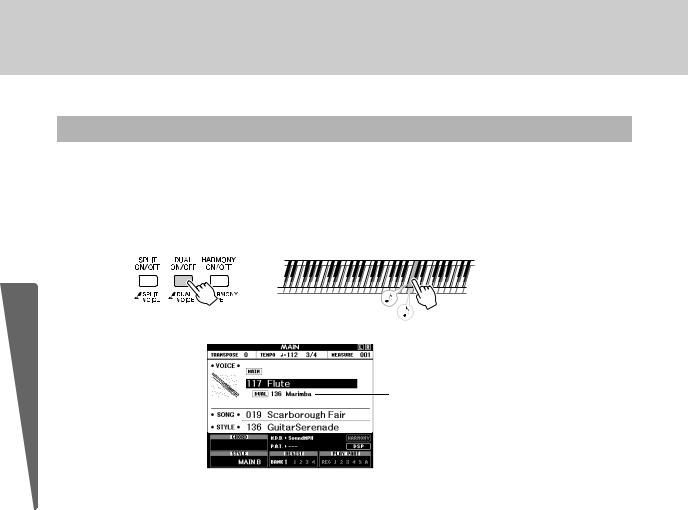
Try Playing a Variety of Instrument Voices
Play Two Voices Simultaneously—DUAL
Once you press the [DUAL ON/OFF] button to turn the dual function on, a second voice will sound that will play in addition to the main voice when you play the keyboard. The second voice is known as the “dual” voice. The currently selected dual voice name and number will be displayed in the MAIN display.
Guide Quick
Two voices will sound at the same time.
Dual voice number and name
Press the button a second time to turn the dual voice function off.
A suitable dual voice is automatically selected when you turn on this function, but you can easily select a different dual voice (page 73).
20 Owner’s Manual
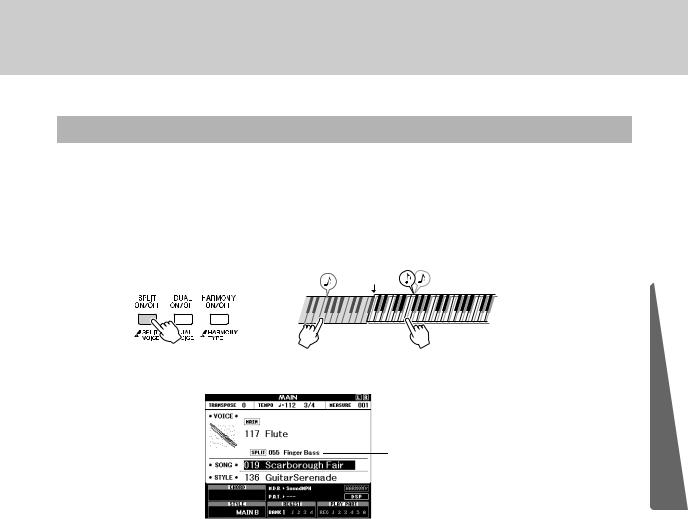
Try Playing a Variety of Instrument Voices
Play Different Voices with the Left and Right Hands—SPLIT
Once you press the [SPLIT ON/OFF] button to turn the split function on, you can play different voices to the left and right of the keyboard “split point”. The main and dual voices can be played to the right of the split point, while the voice played to the left of the split point is known as the “split voice”. The currently selected split voice name and number will be displayed in the MAIN display. The split point setting can be changed as required (page 80).
Split point
Split voice |
Main voice and dual voice |
Split voice number and name
Press the button a second time to turn the split voice function off.
A suitable split voice is automatically selected when you turn on this function, but you can easily select a different split voice (page 73).
Quick Guide
Owner’s Manual 21
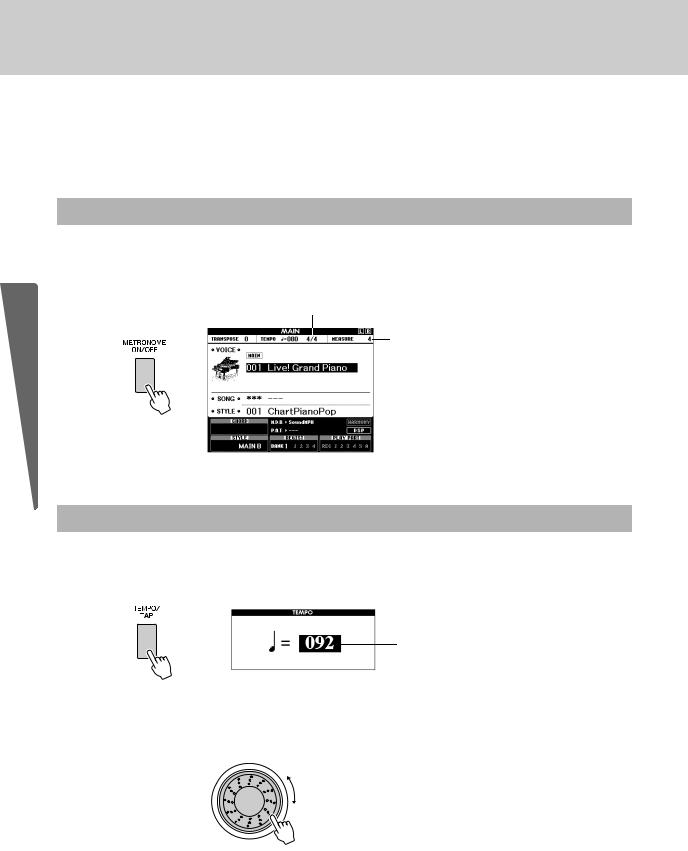
The Metronome
The instrument includes a metronome with adjustable tempo and time signature. Play and set the tempo that is most comfortable for you.
Guide Quick
Start the Metronome
Turn the metronome on and start it by pressing the [METRONOME ON/OFF] button.
To stop the metronome, press the [METRONOME ON/OFF] button again.
Current setting
Indicates the beat number in the measure
Adjusting the Metronome Tempo
1Press the [TEMPO/TAP] button to call up the tempo setting.
Tempo
2 Use the dial to select a tempo from 5 to 280.
22 Owner’s Manual

The Metronome
Setting the Time Signature
In this example we’ll set up a 5/8 time signature.
1Press and hold the [METRONOME ON/OFF] button for longer than a second to select the function “Time Signature–Numerator”.
|
Numerator |
|
|
|
Denominator |
|
|
|
|||
Hold for longer |
(Number of beats |
|
|
(The length of |
|
than a second |
per measure.) |
|
|
one beat.) |
|
2
3
Use the dial to select the number of beats per measure.
The available range is from 1 through 60. Select 5 for this example. A bell accent will be sounded at the first beat of each measure.
Press the CATEGORY [r] and [f] buttons as many times as necessary to select the beat length function “Time Signature–Denominator”.
NOTE
•The metronome time signature will synchronize to a style or song that is playing, so these parameters cannot be changed while a style or song is playing.
4 Use the dial to select the beat length.
Select the required length for each beat: 2, 4, 8, or 16 (half note, quarter note, eighth note, or 16th note). Select 8 for this example.
Quick Guide
Owner’s Manual 23

Playing Styles
Guide Quick
This instrument has an auto accompaniment feature that produces accompaniment (rhythm + bass + chords) in the style you choose to match chords you play with your left hand. You can select from 165 different styles covering a range of musical genres and time signatures. In this section we’ll learn how to use the auto accompaniment features.
Select a Style Rhythm
Most styles includes a rhythm part. You can select from a wide variety of rhythmic types—rock, blues, Euro trance, and many, many more. Let’s begin by listening to just the basic rhythm. The rhythm part is played using percussion instruments only.
1 Press the [STYLE] button.
The style select display will appear. The currently selected style number and name will be highlighted.
The currently selected style
Select a style. |
|
|
||
2 Use the dial to select the style you want to use. A list of all the avail- |
|
|
|
|
|
NOTE |
|||
|
• You can also use the style |
|||
able styles is provided in the Style List of the separate Data List. |
||||
files provided on the sup- |
||||
|
|
|||
|
|
plied CD-ROM (page 102). |
||
|
|
|
|
|
3 Press the [START/STOP] button.
The style rhythm will start playing. Press the [START/STOP] button a second time when you want to stop playback.
NOTE
•The “Serenade” style in the Waltz category and all styles in the Pianist category have no rhythm part and therefore no rhythm will play if you use them for the above example. For these styles first turn auto accompaniment on as described on page 25, press the [START/STOP] button, and the accompaniment bass and chord parts will begin playing when you play a key to the left of the keyboard split point.
24 Owner’s Manual

Playing Styles
Play Along with a Style
You learned how to select a style rhythm on the preceding page. Here we’ll see how to add bass and chord accompaniment to the basic rhythm to produce a full, rich accompaniment that you can play along with.
1 Pressstyle. the [STYLE] button and select the desired
For this example select the “153 PianoBoogie” style.
2 Turn automatic accompaniment on.
Press the [ACMP ON/OFF] button. Pressing this button a second time will turn automatic accompaniment off.
Quick Guide
 This icon appears when automatic accompaniment is on.
This icon appears when automatic accompaniment is on.
When automatic accompaniment is on ...
The area of the keyboard to the left of the split point (54: F#2) becomes the “auto accompaniment range” and is used only for specifying the accompaniment chords.
Split point (54: F#2)
 Auto accompaniment range
Auto accompaniment range 
3 Turn sync start on.
Press the [SYNC START] button to turn the sync start function on.
Flashes when sync start is on.
When sync start is on, the bass and chord accompaniment included in a style will start playing as soon as you play a note to left of the keyboard split point. Press the button a second time to turn the sync start function off.
Owner’s Manual 25

Guide Quick
Playing Styles
4 Start playing.
Style playback will begin as soon as you play a chord in the accompaniment range of the keyboard. Try playing the chord progression shown below. The accompaniment will change according to the lefthand notes you play.
Split point
 Auto accompaniment
Auto accompaniment  range
range
C F C
NOTE
•Chords (page 27)
•Looking Up Chords Using the Chord Dictionary (page 82)
G F C
This progression provides varied harmonic backing with just three chords. When you get a feel for the progression in the score, try changing the order of the chords!
Indicates the chord currently being played in the accompaniment range of the keyboard.
5 Stop playing.
Press the [START/STOP] button to stop style playback when you’re done.
NOTE
•You can also stop playing by pressing the [INTRO/ENDING/rit.] button so that an appropriate ending pattern will play and then style playback will stop.
NOTE
•You can switch style “sections” to add variety to the accompaniment. Refer to “Pattern Variation (Sections)” on page 76.
26 Owner’s Manual

Playing Styles
Chords
For users who are new to chords, this chart features common chords. Since there are many useful chords and many different ways to use them musically, refer to commercially available chord books for further details.
|
|
|
|
|
indicates the root note. |
Major |
|
Minor |
Seventh |
Minor Seventh |
Major Seventh |
C |
Cm |
C7 |
|
Cm7 |
CM7 |
D |
Dm |
D7 |
|
Dm7 |
DM7 |
E |
Em |
E7 |
|
Em7 |
EM7 |
FC |
Fm |
F7 |
|
Fm7 |
FM7 |
|
G |
|
Gm |
|
G7 |
|
Gm7 |
|
GM7 |
|||||||||||||||||||||||||||||||||||||||||||||||||||
|
|
|
|
|
|
|
|
|
|
|
|
|
|
|
|
|
|
|
|
|
|
|
|
|
|
|
|
|
|
|
|
|
|
|
|
|
|
|
|
|
|
|
|
|
|
|
|
|
|
|
|
|
|
|
|
|
|
|
|
|
|
|
|
|
|
|
|
|
|
|
|
|
|
|
|
|
|
|
|
|
|
|
|
|
|
|
|
|
|
|
|
|
|
|
|
|
|
|
|
|
|
|
|
|
|
|
|
|
|
|
|
|
|
|
|
|
|
|
|
|
|
|
|
|
|
|
|
|
|
|
|
|
|
|
|
|
|
|
|
|
|
|
|
|
|
|
|
|
|
|
|
|
|
|
|
|
|
|
|
|
|
|
|
|
|
|
|
|
|
|
|
|
|
|
|
|
|
|
|
|
|
|
|
A |
|
Am |
|
A7 |
|
Am7 |
|
AM7 |
|||||||||||||||||||||||||||||||||||||||||||||||||||
|
|
|
|
|
|
|
|
|
|
|
|
|
|
|
|
|
|
|
|
|
|
|
|
|
|
|
|
|
|
|
|
|
|
|
|
|
|
|
|
|
|
|
|
|
|
|
|
|
|
|
|
|
|
|
|
|
|
|
|
|
|
|
|
|
|
|
|
|
|
|
|
|
|
|
|
|
|
|
|
|
|
|
|
|
|
|
|
|
|
|
|
|
|
|
|
|
|
|
|
|
|
|
|
|
|
|
|
|
|
|
|
|
|
|
|
|
|
|
|
|
|
|
|
|
|
|
|
|
|
|
|
|
|
|
|
|
|
|
|
|
|
|
|
|
|
|
|
|
|
|
|
|
|
|
|
|
|
|
|
|
|
|
|
|
|
|
|
|
|
|
|
|
|
|
|
|
|
|
|
|
|
|
|
B |
|
Bm |
|
B7 |
|
Bm7 |
|
BM7 |
|||||||||||||||||||||||||||||||||||||||||||||||||||
|
|
|
|
|
|
|
|
|
|
|
|
|
|
|
|
|
|
|
|
|
|
|
|
|
|
|
|
|
|
|
|
|
|
|
|
|
|
|
|
|
|
|
|
|
|
|
|
|
|
|
|
|
|
|
|
|
|
|
|
|
|
|
|
|
|
|
|
|
|
|
|
|
|
|
|
|
|
|
|
|
|
|
|
|
|
|
|
|
|
|
|
|
|
|
|
|
|
|
|
|
|
|
|
|
|
|
|
|
|
|
|
|
|
|
|
|
|
|
|
|
|
•A wide variety of chord types can be recognized as well as the above chord types.
•Depending on the chord type, inversions can be used as well as in “root” position.
•Some chord types may not be recognized if some notes are omitted.
Easy Chords
This method lets you easily play chords in the accompaniment range of the keyboard using only one, two, or three fingers.
For root “C” |
|
|
|
|
|
|
|
|
|
|
|
|
|
|
|
|
|
|
|
|
|
|
|
|
|
|
|
|
|
|
|
|
|
||||||||||
|
C |
|
Cm |
|
C7 |
|
Cm7 |
||||||||||||||||||||||||||||||||||||
|
|
|
|
|
|
|
|
|
|
|
|
|
|
|
|
|
|
|
|
|
|
|
|
|
|
|
|
|
|
|
|
|
|
|
|
|
|
|
|
|
|
|
|
|
|
|
|
|
|
|
|
|
|
|
|
|
|
|
|
|
|
|
|
|
|
|
|
|
|
|
|
|
|
|
|
|
|
|
|
|
|
|
|
|
|
|
|
To play a major chord |
To play a minor chord |
To play a seventh chord |
To play a minor seventh chord |
||||||||||||||||||||||||||||||||||||||||
Press the root note () |
Press the root note |
Press the root note |
Press the root note together with |
||||||||||||||||||||||||||||||||||||||||
of the chord. |
together with the nearest |
together with the nearest |
the nearest white and black keys |
||||||||||||||||||||||||||||||||||||||||
|
|
|
|
|
|
|
|
|
|
|
black key to the left of it. |
white key to the left of it. |
to the left of it (three keys alto- |
||||||||||||||||||||||||||||||
|
|
|
|
|
|
|
|
|
|
|
|
|
|
|
|
|
|
|
|
|
|
|
|
|
|
|
|
|
|
|
|
|
gether). |
||||||||||
AI Finger
By changing the chord fingering type to “AI Fingered”, you can automatically produce appropriate accompaniment even if you don’t press all of the notes which comprise a chord. (pages 81 and 87)
Quick Guide
Owner’s Manual 27

Playing Songs
With this instrument the term “song” refers the data that makes up a piece of music. You can simply enjoy listening to the 30 internal songs, or use them with just about any of the many functions provided—the performance assistant technology feature, lessons, and more. The songs are organized by category.
In this section we’ll learn how to select and play songs, and briefly describe the 30 songs provided.
Select and Listen to a Song
1 Press the [SONG] button.
The song selection display will appear.
The currently selected song number and name will be highlighted.
Guide Quick
The currently selected song number and name
2 Select a song.
Select a song after referring to the Song List in the separate Data List. Use the dial to select the song you want to listen to.
NOTE
•You can also play songs you have recorded yourself (User Songs) or songs that have been transferred to the instrument from a computer in the same way that you play the internal songs.
The song highlighted here can be played
28 Owner’s Manual

Playing Songs
The songs are organized by category.





 • The songs in this category have been created to give you an idea of the advanced capabilities of this instrument.
• The songs in this category have been created to give you an idea of the advanced capabilities of this instrument.
• These songs features some of the instrument’s many useful voices.
• Use these songs to experience some of the instrument’s advanced features: song number 9 for the easy song arranger, and songs 10 and 11 for the performance assistant technology feature.
• These piano solo pieces are ideally suited for use as lesson songs.
•A selection of piano ensemble songs that are also well suited for use as lesson songs.
•When you need to practice backing (accompaniment) patterns, these are the songs to do it with.
•Songs you record yourself.
•Songs stored on a USB flash memory plugged into the instrument, or songs transferred from a computer (pages 30 and 99).
3 Listen to the song.
Press the [START/STOP] button to begin playback of the selected song.
You can stop playback at any time by pressing the [START/STOP] button again.
The red lamp lights on the first beat of every measure when a song is playing.The other beats are indicated with a green light.
NOTE
•Score data for the 30 internal songs are provided in the Songbook on the CD-ROM. The exceptions are songs 1 to 11 and 30. The scores for songs 9 to 11 are provided in the separate Data List.
Quick Guide
Owner’s Manual 29

Playing Songs
Select and Play Songs on a USB Flash Memory
MIDI songs stored on a USB flash memory connected to the instrument can be directly selected and played.
Guide Quick
The procedure is exactly the same as that for selecting internal songs (page 28). Songs on a USB flash memory are numbered from 36 upward, so all you need to do is select song number 36 or higher.
USB flash memory (Root)
Song
File
Song |
|
|
Can be selected/played. |
File |
|
|
|
|
|
|
Song
File
Song Cannot be selected/played.
File
NOTE
•Precautions when using the [USB TO DEVICE] terminal (page 91)
IMPORTANT
•In order to play data copied to a USB flash memory from a computer or other device, the data must be stored either in the USB flash memory’s root directory or a first- level/second-level folder in the root directory. Data stored in third-level-folders created inside a secondlevel folder cannot be selected and played by this instrument.
Song Title Display Language
File names containing Japanese characters will be properly displayed if the instrument’s display language is set to “Japanese” (page 71).
30 Owner’s Manual
