Yamaha CVP-501, CVP-503, CVP-505 User Manual
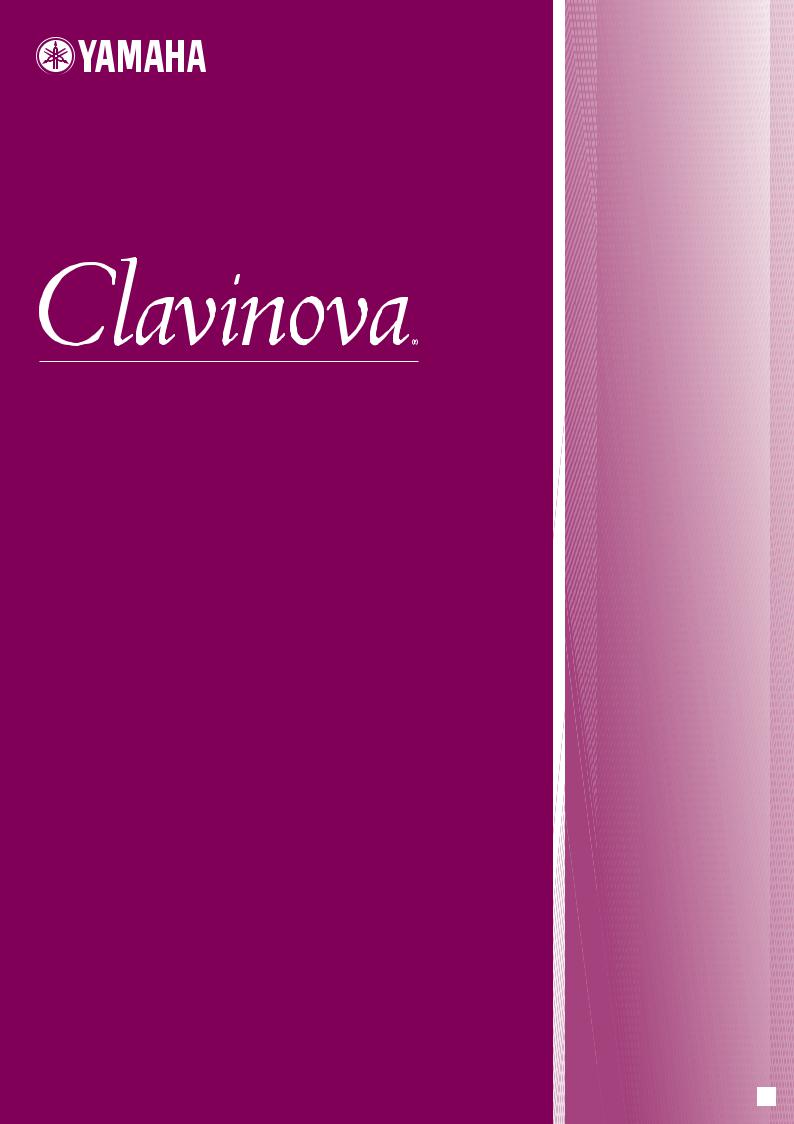
CVP-509 / 505 / 503 / 501
Owner's Manual
Thank you for purchasing this Yamaha Clavinova!
We recommend that you read this manual carefully so that you can fully take advantage of the advanced and convenient functions of the instrument.
We also recommend that you keep this manual in a safe and handy place for future reference.
Before using the instrument, be sure to read “PRECAUTIONS” on pages 6-7.
IMPORTANT —Check your power supply—
Make sure that your local AC mains voltage matches the voltage specified on the name plate on the bottom panel. In some areas a voltage selector may be provided on the bottom panel of the main keyboard unit near the power cord. Make sure that the voltage selector is set for the voltage in your area. The voltage selector is set at 240V when the unit is initially shipped. To change the setting use a "minus" screwdriver to rotate the selector dial so that the correct voltage appears next to the pointer on the panel.
For information on assembling the keyboard stand, refer to the instructions at the end of this manual.
EN
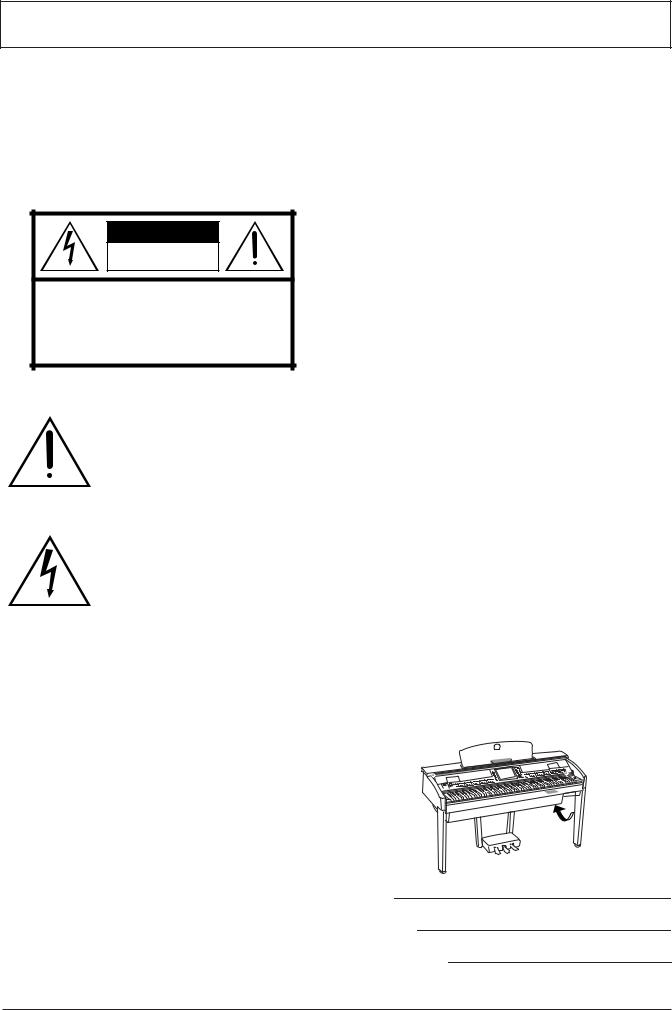
SPECIAL MESSAGE SECTION
PRODUCT SAFETY MARKINGS: Yamaha electronic products may have either labels similar to the graphics shown below or molded/stamped facsimiles of these graphics on the enclosure. The explanation of these graphics appears on this page. Please observe all cautions indicated on this page and those indicated in the safety instruction section.
CAUTION |
RISK OF ELECTRIC SHOCK |
DO NOT OPEN |
CAUTION: TO REDUCE THE RISK OF ELECTRIC SHOCK. |
DO NOT REMOVE COVER (OR BACK). |
NO USER-SERVICEABLE PARTS INSIDE. |
REFER SERVICING TO QUALIFIED SERVICE PERSONNEL. |
See bottom of Keyboard enclosure for graphic symbol markings.
The exclamation point within the equilateral triangle is intended to alert the user to the presence of important operating and maintenance (servicing) instructions in the literature accompanying the product.
The lightning flash with arrowhead symbol, within the equilateral triangle, is intended to alert the user to the presence of uninsulated “dangerous voltage” within the product’s enclosure that may be of sufficient magnitude to constitute a risk of electrical shock.
IMPORTANT NOTICE: All Yamaha electronic products are tested and approved by an independent safety testing laboratory in order that you may be sure that when it is properly installed and used in its normal and customary manner, all foreseeable risks have been eliminated. DO NOT modify this unit or commission others to do so unless specifically authorized by Yamaha. Product performance and/or safety standards may be diminished. Claims filed under the expressed warranty may be denied if the unit is/ has been modified. Implied warranties may also be affected.
SPECIFICATIONS SUBJECT TO CHANGE: The information contained in this manual is believed to be correct at the time of printing. However, Yamaha reserves the right to change or modify any of the specifications without notice or obligation to update existing units.
92-469- (bottom)
ENVIRONMENTAL ISSUES: Yamaha strives to produce products that are both user safe and environmentally friendly. We sincerely believe that our products and the production methods used to produce them, meet these goals. In keeping with both the letter and the spirit of the law, we want you to be aware of the following:
Battery Notice: This product MAY contain a small nonrechargeable battery which (if applicable) is soldered in place. The average life span of this type of battery is approximately five years. When replacement becomes necessary, contact a qualified service representative to perform the replacement.
Warning: Do not attempt to recharge, disassemble, or incinerate this type of battery. Keep all batteries away from children. Dispose of used batteries promptly and as regulated by applicable laws. Note: In some areas, the servicer is required by law to return the defective parts. However, you do have the option of having the servicer dispose of these parts for you.
Disposal Notice: Should this product become damaged beyond repair, or for some reason its useful life is considered to be at an end, please observe all local, state, and federal regulations that relate to the disposal of products that contain lead, batteries, plastics, etc.
NOTICE: Service charges incurred due to lack of knowledge relating to how a function or effect works (when the unit is operating as designed) are not covered by the manufacturer’s warranty, and are therefore the owners responsibility. Please study this manual carefully and consult your dealer before requesting service.
NAME PLATE LOCATION: The graphic below indicates the location of the name plate. The model number, serial number, power requirements, etc., are located on this plate. You should record the model number, serial number, and the date of purchase in the spaces provided below and retain this manual as a permanent record of your purchase.
Model
Serial No.
Purchase Date
2 CVP-509/505/503/501 Owner’s Manual
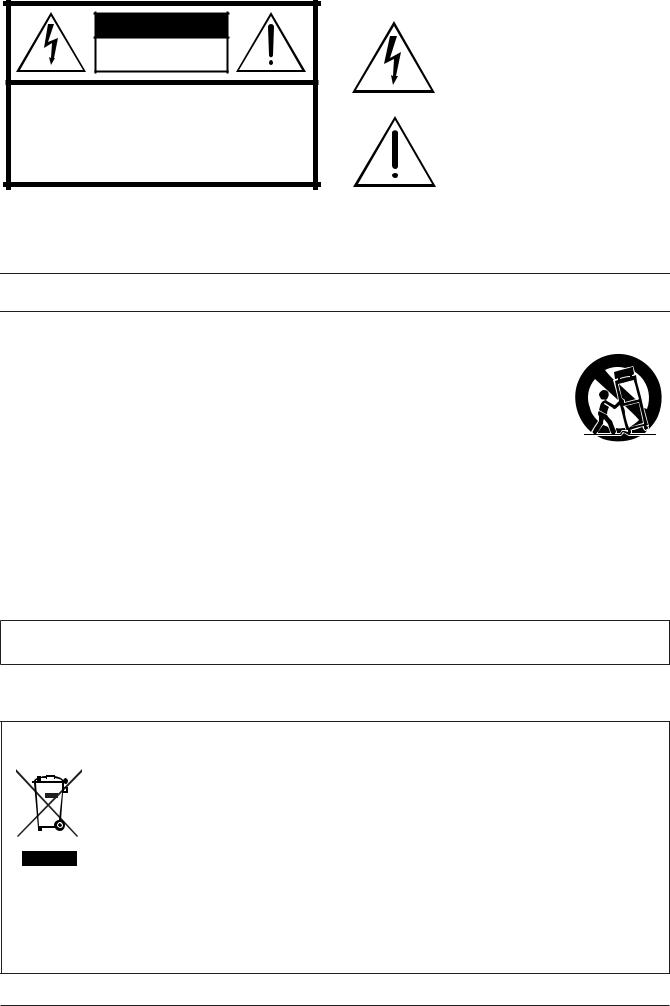
CAUTION |
RISK OF ELECTRIC SHOCK |
DO NOT OPEN |
CAUTION: TO REDUCE THE RISK OF ELECTRIC SHOCK. |
DO NOT REMOVE COVER (OR BACK). |
NO USER-SERVICEABLE PARTS INSIDE. |
REFER SERVICING TO QUALIFIED SERVICE PERSONNEL. |
The above warning is located on the bottom of the unit.
Explanation of Graphical Symbols
The lightning flash with arrowhead symbol within an equilateral triangle is intended to alert the user to the presence of uninsulated “dangerous voltage” within the product’s enclosure that may be of sufficient magnitude to constitute a risk of electric shock to persons.
The exclamation point within an equilateral triangle is intended to alert the user to the presence of important operating and maintenance (servicing) instructions in the literature accompanying the product.
IMPORTANT SAFETY INSTRUCTIONS
1Read these instructions.
2Keep these instructions.
3Heed all warnings.
4Follow all instructions.
5Do not use this apparatus near water.
6Clean only with dry cloth.
7Do not block any ventilation openings. Install in accordance with the manufacturer’s instructions.
8Do not install near any heat sources such as radiators, heat registers, stoves, or other apparatus (including amplifiers) that produce heat.
9Do not defeat the safety purpose of the polarized or grounding-type plug. A polarized plug has two blades with one wider than the other. A grounding type plug has two blades and a third grounding prong. The wide blade or the third prong are provided for your safety. If the provided plug does not fit into your outlet, consult an electrician for replacement of the obsolete outlet.
10Protect the power cord from being walked on or pinched particularly at plugs, convenience receptacles, and the point where they exit from the apparatus.
11Only use attachments/accessories specified by the manufacturer.
12Use only with the cart, stand,
tripod, bracket, or table specified by the manufacturer, or sold with the apparatus. When a cart is used, use caution when moving the cart/apparatus combination to avoid injury from tip-over.
13Unplug this apparatus during
lightning storms or when unused for long periods of time.
14Refer all servicing to qualified service personnel. Servicing is required when the apparatus has been damaged in any way, such as power-supply cord or plug is damaged, liquid has been spilled or objects have fallen into the apparatus, the apparatus has been exposed to rain or moisture, does not operate normally, or has been dropped.
WARNING
TO REDUCE THE RISK OF FIRE OR ELECTRIC SHOCK, DO NOT EXPOSE THIS APPARATUS TO RAIN OR MOISTURE.
(UL60065_03)
Information for Users on Collection and Disposal of Old Equipment
This symbol on the products, packaging, and/or accompanying documents means that used electrical and electronic products should not be mixed with general household waste.
For proper treatment, recovery and recycling of old products, please take them to applicable collection points, in accordance with your national legislation and the Directives 2002/96/EC.
By disposing of these products correctly, you will help to save valuable resources and prevent any potential negative effects on human health and the environment which could otherwise arise from inappropriate waste handling.
For more information about collection and recycling of old products, please contact your local municipality, your waste disposal service or the point of sale where you purchased the items.
[For business users in the European Union]
If you wish to discard electrical and electronic equipment, please contact your dealer or supplier for further information.
[Information on Disposal in other Countries outside the European Union]
This symbol is only valid in the European Union. If you wish to discard these items, please contact your local authorities or dealer and ask for the correct method of disposal.
CVP-509/505/503/501 Owner’s Manual |
3 |
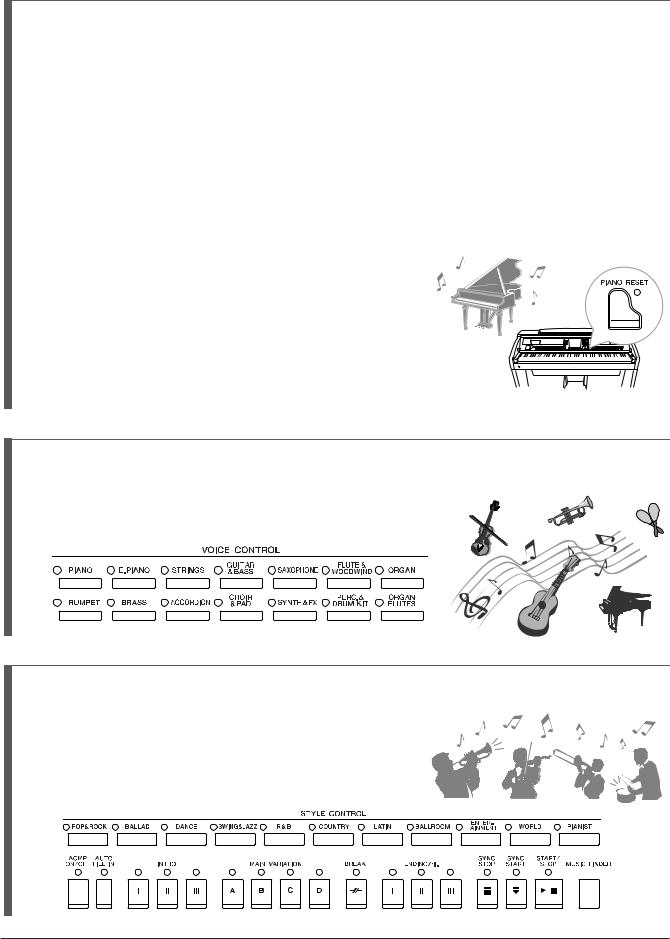
Welcome to Clavinova
True Acoustic Piano Feel Chapter 1 Perform the piano songs by Clavinova
The Sound of Full Concert Grand Piano – Pure CF Sampling
This instrument features samples from Yamaha's most renowned full concert grand piano, the CFIIIS, and employs meticulous processing and adjustment of each sample to achieve an extraordinarily realistic grand piano sound. You can conveniently call this up by a single panel button press. Enjoy the exceptionally expressive and delicate sound, with full, natural dynamic range.
Authentic Acoustic Piano-like Touch
Just as on an actual grand piano, the lower keys are heavy in touch and the higher keys are light, with all the natural gradations in between. The CVP-509/505/503 provide the performance functions and expressive power found only on grand pianos, such as having repeated plays of the same note perfectly articulated, even when playing at high speed or with partial key release.
The Acoustic Ambience of a Grand Piano—with the iAFC
Feature (only CVP-509) ................page 34
By setting the iAFC (Instrumental Active Field Control) effect properly, you can enjoy the sound expand around you—as if you’re playing on stage in a concert hall—providing a remarkably natural sound heretofore only found on acoustic instruments, and an overall sound which is deeper and more resonant through use of the damper pedal.
Play a Wide Variety of Instrument Voices Chapter 2 Voices
The instrument gives you not only various realistic piano Voices, but also features an exceptionally wide variety of authentic instruments, both acoustic and electronic.
Perform Along with a Backing Band Chapter 3 Styles
Playing a chord with your left hand automatically plays the auto accompaniment backing (Style function). Select an accompaniment style — such as pop, jazz, Latin, and various other music genres in the world — and let the instrument be your backing band!
4 CVP-509/505/503/501 Owner’s Manual

Play Along with Song Data Chapter 4 Songs
Playing Back Songs ................page 59
Play along with a Song data, and fill out your solo performance with the sounds of an entire band or orchestra. Enjoy a wide variety of songs — commercially available music data or preset songs.
Guide function ................page 64
The key guide lamps are also helpful in learning and practicing, since they indicate the notes you should play, when you should play them, and how long you should hold them down.
Displaying Music Score ................page 62
While playing back a Song, you can have the music score (notation) automatically shown on the display — an exceptionally convenient tool for learning and practicing pieces.
Recording Your Performance ................page 66
The instrument lets you easily record your own performance and save it to internal memory or a USB flash memory. The instrument also lets you listen back to your performance, and further edit it or utilize it for your 




 music production.
music production. 



















Call Up the Ideal Voice and Style for Each Song Chapter 5 Music Finder
By using the convenient Music Finder function, you can call up the ideal panel settings including the most suitable Voice, Style, effects, etc. for each song. By registering the Song/audio data saved in various places into Music Finder, the instrument can call up song data easily from the song title. Moreover, the Music Finder Plus function gives you the capability, by connecting the instrument to the Internet, of searching for and adding desired panel settings and song data via the Internet to the instrument.
Audio Playing and Recording from USB Flash Memory (CVP-509/505/503)
Audio files (WAV or MP3*) stored to USB flash memory can be |
Chapter 7 USB Audio |
played back on the instrument. |
|
Moreover, you can record your performance as audio data to a USB |
|
flash memory device. |
|
Connect a microphone to the instrument and enjoy recording your |
|
singing along with the keyboard performance. |
|
* The MP3 format is supported only by the CVP-509/505. |
|
Connect Directly to the Internet Chapter 9 Internet Direct Connection
The instrument also connects directly to the Internet, letting you download Song and Style data from special websites, and save them to internal memory or a USB storage device.
CVP-509/505/503/501 Owner’s Manual |
5 |
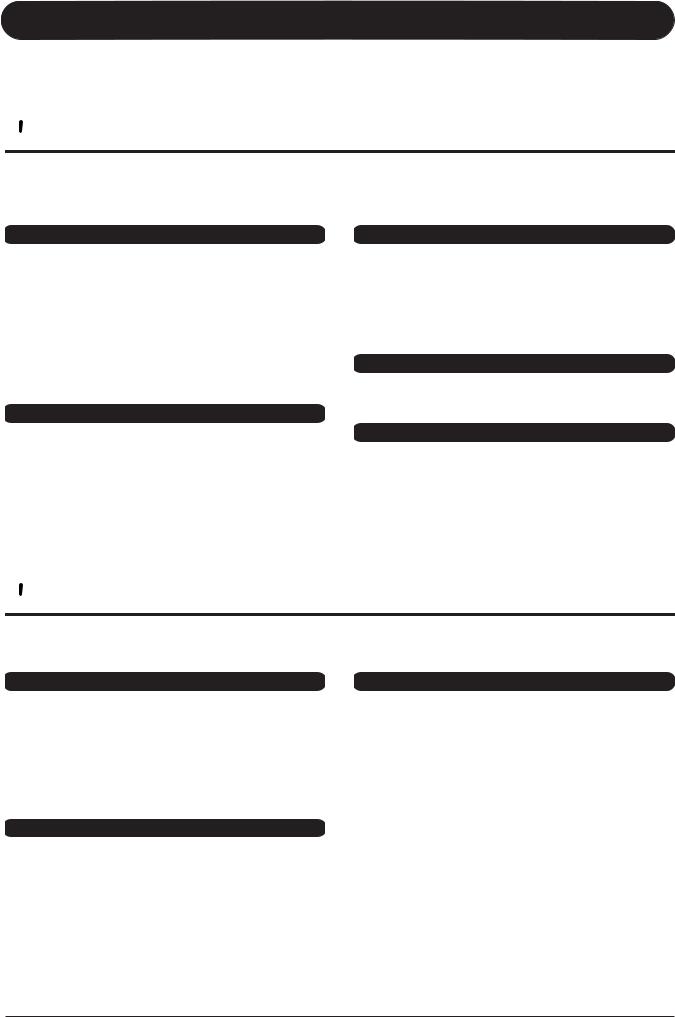
PRECAUTIONS
PLEASE READ CAREFULLY BEFORE PROCEEDING
* Please keep this manual in a safe place for future reference.
 WARNING
WARNING
Always follow the basic precautions listed below to avoid the possibility of serious injury or even death from electrical shock, short-circuiting, damages, fire or other hazards. These precautions include, but are not limited to, the following:
Power supply/Power cord
•Only use the voltage specified as correct for the instrument. The required voltage is printed on the name plate of the instrument.
•Check the electric plug periodically and remove any dirt or dust which may have accumulated on it.
•Use only the supplied power cord/plug.
•Do not place the power cord near heat sources such as heaters or radiators, and do not excessively bend or otherwise damage the cord, place heavy objects on it, or place it in a position where anyone could walk on, trip over, or roll anything over it.
Water warning
•Do not expose the instrument to rain, use it near water or in damp or wet conditions, or place containers on it containing liquids which might spill into any openings. If any liquid such as water seeps into the instrument, turn off the power immediately and unplug the power cord from the AC outlet. Then have the instrument inspected by qualified Yamaha service personnel.
•Never insert or remove an electric plug with wet hands.
Fire warning
•Do not put burning items, such as candles, on the unit. A burning item may fall over and cause a fire.
Do not open
•Do not open the instrument or attempt to disassemble the internal parts or modify them in any way. The instrument contains no user-serviceable parts. If it should appear to be malfunctioning, discontinue use immediately and have it inspected by qualified Yamaha service personnel.
If you notice any abnormality
•If the power cord or plug becomes frayed or damaged, or if there is a sudden loss of sound during use of the instrument, or if any unusual smells or smoke should appear to be caused by it, immediately turn off the power switch, disconnect the electric plug from the outlet, and have the instrument inspected by qualified Yamaha service personnel.
 CAUTION
CAUTION
Always follow the basic precautions listed below to avoid the possibility of physical injury to you or others, or damage to the instrument or other property. These precautions include, but are not limited to, the following:
Power supply/Power cord |
|
Location |
•When removing the electric plug from the instrument or an outlet, always hold the plug itself and not the cord. Pulling by the cord can damage it.
•Remove the electric plug from the outlet when the instrument is not to be used for extended periods of time, or during electrical storms.
•Do not connect the instrument to an electrical outlet using a multipleconnector. Doing so can result in lower sound quality, or possibly cause overheating in the outlet.
Assembly
•Read carefully the attached documentation explaining the assembly process. Failure to assemble the instrument in the proper sequence might result in damage to the instrument or even injury.
•Do not expose the instrument to excessive dust or vibrations, or extreme cold or heat (such as in direct sunlight, near a heater, or in a car during the day) to prevent the possibility of panel disfiguration or damage to the internal components.
•Do not use the instrument in the vicinity of a TV, radio, stereo equipment, mobile phone, or other electric devices. Otherwise, the instrument, TV, or radio may generate noise.
•Do not place the instrument in an unstable position where it might accidentally fall over.
•Before moving the instrument, remove all connected cables.
•When setting up the product, make sure that the AC outlet you are using is easily accessible. If some trouble or malfunction occurs, immediately turn off the power switch and disconnect the plug from the outlet. Even when the power switch is turned off, electricity is still flowing to the product at the minimum level. When you are not using the product for a long time, make sure to unplug the power cord from the wall AC outlet.
•Do not place the instrument against a wall (allow at least 3 cm/one-inch from the wall), since this can cause inadequate air circulation, and possibly result in the instrument overheating.
(1)B-13 1/2
6 CVP-509/505/503/501 Owner’s Manual
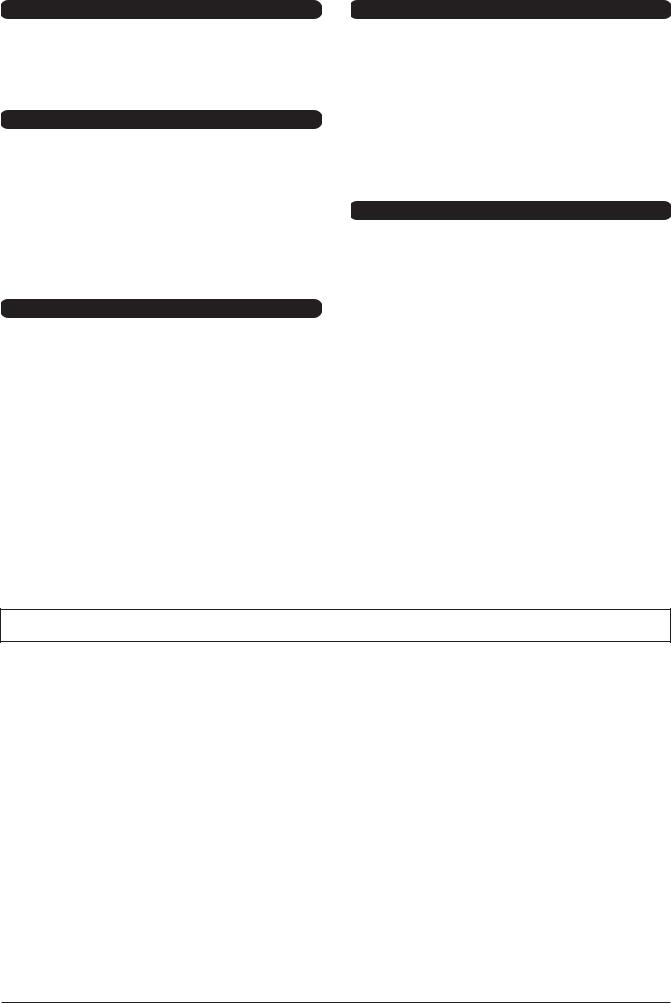
Connections
•Before connecting the instrument to other electronic components, turn off the power for all components. Before turning the power on or off for all components, set all volume levels to minimum. Also, be sure to set the volumes of all components at their minimum levels and gradually raise the volume controls while playing the instrument to set the desired listening level.
Maintenance
•In the case of a model with a polished finish, gently remove dust and dirt with a soft cloth. Do not wipe too hard since small particles of dirt can scratch the instrument's finish.
•When cleaning the instrument, use a soft, dry or slightly damp cloth. Do not use paint thinners, solvents, cleaning fluids, or chemical-impregnated wiping cloths.
•During extreme changes in temperature or humidity, condensation may occur and water may collect on the surface of the instrument. If water is left, the wooden parts may absorb the water and be damaged. Make sure to wipe any water off immediately with a soft cloth.
Handling caution
•Take care that the key cover does not pinch your fingers, and do not insert a finger or hand in any gaps on the key cover or instrument.
•Never insert or drop paper, metallic, or other objects into the gaps on the key cover, panel or keyboard. If this happens, turn off the power immediately and unplug the power cord from the AC outlet. Then have the instrument inspected by qualified Yamaha service personnel.
•Do not place vinyl, plastic or rubber objects on the instrument, since this might discolor the panel or keyboard.
•In the case of a model with a polished finish, bumping the surface of the instrument with metal, porcelain, or other hard objects can cause the finish to crack or peel. Use caution.
•Do not rest your weight on, or place heavy objects on the instrument, and do not use excessive force on the buttons, switches or connectors.
•Do not use the instrument/device or headphones for a long period of time at a high or uncomfortable volume level, since this can cause permanent hearing loss. If you experience any hearing loss or ringing in the ears, consult a physician.
Using the bench (If included)
•Do not place the bench in an unstable position where it might accidentally fall over.
•Do not play carelessly with or stand on the bench. Using it as a tool or stepladder or for any other purpose might result in accident or injury.
•Only one person should sit on the bench at a time, in order to prevent the possibility of accident or injury.
•Do not attempt to adjust the bench height while sitting on the bench, since this can cause excessive force to be imposed on the adjustment mechanism, possibly resulting in damage to the mechanism or even injury.
•If the bench screws become loose due to extensive long-term use, tighten them periodically using the included tool.
Saving data
Saving and backing up your data
•Edited Songs/Styles/Voices and MIDI settings are lost when you turn off the power to the instrument. Save the data to the USER tab display (page 68), USB storage device (USB flash memory/floppy disk, etc).
•Data in the USER tab display may be lost due to malfunction or incorrect operation. Save important data to a USB storage device.
When you change settings in a display page and then exit from that page, Data other than above (edited Songs/Styles/Voices and MIDI settings, etc.) is automatically stored. However, this edited data is lost if you turn off the power without properly exiting from the relevant display.
Backing up the USB storage device
•To protect against data loss through media damage, we recommend that you save your important data onto two USB storage devices.
Yamaha cannot be held responsible for damage caused by improper use or modifications to the instrument, or data that is lost or destroyed.
Always turn the power off when the instrument is not in use.
(1)B-13 2/2
CVP-509/505/503/501 Owner’s Manual |
7 |
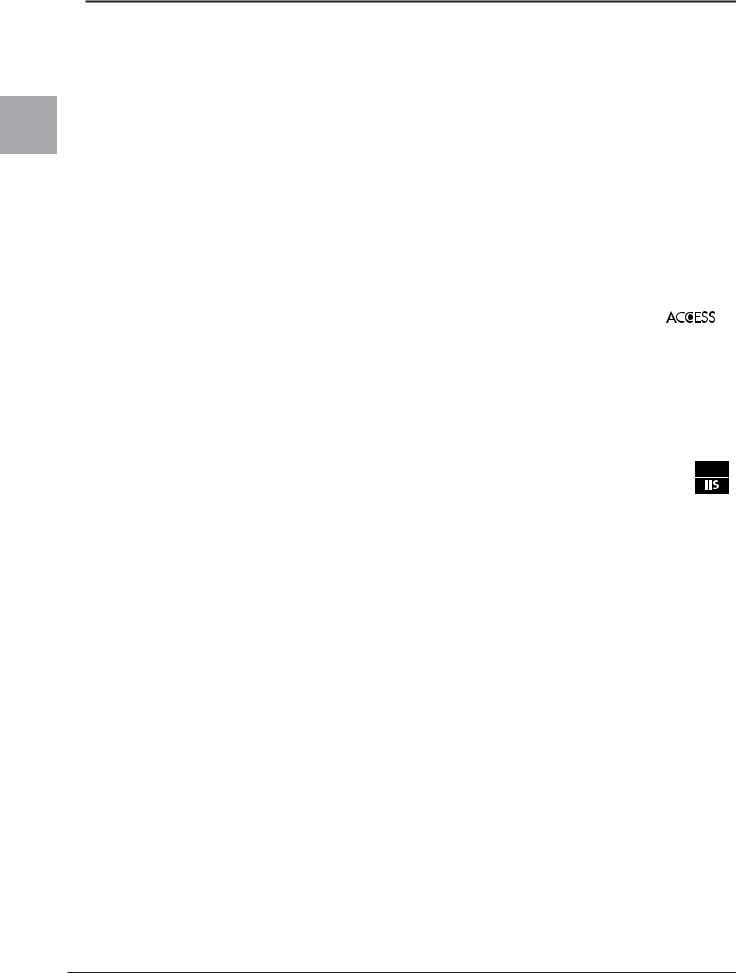
Information and Notices
Notices and Information
Copyright Notices
•Copying of the commercially available musical data including but not limited to MIDI data and/or audio data is strictly prohibited except for your personal use.
•This product incorporates and bundles computer programs and contents in which Yamaha owns copyrights or with respect to which it has license to use others’ copyrights. Such copyrighted materials include, without limitation, all computer software, style files, MIDI files, WAVE data, musical scores and sound recordings. Any unauthorized use of such programs and contents outside of personal use is not permitted under relevant laws.
Any violation of copyright has legal consequences. DON’T MAKE, DISTRIBUTE OR USE ILLEGAL COPIES.
Information about functions/data bundled in the instrument
•Some of the preset songs have been edited for length or arrangement, and may not be exactly the same as the original.
•This device is capable of using various types/formats of music data by optimizing them to the proper format music data for use with the device in advance. As a result, this device may not play them back precisely as their producers or composers originally intended.
•The bitmap fonts used in this instrument have been provided by and are the property of Ricoh Co., Ltd.
•This product utilizes NF, an embedded Internet browser from ACCESS Co., Ltd. NF may not be separated from this product, nor may it be sold, lent or transferred in any way. Also, NF may not be reverse-engineered, 

 reverse-compiled, reverse-assembled or copied.
reverse-compiled, reverse-assembled or copied.
•This software includes a module developed by the Independent JPEG Group.
•The photos of the harpsichord, bandoneon, hackbrett, music box, dulcimer and cimbalom, shown in the displays of the Clavinova, are courtesy of the Gakkigaku Shiryokan (Collection for Organolgy), Kunitachi College of Music.
•The following instruments, shown in the displays of the Clavinova, are on display at the Hamamatsu Museum of Musical Instruments:balafon, gender, kalimba, kanoon, santur, gamelan gong, harp, hand bell, bagpipe, banjo, carillon, mandolin, oud, pan flute, pungi, rabab, shanai, sitar, steel drum, and tambra.
•(CVP-509/505/503) This product is manufactured under license of U.S. Patents No.5231671, No.5301259, No.5428708, and No.5567901 from IVL Audio Inc.
•(CVP-509/505) MPEG Layer-3 audio coding technology licensed from Fraunhofer IIS and Thomson. 
8 CVP-509/505/503/501 Owner’s Manual
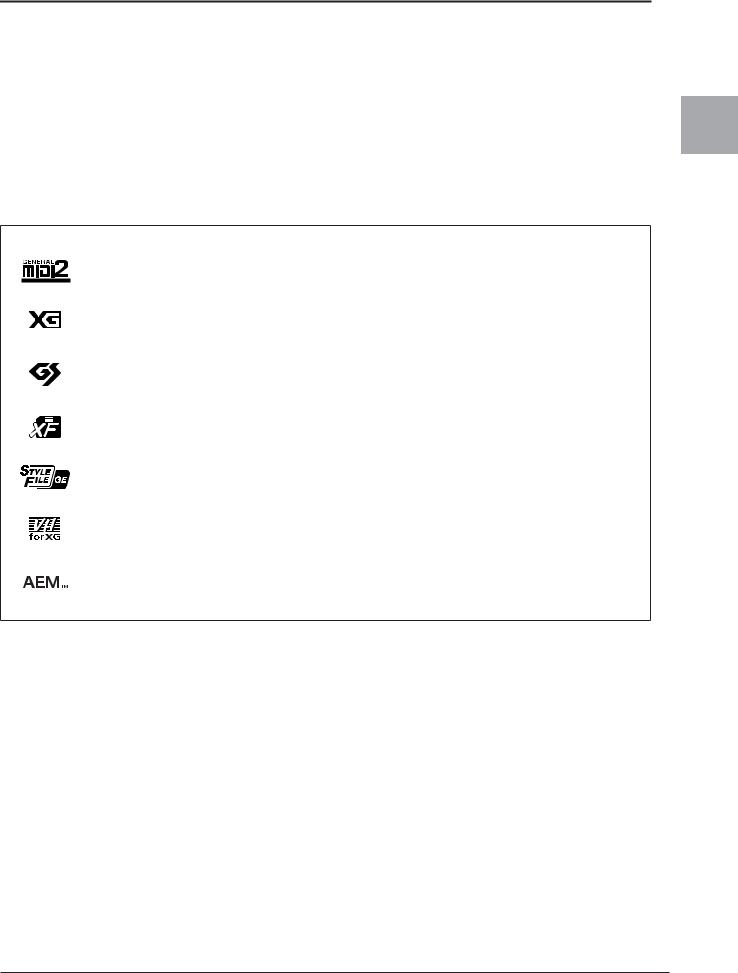
Included Accessories
•Accessory CD-ROM for Windows
•Owner’s Manual
•Data List
•Accessory CD-ROM for Windows Installation Guide
•“50 greats for the Piano” Music Book
•My Yamaha Product User Registration
*The PRODUCT ID on the sheet will be needed when you fill out the User Registration form.
The following item may be included or optional, depending on your locale:
• Bench
The instrument is compatible with the following formats.
“GM (General MIDI)” is one of the most common Voice allocation formats. “GM System Level 2” is a standard specification that enhances the original “GM” and improves Song data compatibility. It provides for increased polyphony, greater Voice selection, expanded Voice parameters, and integrated effect processing.
XG is a major enhancement of the GM System Level 1 format, and was developed by Yamaha specifically to provide more Voices and variations, as well as greater expressive control over Voices and effects, and to ensure compatibility of data well into the future.
GS was developed by the Roland Corporation. In the same way as Yamaha XG, GS is a major enhancement of the GM specifically to provide more Voices and Drum kits and their variations, as well as greater expressive control over Voices and effects.
The Yamaha XF format enhances the SMF (Standard MIDI File) standard with greater functionality and openended expandability for the future. This instrument is capable of displaying lyrics when an XF file containing lyric data is played.
“SFF (Style File Format)” is an original Style file format by Yamaha which uses a unique conversion system to provide high-quality automatic accompaniment based on a wide range of chord types. “SFF GE (Guitar Edition)” is an enhanced format of SFF, which features improved note transposition for guitar tracks.
(CVP-509/505/503)
VH (Vocal Harmony) employs the digital signal processing technology to automatically add appropriate vocal harmonies to a lead vocal line sung by the user.
(CVP-509)
“AEM” is the trademark of Yamaha’s leading-edge tone generation technology. For information on AEM, refer to page 41.
Included Accessories
CVP-509/505/503/501 Owner’s Manual |
9 |

Manuals the About
About the Manuals
This instrument has the following documents and instructional materials.
Included Documents
Owner’s Manual (this book)
Provides overall explanations of the Clavinova basic functions. See “How to use this Owner’s Manual” below.
Data List
Contains various important preset content lists such as Voices, Styles, Effects, as well as MIDI-related information.
Installation Guide
Provides introduction to the contents of the supplied CD-ROM and explains how to install the included software.
Online Materials (Downloadable from the web)
The following instructional materials are available for downloading from the Yamaha Manual Library. Access the Yamaha Manual Library, then enter your model name (CVP-509, for example) in the Model Name area to search the manuals.
Yamaha Manual Library http://www.yamaha.co.jp/manual/
Reference Manual (only in English, French, German and Spanish)
Explains advanced features of the instrument, not explained in the Owner’s Manual. For example, you can learn how to create original Styles or Songs, or find detailed explanations of specific parameters.
Internet Connection Guide (only in English, French, German and Spanish)
Explains how to connect the instrument to the Internet in detail, in order to use the Internet Direct Connection function.
MIDI Basics (only in English, French, German and Spanish)
If you want to know more about MIDI and how to use it, refer to this introductory book.
How to use this Owner’s Manual
Provides an overview of the chapter contents.
Shows the location of buttons which are explained in the chapter.
The displays are taken from the CVP-509, and in English. (These may appear somewhat different from those on your instrument.)
Provides additional helpful information in the frame.
CVP-509 |
CVP-505 |
CVP-503 |
CVP-501 |
Shows that this function is only available on one model.
CVP-509 CVP-505 CVP-503 CVP-501
Ex.: These icons indicate that this function is only on the CVP509/505/503 but not on the CVP-501.
Chapter title for navigating through the manual.
Provides supplemen- |
Introduces advanced features related |
tary notes and |
to the chapter contents. |
detailed information. |
Detailed explanations are provided in |
|
the Reference Manual (above). |
•The illustrations and LCD screens as shown in this manual are for instructional purposes only, and may appear somewhat different from those on your instrument.
•The example Operation Guide displays shown in this Manual are taken from the CVP-509, and in English.
•The company names and product names in this manual are the trademarks or registered trademarks of their respective companies.
10 CVP-509/505/503/501 Owner’s Manual

Contents
Welcome to Clavinova |
4 |
Notices and Information.............................................................................. |
8 |
Included Accessories.................................................................................. |
9 |
About the Manuals.................................................................................... |
10 |
Panel Controls |
12 |
Starting Up |
14 |
Powering Up............................................................................................. |
14 |
Using the Music Rest................................................................................ |
15 |
Using Headphones ................................................................................... |
16 |
Changing the Display Language ............................................................... |
17 |
Adjusting the Contrast of the Display CVP-503 CVP-501 .................................... |
17 |
Showing the Owner Name in the Opening Display.................................... |
18 |
Playing the Demos.................................................................................... |
18 |
Display-based Controls ............................................................................ |
20 |
The Messages Shown in the Display ........................................................ |
23 |
Instant Selection of the Displays — Direct Access ................................... |
23 |
Main Display Configuration...................................................................... |
24 |
File Selection Display Configuration ........................................................ |
26 |
Entering Characters .................................................................................. |
27 |
Restoring the Factory-programmed Settings ............................................ |
29 |
Data Backup.............................................................................................. |
29 |
1 Perform the piano songs by Clavinova |
30 |
One-touch Piano Play............................................................................... |
30 |
Setting the touch sensitivity of the keyboard............................................. |
31 |
Using the Pedals....................................................................................... |
32 |
Using the Metronome ............................................................................... |
33 |
Enhancing the Acoustic Realism of the Sound (iAFC) CVP-509 .................... |
34 |
Maintenance ............................................................................................. |
36 |
2 Voices – Playing the keyboard – |
37 |
Playing Preset Voices ............................................................................... |
37 |
Transposing the Pitch of the Keyboard ..................................................... |
42 |
Adding Articulation Effects to Super Articulation Voices ........................... |
43 |
Applying Voice Effects .............................................................................. |
44 |
Creating Your Original Organ Flutes Voices ............................................. |
46 |
3 Styles – Playing Rhythm and Accompaniment – |
48 |
Playing Only the Rhythm Channels of a Style ........................................... |
48 |
Playing a Style with the Auto Accompaniment .......................................... |
49 |
Operating Style Playback .......................................................................... |
52 |
Calling up the Panel Settings to Match the Style (Repertoire) ................... |
54 |
Appropriate Panel Settings for the Selected Style (One Touch Setting) ..... |
55 |
Turning Style Parts On/Off and Changing Voices ..................................... |
57 |
Adjusting the Volume Balance Between the Style and Keyboard ............... |
58 |
4 Songs – Playing, Practice and Recording Songs – |
59 |
Playback of Songs .................................................................................... |
59 |
Displaying Music Notation (Score)........................................................... |
62 |
Displaying Lyrics (Text)............................................................................ |
63 |
Turning Song Channels On/Off................................................................. |
64 |
One-handed Practice with the Guide Lamps ............................................. |
64 |
Repeat Playback........................................................................................ |
65 |
Recording Your Performance (Quick Recording) ...................................... |
66 |
Saving Files.............................................................................................. |
68 |
File Management ...................................................................................... |
69 |
5 Music Finder – Calling Up Ideal Setups (Voice, Style, etc.) |
|
for Each Song – |
73 |
Selecting the Desired Song from among the Panel Settings ..................... |
75 |
Searching the Panel Settings .................................................................... |
76 |
Registering the Song/Audio data (SONG/AUDIO) .................................... |
77 |
6 Registration Memory – Saving and Recalling Custom Panel |
|
Setups – |
79 |
Registering Your Panel Setups................................................................. |
79 |
Saving the Registration Memory as a Bank file ........................................ |
80 |
7 USB Audio (CVP-509/505/503) – Playback and Recording |
|
Audio Files – |
83 |
Playing Back Audio Files ......................................................................... |
83 |
Recording Your Performance as Audio .................................................... |
86 |
8 Mixing Console – Editing the Volume and Tonal Balance – |
|
|
88 |
Basic Procedure....................................................................................... |
88 |
Changing Voices and Adjusting Panning/Volume for Each Part .............. |
90 |
Applying Effects to Each Part ................................................................... |
92 |
Adjusting the Overall Volume Using the Master Compressor CVP-509 ........ |
93 |
9 Internet Direct Connection – Connecting the Clavinova |
|
Directly to the Internet – |
95 |
Entering the Internet Direct Connection Function..................................... |
95 |
Connecting the Instrument to the Internet ................................................ |
95 |
Operations in the Special Website ........................................................... |
97 |
10 Connections – Using Your Instrument with Other Devices – 99
Connecting Audio Devices..................................................................... |
100 |
Connecting an External Monitor CVP-509 CVP-505 ......................................... |
101 |
Connecting a Microphone or Guitar CVP-509 CVP-505 CVP-503 .......................... |
102 |
Connecting a Footswitch/Foot Controller .............................................. |
105 |
Connecting a USB Storage Device ......................................................... |
106 |
Connecting to the Internet...................................................................... |
107 |
Connecting to a Computer ..................................................................... |
108 |
Connecting External MIDI Devices......................................................... |
109 |
11 Utility – Making Global Settings – |
110 |
Basic Procedure..................................................................................... |
110 |
CVP-509/505: Keyboard Stand Assembly |
111 |
CVP-503: Keyboard Stand Assembly |
114 |
CVP-501: Keyboard Stand Assembly |
116 |
Installing the Floppy Disk Drive (Optional) (CVP-509/505)118 |
|
Handling the Floppy Disk Drive (FDD) and Floppy Disks |
119 |
Troubleshooting |
120 |
Panel Button Chart |
123 |
Specifications |
125 |
Index |
128 |
Contents
CVP-509/505/503/501 Owner’s Manual |
11 |
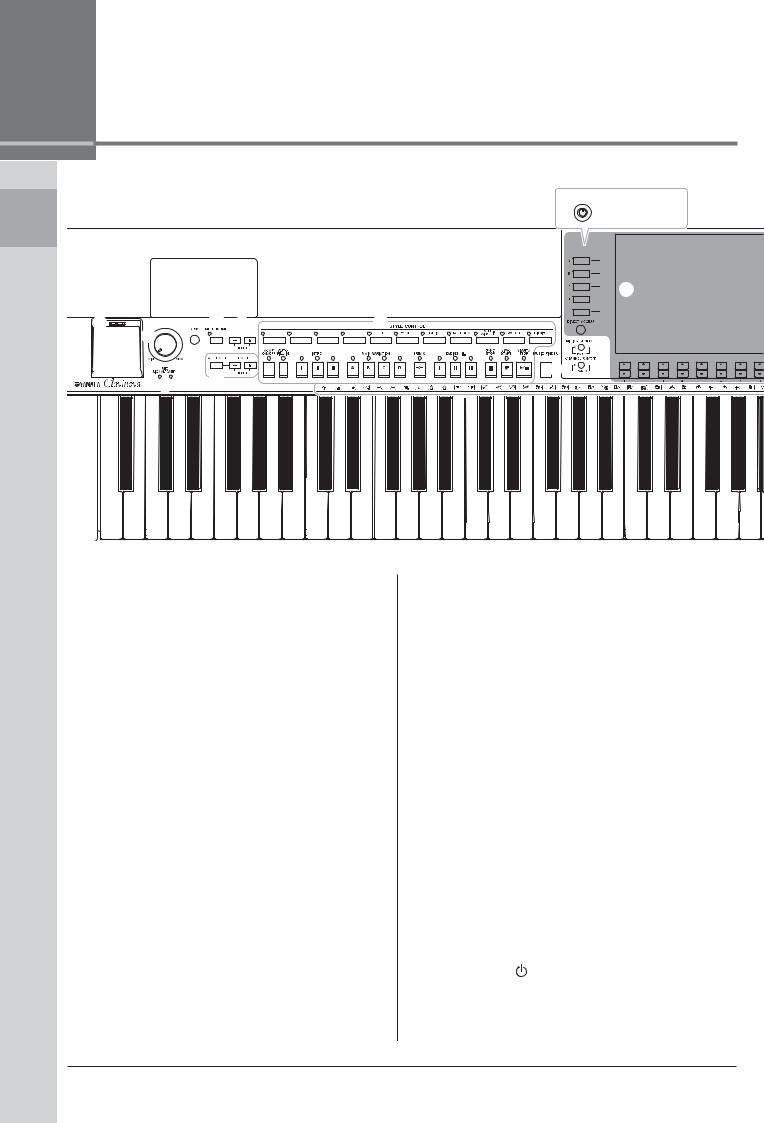
Controls Panel
Panel Controls



 )
)
(CVP-503/501)
#


 1
1 


 5 6 8 2
5 6 8 2 















|
4 |
|
! |
|
|
|
|
|
|
7 |
9 @ |
3 |
|
|
|
|
|
|
A-1 B-1 C0 D0 E0 F0 G0 A0 B0 C1 D1 E1 F1 G1 A1 B1 C2 D2 E2 F2 G2 A2 B2 C3 D3 E3 F3 G3 A3
1 |
[USB TO DEVICE] terminal ........................... |
Page 106 |
|
For connecting a USB storage device. |
|
2 |
[MASTER VOLUME] control ........................... |
Page 15 |
|
Adjusts the overall volume. |
|
3 MIC [SIGNAL]/[OVER] lamps |
|
|
|
(CVP-509/505/503) ........................................ |
Page 102 |
|
These indicate the input level of the connected microphone. |
|
4 |
[DEMO] button ................................................ |
Page 18 |
|
Plays the Demos. |
|
5 |
[METRONOME ON/OFF] button ..................... |
Page 33 |
|
Turns the metronome sound on or off. |
|
6 TRANSPOSE buttons ..................................... |
Page 42 |
|
|
These transpose the pitch in semitone steps. |
|
7 |
[TAP TEMPO]/TEMPO buttons ....................... |
Page 53 |
|
These control the tempo for Style, Song and Metronome play- |
|
|
back. |
|
8 STYLE CONTROL buttons ............................. |
Page 48 |
|
|
These select a Style and control Style playback. |
|
9 |
[MUSIC FINDER] button ................................. |
Page 73 |
|
Searches the appropriate panel settings or desired song. |
|
) [LCD CONTRAST] knob (CVP-503/501) ........ |
Page 17 |
|
|
Adjusts the LCD contrast. |
|
! [MIXING CONSOLE] button ............................ |
Page 88 |
|
|
Controls over aspects of keyboard, Style and Song parts. |
|
@ [CHANNEL ON/OFF] button...................... |
Page 57, 64 |
|
|
Turns channels of Style/Song on or off. |
|
# LCD and related controls................................ |
Page 20 |
|
$ [USB] button ............................................. |
Page 26, 83 |
Loads certain data to the USB storage device and allows you to record your performance to the USB storage device in audio format.
%[FUNCTION] button
(See Reference Manual on website.)
Lets you make some advanced settings and create your original Styles and Songs.
^ PART ON/OFF buttons ................................... |
Page 39 |
Turns the keyboard parts on or off. |
|
& [INTERNET] button ......................................... |
Page 95 |
Accesses to Internet website. |
|
* SONG CONTROL buttons .............................. |
Page 59 |
These select a Song and control Song playback. |
|
( [PIANO RESET] button................................... |
Page 30 |
Recalls the grand piano settings. |
|
º REGISTRATION MEMORY buttons................ |
Page 79 |
These register and recall panel setups. |
|
¡ VOICE CONTROL buttons.............................. |
Page 37 |
These select a Voice. |
|
™ ONE TOUCH SETTING buttons...................... |
Page 55 |
These call up the appropriate panel settings for the Style.
£ [VOICE EFFECT] button ................................. |
Page 44 |
Applies some effects to the keyboard performance.
¢ Power switch ............................................. |
Page 14 |
Turns the instrument’s power on or off.
∞ Drum Kit icons ................................................ |
Page 40 |
These indicate drum instruments assigned to each key when the Standard Kit 1 is selected.
12 CVP-509/505/503/501 Owner’s Manual
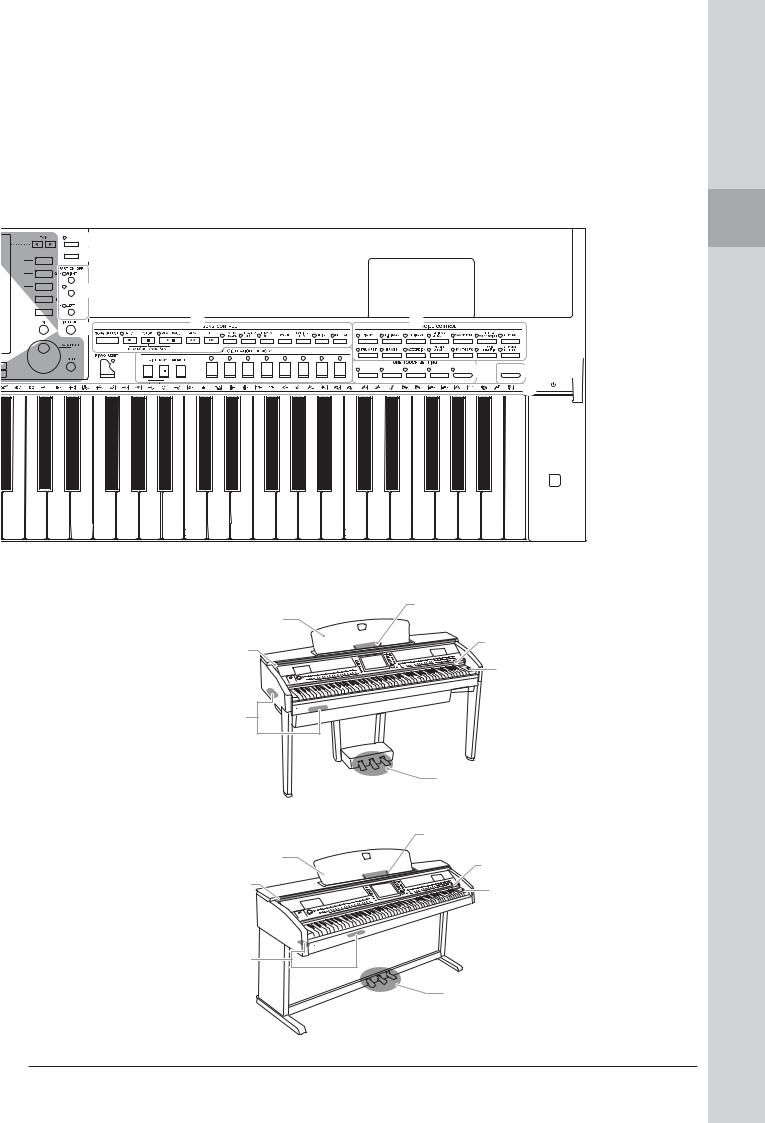
 $
$



 %
%


 ^
^
& |
* |
¡ |
|
|
( 
 º
º 







 ™
™ 


 £
£
∞
¢
B3 |
C4 |
D4 |
E4 |
F4 |
G4 |
A4 |
B4 |
C5 |
D5 |
E5 |
F5 |
G5 |
A5 |
B5 |
C6 |
D6 |
E6 |
F6 |
G6 |
A6 |
B6 |
C7 |
CVP-509/505
Sheet music braces
Music rest Page 15
Page 15
Guide lamps
Key cover Page 64
Page 14
|
Power switch |
|
|
Page 14 |
|
I/O connectors |
|
|
Page 99 |
|
|
|
Pedals |
|
|
Page 32 |
|
CVP-503/501 |
Sheet music braces |
|
|
Page 15 |
|
Music rest |
Guide lamps |
|
Page 15 |
||
Page 64 |
||
Key cover |
||
Power switch |
||
Page 14 |
||
|
Page 14 |
|
I/O connectors |
|
|
Page 99 |
|
|
|
Pedals |
|
|
Page 32 |
Panel Controls
CVP-509/505/503/501 Owner’s Manual |
13 |
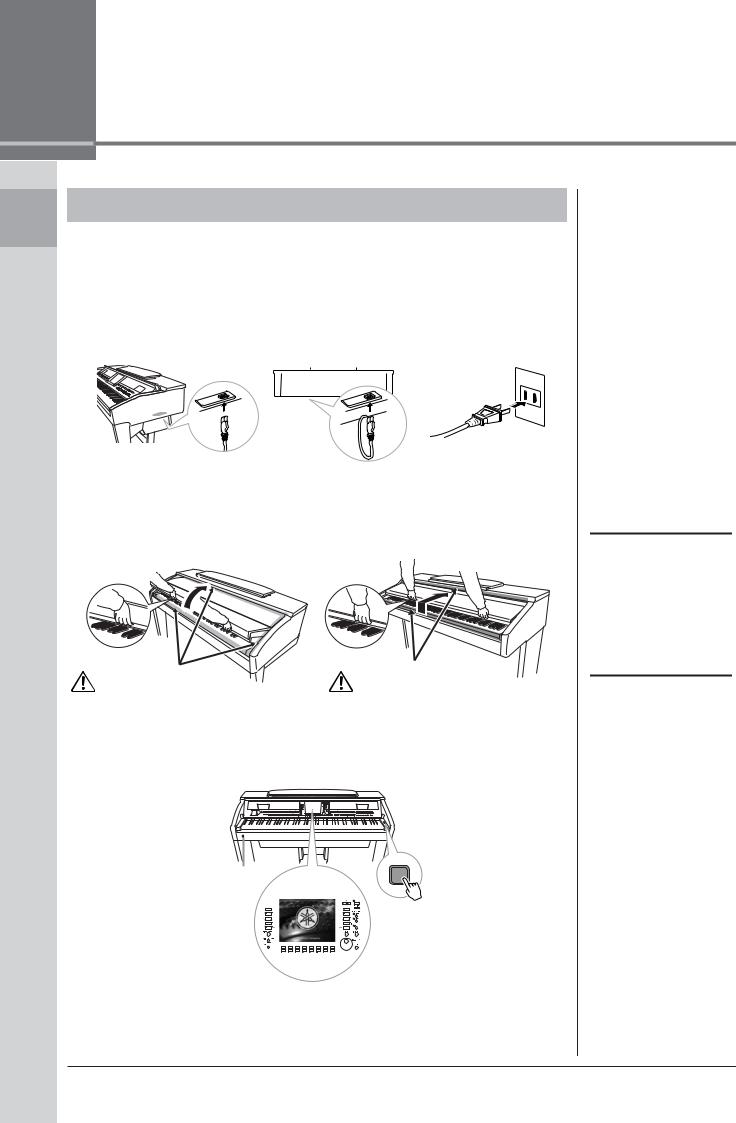
Up Starting
Starting Up
Powering Up
1 Connect the power cable.
First insert the plug of the power cable into the AC connector on the instrument, then plug the other end of the cable into the proper AC outlet on the wall.
1-1 |
1-2 |
||||||||
CVP-509/505 |
CVP-503/501 |
||||||||
|
|
|
|
|
|
|
|
|
|
|
|
|
|
|
|
|
|
|
|
|
|
|
|
|
|
|
|
|
|
|
|
|
|
|
|
|
|
|
|
|
The shape of the plug and out- |
|
let differ depending on locale.) |
2 Open the key cover. |
|
CVP-509/505/503: Using the |
CVP-501: Lift the cover slightly, |
hand grip on the front, lift open |
then push and slide it open. |
the key cover. |
|
Be careful to avoid catching |
Be careful to avoid catching |
your fingers when opening |
your fingers when opening the |
the cover. |
cover. |
3 Turn the power on.
The display located in the center of the front panel and the power indicator located below the left end of the keyboard lights up.
 CAUTION
CAUTION
Hold the cover with both hands when opening or closing it. Do not release it until it is fully opened or closed. Be careful to avoid catching fingers (yours or others, especially children’s) between the cover and the unit.
 CAUTION
CAUTION
Do not place objects such as a piece of metal or paper on top of the key cover. Small objects placed on the key cover may fall inside the unit when the cover is opened and may be nearly impossible to remove. This could cause electric shock, short circuit, fire or other serious damage to the instrument.
The power indicator lights up.
14 CVP-509/505/503/501 Owner’s Manual
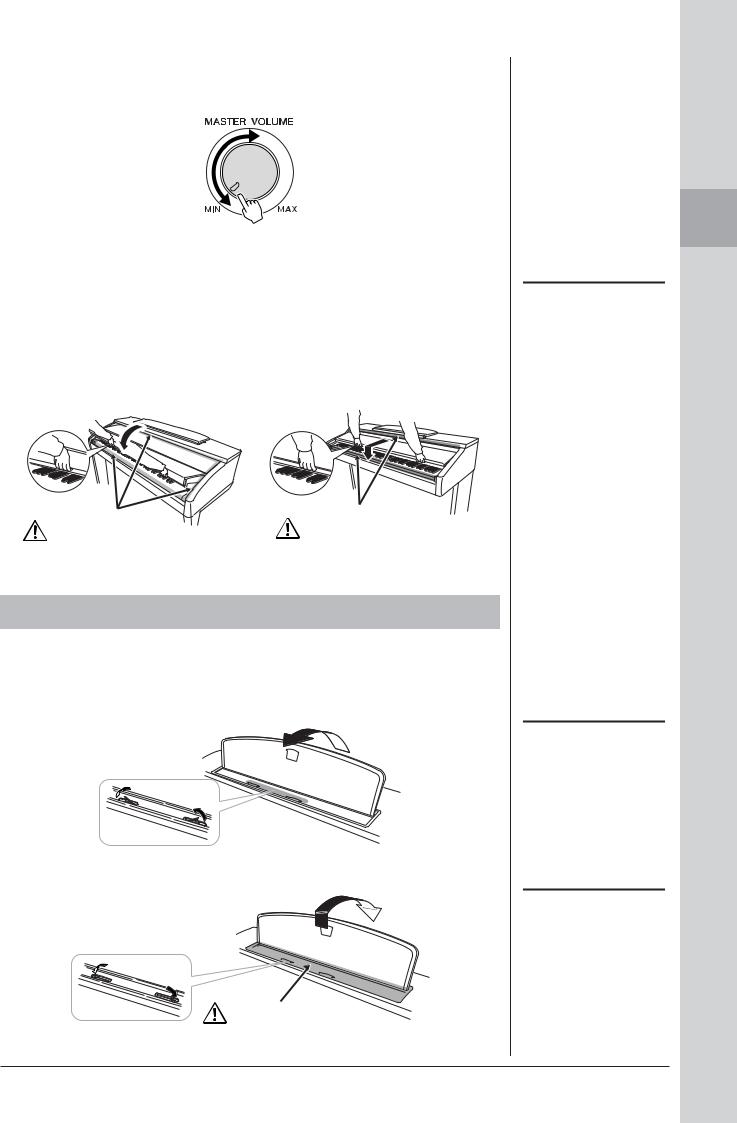
4 Adjust the volume.
While playing the keyboard, adjust the volume level by using the [MASTER VOLUME] located at the left of the panel.
5 After you use the instrument, press the power switch to turn the power off.
The screen and the power indicator turn off.
6 Close the key cover.
CVP-509/505/503: Grip the metal rim at the |
CVP-501: Slide the cover toward you and |
top of the panel, and close the key cover. |
gently lower the cover over the keys. |
Be careful to avoid catch- |
Be careful to avoid catching |
|
your fingers when closing the |
||
ing your fingers when clos- |
||
cover. |
||
ing the cover. |
||
|
Using the Music Rest
CVP-509/505/503
Pull the music rest toward yourself as far as it will go. When raised, the music rest is fixed at a certain angle and cannot be adjusted.
The braces allow you to hold the pages of music books in place.
Sheet music braces
To lower the music rest, lift the music rest slightly, then turn it back slowly.
Close the sheet music braces
Be careful to avoid catching your fingers.
 CAUTION
CAUTION
Even when the power switch is turned off, electricity is still flowing to the instrument at the minimum level. When you are not using the instrument for a long time, make sure you unplug the power cable from the wall AC outlet.
 CAUTION
CAUTION
When raising or lowering the music rest, do not release your hands from the music rest until it is all the way up or down.
 CAUTION
CAUTION
Before lowering the music rest, close the sheet music braces. The music rest will not close unless the sheet music braces are also closed.
Starting Up
CVP-509/505/503/501 Owner’s Manual |
15 |
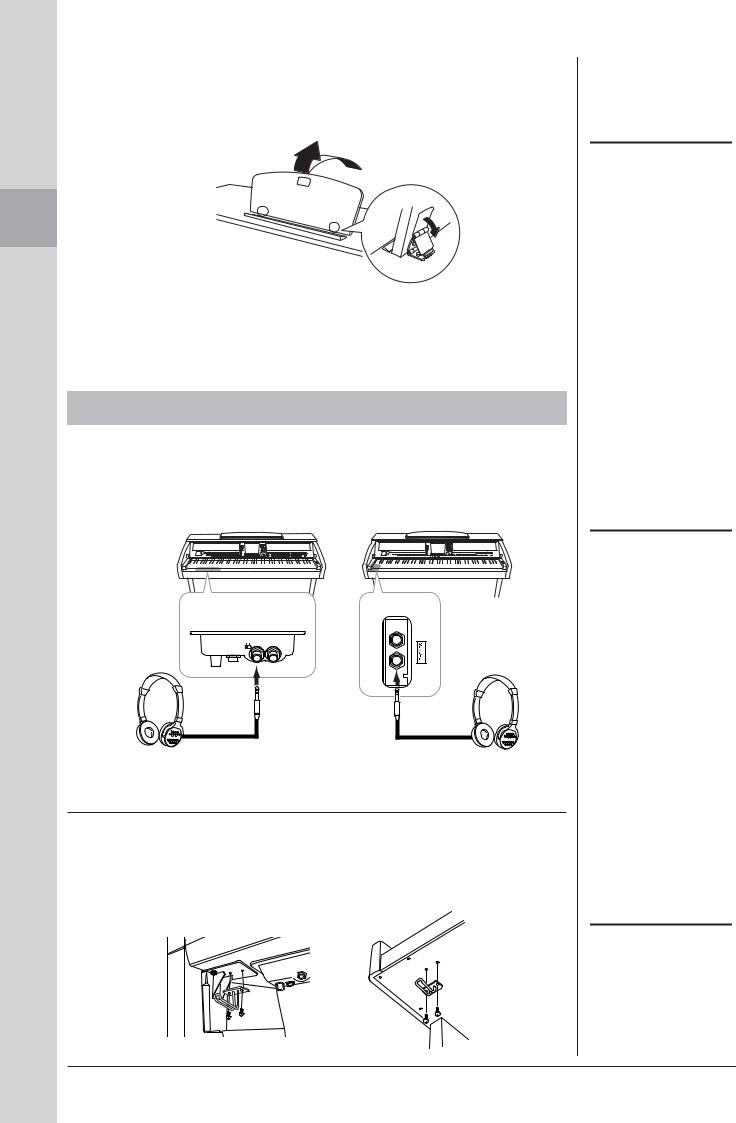
Up Starting
CVP-501
First pull the music rest up and toward yourself as far as it will go, flip down the two metal supports at the left and right on the rear of the music rest, then lower the music rest so that it rests on the metal supports.
To lower the music rest, first pull the music rest toward yourself as far as it will go, raise the two metal supports, then gently lower the music rest backward until it is all the way down.
Using Headphones
Connect a pair of headphones to one of the [PHONES] jacks located on the bottom left of the instrument.
Two sets of standard stereo headphones can be connected. (If you are using only one pair of headphones, you can plug them into either of these jacks.).
CVP-501
CVP-509/505/503
INPUT |
MIC. |
MIC. LINE PHONES |
|
VOLUME |
LINE IN |
||
|
|||
MIN MAX |
|
|
Standard phone plug
Using the Headphone Hanger
A headphone hanger is included in the instrument package so that you can hang the headphones on the instrument. Install the headphone hanger using included two screws (4 x 10mm) as shown in the figure.
CVP-509/505 |
CVP-503/501 |
 CAUTION
CAUTION
Do not try to use the music rest in a half-raised position.
 CAUTION
CAUTION
Do not listen with the headphones at high volume for long periods of time. Doing so may cause hearing loss.
 CAUTION
CAUTION
Do not hang anything other than the headphones on the hanger. Otherwise, the instrument or the hanger may be damaged.
16 CVP-509/505/503/501 Owner’s Manual

Changing the Display Language
This determines the language used in the display for messages, file names, and character input.
1 Call up the operation display.
[FUNCTION] → [J] UTILITY → TAB [E][F] OWNER
 1
1
2
2 Use the [4 ▲▼]/[5 ▲▼] buttons to select the desired language.
Adjusting the Contrast of the Display
CVP-509 CVP-505 CVP-503 CVP-501
You can adjust the contrast of the display by turning the [LCD CONTRAST] knob located to the left of the display.
NOTE
Throughout this manual, arrows are used in the instructions, indicating in shorthand the process of calling up certain displays and functions.
NOTE
Since the color display of the CVP509/505 has a high level of visibility, no contrast adjustment function is necessary.
Starting Up
CVP-509/505/503/501 Owner’s Manual |
17 |

Up Starting
Showing the Owner Name in the Opening Display
You can have your name appear in the opening display (the display that appears when the power is turned on).
1 Call up the operation display.
[FUNCTION] → [J] UTILITY → TAB [E][F] OWNER
2 Press the [I] (OWNER NAME) button to call up the Owner Name display.
Refer to page 27 for character-entry details.
Display the version number
To check the version number of this instrument, press the [7 ▲▼]/[8 ▲▼] (VERSION) buttons in the display in step 1 above. Press the [EXIT] button or [8 ▲▼] button to return to the original display.
Playing the Demos
The Demos provide helpful, easy-to-understand introductions to the features and functions as well as sound demonstrations.
1 Press the [DEMO] button to start the Demos.
Overview Demo will play back continuously, calling up the various displays in sequence.
NOTE
(CVP-509/505) If desired, you can also change the background picture in the Main display by pressing the [J] (MAIN PICTURE) button in step 2 here.
18 CVP-509/505/503/501 Owner’s Manual
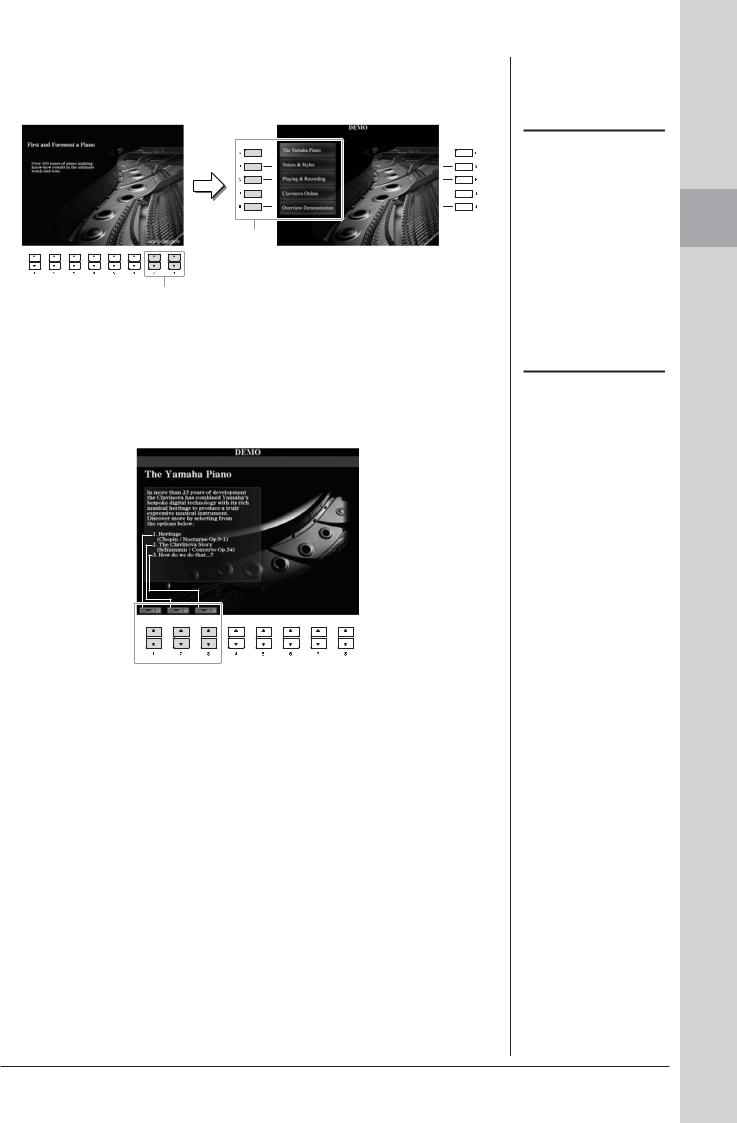
2 Press the [7 ▲▼]/[8 ▲▼] (SKIP OVERVIEW) buttons in the Demo display to call up the specific Demo menu.
3
2
3 Press one of the [A] – [D] buttons to show a specific Demo.
Pressing the [E] button returns to the display of step 2.
The sub menus are shown at the bottom of the display. Press one of the [1 ▲▼]
– [8 ▲▼] buttons corresponding to the sub menu.
4 Press the [EXIT] button several times to exit from the Demos.
NOTE
The demo menu differs depending on your instrument.
NOTE
To return to the higher level menu, press the [EXIT] button.
Starting Up
CVP-509/505/503/501 Owner’s Manual |
19 |

Up Starting
Display-based Controls
The LCD provides comprehensive at-a-glance information on all current settings. The displayed menu can be selected or changed by the controls around the LCD.
[A] – [E] buttons (see below)
[DIRECT
ACCESS] button (page 23)
TAB [E][F] buttons (page 21)
[F] – [J] buttons (see below)
[EXIT] button (page 22)
[1 ▲▼] – [8 ▲▼] buttons |
[DATA ENTRY] dial |
(page 21) |
and |
|
[ENTER] button |
|
(page 22) |
[A] – [J] buttons
The [A] – [J] buttons are used to select the corresponding menu.
• Example 1
In the File Selection display (page 26), the [A] – [J] buttons can be used to select the corresponding respective files.
• Example 2
The [A] and [B] buttons are used to move the cursor up or down.
The [C], [D], [H] and [I] buttons are used to select the corresponding parameter.
20 CVP-509/505/503/501 Owner’s Manual
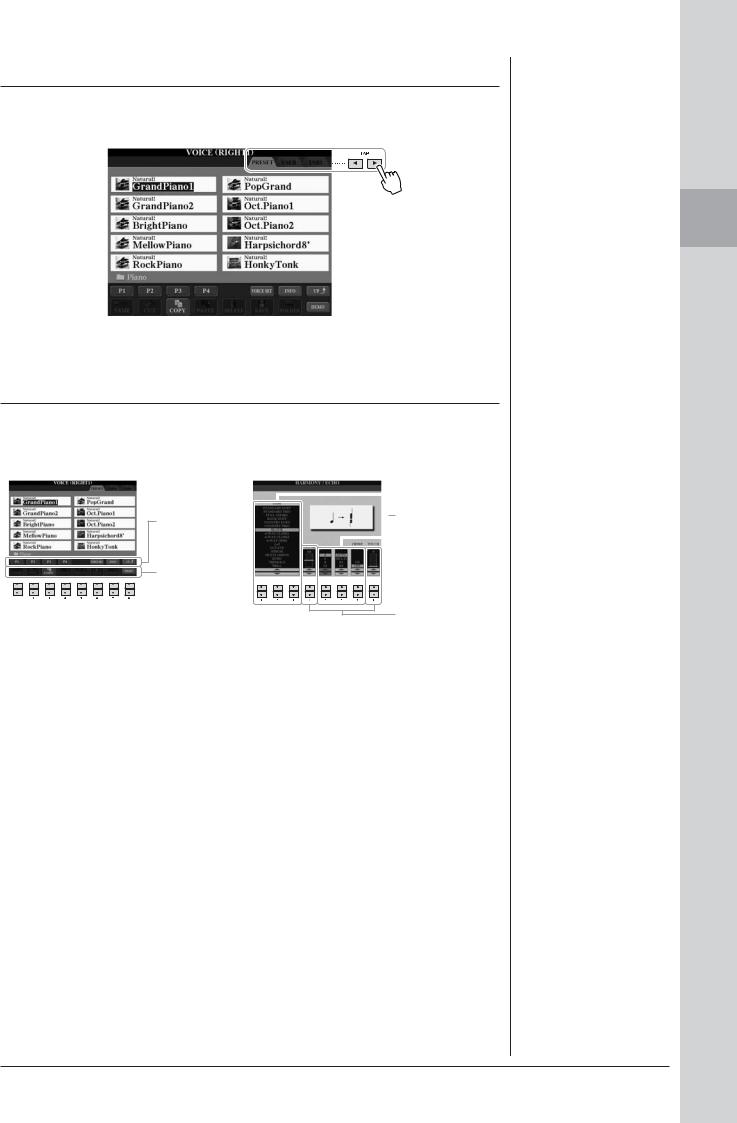
TAB [E][F] buttons
These buttons are used mainly to change the Pages of displays that have “tabs” at the top.
Starting Up
[1 ▲▼] – [8 ▲▼] buttons
The [1 ▲▼] – [8 ▲▼] buttons are used to make selections or adjust settings (up or down correspondingly) for functions shown directly above them.
If a menu appears |
If list of the menu |
||
in this section of |
|||
appears, use the [1 |
|||
the display, use |
|||
▲▼] – [8 |
▲▼] button |
||
the [1 ▲] – [8 ▲] |
|||
to select the desired |
|||
buttons. |
|||
item. |
|
||
|
|
||
If a menu appears |
|
|
|
in this section of |
|
|
|
the display, use the |
|
|
|
[1 ▼] – [8 ▼] but- |
|
|
|
tons. |
If a parameter appears in slider |
|
|
|
|
||
|
(or knob) form, use the [1 ▲▼] – |
|
|
|
[8 ▲▼] button to adjust the |
|
|
|
value. |
|
|
CVP-509/505/503/501 Owner’s Manual |
21 |
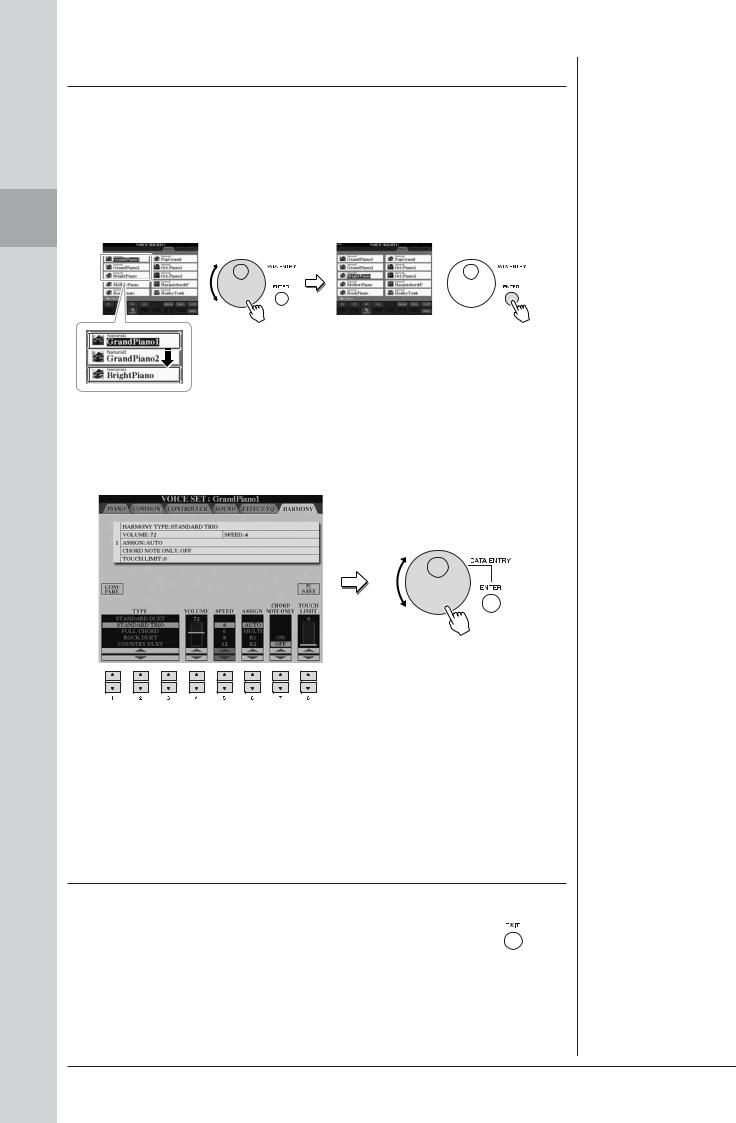
[DATA ENTRY] dial and [ENTER] button
Depending on the selected LCD display, the [DATA ENTRY] dial can be used in the following two ways.
•Selecting files (Voice, Style, Song, and so on)
When one of the File Selection displays (page 26) is shown, you can use the [DATA ENTRY] dial and the [ENTER] button to select a file (Voice, Style, Song, and so on).
Up Starting
Rotate the [DATA ENTRY] dial to move the cursor.
Press the [ENTER] button to actually select the highlighted file.
•Adjusting the parameter values
You can conveniently use the [DATA ENTRY] dial in tandem with the [1 ▲▼] – [8 ▲▼] buttons to adjust parameters indicated in the display.
Rotate the [DATA ENTRY] dial to adjust the selected parameter.
Select the desired parameter with the appropriate [1 ▲▼] – [8 ▲▼] button.
This convenient technique also works well with pop-up parameters such as Tempo and Transpose. Simply press the appropriate button (ex., TEMPO [+]), then rotate the [DATA ENTRY] dial and press [ENTER] to close the window.
[EXIT] button
Pressing the [EXIT] button returns you to the previously indicated display.
Pressing the [EXIT] button several times returns to the default Main display (page 24).
22 CVP-509/505/503/501 Owner’s Manual
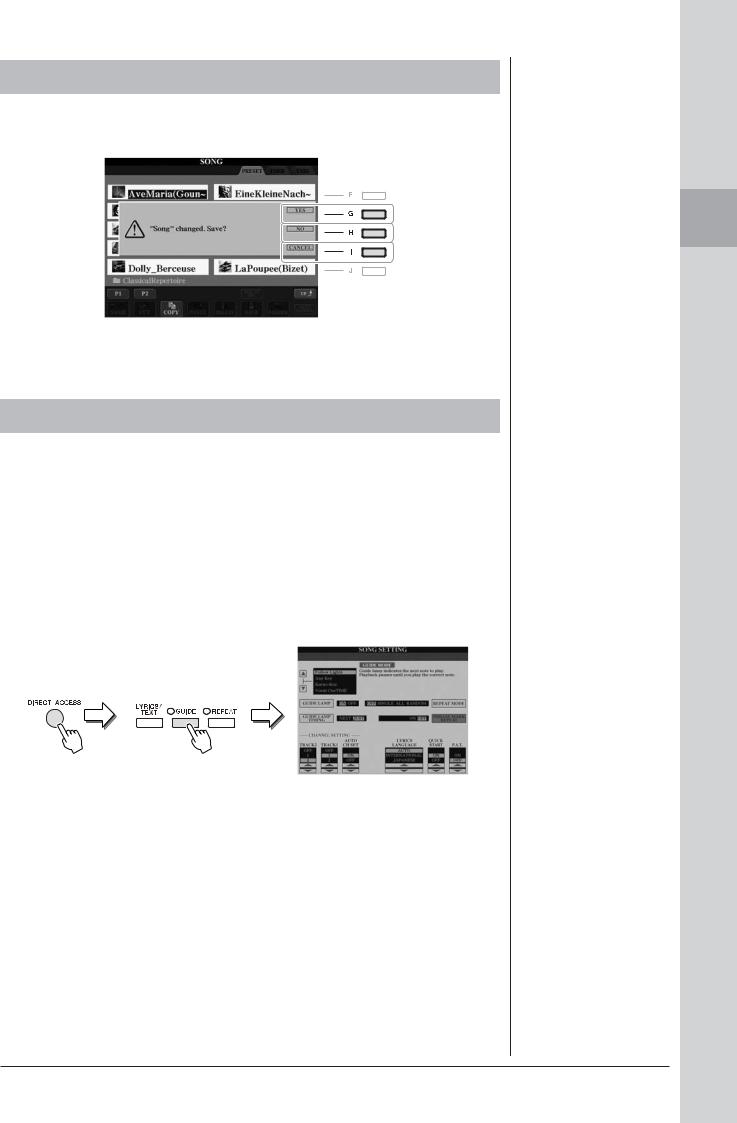
The Messages Shown in the Display
A message (information or confirmation dialog) sometimes appears on the screen to facilitate operation. When the message appears, simply press the appropriate button.
Starting Up
Instant Selection of the Displays — Direct Access
With the convenient Direct Access function, you can instantly call up the desired display — with just a single additional button press.
1 Press the [DIRECT ACCESS] button.
A message appears in the display prompting you to press the appropriate button.
2 Press the button or pedal corresponding to the desired setting display to instantly call up that display.
For example, pressing the [GUIDE] button calls up the display in which the
Guide mode can be set.
Refer to the separate Data List for a list of the displays that can be called up with the
Direct Access function.
CVP-509/505/503/501 Owner’s Manual |
23 |
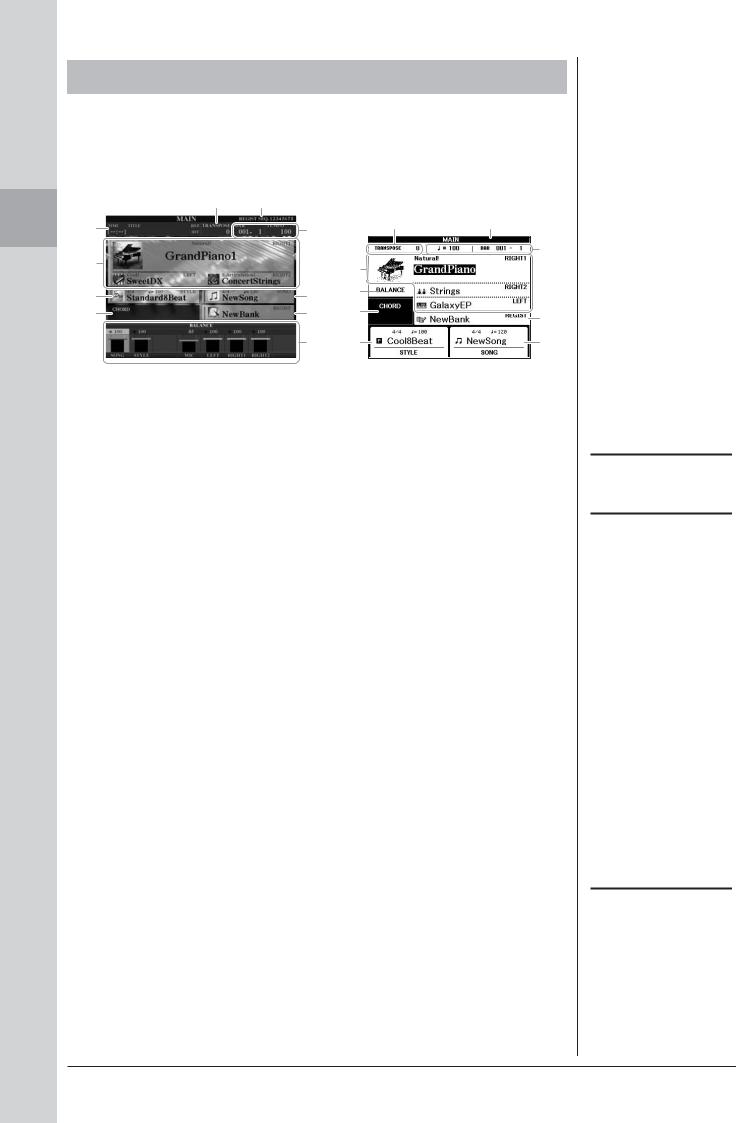
Up Starting
Main Display Configuration
The display that appears when the power is turned on is the Main display. The Main display shows the current basic settings such as the currently selected Voice and Style, allowing you to see them at a single glance. The Main display is the one you’ll usually see when you play the keyboard.
7)
9 |
8 |
7 |
) |
|
|
|
|
|
|
|
8 |
1 |
|
1 |
|
|
|
|
|
2 |
4 |
6 |
|
|
|
||
3 |
5 |
3 |
5 |
|
|
|
|
|
6 |
2 |
4 |
CVP-509/505/503 |
|
|
CVP-501 |
1Voice name
Displays the Voice names currently selected for RIGHT 1, RIGHT 2 and LEFT parts (page 37). Pressing one of the [A] – [C] and [F] – [I] buttons calls up the Voice Selection display for each part.
2 Style name and related information
Displays the currently selected Style name, time signature and tempo. Pressing the [D] button (CVP-509/505/503) or one of the [1 ▲▼] – [4 ▲▼] buttons (CVP-501) calls up the Style Selection display (page 48).
3 Current chord name
When the [ACMP ON/OFF] button is set to on, the chord specified in the chord section of the keyboard will be displayed. When the Song containing the chord data is played, the current chord name will be displayed.
4 Song name and related information
Displays the currently selected Song name, time signature and tempo. Pressing the [I] button (CVP-509/505/503) or one of the [5 ▲▼] – [8 ▲▼] buttons (CVP-501) calls up the Song Selection display (page 59).
5 Registration Memory Bank name
Displays the currently selected Registration Memory Bank name and Registration Memory number (CVP-509/505/503). Pressing the [J] button calls up the Registration Memory Bank Selection display (page 80).
6Volume Balance
Displays the volume balance among the parts. When you use the CVP501, pressing the [C] button calls up the volume balance display.
Adjust the volume balance among the parts by using the [1 ▲▼] – [7 ▲▼] buttons.
7Transpose
Displays the amount of transposition in semitone units (page 42).
NOTE
The corresponding button for each Voice part differs depending on your instrument.
NOTE
When the Left Hold function (page 45) is ON, an “H” indication appear
NOTE
If the Volume Balance display is not shown, press the [EXIT] button to show the Volume Balance display.
24 CVP-509/505/503/501 Owner’s Manual
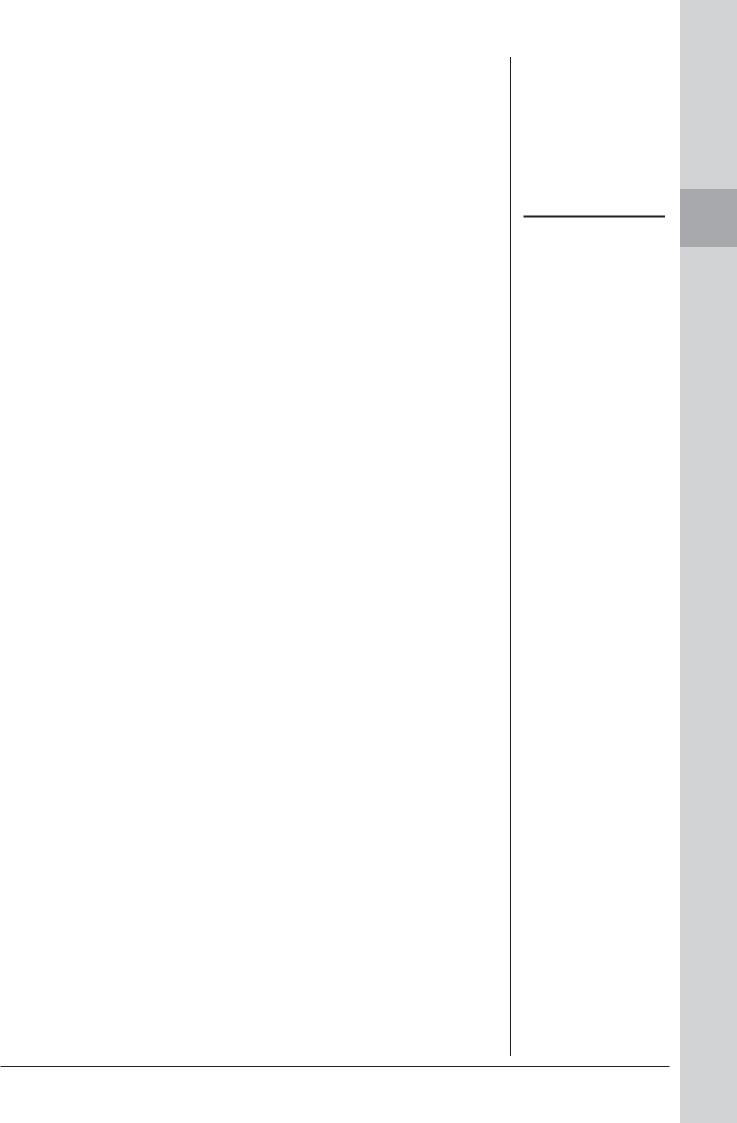
8 TEMPO/BAR/BEAT
Displays the current position (tempo/bar/beat) in Style playback or Song playback.
9 USB Audio information (CVP-509/505/503)
Displays information for the selected audio file (file name, time, etc.) While recording, a “REC” indication appears.
) Registration Sequence
Appears when the Registration Sequence (page 82) is active.
NOTE
For detailed information about the
Registration Sequence, refer to the
Reference manual on the website.
Starting Up
CVP-509/505/503/501 Owner’s Manual |
25 |
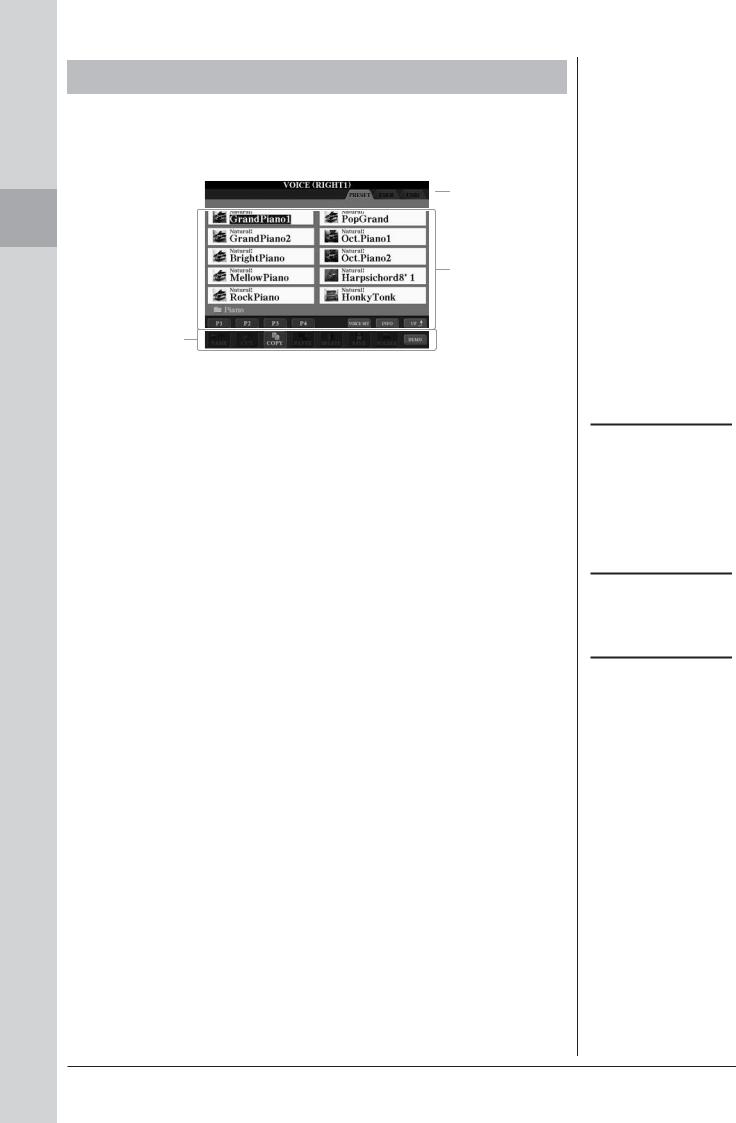
Up Starting
File Selection Display Configuration
The File Selection display is for selecting Voice, Styles, and other data. The File Selection display appears when you press one of the VOICE or STYLE category selection buttons, SONG [SELECT] button, etc.
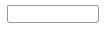 1
1
2
3
1 Location (drive) of data
PRESET Location where pre-programmed (preset) data is stored.
USER |
Location where recorded or edited data is saved. |
USB |
Location where data on USB storage device (USB flash memory, |
|
floppy disk, etc.) is saved.This appears only when USB storage |
|
device(s) is connected to the [USB TO DEVICE] terminal |
|
(page 106). |
2Selectable data (files)
The files that can be selected on this display are shown. If more than 10 files exist, the page numbers (P1, P2 ...) are shown below the files. Pressing the corresponding button changes the display page. When other pages follow, the “Next” button appears, and for the previous page, the “Prev.” button appears.
3File/folder operation menu
You can save and manage your data files (copy, move, delete, etc.) from this menu. For detailed instructions, refer to pages 68 – 71.
NOTE
Hereafter in this manual, any USB storage device such as USB flash memory, floppy disk drive, etc. will be referred to as “USB storage device.”
NOTE
The data, both pre-programmed and your own original, are saved as “files.”
NOTE
You can open the File Selection display for a specified file from the [USB] button. [USB] → [A] SONG/[B] STYLE/[C] REGIST/[F] VOICE.
26 CVP-509/505/503/501 Owner’s Manual
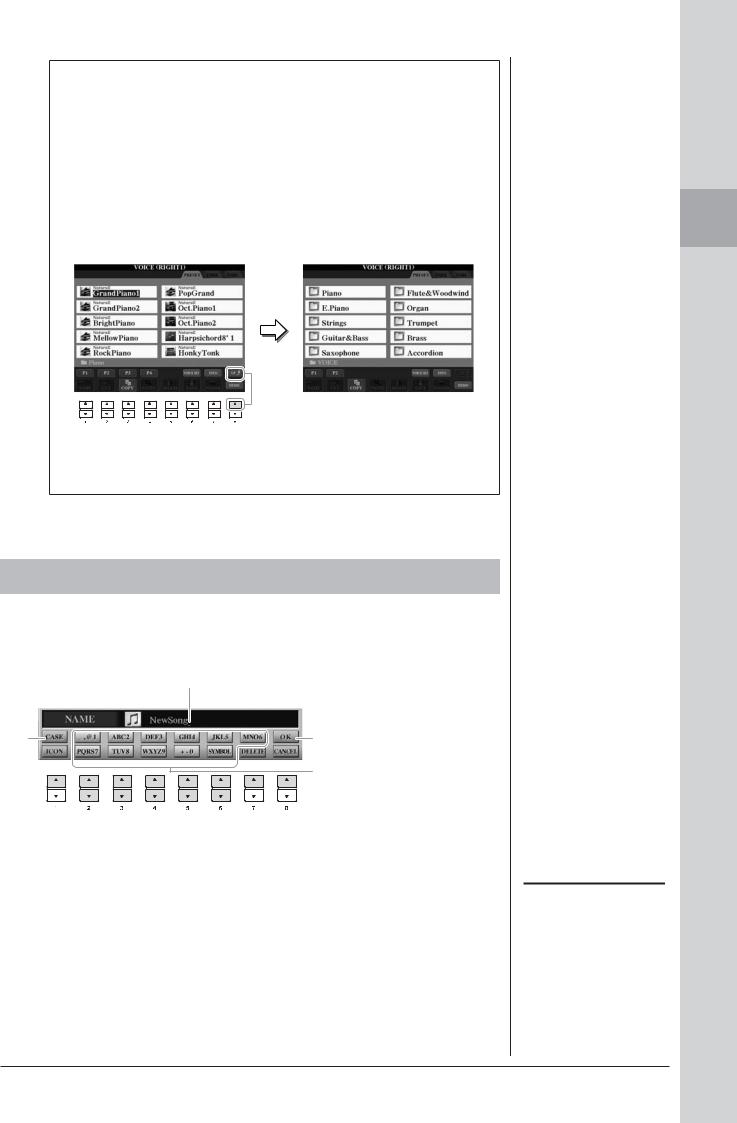
Closing the current folder and calling up the next highest level folder
In the PRESET display, several data (files) are contained together in a folder. You can also organize your original data in the USER/USB display by creating several new folders (page 69).
To close the current folder and call up the next highest level folder, press the [8 ▲] (UP) button.
Example of the PRESET Voice Selection display
The PRESET Voice files are categorized and contained in appropriate folders.
|
The next highest level — in this case, |
|
|
folder — is shown. Each folder |
|
This display shows the Voice |
shown in this display contains appro- |
|
priately categorized Voices. |
||
files in a folder. |
||
|
Entering Characters
The instructions that follow show you how to enter characters for naming your files/ folders, inputting keywords, etc. Entering characters should be done in the display shown below.
2
1 |
4 |
Several different characters are assigned to each button, and the 3 characters change each time you
press the button.
1 Change the type of character by pressing the [1 ▲] button.
If you select a language other than Japanese as the Language (page 17), the following different types of characters are available:
•CASE capital letters, numbers, marks
•case lowercase letters, numbers, marks
If you select Japanese as the Language (page 17), the following different types of characters and sizes can be entered:
Starting Up
NOTE
Depending on the display for character entry you are working in, some types of characters cannot be entered.”
CVP-509/505/503/501 Owner’s Manual |
27 |
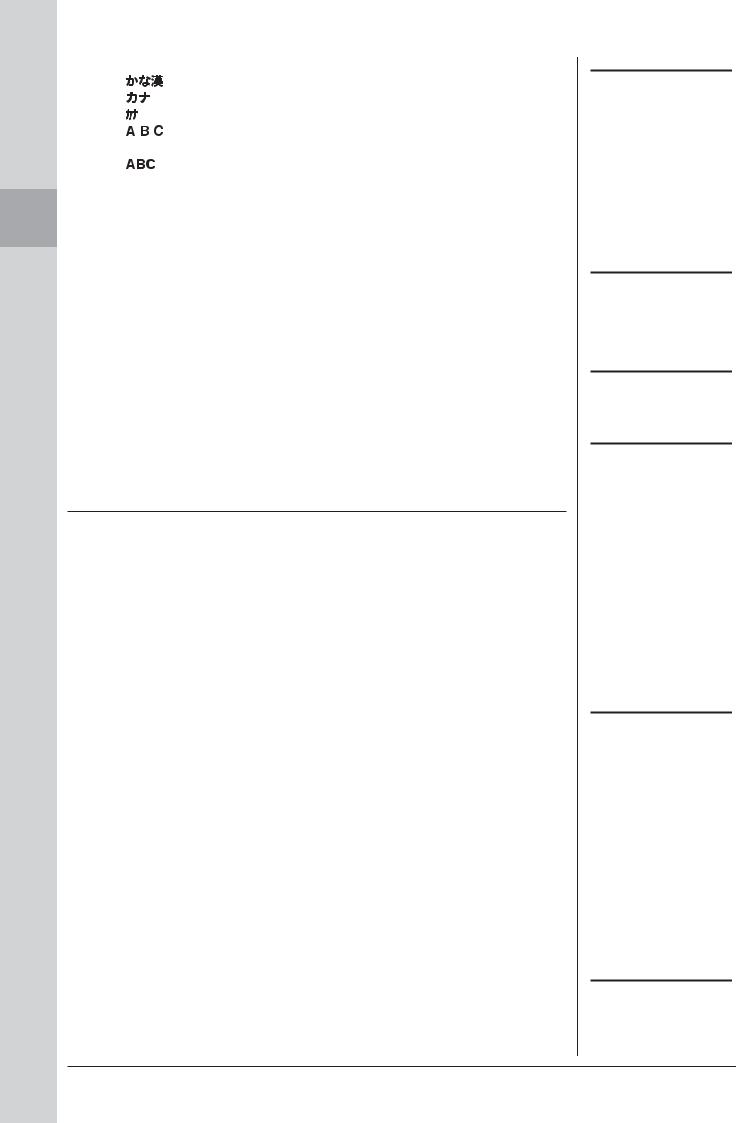
Up Starting
• |
(kana-kan) ...... |
Hiragana and Kanji, marks (full size) |
• |
(kana) .............. |
Katakana (normal size), marks (full size) |
• |
(kana) .............. |
Katakana (half size), marks (half size) |
• |
.......................... |
Alphabet (capital and small letters, full size), numbers |
|
|
(full size), marks (full size) |
• |
.......................... |
Alphabet (capital and small letters, half size), num- |
|
|
bers (half size), marks (half size) |
2 Use the [DATA ENTRY] dial to move the cursor to the desired position.
3 Press the [2 ▲▼] – [6 ▲▼] and [7 ▲] buttons, corresponding to the character you wish to enter.
To actually enter the selected character, move the cursor or press another letterinput button. Alternately, you can wait for a short time and the characters will be entered automatically.
For details on entering characters, refer to “Other character-entry operations” below.
4 Press the [8 ▲] (OK) button to actually enter the new name and return to the previous display.
Other character-entry operations
•Deleting characters
Move the cursor to the character you wish to delete by using the [DATA ENTRY] dial, and press the [7 ▼] (DELETE) button. To delete all characters on the line at once, press and hold the [7 ▼] (DELETE) button.
•Entering special character marks (Japanese “< >” and “<
>” and “< 
 >”)
>”)
Select a character to which a character mark is to be added and press the [6 ▼] button before actual entry of the character.
•Entering marks or space
1.Press the [6 ▼] (SYMBOL) button to call up the mark list.
2.Use the [DATA ENTRY] dial to move the cursor to the desired mark or space, then press the [8 ▲] (OK) button.
•Converting into Kanji (Japanese language)
When the entered “hiragana” characters are shown in reverse display (highlighted), press the [1 ▲]/[ENTER] button one or several times to convert the characters into the appropriate kanji. You can change the reversed area by using the [DATA ENTRY] dial. To actually enter the change, press the [1 ▼]/[8 ▲] (OK) button.
To change the converted kanji back to “hiragana,” press the [7 ▼] (DELETE) button. To clear the reversed area at once, press the [8 ▼] (CANCEL) button.
•Selecting custom icons for files (shown at left of file name)
1.Press the [1 ▼] (ICON) button to call up the ICON SELECT display.
2.Select the icon by using the [A] – [J] buttons, [3 ▲▼] – [5 ▲▼] buttons or [DATA ENTRY] dial. The ICON display includes several pages. Press the TAB [E][F] buttons to select different pages.
3.Press the [8 ▲] (OK) button to apply the selected icon.
NOTE
Even if you select Japanese as the Language, when you enter the characters in the lyrics editing display, the Internet Setting display, or website, the type of characters “CASE”/“case” may be entered.
NOTE
When entering a password for a website or the WEP key for wireless LAN connection, the characters are converted to asterisks (*) for security purposes.
NOTE
To cancel the character-entering operation, press the [8 ▼] (CANCEL) button.
NOTE
The file name can contain up to 41 characters and the folder name can contain up to 50 characters.
NOTE
In the case of characters which are not accompanied by special character marks (with the exception of kanakan and half-size katakana), you can call up the mark list by pressing the [6 ▼] button after selecting a character (before actual entry of a character).
NOTE
To cancel the operation, press the [8 ▼] (CANCEL) button.
28 CVP-509/505/503/501 Owner’s Manual
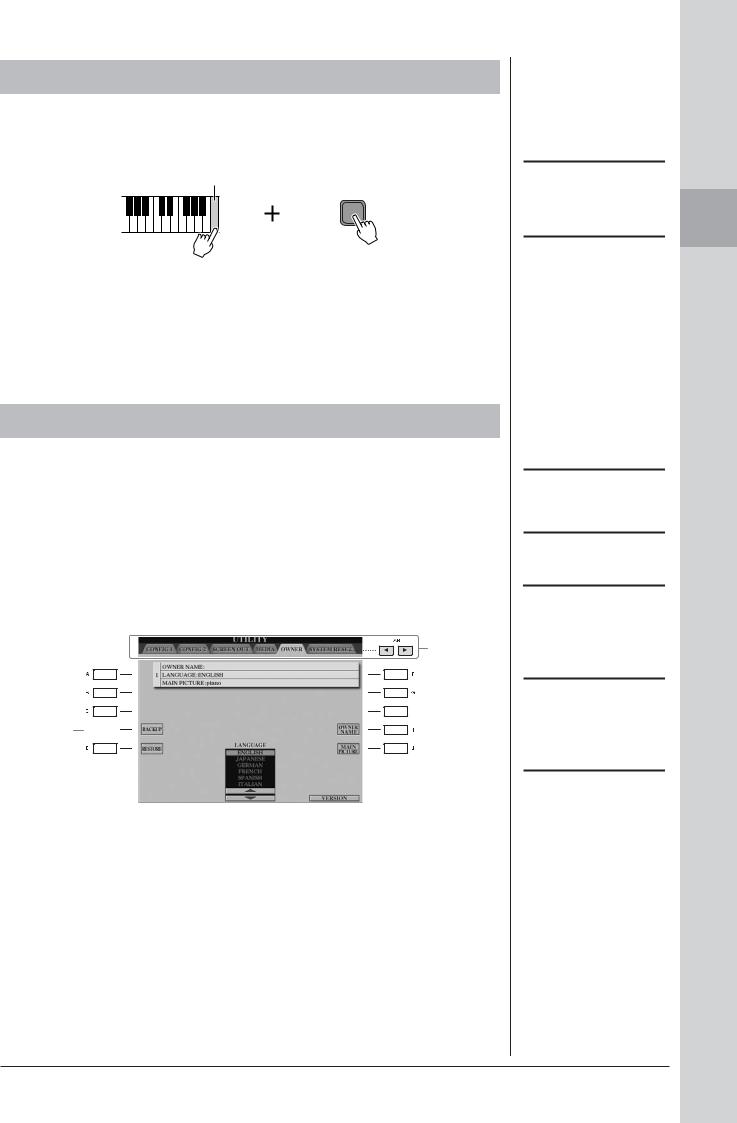
Restoring the Factory-programmed Settings
While holding the C7 key (right-most key on the keyboard), turn the power on. This restores the all settings (except Internet Settings, etc.) to the factory default.
C7
You can also restore a specified setting to the factory default value, or save/load your own reset settings. Call up the operation display: [FUNCTION] → [J] UTILITY → TAB [E][F] SYSTEM RESET. For details, refer to the Reference Manual on the website.
Data Backup
This procedure backs up all data stored in USER drive (except Protected Songs) and all settings including Internet Direct Connection settings.
For maximum data security Yamaha recommends that you copy or save your important data to a USB storage device. This provides a convenient backup if the internal memory is damaged.
1 Insert/connect the backup USB storage device (destination).
2 Call up the operation display.
[FUNCTION] → [J] UTILITY → TAB [E][F] OWNER
2
3 
3 Press the [D] (BACKUP) button to save the data to the USB storage device.
To restore the data, press the [E] (RESTORE) button in this display. When the operation is complete, the instrument will be restarted automatically.
NOTE
If you want to initialize only the Registration Memory setting (page 79), turn the power on while holding the B6 key.
NOTE
To reset the Internet Settings, call up the operation display: [INTERNET] → [5 ▼] SETTING → [A] NETWORK SETTINGS → [E] INITIALIZE SET UP.
NOTE
Before using a USB storage device, be sure to read “Connecting a USB Storage Device” on page 106.
NOTE
Completing the backup/restore operation may take a few minutes.
 CAUTION
CAUTION
Move the Protected Songs which are saved to the USER display before restoring. If the Songs are not moved, the operation deletes the data.
NOTE
To save the Song, Style, Registration Memory Bank and Voice independently, execute the Copy and Paste operation from the File Selection display (page 70).
NOTE
To save the Music Finder Record, Effect, MIDI Template and System File, call up the operation display:
[FUNCTION] → [J] UTILITY → TAB [E][F] SYSTEM RESET. For more information, refer to the Reference Manual on the website.
Starting Up
CVP-509/505/503/501 Owner’s Manual |
29 |
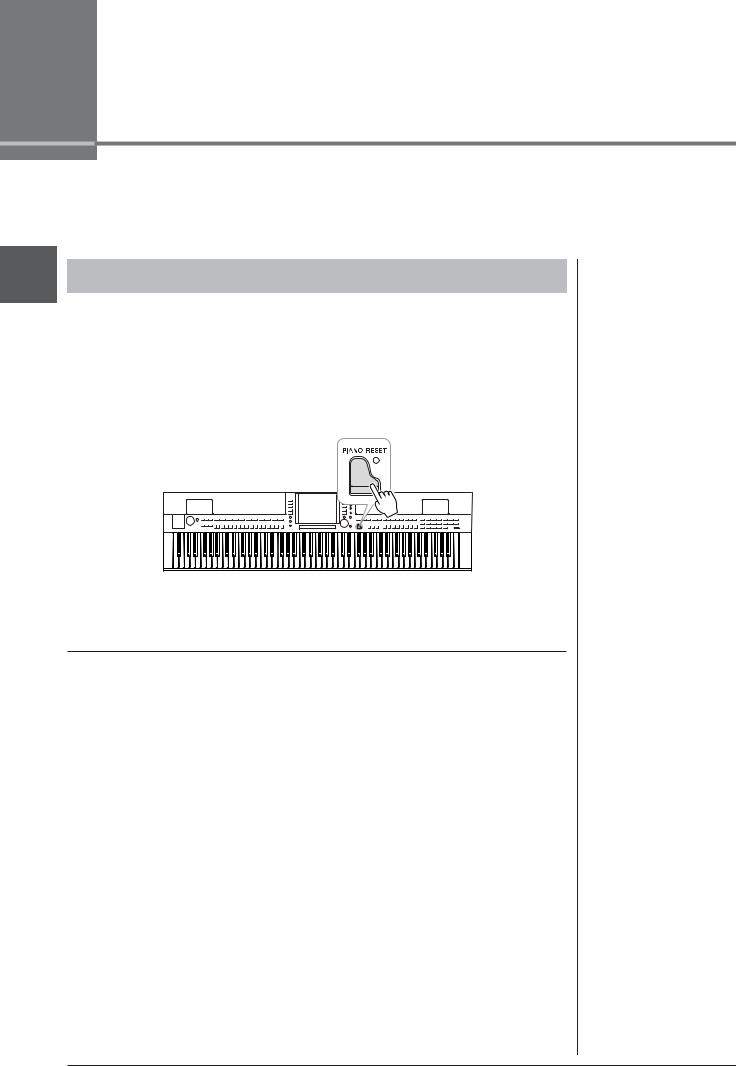
Perform the piano songs by Clavinova
1
Clavinova by songs piano the Perform
Here, we’ll call up and play the piano voice. You can play the piano voice using the pedals or metronome.
One-touch Piano Play
This convenient, easy-to-use feature completely and automatically reconfigures the entire instrument for optimum piano performance. No matter what settings you’ve made from the panel, you can instantly call up the piano settings by a single button press.
Press the piano-shaped [PIANO RESET] button.
Piano Lock Function
The convenient Piano Lock function lets you “lock” the piano so that you don’t inadvertently change the settings by pressing another button on the panel. Once locked, the instrument stays in the piano mode, even if other buttons are pressed — preventing you from accidentally playing other sound during your piano performance.
1 Press and hold down the [PIANO RESET] button for three seconds or longer.
A message appears prompting you to enable Piano Lock.
2 Press the [F] (OK) button to enable Piano Lock.
To turn Piano Lock off, press and hold down the [PIANO RESET] button again for three seconds or longer.
30 CVP-509/505/503/501 Owner’s Manual
