Yamaha CVP-409, CVP-407 User Manual
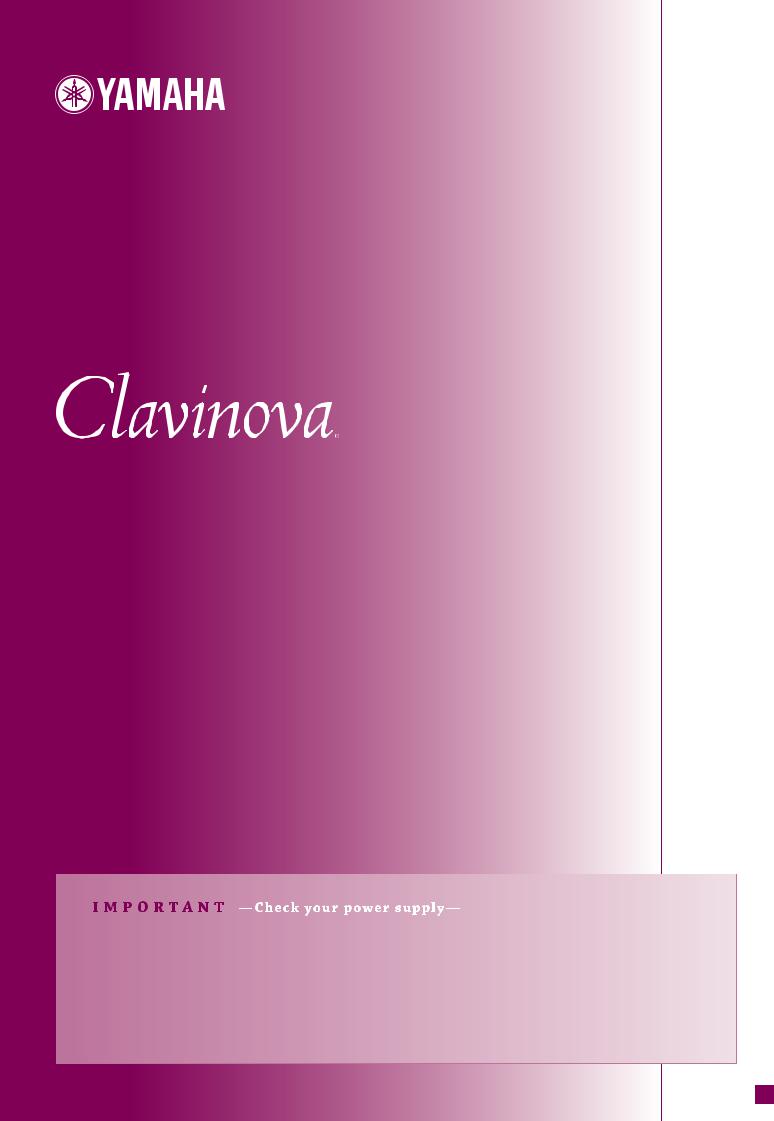
CVP-409 / 407
OWNER’S MANUAL
Make sure that your local AC mains voltage matches the voltage specified on the name plate on the bottom panel. In some areas a voltage selector may be provided on the bottom panel of the main keyboard unit near the power cord. Make sure that the voltage selector is set for the voltage in your area. The voltage selector is set at 240V when the unit is initially shipped. To change the setting use a "minus" screwdriver to rotate the selector dial so that the correct voltage appears next to the pointer on the panel.
For information on assembling the keyboard stand, refer to the instructions at the end of this manual.
EN
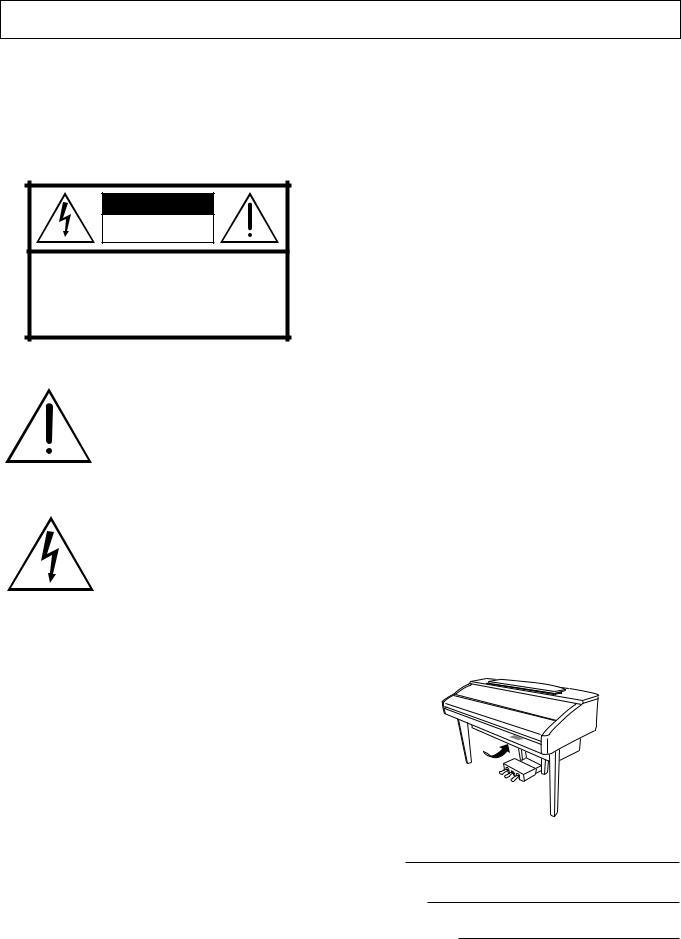
SPECIAL MESSAGE SECTION
PRODUCT SAFETY MARKINGS: Yamaha electronic products may have either labels similar to the graphics shown below or molded/stamped facsimiles of these graphics on the enclosure. The explanation of these graphics appears on this page. Please observe all cautions indicated on this page and those indicated in the safety instruction section.
CAUTION |
RISK OF ELECTRIC SHOCK |
DO NOT OPEN |
CAUTION: TO REDUCE THE RISK OF ELECTRIC SHOCK. |
DO NOT REMOVE COVER (OR BACK). |
NO USER-SERVICEABLE PARTS INSIDE. |
REFER SERVICING TO QUALIFIED SERVICE PERSONNEL. |
See bottom of Keyboard enclosure for graphic symbol markings.
The exclamation point within the equilateral triangle is intended to alert the user to the presence of important operating and maintenance (servicing) instructions in the literature accompanying the product.
The lightning flash with arrowhead symbol, within the equilateral triangle, is intended to alert the user to the presence of uninsulated “dangerous voltage” within the product’s enclosure that may be of sufficient magnitude to constitute a risk of electrical shock.
IMPORTANT NOTICE: All Yamaha electronic products are tested and approved by an independent safety testing laboratory in order that you may be sure that when it is properly installed and used in its normal and customary manner, all foreseeable risks have been eliminated. DO NOT modify this unit or commission others to do so unless specifically authorized by Yamaha. Product performance and/or safety standards may be diminished. Claims filed under the expressed warranty may be denied if the unit is/has been modified. Implied warranties may also be affected.
SPECIFICATIONS SUBJECT TO CHANGE: The information contained in this manual is believed to be correct at the time of printing. However, Yamaha reserves the right to change or modify any of the specifications without notice or obligation to update existing units.
ENVIRONMENTAL ISSUES: Yamaha strives to produce products that are both user safe and environmentally friendly. We sincerely believe that our products and the production methods used to produce them, meet these goals. In keeping with both the letter and the spirit of the law, we want you to be aware of the following:
Battery Notice: This product MAY contain a small nonrechargable battery which (if applicable) is soldered in place. The average life span of this type of battery is approximately five years. When replacement becomes necessary, contact a qualified service representative to perform the replacement.
Warning: Do not attempt to recharge, disassemble, or incinerate this type of battery. Keep all batteries away from children. Dispose of used batteries promptly and as regulated by applicable laws. Note: In some areas, the servicer is required by law to return the defective parts. However, you do have the option of having the servicer dispose of these parts for you.
Disposal Notice: Should this product become damaged beyond repair, or for some reason its useful life is considered to be at an end, please observe all local, state, and federal regulations that relate to the disposal of products that contain lead, batteries, plastics, etc.
NOTICE: Service charges incurred due to lack of knowledge relating to how a function or effect works (when the unit is operating as designed) are not covered by the manufacturer’s warranty, and are therefore the owners responsibility. Please study this manual carefully and consult your dealer before requesting service.
NAME PLATE LOCATION: The graphic below indicates the location of the name plate. The model number, serial number, power requirements, etc., are located on this plate. You should record the model number, serial number, and the date of purchase in the spaces provided below and retain this manual as a permanent record of your purchase.
Model
Serial No.
Purchase Date
92-469 1 (bottom)
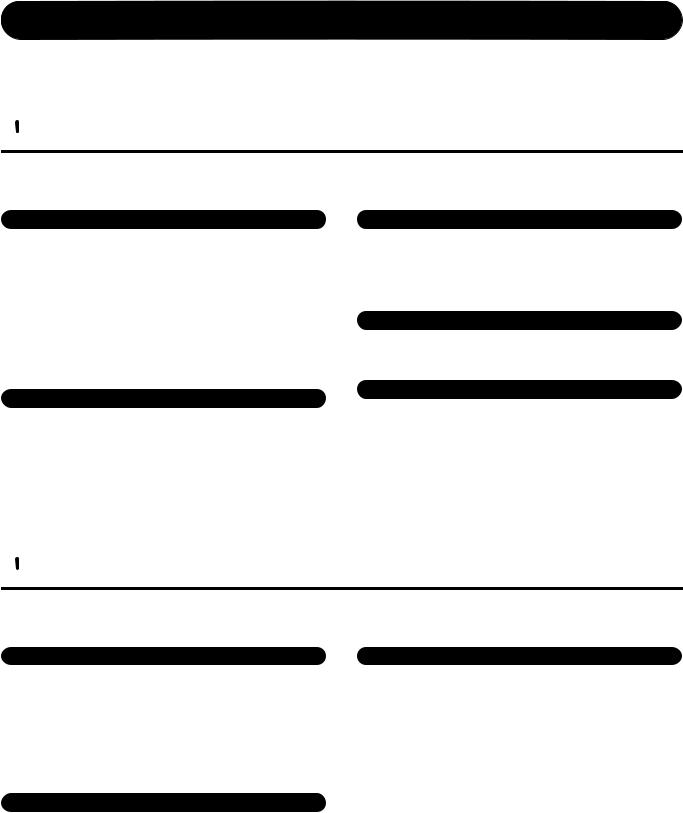
PRECAUTIONS
PLEASE READ CAREFULLY BEFORE PROCEEDING
* Please keep this manual in a safe place for future reference.
 WARNING
WARNING
Always follow the basic precautions listed below to avoid the possibility of serious injury or even death from electrical shock, short-circuiting, damages, fire or other hazards. These precautions include, but are not limited to, the following:
Power supply/Power cord
•Only use the voltage specified as correct for the instrument. The required voltage is printed on the name plate of the instrument.
•Check the electric plug periodically and remove any dirt or dust which may have accumulated on it.
•Use only the supplied power cord/plug.
•Do not place the power cord near heat sources such as heaters or radiators, and do not excessively bend or otherwise damage the cord, place heavy objects on it, or place it in a position where anyone could walk on, trip over, or roll anything over it.
Water warning
•Do not expose the instrument to rain, use it near water or in damp or wet conditions, or place containers on it containing liquids which might spill into any openings.
•Never insert or remove an electric plug with wet hands.
Fire warning
•Do not put burning items, such as candles, on the unit. A burning item may fall over and cause a fire.
Do not open
•Do not open the instrument or attempt to disassemble the internal parts or modify them in any way. The instrument contains no user-serviceable parts. If it should appear to be malfunctioning, discontinue use immediately and have it inspected by qualified Yamaha service personnel.
If you notice any abnormality
•If the power cord or plug becomes frayed or damaged, or if there is a sudden loss of sound during use of the instrument, or if any unusual smells or smoke should appear to be caused by it, immediately turn off the power switch, disconnect the electric plug from the outlet, and have the instrument inspected by qualified Yamaha service personnel.
 CAUTION
CAUTION
Always follow the basic precautions listed below to avoid the possibility of physical injury to you or others, or damage to the instrument or other property. These precautions include, but are not limited to, the following:
Power supply/Power cord |
|
Location |
•When removing the electric plug from the instrument or an outlet, always hold the plug itself and not the cord. Pulling by the cord can damage it.
•Remove the electric plug from the outlet when the instrument is not to be used for extended periods of time, or during electrical storms.
•Do not connect the instrument to an electrical outlet using a multiple-connector. Doing so can result in lower sound quality, or possibly cause overheating in the outlet.
Assembly
•Read carefully the attached documentation explaining the assembly process. Failure to assemble the instrument in the proper sequence might result in damage to the instrument or even injury.
•Do not expose the instrument to excessive dust or vibrations, or extreme cold or heat (such as in direct sunlight, near a heater, or in a car during the day) to prevent the possibility of panel disfiguration or damage to the internal components.
•Do not use the instrument in the vicinity of a TV, radio, stereo equipment, mobile phone, or other electric devices. Otherwise, the instrument, TV, or radio may generate noise.
•Do not place the instrument in an unstable position where it might accidentally fall over.
•Before moving the instrument, remove all connected cables.
•When setting up the product, make sure that the AC outlet you are using is easily accessible. If some trouble or malfunction occurs, immediately turn off the power switch and disconnect the plug from the outlet. Even when the power switch is turned off, electricity is still flowing to the product at the minimum level. When you are not using the product for a long time, make sure to unplug the power cord from the wall AC outlet.
(1)B-11 1/2
CVP-409/407 Owner’s Manual |
3 |
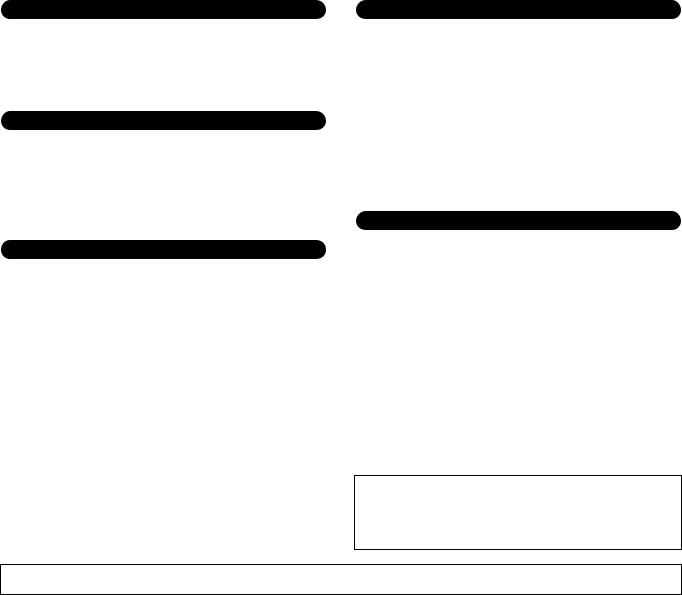
Connections
•Before connecting the instrument to other electronic components, turn off the power for all components. Before turning the power on or off for all components, set all volume levels to minimum. Also, be sure to set the volumes of all components at their minimum levels and gradually raise the volume controls while playing the instrument to set the desired listening level.
Maintenance
•In the case of a model with a polished finish, gently remove dust and dirt with a soft cloth. Do not wipe too hard since small particles of dirt can scratch the instrument's finish.
•When cleaning the instrument, use a soft, dry or slightly damp cloth. Do not use paint thinners, solvents, cleaning fluids, or chemical-impregnated wiping cloths.
Handling caution
•Take care that the key cover does not pinch your fingers, and do not insert a finger or hand in any gaps on the key cover or instrument.
•Never insert or drop paper, metallic, or other objects into the gaps on the key cover, panel or keyboard. If this happens, turn off the power immediately and unplug the power cord from the AC outlet. Then have the instrument inspected by qualified Yamaha service personnel.
•Do not place vinyl, plastic or rubber objects on the instrument, since this might discolor the panel or keyboard.
•In the case of a model with a polished finish, bumping the surface of the instrument with metal, porcelain, or other hard objects can cause the finish to crack or peel. Use caution.
•Do not rest your weight on, or place heavy objects on the instrument, and do not use excessive force on the buttons, switches or connectors.
•Do not use the instrument/device or headphones for a long period of time at a high or uncomfortable volume level, since this can cause permanent hearing loss. If you experience any hearing loss or ringing in the ears, consult a physician.
Using the bench (If included)
•Do not place the bench in an unstable position where it might accidentally fall over.
•Do not play carelessly with or stand on the bench. Using it as a tool or stepladder or for any other purpose might result in accident or injury.
•Only one person should sit on the bench at a time, in order to prevent the possibility of accident or injury.
•(CVP-409) Do not attempt to adjust the bench height while sitting on the bench, since this can cause excessive force to be imposed on the adjustment mechanism, possibly resulting in damage to the mechanism or even injury.
•If the bench screws become loose due to extensive long-term use, tighten them periodically using the included tool.
Saving data
Saving and backing up your data
•The data of the types listed below are lost when you turn off the power to the instrument. Save the data to the USER tab display (page 26), USB storage device (USB flash memory/floppy disk, etc).
•Recorded/Edited Songs (page 42, 143, 158)
•Created/Edited Styles (page 117)
•Edited Voices (page 99)
•Memorized One Touch Settings (page 51)
•Edited MIDI settings (page 196)
Moreover, the above-mentioned data can be saved all at once. Refer to page 76.
Data in the USER tab display (page 26) may be lost due to malfunction or incorrect operation. Save important data to a USB storage device (USB flash memory/floppy disk, etc).
When you change settings in a display page and then exit from that page, System Setup data (listed in the Parameter Chart of the separate Data List booklet) is automatically stored. However, this edited data is lost if you turn off the power without properly exiting from the relevant display.
Yamaha cannot be held responsible for damage caused by improper use or modifications to the instrument, or data that is lost or destroyed.
Always turn the power off when the instrument is not in use.
(1)B-11 2/2
4 |
CVP-409/407 Owner’s Manual |
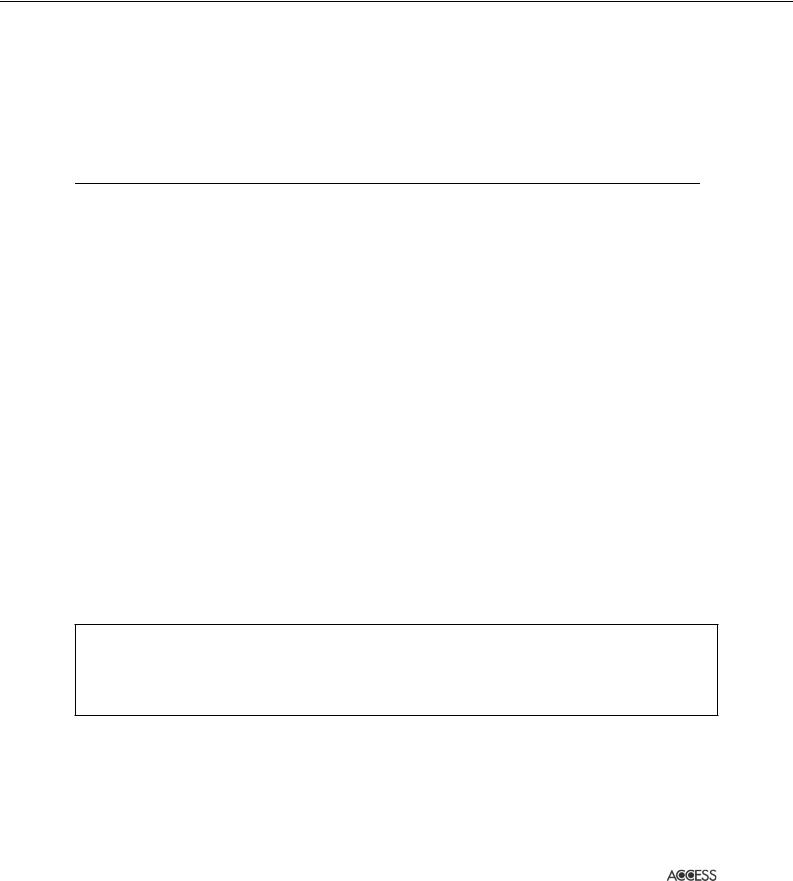
Thank you for purchasing this Yamaha Clavinova!
We recommend that you read this manual carefully so that you can fully take advantage of the advanced and convenient functions of the instrument.
We also recommend that you keep this manual in a safe and handy place for future reference.
About this Owner’s Manual and Data List
This manual consists of the following sections.
Owner’s Manual
Introduction (page 12).......................... |
Please read this section first. |
Quick Guide (page 23)......................... |
This section explains how to use the basic functions. |
Basic Operation (page 63).................... |
This section explains how to use the basic operations including display- |
|
based controls. |
Reference (page 78) ............................. |
This section explains how to make detailed settings for the instrument’s |
|
various functions. |
Appendix (page 205)............................ |
This section contains additional information such as Troubleshooting and |
|
Specifications. |
Data List
Voice List, MIDI Data Format, etc.
•The models CVP-409/407 will be referred to as the CVP/Clavinova in this Owner’s Manual.
•The illustrations and LCD screens as shown in this owner’s manual are for instructional purposes only, and may appear somewhat different from those on your instrument.
•The example Operation Guide displays shown in this Manual are in English.
•Copying of the commercially available musical data including but not limited to MIDI data and/or audio data is strictly prohibited except for your personal use.
•This device is capable of using various types/formats of music data by optimizing them to the proper format music data for use with the device in advance. As a result, this device may not play them back precisely as their producers or composers originally intended.
•Some of the preset songs have been edited for length or arrangement, and may not be exactly the same as the original.
This product incorporates and bundles computer programs and contents in which Yamaha owns copyrights or with respect to which it has license to use others' copyrights. Such copyrighted materials include, without limitation, all computer software, style files, MIDI files, WAVE data, musical scores and sound recordings. Any unauthorized use of such programs and contents outside of personal use is not permitted under relevant laws. Any violation of copyright has legal consequences. DON'T MAKE, DISTRIBUTE OR USE ILLEGAL COPIES.
•The photos of the harpsichord, bandoneon, hackbrett, music box, dulcimer and cimbalom, shown in the displays of the Clavinova, are courtesy of the Gakkigaku Shiryokan (Collection for Organolgy), Kunitachi College of Music.
•The following instruments, shown in the displays of the Clavinova, are on display at the Hamamatsu Museum of Musical Instruments: balafon, gender, kalimba, kanoon, santur, gamelan gong, harp, hand bell, bagpipe, banjo, carillon, mandolin, oud, pan flute, pungi, rabab, shanai, sitar, steel drum, and tambra.
•This product is manufactured under license of U.S. Patents No.5231671, No.5301259, No.5428708, and No.5567901 from IVL Audio Inc.
•The bitmap fonts used in this instrument have been provided by and are the property of Ricoh Co., Ltd.
•This product utilizes NF, an embedded Internet browser from ACCESS Co., Ltd. NF is used with the patented LZW, licensed
from Unisys Co., Ltd. NF may not be separated from this product, nor may it be sold, lent or transferred in any way. Also, NF may not be reverse-engineered, reverse-compiled, reverse-assembled or copied.
This software includes a module developed by the Independent JPEG Group.
Trademarks:
• All other trademarks are the property of their respective holders.
CVP-409/407 Owner’s Manual |
5 |
|
|
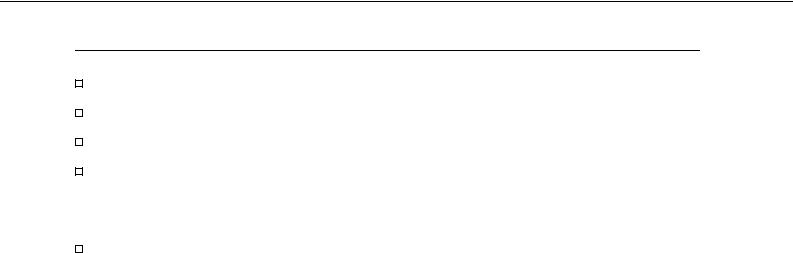
Accessories
Guide to Yamaha Online Member Product User Registration
“50 greats for the Piano” Music Book
Owner’s Manual
Data List
The following items may be included or optional, depending on your locale:
Bench
■ Tuning
Unlike an acoustic piano, the instrument does not need to be tuned. It always stays perfectly in tune.
■ Transporting
If you move to another location, you can transport the instrument along with other belongings. You can move the unit as it is (assembled) or you can disassemble the unit down to the condition it was in when you first took it out of the box. Transport the keyboard horizontally. Do not lean it up against a wall or stand it up on its side.
Do not subject the instrument to excessive vibration or shock.
When transporting the assembled instrument, make sure all screws are properly tightened and have not been loosened by moving the instrument.
After transporting the instrument, do the following to ensure optimum performance of the iAFC function (page 82).
•Place the Clavinova so that its rear panel is at least 10 cm away from the wall.
•(When using the SPATIAL EFFECT) Perform the automatic adjustment of the iAFC function (page 83).
6 |
CVP-409/407 Owner’s Manual |
|
|
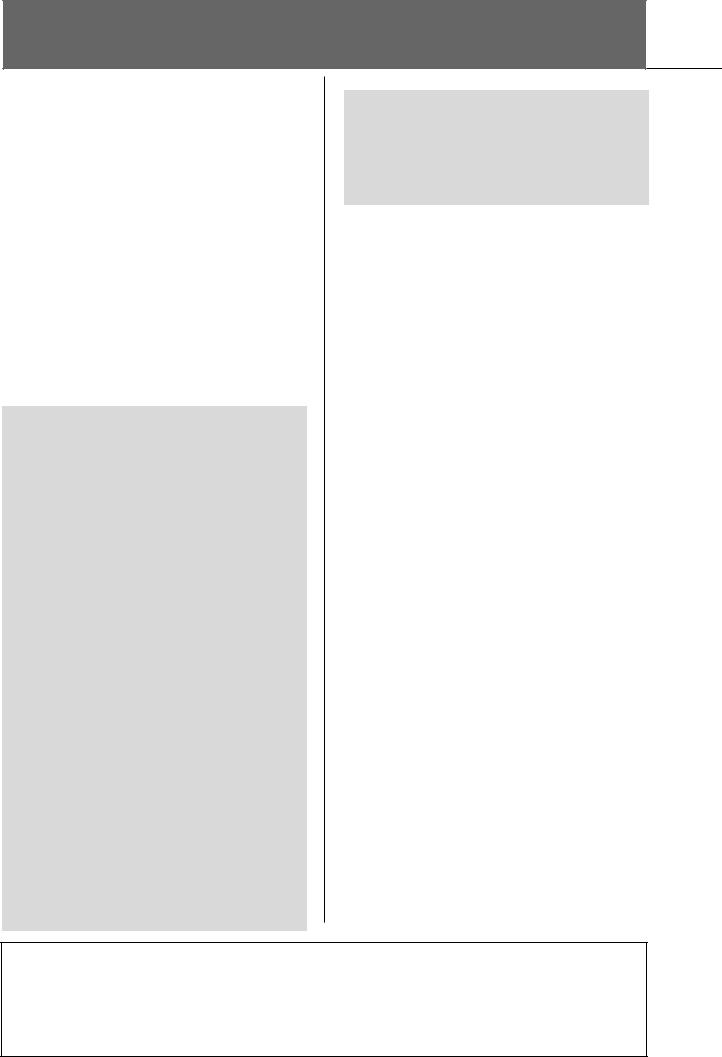
Table of Contents
Introduction |
|
Enhanced Realism and Natural |
|
Expressiveness ................................................. |
10 |
Panel Controls ................................................. |
12 |
Playing the Keyboard ...................................... |
14 |
Setting Up ....................................................... |
16 |
Music Rest ................................................... |
16 |
Sheet Music Braces ...................................... |
16 |
Using Headphones ....................................... |
17 |
Changing the Display Language .................. |
18 |
Display Settings ........................................... |
18 |
Handling the Floppy Disk Drive (FDD) and |
|
Floppy Disks .................................................... |
21 |
Handling the USB Storage Device |
|
(USB Flash Memory/Floppy Disk, etc) ............ |
22 |
Quick Guide |
|
Playing the Demos .......................................... |
23 |
Operations in the Basic Displays ..................... |
25 |
Operation of the Main Display ............................. |
25 |
Operation of the File Selection Display ................. |
26 |
Operation of the Function Display ........................ |
27 |
Playing Voices ................................................. |
28 |
Playing the Piano Voice ........................................ |
28 |
Playing Various Voices .......................................... |
32 |
Practicing with the Songs ............................... |
35 |
Playing Back Songs Before Practicing .................... |
35 |
Displaying Music Notation (Score) ....................... |
38 |
One-handed Practice with the Guide Lamps ......... |
39 |
Practicing with the Repeat Playback Function ....... |
41 |
Recording Your Performance ................................ |
42 |
Playing Backing Parts with the performance |
|
assistant Technology ....................................... |
43 |
Playing Accompaniment with the Auto |
|
Accompaniment Feature (Style Playback) ...... |
44 |
Playing “Mary Had a Little Lamb” with the Auto |
|
Accompaniment Feature ...................................... |
45 |
Calling Up Ideal Setups for Each Song |
|
—Music Finder ................................................ |
52 |
Calling up the panel settings to match the Style |
|
(Repertoire) .......................................................... |
53 |
Singing Along with Song Playback (Karaoke) |
|
or Your Own Performance .............................. |
54 |
Connecting a Microphone ................................... |
54 |
Singing with the Lyrics Display ............................. |
55 |
Convenient Functions for Karaoke ........................ |
56 |
Convenient Functions for Singing Along with Your |
|
Own Performance ................................................ |
58 |
Recording Your Performance as Audio |
|
(USB Audio Recorder) ..................................... |
60 |
Recording Your Performance as Audio .................. |
60 |
Playing Back the Recorded Performance ............... |
62 |
Basic Operation |
|
Basic Operation ................................ |
63 |
Selecting Message Language .......................... |
63 |
The Messages Shown in the Display .............. |
63 |
Instant Selection of the Displays |
|
—Direct Access ................................................ |
64 |
Basic Displays (Main Display and File Selection |
|
Display) ............................................................ |
65 |
Main Display ........................................................ |
65 |
File Selection Display Configuration and Basic |
|
Operation ............................................................. |
66 |
File/Folder Operations in the File Selection Display .. |
68 |
Restoring the Factory-programmed Settings ... |
74 |
Restoring the Factory-programmed System .......... |
74 |
Restoring the Factory-programmed Settings |
|
Independently by Item ......................................... |
75 |
Saving and Recalling Your Original Settings as a |
|
Single File ............................................................. |
75 |
Data Backup .................................................... |
76 |
Backup procedure ................................................ |
77 |
Reference
Using, Creating and Editing Voices ..78
Voice Characteristics ....................................... |
78 |
Playing Different Voices Simultaneously ........ |
79 |
Keyboard Parts (Right 1, Right 2, Left) .................. |
79 |
Playing Two Voices Simultaneously |
|
(Right 1 and 2 Parts) ............................................ |
80 |
Playing Different Voices with the Left and Right |
|
Hands (Right 1 and Left Parts) .............................. |
81 |
Enhancing the Acoustic Realism of the Sound |
|
(iAFC) ............................................................... |
82 |
Adjusting the iAFC Depth ..................................... |
82 |
Calibrating the iAFC Settings ................................ |
83 |
Restoring the Default Calibration Setting |
|
[iAFC Default] ....................................................... |
84 |
Various display pages and menus appear on the LCD display of this instrument, indicating the functions and operations. Throughout this manual, arrows are used in the instructions, indicating in shorthand the process of calling up these functions. The example shorthand below describes a four step operation:
1) press the [FUNCTION] button, 2) press the [D] button to select the Controller page, 3) press the TAB [®] button to select the Keyboard/Panel page, and 4) press the [A] button to select the Initial Touch parameter.
[FUNCTION] → [D] CONTROLLER → TAB [®] KEYBOARD/PANEL → [A] 1 INITIAL TOUCH
CVP-409/407 Owner’s Manual |
7 |
|
|

Changing Pitch ................................................ |
84 |
Transpose ............................................................. |
84 |
Fine-tuning the Pitch of the Entire Instrument ...... |
84 |
Scale Tuning ........................................................ |
84 |
Adding Effects to Voices Played on the |
|
Keyboard ......................................................... |
86 |
Editing the Volume and Tonal Balance |
|
(MIXING CONSOLE) ....................................... |
88 |
Basic Procedure .................................................... |
88 |
Voice Creating (Sound Creator) ..................... |
99 |
Basic Procedure .................................................... |
99 |
Creating Your Original Organ Flutes Voices ........ |
103 |
Using, Creating and Editing the Auto |
|
Accompaniment Styles ................... |
107 |
Style Characteristics ...................................... |
107 |
Selecting a Chord Fingering Type ................ |
107 |
Playing Only the Rhythm Channels of a |
|
Style ............................................................... |
108 |
Style Playback-related Settings ..................... |
109 |
Split Point Settings ....................................... |
111 |
Editing the Volume and Tonal Balance of the |
|
Style (MIXING CONSOLE) ............................ |
112 |
Convenient Music Finder feature ................. |
112 |
Searching the Records ........................................ |
112 |
Creating a Set of Favorite Records ...................... |
114 |
Editing Records .................................................. |
114 |
Saving the Record .............................................. |
115 |
Style Creator ................................................. |
117 |
Style Structure .................................................... |
117 |
Creating a Style .................................................. |
118 |
Editing the Created Style .................................... |
123 |
Registering and Recalling Custom |
|
Panel Setups |
|
—Registration Memory .................. |
131 |
Registering and Saving Custom Panel |
|
Setups ............................................................ |
131 |
Recalling the Registered Panel Setups ......... |
132 |
Deleting an Unneeded Panel Setup/Naming a |
|
Panel Setup ........................................................ |
133 |
Disabling Recall of Specific Items |
|
(Freeze Function) ............................................... |
133 |
Calling Up Registration Memory Numbers in Order |
|
—Registration Sequence .................................... |
134 |
Using, Creating and Editing Songs ..136 |
|
Compatible Song Types ................................ |
136 |
Operations for Song Playback ...................... |
137 |
Adjusting the Volume Balance and Voice |
|
Combination, etc. (MIXING CONSOLE) ....... |
140 |
Using the Practice Function (Guide) ............ |
141 |
Selecting the Guide Function Type ..................... |
141 |
Recording Your Performance ....................... |
143 |
Recording Methods ............................................ |
143 |
Editing a Recorded Song .................................... |
158 |
Using a Microphone ....................... |
167 |
Editing Vocal Harmony Parameters .............. |
167 |
Adjusting the Microphone and Harmony |
|
Sound ............................................................ |
170 |
Talk Setting ................................................... |
174 |
Connecting the Clavinova Directly |
|
to the Internet ............................... |
176 |
Connecting the Instrument to the Internet . 176 |
|
Accessing the Special Website ...................... |
177 |
Operations in the Special Website ............... |
177 |
Scrolling the Display ........................................... |
177 |
Following Links ................................................... |
178 |
Entering Characters ............................................ |
178 |
Return to the Previous Web Page ........................ |
178 |
Refreshing a Web Page/Canceling Loading of a |
|
Web Page ........................................................... |
179 |
Purchasing and Downloading Data .................... |
180 |
Registering Bookmarks of Your Favorite Pages .... |
180 |
About the Internet Settings Display .................... |
183 |
Changing the Home Page .................................. |
186 |
Initializing Internet Settings ................................ |
187 |
Glossary of Internet Terms ........................... |
188 |
Using Your Instrument with Other |
|
Devices ............................................ |
189 |
Using Headphones (1 [PHONES] jacks) ...... |
189 |
Connecting a Microphone or Guitar |
|
(2 [MIC./LINE IN] jack) ................................ |
189 |
Connecting Audio & Video Devices (345) .. |
189 |
Using External Audio Devices for playback and |
|
Recording (3 [AUX OUT] Jacks, [AUX OUT (LEVEL |
|
FIXED)] Jacks) ..................................................... |
189 |
Playing External Audio Devices with the Built-in |
|
Speakers (4 [AUX IN] Jacks) ............................... |
190 |
Showing the Instrument’s Display Contents on an |
|
External Monitor |
|
(5 [VIDEO OUT] Terminal, [RGB OUT] Terminal) |
..190 |
Using the Footswitch or Foot Controller |
|
(6 [AUX PEDAL] jack) ................................... |
191 |
Assigning Specific Functions to Each Foot Pedal |
. 191 |
Connecting External MIDI Devices |
|
(7 [MIDI] Terminals) .................................... |
194 |
Connecting a Computer, USB Device, |
|
or Internet (789)) ................................... |
194 |
Connecting a Computer |
|
(7 [MIDI] and 8 [USB TO HOST] Terminals) ..... |
194 |
Connecting to a USB-type LAN Adaptor and USB |
|
Storage Device |
|
(9 via the [USB TO DEVICE] Terminal) ............... |
195 |
Connect to the Internet () [LAN] Port) .............. |
196 |
What is MIDI? ................................................ |
196 |
What You Can Do With MIDI ....................... |
199 |
MIDI Settings ................................................ |
200 |
Basic Operation .................................................. |
200 |
Pre-Programmed MIDI Templates ....................... |
201 |
MIDI System Settings ......................................... |
202 |
8 |
CVP-409/407 Owner’s Manual |
|
|
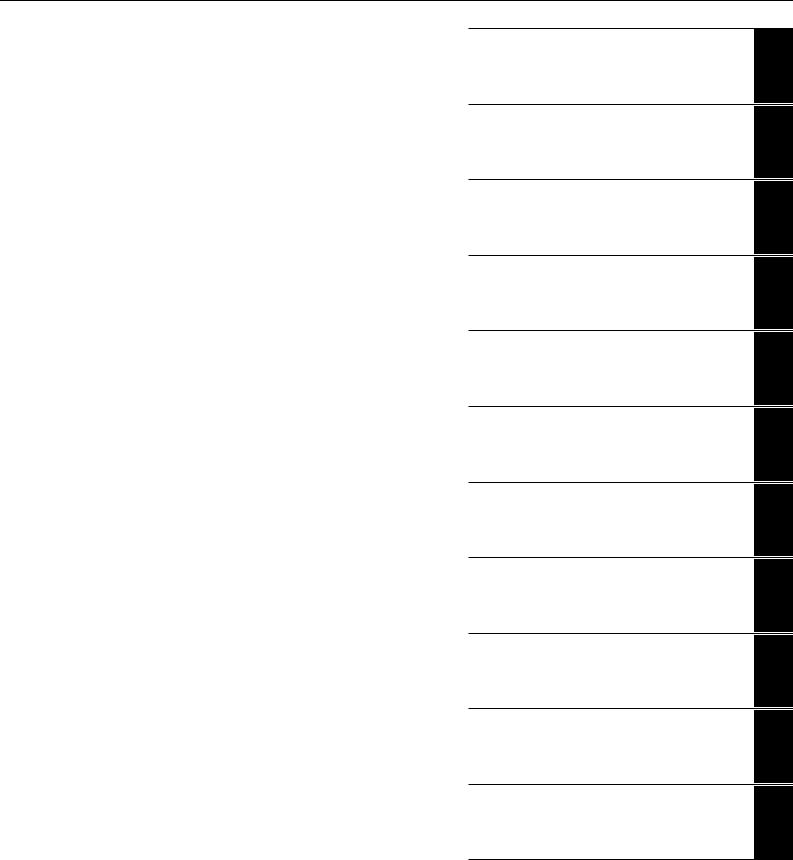
MIDI Transmit Settings ....................................... |
202 |
MIDI Receive Settings......................................... |
203 |
Setting the Bass Note for Style Playback via MIDI |
|
Receive ............................................................... |
203 |
Setting the Chord Type for Style Playback via MIDI |
|
Receive ............................................................... |
204 |
Appendix |
|
Troubleshooting ............................................ |
205 |
CVP-409/407: Keyboard Stand Assembly ..... |
210 |
Installing the Floppy Disk Drive (Optional) .. |
212 |
Specifications ................................................ |
213 |
Index .............................................................. |
215 |
Panel Button Chart ....................................... |
218 |
Introduction
Quick Guide
Basic Operation
Reference
Using, Creating and Editing Voices
Using, Creating and Editing the Auto
Accompaniment Styles
Registering and Recalling Custom Panel Setups
Using, Creating and Editing Songs
Using a Microphone
Connecting the Clavinova Directly to the Internet
Using Your Instrument with Other
Devices
Appendix
CVP-409/407 Owner’s Manual |
9 |
|
|

Introduction
Enhanced Realism and Natural Expressiveness
Authentic Acoustic Piano-like Touch
NW (Natural Wood) with Synthetic ivory keytops (CVP-409)
This is the first Clavinova featuring a keyboard that has the feel of real ivory. The special Natural Wood keyboard of the CVP-409 uses real-wood white keys. The key surface is soft and slightly porous, giving the keys added grip and a natural friction that lets you play easily. The authentic touch and feel of the keys goes far beyond existing electronic keyboards, it makes you feel as if you’re playing a real grand piano. This specially crafted keyboard lets you use techniques only possible on grand pianos, such as playing the same note successively and having the sounds blend smoothly even without use of the damper pedal, or playing the same key quickly and having perfect articulation without the sound cutting off unnaturally.
NW (Natural Wood) Keyboard (CVP-407)
The special Natural Wood keyboard of the CVP-407 uses real-wood white keys, to reproduce as closely as possible the experience of playing an actual acoustic grand piano. The authentic touch and feel of the keys goes far beyond existing electronic keyboards, realistically recreating the hardness of the keys, the balance between the weight of the key and hammer, and the characteristic weight gradations of the keys – heavy in the low end, light in the high register – to make you feel as if you’re playing a real grand piano. Moreover, this specially crafted keyboard lets you use techniques only possible on grand pianos, such as playing the same note successively and having the sounds blend smoothly even without use of the damper pedal, or playing the same key quickly and having perfect articulation without the sound cutting off unnaturally.
The Acoustic Ambience of a Grand Piano —with the iAFC Feature
Turn on the iAFC (Instrumental Active Field Control) effect, and hear the sound expand around you—as if you’re playing on stage in a concert hall. Use the Spatial Effect to recreate and emphasize the natural sounds of true acoustic instruments. The overall sound is deeper and more resonant, especially when using the damper pedal (Dynamic Damper Effect).
SPATIAL Effect (greater depth) |
SPATIAL Effect (less depth) |
DYNAMIC DAMPER Effect |
The Spatial Effect, which recreates the natural sounds of true acoustic instruments, is not applied to the default setting. For more details about iAFC, see page 82.
Audio Recording
Recording Your Performance as Audio...................................... |
page |
60 |
You can record your performance as audio data to a USB storage device. |
|
|
Connect a microphone or guitar to the instrument and enjoy recording a guitar and keyboard performance together, or record your singing along with Song playback (in karaoke fashion).
10 |
CVP-409/407 Owner’s Manual |
|
|
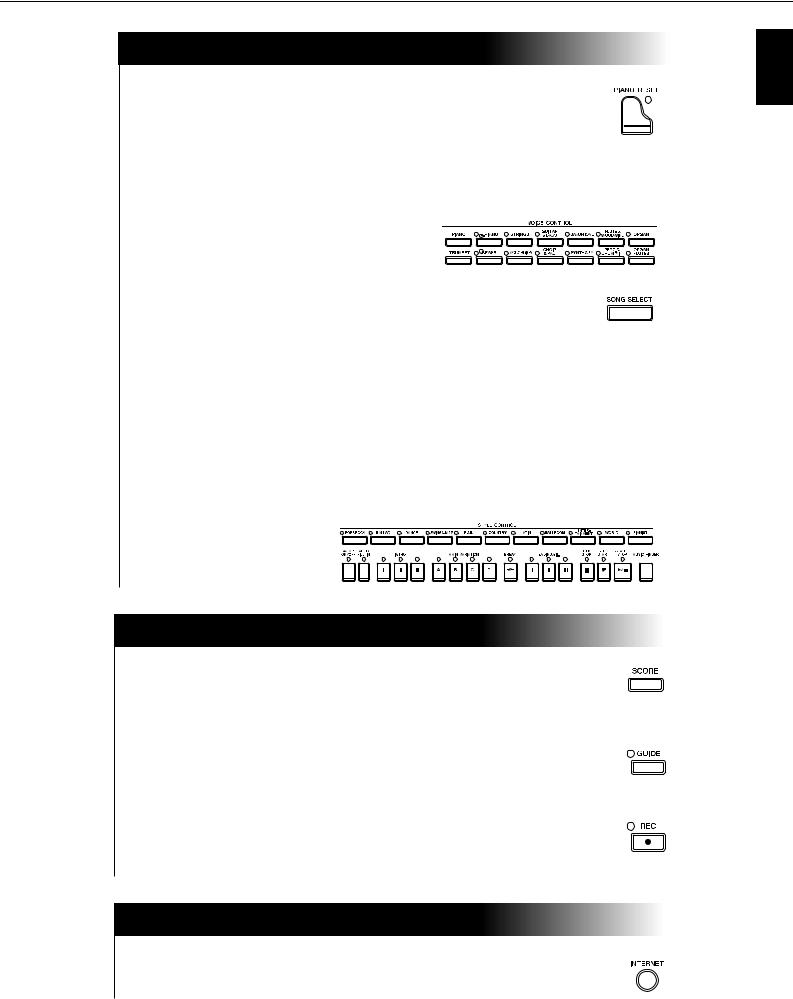
Playing the Instrument
Playing Piano Voices ................................................................ page 28
With just the press of a button, you can reconfigure the entire instrument for optimum piano performance, no matter what settings you’ve made from the panel. Now you can enjoy performing and practicing with authentic grand piano sounds and response—instantly.
Playing Other Instrument Voices ..............................................page 32
The instrument gives you not only various realistic piano Voices, but also features an exceptionally wide variety of authentic instruments, both acoustic and electronic.
Perform Along with a Full Band |
|
—Song Playback......................................................................... |
page 35 |
Play along with previously recorded Song data, and fill out your solo performance with the sounds and arrangement of an entire band or orchestra.
Ease in Playing Backing Parts with Songs |
|
—performance assistant technology......................................... |
page 43 |
The new performance assistant technology features make it exceptionally easy to play professional-sounding backing parts along with Song playback.
Playing Melodies along with Auto Accompaniment |
|
—Style Playback ......................................................................... |
page 44 |
Use the Style playback features to automatically produce full backing parts and accompaniment, while you play melodies on top. It’s like having an expert ensemble playing behind you. Select an accompaniment Style—such as pop, jazz, Latin, etc.— and let the instrument be your backing band!
Practicing
Displaying and Playing along with the Music Score ................page 59
While playing back a Song, you can have the music score (notation) automatically shown on the display—an exceptionally convenient tool for learning and practicing pieces.
Guide Lamps...............................................................................page 39
The key guide lamps are also helpful in learning and practicing, since they indicate the notes you should play, when you should play them, and how long you should hold them down.
Recording Your Performance.................................................... page 42
The instrument lets you easily record your own performance and save it to internal memory or a USB storage device. This, too, is an excellent practice tool, letting you listen back to your playing and spot your strong and weak points.
Expand Your Song Collection
Internet Direct Connection......................................................page 176
The instrument also connects directly to the Internet, letting you download Song data from special websites, and save them to internal memory or a USB storage device.
Introduction
CVP-409/407 Owner’s Manual |
11 |
|
|

Panel Controls
Introduction
1 |
[POWER] switch .............................................................. |
P. 14 |
2 |
[USB TO DEVICE] Terminal.............................................. |
P. 22 |
3 |
[MASTER VOLUME] dial.................................................. |
P. 15 |
4 |
[DEMO] button................................................................ |
P. 23 |
METRONOME |
|
|
5 |
[ON/OFF] button ............................................................. |
P. 30 |
TRANSPOSE |
|
|
6 |
[–] [+] buttons.................................................................. |
P. 56 |
TEMPO |
|
|
7 |
[TAP TEMPO] button........................................................ |
P. 47 |
8 |
[–] [+] buttons.................................................................. |
P. 31 |
STYLE CONTROL |
|
|
9 STYLE category selection buttons ..................................... |
P. 45 |
|
0 |
[ACMP ON/OFF] button .................................................. |
P. 46 |
A [AUTO FILL IN] button .................................................... |
P. 48 |
|
B INTRO [I]/[II]/[III] buttons ................................................ |
P. 47 |
|
C MAIN VARIATION [A]/[B]/[C]/[D] buttons ....................... |
P. 48 |
|
D [BREAK] button................................................................ |
P. 48 |
|
E ENDING/rit. [I]/[II]/[III] buttons ........................................ |
P. 48 |
|
F [SYNC STOP] button........................................................ |
P. 48 |
|
G [SYNC START] button ...................................................... |
P. 47 |
|
H [START/STOP] button....................................................... |
P. 47 |
|
I [MUSIC FINDER] button .................................................. |
P. 52 |
|
J [LCD CONTRAST] knob .................................................. |
P. 18 |
|
K [A]–[J] buttons.................................................................. |
P. 25 |
|
L [DIRECT ACCESS] button ................................................. |
P. 64 |
|
M [MIXING CONSOLE] button ............................................ |
P. 88 |
|
N [CHANNEL ON/OFF] button ................................. |
P. 109, 143 |
|
O [1π†]–[8π†] buttons ................................................ |
P. 25 |
|
P TAB [√][®] buttons......................................................... |
P. 26 |
|
Q [EXIT] button.................................................................... |
P. 26 |
R [DATA ENTRY] dial .......................................................... |
P. 67 |
S [ENTER] button ................................................................ |
P. 67 |
T [USB] button .................................................................... |
P. 67 |
U [USER] button .................................................................. |
P. 67 |
PART ON/OFF |
|
V [DUAL (RIGHT2)] button ................................................. |
P. 79 |
W [SPLIT (LEFT)] button........................................................ |
P. 79 |
X [FUNCTION] button ........................................................ |
P. 27 |
Y [INTERNET] button ........................................................ |
P. 176 |
SONG CONTROL |
|
Z [SONG SELECT] button.................................................... |
P. 35 |
[ [REC] button .................................................................... |
P. 42 |
\ [STOP] button .................................................................. |
P. 35 |
] [PLAY/PAUSE] button ....................................................... |
P. 35 |
^ [REW]/[FF] buttons......................................................... |
P. 138 |
a [EXTRA TRACKS] button................................................. |
P. 144 |
b [TRACK 2 (L)] button ........................................................ |
P. 41 |
c [TRACK 1 (R)] button........................................................ |
P. 39 |
d [SCORE] button................................................................ |
P. 38 |
e [LYRICS/TEXT] button....................................................... |
P. 55 |
f [GUIDE] button................................................................ |
P. 39 |
g [REPEAT] button ............................................................... |
P. 41 |
PIANO Setting |
|
h [PIANO RESET] button ..................................................... |
P. 29 |
REGISTRATION MEMORY |
|
i REGIST BANK [+] [–] buttons ......................................... |
P. 132 |
j [MEMORY] button ......................................................... |
P. 131 |
k [1]–[8] buttons ............................................................... |
P. 131 |
12 |
CVP-409/407 Owner’s Manual |
|
|
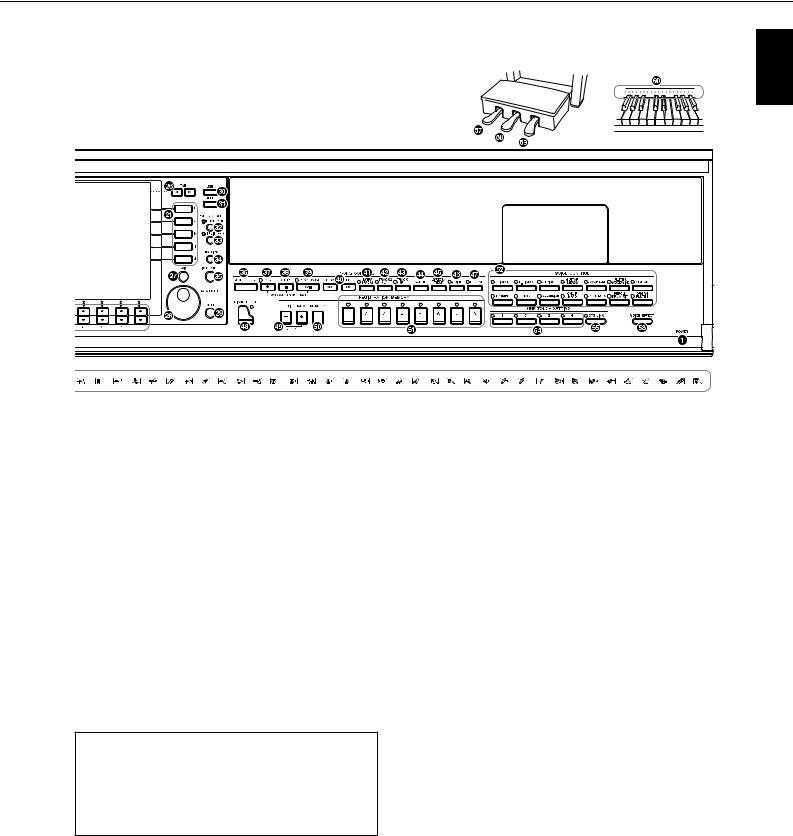
Introduction
VOICE CONTROL |
|
|
l VOICE category selection buttons .................................... |
P. 32 |
|
m [VOICE EFFECT] button |
................................................... |
P. 86 |
ONE TOUCH SETTING |
|
|
n [1]–[4] buttons ................................................................. |
|
P. 50 |
o [OTS LINK] button ........................................................... |
|
P. 51 |
p Drum Kit icons................ |
Data List (Drum/key Assignment List) |
|
Pedals |
|
|
q Left pedal......................................................................... |
|
P. 30 |
r Sostenuto pedal ............................................................... |
|
P. 30 |
s Damper pedal.................................................................. |
|
P. 30 |
t Keyboard guide lamps ..................................................... |
|
P. 39 |
u Mic signal/over lamps ...................................................... |
|
P. 54 |
For quick reference, also see the alphabetically sorted “Panel Button Chart” on page 218.
For information on the jacks and connectors located on the bottom left of the instrument, see page 189.
The [USB TO DEVICE] terminal is also located on the bottom left of the instrument.
CVP-409/407 Owner’s Manual |
13 |
|
|
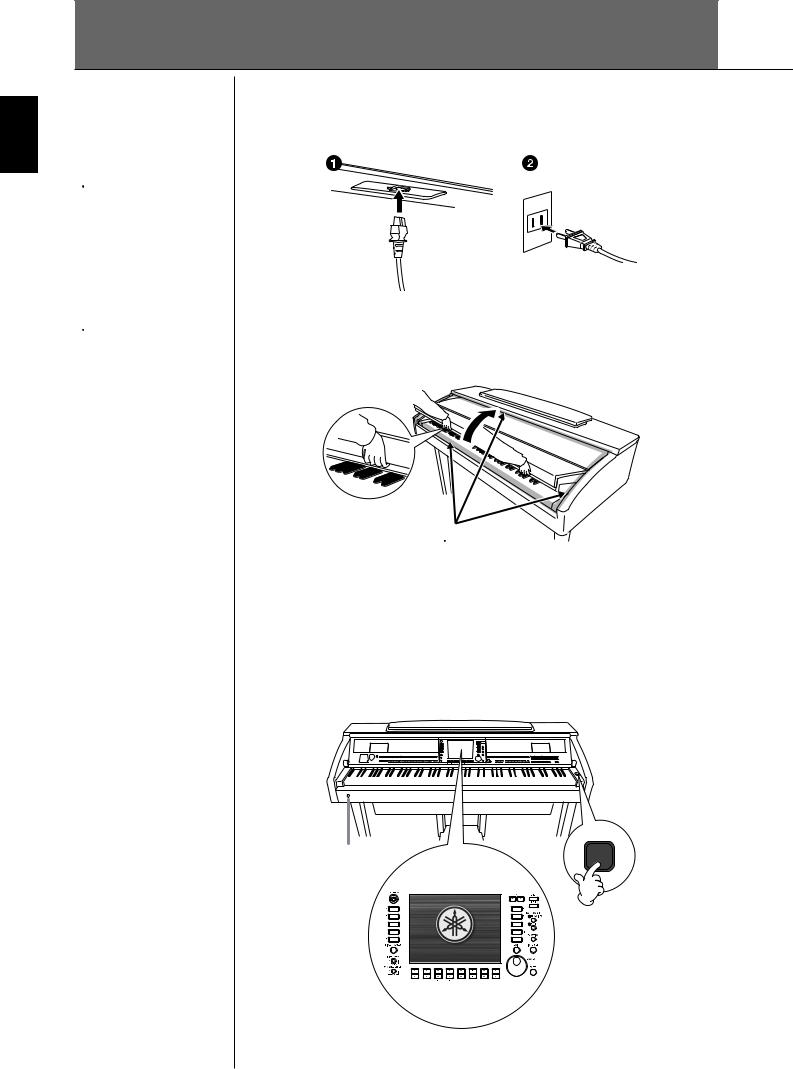
Introduction
Playing the Keyboard
 CAUTION
CAUTION
Hold the cover with both hands when opening or closing it. Do not release it until it is fully opened or closed. Be careful to avoid catching fingers (yours or others, especially children’s) between the cover and the unit.
 CAUTION
CAUTION
Do not place objects such as a piece of metal or paper on top of the key cover. Small objects placed on the key cover may fall inside the unit when the cover is opened and may be nearly impossible to remove. This could cause electric shock, short circuit, fire or other serious damage to the instrument.
1 Connecting the power cable
First insert the plug of the power cable into the AC connector on the instrument, then plug the other end of the cable into the proper AC outlet on the wall.
(The shape of the plug and outlet differ depending on locale.)
2 Opening the key cover
Using the hand grip on the front, lift open the key cover.
 CAUTION
CAUTION
Be careful to avoid catching your fingers when opening the cover.
3 Turning the power on
Press the [POWER] switch located on the right of the keyboard to turn the power on. The display located in the center of the front panel and the power indicator located below the left end of the keyboard lights up.
The power indicator lights up.
14 |
CVP-409/407 Owner’s Manual |
|
|
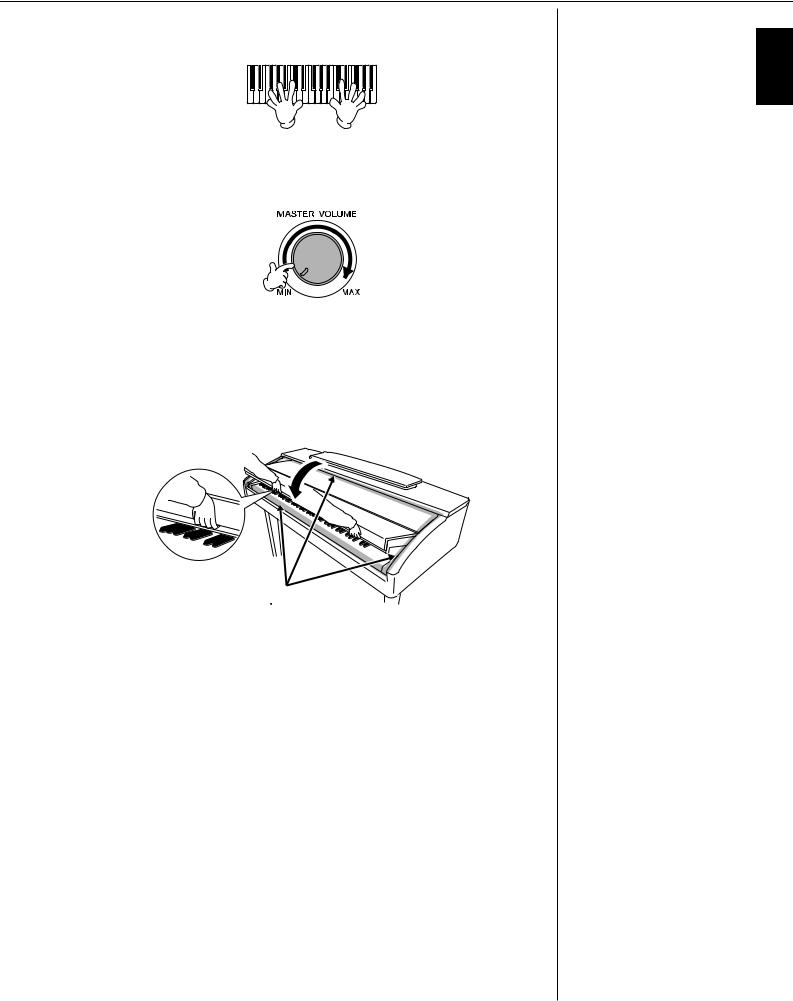
4 Playing the keyboard
Play the keyboard to produce sound.
Adjusting the volume
While playing the keyboard, adjust the volume level by using the [MASTER VOLUME] located at the left of the panel.
5 Turning the power off
Press the [POWER] switch to turn the power off. The screen and the power indicator turn off.
6 Closing the key cover
Grip the metal rim at the top of the panel, and close the key cover.
 CAUTION
CAUTION
Be careful to avoid catching your fingers when closing the cover.
Introduction
CVP-409/407 Owner’s Manual |
15 |
|
|

Introduction
Setting Up
 CAUTION
CAUTION
When raising or lowering the music rest, do not release your hands from the music rest until it is all the way up or down.
 CAUTION
CAUTION
Before lowering the music rest, close the sheet music braces (see below).
The music rest will not close unless the sheet music braces are also closed.
Music Rest
To Raise the Music Rest:
Pull the music rest toward yourself as far as it will go.
When raised, the music rest is fixed at a certain angle and cannot be adjusted.
To Lower the Music Rest:
Lift the music rest slightly, then turn it back slowly.
Close the sheet
music braces
CAUTION
Be careful to avoid catching your fingers.
Sheet Music Braces
These braces are for holding the pages of music books in place.
To Open
To Close
|
|
|
|
|
|
|
|
16 |
CVP-409/407 Owner’s Manual |
|
|
|
|
|
|
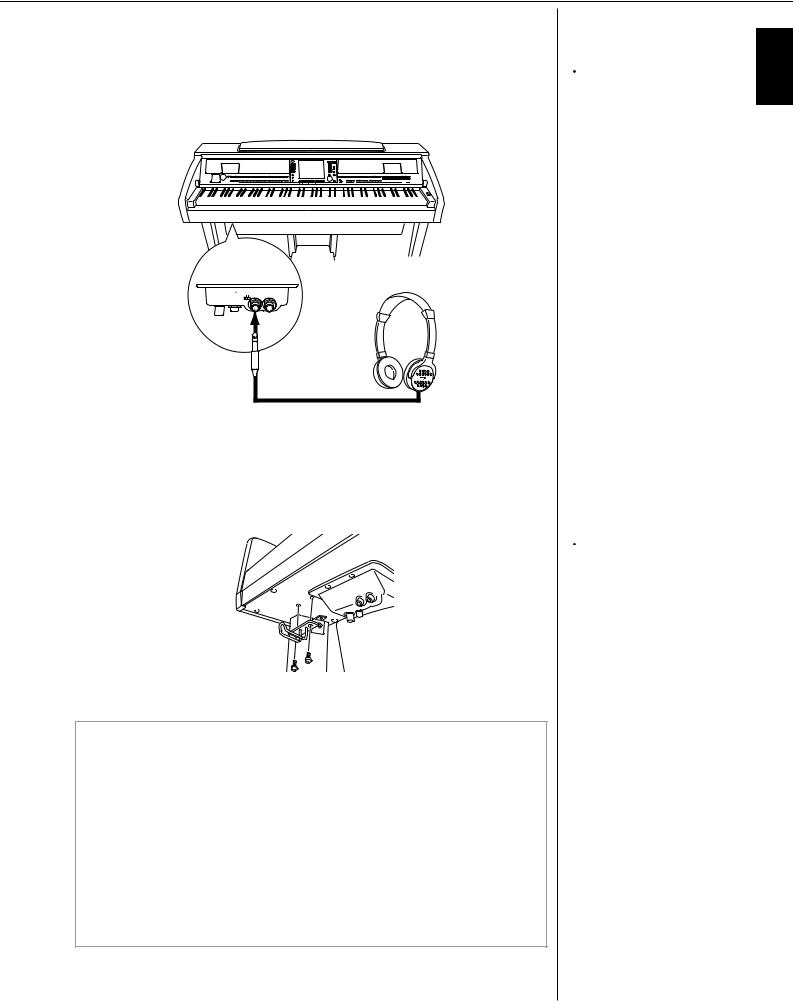
Using Headphones
Using Headphones
Connect a pair of headphones to one of the [PHONES] jacks located on the bottom left of the instrument.
Two sets of standard stereo headphones can be connected. (If you are using only one pair of headphones, you can plug them into either of these jacks.)
INPUT |
MIC. |
MIC. LINE PHONES |
VOLUME |
LINE IN |
|
MIN MAX |
|
|
Using the Headphone Hanger
A headphone hanger is included in the instrument package so that you can hang the headphones on the instrument. Install the headphone hanger using included two screws (4 x 10mm) as shown in the figure.
Outputting sound from the speaker while headphones are connected
1Call up the operation display.
[FUNCTION]→ [J] UTILITY → TAB[√][®] CONFIG 2
2Press the [3π†]/[4π†] (SPEAKER) button to select “ON.”
Outputting sound only from the headphones
From the display called up in step 1 above, press the [3π†]/[4π†]
(SPEAKER) button to select “OFF.”
When “OFF” is selected, the speakers will not sound and you can only hear the instrument sound via the headphones.
 CAUTION
CAUTION
Do not listen with the headphones at high volume for long periods of time. Doing so may cause hearing loss.
 CAUTION
CAUTION
Do not hang anything other than the headphones on the hanger. Otherwise, the instrument or the hanger may be damaged.
Introduction
CVP-409/407 Owner’s Manual |
17 |
|
|
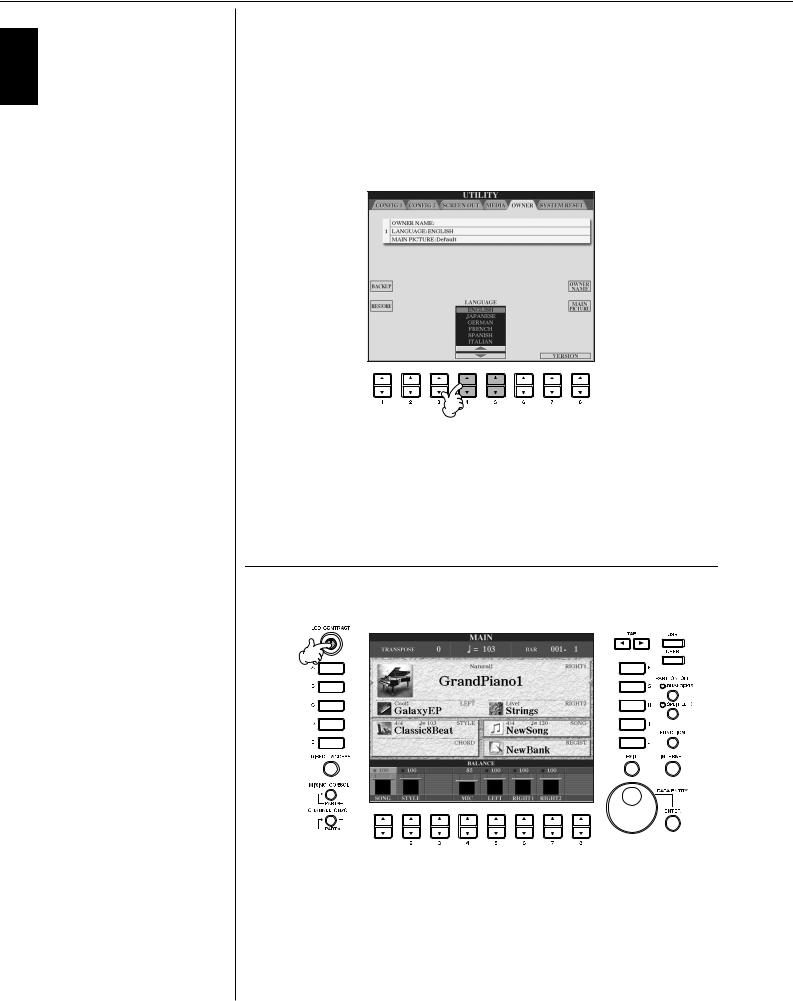
Introduction
Changing the Display Language
Changing the Display Language
This determines the language used in the display for messages, file names, and character input.
1 Call up the operation display.
[FUNCTION] → [J] UTILITY → TAB[√][®] OWNER
2 Press the [4π†]/[5π†] button to select a language.
Display Settings
Adjusting the Contrast of the Display
You can adjust the contrast of the display by turning the [LCD CONTRAST] knob located to the left of the display.
18 |
CVP-409/407 Owner’s Manual |
|
|
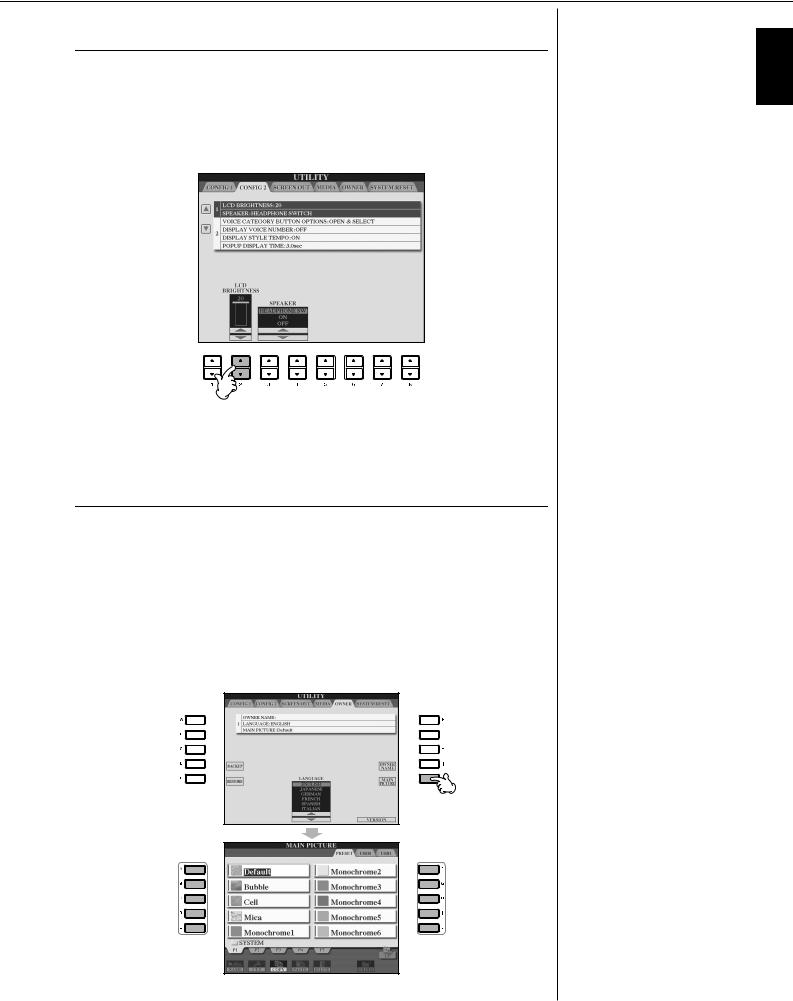
Adjusting the Brightness of the Display
Adjust the brightness of the display.
1 Call up the operation display.
[FUNCTION] → [J] UTILITY → TAB[√][®] CONFIG 2
2 Press the [2π†] button to adjust the brightness of the display.
Selecting a Picture for the Main Display Background
This function lets you select your favorite picture to be used as background for the Main display (page 25).
1 Call up the operation display.
[FUNCTION] → [J] UTILITY → TAB[√][®] OWNER
2 Press the [J] (MAIN PICTURE) button to call up the Picture Selection
Display.
3 Use the [A]–[J] buttons to select a picture.
J
2
3 |
3 |
Display Settings
Introduction
CVP-409/407 Owner’s Manual |
19 |
|
|
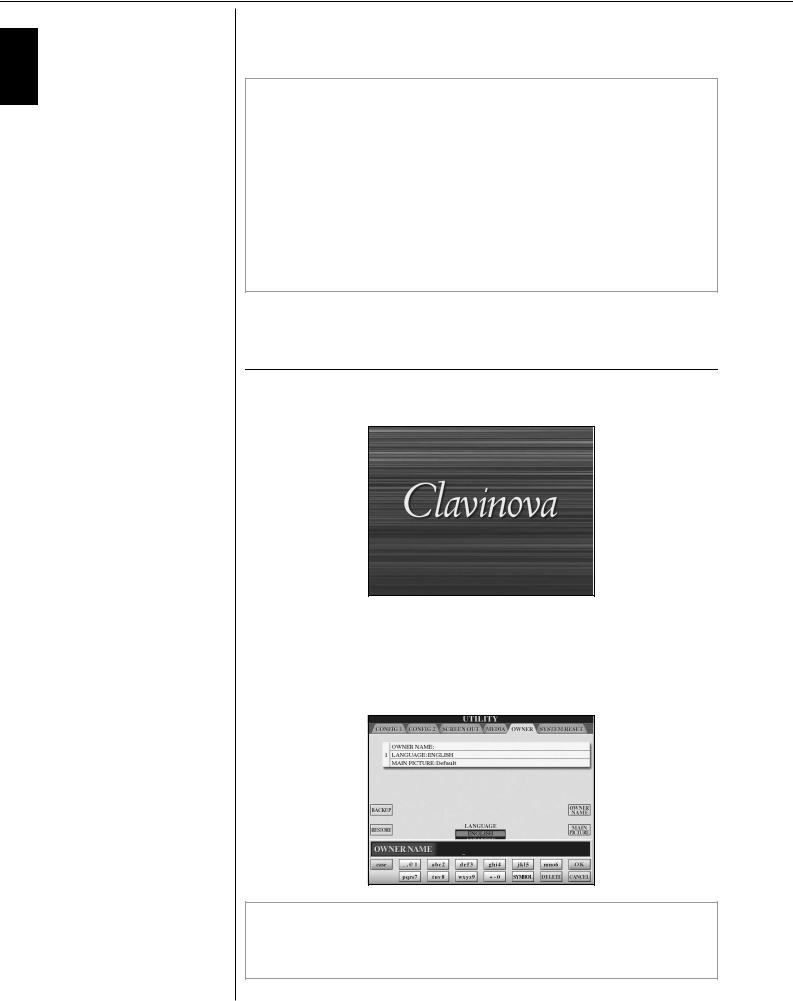
Introduction
Display Settings
The explanation about picture compatibility at right applies also to the background of the Song Lyrics display.
After selecting, press the [DIRECT ACCESS] button then press the [EXIT] button to return to the Main display. The newly selected picture is shown as the background of the Main display.
Importing a favorite picture for the Main display background
Even though a variety of pictures are available on the Preset drive, you can load your own favorite picture data from USB storage device (USB flash memory/floppy disk, etc) to the instrument for use as background.
Make sure to use images no larger than 640 x 480 pixels.
If you select a picture file on the USB storage device (USB flash memory/ floppy disk, etc), the background may take some time to appear. If you want to reduce this time, save the background from the USB drive to the USER drive of the Picture Selection display.
If you select a picture file on the USB drive, the selected background will not be displayed when the power is turned on again unless the same media containing the data has been inserted into the drive.
Entering the Owner Name in the Opening Display
You can have your name appear in the opening display (the display that first appears when the power is turned on).
1 Call up the operation display.
[FUNCTION] → [J] UTILITY → TAB[√][®] OWNER
2 Press the [I] (OWNER NAME) button and call up the Owner Name display.
Refer to page 73 for character-entry details.
Displaying the version number
To check the version number of this instrument, press the [7π†]/[8π†] (VERSION) buttons in the display in step 1 above. Press the [EXIT] button to return to the original display.
20 |
CVP-409/407 Owner’s Manual |
|
|
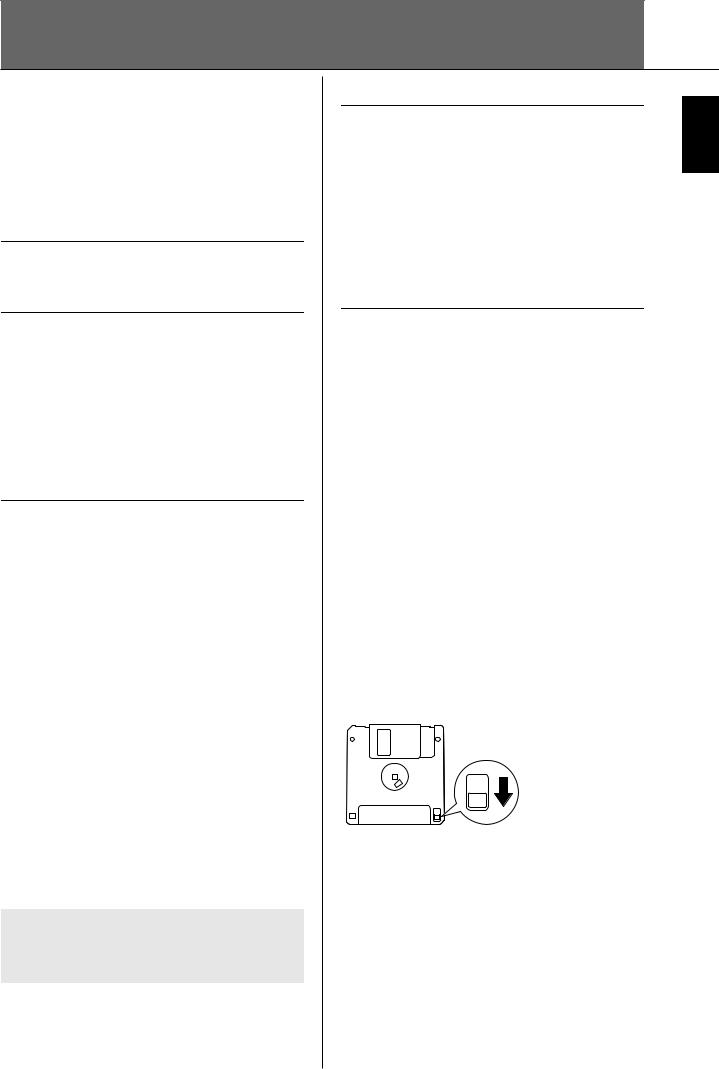
Handling the Floppy Disk Drive (FDD) and Floppy Disks
(The floppy disk drive is optional. For instructions on installing the floppy disk drive, see page 212.)
The floppy disk drive lets you save original data you’ve created on the instrument to floppy disk, and allows you to load data from floppy disk to the instrument.
Be sure to handle floppy disks and treat the disk drive with care. Follow the important precautions below.
Floppy Disk Compatibility
• 3.5" 2DD and 2HD type floppy disks can be used.
Formatting a Floppy Disk
•If you find that you are unable to use new, blank disks or old disks that have been used with other devices, you may need to format them. For details on how to format a disk, see page 68. Keep in mind that all data on the disk will be lost after formatting. Make sure to check beforehand whether or not the disk contains important data.
n
Floppy disks formatted on this device may or may not be useable as is on other devices.
Inserting/Removing Floppy Disks
Inserting a Floppy Disk into the Disk Drive:
•Hold the disk so that the label of the disk is facing upward and the sliding shutter is facing forward, towards the disk slot. Carefully insert the disk into the slot, slowly pushing it all the way in until it clicks into place and the eject button pops out.
n
Never insert anything but floppy disks into the disk drive. Other objects may cause damage to the disk drive or floppy disks.
Removing a Floppy Disk
•After checking that the instrument is not accessing* the floppy disk (checking that the use lamp on the floppy disk drive is off), firmly press the eject button at the upper right of the disk slot all the way in.
When the floppy disk is ejected, pull it out of the drive. If the floppy disk cannot be removed because it is stuck, do not try to force it, but instead try pressing the eject button again, or try re-inserting the disk and attempt to eject it again.
*Access of the disk indicates an active operation, such as recording, playback, or deletion of data.
If a floppy disk is inserted while the power is on, the disk is automatically accessed, since the instrument checks whether the disk has data.
 CAUTION
CAUTION
Do not remove the floppy disk or turn off the instrument itself while the disk is being accessed.
Doing so may result not only in loss of data on the disk but also damage to the floppy disk drive.
•Be sure to remove the floppy disk from the disk drive before turning off the power. A floppy disk left in the drive for extended periods can easily pick up dust and dirt that can cause data-read and -write errors.
Cleaning the Disk Drive Read/Write Head
•Clean the read/write head regularly. This instrument employs a precision magnetic read/write head which, after an extended period of use, will pick up a layer of magnetic particles from the disks used that will eventually cause read and write errors.
•To maintain the disk drive in optimum working order Yamaha recommends that you use a commercially-avail- able dry-type head cleaning disk to clean the head about once a month. Ask your Yamaha dealer about the availability of proper headcleaning disks.
About Floppy Disks
Handle floppy disks with care, and follow these precautions:
•Do not place heavy objects on a disk or bend or apply pressure to the disk in any way. Always keep floppy disks in their protective cases when they are not in use.
•Do not expose the disk to direct sunlight, extremely high or low temperatures, or excessive humidity, dust or liquids.
•Do not open the sliding shutter and touch the exposed surface of the floppy disk inside.
•Do not expose the disk to magnetic fields, such as those produced by televisions, speakers, motors, etc., since magnetic fields can partially or completely erase data on the disk, rendering it unreadable.
•Never use a floppy disk with a deformed shutter or housing.
•Do not attach anything other than the provided labels to a floppy disk. Also make sure that labels are attached in the proper location.
To Protect Your Data (Write-protect Tab):
•To prevent accidental erasure of important data, slide the disk’s write-protect tab to the “protect” position (tab open). When saving data, make sure that the disk’s writeprotect tab is set to the “overwrite” position (tab closed).
Write-protect tab open (protect position)
Introduction
CVP-409/407 Owner’s Manual |
21 |
|
|

Introduction
Handling the USB Storage Device (USB Flash Memory/Floppy Disk, etc)
This instrument features a built-in [USB TO DEVICE] terminal. By connecting the instrument to a USB storage device with a standard USB cable, you can save data you’ve created to the connected device, as well as read data from the connected device. Be sure to handle USB storage device with care. Follow the important precautions below.
n
For more information about the handling of USB storage device, refer to the owner’s manual of the USB storage device.
Compatible USB storage devices
•Up to two USB storage devices, such as a floppy disk drive, hard disk drive, CD-ROM drive, flash memory reader/writer, etc., can be connected to the [USB TO DEVICE] terminal. (If necessary, use a USB hub. The number of USB storage devices that can be used with musical instruments simultaneously even when a USB hub is used is a maximum of two.) This instrument can recognize up to four drives in one USB storage device. Other USB devices such as a computer keyboard or mouse cannot be used.
•The instrument does not necessarily support all commercially available USB storage devices. Yamaha cannot guarantee operation of USB storage devices that you purchase. Before purchasing USB storage devices, please consult your Yamaha dealer, or an authorized Yamaha distributor (see list at end of the Owner’s Manual) for advice, or visit the following web page: http://music.yamaha.com/homekeyboard
nAlthough CD-R/RW drives can be used to read data to the instrument, they cannot be used for saving data.
Formatting USB storage media
•When a USB storage device is connected or media is inserted, a message may appear prompting you to format the device/media. If so, execute the Format operation.
 CAUTION
CAUTION
The format operation overwrites any previously existing data. Make sure that the media you are formatting does not contain important data. Proceed with caution, especially when connecting multiple USB storage medias.
Using USB Storage Devices
•When connecting a USB storage device to the [USB TO DEVICE], make sure that the connector on the device is appropriate and that it is connected in the proper direction. Before removing the media from the device, make sure that the instrument is not accessing data (such as in the Save, Copy and Delete operations).
 CAUTION
CAUTION
•Avoid frequently turning the power on/off to the USB storage device, or connecting/disconnecting the cable too often. Doing so may result in the operation of the instrument “freezing” or hanging up. While the instrument is accessing data (such as in the Save, Copy and Delete operations), do NOT unplug the USB cable, do NOT remove the media from the device, and do NOT turn the power off to either device. Doing so may corrupt the data on either or both devices.
•When connecting a USB storage device to the [USB TO DEVICE] on the top panel, remove it before closing the key cover. If the key cover is closed with the USB storage device connected, the USB storage device may be damaged.
•Though there are two [USB TO DEVICE] terminals on the instrument, if you are connecting two or three devices at the same time (such as two USB storage devices and a LAN adaptor), you should use a USB hub device. The USB hub must be self-powered (with its own power source) and the power must be on. Only one USB hub can be used. If an error message appears while using the USB hub, disconnect the hub from the instrument, then turn on the power of the instrument and re-connect the USB hub.
•Though the instrument supports the USB 1.1 standard, you can connect and use a USB 2.0 storage device with the instrument. However, note that the transfer speed is that of USB 1.1.
To protect your data (write-protect):
To prevent important data from being inadvertently erased, apply the write-protect provided with each storage device or media. If you are saving data to the USB storage device, make sure to disable write-protect.
22 |
CVP-409/407 Owner’s Manual |
|
|
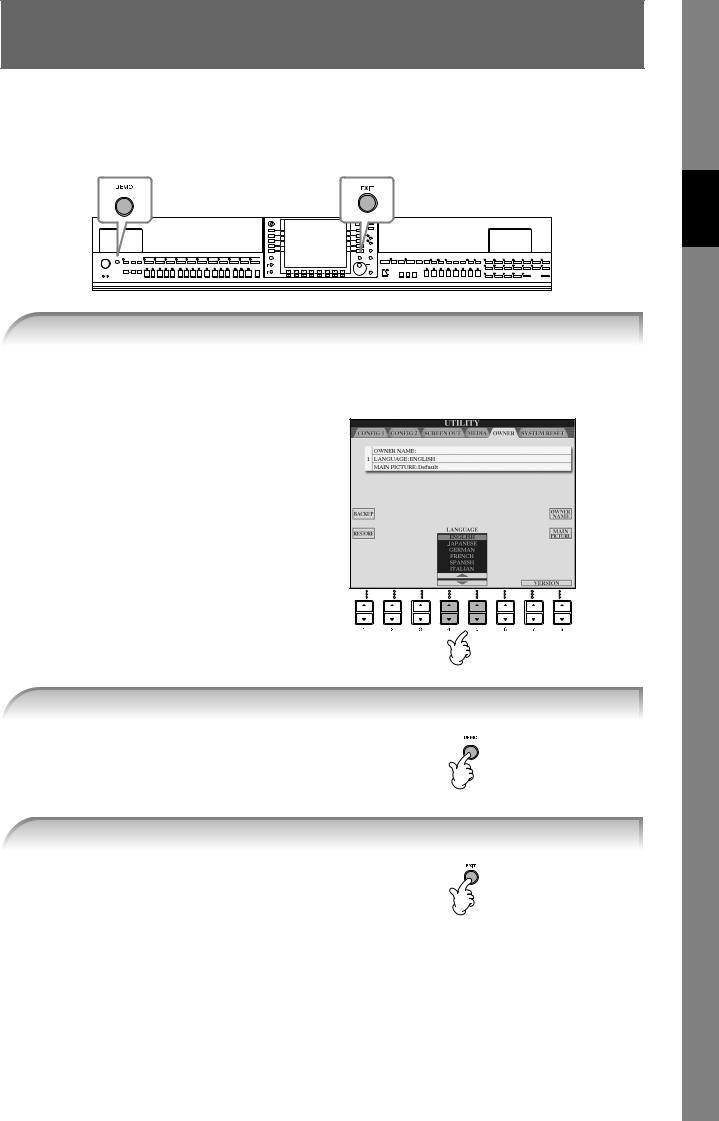
Quick Guide
Playing the Demos
The Demos are more than just songs—they also provide helpful, easy-to-understand introductions to the features, functions and operations of the instrument. In a way, the Demos are an interactive “mini-man- ual”—complete with sound demonstrations and text showing what it can do for you.
1 Select the desired Language.
1Call up the operation display.
[FUNCTION] → [J]UTILITY → TAB[√][®] OWNER
2Press the [4π†]/[5π†] buttons to select the desired language.
2 Press the [DEMO] button to start the Demos.
Demos will play back continuously until stopped.
3 Press the [EXIT] button to stop the Demo playback.
When the Demo stops, the display returns to the MAIN display (page 65).
Guide Quick
CVP-409/407 Owner’s Manual |
23 |
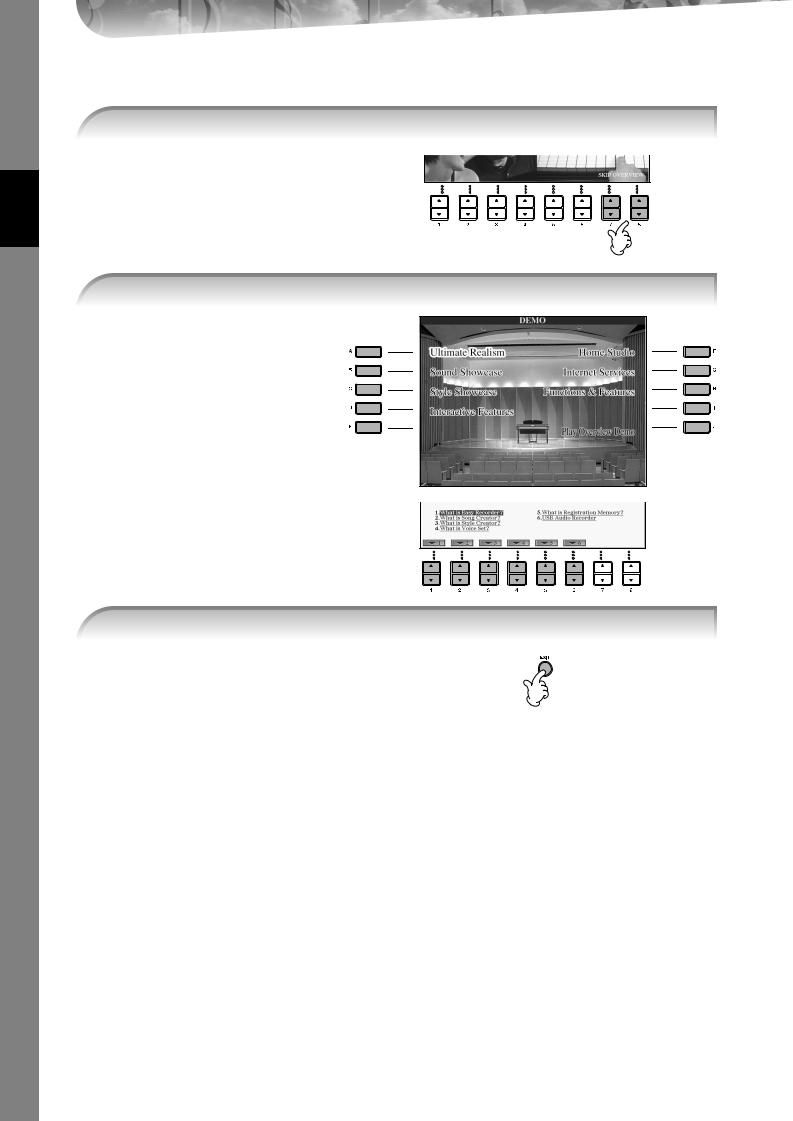
Quick Guide
Showing Specific Demo Topics
1 Press the [7π†]/[8π†] buttons in the Demo display to call up the specific Demo menu.
2 Press one of the [A]–[I] buttons to show a specific Demo.
To return back to the previous display, press the [J] button.
When the Demo has more than one screen.
Press a [π†] button corresponding to the screen number.
3 Press the [EXIT] button to exit from Demo.
24 |
CVP-409/407 Owner’s Manual |
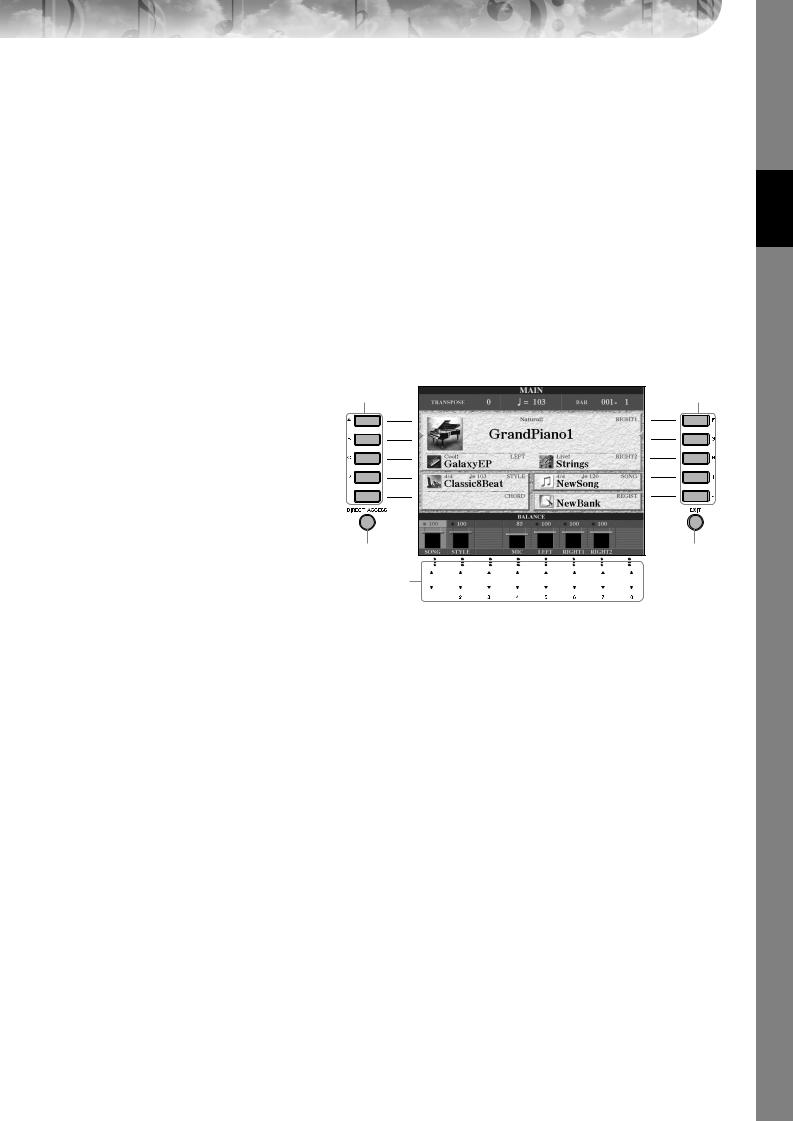
Operations in the Basic Displays
To start with, you should know a little about the basic displays that appear in the Quick Guide. There are three basic displays:
Main display |
See below. |
File selection display |
page 26 |
Function display |
page 27 |
Operation of the Main Display
The Main display shows the basic settings and important information for the instrument (It is the same display that appears when the instrument is turned on.).You can also call up display pages related to the displayed function from the Main display.
nAbout information in the Main display
See page 65.
1[A]–[J] buttons
The [A]–[J] buttons correspond to the settings indicated next to the buttons.
For example, press the [F] button, and the Voice (RIGHT 1) selection display will appear in the display.
2[1π†]–[8π†] buttons
The [1π†]–[8π†] buttons correspond to the parameters which are indicated above the buttons.
For example, pressing the [1π] button will increase the Song (page 35) volume.
3[DIRECT ACCESS] and [EXIT] buttons
Here’s a convenient way to return to the Main display from any other display: Simply press the [DIRECT ACCESS] button, then the [EXIT] button.
1 |
1 |
3 |
3 |
2 







Guide Quick
CVP-409/407 Owner’s Manual |
25 |
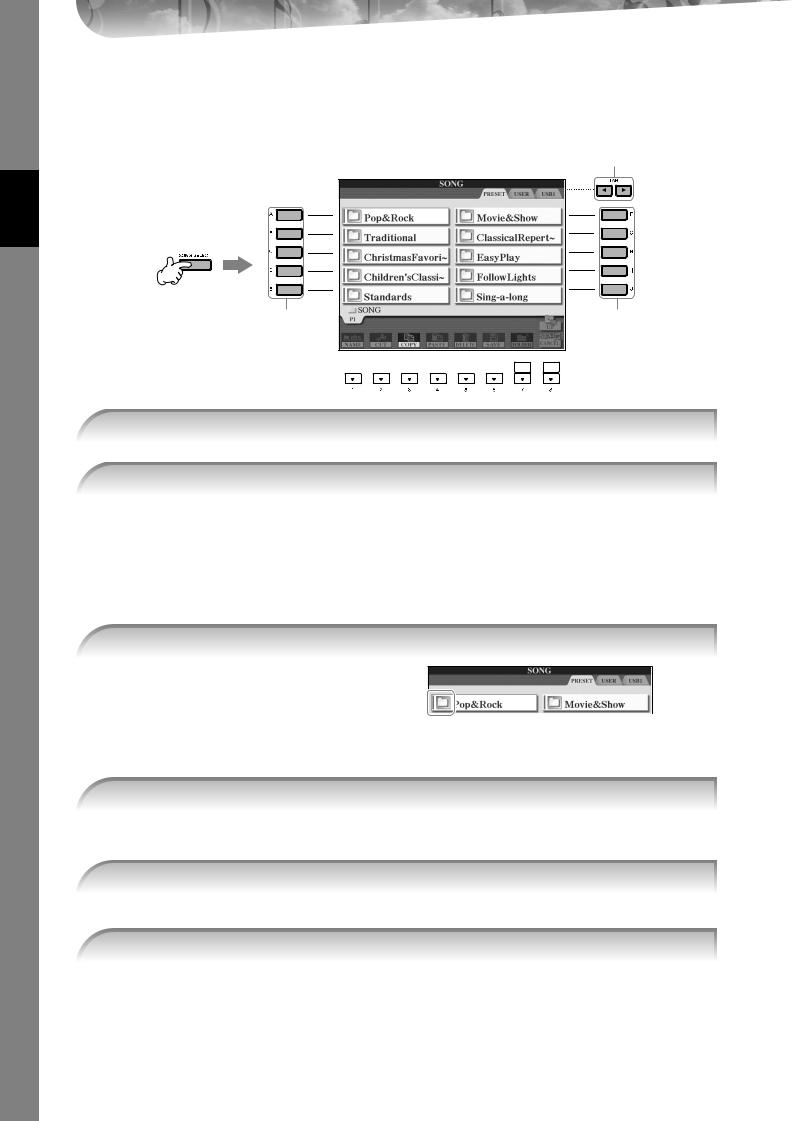
Quick Guide
Operation of the File Selection Display
In the File Selection display, you can select the Voice (page 28)/Song (page 35)/Style (page 44), etc. In the example here, we’ll call up and use the Song Selection display.
2
1
3, 5 |
3, 5 |
4


1 Press the [SONG SELECT] button to call up the Song Selection display.
2 Press the TAB [√][®] buttons to select the desired drive (PRESET/USER/USB).
About PRESET/USER/USB
PRESET .............. |
Internal memory to which the preprogrammed data are installed as preset data. |
USER ................. |
Internal memory that allows both reading and writing of data. |
USB ................... |
USB storage device, such as USB flash memory/floppy disk drive, etc., which is connected |
|
to the [USB TO DEVICE] terminal. |
nHereafter in this manual, any USB storage device such as USB flash memory/floppy disk, etc. will be referred to as “USB storage device.”
3 Select a folder (if necessary).
Several Songs may be together in a folder. In this case, the folder(s) will appear in the display (see the illustration at right). Press one of the [A]–[J] buttons to select a folder.
Press the [8 π] (UP) button to call up the next highest level folder.
4 Select a page (if the display has several pages).
When the drive contains more than ten Songs, the display is divided up into several pages. The page indications are shown at the bottom of the display. Press one of the [1π]–[6π] buttons to select a page.
5 Press one of the [A]–[J] buttons to select a Song.
You can also select a Song by using the [DATA ENTRY] dial, then press the [ENTER] button to execute.
6 Press the [EXIT] button to return to the previous display.
26 |
CVP-409/407 Owner’s Manual |

Operation of the Function Display
In the Function display, you can make detailed settings.
In the example here, we’ll call up and use the keyboard touch sensitivity setting display.
1 Press the [FUNCTION] button.
Categories of detailed settings are shown.
Guide Quick
2 Press the [D] button to select the category CONTROLLER.
When the selected category is further divided into sub-categories, the tab(s) will be shown in the display.
3 Press the TAB [®] button to select the KEYBOARD/PANEL tab.
When the setting is further divided into additional settings, a list will be shown in the display.
CVP-409/407 Owner’s Manual |
27 |
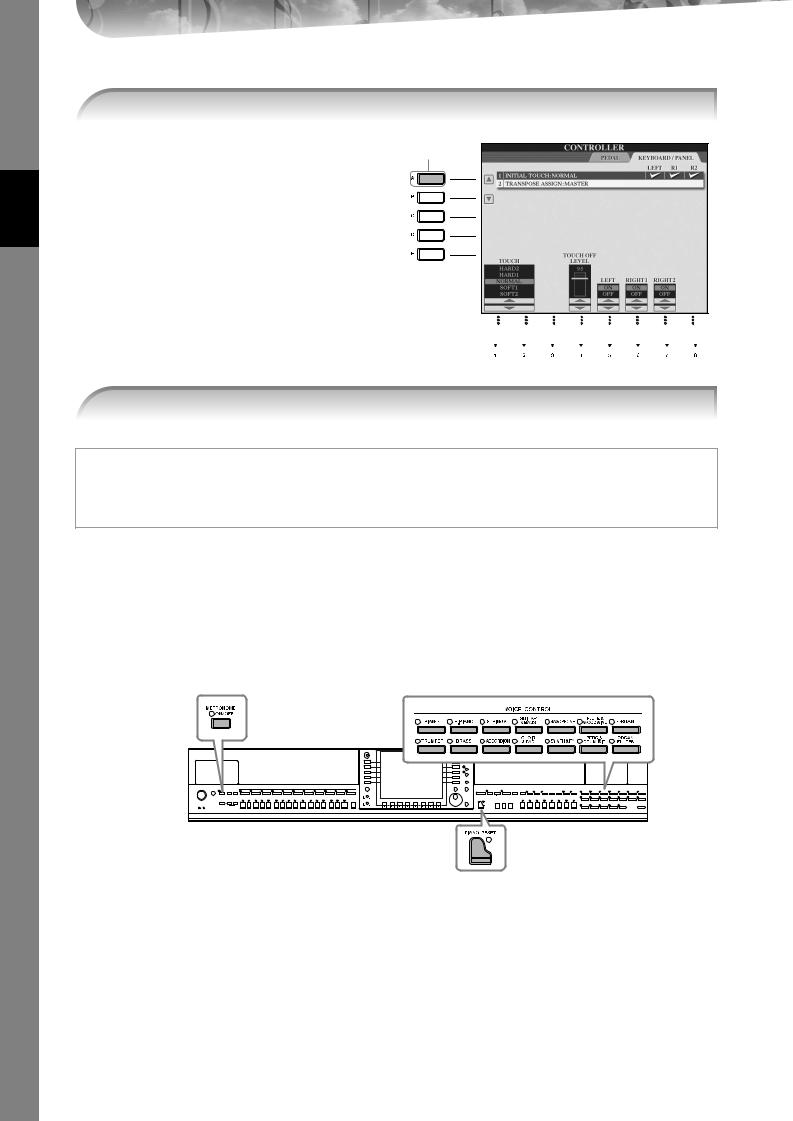
Quick Guide
4 Press the [A] button to select the “1 INITIAL TOUCH.”
4
5






5 Press the [1π†]/[2π†] button to select touch sensitivity for the keyboard.
For details on the touch sensitivity settings, see page 29.
Throughout this manual, arrows are used in the instructions, indicating in shorthand the process of calling up certain displays and functions.
For example, the instructions above can be indicated in shorthand as: [FUNCTION] → [D] CONTROLLER → TAB [®] KEYBOARD/PANEL → [A] 1 INITIAL TOUCH.
Playing Voices
The instrument features a variety of Voices, including exceptionally realistic piano Voices.
VOICE category selection buttons (page 32)
METRONOME
[ON/OFF] button (page 30)
[PIANO RESET] button (page 29)
Playing the Piano Voice
Here, we’ll call up and play the piano voice. You can play the piano voice using the pedals or metronome.
28 |
CVP-409/407 Owner’s Manual |

One-touch Piano Play
This convenient, easy-to-use feature completely and automatically reconfigures the entire instrument for optimum piano performance. No matter what settings you’ve made from the panel, you can instantly call up the piano settings by a single button press.
Press the piano-shaped [PIANO RESET] button on the lower right of the panel.
Piano Lock Function
The convenient Piano Lock function lets you “lock” the piano so that you don’t inadvertently change the settings by pressing another button on the panel. Once locked, the instrument stays in the piano mode, even if other buttons are pressed—preventing you from accidentally starting a Song (page 35) during your piano performance.
1Press and hold down the [PIANO RESET] button on the lower right of the panel for three seconds or longer, until a message appears prompting you to enable Piano Lock.
2Press the [F] (OK) button to enable Piano Lock.
3To turn Piano Lock off, press and hold down the [PIANO RESET] button again for three seconds or longer.
Setting the touch sensitivity of the keyboard
You can adjust the touch response of the instrument (how the sound responds to the way you play the keys). The touch sensitivity type becomes the common setting for all Voices.
1Call up the operation display:
[FUNCTION] → [D] CONTROLLER → TAB [®] KEYBOARD/ PANEL → [A] 1 INITIAL TOUCH
2Press the [1π†]/[2π†] buttons to specify the touch response. HARD 2 ..... Requires strong playing to produce high volume. Best
for players with a heavy touch.
HARD 1 ..... Requires moderately strong playing for high volume. NORMAL... Standard touch response.
SOFT 1....... Produces high volume with moderate playing strength. SOFT 2....... Produces relatively high volume even with light play-
ing strength. Best for players with a light touch.
n• This setting does not change the weight of the keyboard.
• When you do not want to apply touch sensitivity, set Touch to OFF for
the corresponding parts by pressing the [5†]–[7†] buttons. When Touch is set to OFF, you can specify the fixed volume level by pressing the [4π†] button.
• The touch sensitivity settings may have no effect with certain voices.
Guide Quick
CVP-409/407 Owner’s Manual |
29 |

Quick Guide
Using the Pedals
The instrument features three pedals.
Left Pedal |
Damper Pedal |
|
Sostenuto Pedal |
● Damper Pedal (Right)
The damper pedal performs the same function as the damper pedal on an actual acoustic piano, letting you sustain the sound of the voices even after releasing the keys.
n• Some Voices may sound continuously or have a long decay after the notes have been released while the damper pedal is held.
•Certain Voices in the “PERCUSSION & DRUM KIT,” “GM&XG” and “GM2” groups may not be affected by use of the damper pedal.
When you press the damper pedal here, the notes you play before you release the pedal have a longer sustain.
● Sostenuto Pedal (Center)
If you play a note or chord on the keyboard and press the sostenuto pedal while holding the note(s), the notes will sustain as long as the pedal is held. All subsequent notes will not sustain.
n• Certain Voices, such as [STRINGS] or [BRASS], sustain continuously when the sostenuto pedal is pressed.
•Certain Voices in the “PERCUSSION & DRUM KIT”, “GM&XG” and “GM2” groups may not be affected by use of the sostenuto pedal.
●Left Pedal
When the Piano voice is selected, pressing this pedal reduces the volume and slightly changes the timbre of the notes you play.
The settings assigned to this pedal may differ depending on the selected Voice.
n The depth of the left pedal effect can be adjusted (page 101).
When you press the sostenuto pedal here while holding the note(s), the notes will sustain as long as you hold the pedal.
● Foot Controller/Footswitch
An optional Yamaha foot controller (FC7) or footswitch (FC4 or FC5) can be connected to the AUX PEDAL jack and used to control various functions assigned (page 191).
Making Settings for the Pedals
You can assign one of the various functions to the three pedals or an optional foot controller/footswitch, doing things like controlling the Super Articulation voices (page 78) or starting and stopping the Style (page 191).
Using the Metronome
The metronome provides a click sound, giving you an accurate tempo guide when you practice, or letting you hear and check how a specific tempo sounds.
1 Press the METRONOME [ON/OFF] button to start the metronome.
2 To stop the metronome, press the METRONOME [ON/OFF] button again.
30 |
CVP-409/407 Owner’s Manual |
