Yamaha DJX User Manual


SPECIAL MESSAGE SECTION (U.S.A.)
This product utilizes batteries or an external power supply (adapter). DO NOT connect this product to any power supply or adapter other than one described in the manual, on the name plate, or specifically recommended by Yamaha.
This product should be used only with the components supplied or; a cart, rack, or stand that is recommended by Yamaha. If a cart, etc., is used, please observe all safety markings and instructions that accompany the accessory product.
SPECIFICATIONS SUBJECT TO CHANGE:
The information contained in this manual is believed to be correct at the time of printing. However, Yamaha reserves the right to change or modify any of the specifications without notice or obligation to update existing units.
This product, either alone or in combination with an amplifier and headphones or speaker/s, may be capable of producing sound levels that could cause permanent hearing loss. DO NOT operate for long periods of time at a high volume level or at a level that is uncomfortable. If you experience any hearing loss or ringing in the ears, you should consult an audiologist. IMPORTANT: The louder the sound, the shorter the time period before damage occurs.
NOTICE:
Service charges incurred due to lack of knowledge relating to how a function or effect works (when the unit is operating as designed) are not covered by the manufacturer’s warranty, and are therefore the owners responsibility. Please study this manual carefully and consult your dealer before requesting service.
ENVIRONMENTAL ISSUES:
Yamaha strives to produce products that are both user safe and environmentally friendly. We sincerely believe that our products and the production methods used to produce them, meet these goals. In keeping with both the letter and the spirit of the law, we want you to be aware of the following:
Battery Notice:
This product MAY contain a small non-recharge- able battery which (if applicable) is soldered in place. The average life span of this type of battery is approximately five years. When replacement becomes necessary, contact a qualified service representative to perform the replacement.
This product may also use “household” type batteries. Some of these may be rechargeable. Make sure that the battery being charged is a rechargeable type and that the charger is intended for the battery being charged.
When installing batteries, do not mix old batteries with new, or with batteries of a different type. Batteries MUST be installed correctly. Mismatches or incorrect installation may result in overheating and battery case rupture.
Warning:
Do not attempt to disassemble, or incinerate any battery. Keep all batteries away from children. Dispose of used batteries promptly and as regulated by the laws in your area. Note: Check with any retailer of household type batteries in your area for battery disposal information.
Disposal Notice:
Should this product become damaged beyond repair, or for some reason its useful life is considered to be at an end, please observe all local, state, and federal regulations that relate to the disposal of products that contain lead, batteries, plastics, etc. If your dealer is unable to assist you, please contact Yamaha directly.
NAME PLATE LOCATION:
The name plate is located on the bottom of the product. The model number, serial number, power requirements, etc., are located on this plate. You should record the model number, serial number, and the date of purchase in the spaces provided below and retain this manual as a permanent record of your purchase.
Model
Serial No.
Purchase Date
92-BP
PLEASE KEEP THIS MANUAL
2
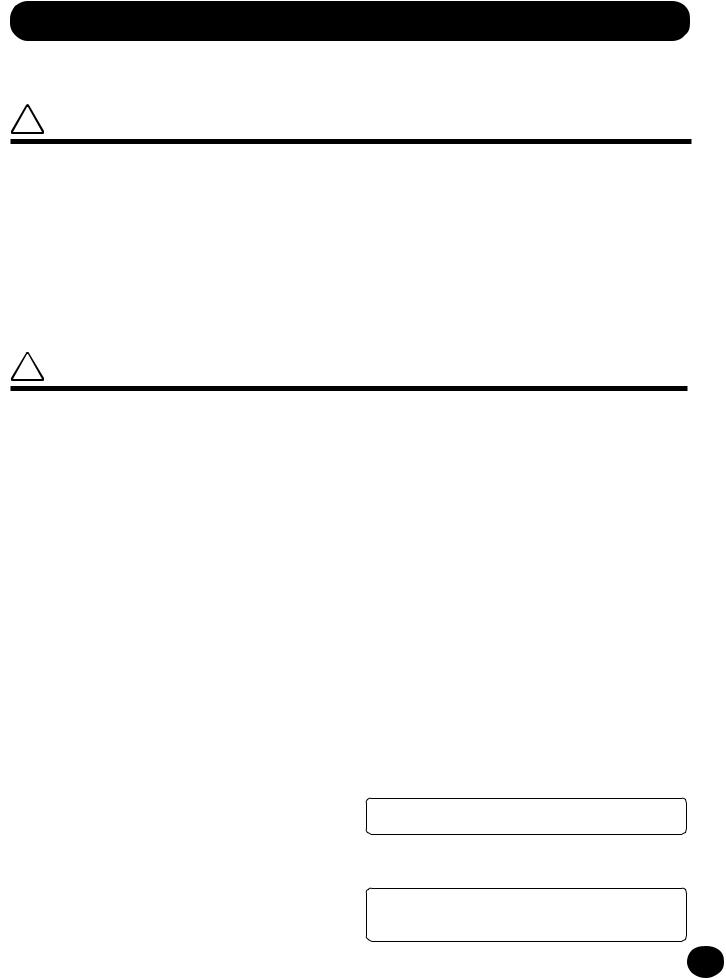
PRECAUTIONS
PLEASE READ CAREFULLY BEFORE PROCEEDING
* Please keep these precautions in a safe place for future reference.
 WARNING
WARNING
Always follow the basic precautions listed below to avoid the possibility of serious injury or even death from electrical shock, short-circuiting, damages, fire or other hazards. These precautions include, but are not limited to, the following:
•Do not open the instrument or attempt to disassemble the internal parts or modify them in any way. The instrument contains no user-serviceable parts. If it should appear to be malfunctioning, discontinue use immediately and have it inspected by qualified Yamaha service personnel.
•Do not expose the instrument to rain, use it near water or in damp or wet conditions, or place containers on it containing liquids which might spill into any openings.
•If the AC adaptor cord or plug becomes frayed or damaged, or if there is a sudden loss of sound during use of the instrument, or if any unusual smells or smoke should appear to be caused by it, immediately turn off
the power switch, disconnect the adaptor plug from the outlet, and have the instrument inspected by qualified Yamaha service personnel.
•Use the specified adaptor (PA-5B, PA-5C or an equivalent recommended by Yamaha) only. Using the wrong adaptor can result in damage to the instrument or overheating.
•Before cleaning the instrument, always remove the electric plug from the outlet. Never insert or remove an electric plug with wet hands.
•Check the electric plug periodically and remove any dirt or dust which may have accumulated on it.
 CAUTION
CAUTION
Always follow the basic precautions listed below to avoid the possibility of physical injury to you or others, or damage to the instrument or other property. These precautions include, but are not limited to, the following:
•Do not place the AC adaptor cord near heat sources such as heaters or radiators, and do not excessively bend or otherwise damage the cord, place heavy objects on it, or place it in a position where anyone could walk on, trip over, or roll anything over it.
•When removing the electric plug from the instrument or an outlet, always hold the plug itself and not the cord.
•Do not connect the instrument to an electrical outlet using a multipleconnector. Doing so can result in lower sound quality, or possibly cause overheating in the outlet.
•Unplug the AC power adaptor when not using the instrument, or during electrical storms.
•Always make sure all batteries are inserted in conformity with the +/- polarity markings. Failure to do so might result in overheating, fire, or battery fluid leakage.
•Always replace all batteries at the same time. Do not use new batteries together with old ones. Also, do not mix battery types, such as alkaline batteries with manganese batteries, or batteries from different makers, or different types of batteries from the same maker, since this can cause overheating, fire, or battery fluid leakage.
•Do not dispose of batteries in fire.
•Do not attempt to recharge batteries that are not intended to be charged.
•If the instrument is not to be in use for a long time, remove the batteries from it, in order to prevent possible fluid leakage from the battery.
•Keep batteries away from children.
•Before connecting the instrument to other electronic components, turn off the power for all components. Before turning the power on or off for all components, set all volume levels to minimum.
•Do not expose the instrument to excessive dust or vibrations, or extreme cold or heat (such as in direct sunlight, near a heater, or in a car during the day) to prevent the possibility of panel disfiguration or damage to the internal components.
•Do not use the instrument near other electrical products such as televisions, radios, or speakers, since this might cause interference which can affect proper operation of the other products.
•Do not place the instrument in an unstable position where it might accidentally fall over.
•Before moving the instrument, remove all connected adaptor and other cables.
•When cleaning the instrument, use a soft, dry cloth. Do not use paint thinners, solvents, cleaning fluids, or chemical-impregnated wiping cloths. Also, do not place vinyl, plastic or rubber objects on the instrument, since this might discolor the panel or keyboard.
•Do not rest your weight on, or place heavy objects on the instrument, and do not use excessive force on the buttons, switches or connectors.
•Use only the stand/rack specified for the instrument. When attaching the stand or rack, use the provided screws only. Failure to do so could cause damage to the internal components or result in the instrument falling over.
•Do not operate the instrument for a long period of time at a high or uncomfortable volume level, since this can cause permanent hearing loss. If you experience any hearing loss or ringing in the ears, consult a physician.
■SAVING USER DATA
•Save all data to an external device such as the Yamaha MIDI Data Filer MDF3, in order to help prevent the loss of important data due to a malfunction or user operating error.
Yamaha cannot be held responsible for damage caused by improper use or modifications to the instrument, or data that is lost or destroyed.
Always turn the power off when the instrument is not in use.
Make sure to discard used batteries according to local regulations.
*The illustrations and LCD screens as shown in this owner’s manual are for instructional purposes only, and may be different from the ones on your instrument.
(4)-2 |
3 |
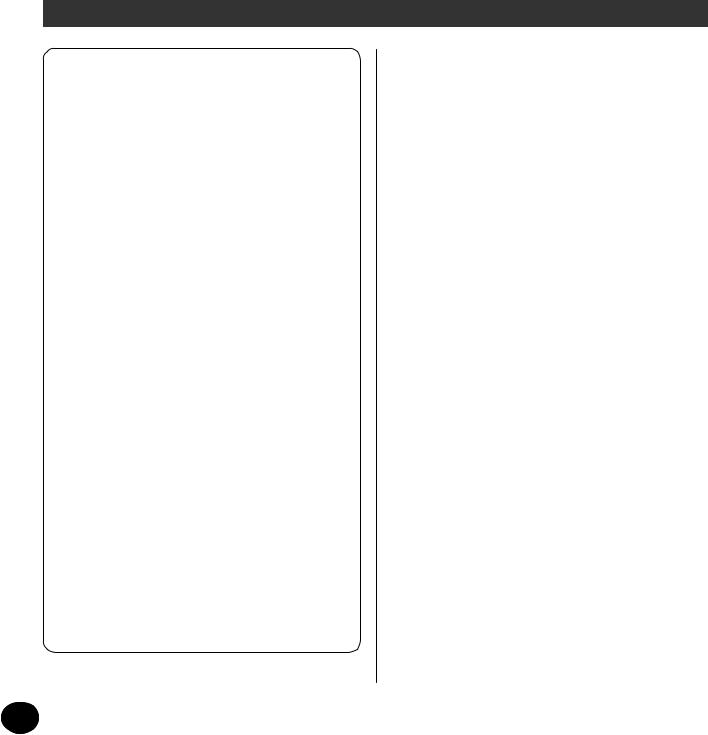
Congratulations on your purchase of the Yamaha DJX!
You now own a portable keyboard that combines advanced functions, great sound and exceptional ease-of-use in a highly compact package. Its outstanding features also make it a remarkably expressive and versatile instrument.
Read this Owner’s Manual carefully while playing your new DJX in order to take full advantage of its various features.
Main Features
Real-time Controls
The DJX is equipped with an amazing set of real-time performance controls, that let you “tweak” the sound of various instrument parts — as you play!
•Control Knobs
These five knobs let make various dynamic changes to the voices and patterns.
•ASSIGN knob
Included in the control knobs is a special ASSIGN knob that can be assigned to control any one of a variety of functions.
•RIBBON CONTROLLER
This expressive control can also be assigned to control any one of a variety of functions.
•Part Select (PART CONTROL)
Use this to select the Part you want to use with the control knobs or RIBBON CONTROLLER.
•Part On/Off (PART CONTROL)
This function lets you alternately mute and unmute specific instrument parts of the pattern as it’s playing.
•PITCH BEND wheel
Use this to raise and lower the pitch of the voice as you play.
Digital Sampling
This function lets you record your own sounds to be played from the keyboard. Up to twelve different samples can be recorded. Simple editing functions, such as setting the end point and looping, are also provided.
Other powerful features include:
•Exceptionally realistic and dynamic sounds with 284 voices, utilizing digital recordings of actual instruments.
•Dual voice and Split voice modes that let you layer two voices together or assign two voices to separate sections of the keyboard
•Four high-quality effects — Reverb, Chorus, DSP, and Arpeggiator — each with a variety of different types.
•100 pattern styles, each with different Lead In/Out and Beat A/B sections. All styles also have their own four Break Out patterns. The DJX also gives you convenient control over pattern Styles — including BPM (Tempo) and independent Pattern Volume.
•Powerful song recording operations for recording and playing back complete compositions (three User songs are available). Up to six tracks can be recorded to a song, including a special chord track for style pattern.
•Performance Setup, for automatically calling up an appropriate voice for playing with the selected style. Plus, there are 16 User Performance Setup memory spaces that let you save your custom panel settings for instant recall.
•Touch response for maximum expressive level control over the voices.
•Convenient footswitch control over various functions — including sustain, start/stop, and more.
•GM (General MIDI) compatibility and full GM voice set.
•Large custom LCD gives you easy, at-a-glance confirmation of all important settings, as well as chord and note indications.
•Comprehensive MIDI functions that let you integrate the DJX into a MIDI music system, for sequence recording and other advanced applications.
•Built-in, high-quality stereo amplifier/speaker system.
4

PANEL CONTROLS AND |
|
|
TERMINALS |
6 |
|
• Front Panel ................................... |
6 |
|
• Rear Panel .................................... |
7 |
|
SETTING UP |
8 |
|
POWER REQUIREMENTS ..................... |
8 |
|
TURNING ON THE POWER ................. |
8 |
|
ACCESSORY JACKS ............................. |
9 |
|
Quick Guide |
10 |
|
Step 1 |
The DJX — |
|
|
Take it for a spin! .............. |
10 |
Step 2 Using the Keyboard .......... |
12 |
|
Step 3 |
Demo Song/Voice/Style ... |
14 |
Step 4 |
Digital Sampling ............... |
16 |
Step 5 |
Function Parameters ......... |
18 |
Step 6 Assigning Various Controls to |
||
|
the ASSIGN Knob, RIBBON |
|
|
CONTROLLER, and |
|
|
Footswitch ........................ |
20 |
PANEL DISPLAY INDICATIONS |
22 |
|
PLAYING VOICES — THE VOICE |
||
MODE |
|
24 |
PLAYING A VOICE — MAIN VOICE |
... 25 |
|
• About Panel Voices and |
|
|
GM Voices .................................. |
26 |
|
• Drum Kit Voice Chart |
|
|
(voices 141 - 155) ...................... |
26 |
|
Function Parameters — Main Voice |
.. 27 |
|
TRANSPOSE AND TUNING ................ |
28 |
|
Transpose ........................................ |
28 |
|
Tuning ............................................. |
29 |
|
PLAYING TWO VOICES — |
|
|
DUAL VOICE ....................................... |
29 |
|
Function Parameters — Dual Voice ... |
30 |
|
PLAYING TWO VOICES — |
|
|
SPLIT VOICE ........................................ |
31 |
|
Function Parameters — Split Voice .... |
32 |
|
ADDITIONAL VOICE FUNCTIONS — |
|
|
VOICE SET, TOUCH SENSITIVITY, AND |
||
PITCH BEND RANGE ........................... |
33 |
|
Function Parameters — |
|
|
Voice Set, Touch Sensitivity and |
|
|
Pitch Bend Range ............................. |
33 |
|
EFFECTS |
34 |
|
REVERB ................................................ |
|
34 |
CHORUS |
.............................................. |
35 |
DSP ..................................................... |
|
36 |
ARPEGGIATOR .................................... |
37 |
|
Function Parameters — Effects .......... |
37 |
|
• Effect Types ................................ |
38 |
|
Contents |
|
SONG PLAYBACK — |
|
THE SONG MODE |
40 |
SELECTING AND PLAYING A SONG ... |
40 |
CHANGING THE BPM (TEMPO) ......... |
41 |
ABOUT THE BEAT DISPLAY ................. |
42 |
ADJUSTING THE SONG VOLUME ....... |
43 |
PATTERNS — THE STYLE MODE 44 |
|
SELECTING A STYLE AND PLAYING |
|
THE PATTERN ...................................... |
44 |
PATTERN CONTROLS .......................... |
47 |
PATTERN SECTIONS (BEAT A, BEAT B |
|
AND BREAK OUTS) ............................. |
48 |
CHANGING THE BPM (TEMPO) ......... |
48 |
ADJUSTING THE PATTERN VOLUME ..... |
49 |
FINGERING ......................................... |
50 |
BEAT REVERSE ..................................... |
52 |
PART ON/OFF ..................................... |
52 |
• About the Parts .......................... |
53 |
SETTING THE PATTERN SPLIT POINT .... |
54 |
Function Parameter — |
|
Pattern Split Point ............................. |
55 |
PERFORMANCE SETUP |
56 |
PERFORMANCE SETUP — USER ......... |
56 |
Recording a User Performance |
|
Setup ................................................ |
56 |
Recalling a User Performance |
|
Setup ................................................ |
57 |
• Selecting a User Bank ................. |
57 |
PERFORMANCE SETUP — PRESET ...... |
58 |
Selecting a Preset Performance |
|
Setup ................................................ |
58 |
THE KNOBS |
59 |
USING THE KNOBS ............................. |
59 |
• About CUTOFF and |
|
RESONANCE .............................. |
62 |
• About GROOVE .......................... |
62 |
ASSIGN KNOB .................................... |
63 |
ASSIGN Knob Parameters ................. |
64 |
RIBBON CONTROLLER |
66 |
USING THE RIBBON CONTROLLER .... |
66 |
RIBBON CONTROLLER Parameters ... |
67 |
• How the RIBBON CONTROLLER |
|
works ......................................... |
68 |
DIGITAL SAMPLING |
69 |
ABOUT DIGITAL SAMPLING ............... |
69 |
RECORDING A SAMPLE AND |
|
PLAYING IT ......................................... |
70 |
• Guidelines for sampling .............. |
71 |
• Trigger Level ............................... |
71 |
• Sampling memory capacity ........ |
73 |
• Deleting a sample ...................... |
74 |
• Recording additional samples ..... |
74 |
SAMPLE EDITING ................................ |
75 |
Setting the End Point ........................ |
75 |
Creating Loops ................................. |
78 |
• About the resolution settings ...... |
79 |
SONG RECORDING |
80 |
RECORDING A USER SONG — |
|
REALTIME RECORDING ...................... |
81 |
• Additional Operations ................ |
84 |
RECORDING A USER SONG — |
|
STEP RECORDING ............................... |
85 |
Recording Notes ............................... |
86 |
• Additional Operations ................ |
88 |
Replacing a Note or Rest .................. |
89 |
Entering Velocity Curves ................... |
90 |
Velocity Curve Chart ......................... |
90 |
CLEARING A SONG ............................. |
91 |
MIDI FUNCTIONS |
92 |
WHAT IS MIDI? ................................... |
92 |
Channel Messages ............................ |
93 |
System Messages .............................. |
93 |
CONNECTING TO A PERSONAL |
|
COMPUTER ......................................... |
94 |
• MIDI Terminals ........................... |
94 |
FUNCTION PARAMETERS — MIDI ..... |
95 |
USING BULK DUMP SEND/ |
|
SAMPLING SEND TO SAVE DATA ....... |
97 |
Saving Bulk Data/Sampling Data ...... |
97 |
Loading Bulk Data/Sampling Data .... |
99 |
USING INITIAL SETUP SEND |
|
WITH A SEQUENCER ........................ |
100 |
Sending Initial Setup Data .............. |
100 |
TROUBLESHOOTING ........................ |
102 |
DATA BACKUP & INITIALIZATION .... |
103 |
VOICE LIST ........................................ |
104 |
DRUM KIT LIST ................................. |
108 |
STYLE LIST ........................................ |
111 |
MIDI IMPLEMENTATION CHART ...... |
112 |
SPECIFICATIONS ............................... |
115 |
INDEX ............................................... |
116 |
5

PANEL CONTROLS AND TERMINALS
Front Panel
|
8 |
STYLE |
000DDDJX |
|
|
|
|
|
|
VOICE |
|
|
|
|
|
|
|
|
|
|
1 |
2 |
3 |
|
|
MEASURE 001 142 |
|
74 |
5 |
6 |
|
|
9 |
2 |
|
|
7 |
8 |
9 |
|
|
|
3 |
4 5 6 |
|
rest |
3 |
|
|
DEMO START |
|
0 |
|
||
|
|
|
|
BWD |
velocity |
FWD |
|
0 |
1 |
@ # $ % |
^ |
& |
|
|
|
! |
|
|
|
|
|
||
( )

 *
*






 q e
q e
1 MASTER VOLUME dial
This determines the overall volume of the DJX.
2 OVERALL, DEMO START buttons (▲, ▼, +, -)
These are for selecting the various “overall” functions and setting their values. (See page 22.) They are also used to play the Demo songs. (See pages 14, 40.) In the Digital Sampling function, these are used to select and set the sample editing parameters. (See page 75.)
3 FUNCTION button
This selects the Function mode. (See page 18.)
4 SONG button
This selects the Song mode. (See page 40.)
5 STYLE button
This selects the Style mode. (See pages 15, 44.)
6 VOICE button
This selects the Voice mode. (See pages 14, 25.)
7 Numeric keypad, +/- buttons
These are for selecting songs, voices, and styles. (See pages 40, 25, and 44.) They are also used for making various settings, such as:
•Selecting and changing the Function parameters (page 18)
•Setting note values and other settings for the Step Record function (page 86)
8 DIGITAL SAMPLING section — RECORD button and INPUT LEVEL knob
These two controls are used for the Digital Sampling functions. (See page 69.)
9 Knobs — CUTOFF, RESONANCE, GROOVE,
ASSIGN, BASS BOOST
These controls allow you to make expressive, dynamic, real-time changes to various aspects of the voices and styles. (See page 59.)
0 RIBBON CONTROLLER
This assignable control allows you to make expressive, dynamic, real-time changes to various aspects of the voices and styles. (See page 66.)
! PART CONTROL button
This turns the Part Control function on and off. (See page 59.)
@ PATTERN CONTROL button
When the Style mode is selected, this alternately enables or disables keyboard control over the pattern chords. (See page 45.)
# SYNC-START button
This turns the Sync-Start function on and off. (See page 46.)
$ START/STOP button
When the Style mode is selected, this alternately starts and stops the pattern. (See pages 45, 47.) In the Song mode, this alternately starts and stops song playback. (See page 41.)
6
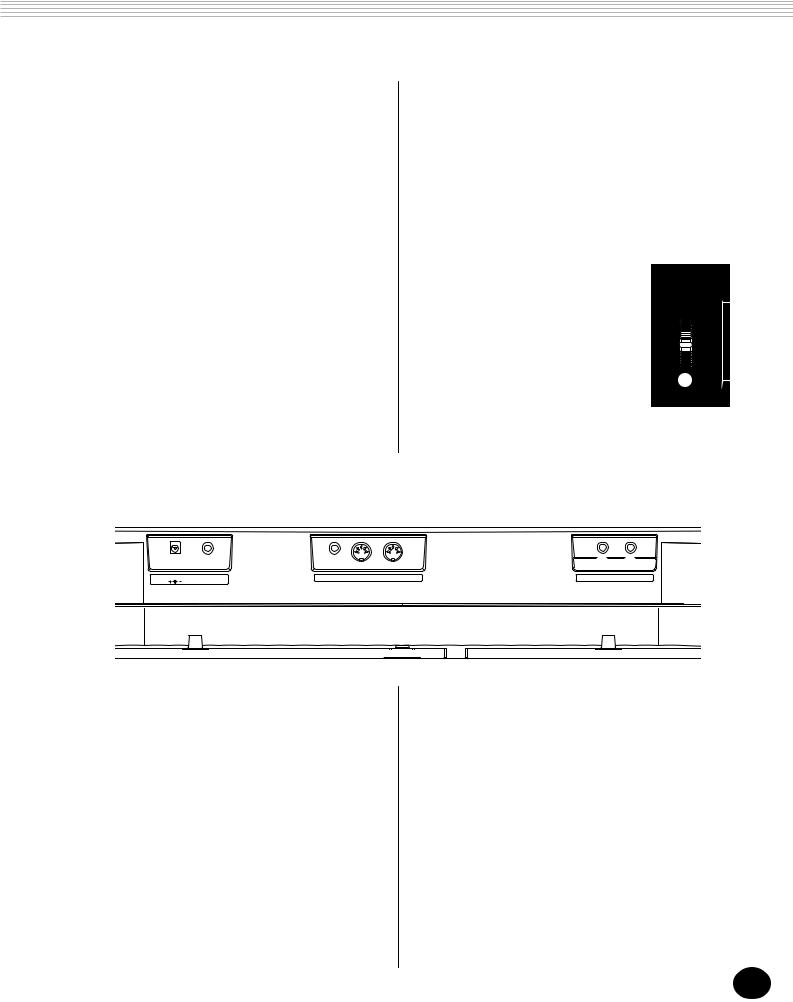
PANEL CONTROLS AND TERMINALS
% LEAD IN/LEAD OUT button
When the Style mode is selected, this is used to control the Lead In and Lead Out functions. (See pages 46, 47.)
^ BEAT A/B (BREAK OUT) buttons
When the Style mode is selected, these are used to change pattern sections and control the Break Out function. (See page 48.)
& RECORD button
This is used for selecting and enabling the recording functions: Song (pages 82, 85) and Performance Setup (page 56).
* PERFORMANCE SETUP / SONG MEMORY buttons
When the Style mode is selected, these are used to select the Performance Setup registrations (pages 57, 58). When the Song mode is selected, these are used to select specific tracks (pages 82, 86).
( ARPEGGIATOR button
This turns the Arpeggiator effect on and off. (See page 37.)
) REVERB button
This turns the Reverb effect on and off. (See page 34.)
q DUAL button
This turns the Dual mode on and off. (See page 29.)
w PITCH BEND wheel
This is used for raising or lowering the |
|
pitch of the voices as you play. It |
|
affects only the voices played in the |
|
PERFORMANCE section of the key- |
|
board. The pitch range of the wheel |
|
can also be set (see page 33). |
w |
e STAND BY/ON switch
Rear Panel
1 |
2 |
3 |
4 |
5 |
6 |
DC IN 10-12V |
PHONES/ |
FOOT SWITCH |
IN MIDI OUT |
LINE IN |
MIC |
|
AUX OUT |
|
|
|
|
1 DC IN 10-12V jack
This is for connection to a PA-5B/5C AC power adaptor. (See page 8.)
2 PHONES/AUX OUT jack
This is for connection to a set of stereo headphones or to an external amplifier/speaker system. (See page 9.)
3 FOOT SWITCH jack
This is for connection to an optional FC4 or FC5 Footswitch. The footswitch is generally used to control sustain, but it can conveniently be set to control one of a variety of functions instead. (See pages 9, 21.)
4 MIDI IN, OUT terminals
These are for connection to other MIDI instruments and devices. (See page 94.)
5 LINE IN jack
This is used with the Digital Sampling functions, and is for connection to and recording of an external audio source (line level), such as a CD player or cassette deck. (See pages 9, 70.) (Connector: mono, 1/4” phone jack.)
6 MIC jack
This is used with the Digital Sampling functions, and is for connection to a microphone for recording acoustic audio. (See pages 9, 70.) (Connector: mono, 1/4” phone jack.)
7
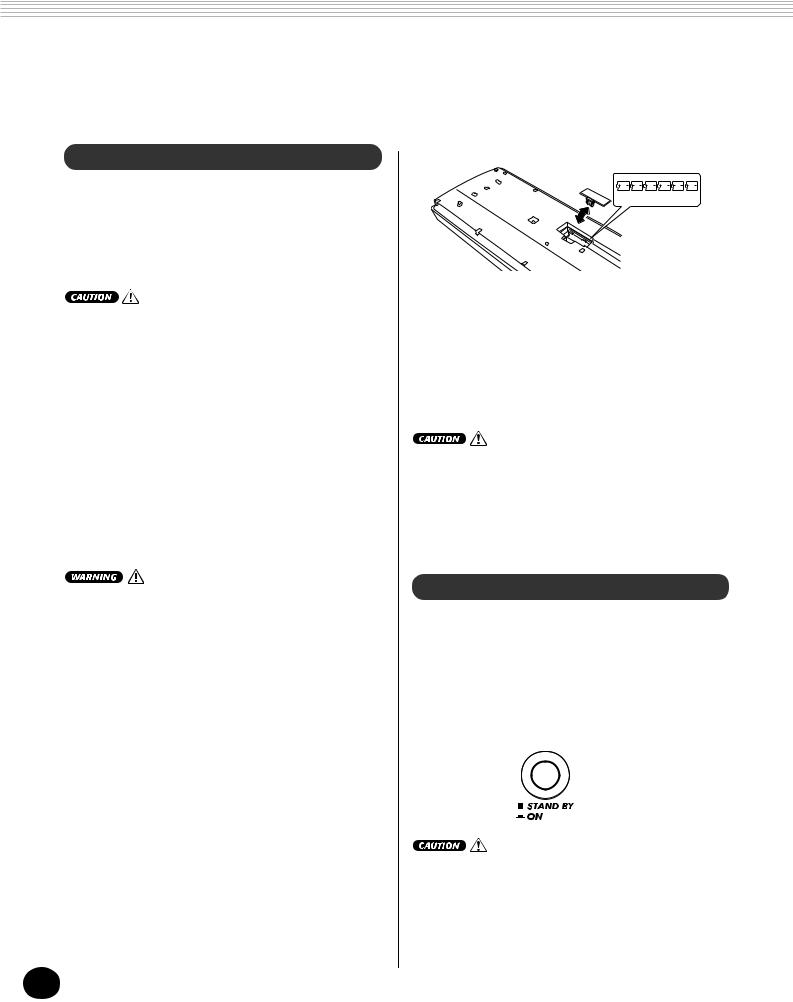
SETTING UP
This section contains information about setting up your DJX for playing. Make sure to read this section carefully before using the instrument.
POWER REQUIREMENTS
Although the DJX will run either from an optional AC adaptor or batteries, Yamaha recommends use of the more environmentally safe AC adaptor. Follow the instructions below according to the power source you intend to use.
Never interrupt the power supply (e.g. remove the batteries or unplug the AC adaptor) during any DJX record operation! Doing so can result in a loss of data.
Using an AC Power Adaptor
To connect your DJX to a wall socket, you will need the optionally available Yamaha PA-5B/5C Power Adaptor. Use of other AC adaptors could result in damage to the instrument, so be sure to ask for the right kind. Connect one end of the adaptor to the DC IN 10-12V jack on the rear panel of your DJX, and the other end to a suitable electrical outlet.
•Use ONLY a Yamaha PA-5B/5C AC Power Adaptor (or other adaptor specifically recommended by Yamaha) to power your instrument from the AC mains. The use of other adaptors may result in irreparable damage to both the adaptor and the DJX.
•Unplug the AC Power Adaptor when not using the DJX, or during electrical storms.
Using Batteries
■ Inserting Batteries
Turn the instrument upside-down and remove the battery compartment lid. Insert six 1.5-volt size “D” (SUM-1, R-20 or equivalent) batteries as shown in the illustration, making sure that the positive and negative terminals are properly aligned, and replace the lid.
BATTERIES 1.5V x 6
■ When the Batteries Run Down
When the batteries run low and the battery voltage drops below a certain level, the DJX may not sound or function properly. As soon as this happens, replace them with a complete set of six new batteries.
•Never mix old and new batteries or different types of batteries (e.g., alkaline and manganese).
•To prevent possible damage from battery leakage, remove the batteries from the instrument if it is not to be used for a long time.
TURNING ON THE POWER
With the AC power adaptor connected or with batteries installed, simply press the power switch until it locks in the ON position. When the instrument is not in use, be sure to turn the power off. (Press the switch again so that it pops up.)
Even when the switch is in the “STAND BY” position, electricity is still flowing to the instrument at the minimum level. When you are not using the DJX for a long time, make sure you unplug the AC power adaptor from the wall AC outlet, and/or remove the batteries from the instrument.
8
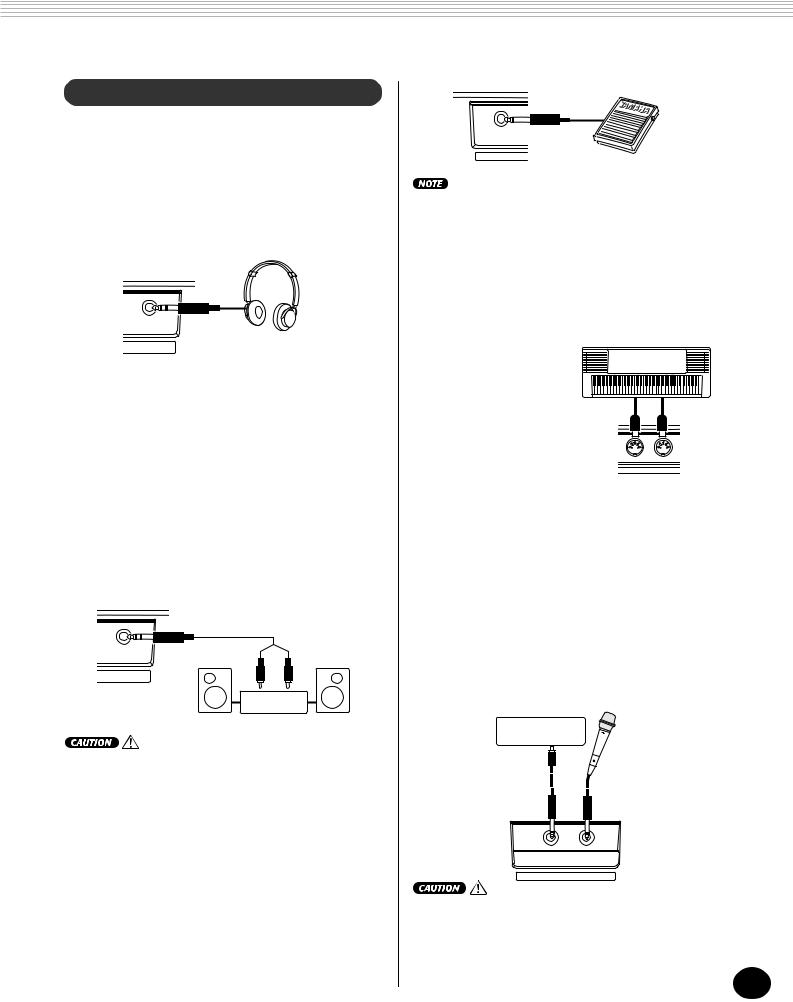
SETTING UP
ACCESSORY JACKS
■ Using Headphones
For private practicing and playing without disturbing others, connect a set of stereo headphones to the rear panel PHONES/AUX OUT jack. Sound from the built-in speaker system is automatically cut off when you insert a headphone plug into this jack.
PHONES/
AUX OUT
■ Connecting a Keyboard Amplifier or Stereo
System
Though the DJX is equipped with a built-in speaker system, you can also play it through an external amplifier/speaker system. First, make sure the DJX and any external devices are turned off, then connect one end of a stereo audio cable to the LINE IN or AUX IN jack(s) of the other device and the other end to the rear panel PHONES/AUX OUT jack on the DJX.
PHONES/
AUX OUT
Stereo system
To prevent damage to the speakers, set the volume of the external devices at the minimum setting before connecting them. Failure to observe these cautions may result in electric shock or equipment damage.
FOOT SWITCH
•Make sure that the footswitch plug is properly connected to the FOOT SWITCH jack before turning on the power.
•Do not press the footswitch while turning the power on. Doing this changes the recognized polarity of the footswitch, resulting in reversed footswitch operation.
■ Using the MIDI Terminals |
|
The DJX also features |
|
MIDI terminals, |
MIDI instrument |
allowing you to |
|
interface the DJX with |
|
other MIDI instru- |
|
ments and devices. |
|
(For more informa- |
|
tion, see page 94.) |
IN MIDI OUT |
|
■ Using the MIC and LINE IN jacks
These are for recording an external audio source in the Digital Sampling functions (page 70). The MIC jack is for connection to a microphone for recording vocals and acoustic instruments. The LINE IN jack is for connecting to and record-
ing a line level signal, such as that of a CD player or cassette deck.
CD player, etc.
■ Using a Footswitch
This feature lets you use an optional footswitch (Yamaha FC4 or FC5) to control a variety of functions. (See page 21.)
LINE IN |
MIC |
Never connect a line level signal (CD player, cassette deck, electronic instrument, etc.) into the MIC input jack! Doing this could damage the DJX and its Digital Sampling functions.
9
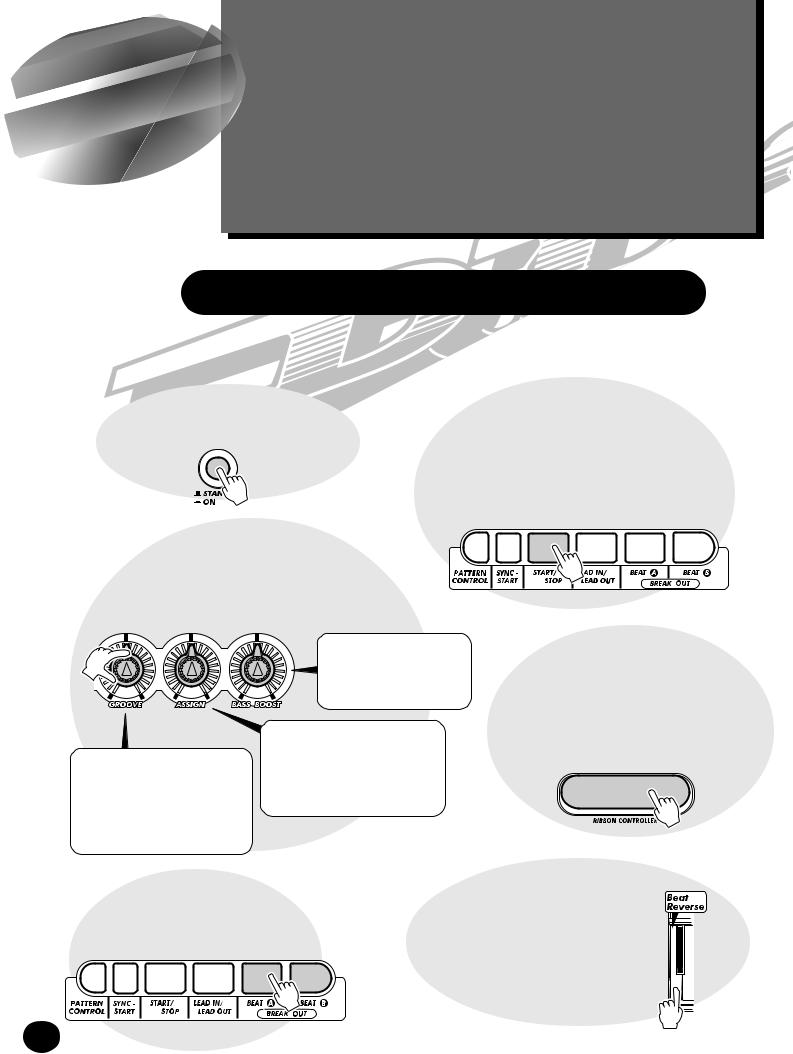
Quick
Guide
Unless you enjoy reading manuals, you’re probably eager to start playing your new DJX right now.
If so, this next section is for you!
Sure, the DJX is ready to play right out of the box — but we urge you to take the time to read this short, easy-to-understand section. If you’ve never even touched an electronic keyboard before, following the steps in this section will make you a master of the DJX in virtually no time at all! Plus, it will give you the tools to explore and use the advanced functions
in your music. |
Enjoy! |
|
Step 1 The DJX — Take it for a spin!
Can’t wait to get going? Here’s all you need to lay down the beat and
start jamming on your new DJX! Just follow the numbers...
Giveive itit someso e juicejuice......
1 Plug in the adaptor, and turn on the power.
Workrk outt on thet knobs!s!
3 These three knobs give you dynamic, real-time control over the pattern. Try ‘em out!
Start itit up!!
2 Start the pattern by pressing the START/STOP button. You can also start the pattern by pressing any one of the keys in the PATTERN section of the keyboard.
• Want to find out more? See page 45.
• Want to find out more? See page 59.
GROOVE knob
Change the “feel” or timing of the pattern. Turn this to give it some swing, make it laidback... or just play it straight.
BASS BOOST knob
Pump up the bass of the entire DJX sound with this knob!
ASSIGN knob
You call the shots with this knob... Assign it to control dynamics, tempo/pitch, or any one of a variety of functions!
Cutt loosel se on thet ribbon!ri !
4 Slide your finger along the RIBBON
CONTROLLER and hear how the sound changes. There are tons of things you can assign to this, too!
• Want to find out more? See page 66.
Mixix upup thethe beats!beats!
5 Play around with the BEAT A and BEAT B buttons, and get the rhythm to flow.
ShakeShake itit upup andand turnturn itit ‘round!‘round!
6 A special Beat Reverse key lets you break up the beat and hit the top of the measure. Play the key repeatedly and stutter the rhythm a bit!
• Want to find out more? See page 52.
10
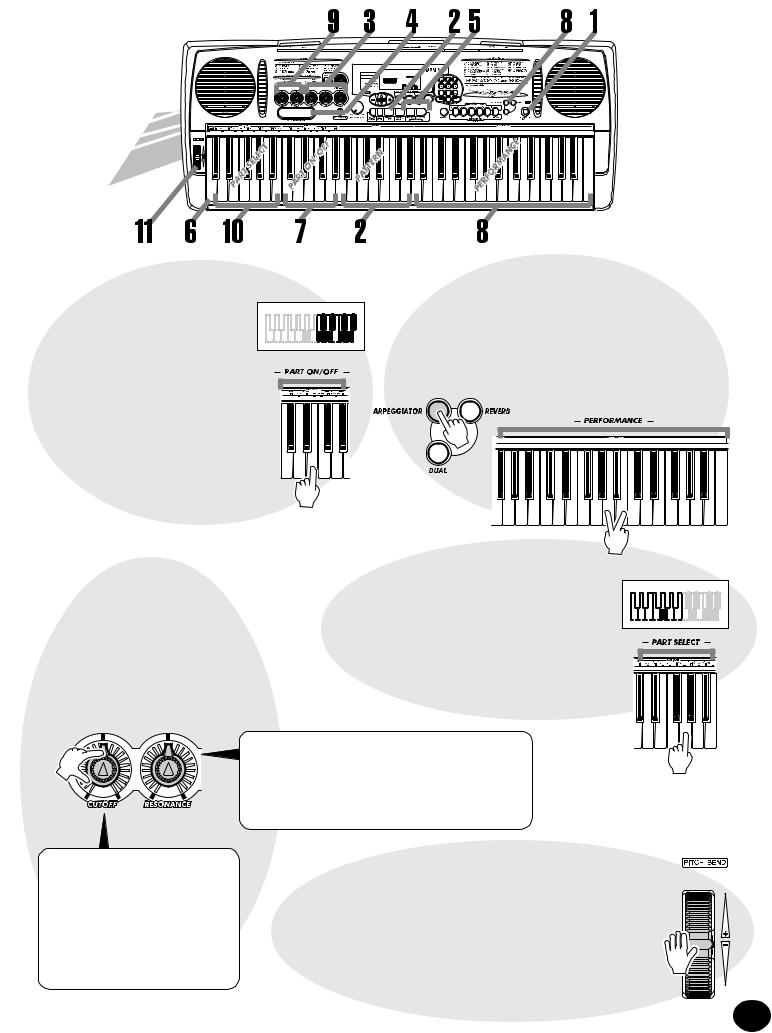






 000DDDJX
000DDDJX
|
1 |
2 |
3 |
001 142 |
4 |
5 |
6 |
|
7 |
8 |
9 |
|
|
0 |
|
|
BWD |
|
FWD |
Droprop PartsParts out,out, flyfly PartsParts in!in!
7 With the PART ON/OFF keys, you’re an instant maestro of mix. Check the name of the Part (instrument) over each key, then press it to turn the Part off and on. The Parts that are currently turned on are shown by darkened keys in the display.
Arpeggiatorr e iator magic!a ic!
8 First, press the ARPEGGIATOR button to turn the function on. Then, hold down two or three keys at the same time in the PERFORMANCE section of the keyboard, and let the Arpeggiator work its magic!
• Want to find out more? See page 37.
• Want to find out more? See page 52.
Tweak thet voiceice — whileile youy play!l y!
9 Turn the two voice-related knobs for some wild effects, while you play the voice from the PERFORMANCE section of the keyboard.
• Want to find out more? See page 59.
Pickick youry r own Parts!rts!
10 You can select different Parts to be controlled with the voice-related knobs (in step 9 above) by pressing one of the PART SELECT keys. The selected Part is shown as a darkened key in the display.
• Want to find out more? See page 60.
RESONANCE knob
Set this to determine how much the CUTOFF knob affects the sound. Turn it to the right for maximum filter effect, and to the left for more subtle filter changes.
|
Play the wheel! |
CUTOFF knob |
Play the heel! |
|
Just like on vintage analog synthesizers, this knob lets you sweep the cutoff frequency of the filter as you play the keyboard. Turn it to the right to “open up” the filter for a brighter sound, and turn it to the left to “shut down” the filter.
11 The highly expressive PITCH BEND wheel rounds out the DJX’s set of amazing power tools! Play the keyboard, and bend the pitch up by moving the wheel up with your left thumb. Bring the pitch down by moving the wheel down. Let go of the wheel, and the pitch naturally snaps back to normal!
• Want to find out more? See page 7.
11
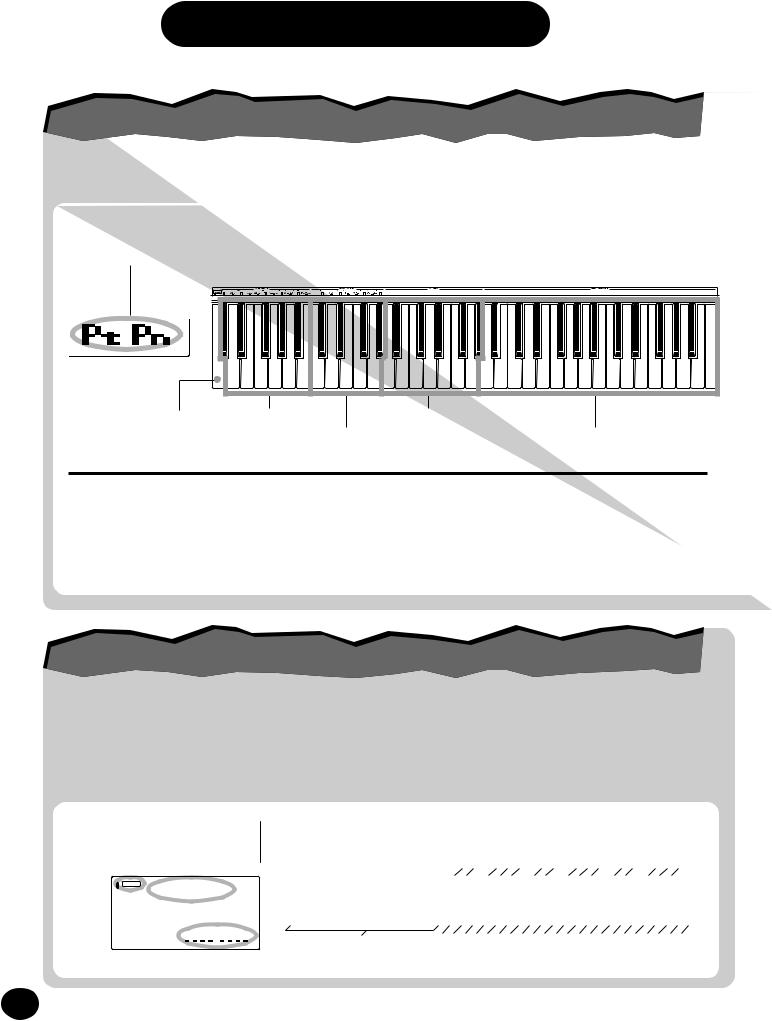
Step 2 Using the Keyboard
UsingUsingthetheDJX’sDJX’sMultiMulti--functionfunctionKeyboardKeyboard
The keyboard of the DJX is far different (and more powerful!) than any you’ve ever seen.
Let’s take a look...
Each time you turn on the DJX, the keyboard is “split” into the following functions:
Indicates Part Control and Pattern Control are both on.
Beat Reverse Key (See page 52)
Db1 — B1 |
C2 — Ab2 |
A2 — Ab3 |
A3 — C6 |
Part Select Keys |
Pattern Keys |
Part On/Off Keys |
Performance Keys |
What do these keys do?
Part Select
These keys let you select specific Parts for control with the knobs and the RIBBON CONTROLLER. (See page 60.)
Part On/Off
These keys let you mute/unmute specific Parts of a pattern before or during playback. (See page 52.)
Pattern
These keys let you instantly change the chords of the pattern. (See page 50.)
Performance
These keys are for normal playing of the selected voice (or voices).
SpecialSpecialDJXDJXDemoDemoVoiceVoice
A special DJX Demo voice (#000) is automatically selected each time you turn on the power. This voice has a huge variety of sounds, with each key playing a different sound — percussion, drum loops, scratch, special FX, human voice and many others!
To hear the DJX Demo voice properly across the entire keyboard, make sure that Part Control, Pattern Control and Sync-Start are off. (See page 13.)
z Enter the Voice mode.
x Select voice #000.
VOICE 000DDDJX
STYLE
MEASURE001 142
c Play different keys and listen to the variety of sounds.
Samba137114bpmC4110bpmC4144bpmC4095bpmC4160bpmC4138bpmC4137bpmC4135bpmC4134bpmC4106bpmC4103bpmC4102bpmC4096bpmC4091bpmC4
|
|
|
|
|
|
|
|
|
|
|
|
|
|
|
|
|
|
|
|
|
|
|
|
|
|
|
|
|
|
|
|
|
|
|
|
|
|
|
|
|
C1 |
|
|
|
|
|
|
C2 |
|
|
|
|
|
|
|
C3 |
|
|
|
|
|
|
C4 |
|
|
|
|
|
|
|
C5 |
|
|
|
|
|
|
|
|
|
C6 |
|
|
|
|
|
|
|
|
|
|
|
|
|
|
|
|
|
|
|
|
|
|
|
|
|
|
|
|
|
|
|
|
|
|
|
|
|
|
|
|
|
|
3 |
|
|
|
|
|
|
More |
|
|
2 |
1 |
|
|
Turntable |
|
Omen |
FMTB2 |
FMTB1Yeah |
... |
|
|
|
|
|
|
2 |
|
1 |
|
|
|
||||||||
|
|
|
|
|
|
|
|
|
|
|
|
|
|
|
|
Yo |
|
|
|
|
|
|
ComeComeScratchScratch |
|
|
|||||||||||||||
|
|
|
|
|
|
|
|
|
|
|
|
Uhh+Hit |
Time |
|
|
|
Huea |
|
Reverse |
|
BLJ |
|
|
|
|
|
|
|
On |
|
On |
|
|
|
|
|||||
|
|
|
|
|
Kit |
|
|
|
|
|
|
|
Ohh Ohh |
-Kurt |
|
|
Signal |
|
-FX |
Trill |
|
Uhh |
Go!! |
|
|
|
|
|
(L) |
(H) |
||||||||||
|
|
|
|
|
|
|
|
|
|
|
|
|
Hiuhu |
|
|
|
|
|
|
|
|
|
|
|
|
|
|
|
|
|
|
|
||||||||
|
|
|
|
Analog |
|
|
|
|
One |
|
|
|
|
|
|
|
|
|
|
|
|
|
|
|
|
|
|
|
|
|
|
|
|
|
|
|
|
|||
12
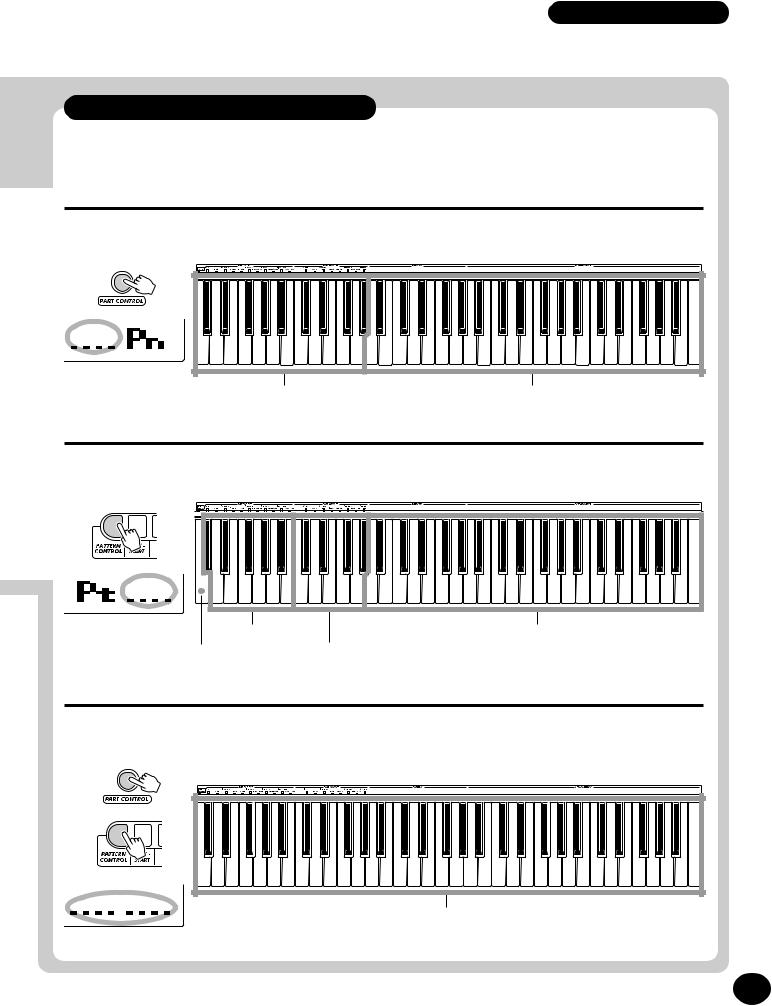
Step 2 |
Using the Keyboard |
More keyboard settings
Other keyboard settings are available depending on the on/off settings of Part Control and Pattern Control. (You can turn these on and off with the PART CONTROL and PATTERN CONTROL buttons.)
When Part Control is off:
Turn Part Control off by pressing the PART CONTROL button.
C1 — Ab2 |
A2 — C6 |
Pattern Keys |
Performance Keys |
When Pattern Control is off:
Turn Pattern Control off by pressing the PATTERN CONTROL button.
C1 — B1 |
C2 — Ab2 |
A2 — C6 |
Part Select Keys |
Performance Keys |
Beat Reverse Key |
Part On/Off Keys |
(See page 52) |
|
When Part Control and Pattern Control are both off:
Turn Part Control off by pressing the PART CONTROL button; turn Pattern Control off by pressing the PATTERN CONTROL button. In this condition, you can play the entire keyboard normally.
Entire keyboard (C1 — C6) is used for Performance.
13
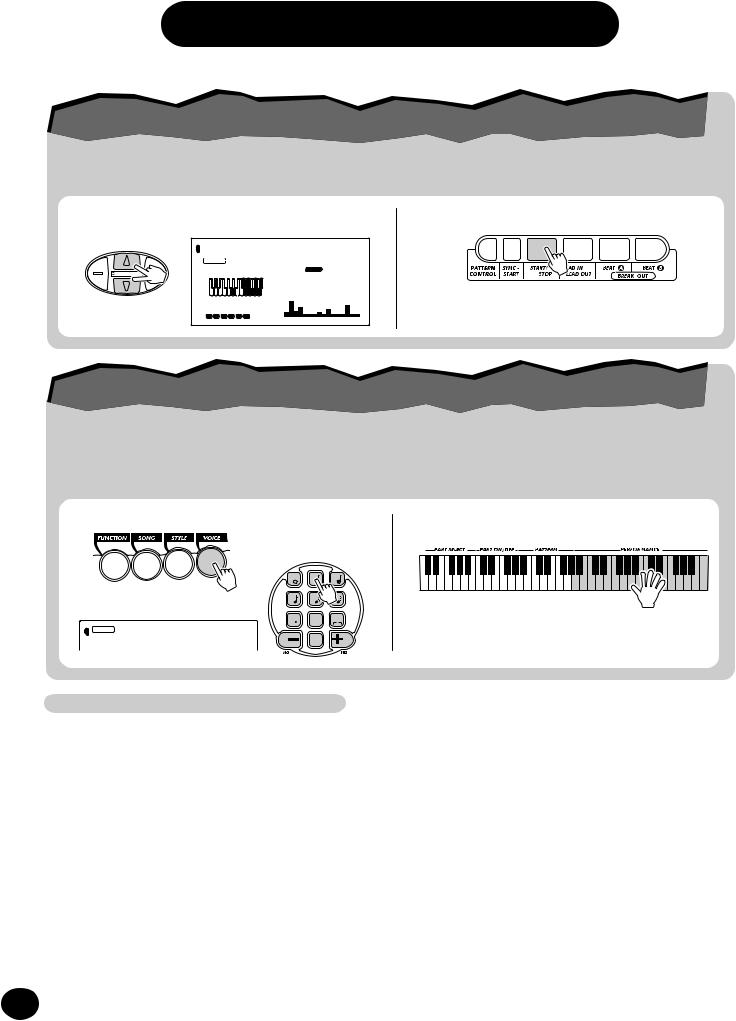
Step 3 Demo Song/Voice/Style
PlayingPlayingbackbackallallthreethreesongssongs
The DJX has three Demo songs that showcase the authentic voices and dynamic patterns of the instrument.
zSimultaneously press both OVERALL ▲/▼ buttons.
SONG ALLP_TRANCE
DEMO START
MEASURE 001 144
1 2 3 4 5 6
x Stop the song.
Want to find out more? See page 41.
SelectingSelectingaavoicevoice
The DJX features a total of 284 high-quality
voices. Let’s try a few of them out...
Panel voices ........... |
1 - 140 (140 voices) |
||
|
141 |
- 155 |
(15 drum kit voices) |
GM voices .............. |
156 |
- 283 |
(128 voices) |
Sampling voice ...... |
284 |
|
|
zEnter the Voice mode.
x Select a voice.
VOICE 002TalkBox
STYLE
Panel Voice List
|
No. |
Voice Name |
|
|
No. |
Voice Name |
|
|
0 |
DJX |
|
|
|
SAW LEAD |
|
|
|
|
|
|
|
22 |
Break It |
|
SYNTH LEAD |
||||||
|
1 |
Fuzzline |
|
|
23 |
Scary |
|
|
2 |
Talkbox |
|
24 |
Move It |
||
|
3 |
Acid Sync |
|
25 |
Robot Lead |
||
|
4 |
Universe |
|
26 |
Fat |
||
|
5 |
Adrenaline |
|
27 |
Seq Ana |
||
|
6 |
Fragile |
|
28 |
Stab |
||
|
7 |
Cut Glass |
|
29 |
Pulse Saw |
||
|
|
|
|
|
30 |
Sawtooth Lead 1 |
|
|
|
BASS LEAD |
|
||||
|
|
|
31 |
Sawtooth Lead 2 |
|||
|
8 |
Killer S |
|
||||
|
|
32 |
Bedtime |
||||
|
9 |
Reso-X |
|
||||
|
|
|
SYNTH PAD |
||||
|
10 |
Choppy |
|
|
|||
|
11 |
PhatMan |
|
33 |
Sequenza |
||
|
12 |
Organese |
|
34 |
Insomnia |
||
|
13 |
Happy Vibes |
|
35 |
Wave2001 |
||
|
14 |
TriTouch |
|
36 |
Amber |
||
|
15 |
Sync |
|
37 |
Eerie |
||
|
|
|
|
|
38 |
Trance Pad |
|
|
SQUARE LEAD |
|
|||||
|
|
|
RESONANCE BASS |
||||
|
16 |
MC-Line |
|
|
|||
|
17 |
Alien |
|
39 |
Techno Bass |
||
|
18 |
Psyche |
|
40 |
Kickin’B |
||
|
19 |
Clanger |
|
41 |
Bassline |
||
|
20 |
Square Lead 1 |
|
42 |
Nu Floor |
||
|
21 |
Square Lead 2 |
|
43 |
Fish303 |
||
14 |
|
|
|
|
44 |
No.No.No |
|
|
|
|
|||||
|
|
|
|
|
|
|
|
|
|
|
|
|
|
|
|
|
|
c Play the keyboard. |
1 |
2 |
3 |
4 |
5 |
6 |
7 |
8 |
9 |
|
rest |
3 |
|
0 |
Want to find out more? See page 25. |
BWD |
velocity |
FWD |
No. |
Voice Name |
|
No. |
Voice Name |
|
No. |
Voice Name |
|
|
No. |
Voice Name |
|
|
No. |
Voice Name |
45 |
Nu Swing |
|
67 |
Rave Pipe 1 |
|
91 |
Uhh+Hit |
|
114 |
Jazz Organ 2 |
|
|
|
|
|
|
|
|
|
FLUTE |
|||||||||||
46 |
Synth Bass |
|
68 |
Rave Pipe 2 |
|
92 |
Yeah... |
|
115 |
Rock Organ |
|
|
136 |
Ethnic Flute |
|
ANALOG BASS |
|
69 |
FMTB 2 |
|
DRUM LOOP |
|
116 |
Cheez Organ |
|
137 |
Coco Flute |
||||
47 |
Analog Bass |
|
70 |
GtrChord |
|
93 |
091bpmC4 |
|
117 |
16'+2' Organ |
|
|
PERCUSSIVE |
||
|
71 |
HiquiTB |
|
|
118 |
Dance Organ |
|
|
|||||||
48 |
Dance Bass |
|
|
94 |
095bpmC4 |
|
|
138 |
Claps-X |
||||||
|
72 |
Reverse |
|
|
119 |
MissU |
|
||||||||
49 |
Snap Bass |
|
|
95 |
096bpmC4 |
|
|
139 |
Rim-X |
||||||
|
73 |
Signal |
|
|
120 |
R&B Organ |
|
||||||||
50 |
Old Mini |
|
|
96 |
102bpmC4 |
|
|
140 |
Tom-X |
||||||
|
74 |
Aah |
|
|
|
|
|
|
|||||||
51 |
Power Bass |
|
|
97 |
103bpmC4 |
|
|
|
GUITAR |
|
|
|
|
||
|
|
|
|
|
|
DRUM KITS |
|||||||||
|
75 |
Turntable |
|
|
|
|
|
|
|||||||
52 |
Dub Bass |
|
|
98 |
106bpmC4 |
|
121 |
Octave Guitar |
|
|
|||||
|
|
|
|
141 |
Standard Kit 1 |
||||||||||
|
|
HIT |
|
|
|
||||||||||
53 |
Factory |
|
|
|
99 |
110bpmC4 |
|
122 |
Clean Guitar |
|
|||||
|
|
|
|
|
142 |
Standard Kit 2 |
|||||||||
54 |
Hyper |
|
76 |
Metal Hit |
|
100 |
114bpmC4 |
|
123 |
Muted Guitar |
|
||||
|
|
|
|
143 |
Room Kit |
||||||||||
55 |
Kidz Bass |
|
77 |
Sharp Hit |
|
101 |
134bpmC4 |
|
124 |
Overdriven Guitar |
|
||||
|
|
|
|
144 |
Rock Kit |
||||||||||
56 |
Techno |
|
78 |
Mild Hit |
|
102 |
135bpmC4 |
|
|
|
|
|
|||
|
|
|
|
|
STRINGS |
|
145 |
Electronic Kit 1 |
|||||||
|
|
|
|
|
|
103 |
137bpmC4 |
|
|
|
|
||||
|
BASS |
|
HUMAN VOICE |
|
|
|
|
||||||||
|
|
|
|
|
125 |
Strings |
|
146 |
Analog Kit 1 |
||||||
57 |
Acoustic Bass |
|
79 |
Come On 1 |
|
104 |
138bpmC4 |
|
126 |
Marcato Strings |
|
147 |
Dance Kit |
||
|
|
105 |
144bpmC4 |
|
|
||||||||||
58 |
Finger Bass |
|
80 |
Come On 2 |
|
|
127 |
Synth Strings |
|
148 |
Jazz Kit |
||||
|
|
106 |
160bpmC4 |
|
|
||||||||||
59 |
Pick Bass |
|
81 |
GetUp! |
|
|
128 |
StringPad |
|
149 |
Brush Kit |
||||
|
|
107 |
Samba137 |
|
|
||||||||||
60 |
Fretless Bass |
|
82 |
Go!! |
|
|
129 |
Pizzicato |
|
150 |
Symphony Kit |
||||
61 |
Slap Bass |
|
83 |
Huea |
|
|
PIANO |
|
|
|
|
|
|
|
|
|
|
|
|
|
BRASS |
|
|
SPECIAL KITS |
|||||||
|
|
|
84 |
Hiuhu |
|
108 |
Funky Electric Piano |
|
|
|
|
|
|||
|
SCRATCH |
|
|
|
|
|
|||||||||
|
|
|
|
|
130 |
Techno Brass |
|
|
151 |
Analog Kit 2 |
|||||
62 |
Scratch |
|
85 |
Yo-Kurt |
|
109 |
DX Electric Piano |
|
131 |
Jump Brass |
|
152 |
Analog Kit 3 |
||
|
86 |
Oh Babe |
|
110 |
CP 80 |
|
|
||||||||
63 |
Killer DJ |
|
|
|
132 |
Brass Phase |
|
153 |
Electronic Kit 2 |
||||||
|
87 |
Ohh 1 |
|
111 |
Bell Electric Piano |
|
|
||||||||
|
SFX |
|
|
|
133 |
Synth Brass |
|
154 |
B900 Kit |
||||||
|
|
88 |
Ohh 2 |
|
112 |
Clavi |
|
|
|||||||
|
|
|
|
|
134 |
Bright Brass |
|
155 |
DJX Kit |
||||||
64 |
FMTB 1 |
|
|
||||||||||||
|
89 |
One More Time |
|
|
|
|
|
||||||||
|
|
|
ORGAN |
||||||||||||
65 |
BLJ Trill |
|
|
|
|
135 |
Brass Tek |
|
|
|
|
||||
|
90 |
Uhh |
|
|
|
|
|
|
|
||||||
|
|
113 |
Jazz Organ 1 |
|
|
|
|
||||||||
66 |
Omen-FX |
|
|
|
|
|
|
|
|
|
|
||||
|
|
|
|
|
|
|
|
|
|
|
|
||||
|
|
|
|
|
|
|
|
|
|
|
|
|
|
||

Step 3 Demo Song/Voice/Style
z x |
|
|
|
|
VOICE |
000DDDJX |
|
|
|
STYLE |
|
|
|
|
|
|
1 |
2 |
3 |
MEASURE 001 142 |
4 |
5 |
6 |
|
|
|
7 |
8 |
9 |
|
|
|
rest |
3 |
DEMO START |
|
|
0 |
|
|
BWD |
velocity |
FWD |
|
|
|
|
||
4 1z x 2 |
3 |
SelectingSelectingaastylestyle
The PortaTone features 100 different styles in various music genres. With the Performance Setup function, you can call up voice and other settings that best match the selected style. Each style has been programmed with two Preset Performance Setups.
1Enter the Style mode.
|
STYLE |
001Techno |
||
|
MEASURE 001 142 |
|
|
|
2Select a style. |
|
|
|
|
For a list of styles, |
1 |
2 |
3 |
|
see below. |
4 |
5 |
6 |
|
|
|
7 |
8 |
9 |
VOICE |
002TripHop |
|
rest |
3 |
BWD |
|
FWD |
||
STYLE |
velocity |
|||
|
|
|
0 |
|
Style List
No. Style Name |
|
|
No. Style Name |
|
No. Style Name |
|||
|
INTRODUCTION |
|
|
19 |
Modern Detroit Techno |
|
36 |
Hypnotic |
1 |
Pop Techno |
|
20 |
Vintage Detroit Techno |
|
37 |
Dark Trance |
|
2 |
Trip Hop |
|
21 |
Modern Berlin Techno |
|
|
|
|
|
|
DRUM’N’BASS |
||||||
3 |
Electro Beat |
|
22 |
Minimal Techno |
|
38 |
Drum’n’Bass |
|
4 |
Goa |
|
23 |
Speed Garage |
|
39 |
Hard Jungle |
|
5 |
Hard Step 8th |
|
24 |
Acid Techno |
|
40 |
Soul 2001 |
|
6 |
Handbag 1 |
|
25 |
Samba Techno |
|
|
|
|
|
|
DANCE FLOOR |
||||||
7 |
Romantic House |
|
|
|
TRIP HOP |
|
|
|
|
|
|
|
41 |
Euro Dance |
|||
8 |
Ambient |
|
|
26 |
Funky Trip Hop |
|||
|
|
42 |
Euro Latin |
|||||
9 |
Acid Jazz |
|
27 |
Pop Trip Hop |
|
43 |
Pop Reggae |
|
10 |
Treach |
|
28 |
Vintage Trip Hop |
|
44 |
Handbag 2 |
|
11 |
Steppa |
|
|
|
|
|
|
|
|
|
|
ELECTRO |
|
|
|
||
|
|
|
|
|
HOUSE |
|||
12 |
Struttin’ |
|
|
|
|
|
||
|
|
29 |
Plastic Electro |
|
|
|||
|
|
|
45 |
House |
||||
13 |
All That |
|
|
|||||
|
|
30 |
Cosmic Beat |
|
46 |
Acid House |
||
14 |
Soulful |
|
|
|||||
|
|
31 |
Body Rock |
|
47 |
Deep House |
||
|
TECHNO |
|
|
|
||||
|
|
|
32 |
Compilation |
|
48 |
Progressive House |
|
15 |
Tribal Techno |
|
||||||
|
|
|
TRANCE |
|
49 |
Tribal House |
||
16 |
Gabba |
|
|
|
|
|||
|
|
33 |
Trance |
|
50 |
Vintage Chicago |
||
17 |
Soft Gabba |
|
|
|||||
|
|
34 |
Psychodelic Trance |
|
51 |
Hard Floor |
||
18 |
Euro Techno |
|
|
|||||
|
|
35 |
Relaxx |
|
52 |
Hip House |
||
|
|
|
|
|||||
|
|
|
|
|
|
|
|
|
3Press one of the Performance Setup buttons: Preset A or B.
4Start the pattern and play the keyboard.
Want to find out more? See page 44.
No. Style Name |
|
No. Style Name |
|
No. Style Name |
|||
53 |
Club House |
|
70 |
SupaBad |
|
|
R & B |
54 |
Dub House |
|
71 |
WestSide |
|
86 |
Bouncy |
ABSTRACT BEATS |
|
|
OLD SKOOL |
|
87 |
Do it up |
|
55 |
Digital Rock |
|
72 |
Beatbox |
|
88 |
Hump |
56 |
Underground |
|
73 |
Delight |
|
89 |
Plush |
57 |
Chill Out |
|
74 |
Flares |
|
90 |
Pow! |
|
|
|
75 |
Funked Up |
|
91 |
Skippin’ |
|
RAP |
||||||
|
|
|
76 |
Jack |
|
92 |
Solid |
58 |
Bomb |
||||||
59 |
Dance Hall |
|
77 |
Old Skool |
|
|
SLO JAMS |
60 |
Hype |
|
78 |
Party |
|
93 |
1stLuv |
61 |
Money |
|
79 |
Theque |
|
94 |
Cool |
62 |
Ragga |
|
|
FRESH |
|
95 |
DaLadies |
63 |
Shakin’ |
|
80 |
Chillin’ |
|
96 |
Daydream |
64 |
Tip |
|
81 |
Dreamin’ |
|
97 |
Loverz |
|
|
|
82 |
EastSide |
|
98 |
On Hit |
|
HARDCORE |
||||||
65 |
Buggin’ |
|
83 |
Grind |
|
99 |
Pushin’ |
66 |
Diesel |
|
84 |
Hezee |
|
100 |
Sultry |
67 |
Hi Rolla |
|
85 |
Loc |
|
|
|
68Homies
69SuckaMC
15
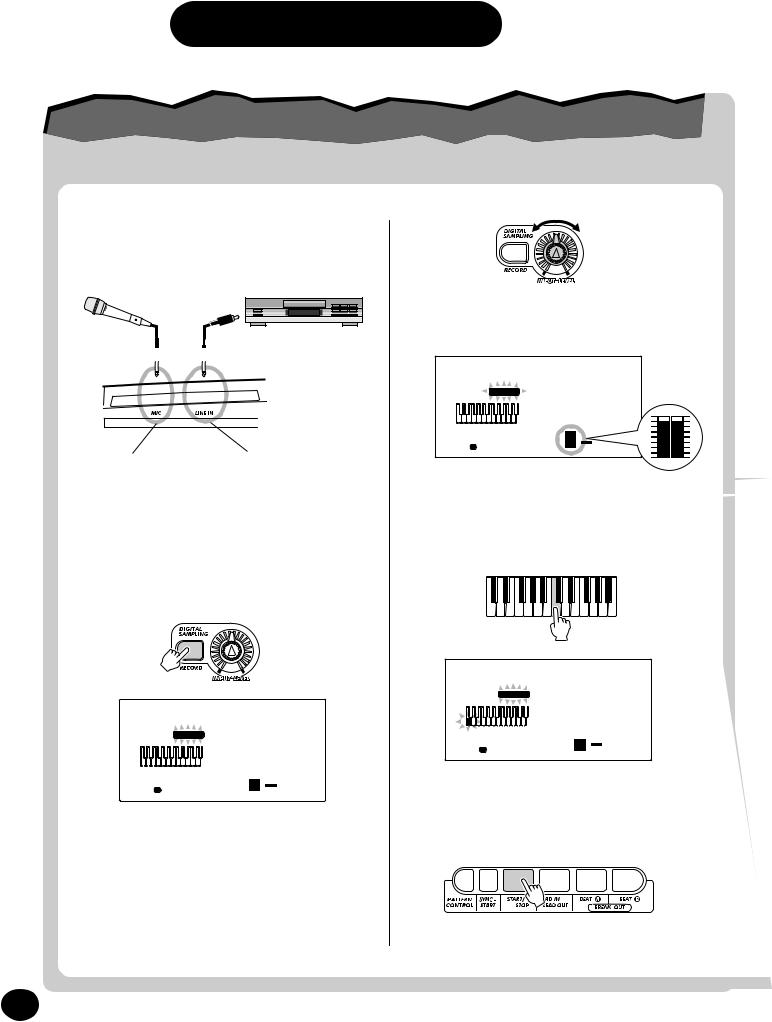
Step 4 Digital Sampling
JoinJointhethesamplingsamplingrevolution!revolution!
Yes, Digital Sampling is built into your new DJX — and it’s truly easy to use. Try it out!
z Set up the DJX for sampling.
Connect in one of the two ways shown below.
Make sure the “level meter” in the display doesn’t go above this level:
|
|
|
|
If you’re using a CD player, |
If you’re using a |
|
|||
microphone, plug it |
|
plug it into the LINE IN jack |
||
into the MIC jack on |
|
on the rear panel. (DON’T |
||
the rear panel. |
|
plug it into the MIC jack! |
||
|
|
|
|
This could damage the DJX!) |
xEnter the Sampling mode.
Press the RECORD button in the DIGITAL SAMPLING section.
100Sampling
RECORD
3
vPress a key on the keyboard.
Press middle C (C3) for this example. The sound you record will be assigned to this key.
100Sampling
 RECORD
RECORD 
100Sampling
 RECORD
RECORD 
3
3
b Set sampling to standby.
Press the START/STOP button.
c Set the sampling level.
Turn the INPUT LEVEL knob (while singing into the microphone or playing the CD).
16
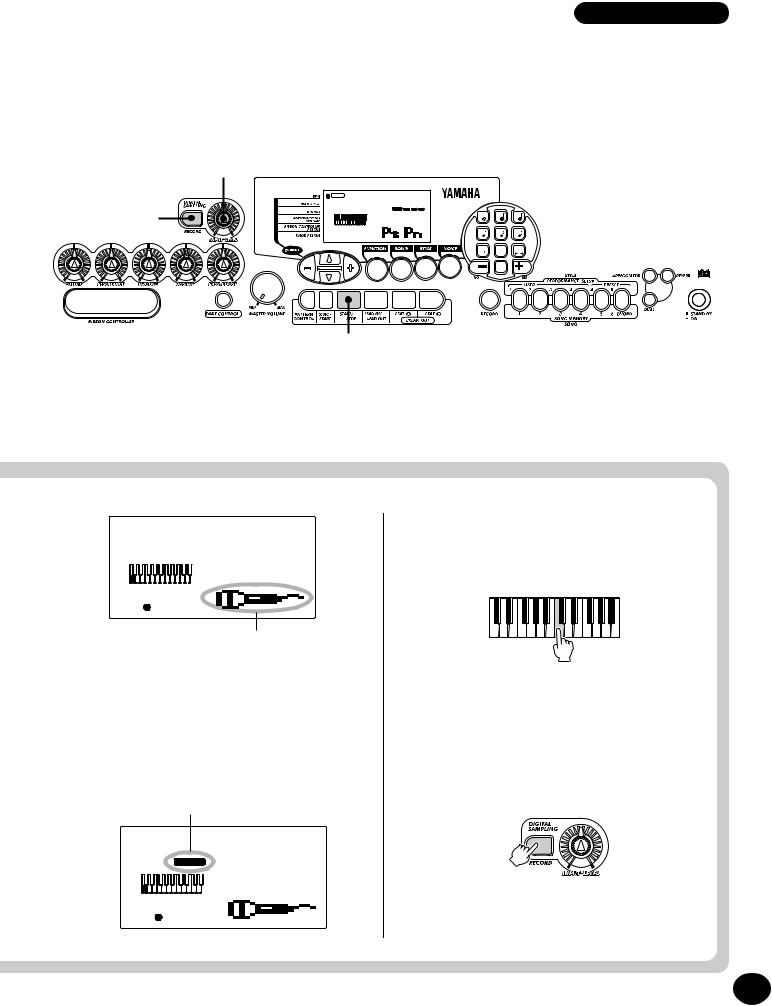
Step 4 |
Digital Sampling |
c
VOICE 000DDDJX
STYLE
x, |
1 |
2 |
3 |
MEASURE 001 142 |
4 |
5 |
6 |
|
7 |
8 |
9 |
|
|
rest |
3 |
DEMO START |
|
0 |
|
BWD |
velocity |
FWD |
|
|
|
b
100Sampling
3
Microphone icon indicates sample recording.
nStart recording.
Sing into the microphone or play the CD. Sampling starts when the DJX receives the signal. Sampling also automatically stops after about three seconds.
RECORD indication stays lit during actual sampling.
100Sampling
RECORD
mPlay the sample from the keyboard.
Try pressing and holding various keys on the keyboard and listen to your new sample.
,Exit from the Sampling mode.
Press the RECORD (DIGITAL SAMPLING) button again.
Voice #284 (“Sampled”) is automatically selected for playing.
Want to find out more? See page 69.
3
17

Step 5 Function Parameters
UsingUsingthetheFunctionFunctionparametersparameters
The DJX has a variety of settings in the Function parameters.
These give you detailed control over many of the DJX’s features. Here’s how to use them:
z Press the FUNCTION button.
xSelect a Function number.
For a list of functions, see page 19.
 STYLE F02M.Octave
STYLE F02M.Octave
 FUNCTION
FUNCTION
The Function number can be selected while the “FUNCTION” indication is flashing.
1 |
2 |
3 |
4 |
5 |
6 |
7 |
8 |
9 |
|
rest |
3 |
|
0 |
|
BWD |
velocity |
FWD |
Enter the Function number on the numeric keypad.
Press the FUNCTION button; each press advances through the numbers. Hold down the button to continuously advance through the numbers.
• Since the “FUNCTION” indication flashes for only a couple of seconds, make sure to select the parameter quickly after step 1 above.
cAfter “FUNCTION” in the display stops flashing, change the value or setting.
After a couple of seconds, the “FUNCTION” indication stops flashing and remains lit. At
the same time, the Function number (“F02” in the example above) changes automatically to the current value of the Function parameter.
 STYLE F00M.Octave
STYLE F00M.Octave
FUNCTION
Current value of the selected Function parameter.
vUse the numeric keypad to change the value or setting. For on/off settings, use the +/- buttons.
1 |
2 |
3 |
|
4 |
5 |
6 |
|
7 |
8 |
9 |
STYLE F01M.Octave |
|
rest |
3 |
FUNCTION |
|
|
|
|
|
0 |
|
|
BWD |
velocity |
|
FWD |
Restoring the Default Value
If you’ve changed the parameter setting, you can instantly restore the default setting by pressing both +/- buttons simultaneously.
Negative values
To directly enter negative values (for those parameters that have negative values), simultaneously hold down the - button and press the desired number button.
bExit the Function mode.
Once you’ve made all desired settings, press one of the other mode buttons (SONG, STYLE, or VOICE).
18
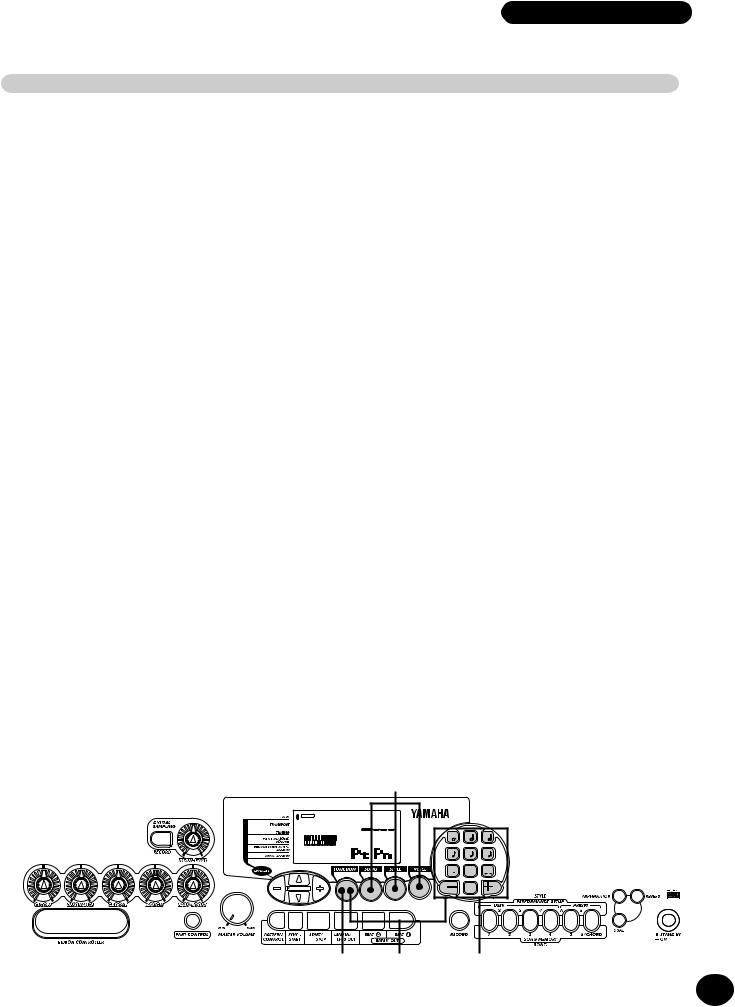
Step 5 |
Function Parameters |
Function Parameters List
|
|
Function |
page |
|
|
|
|
F01 |
M.Volume |
Main Voice Volume |
27 |
|
|
|
|
F02 |
M.Octave |
Main Voice Octave |
27 |
|
|
|
|
F03 |
M.Pan |
Main Voice Pan |
27 |
|
|
|
|
F04 |
M.RevLvl |
Main Voice Reverb Send Level |
27 |
|
|
|
|
F05 |
M.ChoLvl |
Main Voice Chorus Send Level |
27 |
|
|
|
|
F06 |
M.DspLvl |
Main Voice DSP Effect Send Level |
27 |
|
|
|
|
F11 |
D.Volume |
Dual Voice Volume |
30 |
|
|
|
|
F12 |
D.Octave |
Dual Voice Octave |
30 |
|
|
|
|
F13 |
D.Pan |
Dual Voice Pan |
30 |
|
|
|
|
F14 |
D.RevLvl |
Dual Voice Reverb Send Level |
30 |
|
|
|
|
F15 |
D.ChoLvl |
Dual Voice Chorus Send Level |
30 |
|
|
|
|
F16 |
D.DspLvl |
Dual Voice DSP Effect Send Level |
30 |
|
|
|
|
F17 |
D.Voice |
Dual Voice |
30 |
|
|
|
|
F18 |
Dual |
Dual On/Off |
30 |
|
|
|
|
F21 |
S.Volume |
Split Voice Volume |
32 |
|
|
|
|
F22 |
S.Octave |
Split Voice Octave |
32 |
|
|
|
|
F23 |
S.Pan |
Split Voice Pan |
32 |
|
|
|
|
F24 |
S.RevLvl |
Split Voice Reverb Send Level |
32 |
|
|
|
|
F25 |
S.ChoLvl |
Split Voice Chorus Send Level |
32 |
|
|
|
|
F26 |
S.DspLvl |
Split Voice DSP Effect Send Level |
32 |
|
|
|
|
F27 |
S.Voice |
Split Voice |
32 |
|
|
|
|
F28 |
Split |
Split On/Off |
32 |
|
|
|
|
F29 |
SplitPnt |
Split Point |
32 |
|
|
|
|
F31 |
Reverb |
Reverb On/Off |
38 |
|
|
|
|
|
|
Function |
page |
|
|
|
|
F32 |
RevType |
Reverb Type |
38 |
|
|
|
|
F33 |
Chorus |
Chorus On/Off |
38 |
|
|
|
|
F34 |
ChoType |
Chorus Type |
38 |
|
|
|
|
F35 |
Dsp |
DSP On/Off |
38 |
|
|
|
|
F36 |
DspType |
DSP Type |
38 |
|
|
|
|
F37 |
Arpgator |
Arpeggiator On/Off |
38 |
|
|
|
|
F38 |
ArpgType |
Arpeggiator Type |
38 |
|
|
|
|
F41 |
UserBank |
Performance Setup User Bank |
57 |
|
|
|
|
F51 |
PtrnSPnt |
Pattern Split Point |
55 |
|
|
|
|
F61 |
USng1Clr |
User Song 1 Clear |
91 |
|
|
|
|
F62 |
USng2Clr |
User Song 2 Clear |
91 |
|
|
|
|
F63 |
USng3Clr |
User Song 3 Clear |
91 |
|
|
|
|
F71 |
FootSw |
Footswitch |
21 |
|
|
|
|
F72 |
VoiceSet |
Voice Set |
33 |
|
|
|
|
F73 |
TouchSns |
Touch Sensitivity |
33 |
|
|
|
|
F74 |
PBRange |
Pitch Bend Range |
33 |
|
|
|
|
F81 |
RemoteCh |
Remote Channel |
95 |
|
|
|
|
F82 |
KbdOut |
Keyboard Out |
95 |
|
|
|
|
F83 |
PtrnOut |
Pattern Out |
95 |
|
|
|
|
F84 |
Local |
Local On/Off |
96 |
|
|
|
|
F85 |
ExtClock |
External Clock |
96 |
|
|
|
|
F86 |
BulkSend |
Bulk Data Send |
96,97 |
|
|
|
|
F87 |
InitSend |
Initial Data Send |
96,100 |
|
|
|
|
F88 |
SmplSend |
Sampling Send |
96,97 |
|
|
|
|
|
|
b |
|
|
VOICE |
000DDDJX |
|
|
|
STYLE |
|
|
|
|
|
|
1 |
2 |
3 |
MEASURE 001 142 |
4 |
5 |
6 |
|
|
|
7 |
8 |
9 |
|
|
|
rest |
3 |
DEMO START |
|
|
0 |
|
|
BWD |
velocity |
FWD |
|
|
|
|
||
|
z |
x |
v |
|
19

Step 6 Assigning Various Controls to the ASSIGN Knob,
ASSIGNASSIGNKnobKnobandandRIBBONRIBBONCONTROLLERCONTROLLER——
ChangingChangingthetheAssignmentAssignment
zPress the OVERALL ▲ or ▼ button repeatedly until the dark bar at the left of the display is directly opposite “KNOB ASSIGN” or “RIBBON CONTROLLER ASSIGN.”
xChange the assignment for the selected controller by using the OVERALL +/- buttons.
DEMO START
For more information on the ASSIGN knob and RIBBON CONTROLLER, see pages 63, 66.
VOICE 014Turntbl
STYLE
DEMO START
MEASURE 001 142
|
|
|
|
|
|
|
|
|
|
|
Currently selected controller. |
|
|
|
Currently assigned control or function. |
||||||
ASSIGN Knob/RIBBON CONTROLLER Function List
Function Name |
Display Name |
Description |
|
|
|
Cutoff Frequency * |
Cutoff |
This is the same parameter as controlled by the CUTOFF knob (page 61). |
|
|
|
Resonance * |
Resonanc |
This is the same parameter as controlled by the RESONANCE knob (page 61). |
|
|
|
Reverb Send Level |
RevLevel |
This determines the depth of the Reverb effect. (See page 34.) Turning the |
|
|
knob also automatically turns on Reverb, if it was originally turned off. |
|
|
|
Chorus Send Level |
ChoLevel |
This determines the depth of the Chorus effect. (See page 35.) |
|
|
|
DSP Send Level |
DspLevel |
This determines the depth of the DSP effect. (See page 36.) |
|
|
|
Modulation |
Mod |
This creates a vibrato-like pitch wavering effect. |
|
|
|
Attack Time |
Attack |
This determines the “attack” of the sound — or, in other words, how long it |
|
|
takes for the sound to reach full volume when a note is played. For certain |
|
|
percussive sounds, this may have little or no audible effect. |
|
|
|
Release Time |
Release |
This determines how long the sound sustains after a note is released. For |
|
|
certain percussive sounds, this may have little or no audible effect. |
|
|
|
Pan |
Pan |
This determines the position of the sound in the stereo image (left, center, or |
|
|
right). |
|
|
|
Volume |
Volume |
This determines the volume (level) of the sound. |
|
|
|
Groove * ** |
Groove |
This is the same parameter as controlled by the GROOVE knob (page 61). |
|
|
|
Dynamics ** |
Dynamics |
This makes both subtle and dramatic changes in the Pattern by altering the |
|
|
level of the individual notes. This affects the entire Pattern. |
|
|
|
Dynamics Strength ** |
Strength |
This determines the amount or strength of the level change in the Dynamics |
|
|
parameter (#09, above). This affects the entire Pattern. |
|
|
|
Turntable ** |
Turntbl |
This determines both the tempo and the pitch of the entire DJX sound, affect- |
|
|
ing all Parts of the Pattern and all voices. |
|
|
|
Arpeggiator Speed *** |
ArpSpeed |
This determines the speed of the Arpeggiator function. (See page 37.) |
|
|
|
*These functions can be assigned only to the RIBBON CONTROLLER.
**These functions are effective regardless of the Part Select setting. (See page 60.)
***These Function parameters are effective only for the Main voice, regardless of the Part Select settings.
20
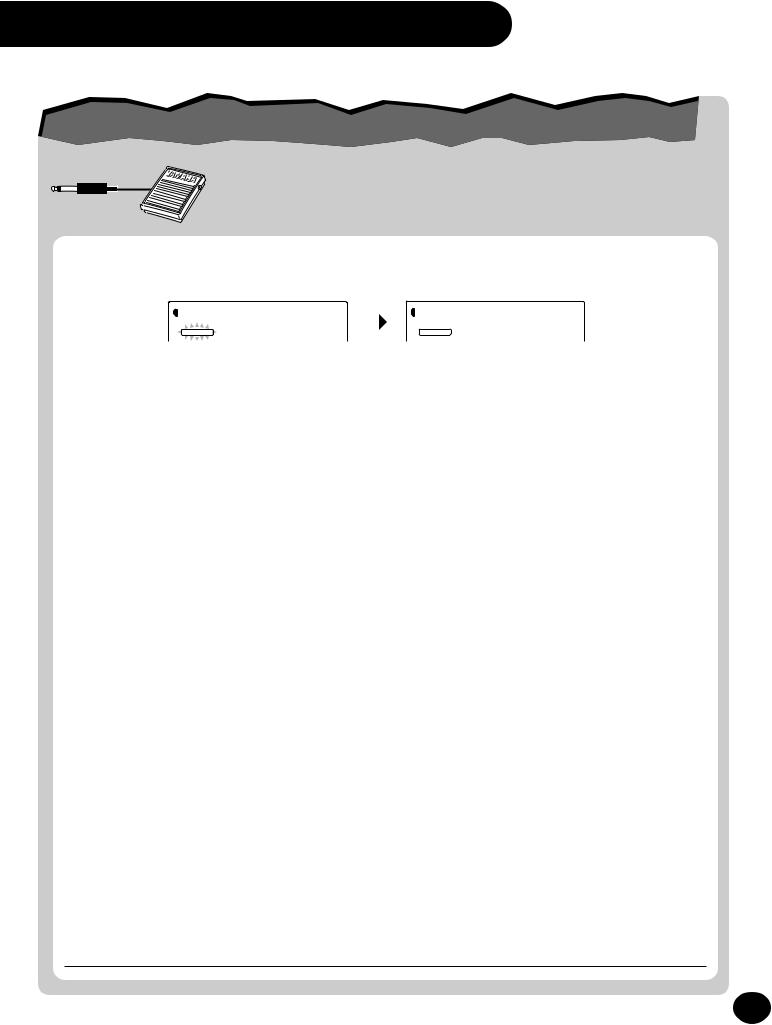
RIBBON CONTROLLER, and Footswitch
FootswitchFootswitchControlControl——ChangingChangingthetheAssignmentAssignment
The DJX has a footswitch feature that can be used to control a variety of functions and operations. By using your foot to conveniently control these functions, you free your hands to concentrate on your performance.
Assignment of the footswitch is done from Function parameter #71. (For instructions on using the Function parameters, see page 18.) The default setting for the footswitch is #13 Tap.
|
STYLE F71FootSw |
|
STYLE F13Tap |
|
|
|
|||
|
|
|||
|
FUNCTION |
|
|
FUNCTION |
Footswitch Function List |
|
|
|
|
|
|
|
|
|
Function Name |
Display Name |
Description |
|
|
|
|
|
|
|
Sustain |
Sustain |
Damper pedal or sustain operation. Pressing the footswitch applies a natural |
||
|
|
sustain to the keyboard-played voice. |
||
|
|
|
|
|
Arpeggiator Hold |
ArpgHold |
When the Arpeggiator effect (page 37) is turned on, this lets you use the |
||
|
|
footswitch to keep the Arpeggiator cycling, even when you take your fingers |
||
|
|
from the keyboard or play different notes. Press and hold the footswitch for as |
||
|
|
long as you want the Arpeggiator effect to be active. |
||
|
|
|
|
|
Start/Stop |
StartStp |
When the Song mode or Style mode is active, this provides the same function |
||
|
|
as the START/STOP button (see pages 41, 45). Each press of the footswitch |
||
|
|
alternately starts and stops song or pattern playback. |
||
|
|
|
|
|
Lead In/Lead Out |
Ld InOut |
When the Style mode is active, this provides the same function as the LEAD IN/ |
||
|
|
LEAD OUT button (see pages 46, 47). Pressing the footswitch twice while the |
||
|
|
Pattern is playing back causes the Lead Out section to gradually slow down |
||
|
|
(page 47). |
|
|
|
|
|
|
|
Beat A |
Beat A |
When the Style mode is active, this provides the same function as the BEAT A |
||
|
|
(BREAK OUT) button (see page 48). |
||
|
|
|
|
|
Beat B |
Beat B |
When the Style mode is active, this provides the same function as the BEAT B |
||
|
|
(BREAK OUT) button (see page 48). |
||
|
|
|
|
|
Arpeggiator On/Off |
Arpgator |
When the Style mode is active, this provides the same function as the |
||
|
|
ARPEGGIATOR button (and the Arpeggiator On/Off parameter, #37). (See page |
||
|
|
37.) |
|
|
|
|
|
|
|
Dual On/Off |
Dual |
This provides the same function as the DUAL button (and the Dual On/Off |
||
|
|
parameter, #18). (See page 29.) |
||
|
|
|
|
|
Split On/Off |
Split |
This provides the same function as the Split On/Off parameter, #28. (See page |
||
|
|
31.) |
|
|
|
|
|
|
|
Reverb On/Off |
Reverb |
This provides the same function as the REVERB button (and the Reverb On/Off |
||
|
|
parameter, #31). (See page 34.) |
||
|
|
|
|
|
Chorus On/Off |
Chorus |
This provides the same function as the Chorus On/Off parameter, #33. (See |
||
|
|
page 35.) |
|
|
|
|
|
|
|
DSP On/Off |
Dsp |
This provides the same function as the DSP On/Off parameter, #35. (See page |
||
|
|
36.) |
|
|
|
|
|
|
|
Tap |
Tap |
This useful function lets you use the footswitch to tap out the BPM (Tempo) and |
||
|
|
automatically start a selected song or pattern at that tapped speed. Simply tap |
||
(press/release) the footswitch (four times for a 4/4 time signature), and the song or pattern starts automatically at the BPM you tapped. The BPM can also be changed during playback by tapping the footswitch twice at the desired tempo.
21
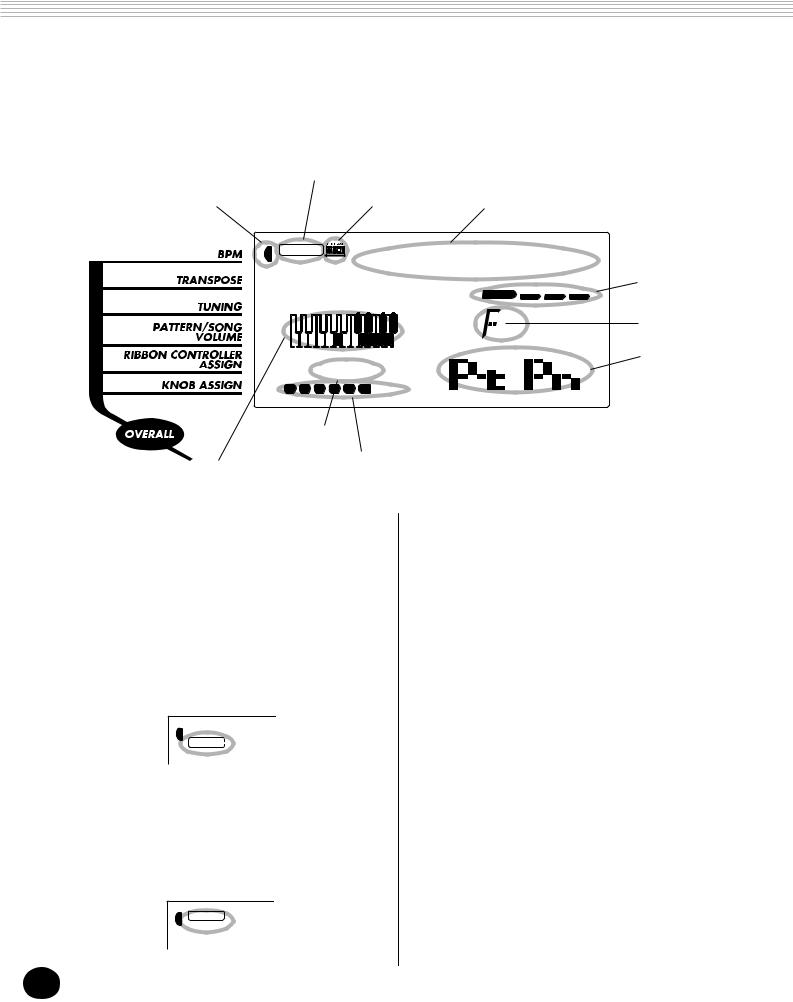
PANEL DISPLAY INDICATIONS
The DJX features a large multi-function display that shows all important settings for the instrument. The section below briefly explains the various icons and indications in the display.
1Mode indicators |
|
|
|||||
2 Overall functions bar indicator |
|
|
|
0GM icon |
7 Song/Voice/Style name and number |
||
|
|
|
|
|
|
||
VOICE |
|
000 |
DJX |
|
|||
STYLE |
|
5 Beat indicators |
|||||
|
|
|
|
|
|
m |
6 Chord |
|
|
|
|
|
|
|
|
|
|
|
|
|
|
|
8Icon window |
MEASURE001 142 |
|
|
|||||
1 |
2 |
3 |
4 |
5 |
6 |
|
|
4 Measure and
BPM (Tempo)
9 Song track indicators
3 Keyboard
1 Mode indicators
These indicate the currently selected mode — Voice, Style, Song, or Function — with the mode name encircled in a rounded rectangle. When “STYLE” or “SONG” appear without the rectangle, the corresponding mode is active in the background.
In the first example, the Style mode is selected.
STYLE 00
In the second example, the Voice mode has been selected, but the Style mode is still active in the background. (This means that the style controls are active and can be used to play the currently selected style.)
VOICE 00
STYLE
2 Overall functions bar indicator
The DJX has five Overall functions or controls. The currently selected function is indicated by a dark bar that appears next to its name (printed on the panel).
3 Keyboard
When Part Control (page 59) is turned on, this indicates the status of the PART SELECT and PART ON/OFF keys. The lower octave in the display corresponds to the PART SELECT keys; the selected Part’s key is dark. The upper octave in the display corresponds to the PART ON/OFF keys; dark keys indicate the corresponding Part is on.
4 Measure and BPM (Tempo)
These show the current measure during playback of a song or style, and the currently set BPM (Tempo) value for the song or style.
22
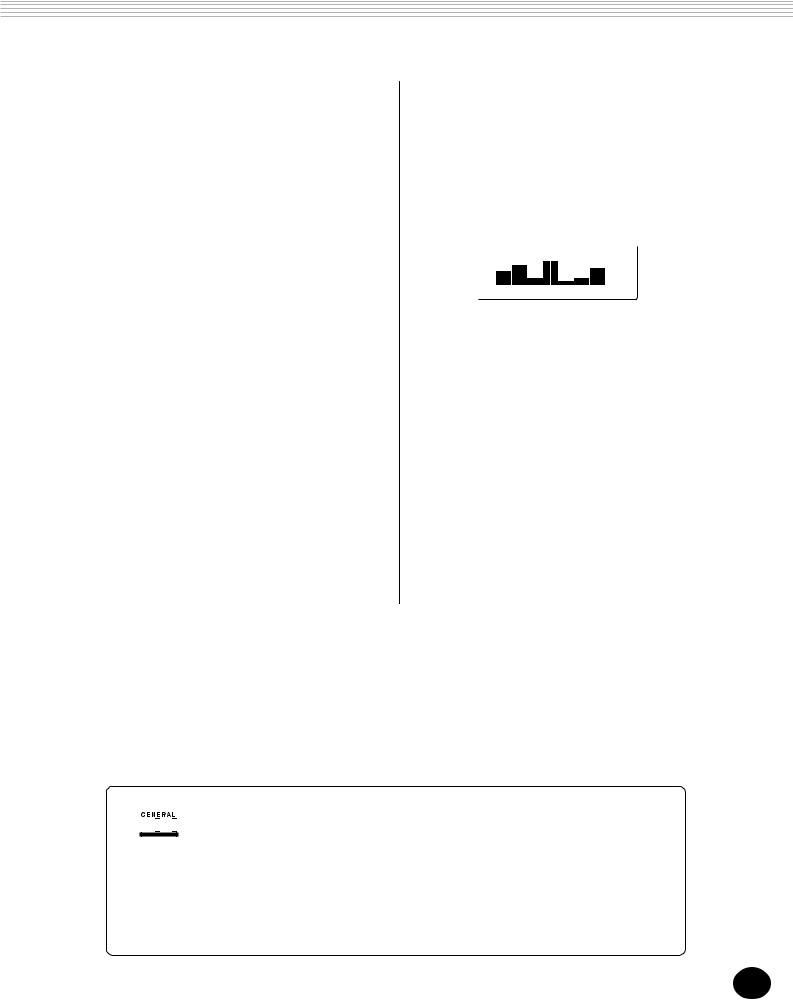
PANEL DISPLAY INDICATIONS
5 Beat indicators
These dark bars (one large, three small) flash in sequence and in time with the song or style. The large bar indicates the first beat of the measure. (See page 42.)
6 Chord
When a user song (with chords) is being played back, this indicates the current chord root and type. It also indicates chords played in the PATTERN section of the keyboard when the Style mode and Pattern Control are on.
7 Song/Voice/Style name and number
This portion of the display indicates the name and number of the currently selected song, voice, or style. It also displays the name and current value or setting of the Overall functions and the Function parameters, as well as other important operation messages.
8 Icon window
Depending on the mode or function selected, this displays various symbols (icons) and other messages to provide convenient, at-a-glance information about the DJX operation. For example, when a song or pattern is playing, this displays the level of each instrumental track.
9 Song track indicators
In song recording and playback, these indicate the status of the tracks. (See pages 82, 86.)
0 GM icon
This appears when a GM (General MIDI) voice is selected. (See page 26.)





 GM System Level 1
GM System Level 1
“GM System Level 1” is an addition to the MIDI standard which ensures that any GMcompatible music data can be accurately played by any GM-compatible tone generator, regardless of manufacturer. The GM mark is affixed to all software and hardware products that support GM System Level 1. The DJX supports GM System Level 1.
23
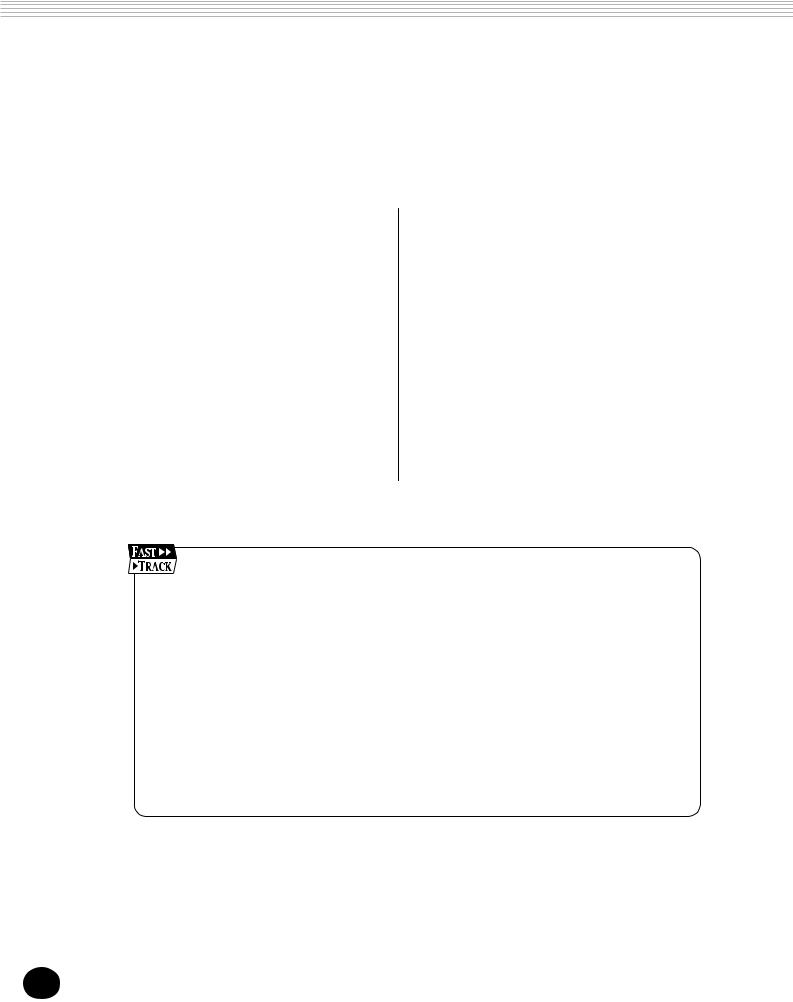
PLAYING VOICES — THE VOICE MODE
The Voice mode features 270 authentic voices (including 128 General MIDI voices), plus 15 special drum kits — all of which have been created with Yamaha’s sophisticated AWM (Advanced Wave Memory) tone generation system. The Voice mode gives you many powerful and versatile tools for playing and enhancing these Voices.
The voices are divided into various instrument categories, all of which are printed on the panel for convenience. For a complete list of the available voices, see page 104.
The Voice mode is actually divided into three separate modes: Main, Dual and Split. In the Main Voice mode (see page 25), you can play a single voice over the entire range of the keyboard. The Dual Voice mode (page 29) allows you to “layer” two different voices together for rich, complex sounds. The Split Voice mode (page 31) lets you set up two different voices for playing from separate sections of the keyboard.
The DJX includes special Drum Kit voices — #141 - #155 — that let you play various drum and percussion sounds from the keyboard. (Refer to the Drum Kit Voice chart on page 26.) Symbols are also printed above the keyboard, conveniently indicating which sounds are played from which keys.
The DJX also has a special “Sampled” voice #284, to which your own original samples can be recorded. (See page 69.)
1Select the Voice mode. (Press the VOICE button.)
2Select a voice (with the numeric keypad).
You can also select a Dual voice and/or a Split voice: Dual voice
1Turn on the Dual voice. (Press the DUAL button.)
2Select the Dual voice (from the Function mode).
Split voice
1Turn on the Split voice (from the Function mode).
2Select the Split voice (Function mode).
24
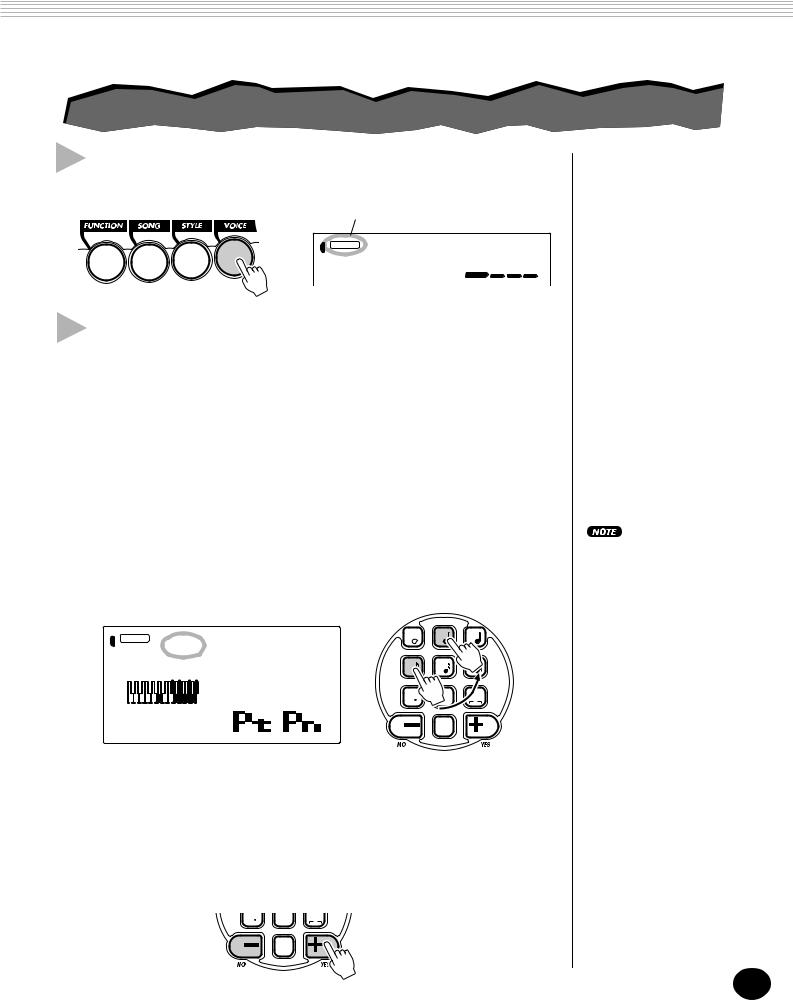
PLAYING VOICES — THE VOICE MODE
PLAYINGPLAYINGAAVOICEVOICE ——MAINMAINVOICEVOICE
1 Select the Voice mode.
Press the VOICE button.
Indicates Voice mode is selected
VOICE 000DDDJX
STYLE
2 Select the desired voice number.
Use the numeric keypad. The basic categories of voices and their numbers are shown at the right side of the panel. A complete list of the available voices is given on page 104.
There are three ways to select voices: 1) directly entering the voice number with the numeric keypad, 2) using the +/- keys to step up and down through the voices, or 3) pressing the VOICE button to advance through the voice numbers.
Using the numeric keypad
Enter the digits of the voice number as indicated on the panel. For example, to select voice #42, press “4” on the numeric keypad, then “2.”
STYLE |
042NuFloor |
1 |
2 |
3 |
VOICE |
|
|
|
|
|
|
4 |
5 |
6 |
|
|
7 |
8 |
9 |
|
|
|
rest |
3 |
MEASURE001 142 |
|
0 |
|
|
|
|
BWD |
velocity |
FWD |
Using the +/- keys
Press the + key to select the next voice number, and press the - key to select the previous voice. Holding down either key continuously scrolls up or down through the numbers. The +/- keys have a “wrap around” feature. For example, pressing the + key from voice #284 returns to voice #000.
7 |
8 |
9 |
|
rest |
3 |
|
0 |
|
BWD |
velocity |
FWD |
All two-digit voice numbers can be selected without entering an initial “0.” However, when selecting voice numbers 0 - 28, the DJX pauses briefly before actually calling up the voice. (This pause allows for entering three-digit voice numbers, such as “235.” Entering the numbers “2” then “9” immediately calls up voice #29, since there are no voices #290 or higher.)
If you want to immediately call up voices #0 - #28, enter one or two zeros before the number; for example, select voice #9 by pressing “0,” “0,” then “9.” Pressing only “0” does not change the voice.
25
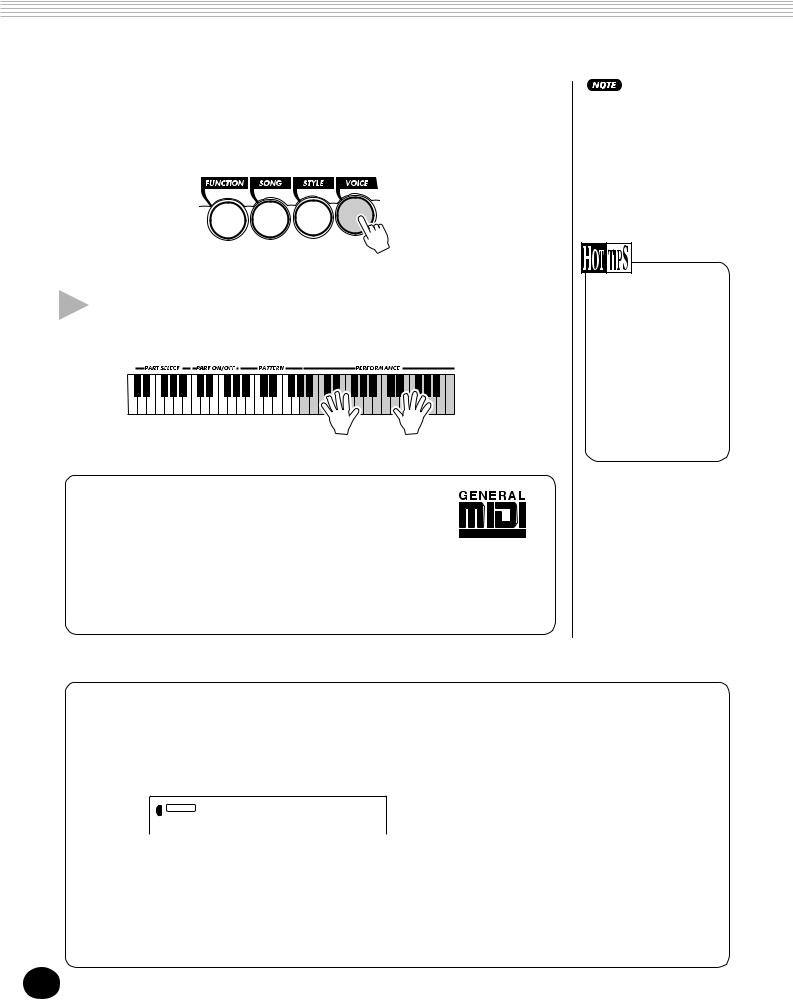
PLAYING VOICES — THE VOICE MODE
Using the VOICE button
Press the VOICE button to select the next voice number. (This functions exactly the same as the + button.)
3 Play the selected voice.
To change to another voice, repeat step 2 above.
About Panel Voices and GM Voices
Keep in mind that the DJX has two separate sets of voices: Panel voices and GM (General MIDI) Voices. The GM Voices can also be used for optimum playback of GM-compatible song data. This
means that any GM song data (played from a sequencer or other MIDI device) will sound just as the composer or programmer intended.
When a GM voice is selected, the General MIDI icon appears at the top left of the display.
Each voice is automatically called up with the most suitable octave range setting. Thus, playing middle C with one voice may sound higher or lower than another voice at the same key.
When you select a voice, the DJX also automatically calls up various settings that are appropriate for the voice. [This is true when Voice Set (Function #72, page 33) is set to on — the default setting.]
Drum Kit Voice Chart (voices 141 - 155)
When one of the 15 panel Drum Kit voices are selected you can play different drums and percussion instruments on the keyboard.
VOICE 141Std.Kit1
STYLE
No. |
Name |
LCD |
DRUM KITS |
|
|
141 |
Standard Kit 1 |
Std.Kit1 |
142 |
Standard Kit 2 |
Std.Kit2 |
143 |
Room Kit |
Room Kit |
144 |
Rock Kit |
Rock Kit |
145 |
Electronic Kit 1 |
ElctKit1 |
146 |
Analog Kit 1 |
AnlgKit1 |
147 |
Dance Kit |
DanceKit |
148 |
Jazz Kit |
Jazz Kit |
149 |
Brush Kit |
BrushKit |
150 |
Symphony Kit |
SymphKit |
SPECIAL KITS |
|
|
151 |
Analog Kit 2 |
AnlgKit2 |
152 |
Analog Kit 3 |
AnlgKit3 |
153 |
Electronic Kit 2 |
ElctKit2 |
154 |
B900 Kit |
B900 Kit |
155 |
DJX Kit |
DJX Kit |
26
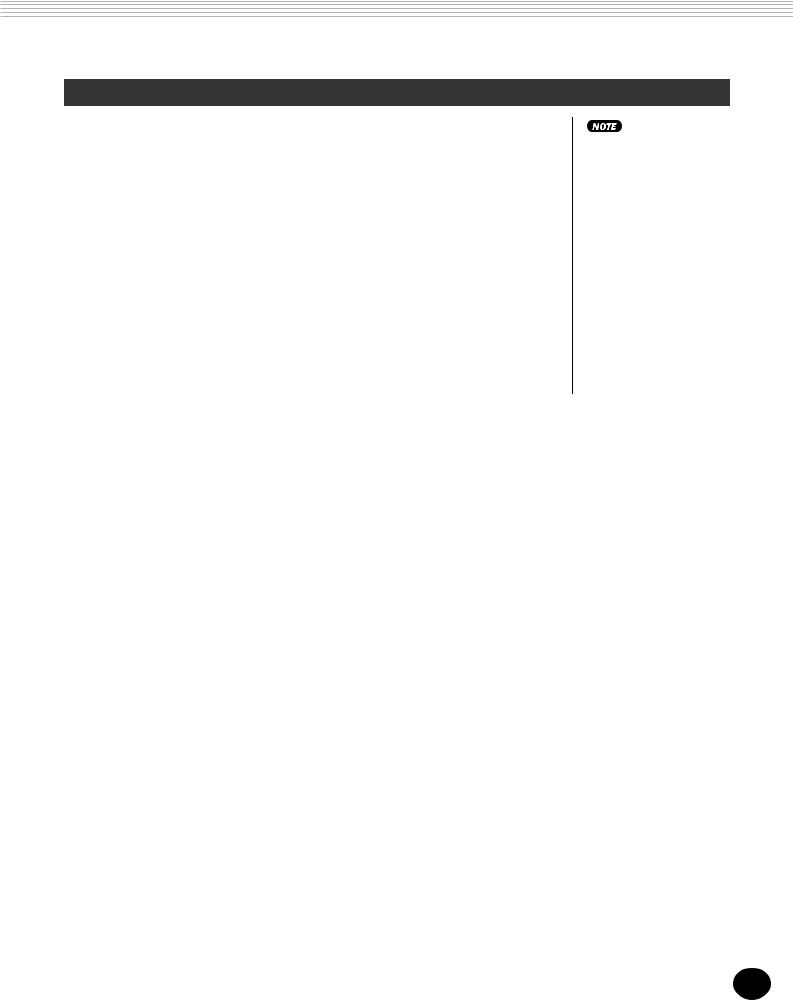
PLAYING VOICES — THE VOICE MODE
Function Parameters — Main Voice
The Function parameters provide additional settings for the Main voice. These settings are especially useful when using a second voice in the Dual or Split modes, since they let you change or enhance the sound of the Main voice separate from the Dual or Split voice. These settings include:
• Volume |
• Reverb Send Level |
• Octave |
• Chorus Send Level |
• Pan |
• DSP Effect Send Level |
Selecting and changing the Function parameters:
Press the FUNCTION button, then use the numeric keypad to select the parameter number. After “FUNCTION” stops flashing, use the numeric keypad or +/- buttons to change the setting. (For details, see page 18.)
These settings are not saved when you turn off the power. If you wish to save them, save them to a User bank in the Performance Setup feature (page 56).
Function Parameters
No. |
Parameter Name |
Display Name |
Range/Settings |
Description |
|
|
|
|
|
F01 |
Main Voice Volume |
M.Volume |
0 — 127 |
This determines the volume of the Main voice, letting |
|
|
|
|
you create an optimum mix with the Dual or Split |
|
|
|
|
voice. |
|
|
|
|
|
F02 |
Main Voice Octave |
M.Octave |
-2 — 2 (octaves) |
This determines the octave range for the Main voice. |
|
|
|
|
Use this to set the most suitable range for the Main |
|
|
|
|
voice when using the Split mode, or use it to create an |
|
|
|
|
octave layer in the Dual mode. |
|
|
|
|
|
F03 |
Main Voice Pan |
M.Pan |
-7 (full left) — |
This determines the pan position of the Main voice in |
|
|
|
0 (center) — |
the stereo image. |
|
|
|
7 (full right) |
|
|
|
|
|
|
F04 |
Main Voice Reverb |
M.RevLvl |
0 — 127 |
This determines how much of the Main voice’s signal is |
|
Send Level |
|
|
sent to the Reverb effect. (See page 34.) Higher values |
|
|
|
|
result in a louder Reverb effect. |
|
|
|
|
|
F05 |
Main Voice Chorus |
M.ChoLvl |
0 — 127 |
This determines how much of the Main voice’s signal is |
|
Send Level |
|
|
sent to the Chorus effect. (See page 35.) Higher |
|
|
|
|
values result in a louder Chorus effect. |
|
|
|
|
|
F06 |
Main Voice DSP |
M.DspLvl |
0 — 127 |
This determines how much of the Main voice’s signal is |
|
Effect Send Level |
|
|
sent to the DSP effect. (See page 36.) Higher values |
|
|
|
|
result in a louder DSP effect. |
|
|
|
|
|
27
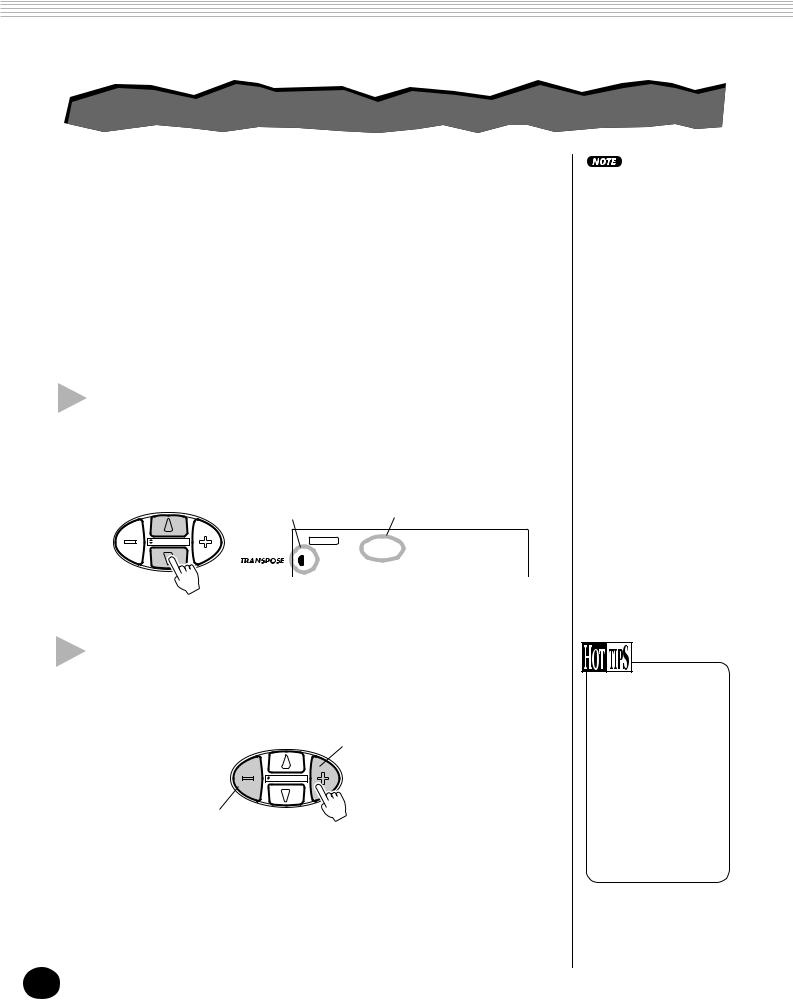
PLAYING VOICES — THE VOICE MODE
TRANSPOSETRANSPOSEANDANDTUNINGTUNING
You can also adjust the tuning and change the transposition (key) of the entire DJX sound with the Transpose and Tuning functions.
Transpose
Transpose determines the key of both the main voice and the pattern of the selected style. It also determines the pitch of the songs. This allows you to easily match the pitch of the DJX to other instruments or singers, or play in a different key without changing your fingering. The Transpose settings can be adjusted over a range of ± 12 semitones (± 1 octave).
1 Select the Transpose function in the Overall menu.
Press one of the OVERALL ▲/▼ buttons, repeatedly if necessary, until “Transpos” appears in the display.
The Transpose and Tuning settings have no effect on the Drum Kit voices (#141 - #155).
|
Indicates Transpose is |
Current Transpose value |
|
selected |
|
|
STYLE |
00Transpos |
DEMO START |
VOICE |
|
2 Change the value.
Use the OVERALL +/- buttons to increase or decrease the Transpose value. Holding down either button continuously increases or decreases the value.
Increases Transpose value
DEMO START
Decreases Transpose value
Restoring the Default Transpose Value
If you’ve changed the Transpose setting, you can instantly restore the default setting of “00” by pressing both OVERALL +/- buttons simultaneously (when Transpose is selected in the Overall menu).
28
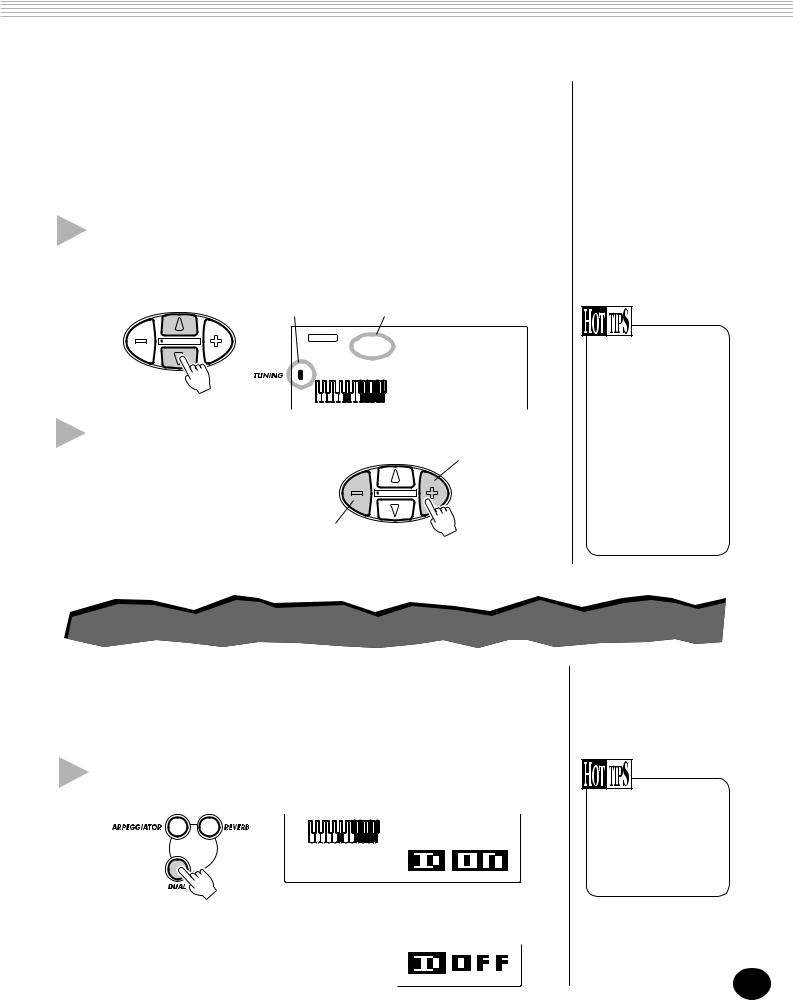
PLAYING VOICES — THE VOICE MODE
Tuning
Tuning determines the fine pitch setting of both the main voice and the pattern of the selected style. It also determines the pitch of the songs. This allows you to accurately match the tuning with that of other instruments. The Tuning settings can be adjusted over a range of ± 100 (approx. ± 1 semitone).
1 Select the Tuning function in the Overall menu.
Press one of the OVERALL ▲/▼ buttons, repeatedly if necessary, until “Tuning” appears in the display.
Indicates Tuning is |
|
selected |
Current Tuning value |
|
STYLE |
000Tuning |
DEMO START |
VOICE |
|
|
|
2 Change the value.
Use the OVERALL +/- buttons to increase or decrease the Tuning value. Holding down either button continuously increases or decreases the value.
DEMO START
Decreases Tuning value
Increases Tuning value
Restoring the
Default Tuning Value
If you’ve changed the Tuning setting, you can instantly restore the default setting of “00” by pressing both OVERALL +/- buttons simultaneously (when Tuning is selected in the Overall menu).
PLAYINGPLAYINGTWOTWOVOICESVOICES——DUALDUALVOICEVOICE
The Dual Voice mode lets you create richly textured sounds by “layering” two different voices together — one voice being the Main voice selected in the normal way (page 25), and the other a Dual voice selected as described below.
1 Turn on the Dual Voice mode.
Press the DUAL button.
MEASURE001 142
When you play the keyboard, both the currently selected Main and Dual voices will be heard.
To turn the Dual mode off, press the DUAL button again.
The Dual Voice mode can also be turned on and off with a connected footswitch. (See page 21.)
29
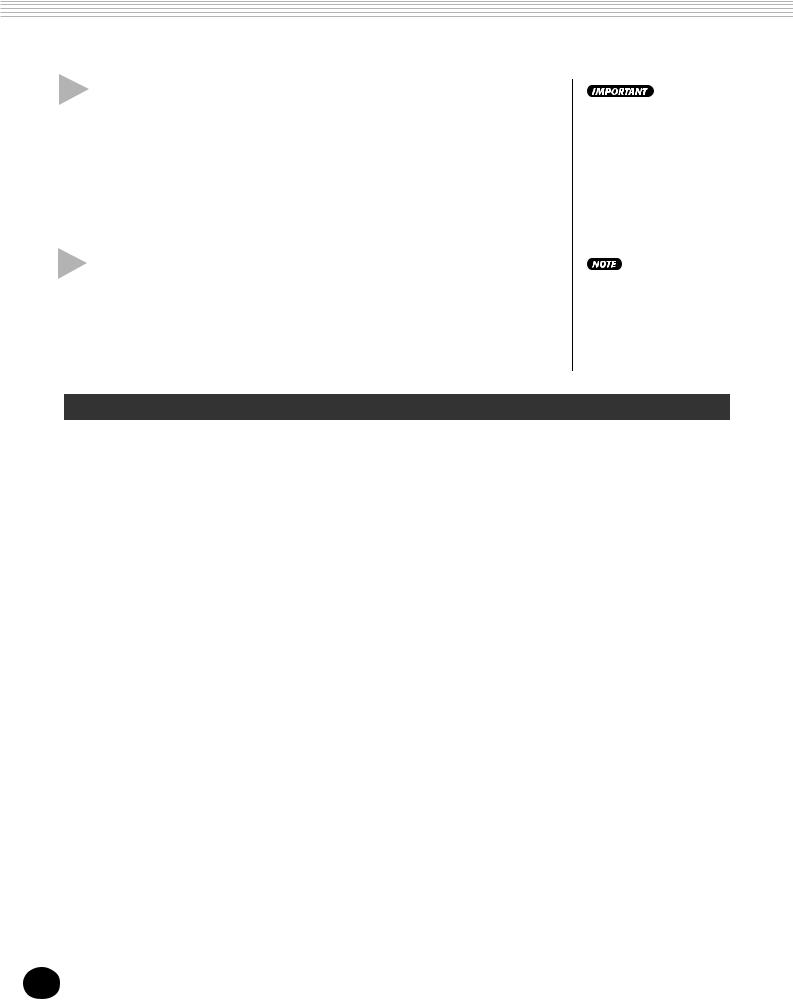
PLAYING VOICES — THE VOICE MODE
2 Select the desired Dual voice and make other settings for the voice (if desired) in the Function mode.
Selecting and changing the Function parameters:
Press the FUNCTION button, then use the numeric keypad to select the parameter number. After “FUNCTION” stops flashing, use the numeric keypad or +/- buttons to change the setting. (For details, see page 18.)
3 Exit the Function mode.
Once you’ve made all desired settings, press one of the other mode buttons (SONG, STYLE, or VOICE).
• For the Dual voice to be heard properly, make sure to:
*Select a different voice (#17, Dual Voice).
*Set the volume to an appropriate level (#11, Dual Volume).
These settings are not saved when you turn off the power. If you wish to save them, save them to a User bank in the Performance Setup feature (page 56).
Function Parameters — Dual Voice
The Function parameters provide all settings for the Dual voice. Like the similar settings in the Main Voice mode, these settings let you change or enhance the sound of the Dual voice separate from the Main voice. These settings include:
• Volume |
• Reverb Send Level |
• Dual Voice |
• Octave |
• Chorus Send Level |
• Dual On/Off |
• Pan |
• DSP Effect Send Level |
|
Function Parameters
No. |
Parameter Name |
Display Name |
Range/Settings |
Description |
|
|
|
|
|
|
|
F11 |
Dual Voice Volume |
D.Volume |
0 |
— 127 |
This determines the volume of the Dual voice, letting |
|
|
|
|
|
you create an optimum mix with the Main voice. |
|
|
|
|
|
|
F12 |
Dual Voice Octave |
D.Octave |
-2 — 2 (octaves) |
This determines the octave range for the Dual voice. |
|
|
|
|
|
|
Use this to create an octave layer with the Main voice. |
|
|
|
|
|
|
F13 |
Dual Voice Pan |
D.Pan |
-7 (full left) — |
This determines the pan position of the Dual voice in |
|
|
|
|
0 |
(center) — |
the stereo image. For a spacious sounding effect, set |
|
|
|
7 |
(full right) |
this value at or near -7, and set the Main Voice Pan |
|
|
|
|
|
(page 27) at the opposite positive value. |
|
|
|
|
|
|
F14 |
Dual Voice Reverb |
D.RevLvl |
0 |
— 127 |
This determines how much of the Dual voice’s signal is |
|
Send Level |
|
|
|
sent to the Reverb effect. (See page 34.) Higher values |
|
|
|
|
|
result in a louder Reverb effect for the Dual voice. |
|
|
|
|
|
|
F15 |
Dual Voice Chorus |
D.ChoLvl |
0 |
— 127 |
This determines how much of the Dual voice’s signal is |
|
Send Level |
|
|
|
sent to the Chorus effect. (See page 35.) Higher values |
|
|
|
|
|
result in a louder Chorus effect for the Dual voice. |
|
|
|
|
|
|
F16 |
Dual Voice DSP |
D.DspLvl |
0 |
— 127 |
This determines how much of the Dual voice’s signal is |
|
Effect Send Level |
|
|
|
sent to the DSP effect. (See page 36.) Higher values |
|
|
|
|
|
result in a louder DSP effect for the Dual voice. |
|
|
|
|
|
|
F17 |
Dual Voice |
D.Voice |
0 |
— 284 |
This determines the Dual voice. (See list on page 104.) |
|
|
|
|
|
|
F18 |
Dual On/Off |
Dual |
on, off |
This turns the Dual Voice mode on/off. (This is the |
|
|
|
|
|
|
same function as that of the DUAL button. It can also |
|
|
|
|
|
be controlled by a connected footswitch; see page 21.) |
|
|
|
|
|
|
30
