Yamaha CVP-509 User Manual
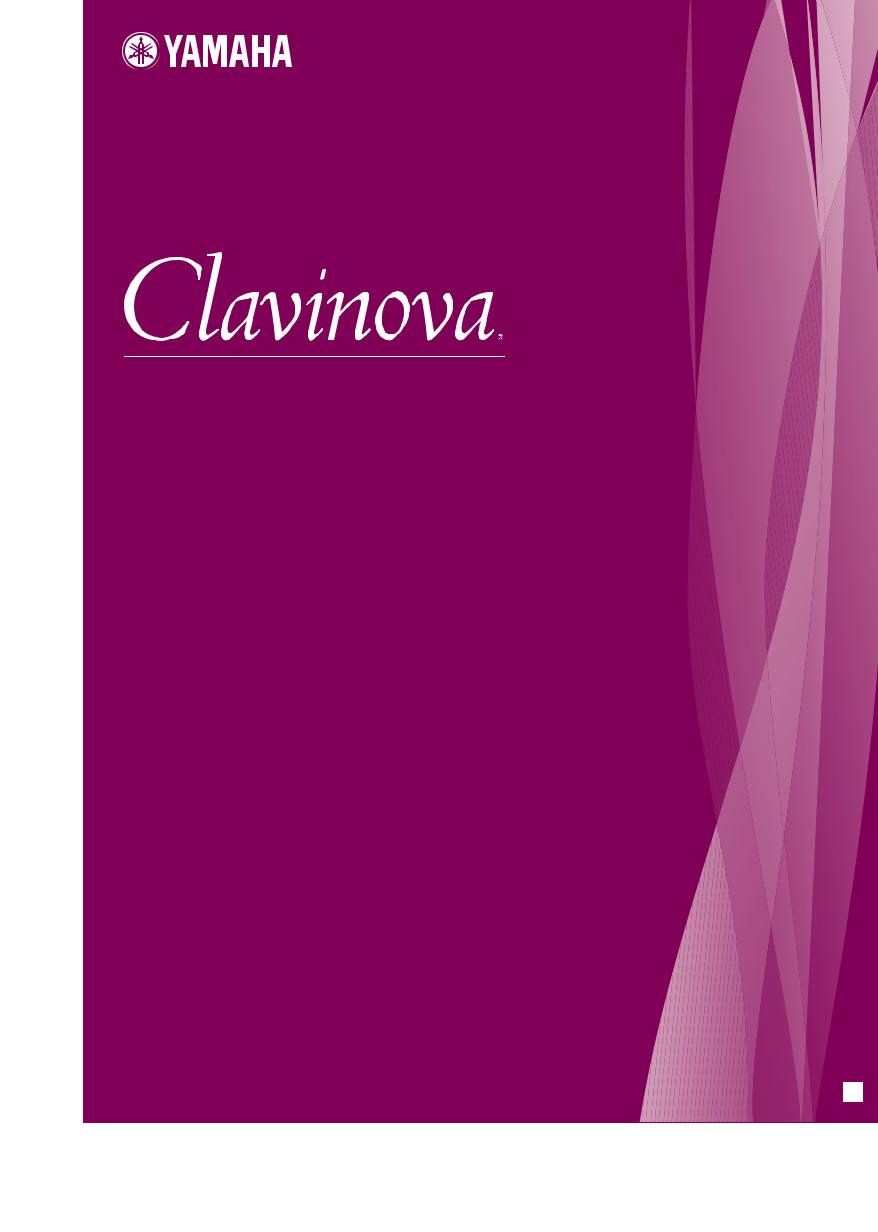
CVP-509 / 505 / 503 / 501
Reference Manual
This Reference Manual explains advanced features of the CVP-509/505/503/501 that are not explained in the Owner's Manual. Please read the Owner's Manual first, before reading this Reference Manual.
EN
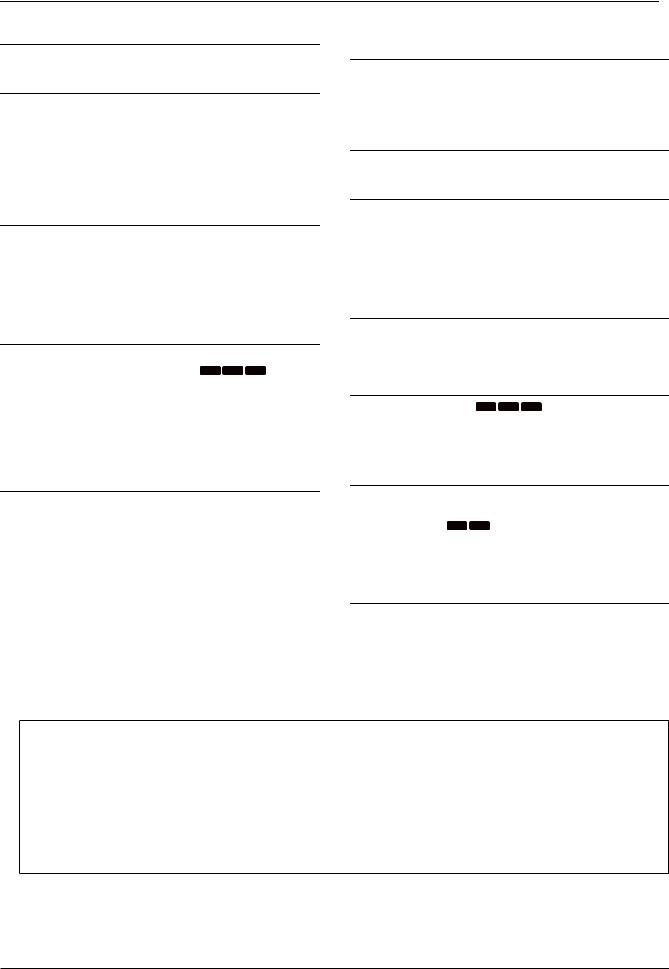
Contents
1 Perform the piano songs by Clavinova |
3 |
|
2 |
Voices |
|
|
– Playing the Keyboard – |
3 |
|
Voice Characteristics ......................................................... |
3 |
|
Selecting GM/XG or Other Voices from the Panel............. |
4 |
|
Selecting the Harmony/Echo type...................................... |
5 |
|
Pitch-Related Settings ....................................................... |
7 |
|
Editing Voices (Voice Set) ................................................. |
9 |
|
Editing Organ Flutes Parameters..................................... |
15 |
3 |
Styles |
|
|
– Playing Rhythm and Accompaniment – |
16 |
|
Selecting the Chord Fingering Type ................................ |
16 |
|
Style Playback Related Settings ...................................... |
18 |
|
Split Point Settings........................................................... |
20 |
|
Memorizing the Original One Touch Setting .................... |
21 |
|
Creating/Editing Styles (Style Creator) ............................ |
22 |
4 |
Songs |
|
|
– Recording Your Performances and Creating Songs – |
36 |
|
Editing Music Notation Settings ....................................... |
36 |
|
Editing Lyrics/Text Display Settings CVP-509 CVP-505 CVP-503 .......... |
39 |
|
Using the Auto Accompaniment Features with the Song |
|
|
Playback .......................................................................... |
40 |
|
Song Playback Related Parameters (Repeat settings, |
|
|
Channel settings, Guide Function)................................... |
41 |
|
Creating/Editing Songs (Song Creator) ........................... |
45 |
5 |
Music Finder |
|
|
– Calling Up Ideal Setups (Voice, Style, etc.) for Each Song – |
61 |
|
Creating a Set of Favorite Records.................................. |
61 |
|
Editing Records................................................................ |
62 |
|
Saving the Record as a Single File.................................. |
63 |
|
Viewing Record Information on the Internet |
|
|
(MUSIC FINDER Plus)..................................................... |
64 |
6Registration Memory
– Saving and Recalling Custom Panel Setups – 65
Disabling Recall of Specific Items (Freeze) ..................... |
65 |
Calling Up Registration Memory Numbers in Order |
|
(Registration Sequence) .................................................. |
66 |
7 USB Audio (CVP-509/505/503) |
|
– Playback and Recording Audio Files – |
69 |
8 Mixing Console |
|
– Editing the Volume and Tonal Balance – |
69 |
Editing VOL/VOICE Parameters ...................................... |
69 |
Editing FILTER Parameters ............................................. |
70 |
Editing TUNE Parameters................................................ |
71 |
Editing EFFECT Parameters ........................................... |
72 |
Editing EQ Parameters .................................................... |
74 |
9Internet Direct Connection
– Connecting the CVP-509/505/503/501 Directly to the Internet – 76
Editing the Browser Settings............................................ |
76 |
Registering Bookmarks of Your Favorite Pages .............. |
77 |
10 Connections |
|
– Using Your Instrument with Other Devices – |
79 |
Microphone Settings CVP-509 CVP-505 CVP-503 .................................. |
79 |
Footswitch/Foot Controller Settings ................................. |
86 |
MIDI Settings ................................................................... |
89 |
11 Utility |
|
– Making Global Settings – |
95 |
CONFIG1 ......................................................................... |
95 |
CONFIG2 ......................................................................... |
97 |
SCREEN OUT CVP-509 CVP-505 .................................................. |
98 |
MEDIA.............................................................................. |
98 |
OWNER ........................................................................... |
99 |
SYSTEM RESET ........................................................... |
100 |
Index |
102 |
* Each chapter in this Reference Manual corresponds to the relevant chapters in the Owner’s Manual.
Using the PDF manual
•To quickly jump to items and topics of interest, click on the desired items in the “Bookmarks” index to the left of the main display window. (Click the “Bookmarks” tab to open the index if it is not displayed.)
•Click the page numbers that appear in this manual to go directly to the corresponding page.
•Select “Find” or “Search” from the Adobe Reader “Edit” menu and enter a keyword to locate related information anywhere in the document.
NOTE The names and positions of menu items may vary according to the version of Adobe Reader being used.
•The illustrations and LCD screens as shown in this manual are for instructional purposes only, and may appear somewhat different from those on your instrument.
•The displays are taken from the CVP-509, and in English.
•The company names and product names in this manual are the trademarks or registered trademarks of their respective companies.
2 CVP-509/505/503/501 Reference Manual

Perform the piano songs by Clavinova
This function is fully explained in the Owner’s Manual. Refer to the corresponding chapter in the Owner’s Manual.
Voices
– Playing the Keyboard –
Contents
Voice Characteristics . . . . . . . . . . . . . . . . . . . . . . . . . . . . . . . . . . . . . . . . . . . . . . . . . . . . . . . . . . . . 3 Selecting GM/XG or Other Voices from the Panel . . . . . . . . . . . . . . . . . . . . . . . . . . . . . . . . . . . . . 4 Selecting the Harmony/Echo type. . . . . . . . . . . . . . . . . . . . . . . . . . . . . . . . . . . . . . . . . . . . . . . . . . 5 Pitch-Related Settings . . . . . . . . . . . . . . . . . . . . . . . . . . . . . . . . . . . . . . . . . . . . . . . . . . . . . . . . . . . 7
• Fine-tuning the Pitch of the Entire Instrument . . . . . . . . . . . . . . . . . . . . . . . . . . . . . . . . . . . . . . . . 7
• Scale Tuning. . . . . . . . . . . . . . . . . . . . . . . . . . . . . . . . . . . . . . . . . . . . . . . . . . . . . . . . . . . . . . . . . . 7
• Changing the Part Assignment of the TRANSPOSE Buttons . . . . . . . . . . . . . . . . . . . . . . . . . . . . 8
Editing Voices (Voice Set) . . . . . . . . . . . . . . . . . . . . . . . . . . . . . . . . . . . . . . . . . . . . . . . . . . . . . . . . 9
• Editable Parameters in the VOICE SET Displays. . . . . . . . . . . . . . . . . . . . . . . . . . . . . . . . . . . . . 10
• Disabling Automatic Selection of Voice Sets (Effects, etc.) . . . . . . . . . . . . . . . . . . . . . . . . . . . . . 14
Editing Organ Flutes Parameters . . . . . . . . . . . . . . . . . . . . . . . . . . . . . . . . . . . . . . . . . . . . . . . . . 15
Voice Characteristics
The Voice type and its defining characteristics are indicated above the Voice name in the Voice Selection display.
S. Articulation2! (CVP-509) |
See the Owner’s Manual, chapter 2. |
S.Articulation! (CVP-509/505) |
|
MegaVoice (CVP-509/505/503) |
|
|
|
Natural! |
These rich and luscious Voices are comprised mostly of keyboard |
|
instrument sounds and are especially intended for playing piano and |
|
other keyboard parts. They also take full advantage of Yamaha’s |
|
advanced sampling technology such as Stereo Sampling, Dynamic |
|
Sampling, Sustain Sampling, and Key-off Sampling. |
|
|
Live! |
These acoustic instrument sounds were sampled in stereo, to produce a |
|
truly authentic, rich sound—full of atmosphere and ambience. |
|
|
Cool! |
These Voices capture the dynamic textures and subtle nuances of elec- |
|
tric instruments—thanks to a huge amount of memory and some very |
|
sophisticated programming. |
|
|
1
2
Voices – Playing the Keyboard –
CVP-509/505/503/501 Reference Manual |
3 |
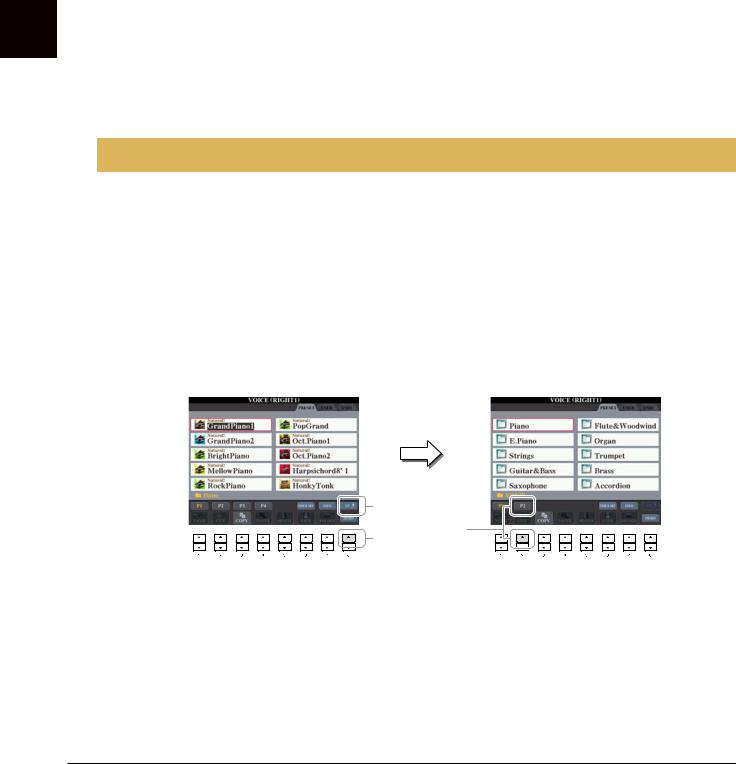
2
– Keyboard the Playing – Voices
Sweet! |
These acoustic instrument sounds also benefit from Yamaha’s sophisti- |
|
cated technology—and feature a sound so finely detailed and natural, |
|
you’ll swear you’re playing the real thing! |
|
|
Live!Drums (CVP-509) |
These are high-quality drum sounds taking full advantage of Stereo |
|
Sampling and Dynamic Sampling. |
|
|
Live!SFX (CVP-509) |
These are high-quality Latin percussion sounds taking full advantage |
|
of Stereo Sampling and Dynamic sampling. They give you a broader |
|
and more versatile range of Latin percussion than the normal drum |
|
Voices. |
|
|
Drums |
Various drum and percussion sounds are assigned to individual keys, |
|
letting you play the sounds from the keyboard. |
|
|
SFX |
Various special effect sounds are assigned to individual keys, letting |
|
you play the sounds from the keyboard. |
|
|
Organ Flutes! |
This authentic organ Voice lets you use the Voice Set to adjust the var- |
|
ious footages and craft your own original organ sounds. See page 15 |
|
for details. |
|
|
Selecting GM/XG or Other Voices from the Panel
The GM/XG Voices cannot be directly called up from the VOICE category selection buttons. However, they can be called up via panel operation by following the procedure below.
1 In the Main display, select a keyboard part to which you want to call up the desired Voice.
2 Press one of the VOICE category selection buttons to call up the Voice Selection display.
3 Press the [8 ▲] (UP) button to call up the Voice categories.
4
5
6
 3 4
3 4
Press the [2 ▲] (P2) button to display Page 2.
Press the desired [A]–[J] button to call up the Voice Selection display of GM/XG Voices, GM2 Voices, etc.
NOTE (CVP-509/505) You can find the “Legacy” folder in this display. This folder contains previous Yamaha Clavinova Voices (such as CVP-409, 407 etc.) for data compatibility with other models.
Select the desired Voice.
4 CVP-509/505/503/501 Reference Manual

Selecting the Harmony/Echo type
You can select the desired Harmony/Echo effect from a variety of types.
1 Press the [VOICE EFFECT] button.
2 Turn the Harmony/Echo on by pressing the [I] (HARMONY/ECHO) button.
3 Call up the operation display by pressing the [J] (TYPE SELECT) button.
4 Use the [1 ▲▼]–[3 ▲▼] buttons to select the Harmony/Echo type.
The Harmony/Echo types are divided into the following groups, depending on the particular effect applied.
Harmony Types
These types apply the harmony effect to notes played in the right-hand section of the keyboard according to the chord specified in the left-hand section of the keyboard. (Note that the “1+5” and “Octave” settings are not affected by the chord.)
Multi Assign Type
This type applies a special effect to chords played in the right-hand section of the keyboard.
Echo Types
These types apply echo effects to notes played in the right-hand section of the keyboard in time with the currently set tempo.
■ Harmony Types
When one of the Harmony Types is selected, the Harmony effect is applied to the note played in the righthand section of the keyboard according to the type selected above and the chord specified in the chord section of the keyboard shown below.
Split Point
Chord section for Style playback and Harmony effect
Split Point |
Split Point |
(for Style playback) |
(for the Voice) |
 LEFT Voice
LEFT Voice  RIGHT 1 and 2 Voices
RIGHT 1 and 2 Voices
Chord section for Style playback and Harmony effect
Split Point
 RIGHT 1 and 2 Voices
RIGHT 1 and 2 Voices
LEFT Voice and chord section for Harmony effect
2
Voices – Playing the Keyboard –
CVP-509/505/503/501 Reference Manual |
5 |
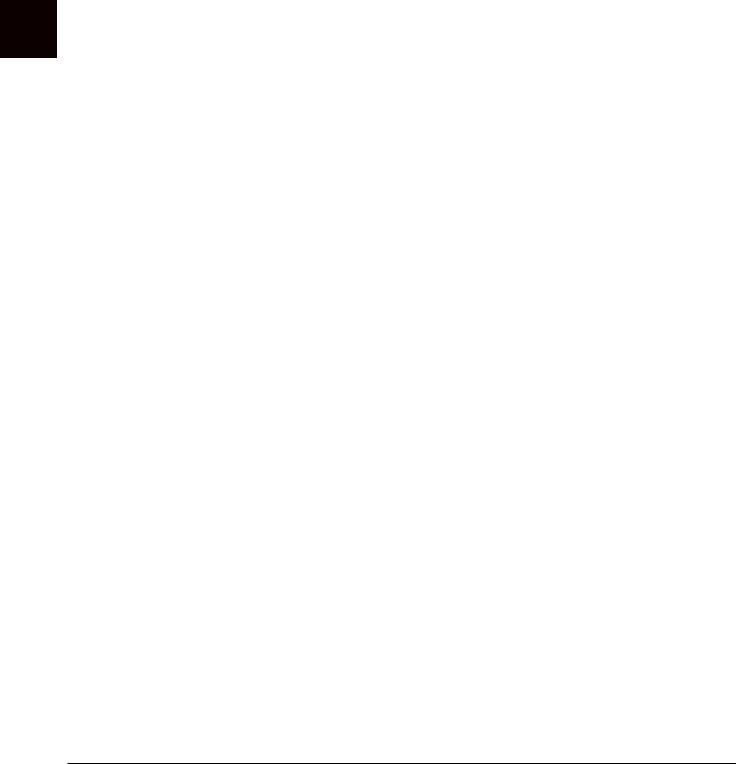
2
– Keyboard the Playing – Voices
■ Multi Assign Type
The Multi Assign effect automatically assigns notes played simultaneously on the right-hand section of the keyboard to separate parts (Voices). Both of the keyboard part [RIGHT 1] and [RIGHT 2] should be turn on when using the Multi Assign effect. The Right 1 and Right 2 Voices are alternately assigned to the notes in the order you play.
■ Echo Types
When one of the Echo Types is selected, the corresponding effect (echo, tremolo, trill) is applied to the note played in the right-hand section of the keyboard in time with the currently set tempo, regardless of the [ACMP ON/OFF] and the LEFT part on/off status. Keep in mind that Trill works when you hold down two notes on the keyboard simultaneously (last two notes if more than two notes are held), and it plays those notes alternately.
5 Use the [4 ▲▼]–[8 ▲▼] buttons to select various Harmony/Echo settings.
The available settings differ depending on the Harmony/Echo type.
[4 ▲▼] |
VOLUME |
This parameter is available for all types with the exception of “Multi |
|
|
Assign.” It determines the level of the harmony/echo notes generated by |
|
|
the Harmony/Echo effect. |
|
|
|
[5 ▲▼] |
SPEED |
This parameter is only available when Echo, Tremolo, or Trill is selected |
|
|
in Type above. It determines the speed of the Echo, Tremolo, and Trill |
|
|
effects. |
|
|
|
[6 ▲▼] |
ASSIGN |
This parameter is available for all types with the exception of “Multi |
|
|
Assign.” This lets you determine the keyboard part via which the har- |
|
|
mony/echo notes will be sounded. |
|
|
|
[7 ▲▼] |
CHORD NOTE |
This parameter is available when one of the Harmony Types is selected. |
|
ONLY |
When this is set to “ON,” the Harmony effect is applied only to the note |
|
|
(played in the right-hand section of the keyboard) that belongs to a chord |
|
|
played in the chord section of the keyboard. |
|
|
|
[8 ▲▼] |
TOUCH LIMIT |
This parameter is available for all types with the exception of “Multi |
|
|
Assign.” It determines the lowest velocity value at which the harmony |
|
|
note will sound. This allows you to selectively apply the harmony by your |
|
|
playing strength, letting you create harmony accents in the melody. The |
|
|
harmony effect is applied when you play the key strongly (above the set |
|
|
value). |
|
|
|
6 CVP-509/505/503/501 Reference Manual
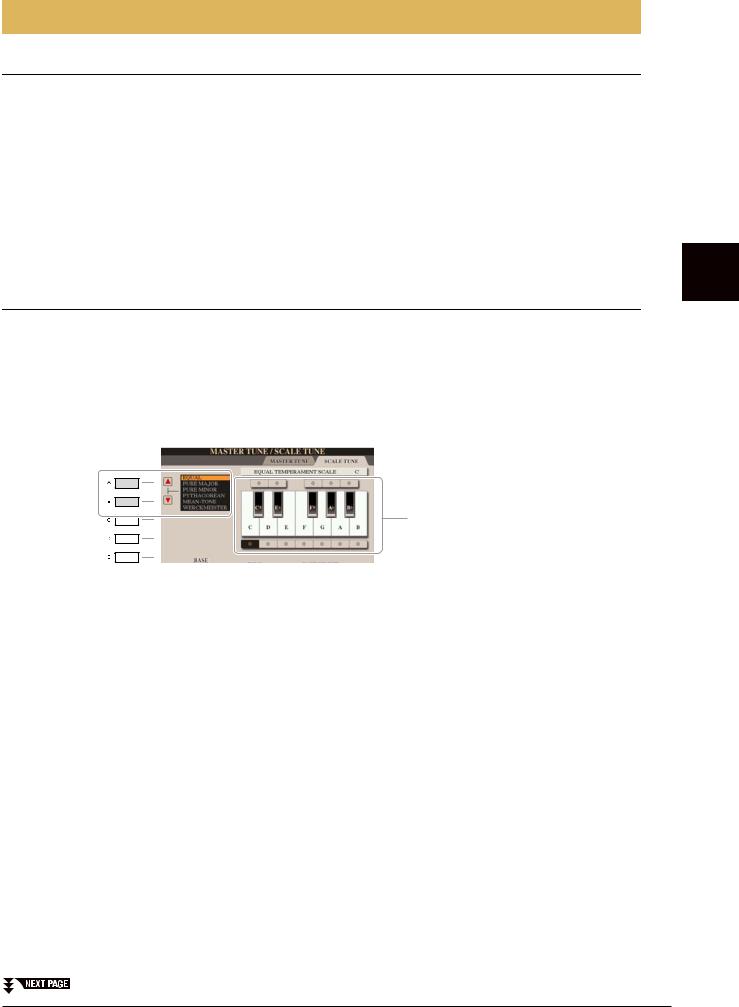
Pitch-Related Settings
Fine-tuning the Pitch of the Entire Instrument
You can fine-tune the pitch of the entire instrument—useful when you play the Clavinova along with other instruments or CD music. Please note that the Tune function does not affect the Drum Kit or SFX Kit Voices and audio files.
1 Call up the operation display.
[FUNCTION] → [A] MASTER TUNE/SCALE TUNE → TAB [E][F] MASTER TUNE
2 Use the [4 ▲▼]/[5 ▲▼] buttons to set the tuning in 0.2 Hz steps, from 414.8–466.8 Hz.
Press the both 4 or 5’s [▲] and [▼] buttons simultaneously to reset the value to the factory setting of 440.0 Hz.
Scale Tuning
You can select various scales for playing in custom tunings for specific historical periods or music genres.
1 Call up the operation display.
[FUNCTION] → [A] MASTER TUNE/SCALE TUNE → TAB [E][F] SCALE TUNE
2 Use the [A]/[B] buttons to select the desired scale.
|
The tuning of each note for the cur- |
|
rently selected scale is shown. |
■ Preset Scale types |
|
EQUAL |
The pitch range of each octave is divided equally into twelve parts, with each |
|
half-step evenly spaced in pitch. This is the most commonly used tuning in |
|
music today. |
|
|
PURE MAJOR, PURE |
These tunings preserve the pure mathematical intervals of each scale, espe- |
MINOR |
cially for triad chords (root, third, fifth). You can hear this best in actual vocal |
|
harmonies—such as choirs and a cappella singing. |
|
|
PYTHAGOREAN |
This scale was devised by the famous Greek philosopher and is created from a |
|
series of perfect fifths, which are collapsed into a single octave. The 3rd in this |
|
tuning are slightly unstable, but the 4th and 5th are beautiful and suitable for |
|
some leads. |
|
|
MEAN-TONE |
This scale was created as an improvement on the Pythagorean scale, by making |
|
the major third interval more “in tune.” It was especially popular from the 16th |
|
century to the 18th century. Handel, among others, used this scale. |
|
|
WERCKMEISTER, |
This composite scale combines the Werckmeister and Kirnberger systems, |
KIRNBERGER |
which were themselves improvements on the mean-tone and Pythagorean |
|
scales. The main feature of this scale is that each key has its own unique char- |
|
acter. The scale was used extensively during the time of Bach and Beethoven, |
|
and even now it is often used when performing period music on the harpsi- |
|
chord. |
|
|
ARABIC1, ARABIC2 |
Use these tunings when playing Arabic music. |
|
|
2
Voices – Playing the Keyboard –
CVP-509/505/503/501 Reference Manual |
7 |

2
– Keyboard the Playing – Voices
3 Change the following settings as necessary.
[2 ▲▼] |
BASE NOTE |
Determines the base note for each scale. When the base note is changed, |
|
|
|
the pitch of the keyboard is transposed, yet maintains the original pitch |
|
|
|
relationship between the notes. |
|
|
|
|
|
[3 ▲▼]– |
TUNE |
Select the desired note to be tuned by using the [3 ▲▼] buttons and tune |
|
[5 ▲▼] |
|
it in cents by using the [4 ▲▼]/[5 ▲▼] buttons. |
|
|
|
NOTE In musical terms a “cent” is 1/100th of a semitone. (100 cents equal one semitone.) |
|
|
|
|
|
[6 ▲▼]/ |
PART SELECT |
Select the part to which the Scale Tune setting is applied by using the [6 |
|
[7 ▲▼] |
|
▲▼]/[7 ▲▼] buttons. Then press the [8 ▲] button to add a checkmark or |
|
|
|
press the [8 ▼] button to remove the checkmark. |
|
[8 ▲▼] |
MARK ON/OFF |
||
|
|||
|
|
|
NOTE To register the Scale Tune settings to the Registration Memory, be sure to checkmark the SCALE item in the REGISTRATION MEMORY CONTENTS display.
Changing the Part Assignment of the TRANSPOSE Buttons
You can determine to which parts the TRANSPOSE [-]/[+] buttons are applied.
1 Call up the operation display.
[FUNCTION] → [D] CONTROLLER → TAB [E][F] KEYBOARD/PANEL
2 Use the [A]/[B] buttons to select “2. TRANSPOSE ASSIGN.”
3 Press the [4 ▲▼]/[5 ▲▼] buttons to select the desired transpose type.
KEYBOARD |
When this is selected, the TRANSPOSE [-]/[+] buttons affect the pitch of key- |
|
board played Voices and Style playback (controlled by the performance in the |
|
chord section of the keyboard)—but they do not affect Song playback. |
|
|
SONG |
When this is selected, the TRANSPOSE [-]/[+] buttons affect only the pitch of |
|
Song playback. |
|
|
MASTER |
When this is selected, the TRANSPOSE [-]/[+] buttons affect the overall pitch |
|
of the instrument, except audio playback. |
|
|
You can confirm the setting here by viewing the pop-up window called up via the TRANSPOSE [-]/[+] buttons.
8 CVP-509/505/503/501 Reference Manual
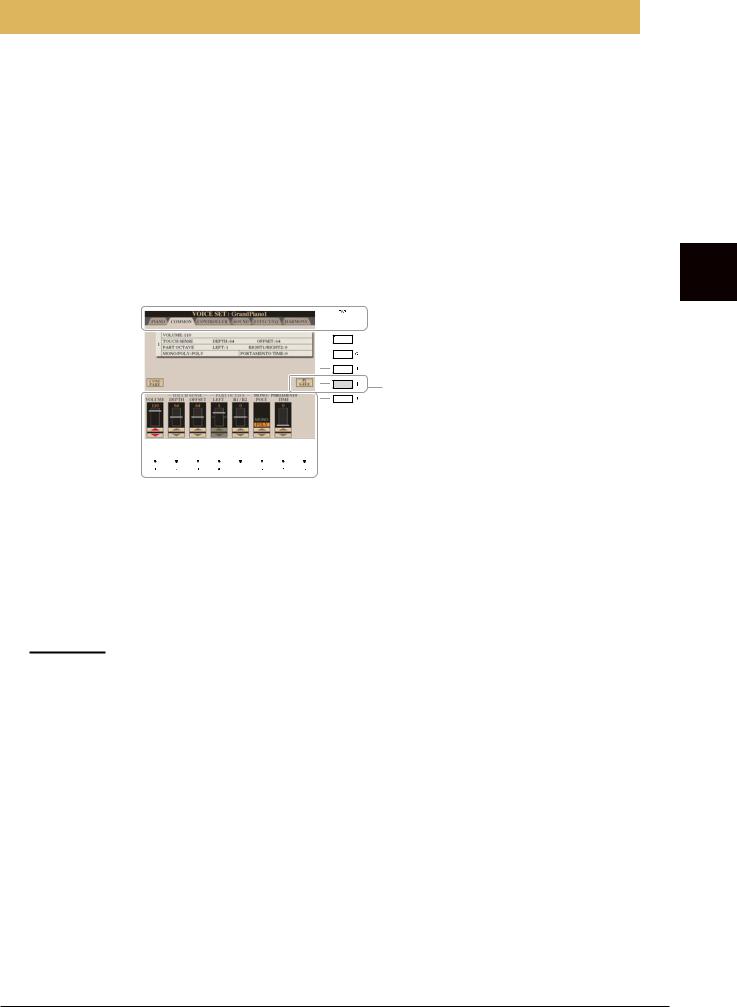
Editing Voices (Voice Set)
The instrument has a Voice Set feature that allows you to create your own Voices by editing some parameters of the existing Voices. Once you’ve created a Voice, you can save it as a User Voice to the USER drive or external devices for future recall.
1 Select the desired Voice (other than an Organ Flutes Voice).
The editing method is different for the ORGAN FLUTES Voices compared to other Voices. For instructions on editing the ORGAN FLUTES Voices, see page 15.
2 Press the [6 ▲] (VOICE SET) button to call up the VOICE SET display.
3 Use the TAB [E][F] buttons to call up the relevant setting display.
For information on the available parameters in each display, see the “Editable Parameters in the VOICE SET Displays” on page 10.




 3
3
5








 4
4
4 As necessary, use the [A]/[B] buttons to select the item (parameter) to be edited and edit the Voice by using the [1 ▲▼]–[8 ▲▼] buttons.
By pressing the [D] (COMPARE) button, you can compare the sound of the edited Voice with the original (unedited) Voice.
5 Press the [I] (SAVE) button to save your edited Voice as a User Voice.
 CAUTION
CAUTION
The settings will be lost if you select another Voice or turn the power to the instrument off without executing the Save operation.
2
Voices – Playing the Keyboard –
CVP-509/505/503/501 Reference Manual |
9 |
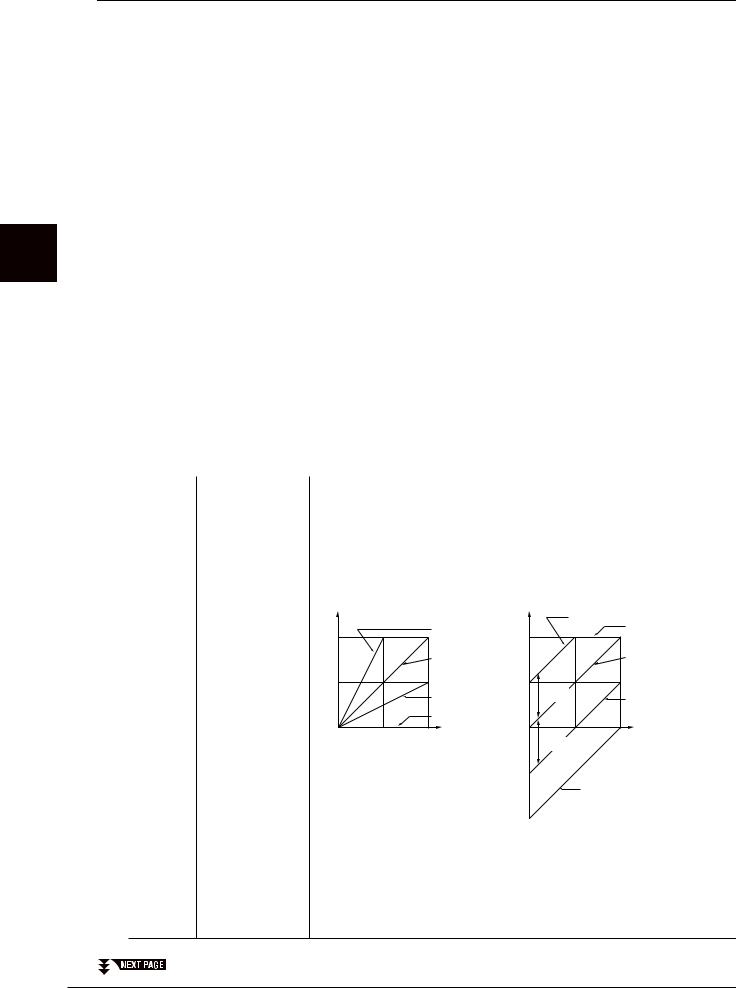
2
– Keyboard the Playing – Voices
Editable Parameters in the VOICE SET Displays
The Voice Set parameters are organized into six different displays. The parameters in each display are described separately, below.
NOTE The available parameters differ depending on the Voice.
■ PIANO Page
This display is available only when the Natural! piano Voice (page 3) is selected.
|
[1 ▲▼]/ |
TUNING |
Determines the tuning curve. Select “FLAT” if you feel the tuning curve |
|
|
[2 ▲▼] |
CURVE |
of the piano Voice does not quite match that of other instruments Voices. |
|
|
|
|
STRETCH: Tuning curve particularly for pianos. |
|
|
|
|
FLAT: Tuning curve in which the frequency is octave doubled over the |
|
|
|
|
entire keyboard range. |
|
|
|
|
|
|
|
[3 ▲▼]/ |
KEY OFF |
Adjusts the volume of the key-off sound (the subtle sound that occurs |
|
|
[4 ▲▼] |
SAMPLE |
when you release a key). |
|
|
|
(CVP-509/505/503) |
|
|
|
|
|
|
|
|
[5 ▲▼]/ |
SUSTAIN |
Adjusts the depth of sustain sampling for the damper pedal. |
|
|
[6 ▲▼] |
SAMPLE |
|
|
|
|
(CVP-509/505/503) |
|
|
|
|
|
|
|
|
[7 ▲▼]/ |
STRING |
Adjusts the depth of string resonance. |
|
|
[8 ▲▼] |
RESONANCE |
|
|
|
|
(CVP-509) |
|
|
|
|
|
|
|
■ COMMON Page |
|
|
||
|
|
|
|
|
|
[1 ▲▼] |
VOLUME |
Adjusts the volume of the current edited Voice. |
|
|
|
|
|
|
|
[2 ▲▼]/ |
TOUCH SENSE |
Adjusts the touch sensitivity (velocity sensitivity), or how greatly the vol- |
|
|
[3 ▲▼] |
|
ume responds to your playing strength. |
|
|
|
|
TOUCH SENSE DEPTH |
TOUCH SENSE OFFSET |
|
|
|
Changes to velocity curve according to |
Changes to velocity curve according to |
|
|
|
VelDepth (with Offset set to 64) |
VelOffset (with Depth set to 64) |
|
|
|
Actual Velocity for |
Actual Velocity for |
|
|
|
tone generator |
tone generator |
|
|
Offset=96 (+64) |
|
|
Depth=127 (twice) |
|
Offset=127 (+127) |
127 |
127 |
|
|
|
|
||
|
Depth=64 (normal) |
|
Offset=64 (normal) |
64 |
|
64 |
|
|
Depth=32 (half) |
Depends |
|
|
on offset |
Offset=32 (-64) |
|
|
|
|
|
|
Depth=0 |
|
|
0 |
127 |
0 |
127 |
64 |
64 |
||
|
Received Velocity |
Depends |
Received Velocity |
|
on offset |
||
|
(Actual KeyOn speed) |
|
(Actual KeyOn |
|
|
|
speed) |
|
|
|
Offset=0 (-127) |
DEPTH
Determines the velocity sensitivity, or how much the level of the Voice changes in response to your playing strength (velocity).
OFFSET
Determines the amount by which received velocities are adjusted for the actual velocity effect.
10 CVP-509/505/503/501 Reference Manual
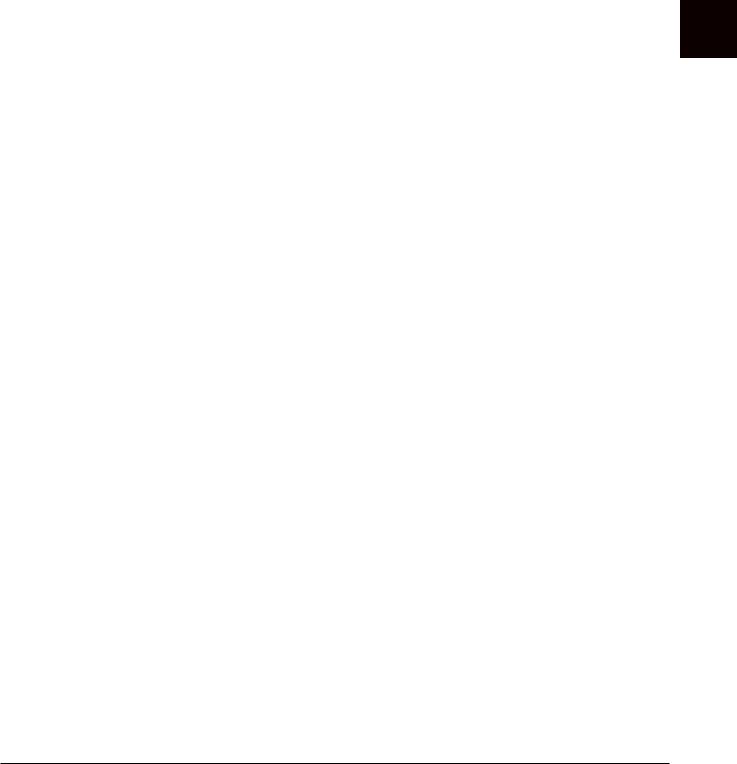
[4 ▲▼]/ |
PART OCTAVE |
Shifts the octave range of the edited Voice up or down in octaves. When |
[5 ▲▼] |
|
the edited Voice is used as any of the RIGHT 1–2 parts, the R1/R2 param- |
|
|
eter is available; when the edited Voice is used as the LEFT part, the |
|
|
LEFT parameter is available. |
|
|
|
[6 ▲▼] |
MONO/POLY |
Determines whether the edited Voice is played monophonically or poly- |
|
|
phonically. |
|
|
|
[7 ▲▼] |
PORTAMENTO |
Sets the portamento time (pitch transition time) when the edited Voice is |
|
TIME |
set to “MONO” above. |
|
|
NOTE The Portamento Time determines the pitch transition time. Portamento is a function that creates a |
|
|
smooth transition in pitch from the first note played on the keyboard to the next. |
|
|
|
■ CONTROLLER Page
1 CENTER PEDAL
2 LEFT PEDAL
These allow you to select the function to be assigned to the center or left pedal.
[1 ▲▼] |
FUNCTION |
Selects the function to be assigned to the center or left pedal. For details |
|
|
on the pedal functions, see page 86. |
|
|
|
[2▲▼]– |
RIGHT 1, |
Determines whether the assigned function is effective or not for the |
[8▲▼] |
RIGHT 2, LEFT, |
respective keyboard part. This also determines the depth for the function. |
|
etc. |
For details, see page 86. |
|
|
|
3 MODULATION
When a pedal function is assigned to MODULATION, the pedal can be used to modulate the parameters below as well as the pitch (vibrato). Here, you can set the degree to which the pedal modulates each of the following parameters.
[2 ▲▼] |
FILTER |
Determines the degree to which the pedal modulates the Filter Cutoff Fre- |
|
|
quency. For details about the filter, see below. |
|
|
|
[3 ▲▼] |
AMPLITUDE |
Determines the degree to which the pedal modulates the amplitude (vol- |
|
|
ume). |
|
|
|
[5 ▲▼] |
LFO PMOD |
Determines the degree to which the pedal modulates the pitch, or the |
|
|
vibrato effect. |
|
|
|
[6 ▲▼] |
LFO FMOD |
Determines the degree to which the pedal modulates the Filter modula- |
|
|
tion, or the wah effect. |
|
|
|
[7 ▲▼] |
LFO AMOD |
Determines the degree to which the pedal modulates the amplitude, or the |
|
|
tremolo effect. |
|
|
|
2
Voices – Playing the Keyboard –
CVP-509/505/503/501 Reference Manual |
11 |

2
– Keyboard the Playing – Voices
■ SOUND Page
FILTER
Filter is a processor that changes the timbre or tone of a sound by either blocking or passing a specific frequency range. The parameters below determine the overall timbre of the sound by boosting or cutting a certain frequency range. In addition to making the sound either brighter or mellower, Filter can be used to produce electronic, synthesizer-like effects.
[1 ▲▼] |
BRIGHT. |
Determines the cutoff frequency or |
Volume |
|||||
|
(Brightness) |
effective frequency range of the fil- |
|
Cutoff Frequency |
||||
|
|
|||||||
|
|
ter (see diagram). Higher values |
|
|
|
|
|
|
|
|
|
|
|
|
|
|
|
|
|
result in a brighter sound. |
|
|
|
|
|
|
|
|
|
|
|
|
|
|
|
|
|
|
These frequencies are |
Cutoff |
Frequency |
|
|
|
(pitch) |
||
|
|
|
“passed” by the filter. |
range |
|
|
|
|
|
||
[2 ▲▼] |
HARMO. |
Determines the emphasis given to |
Volume |
|
|
|
(Harmonic con- |
the cutoff frequency (resonance), |
|
|
Resonance |
|
tent) |
set in BRIGHT. above (see dia- |
|
|
|
|
|
|
|
||
|
|
gram). Higher values result in a |
|
|
|
|
|
more pronounced effect. |
|
|
|
|
|
|
|
|
Frequency (pitch) |
EG
The EG (Envelope Generator) settings determine how the level of the sound changes in time. This lets you reproduce many sound characteristics of natural acoustic instruments—such as the quick attack and decay of percussion sounds, or the long release of a sustained piano tone.
Level |
|
|
|
|
|
|
Sustain |
|
|
|
Level |
ATTACK |
DECAY |
RELEASE |
Time |
|
|||
Key on |
|
Key off |
|
[3 ▲▼] |
ATTACK |
Determines how quickly the sound reaches its maximum level after the |
||||||||||
|
|
key is played. The lower the value, the quicker the attack. |
||||||||||
|
|
|
|
|
|
|
|
|
|
|
|
|
[4 ▲▼] |
DECAY |
Determines how quickly the sound reaches its sustain level (a slightly |
||||||||||
|
|
lower level than maximum). The lower the value, the quicker the decay. |
||||||||||
|
|
|
|
|
|
|
|
|
|
|
|
|
[5 ▲▼] |
RELES. |
Determines how quickly the sound decays to silence after the key is |
||||||||||
|
(Release) |
released. The lower the value, the quicker the decay. |
|
|
|
|
|
|||||
|
|
|
|
|
|
|
|
|
|
|
|
|
VIBRATO |
|
|
Pitch |
|
|
|
|
|
||||
Vibrato is a quavering, vibrating sound effect that is produced by |
|
|
|
|
|
SPEED |
|
|||||
|
|
|
|
|
|
|
|
|
|
|||
|
|
|
|
|
|
|
|
|
|
|||
regularly modulating the pitch of the Voice. |
|
|
|
|
|
|
|
|
|
|
||
|
|
|
|
|
|
|
|
|
|
DEPTH |
|
|
|
|
|
|
|
DELAY |
|
|
|
|
|
||
|
|
|
|
|
|
|
|
|||||
|
|
|
|
|
|
|
|
|
|
|
|
|
|
|
|
|
|
|
|
|
|
|
|
|
|
|
|
|
|
|
|
|
|
|
|
|
|
|
|
|
|
|
|
|
|
|
|
|
Time |
||
|
|
|
|
|
|
|
|
|
|
|
|
|
[6 ▲▼] |
DEPTH |
Determines the intensity of the Vibrato effect. Higher settings result in a |
||||||||||
|
|
more pronounced Vibrato. |
|
|
|
|
|
|||||
|
|
|
|
|
|
|
|
|
|
|
|
|
[7 ▲▼] |
SPEED |
Determines the speed of the Vibrato effect. |
|
|
|
|
|
|||||
|
|
|
|
|
|
|
|
|
|
|
|
|
[8 ▲▼] |
DELAY |
Determines the amount of time that elapses between the playing of a key |
||||||||||
|
|
and the start of the Vibrato effect. Higher settings increase the delay of |
||||||||||
|
|
the Vibrato onset. |
|
|
|
|
|
|||||
|
|
|
|
|
|
|
|
|
|
|
|
|
12 CVP-509/505/503/501 Reference Manual
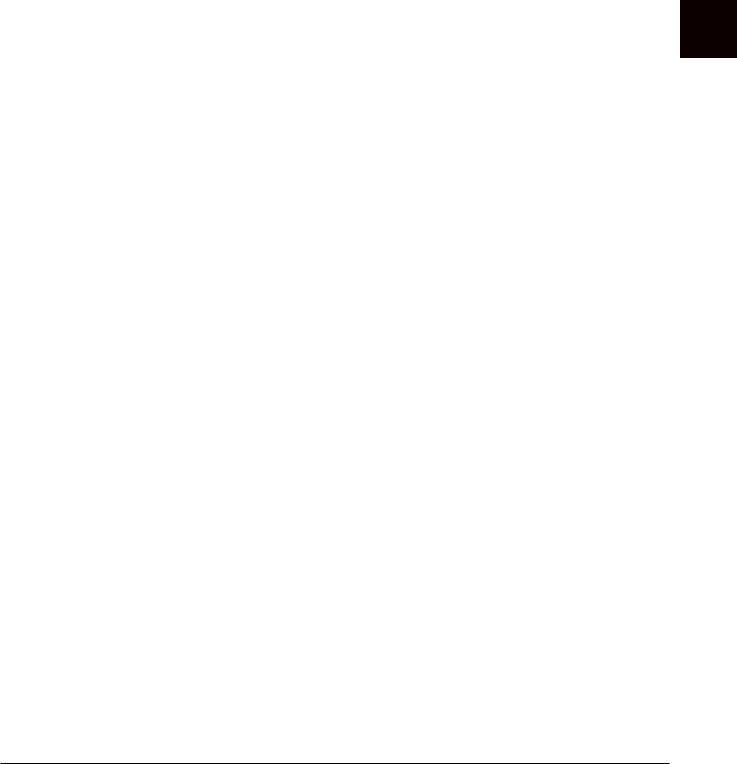
■ EFFECT/EQ Page
1 REVERB DEPTH/CHORUS DEPTH/DSP DEPTH/VIB ROTOR
[1 ▲▼]/ |
REVERB |
Adjusts the reverb depth. |
[2 ▲▼] |
DEPTH |
|
|
|
|
[3 ▲▼]/ |
CHORUS |
Adjusts the chorus depth. |
[4 ▲▼] |
DEPTH |
|
|
|
|
[5 ▲▼] |
DSP ON/OFF |
Determines whether the DSP is on or off. |
|
|
|
[6 ▲▼] |
DSP DEPTH |
Adjusts the DSP depth. |
|
|
If you want to re-select the DSP type, you can do so in the “2 DSP” |
|
|
menu explained below. |
|
|
|
[7 ▲▼] |
VIBE ROTOR |
This will be displayed only if VIBE VIBRATE is selected for the DSP |
|
|
Type parameter explained below. Determines whether VIBE |
|
|
VIBRATE should be set to on or off when selecting the Voice. |
|
|
|
2 DSP |
|
|
|
|
|
[1 ▲▼]– |
DSP TYPE |
Selects the DSP effect category and type. Select a type after selecting a |
[4 ▲▼] |
|
category. |
|
|
|
[5 ▲▼]– |
VARIATION |
Two variations are provided for each DSP type. Here, you can edit the |
[8 ▲▼] |
|
VARIATION on/off status and variation’s parameter value setting. |
|
|
|
[5 ▲▼] |
ON/OFF |
The factory-programmed assignments are set to variation-off for all |
|
|
Voices (standard variation of DSP is assigned). If you select VARIA- |
|
|
TION ON here, a variation of the DSP effect is assigned to the Voice. |
|
|
The variation parameter value can be adjusted in the VALUE menu |
|
|
explained below. |
|
|
|
|
PARAMETER |
Displays the variation parameter. (This differs depending on the effect |
|
|
type and cannot be changed.) |
|
|
|
[6 ▲▼] |
VALUE |
Adjusts the value of the DSP variation parameter. |
–[8 ▲▼] |
|
|
|
|
|
3 EQ
Determines the Frequency and Gain of the Low and High EQ bands. For information about EQ, refer to page 74.
■ HARMONY Page
Harmony sets the Right 1 and 2 parts together. Select the Right 1 part in the Main display, before you set it. This has the same settings as the display of “Selecting the Harmony/Echo type” page 5 in step 3.
2
Voices – Playing the Keyboard –
CVP-509/505/503/501 Reference Manual |
13 |

2
– Keyboard the Playing – Voices
Disabling Automatic Selection of Voice Sets (Effects, etc.)
Each Voice is linked to its default VOICE SET parameter settings. Usually these settings are automatically called up when a Voice is selected. However, you can also disable this feature by the operation in the relevant display as explained below.
For example, if you want to change the Voice yet keep the same Harmony effect, set the HARMONY/ECHO parameter to OFF (in the display explained below).
1 Call up the operation display.
[FUNCTION] → [E] REGIST SEQUENCE/FREEZE/VOICE SET → TAB [E][F] VOICE SET
2 Use the [A]/[B] buttons to select a keyboard part.
2
3
3 Use the [4 ▲▼]–[8 ▲▼] buttons to enable/disable automatic calling up of the settings
(ON or OFF) independently for each parameter group.
14 CVP-509/505/503/501 Reference Manual
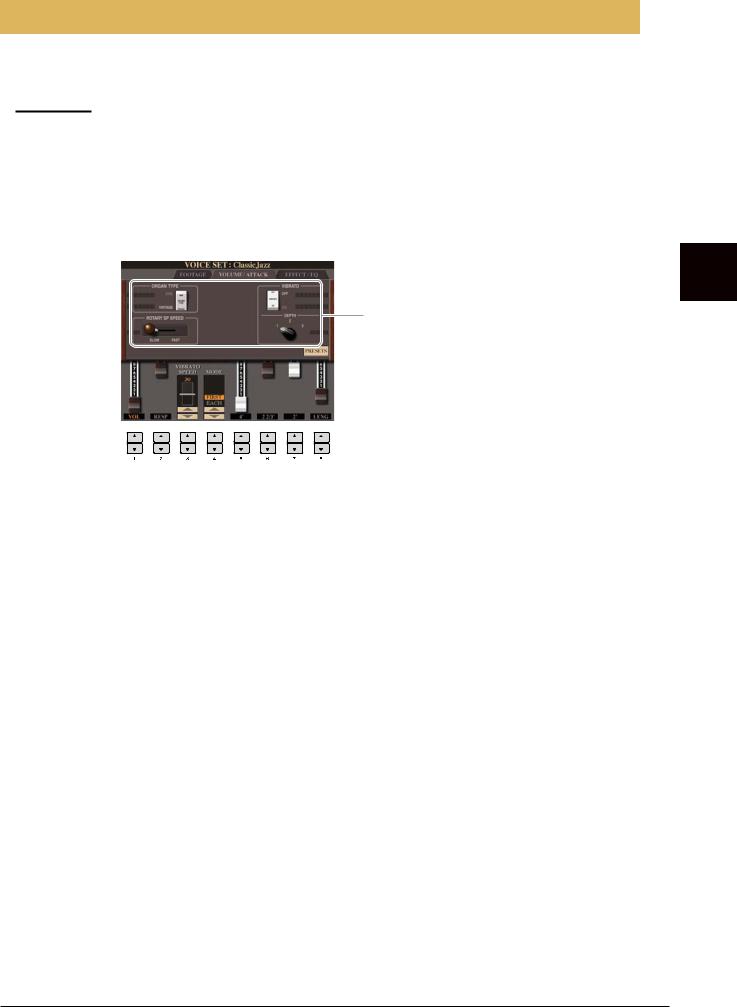
Editing Organ Flutes Parameters
The Organ Flute Voices selected from the [ORGAN FLUTES] button can be edited by adjusting the footage levers, adding the attack sound, applying effect and equalizer, etc.
 CAUTION
CAUTION
After editing, go to the Voice Selection display by pressing the [I] (PRESETS) button and save the setting. The settings will be lost if you select another Voice or turn the power to the instrument off without executing the Save operation.
■ FOOTAGE Page
Refer to the Owner’s Manual, chapter 2.
■ VOLUME/ATTACK Page
Same as the
FOOTAGE
Page.
[1 ▲▼] |
VOL (Volume) |
Adjusts the overall volume of the Organ Flutes. The longer the graphic |
|
|
bar, the greater the volume. |
|
|
|
[2 ▲▼] |
RESP |
Affects both the attack and release (page 12) portion of the sound, |
|
(Response) |
increasing or decreasing the response time of the initial swell and release, |
|
|
based on the FOOTAGE controls. The higher the value, the slower the |
|
|
swell and release. |
|
|
|
[3 ▲▼] |
VIBRATO |
Determines the speed of the vibrato effect controlled by the Vibrato On/ |
|
SPEED |
Off ([F]/[G] buttons) and Vibrato Depth ([H] button). |
|
|
|
[4 ▲▼] |
MODE |
The MODE control selects between two modes: FIRST and EACH. In the |
|
|
FIRST mode, attack (percussive sound) is applied only to the first notes |
|
|
played and held simultaneously; while the first notes are held, any subse- |
|
|
quently played notes have no attack applied. In the EACH mode, attack is |
|
|
applied equally to all notes. |
|
|
|
[5 ▲▼]– |
4’, 2 2/3’, 2’ |
These determine the attack sound volume of the ORGAN FLUTE Voice. |
[7 ▲▼] |
|
The 4’, 2-2/3’ and 2’ controls increase or reduce the volume of attack |
|
|
sound at the corresponding footages. The longer the graphic bar, the |
|
|
greater the attack sound volume. |
|
|
|
[8 ▲▼] |
LENG (Length) |
Affects the attack portion of the sound producing a longer or shorter |
|
|
decay immediately after the initial attack. The longer the graphic bar, the |
|
|
longer the decay. |
|
|
|
■ EFFECT/EQ Page
Same parameters as in the VOICE SET “EFFECT/EQ” Page explained on page 13.
2
Voices – Playing the Keyboard –
CVP-509/505/503/501 Reference Manual |
15 |
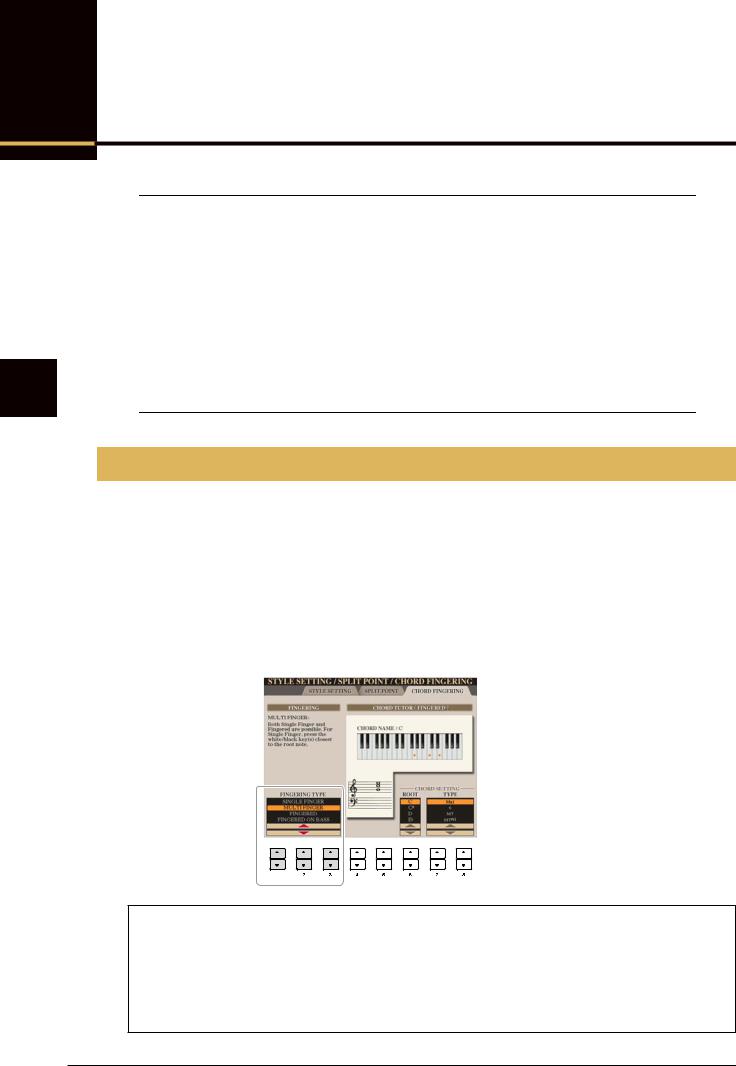
3
– Accompaniment and Rhythm Playing – Styles
Styles
– Playing Rhythm and Accompaniment –
Contents
Selecting the Chord Fingering Type . . . . . . . . . . . . . . . . . . . . . . . . . . . . . . . . . . . . . . . . . . . . . . . .16
Style Playback Related Settings. . . . . . . . . . . . . . . . . . . . . . . . . . . . . . . . . . . . . . . . . . . . . . . . . . .18
Split Point Settings . . . . . . . . . . . . . . . . . . . . . . . . . . . . . . . . . . . . . . . . . . . . . . . . . . . . . . . . . . . . .20
Memorizing the Original One Touch Setting . . . . . . . . . . . . . . . . . . . . . . . . . . . . . . . . . . . . . . . . .21
Creating/Editing Styles (Style Creator) . . . . . . . . . . . . . . . . . . . . . . . . . . . . . . . . . . . . . . . . . . . . .22
• Realtime Recording . . . . . . . . . . . . . . . . . . . . . . . . . . . . . . . . . . . . . . . . . . . . . . . . . . . . . . . . . . . .23
• Step Recording . . . . . . . . . . . . . . . . . . . . . . . . . . . . . . . . . . . . . . . . . . . . . . . . . . . . . . . . . . . . . . .26
• Style Assembly . . . . . . . . . . . . . . . . . . . . . . . . . . . . . . . . . . . . . . . . . . . . . . . . . . . . . . . . . . . . . . .26
• Editing the Rhythmic Feel . . . . . . . . . . . . . . . . . . . . . . . . . . . . . . . . . . . . . . . . . . . . . . . . . . . . . . .28
• Editing Data for Each Channel . . . . . . . . . . . . . . . . . . . . . . . . . . . . . . . . . . . . . . . . . . . . . . . . . . .30
• Making Style File Format Settings. . . . . . . . . . . . . . . . . . . . . . . . . . . . . . . . . . . . . . . . . . . . . . . . .31
Selecting the Chord Fingering Type
Style playback can be controlled by the chords you play in the chord section of the keyboard. There are seven types of fingering.
1 Call up the operation display.
[FUNCTION] → [C] STYLE SETTING/SPLIT POINT/CHORD FINGERING → TAB [E][F] CHORD FINGERING
2 Press the [1 ▲▼]–[3 ▲▼] buttons to select a fingering.
For information on each fingering type, see page 17.
Chord Tutor
If you know the name of a chord but don’t know how to play, you can have the instrument show you the notes to play. This is the Chord Tutor function.
On the CHORD FINGERING display, specify the Chord Root and Chord Type by using the [6 ▲▼]–[8 ▲▼] button. The notes you need to play are shown in the display.
NOTE Depending on the chord, some notes may be omitted.
16 CVP-509/505/503/501 Reference Manual
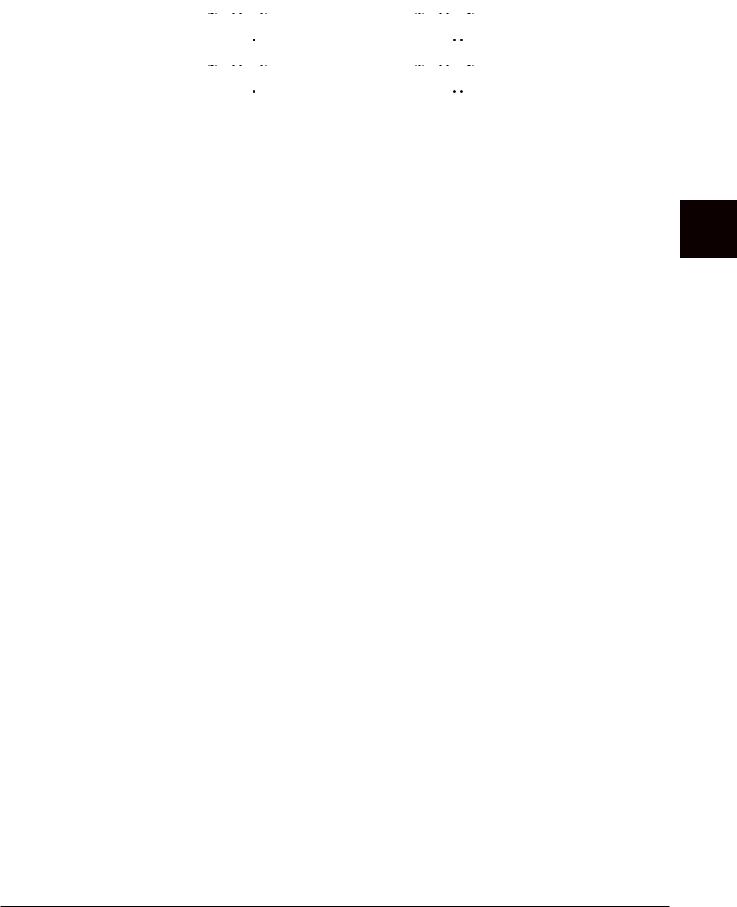
Chord Fingering Types
SINGLE FINGER |
Makes it simple to produce orchestrated accompaniment using major, seventh, |
||||||||||||||||||||||
|
minor and minor-seventh chords by pressing a minimum number of keys on the |
||||||||||||||||||||||
|
Chord section of the keyboard. This type is available only for Style playback. |
||||||||||||||||||||||
|
The abbreviated chord fingerings described below are used: |
||||||||||||||||||||||
|
|
C |
C7 |
For a seventh chord, |
|||||||||||||||||||
|
|
|
|
|
|
|
|
|
|
|
|
For a major chord, press |
|
|
|
|
|
|
|
|
|
|
|
|
|
|
|
|
|
|
|
|
|
|
|
|
|
|
|
|
|
|
|
|
|
simultaneously press the |
|
|
|
|
|
|
|
|
|
|
|
|
|
the root key only. |
|
|
|
|
|
|
|
|
|
|
|
|
|
|
|
|
|
|
|
|
|
|
|
|
|
|
|
|
|
|
|
|
|
root key and a white key to |
|
|
|
|
|
|
|
|
|
|
|
|
|
|
|
|
|
|
|
|
|
|
|
|
|
|
|
|
|
|
|
|
|
|
|
|
|
|
|
|
|
|
|
|
|
|
|
|
its left. |
|
|
Cm |
Cm7 |
||||||||||||||||||||
|
|
For a minor-seventh |
|||||||||||||||||||||
|
|
|
|
|
|
|
|
|
|
|
|
For a minor chord, simul- |
|
|
|
|
|
|
|
|
|
|
|
|
|
|
|
|
|
|
|
|
|
|
|
taneously press the root |
|
|
|
|
|
|
|
|
|
|
chord, simultaneously |
|
|
|
|
|
|
|
|
|
|
|
|
key and a black key to its |
|
|
|
|
|
|
|
|
|
|
press the root key and both |
|
|
|
|
|
|
|
|
|
|
|
|
left. |
|
|
|
|
|
|
|
|
|
|
a white and black key to its |
|
|
|
|
|
|
|
|
|
|
|
|
|
|
|
|
|
|
|
|
|
|
||
|
|
|
|
|
|
|
|
|
|
|
|
|
|
|
|
|
|
|
|
|
|
|
left. |
|
|
|
|
|
|
|
|
|
|
|
|
|
|
|
|
|
|
|
|
|
|
|
|
MULTI FINGER |
Automatically detects Single Finger or Fingered chord fingerings, so you can |
||||||||||||||||||||||
|
use either type of fingering without having to switch fingering types. |
||||||||||||||||||||||
|
|
|
|
|
|
|
|
|
|
|
|
|
|
|
|
|
|
|
|
|
|
|
|
FINGERED |
Lets you finger your own chords on the chord section of the keyboard, while |
||||||||||||||||||||||
|
the instrument supplies appropriately orchestrated rhythm, bass, and chord |
||||||||||||||||||||||
|
accompaniment in the selected Style. The Fingered type recognizes the various |
||||||||||||||||||||||
|
chord types which are listed on the separate Data List booklet and can be |
||||||||||||||||||||||
|
looked up using the Chord Tutor function on page 16. |
||||||||||||||||||||||
|
|
|
|
|
|
|
|
|
|
|
|
|
|
|
|
|
|
|
|
|
|
|
|
FINGERED ON BASS |
Accepts the same fingerings as Fingered, but the lowest note played in the |
||||||||||||||||||||||
|
Chord section of the keyboard is used as the bass note, allowing you to play |
||||||||||||||||||||||
|
“on bass” chords. (In the Fingered mode, the root of the chord is always used |
||||||||||||||||||||||
|
as the bass note.) |
|
|
|
|
|
|
|
|
|
|
|
|||||||||||
|
|
|
|
|
|
|
|
|
|
|
|
|
|
|
|
|
|
|
|
|
|
|
|
FULL KEYBOARD |
Detects chords in the entire key range. Chords are detected in a way similar to |
||||||||||||||||||||||
|
Fingered, even if you split the notes between your left and right hands—for |
||||||||||||||||||||||
|
example, playing a bass note with your left hand and a chord with your right, |
||||||||||||||||||||||
|
or by playing a chord with your left hand and a melody note with your right. |
||||||||||||||||||||||
|
|
|
|
|
|
|
|
|
|
|
|
|
|
|
|
|
|
|
|
|
|
|
|
AI FINGERED |
Basically the same as Fingered, with the exception that less than three notes |
||||||||||||||||||||||
|
can be played to indicate the chords (based on the previously played chord, |
||||||||||||||||||||||
|
etc.). |
|
|
|
|
|
|
|
|
|
|
|
|||||||||||
|
|
|
|
|
|
|
|
|
|
|
|
|
|
|
|
|
|
|
|
|
|
|
|
AI FULL KEYBOARD |
When this advanced fingering type is engaged, the instrument will automati- |
||||||||||||||||||||||
|
cally create appropriate accompaniment while you play just about anything, |
||||||||||||||||||||||
|
anywhere on the keyboard using both hands. You don’t have to worry about |
||||||||||||||||||||||
|
specifying the Style chords. Although the AI Full Keyboard type is designed to |
||||||||||||||||||||||
|
work with many songs, some arrangements may not be suitable for use with |
||||||||||||||||||||||
|
this feature. This type is similar to Full Keyboard, with the exception that less |
||||||||||||||||||||||
|
than three notes can be played to indicate the chords (based on the previously |
||||||||||||||||||||||
|
played chord, etc.). 9th, 11th and 13th chords cannot be played. This type is |
||||||||||||||||||||||
|
available only for Style playback. |
|
|
|
|
|
|
|
|
|
|
|
|||||||||||
|
|
|
|
|
|
|
|
|
|
|
|
|
|
|
|
|
|
|
|
|
|
|
|
NOTE “AI” stands for “Artificial Intelligence.”
3
Styles – Playing Rhythm and Accompaniment –
CVP-509/505/503/501 Reference Manual |
17 |
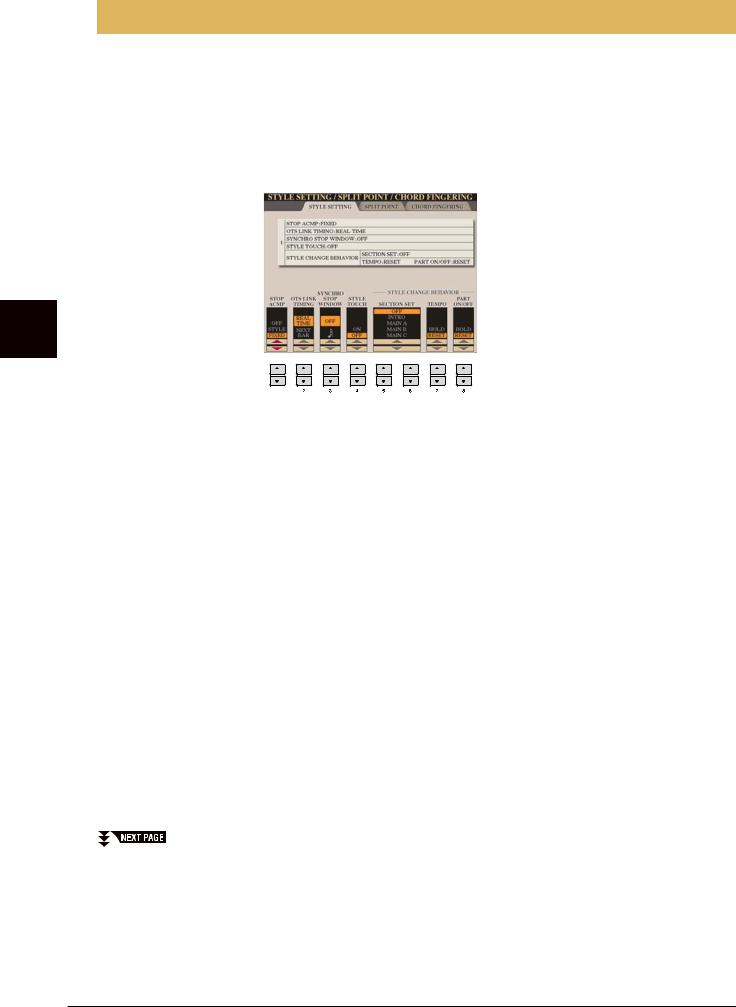
Style Playback Related Settings
The instrument has a variety of Style playback functions which can be accessed in the display below.
1 Call up the operation display.
[FUNCTION] → [C] STYLE SETTING/SPLIT POINT/CHORD FINGERING → TAB [E][F] STYLE SETTING
2 Use the [1 ▲▼]–[8 ▲▼] buttons for each setting.
3
– Accompaniment and Rhythm Playing – Styles
[1 ▲▼] |
STOP ACMP |
When [ACMP ON/OFF] is turned on and [SYNC START] is off, you can |
|
|
play chords in the chord section of the keyboard with the Style stopped, |
|
|
and still hear the accompaniment chord. In this condition—called “Stop |
|
|
Accompaniment”—any valid chord fingerings are recognized and the |
|
|
chord root/type are shown in the display. Here, you can determine |
|
|
whether the chord played in the chord section will sound or not in the |
|
|
Stop Accompaniment status. |
|
|
OFF |
|
|
The chord played in the chord section will not sound. |
|
|
STYLE |
|
|
The chord played in the chord section will sound via the Voices for the |
|
|
Pad part and the Bass channel of the selected Style. |
|
|
FIXED |
|
|
The chord played in the chord section will sound via the specified Voice, |
|
|
regardless of the selected Style. |
|
|
NOTE When the selected Style contains MegaVoices, unexpected sounds may result when this is set to |
|
|
“STYLE.” |
|
|
NOTE When you record a song, the chord detected by playing the Stop Accompaniment can be recorded |
|
|
regardless of the setting here. Please note that both the Voice that is sounded and the chord data |
|
|
will be recorded when set to “STYLE,” and only the chord data will be recorded when set to “OFF” |
|
|
or “FIXED.” |
|
|
|
18 CVP-509/505/503/501 Reference Manual
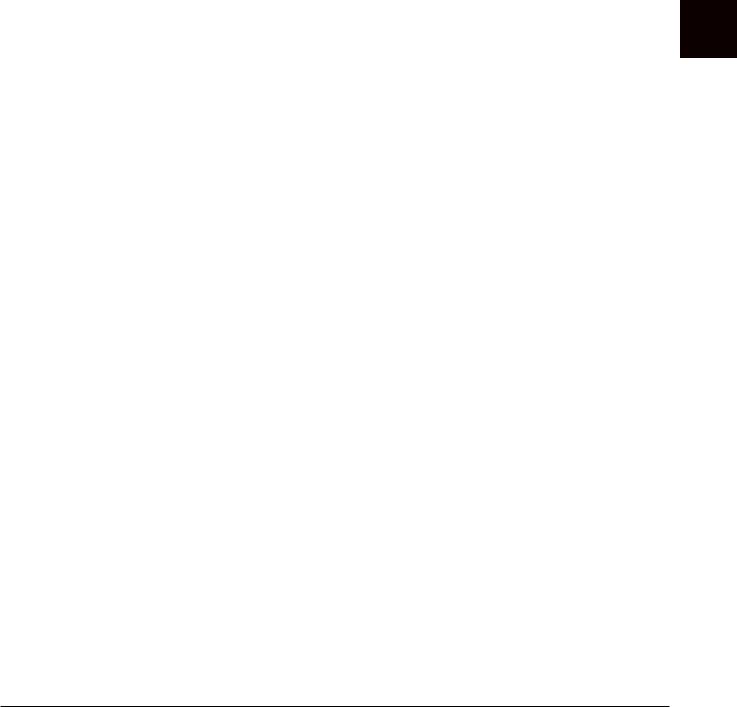
[2 ▲▼] |
OTS LINK TIM- |
This applies to the OTS Link function. This parameter determines the |
|
ING |
timing in which the One Touch Settings change with the MAIN VARIA- |
|
|
TION [A]–[D] change. (The [OTS LINK] button must be on.) |
|
|
REAL TIME |
|
|
One Touch Setting is immediately called up when you press a MAIN |
|
|
VARIATION button. |
|
|
NEXT BAR |
|
|
One Touch Setting is called up at the next measure, after you press a |
|
|
MAIN VARIATION button. |
|
|
|
[3 ▲▼] |
SYNCHRO |
This determines how long you can hold a chord before the Synchro Stop |
|
STOP WIN- |
function is automatically cancelled. When the [SYNC STOP] button is |
|
DOW |
turned on and this is set to a value other than “OFF,” this is automatically |
|
|
cancels the Synchro Stop function if you hold a chord for longer than the |
|
|
time set here. This conveniently resets Style playback control to normal, |
|
|
letting you release the keys and still have the Style play. In other words, if |
|
|
you release the keys sooner than the time set here, the Synchro Stop func- |
|
|
tion works. |
|
|
|
[4 ▲▼] |
STYLE TOUCH |
Turns touch response for the Style playback on/off. When this is set to |
|
|
“ON,” the Style volume changes in response to your playing strength in |
|
|
the chord section of the keyboard. |
|
|
|
[5 ▲▼]/ |
SECTION SET |
Determines the default section that is automatically called up when |
[6 ▲▼] |
|
selecting different Styles (when Style playback is stopped). When set to |
|
|
“OFF” and Style playback is stopped, the active section is maintained |
|
|
even if the different Style is selected. When any of the MAIN A–D sec- |
|
|
tions is not included in the Style data, the nearest section is automatically |
|
|
selected. For example, when MAIN D is not contained in the selected |
|
|
Style, MAIN C will be called up. |
|
|
|
[7 ▲▼] |
TEMPO |
This determines whether the tempo changes or not when you change |
|
|
Styles during Style playback. |
|
|
HOLD |
|
|
The tempo setting of the previous Style is maintained. |
|
|
RESET |
|
|
The tempo changes to that of the initial default tempo for the selected |
|
|
Style. |
|
|
|
[8 ▲▼] |
PART ON/OFF |
This determines whether the Style Channel On/Off status changes or not |
|
|
when you change Styles. |
|
|
HOLD |
|
|
The Style Channel On/Off status of the previous Style is maintained. |
|
|
RESET |
|
|
All Style Channels are set to On. |
|
|
|
3
Styles – Playing Rhythm and Accompaniment –
CVP-509/505/503/501 Reference Manual |
19 |
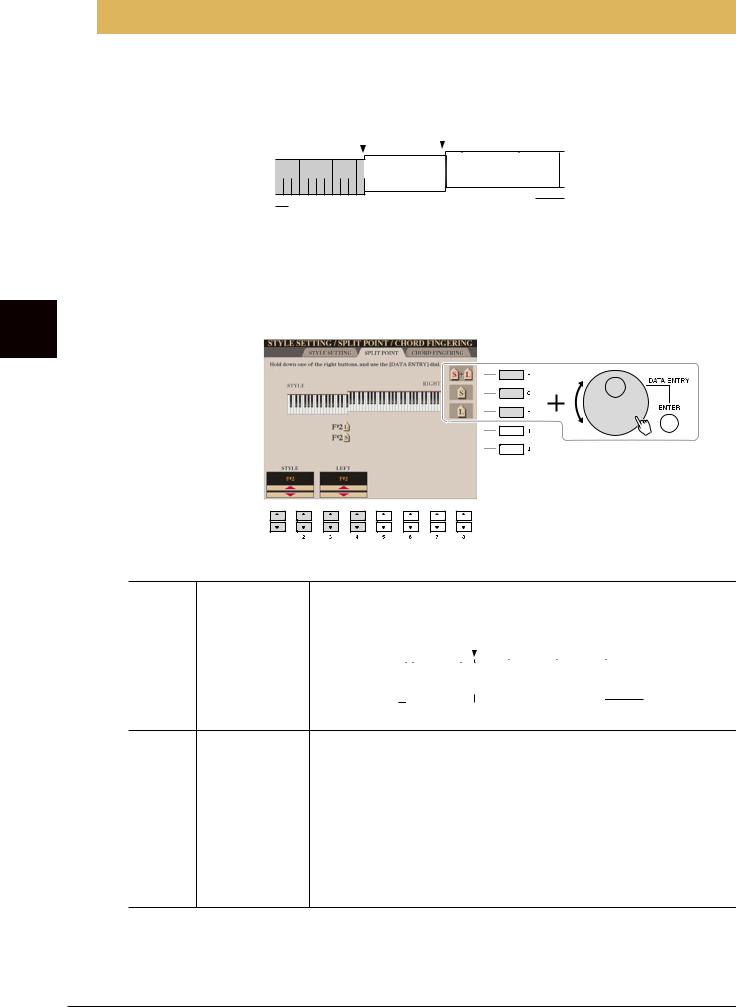
3
– Accompaniment and Rhythm Playing – Styles
Split Point Settings
These are the settings (there are two Split Points) that separate the different sections of the keyboard: the Chord section, the LEFT part section and the RIGHT 1 and 2 section. The two Split Point settings (below) are specified as note names.
|
|
|
|
|
|
|
|
|
|
Split Point (S) |
|
|
|
|
Split Point (L) |
|
|
|
|
|
|
|
|
|
|||||||||||||
|
|
|
|
|
|
|
|
|
|
|
|
|
|
|
|
|
|
|
|
|
|
|
|
|
|
|
|
|
|
|
|
|
|
|
|
|
|
|
|
|
|
|
|
|
|
|
|
|
|
|
|
|
|
|
|
|
|
|
|
|
|
|
|
|
|
|
|
|
|
|
|
|
|
|
|
|
|
|
|
|
|
|
|
|
|
|
|
|
|
|
|
|
|
|
|
|
|
|
|
|
|
|
|
|
|
|
|
|
|
|
|
|
|
|
|
|
|
|
|
|
|
|
|
|
|
|
|
|
|
|
|
|
|
|
|
|
|
|
|
|
|
|
|
|
|
|
|
|
|
|
|
|
|
|
|
|
|
|
|
|
|
|
|
|
|
|
|
|
|
|
|
|
|
|
|
|
|
|
|
|
|
|
|
|
|
|
|
|
|
|
|
|
|
|
|
|
|
|
|
|
|
|
Voice RIGHT |
|
|
|
Voice LEFT |
|
|
|
Chord section |
|
|
|
|
1–2 |
|
|
|
|
|
|
||
|
|
|
|
|
|
|
|
|
|
|
|
|
|
|
|
|
|
|
|
|
1 Call up the operation display.
[FUNCTION] → [C] STYLE SETTING/SPLIT POINT/CHORD FINGERING → TAB [E][F] SPLIT POINT
2 Set the Split Point.
[F] |
Split Point (S+L) Sets the Split Point (S) and Split Point (L) to the same note. Press the [F] |
|||||||||||||||||||||||||||||||||||||
|
button and rotate the [DATA ENTRY] dial. |
|||||||||||||||||||||||||||||||||||||
|
|
|
|
|
|
|
|
Split Point (S+L) |
||||||||||||||||||||||||||||||
|
|
|
|
|
|
|
|
|
|
|
|
|
|
|
|
|
|
|
|
|
|
|
|
|
|
|
|
|
|
|
|
|
|
|
|
|
|
|
|
|
|
|
|
|
|
|
|
|
|
|
|
|
|
|
|
|
|
|
|
|
|
|
|
|
|
|
|
|
|
|
|
|
|
|
|
|
|
|
|
|
|
|
|
|
|
|
|
|
|
|
|
|
|
|
|
|
|
|
|
|
|
|
|
|
|
|
|
|
|
|
|
|
|
|
|
|
|
|
|
|
|
|
|
|
|
|
|
|
|
|
|
|
|
|
|
|
|
|
|
|
|
|
|
|
|
|
|
|
|
|
|
|
|
|
|
|
|
|
|
|
|
|
|
|
|
|
|
|
|
|
|
|
|
|
|
|
|
|
|
|
|
|
|
|
|
|
|
|
|
|
|
|
|
|
Chord section  Voice RIGHT 1 and 2 + Voice LEFT
Voice RIGHT 1 and 2 + Voice LEFT
[G]Split Point (S) Sets each Split Point. Press one of the desired buttons and rotate the
|
|
[DATA ENTRY] dial. |
|
|
NOTE Split Point (L) cannot be set lower than Split Point (S). |
[H] |
Split Point (L) |
|
|
|
|
[1 ▲▼]/ |
STYLE |
You can specify each Split Point by note name. “STYLE” indicates Split |
[2 ▲▼] |
|
Point (S) and “LEFT” indicates Split Point (L). |
|
|
|
[3 ▲▼]/ |
LEFT |
|
[4 ▲▼] |
|
|
20 CVP-509/505/503/501 Reference Manual

Memorizing the Original One Touch Setting
You can create your own One Touch Setting setups.
1 Select the desired Style to memorize your One Touch Setting.
2 Set up the panel controls (such as Voice, effects, and so on) as desired.
3 Press the [MEMORY] button.
3 |
4 |
4 Press one of the ONE TOUCH SETTING [1]–[4] buttons.
A message appears in the display prompting you to save the panel settings.
5 Press [F] (YES) button to call up the Style Selection display and save the panel settings as a Style file.
 CAUTION
CAUTION
The panel settings memorized to each OTS button will be lost if you change the Style or turn the power off without executing the Save operation.
3
Styles – Playing Rhythm and Accompaniment –
CVP-509/505/503/501 Reference Manual |
21 |
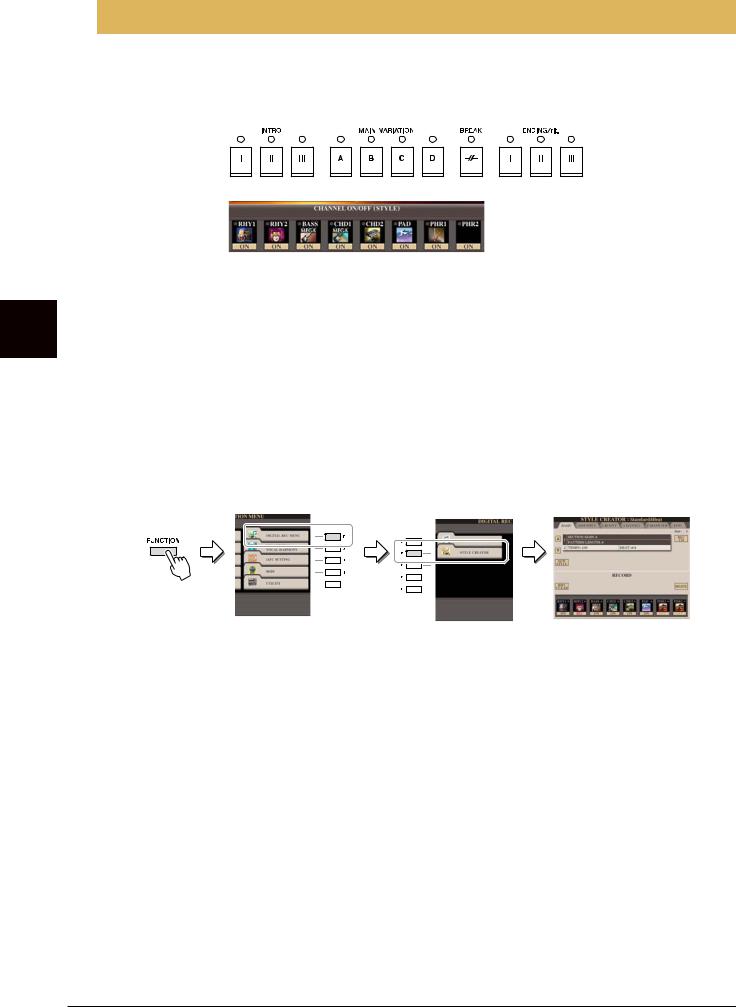
3
– Accompaniment and Rhythm Playing – Styles
Creating/Editing Styles (Style Creator)
Styles are made up of fifteen different sections (Intro, Main, Ending, etc.) and each section has eight separate channels. With the Style Creator feature, you can create a Style by separately recording the channels, or by importing pattern data from other existing Styles.
Sections
Channels
You can use one of the three different methods described below to create a Style. The created Style can also be edited.
• Realtime Recording This method lets you record the Style by simply playing the keyboard. See page 23.
•Step Recording This method lets you to enter each note individually. See page 26.
•Style Assembly This method lets you create a composite Style by combining various patterns
from the internal preset Styles or Styles you have already created. See page 26.
Call up the operation display.
[FUNCTION] → [F] DIGITAL REC MENU → [B] STYLE CREATOR
NOTE The Style files created on the CVP-509/505/503/501 can only be played back on instruments which are compatible with SFF GE.
There are six Pages (tabs) in the Style Creator display.
• BASIC |
Creates the basic settings of the Style. You can also record your performance in realtime |
|
to create a new Style (Realtime Recording). See page 23. |
• ASSEMBLY |
Mixes the various parts (channels) from preset Styles or already created Style to create a |
|
new Style. See page 26. |
•GROOVE Changes the rhythmic feel of your created Style. See page 28.
•CHANNEL Edits data for each channel—quantizing, changing velocity, etc. See page 30.
•PARAMETER Changes the settings related for Style File Format. See page 31.
• EDIT |
Lets you enter notes one by one to create your Style (Step Recording). See page 26. |
22 CVP-509/505/503/501 Reference Manual
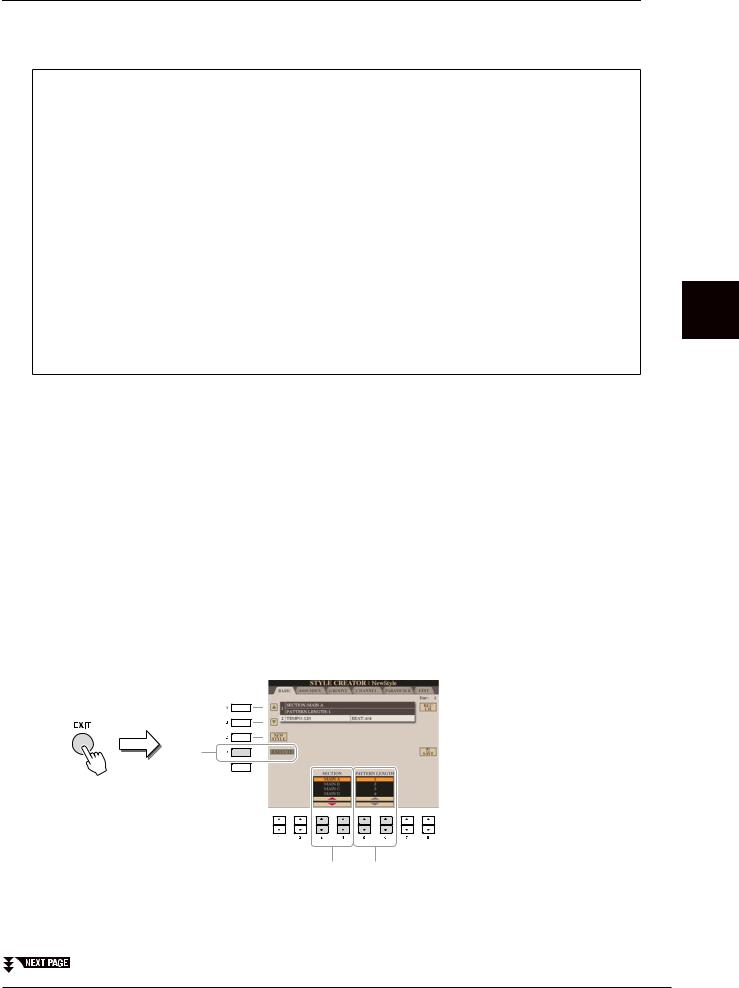
Realtime Recording
In the BASIC Page, you can create a single Style by recording the individual channels one-by-one, using realtime recording.
Realtime Recording Characteristics—Loop Recording and Overdub Recording
•Loop Recording
Style playback repeats the rhythm patterns of several measures in a “loop,” and Style recording is also done using loops. For example, if you start recording with a two-measure MAIN section, the two measures are repeatedly recorded. Notes that you record will play back from the next repetition (loop), letting you record while hearing previously recorded material.
•Overdub Recording
This method records new material to a channel already containing recorded data, without deleting the original data. In Style recording, the recorded data is not deleted, except when using functions such as
Rhythm Clear (page 25) and Delete (page 24).
For example, if you start recording with a two-measure MAIN section, the two measures are repeated many times. Notes that you record will play back from the next repetition, letting you overdub new material to the loop while hearing previously recorded material.
When creating a Style based on an existing internal Style, overdub recording is applied only to the rhythm channels. For all other channels (except rhythm), you need to delete the original data before recording.
1 When you want to create a Style based on an existing Style, select the desired Style to serve as the basis for recording/editing before call up the Style Creator display.
2 Call up the operation display.
[FUNCTION] → [F] DIGITAL REC MENU → [B] STYLE CREATOR The BASIC Page is shown.
3 If you want to create a new Style from scratch, press the [C] (NEW STYLE) button to delete all channel’s data.
4 Select the desired section (Intro, Main, Ending, etc.) for your new Style.
First close the RECORD display by pressing the [EXIT] button. Then use the [3 ▲▼]/[4 ▲▼] buttons to select the section to be recorded.
5-2
4 5-1
NOTE To call up the RECORD display again, press the [F] (REC CH) button.
NOTE You can specify the sections to be recorded by using the Section buttons on the panel. Refer to step 3 on page 26.
NOTE You cannot select INTRO 4 and ENDING 4 sections directly via the panel operation.
3
Styles – Playing Rhythm and Accompaniment –
CVP-509/505/503/501 Reference Manual |
23 |

3
– Accompaniment and Rhythm Playing – Styles
5 Use the [5 ▲▼]/[6 ▲▼] buttons to determine the length (number of measures) of the selected section, then press the [D] (EXECUTE) button to actually enter the specified length.
6 Specify the channel to be recorded by simultaneously holding down the [F] (REC CH) button and pressing the appropriate numbered button, [1 ▼]–[8 ▼].
To cancel the selection, press the corresponding [1 ▼]–[8 ▼] button again.
6
7
7 Call up the Voice Selection display by using the [1 ▲]–[8 ▲] buttons and select the desired Voice for the corresponding recording channels.
Press the [EXIT] button to close the Voice Selection display.
Recordable Voices
•RHY1 channel
Any except your original Organ Flute, SA and SA2 Voices are recordable.
•RHY2 channel
Only drum/SFX kits are recordable.
•BASS–PHR2 channels
Any except your original Organ Flute, drum/SFX kits, SA and SA2 Voices are recordable.
NOTE Preset Organ Flute Voice can be recorded to the RHY1 and BASS–PHR2 channels.
8 If necessary, delete a channel by simultaneously holding down the [J] (DELETE) button and pressing the appropriate numbered button, [1 ▲]–[8 ▲].
You can cancel the deletion by pressing the same numbered button again before releasing your finger from the [J] button.
NOTE When recording channels BASS–PHR2 based on the existing Style, you have to delete the original data before recording.
24 CVP-509/505/503/501 Reference Manual
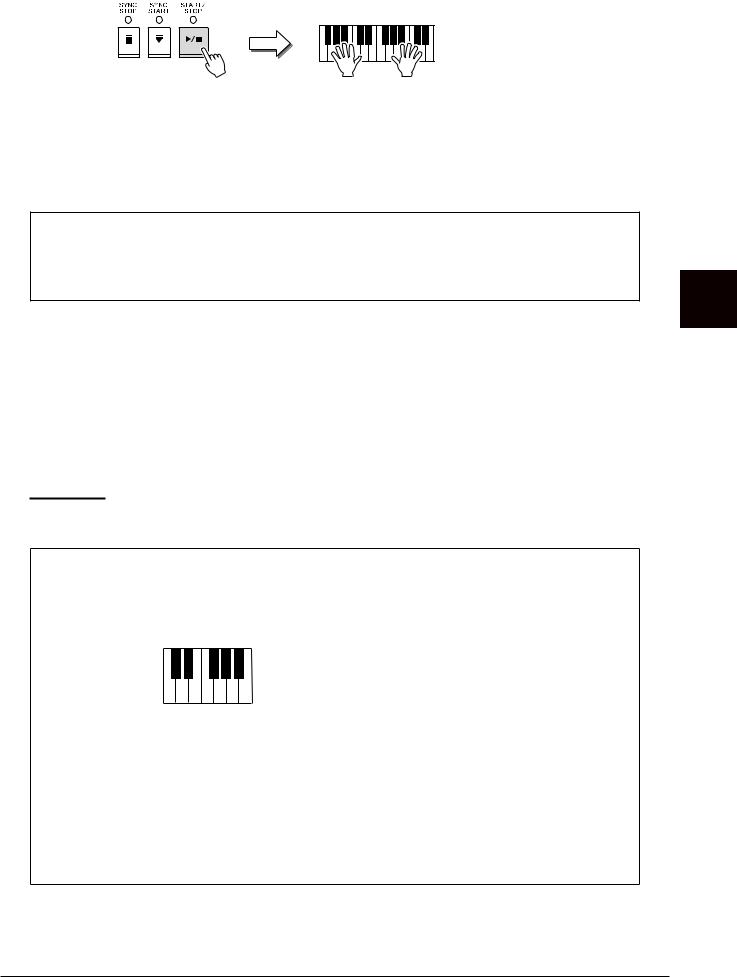
9 Start recording by pressing the STYLE CONTROL [START/STOP] button.
Playback of the specified section starts. Since the accompaniment pattern plays back repeatedly in a loop, you can record individual sounds one by one, listening to the previous sounds as they play. For information on recording to channels other than the rhythm channels (RHY1, 2), refer to the section “Rules when recording non-rhythm channels” below.
NOTE You can turn off the desired channels by pressing the corresponding [1 ▼]–[8 ▼] buttons.
Deleting recorded notes in the rhythm channel
When you are recording the rhythm channel (RHY1 or RHY2), you can delete a specific instrument sound by simultaneously holding down the [E] (RHY CLEAR) button and pressing the appropriate key on the keyboard.
10 To continue recording with another channel, repeat steps 6 –9.
11 Stop recording by pressing the STYLE CONTROL [START/STOP] button.
12 Press the [EXIT] button to close the RECORD display.
13 Press the [I] (SAVE) button to execute the Save operation.
 CAUTION
CAUTION
The edited Style will be lost if you change to another Style or turn the power to the instrument off without executing the Save operation.
Rules when recording non-rhythm channels
•Use only the CM7 scale tones when recording the BASS and PHRASE channels (i.e., C, D, E, G, A, and B).
•Use only the chord tones when recording the CHORD and PAD channels (i.e., C, E, G, and B).
C = Chord note
C R C C R C C, R = Recommended note
Using the data recorded here, the auto accompaniment (Style playback) is appropriately converted depending on the chord changes you make during your performance. The chord which forms the basis for this note conversion is called the Source Chord, and is set by default to CM7 (as in the example illustration above).
You can change the Source Chord (its root and type) from the PARAMETER display on page 31. Keep in mind that when you change the Source Chord from the default CM7 to another chord, the chord notes and recommended notes will also change. For details on chord notes and recommended notes, see
page 32.
NOTE For the INTRO and ENDING sections, any appropriate chord or chord progression can be used.
3
Styles – Playing Rhythm and Accompaniment –
CVP-509/505/503/501 Reference Manual |
25 |

3
– Accompaniment and Rhythm Playing – Styles
Step Recording
In the EDIT Page, you can record notes with absolutely precise timing. This Step Recording procedure is essentially the same as that for Song Recording (page 45) with the exception of the points listed below:
•In the Song Creator, the End Mark position can be changed freely; in the Style Creator, it cannot be changed. This is because the length of the Style is automatically fixed, depending on the selected section. For example, if you create a Style based on a section of four measures length, the End Mark position is automatically set to the end of the fourth measure, and cannot be changed in the Step Recording display.
•Recording channels can be changed in the Song Creator 1-16 tab display; however, they cannot be changed in the Style Creator. Select the recording channel in the BASIC tab display.
•In the Style Creator, the channel data can be entered and System Exclusive data can be edited (delete, copy, or move). You can switch between the two by pressing the [F] button. However, Chord, Lyrics, and System Exclusive data cannot be entered.
For instructions on Step Recording, refer to pages 45–48. For information on the EDIT display (Event List display), refer to page 58.
Style Assembly
Style Assembly allows you to create a single Style by mixing the various patterns (channels) from existing internal Styles.
1 Select the desired Style to serve as the basis for recording/editing before calling up the Style Creator display.
2 Call up the operation display.
[FUNCTION] → [F] DIGITAL REC MENU → [B] STYLE CREATOR → TAB [E][F] ASSEMBLY
3 Select the desired section (Intro, Main, Ending, etc.) for your new Style.
First call up the SECTION Selection display by pressing one of the Section buttons (INTRO, MAIN, ENDING, etc.) on the panel. Then change the section as desired by using the [6 ▲▼]/[7 ▲▼] buttons and actually enter the selection by pressing the [8 ▲] (OK) button.
NOTE You cannot select INTRO 4 and ENDING 4 sections directly via the panel operation.
26 CVP-509/505/503/501 Reference Manual
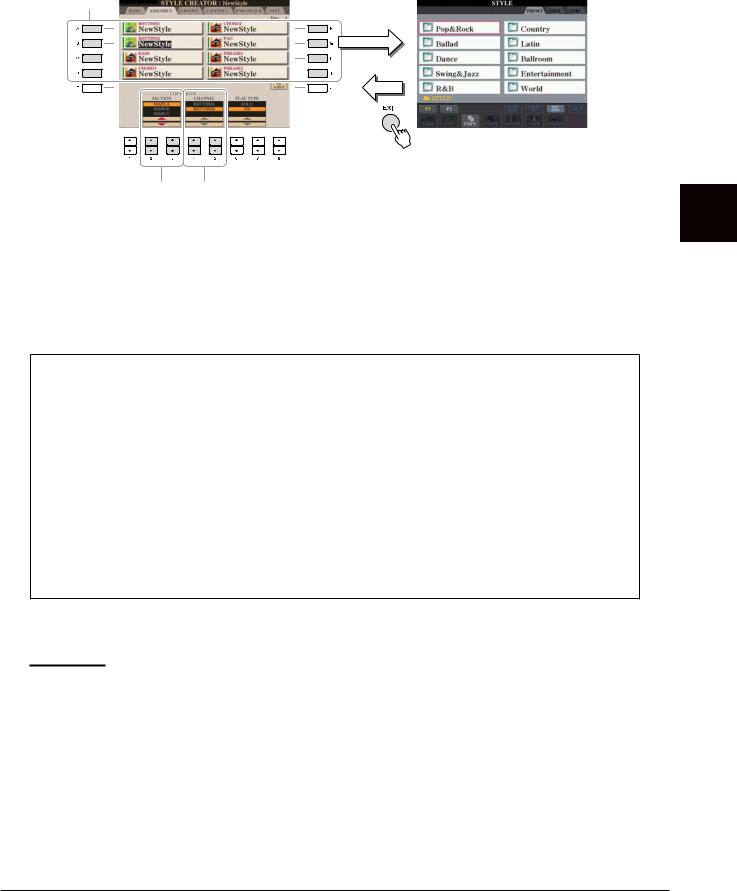
4 Select the channel for which you wish to replace the pattern by using the [A]–[D] and [F]–[I] buttons. Call up the Style Selection display by pressing the same button again. Select the Style containing the pattern you want to replace in the Style Selection display.
To return to the previous screen, press the [EXIT] button after selecting the Style.
4 |
[A]–[D], |
|
[F]–[I] |
||
|
||
|
buttons |
5 6
5 Select the desired section of the newly imported Style (chosen in step 4) by using the [2 ▲▼]/[3 ▲▼] (SECTION) buttons.
6 Select the desired channel for the section (chosen in step 5) by using the [4 ▲▼]/[5 ▲▼] (CHANNEL) buttons.
Repeat steps 4–6 above to replace the patterns of other channels.
Playing the Style During Style Assembly
While you are assembling a Style, you can play back the Style and select the method of playback. Use the [6 ▲▼]/[7 ▲▼] (PLAY TYPE) buttons in the Style Assembly display to select the playback method.
•SOLO
Mutes all but the selected channel in the ASSEMBLY Page. Any channels set to ON in the RECORD display on the BASIC Page are played back simultaneously.
•ON
Plays back the selected channel in the ASSEMBLY Page. Any channels set to other than OFF in the RECORD display on the BASIC Page are played back simultaneously.
•OFF
Mutes the selected channel in the ASSEMBLY Page.
7 Press the [J] (SAVE) button to execute the Save operation.
 CAUTION
CAUTION
The edited Style will be lost if you change to another Style or turn the power to the instrument off without executing the Save operation.
3
Styles – Playing Rhythm and Accompaniment –
CVP-509/505/503/501 Reference Manual |
27 |

Editing the Rhythmic Feel
1
2 |
3 |
1
3 |
1 In the GROOVE Page, use the [A]/[B] buttons to select the edit menu, then edit the |
||
data by using the [1 |
▲▼]–[8 ▲▼] buttons. |
||
|
|||
|
|
|
|
– Accompaniment and Rhythm Playing – Styles
1 GROOVE
This lets you add swing to the music or change the “feel” of the beat by making subtle shifts in the timing (clock) of the Style. The Groove settings are applied to all channels of the selected Style.
[1 ▲▼]/ |
ORIGINAL |
Specifies the beats to which Groove timing is to be applied. In other |
[2 ▲▼] |
BEAT |
words, if “8 Beat” is selected, Groove timing is applied to the 8th notes; if |
|
|
“12 Beat” is selected, Groove timing is applied to 8th-note triplets. |
|
|
|
[3 ▲▼]/ |
BEAT CON- |
Actually changes the timing of the beats (specified in the ORIGINAL |
[4 ▲▼] |
VERTER |
BEAT parameter above) to the selected value. For example, when ORIG- |
|
|
INAL BEAT is set to “8 Beat” and BEAT CONVERTER is set to “12,” all |
|
|
8th notes in the section are shifted to 8th-note triplet timing. The “16A” |
|
|
and “16B” Beat Converter which appear when ORIGINAL BEAT is set |
|
|
to “12 Beat” are variations on a basic 16th-note setting. |
|
|
|
[5 ▲▼]/ |
SWING |
Produces a “swing” feel by shifting the timing of the back beats, depend- |
[6 ▲▼] |
|
ing on the ORIGINAL BEAT parameter above. For example, if the speci- |
|
|
fied ORIGINAL BEAT value is “8 Beat”, the Swing parameter will |
|
|
selectively delay the 2nd, 4th, 6th, and 8th beats of each measure to create |
|
|
a swing feel. The settings “A” through “E” produce different degrees of |
|
|
swing, with “A” being the most subtle and “E” being the most pro- |
|
|
nounced. |
|
|
|
[7 ▲▼]/ |
FINE |
Selects a variety of Groove “templates” to be applied to the selected sec- |
[8 ▲▼] |
|
tion. The “PUSH” settings cause certain beats to be played early, while |
|
|
“HEAVY” settings delay the timing of certain beats. The numbered set- |
|
|
tings (2, 3, 4, 5) determine which beats are to be affected. All beats up to |
|
|
the specified beat—but not including the first beat—will be played early |
|
|
or delayed (for example, the 2nd and 3rd beats, if “3” is selected). In all |
|
|
cases, “A” types produce minimum effect, “B” types produce medium |
|
|
effect, and “C” types produce maximum effect. |
|
|
|
28 CVP-509/505/503/501 Reference Manual
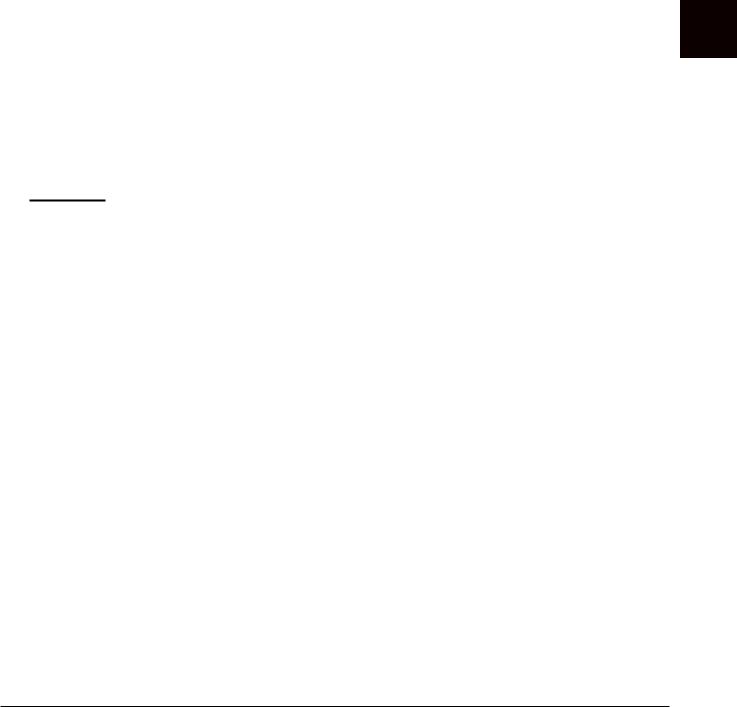
2 DYNAMICS
This changes the velocity/volume (or accent) of certain notes in the Style playback. The Dynamics settings are applied to each channel or all channels of the selected Style.
[1 ▲▼]/ |
CHANNEL |
Selects the desired channel (part) to which Dynamics is to be applied. |
[2 ▲▼] |
|
|
|
|
|
[3 ▲▼]/ |
ACCENT TYPE |
Determines the type of accent applied—in other words, which notes in |
[4 ▲▼] |
|
the part(s) are emphasized with the Dynamics settings. |
|
|
|
[6 ▲▼] |
STRENGTH |
Determines how strongly the selected Accent Type (above) will be |
|
|
applied. The higher the value, the stronger the effect. |
|
|
|
[7 ▲▼] |
EXPAND/ |
Expands or compresses the range of velocity values. Values higher than |
|
COMP. |
100% expand the dynamic range, while values lower than 100% com- |
|
|
press it. |
|
|
|
[8 ▲▼] |
BOOST/CUT |
Boosts or cuts all velocity values in the selected section/channel. Values |
|
|
above 100% boost the overall velocity, while values below 100% reduce |
|
|
it. |
|
|
|
2 Press the [D] (EXECUTE) button to actually enter the edits for each display.
After the operation is completed, this button changes to “UNDO,” letting you restore the original data if you are not satisfied with the Groove or Dynamics results. The Undo function only has one level; only the previous operation can be undone.
3 Press the [I] (SAVE) button to execute the Save operation.
 CAUTION
CAUTION
The edited Style will be lost if you change to another Style or turn the power to the instrument off without executing the Save operation.
3
Styles – Playing Rhythm and Accompaniment –
CVP-509/505/503/501 Reference Manual |
29 |
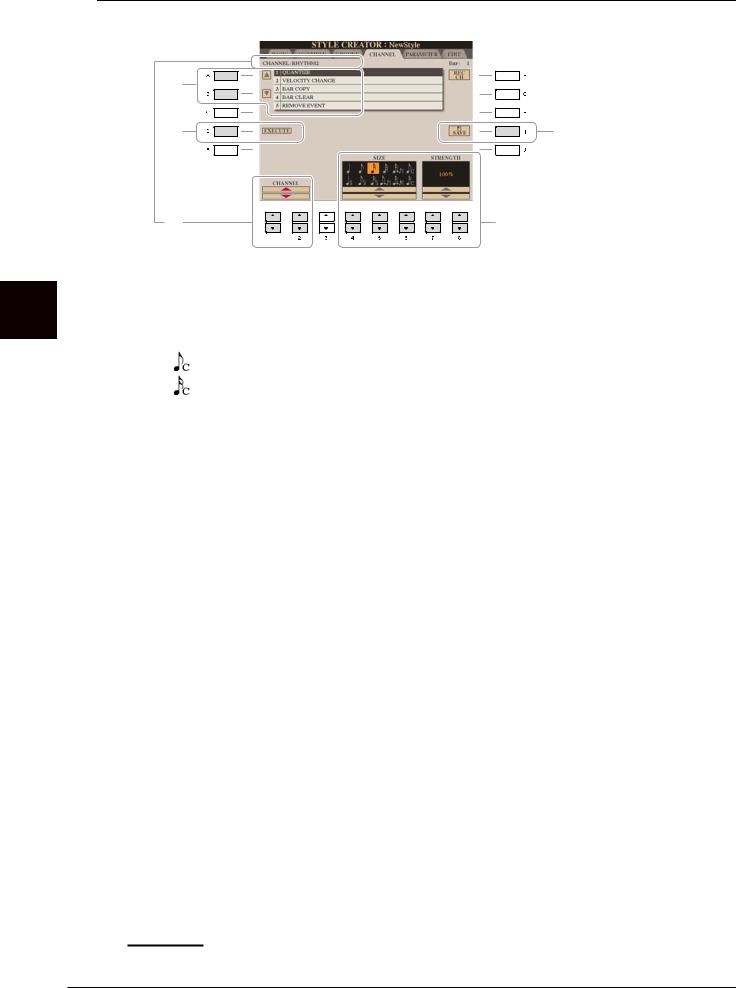
3
– Accompaniment and Rhythm Playing – Styles
Editing Data for Each Channel
1
4 |
5 |
2 |
3 |
1 In the CHANNEL Page, use the [A]/[B] buttons to select the edit menu.
1 QUANTIZE
Same as in the Song Creator (page 55), with the exception of the two additional available parameters below.
Eighth notes with swing
Sixteenth notes with swing
2 VELOCITY CHANGE
Boosts or cuts the velocity of all notes in the specified channel, according to the percentage specified here.
3 BAR COPY
This function allows data to be copied from one measure or group of measures to another location within the specified channel.
[4 ▲▼] |
TOP |
Specifies the first (TOP) and last (LAST) measures in the region to be |
|
|
|
copied. |
|
[5 ▲▼] |
LAST |
||
|
|||
|
|
|
|
[6 ▲▼] |
DEST |
Specifies the first measure of the destination location, to which the data is |
|
|
|
to be copied. |
|
|
|
|
4 BAR CLEAR
This function clears all data from the specified range of measures within the selected channel.
5 REMOVE EVENT
This function lets you remove specific events from the selected channel.
2 Use the [1 ▲▼]/[2 ▲▼] (CHANNEL) buttons to select the channel to be edited.
The selected channel is shown at the upper left of the display.
3 Use the [4 ▲▼]–[8 ▲▼] buttons to edit the data.
4 Press the [D] (EXECUTE) button to actually enter the edits for each display.
After the operation is completed, this button changes to “UNDO,” letting you restore the original data if you are not satisfied with the results of the edit. The Undo function only has one level; only the previous operation can be undone.
5 Press the [I] (SAVE) button to execute the Save operation.
 CAUTION
CAUTION
The edited Style will be lost if you change to another Style or turn the power to the instrument off without executing the Save operation.
30 CVP-509/505/503/501 Reference Manual
