Voltcraft SEM6000 operation manual
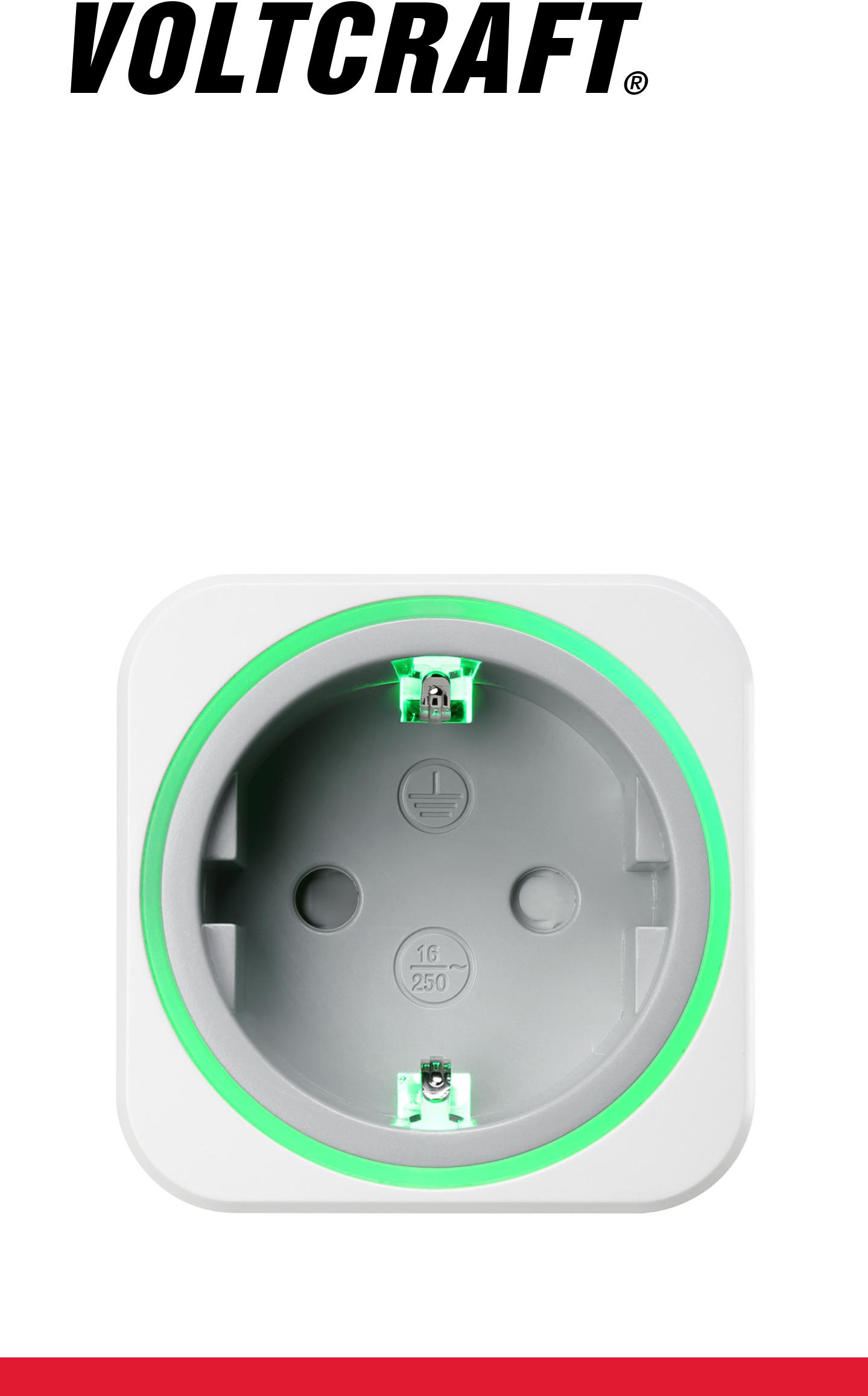
 App Instruction Manual
App Instruction Manual
SEM6000 Bluetooth
Energy Consumption Meter
Item No. 1558906

Contents
Symbols........................................................... |
3 |
Trademarks...................................................... |
3 |
Core functions.................................................. |
4 |
Indicator lights on Smart device....................... |
5 |
Installation........................................................ |
5 |
Deinstallation.................................................... |
6 |
Connect via Bluetooth...................................... |
6 |
One-to-many device setup............................... |
7 |
App landing page............................................. |
8 |
App settings..................................................... |
9 |
Adding a device................................................ |
9 |
Removing a device......................................... |
10 |
Device settings............................................... |
11 |
Device security............................................... |
13 |
Metering......................................................... |
15 |
Record backups............................................. |
17 |
Control – Safety............................................. |
18 |
Control – Timer............................................... |
19 |
Control – Schedule......................................... |
21 |
Firmware updates.......................................... |
25 |
Device reset................................................... |
25 |
- 2 -
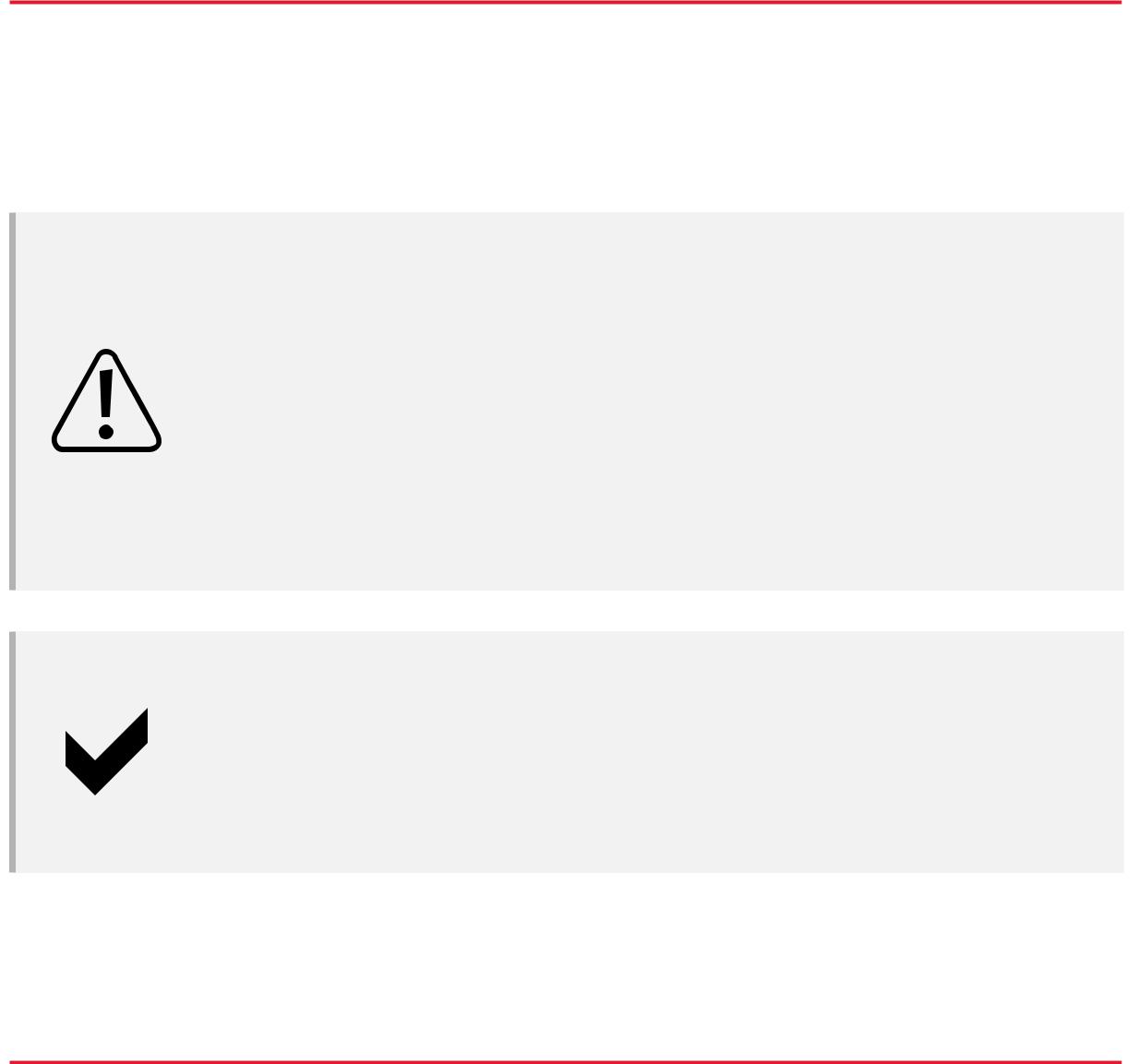
Symbols
The following instructional symbols are used in this instruction manual.
The symbol with an exclamation mark in a triangle indicates important instructions contained in this instruction manual that must be followed.
This symbol indicates that special advice and notes on operation are provided.
Trademarks
■■ All company names and product names are trademarks of their respective owners. All rights reserved.
■■ Bluetooth is a registered trademark of Bluetooth SIG, Inc. worldwide.
- 3 -
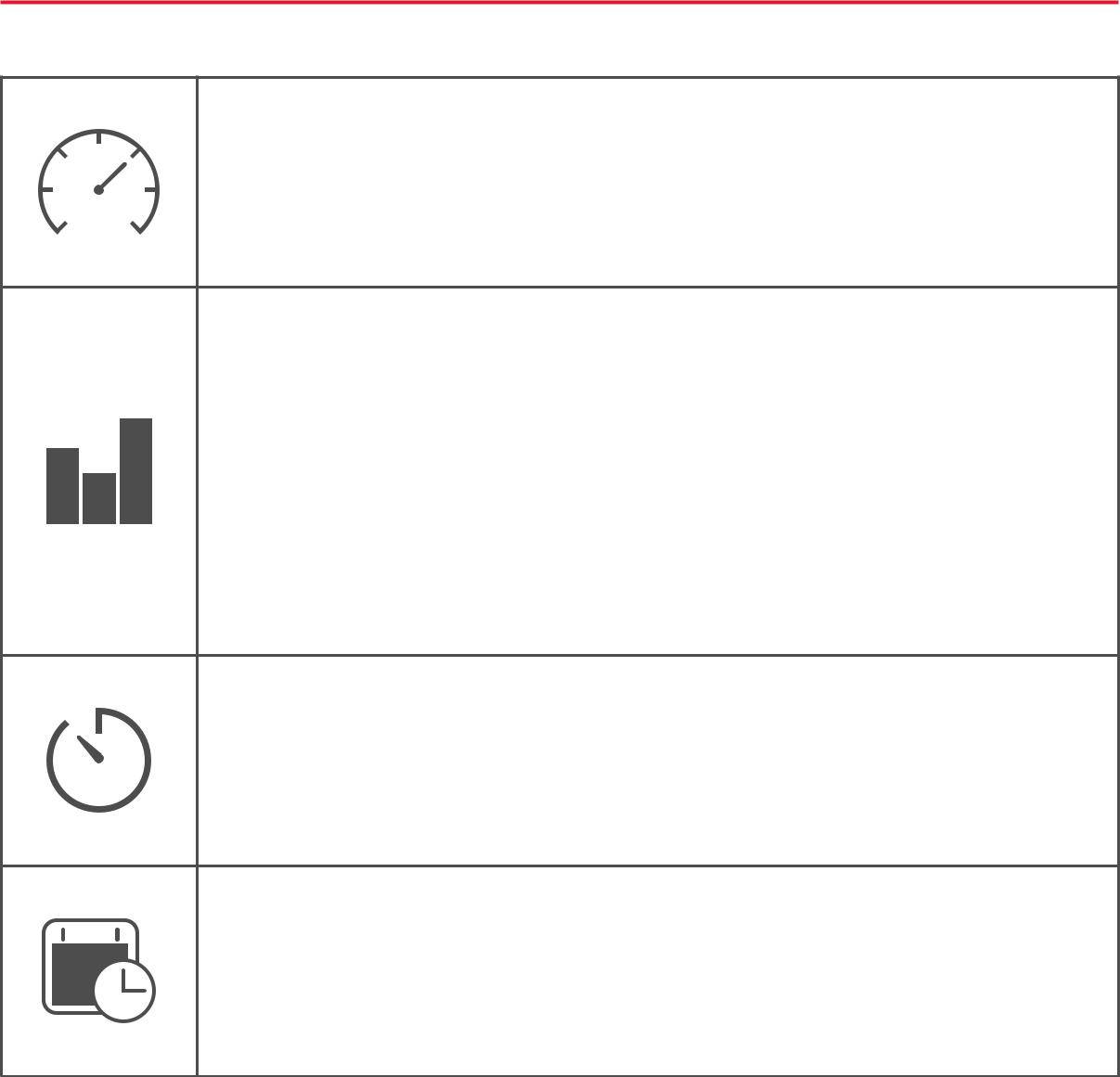
Core functions
Real-time metering of power consumption of connected load.
Recording, retrieval and display of power consumption statistics:
■■ kWh ■■ Cost
Turn the smart device on or off via timer.
Controlling on and off times by schedule rules.
- 4 -
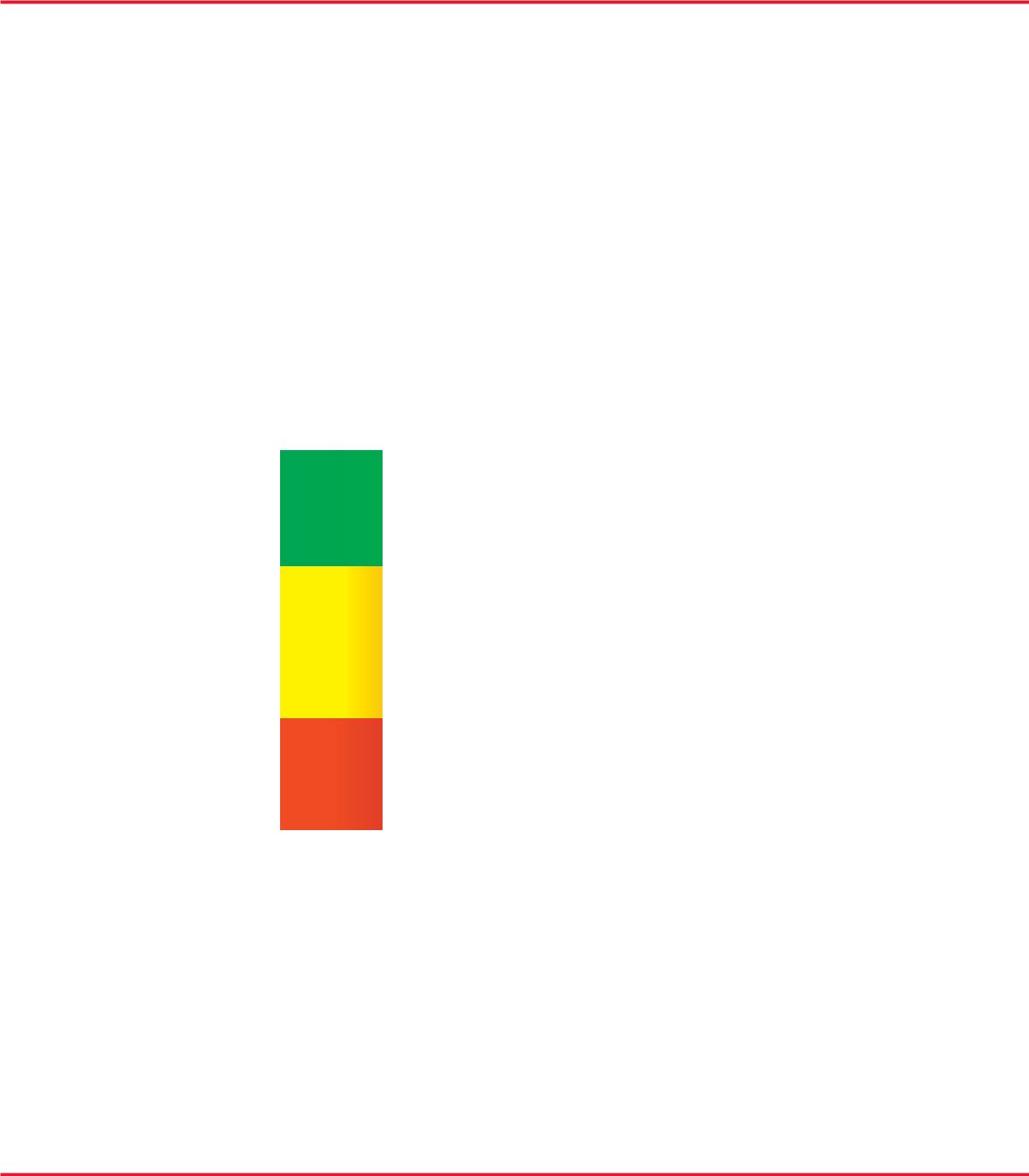
Indicator lights on Smart device
Observe the indicator lights during set up and use of your smart device.
Colour |
Indication |
|||
|
|
|
||
Looping |
Connecting to mobile |
|||
device |
||||
|
|
|||
|
|
|
||
Greenish |
|
Low power consumption |
||
|
|
|
|
|
Yellow to |
|
Medium power consumption |
||
orange |
|
|||
|
|
|
||
|
|
|
||
Redish |
|
High power consumption |
||
|
|
|
|
|
No colour |
|
■■ |
Device turned off, or |
|
|
■■ |
Night mode is activated |
||
|
|
|||
|
|
|
|
|
Installation
Apps are available for Android and iOS mobile devices from the respective app stores.
Download the app Voltcraft SEM6000 onto your mobile device.
Make sure your mobile device satisfies the minimum requirements as outlined on the app page.
- 5 -

Deinstallation
If you de-install the app from your mobile device, all settings are lost and linked smart devices will no longer be associated with your mobile device.
Connect via Bluetooth
Bluetooth connection
■■ In order to control the smart device, enable Bluetooth on your mobile device running the app.
■■ You can disable Bluetooth when you no longer need to control or retrieve data from the smart device.
■■ Real-time data rely on an active Bluetooth connection to your smart device.
Reconnecting
When you turn off Bluetooth on your mobile device or head outside the transmission range the connection to the smart device is lost.
Do the following to reconnect:
1.Close the app.
2.If Bluetooth is on, turn it off.
3.Turn Bluetooth on.
4.Restart the app.
5.Your mobile device reconnects to the smart device. Note: this may take a few seconds.
-6 -

One-to-many device setup
The app allows you to add multiple smart devices and control them all from within the app. Other users can follow the same steps and add the same devices you added.
Restrictions
■■ A smart device can only be controlled by one user at any point in time.
■■ As soon as a connection between Smart device and mobile device is established, other users have no access to the device for as long as the connection exists.
Security
You are strongly advised to secure your smart devices. Refer to chapter Device security for details.
- 7 -

App landing page
App settings
Edit device list
Turn all devices on/off
Turn device on/off 
Device list
Add new device
■■ When you open the app for the first time, the Device list is blank.
■■ Touch a smart device from the Device list to access the core functions: 




- 8 -
