VOLTCRAFT FG-2102, FG-2252, FG-2502, FG-2602 User guide

Dual-Channel Arbitrary
Waveform Generator
User Manual
FG-2102
FG-2252
FG-2502
FG-2602
General Warranty
We warrants that the product will be free from defects in materials and workmanship for a period of 3 years (1 year for accessories) from the date of purchase of the product by the original purchaser from the our Company. This warranty only applies to the original purchaser and is not transferable to the third party.
If the product proves defective during the warranty period, we either will repair the defective product without charge for parts and labor, or will provide a replacement in exchange for the defective product. Parts, modules and replacement products used by our company for warranty work may be new or reconditioned like new performance. All replaced parts, modules and products become the property of our company.
In order to obtain service under this warranty, customer must notify our company of the defect before the expiration of the warranty period. Customer shall be responsible for packaging and shipping the defective product to the service center designated by our company, and with a copy of customer proof of purchase.
This warranty shall not apply to any defect, failure or damage caused by improper use or improper or inadequate maintenance and care. We shall not be obligated to furnish service under this warranty a) to repair damage resulting from attempts by personnel other than our company representatives to install, repair or service the product; b) to repair damage resulting from improper use or connection to incompatible equipment; c) to repair any damage or malfunction caused by the use of not our supplies; or d) to service a product that has been modified or integrated with other products when the effect of such modification or integration increases the time or difficulty of servicing the product.
Please contact the nearest Sales and Service Offices for services or a complete copy of the warranty statement.
Excepting the after-sales services provided in this summary or the applicable warranty statements, we will not offer any guarantee for maintenance definitely declared or hinted, including but not limited to the implied guarantee for marketability and special-purpose acceptability. We should not take any responsibilities for any indirect, special or consequent damages.
Table of Contents |
|
1.General Safety Requirements..................................................................................... |
1 |
2.Safety Terms and Symbols ......................................................................................... |
2 |
3.General Characteristics............................................................................................. |
3 |
4.Quick Start................................................................................................................ |
4 |
Front/Rear Panel and User Interface ................................................................................... |
5 |
Front Panel ............................................................................................................................................... |
5 |
Rear Panel ................................................................................................................................................ |
6 |
User Interface........................................................................................................................................... |
7 |
General Inspection.............................................................................................................. |
8 |
Foot Stool Adjustment ........................................................................................................ |
8 |
Power-On Check ................................................................................................................. |
8 |
AC Power Input Setting ............................................................................................................................ |
8 |
Power On.................................................................................................................................................. |
9 |
5.Front Panel Operation ............................................................................................ |
10 |
To set channels .................................................................................................................. |
11 |
To set signals ..................................................................................................................... |
12 |
To Output Sine Signals............................................................................................................................ |
12 |
To Set the Frequency/Period ............................................................................................................................... |
12 |
To Set the Amplitude ........................................................................................................................................... |
13 |
To Set the Offset .................................................................................................................................................. |
13 |
To Set the High Level............................................................................................................................................ |
13 |
To Set the Low Level ............................................................................................................................................ |
13 |
To Output Square Signals ....................................................................................................................... |
13 |
To Set the Duty Cycle ........................................................................................................................................... |
14 |
To Output Ramp Signals ......................................................................................................................... |
15 |
To Set the Symmetry............................................................................................................................................ |
15 |
To Output Pulse Signals.......................................................................................................................... |
16 |
To Set the Pulse Width / Duty Cycle .................................................................................................................... |
17 |
To Output Noise Signals ......................................................................................................................... |
17 |
To Output Arbitrary Signals.................................................................................................................... |
18 |
To Select the Built-in Waveform........................................................................................................................... |
19 |
The User-Definable Waveform............................................................................................................................. |
20 |
To Output DC.......................................................................................................................................... |
22 |
To Generate the Modulated Waveform .............................................................................. |
22 |
AM (Amplitude Modulation) .................................................................................................................. |
22 |
FM (Frequency Modulation) .................................................................................................................. |
24 |
PM (Phase Modulation).......................................................................................................................... |
25 |
PWM (Pulse Width Modulation) ............................................................................................................ |
26 |
i
FSK (Frequency Shift Keying).................................................................................................................. |
26 |
ASK (Amplitude Shift Keying) ................................................................................................................. |
28 |
PSK (Phase Shift Keying) ......................................................................................................................... |
29 |
To Generate Sweep............................................................................................................ |
30 |
To Generate Burst.............................................................................................................. |
31 |
Set the N-Cycle Burst.............................................................................................................................. |
32 |
Set the Gated Burst ................................................................................................................................ |
33 |
To Save and Recall ............................................................................................................. |
33 |
To Use USB Storage ................................................................................................................................ |
33 |
To Edit the File Name ............................................................................................................................. |
34 |
To Set the Utility Function.................................................................................................. |
34 |
To Set Display Parameter ....................................................................................................................... |
34 |
To Set the Bright .................................................................................................................................................. |
34 |
To Set the Separator ............................................................................................................................................ |
35 |
To Set the Screen Saver........................................................................................................................................ |
35 |
To Set the Counter ................................................................................................................................. |
35 |
To Set Output Parameter ....................................................................................................................... |
36 |
To Set the Output Load ........................................................................................................................................ |
36 |
To Set the Phase Deviation .................................................................................................................................. |
36 |
To Set the System................................................................................................................................... |
37 |
Language Setting.................................................................................................................................................. |
37 |
Power On Setting ................................................................................................................................................. |
37 |
To Return to Default Setting................................................................................................................................. |
37 |
To Set the Beep.................................................................................................................................................... |
38 |
View System Information .................................................................................................................................... |
38 |
To Set the Clock Source........................................................................................................................................ |
39 |
To Use Built-in Help ........................................................................................................... |
39 |
6.Communication with PC ......................................................................................... |
40 |
7.SCPI....................................................................................................................... |
41 |
8.Troubleshooting ...................................................................................................... |
41 |
9.Technical Specifications .......................................................................................... |
42 |
10.Appendix............................................................................................................... |
48 |
Appendix A: Enclosure ....................................................................................................... |
48 |
Appendix B: General Care and Cleaning .............................................................................. |
48 |
ii

1.General Safety Requirements
1. General Safety Requirements
Before any operations, please read the following safety precautions to avoid any possible bodily injury and prevent this product or any other products connected from damage. In order to avoid any contingent danger, this product is only used within the range specified.
Check AC power input setting according to the standards in your own country (see page 8,
AC Power Input Setting).
Only the qualified technicians can implement the maintenance.
To avoid Fire or Personal Injury:
Use Proper Power Cord. Use only the power cord supplied with the product and certified to use in your country.
Product Grounded. This instrument is grounded through the power cord grounding conductor. To avoid electric shock, the grounding conductor must be grounded. The product must be grounded properly before any connection with its input or output terminal.
Check all Terminal Ratings. To avoid fire or shock hazard, check all ratings and markers of this product. Refer to the user's manual for more information about ratings before connecting to the instrument.
Do not operate without covers. Do not operate the instrument with covers or panels removed.
Use Proper Fuse. Use only the specified type and rating fuse for this instrument.
Avoid exposed circuit. Do not touch exposed junctions and components when the instrument is powered.
Do not operate if in any doubt. If you suspect damage occurs to the instrument, have it inspected by qualified service personnel before further operations.
Use your instrument in a well-ventilated area. Make sure the instrument installed with proper ventilation, refer to the user manual for more details.
Do not operate in wet conditions.
Do not operate in an explosive atmosphere.
Keep product surfaces clean and dry.
1
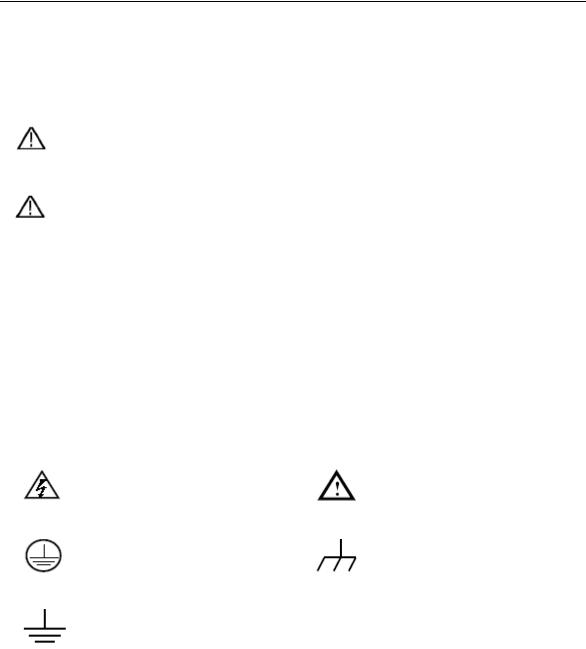
2.Safety Terms and Symbols
2. Safety Terms and Symbols
Safety Terms
Terms in this Manual. The following terms may appear in this manual:
Warning: Warning indicates the conditions or practices that could result in injury or loss of life.
Caution: Caution indicates the conditions or practices that could result in damage to this product or other property.
Terms on the Product. The following terms may appear on this product: Danger: It indicates an injury or hazard may immediately happen. Warning: It indicates an injury or hazard may be accessible potentially.
Caution: It indicates a potential damage to the instrument or other property might occur.
Safety Symbols
Symbols on the Product. The following symbol may appear on the product:
Hazardous Voltage |
Refer to Manual |
Protective Earth Terminal |
Chassis Ground |
Test Ground
2

3.General Characteristics
3. General Characteristics
The product is dual-channel multi-function generator which combines Arbitrary Waveform Generation and Function Generation. The product introduces Direct Digital Synthesizer (DDS) technology to provide stable, precise, pure and low distortion signal. The user-friendly interface design and panel layout bring exceptional user experience. Support USB storage device. Provide more alternative solutions for users.
Features and benefits:
3.9 inch high resolution (480 × 320 pixels) TFT LCD display;
Advanced DDS technology, max. 60 MHz frequency output;
Max. Sample rate: 300 MSa/s, Frequency resolution: 1 μHz;
Vertical resolution: 14 bits, max. 1 M waveform record length;
Abundant waveform output: 5 basic waveforms and 45 built-in arbitrary waveforms output;
Exponential rise, Exponential fall, Sin(x)/x, Staircase, etc. 45 built-in waveforms and user defined arbitrary waveform;
Abundant modulation functions along with output liner/logarithm sweep and pulse string waveform;
Standard interface: USB port, USB (type B) connector.
3

4.Quick Start
4. Quick Start
This chapter will deal with the following topics mainly:
Front/Rear Panel Overview
User Interface Overview
How to Implement General Inspection
How to Adjust the Foot Stools
How to Implement Power-On Check
4

4.Quick Start
Front/Rear Panel and User Interface
Front Panel
|
|
|
Figure 4-1 Front panel overview (FG-2252 shown)
LCD |
Display the user interface |
|
|
|
|
Menu selection |
Include 5 buttons: F1 - F5, activate the corresponding menu |
|
buttons |
||
|
||
|
|
|
Number keys |
Input parameters, include: number, point and plus/minus |
|
|
sign |
|
|
|
|
Knob |
Change the current highlighted number, also can be used to |
|
|
select file location or switch the character of the soft |
|
|
keyboard when entering file name. |
|
|
In Sweep and N-Cycle Burst, if you choose Source as |
|
|
"Manual", every time you press this knob, the generator will |
|
|
be triggered once. |
|
|
In signal output interface, press this knob to enter Channel |
|
|
Copy menu. |
|
|
|
|
Direction key |
Move the cursor of the focused parameter or select the file |
|
|
locations |
|
|
|
|
Save button |
Store/recall the user-defined arbitrary waveform data |
|
|
|
|
Utility button |
Set the auxiliary system function. |
|
|
|
|
Help button |
View the build-in help information |
|
|
|
|
CH2 Output Control |
Turn on/off the output of CH2. The backlight will be lighted |
|
|
|
5
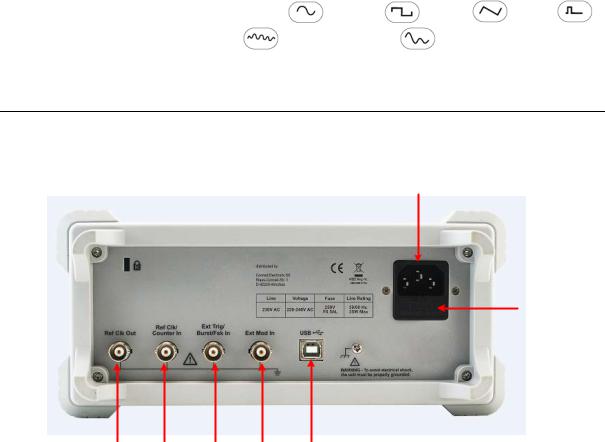
|
|
4.Quick Start |
|
|
|
|
|
||
|
|
|
|
|
|
|
|
||
|
|
when CH2 is tuned on. |
|
|
|
|
|
||
|
|
|
|
|
|
|
|
|
|
|
CH2 Output |
Output signal of CH2 |
|
|
|
|
|
|
|
|
|
|
|
|
|||||
|
Foot stool |
Make the instrument to be tilted for ease of operation |
|
|
|||||
|
|
|
|||||||
|
CH1 Output Control |
Turn on/off the output of CH1. The backlight will be lighted |
|||||||
|
|
when CH1 is tuned on. |
|
|
|
|
|
||
|
|
|
|
|
|
|
|
|
|
|
CH1 Output |
Output signal of CH1 |
|
|
|
|
|
|
|
|
|
|
|||||||
|
CH1/2 button |
Switch channel displayed on the screen between CH1 and |
|||||||
|
|
CH2. |
|
|
|
|
|
|
|
|
|
|
|||||||
|
Modulation (Mod) |
Generate the Modulated waveforms, Sweep and Burst; these |
|||||||
|
|
functions are only used for CH1. |
|
|
|
|
|
||
|
|
|
|||||||
|
Both button |
Display the editable parameters of both channels. When the |
|||||||
|
|
function is enabled, the backlight of the button turns on. |
|
|
|||||
|
|
|
|||||||
|
USB port |
Connect with an external USB device, such as connect a USB |
|||||||
|
|
device to the instrument. |
|
|
|
|
|
||
|
|
|
|
|
|
|
|
|
|
|
Waveform selection |
Include: Sine |
, |
Square |
, Ramp |
, |
Pulse |
, |
|
|
buttons |
Noise |
and |
Arbitrary |
waveform. |
When |
a |
||
|
|
||||||||
|
|
waveform is selected, the backlight of the button turns on. |
|
|
|||||
|
|
|
|
|
|
|
|
||
|
Power button |
Turn on/off the generator |
|
|
|
|
|
||
Rear Panel
Figure 4-2 Rear panel overview
6
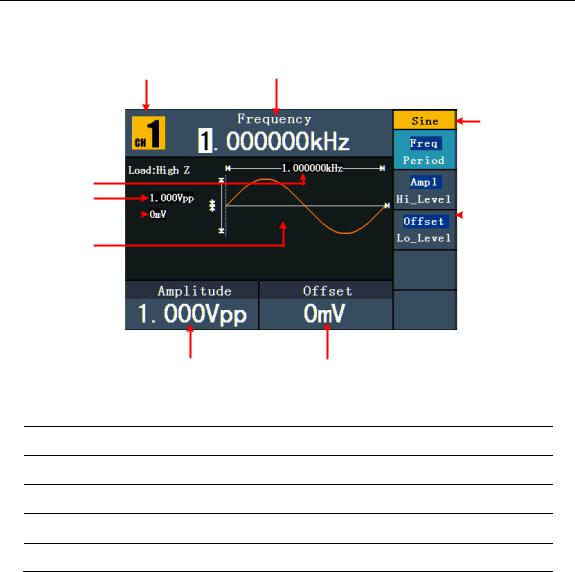
|
|
|
4.Quick Start |
|||
|
|
|
|
|
|
|
|
Power socket |
AC input connector |
||||
|
|
|
|
|||
|
Fuse |
The rating is |
||||
|
|
|
220 - 240 VAC |
250 V, F0.5AL |
|
|
|
|
|
|
|||
|
USB (type B) |
This can be used to connect a USB type B controller. |
||||
|
connector |
Connect with an external device, such as connected to a PC |
||||
|
|
and controlled via PC software. |
||||
|
|
|
|
|||
|
Ext Mod In |
External modulation input, use it as external signal source. |
||||
|
Connector |
|
|
|
|
|
|
|
|
|
|||
|
Ext Trig/Burst/Fsk |
This signal can be used as external signal source in Sweep, |
||||
|
In connector |
Burst and FSK mode. |
||||
|
|
|
|
|||
|
Ref Clk/Counter In |
To accept an external clock signal, or to accept the input |
||||
|
connector |
signal of counter. (See page 39, To Set the Counter) |
||||
|
|
|
|
|||
|
Ref Clk Out |
To synchronize generators. Output a clock signal generated |
||||
|
connector |
by the crystal inside the generator. (See page 39, To Set the |
||||
|
|
Clock Source) |
||||
User Interface

|
|
|
|
|
|
|
Figure 4-3 User interface (take Sine for instance)
Current channel
Parameter 1, display parameter and edit the focused parameterCurrent signal type or mode
The setting menu of current signal or mode
Parameter 3, display parameter and edit the focused parameter
7
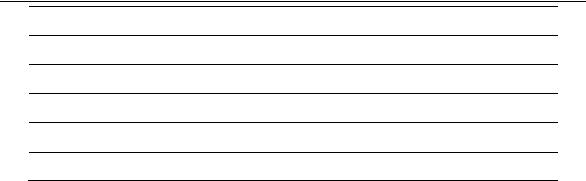
4.Quick Start
Parameter 2, display parameter and edit the focused parameter
Display current waveform
Offset/low level, depends on the highlighted menu item on the right
Amplitude/high level, depends on the highlighted menu item on the right
Frequency/period, depends on the highlighted menu item on the right
Load, High Z represents high resistance
General Inspection
After you get a new Waveform Generator, it is recommended that you should make a check on the instrument according to the following steps:
1.Check whether there is any damage caused by transportation.
If it is found that the packaging carton or the foamed plastic protection cushion has suffered serious damage, do not throw it away first till the complete device and its accessories succeed in the electrical and mechanical property tests.
2.Check the Accessories
The supplied accessories have been already described in the Appendix A: Enclosure of this Manual. You can check whether there is any loss of accessories with reference to this description. If it is found that there is any accessory lost or damaged, please get in touch with your distributor or our local office.
3.Check the Complete Instrument
If it is found that there is damage to the appearance of the instrument, or the instrument can not work normally, or fails in the performance test, please get in touch with your distributor or our local office. If there is damage to the instrument caused by the transportation, please keep the package. With the transportation department or the distributor responsible for this business be informed about it, a repairing or replacement of the instrument will be arranged by the distributor.
Foot Stool Adjustment
Unfold the foot stools on the bottom of the generator, as in Figure 4-1.
Power-On Check
AC Power Input Setting
Adopt 100 - 120 VAC or 220 - 240 VAC power source. Users should regulate the voltage scale of the Power Switch according to the standards in their own country (see Figure 4-2)
8
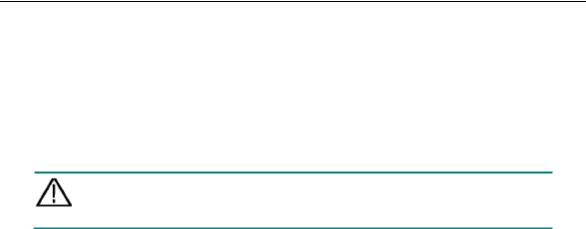
4.Quick Start
at the rear panel.
To change the voltage scale of the instrument, do the following steps:
(1)Turn off the power button at the front panel and remove the power cord.
(2)Regulate the Power Switch to the desired voltage scale.
Power On
(1) Connect the instrument to the AC supply using the supplied power cord.
Warning:
To avoid electric shock, the instrument must be grounded properly.
(2) Press down the power button at the front panel, the screen shows the boot screen.
9

5.Front Panel Operation
5. Front Panel Operation
This chapter will deal with the following topics mainly:
How to Set Channels
How to Output Sine Signals
How to Output Square Signals
How to Output Ramp Signals
How to Output Pulse Signals
How to Output Noise Signals
How to Output Arbitrary Signals
How to Output DC
How to Generate the Modulated Waveform
How to Generate Sweep
How to Generate Burst
How to Save and Recall
How to Set the Utility Function
How to Use Built-in Help
10

5.Front Panel Operation
To set channels
To Switch Channels for Display
Press CH1/2 button to switch channel displayed on the screen between CH1 and CH2.
To Display/Edit Both Channels
Press Both button to display the parameters of both channels.
To switch channel: Press CH1/2 to switch the editable channel.
To select waveform: Press Waveform selection buttons to select waveform of current channel.
To select parameter: Press F2 - F5 to choose the Parameter 1 to Parameter 4; Press it again to switch the current parameter such as Frequency/Period.
To edit parameter: Turn the knob to change the value of cursor position. Press  /
/ direction key to move the cursor. (The number keys can not be used to input.)
direction key to move the cursor. (The number keys can not be used to input.)
CH1 Waveform CH2 Waveform
Parameter 1 |
|
|
|
|
Parameter 1 |
|
|
|
|
||
Parameter 2 |
|
|
|
|
Parameter 2 |
|
|
|
|
||
|
|
|
|
||
Parameter 3 |
|
|
|
|
Parameter 3 |
|
|
|
|
||
|
|
|
|
|
Parameter 4 |
|
|
|
|
|
Figure 5-1: The User Interface of Both button
To Turn On/Off Output of Channels
Press CH1 or CH2 to turn on/off output of the corresponding channel. The indicator will be lighted when the corresponding channel is tuned on.
Channel Copy
(1)In signal output interface, press the knob on the front panel to enter Channel Copy menu.
(2) Press F1 to select From CH2 To CH1, or press F2 to select From CH1 To CH2.
11
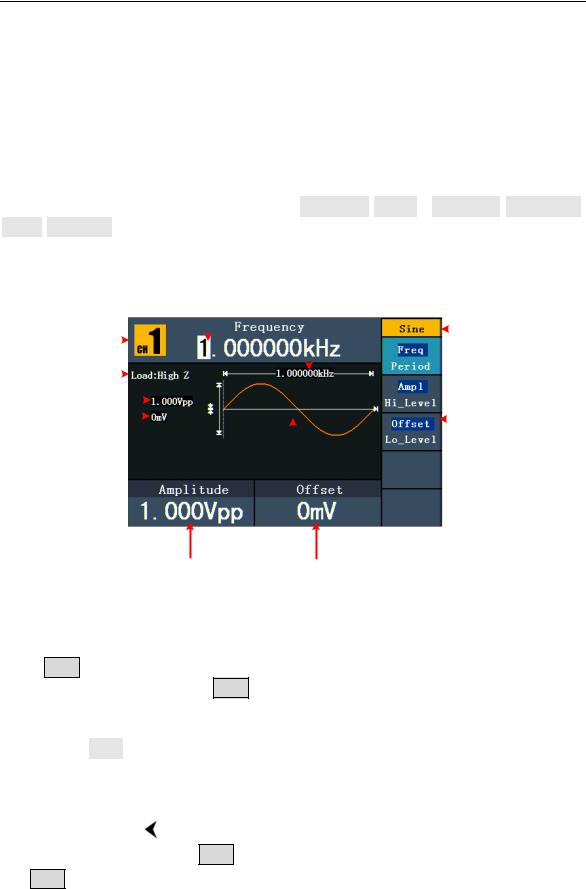
5.Front Panel Operation
To set signals
The following describes how to set and output Sine, Square, Ramp, Pulse, Noise, Arbitrary, DC signals and copy channel.
To Output Sine Signals
Press  button to call the user interface of Sine signal, the Sine waveform parameters can be set by operating the Sine setting menu on the right.
button to call the user interface of Sine signal, the Sine waveform parameters can be set by operating the Sine setting menu on the right.
The parameters of Sine waveform are: Frequency/Period, Amplitude/High Level, Offset/Low Level. You can operate the menu by using the menu selection buttons on the right.
|
|
|
|
Parameter 1 |
Frequency |
||||||
|
|
|
|
|
|
||||||
|
|
|
|
|
|
||||||
Channel |
|
|
|
|
|
|
|
|
|
Current signal |
|
|
|
|
|
|
|
|
|
|
|||
|
|
|
|
|
|
|
|
|
|||
|
|
|
|
|
|
|
|
|
|
||
|
|
|
|
|
|
|
|
|
|
||
Load |
|
|
|
|
|
|
|
|
|
|
|
|
|
|
|
|
|
|
|
|
|
||
|
|
|
|
|
|
|
|
|
|
||
Amplitude |
|
|
|
|
|
|
|
|
|
|
Setting menu |
|
|
|
|
|
|
|
|
|
|
||
Offset |
|
|
|
|
|
|
|
|
|
||
|
|
|
|
|
|
|
|
|
of Sine signal |
||
|
|
|
|
|
|
|
|
|
|||
Sine |
|
|
|
|
|
|
|
|
|
||
|
|
|
|
|
|
|
|
|
|
||
|
|
|
|
|
|
|
|
|
|
||
Parameter 2 Parameter 3
Figure 5-2: The User Interface of Sine Signal
To Set the Frequency/Period
Press F1 button, the chosen menu item is highlighted, the focused parameter is displayed in Parameter 1. Press F1 button to switch between Frequency/Period.
Two methods to change the chosen parameter:
Turn the knob to change the value of cursor position. Press  /
/ direction key to move the cursor.
direction key to move the cursor.
Press a number key in the front panel, an input box will pop up; keep going to input
the value. Press |
direction key to delete the last number. Press |
F1 |
- |
F3 |
to |
choose the unit, or press F4 to go to next page and choose other units. Press F5 to cancel the input.
12
