Sony S2 Sports ATRAC3-MP3 CD Walkman D-NS707F User Manual
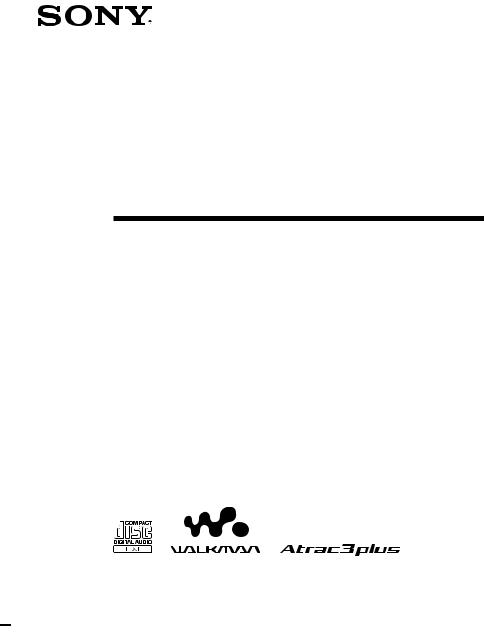
3-267-208-11 (1)
FM/AM
Portable
CD Player
Operating Instructions |
GB |
|
Mode d’emploi |
|
|
FR |
||
Owner’s Record |
|
|
The model number and the serial number are located on the bottom of the CD |
|
|
player. Record the serial number in the space provided below. Refer to these |
|
|
numbers whenever you call upon your Sony dealer regarding this product. |
|
|
Model No. D-NS707F |
|
|
Serial No. |
___________________________ |
|
This manual |
describes how to use the CD player. For the supplied software |
|
SonicStage, |
please see “Installation/Operating Guide.” |
|
Le mode d’emploi décrit l’utilisation du lecteur CD. Pour l’utilisation |
|
|
du logiciel |
SonicStage fourni, référez-vous au « Guide d’installation/ |
|
utilisation |
». |
|
D-NS707F
© 2004 Sony Corporation
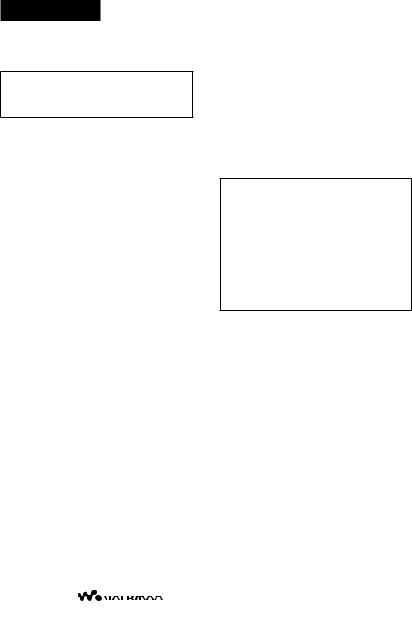
WARNING
To prevent fire or shock hazard, do not expose the AC power adaptor to rain or moisture.
Do not install the appliance in a confined space, such as a bookcase or built-in cabinet.
To prevent fire, do not cover the ventilation of the apparatus with newspapers, tablecloths, curtains, etc. And don’t place lighted candles on the apparatus.
To prevent fire or shock hazard, do not place objects filled with liquids, such as vases, on the apparatus.
CAUTION
The use of optical instruments with this product will increase eye hazard.
Certain countries may regulate disposal of the battery used to power this product. Please consult with your local authority.
CAUTION |
|
|
• |
INVISIBLE LASER RADIATION |
|
|
WHEN OPEN |
|
• |
DO NOT STARE INTO BEAM OR |
|
|
VIEW DIRECTLY WITH OPTICAL |
|
|
INSTRUMENTS |
|
• |
CLASS 1M INVISIBLE LASER |
|
|
RADIATION WHEN OPEN |
|
• |
DO NOT VIEW DIRECTLY WITH |
|
|
OPTICAL INSTRUMENTS |
|
The validity of the CE marking is restricted |
|
|
to only those countries where it is legally |
|
|
enforced, mainly in the countries EEA |
|
|
(European Economic Area). |
|
|
ATRAC3plus and ATRAC3 are trademarks |
|
|
of Sony Corporation. |
|
|
“WALKMAN” is a registered trademark of |
|
|
Sony Corporation to |
|
|
Stereo products. |
is a |
|
trademark of Sony Corporation. |
|
|
For customers who purchased this product in the USA
Product registration
Please register this product on line at www.sony.com/ walkmanreg
<http://www.sony.com/walkmanreg>
Proper registration will enable us to send you periodic mailings about software upgrades, new products, services and other important announcements. Thank you.
If you have any questions about this product, you may call; Sony Customer Information Services Center 1-866-456-7669 or http://www.sony.com/
Declaration of Conformity
Trade Name: |
SONY |
Model No.: |
D-NS707F |
Responsible Party: |
Sony Electronics Inc. |
Address: |
16450 W. Bernardo Dr, |
|
San Diego, CA 92127 U.S.A. |
Telephone No.: |
858-942-2230 |
This device complies with Part 15 of the FCC Rules. Operation is subject to the following two conditions:
(1) This device may not cause harmful interference, and (2) this device must accept any interference received, including interference that may cause undesired operation.
This equipment has been tested and found to comply with the limits for a Class B digital device, pursuant to Part 15 of the FCC Rules. These limits are designed to provide reasonable protection against
harmful interference in a residential installation. This equipment generates, uses, and can radiate radio frequency energy and, if not installed and used in accordance with the instructions, may cause harmful interference to radio communications. However, there
is no guarantee that interference will not occur in a particular installation. If this equipment does cause harmful interference to radio or television reception, which can be determined by turning the equipment
off and on, the user is encouraged to try to correct the interference by one or more of the following measures:
–Reorient or relocate the receiving antenna.
–Increase the separation between the equipment and receiver.
–Connect the equipment into an outlet on a circuit different from that to which the receiver is connected.
–Consult the dealer or an experienced radio/TV technician for help.
You are cautioned that any changes or modifications not expressly approved in this manual could void your authority to operate this equipment.
2GB
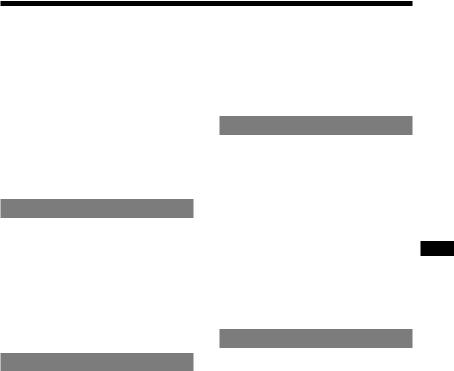
Table of Contents |
|
Take Lots of Songs with You Wherever |
|
You Go .................................................... |
4 |
Which discs can you play on this CD |
|
player? ....................................................... |
5 |
Precautions ............................................ |
7 |
On safety .................................................... |
7 |
On the CD player ....................................... |
7 |
On handling CDs ........................................ |
7 |
On headphones/earphones .......................... |
7 |
On the water resistance .............................. |
8 |
Getting Started |
|
Checking the Supplied Accessories |
..... 9 |
Guide to Parts and Controls ................ |
10 |
Preparing a Power Source |
|
(Dry Batteries) ..................................... |
11 |
To remove the batteries ............................ |
12 |
To check the remaining power of |
|
the battery ................................................ |
12 |
When using the AC power adaptor ........... |
13 |
Playback |
|
Playing a CD ......................................... |
14 |
Basic playback operations (Play, stop, |
|
search) ..................................................... |
15 |
Locking the controls (HOLD) .................. |
16 |
Checking CD information ........................ |
16 |
Changing Playback Options |
|
(PLAY MODE) ....................................... |
17 |
Playback options (PLAY MODE) ............ |
18 |
Playing your favorite tracks (Bookmark |
|
track play) ................................................ |
19 |
Playing tracks in your favorite order |
|
(PGM play) .............................................. |
19 |
Playing tracks repeatedly (Repeat play) |
...20 |
Changing Sound Quality and |
|
Settings ................................................ |
20 |
SOUND item ............................................ |
21 |
OPTION items ......................................... |
21 |
Using the Radio |
|
Listening to the Radio ......................... |
23 |
Turning off the radio ................................ |
23 |
Tuning in the station quickly .................... |
23 |
Improving broadcast reception ................. |
23 |
If it is hard to hear the FM/TV/WB |
|
broadcast .................................................. |
23 |
Protecting your hearing ............................ |
23 |
Turning off the radio automatically .......... |
24 |
Presetting Radio Stations ................... |
24 |
Presetting stations manually ..................... |
25 |
Playing Preset Radio Stations ............ |
26 |
Changing the Tuning Interval .............. |
26 |
Additional Information |
|
Troubleshooting ................................... |
27 |
Maintenance ......................................... |
30 |
To clean the casing ................................... |
30 |
To clean the headphones/earphones plug |
.30 |
To remove any dust or sand from |
|
the rubber packing ................................... |
30 |
Specifications ....................................... |
30 |
CD player ................................................. |
30 |
Radio ........................................................ |
30 |
Antenna .................................................... |
30 |
General ..................................................... |
30 |
Optional Accessories .......................... |
31 |
Index ..................................................... |
32 |
GB FR
3GB
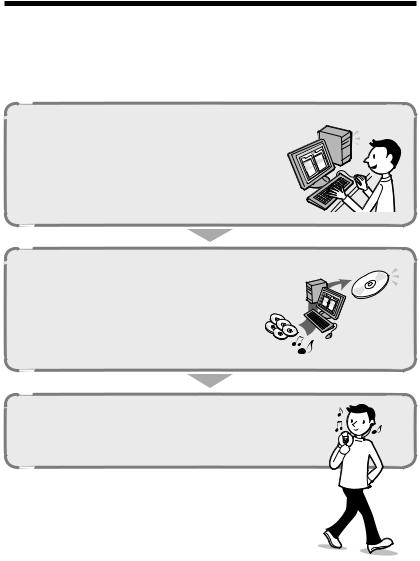
Take Lots of Songs with You Wherever You Go
In addition to the usual |
audio CDs, you can play an original CD, called “ |
ATRAC CD,” that you |
|||
create with |
the |
supplied |
software, |
SonicStage. Using SonicStage, about 30 audio CDs* can be |
|
recorded on |
one |
CD-R or CD-RW. |
|
|
|
The following is a quick overview of how you listen to music on your ATRAC CD.
Install SonicStage on your computer.
SonicStage is software that takes music downloaded from audio CDs on your computer and creates original CDs. It can be installed from the supplied CD-ROM.
ATRAC CD
Create an ATRAC CD.
After selecting your favorite songs from music stored on your computer, record them on a CD-R/CD-RW using SonicStage.
Audio
MP3 files
Listen to them with this CD player.
You can take lots of songs wherever you go on your original CD.
Please see the supplied “Installation/Operating Guide” for how to install SonicStage and how to create ATRAC CDs.
* When the total playing time of one CD (album) is estimated at 60 minutes and you are recording on a 700 MB CD-R/CD-RW at 48 kbps in ATRAC3plus format.
4GB
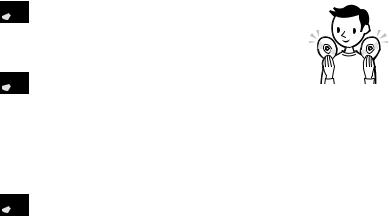
Which discs can you play on this CD player?
 Audio CDs:
Audio CDs:
CDDA format CDs
CDDA (Compact Disc Digital Audio) is a recording standard used for Audio CDs.
 ATRAC CDs:
ATRAC CDs:
CD-R/CD-RW on which audio data compressed in the |
ATRAC3plus or/and |
ATRAC3 format has been recorded* |
|
ATRAC3 (Adaptive Transform Acoustic Coding3) is audio compression technology |
|
that satisfies the demand for high sound quality and high compression rates. |
|
ATRAC3plus is audio compression technology developed from the ATRAC3 format |
|
and can compress audio files to about 1/20 of their original size at 64 kbps. |
|
You can create an ATRAC CD using SonicStage. |
|
 MP3 CDs:
MP3 CDs:
CD-R/CD-RW on which audio data compressed in the MP3 format has been recorded*
MP3 (MPEG-1 Audio Layer3) is audio compression technology that can compress audio files to about 1/10 of their original size.
CD-R/CD-RW on which mixed audio data compressed in the ATRAC3plus, ATRAC3, and/or MP3 formats has been recorded by using a software other than SonicStage can also be played. With SonicStage, you cannot create a CD on which mixed audio data is recorded.
* Only ISO 9660 Level 1/2 and Joliet extension format discs can be played.
Music discs encoded with copyright protection technologies
This product is designed to play back discs that conform to the Compact Disc (CD) standard. Recently, various music discs encoded with copyright protection technologies are marketed by some record companies. Please be aware that among those discs, there are some that do not conform to the CD standard and may not be playable by this product.
Continued
5GB
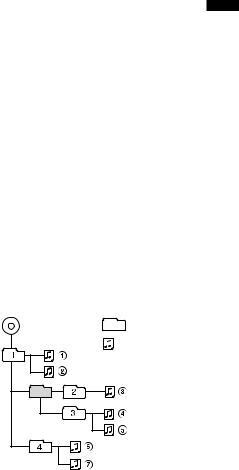
File structures of ATRAC CDs and MP3 CDs
ATRAC CDs and MP3 CDs consist of
“files” and “ groups.” A “file” is equivalent to a “track” of an audio CD. A “group”
is a bundle of files and is equivalent to an “album.”
For MP3 CDs, this CD player recognizes an MP3 folder as a “group” so that ATRAC CDs and MP3 CDs can be operated in the same way.
The usable number of groups and files
–maximum number of groups: 255
–maximum number of files: 999
Playing order of ATRAC CDs and MP3 CDs
For ATRAC CDs, files are played in the order |
|
||
selected in SonicStage. |
|
|
|
For MP3 CDs, the playing order may differ |
|
||
depending on the |
method used to record |
|
|
MP3 files on the |
disc. |
A “play list” which |
|
contains an MP3 file playing order can also |
|
||
be recorded. In |
the following example, files |
|
|
are played in order of |
to |
. |
|
MP3 |
Group |
|
File |
(Maximum directory levels: 8)
Notes
•If ATRAC3plus/ATRAC3 files and MP3 files are recorded on the same CD, this CD player plays the ATRAC3plus/ATRAC3 files first.
•The playback capability of this CD player may vary depending on the quality of the disc and the condition of the recording device.
•Acceptable characters are A to Z, a to z, 0 to 9, and _(underscore).
•On a disc that has ATRAC3plus/ATRAC3/MP3
files, do not save files in other formats and do not make unnecessary folders.
AboutATRAC CDs
•CD-Rs/CD-RWs recorded in the ATRAC3plus/ ATRAC3 format cannot be played on your computer.
About MP3 CDs
•Be sure to add the file extension “mp3” to the file name. However, if you add the extension “mp3”
to a file other than an MP3 file, the player will not be able to recognize the file properly.
•This CD player can play bit rates of 16 to 320 kbps and sampling frequencies of 32/44.1/48 kHz. Variable Bit Rate (VBR) files can also be played.
•To compress a source in an MP3 file, we recommend setting the compression parameters to “44.1 kHz,” “128 kbps,” and “Constant Bit Rate.”
•To record up to the maximum capacity, set the writing software to “halting of writing.”
•To record up to the maximum capacity at one time on media that has nothing recorded on it, set the writing software to “Disc at Once.”
6GB

Precautions
On safety
•Should any solid objects or liquid fall into the CD player, unplug it and have it checked by qualified personnel before operating it any further.
•Do not put any foreign objects in the DC IN 4.5 V (external power input) jack.
On the CD player
•Keep the lens on the CD player clean and do not touch it. If you do so, the lens may be damaged and the CD player will not operate properly.
•Do not put any heavy object on top of the CD player. The CD player and the CD may be damaged.
•Do not leave the CD player in a location near heat sources, or in a place subject to direct sunlight, excessive dust or sand, moisture, rain, mechanical shock, unleveled
surface, or in a car with its windows closed.
•If the CD player causes interference to the radio or television reception, turn off the CD player or move it away from the radio or television.
•Discs with non-standard shapes (e.g., heart, square, star) cannot be played on this CD player. Attempting to do so may damage
the CD player. Do not use such discs.
On handling CDs
•To keep the CD clean, handle it by its edge. Do not touch the surface.
•Do not stick paper or tape onto the CD.
•Do not expose the CD to direct sunlight or heat sources such as hot air ducts. Do not leave the CD in a car parked under direct sunlight.
On headphones/earphones
Road safety
Do not use headphones/earphones while driving, cycling, or operating any motorized vehicle. It may create a traffic hazard and is illegal in some areas. It can also be potentially dangerous to play your headsets at high volume while walking, especially at pedestrian crossings. You should exercise extreme caution or discontinue use in potentially hazardous situations.
Preventing hearing damage
Avoid using headphones/earphones at high volume. Hearing experts advise against continuous, loud and extended play. If you experience a ringing in your ears, reduce volume or discontinue use.
Consideration for others
Keep the volume at a moderate level. This will allow you to hear outside sounds and to be considerate to the people around you.
7GB

On the water resistance
• |
Before you open the lid, be sure to wipe off |
|
|
water, dust or sand on the exterior of the |
|
|
unit. Open and close the lid where water or |
|
|
sand cannot fall in the unit, and make sure |
|
|
that your hands are dry. If water or sand |
|
|
falls in the unit, trouble may occur. |
|
• |
When closing the lid, check that there is no |
|
|
dust or sand on the rubber packing around |
|
|
the lid. Then close the lid firmly. |
|
• |
The supplied headphones are not meant to |
|
|
be immersed in water or come in continuous |
|
|
contact with water. If they are accidentally |
|
|
dropped into water or get wet, dry them |
|
|
with a soft cloth. Never use an electric hair |
|
|
dryer. |
|
• The supplied AC power adaptor is not water |
|
|
|
resistant. To prevent shock hazard, avoid |
|
|
using the player near water during AC |
|
|
operation. |
|
• |
Cover the DC IN 4.5 V jack and |
jack |
|
with the attached rubber caps when nothing |
|
|
is connected to these jacks. If the inside of |
|
|
the jacks are contaminated with water or |
|
|
sand, rust may develop and cause trouble. |
|
Note
Since the unit is airtight, you may not be able to open the lid when there is a sudden change in air pressure inside the unit. This happens when the unit is transported on a plane or moved from a warm place to a cold place. In this case, open the rubber cap on the DC IN 4.5 V jack.
8GB

Getting Started
Checking the Supplied
Accessories
•Headphones
•CD-ROM (SonicStage)
Do not play this CD-ROM on an audio CD player including this player.
•Operating Instructions (This book)
•SonicStage Installation/Operating Guide
Wearing the supplied headphones
The following procedures are for wearing on the left ear.
1Hook the part over your left ear and thepart over your right ear as illustrated.
2Hook the headphones around your ears, as you would with glasses.
3Adjust the earpieces to comfortably fit your ears.
Note on handling the supplied headphones
Do not put weight or pressure on the headphones as it may cause the headphones to deform during long storage.
Started Getting
9GB
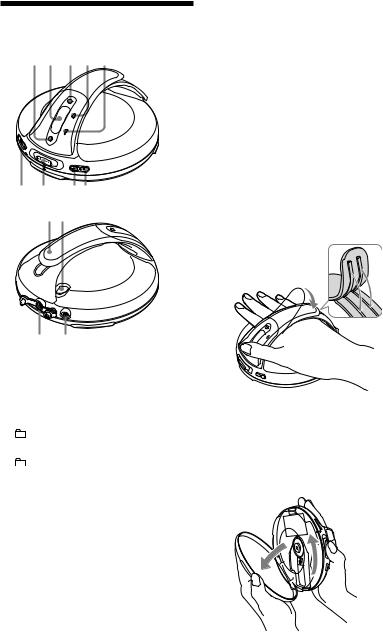
Guide to Parts and Controls
1 2 3 4 5
6 7 89 0qa
qs qd
RADIO ON/BAND•MEMORY button ( page 23 - 26)
Display ( |
page 11, 16 - 20, 23 - 25) |
|
||||
DISPLAY/MENU button ( |
|
page 16, 17, |
||||
19, 20, 23 - 26) |
|
|
|
|||
|
(group) |
•TUNE |
button ( |
|
||
page 15, 19, 23, 25) |
|
|
|
|||
|
(group) |
•TUNE |
button ( |
|
||
page 15, 19, 20, 23, 25) |
|
|
|
|||
VOL (volume) +*/– buttons ( |
|
page 14) |
||||
/PRESET |
–, |
/PRESET + lever |
|
|||
( page 15, 17 - 21, 23 - 26) |
|
|
||||
(play/pause)*/ENTER button ( |
|
|
||||
page 14, 15, 17 - 20, 23 - 26) |
|
|
||||
(stop)•RADIO OFF button ( |
page |
|||||
15, |
23, |
25) |
|
|
|
|
Hand strap
HOLD switch ( |
page 16) |
(headphones) jack ( |
page 13, 14) |
DC IN 4.5 V (external power input) jack ( page 13)
* This button has a tactile dot.
To use the hand strap
During active use, use the hand strap.
1Adjust the length of the strap.
Insert the projecting part of the strap into the grooves firmly.
2Put your hand between the player and the strap.
You can hold your player with either your right or left hand. You can invert the characters on the display according to which hand you use to hold the player ( page 21).
Notes on the hand strap
•Do not push on the LCD and/or the parts around it forcibly.
•Do not twist or pull the hand strap strongly.
•Do not pull the hand strap up or down forcibly.
To open the lid
10GB
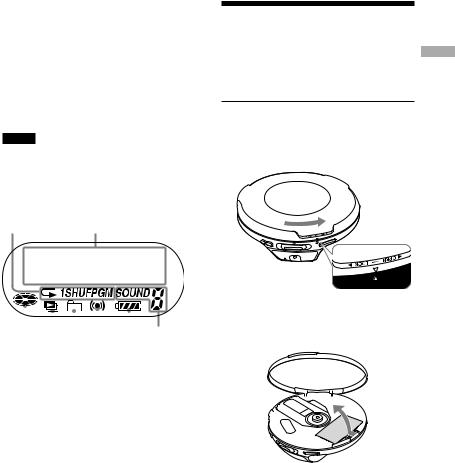
Hold the CD player with both hands as |
|
Preparing a Power |
|
|||
illustrated, and turn the lid toward OPEN until |
|
|
||||
you hear a click. Open the lid when the |
Source (Dry Batteries) |
|
||||
mark and the |
mark are aligned. |
|
|
|
|
|
To close the lid, turn it toward LOCK until the |
|
Use only the following dry battery type for |
|
|||
mark and the |
mark are aligned. |
|
|
|||
|
your CD player: |
|
|
|||
|
|
|
|
|
||
When you open or close the lid, be careful not |
|
• |
LR6 (size AA) alkaline batteries |
|
||
|
|
|
|
|
||
to pinch your fingers between the CD player |
|
1 |
Turn the lid of the CD player toward |
|
||
and its lid. |
|
|
|
|||
|
|
|
|
OPEN until the |
mark and the |
|
Notes |
|
|
|
mark are aligned so that you can |
|
|
• If you try to open the lid forcibly without the |
|
|
open the lid. |
|
|
|
mark and the |
mark aligned correctly, the lid |
|
|
|
|
|
might be damaged. |
|
|
|
|
|
|
• If the lid is not locked, the CD will not play. |
|
|
|
|
|
|
Display |
|
|
|
|
|
|
qf |
qg |
|
|
|
|
|
Started Getting
|
|
|
|
|
|
|
|
|
|
|
|
|
|
|
|
|
|
|
|
qh qj qk |
ql |
w; |
wa |
||||||
Play mode indicator ( |
|
|
page 18) |
|
|||||
Character information display ( |
|
|
page |
||||||
16 - 20, 23, 24, 25) |
|
|
|
|
|
|
|||
Disc indicator ( |
page 14) |
|
|||||||
Play list indicator ( |
page 18) |
|
|||||||
Group indicator ( |
page 18) |
|
|||||||
Timer indicator ( |
page 21, 24) |
|
|||||||
Battery indicator ( |
page 12) |
|
|||||||
SOUND indicator ( |
|
page 21) |
|
||||||
|
|
|
|
|
|
|
|
|
|
Note |
|
|
|
|
|
||||
You can invert the characters on the display ( |
|
|
page |
||||||
21). |
|
|
|
|
|
|
|
|
|
2Open the lid of the battery compartment.
Continued
11GB

3 |
Insert two LR6 (size AA) batteries |
|
|
by matching the |
to the diagram in |
the battery compartment and close the lid until it clicks into place.
Insert the end first (for both batteries).
To remove the batteries
Remove the batteries as illustrated below.
To attach the battery compartment lid
If the battery compartment lid is detached by an accidental drop, excessive force, etc., attach it as illustrated below.
To check the remaining power of the battery
The remaining power of the battery is indicated in the display as shown below. As the black indicator section decreases, the remaining power is depleted further.
“Lobatt” *
* Beep sounds.
When the batteries are depleted, replace both batteries with new ones.
Notes
• The display shows the approximate battery power remaining. For example, one section does not always indicate one-fourth of the battery power.
• Depending on the operating conditions, the display may increase or decrease relative to the actual
power remaining.
Battery life 1)
Playing time shown is approximate hours, |
|
when you use the player on a flat and stable |
|
surface and “SOUND” is set to “OFF” ( |
|
page 21). This value varies depending on |
|
how the player is used. |
|
When using two Sony alkaline batteries LR6(SG) (produced in Japan)
|
G-PROTECTION |
|
|
“G-PRO1” |
“G-PRO2” |
Audio CD |
47 |
43 |
|
|
|
ATRAC CD 2) |
75 |
75 |
MP3 CD 3) |
60 |
60 |
RADIO ON |
|
65 |
1)Measured value using the JEITA standard (Japan Electronics and Information Technology Industries Association)
2)Recorded at 48 kbps
3)Recorded at 128 kbps
12GB

Notes on dry batteries
•Do not throw the batteries into a fire.
•Do not carry batteries in a pocket, etc. with coins or other metallic objects. The battery can generate heat if its positive and negative terminals are accidentally allowed to come into contact with a metallic object.
•Do not mix new batteries with old ones.
•Do not use different types of batteries together.
•When the batteries are not to be used for a long time, remove them.
•If battery leakage occurs, wipe off any deposit left in the battery compartment, and install new
batteries. If the deposit adheres to your skin, wash it off thoroughly.
When using the AC power adaptor
You can use the player powered by the AC power adaptor (not supplied) without batteries.
to an AC outlet AC power adaptor
to (headphones)
to DC IN 4.5V
Notes on the AC power adaptor
•Disconnect all power sources when the player is not to be used for a long time.
•Use only the AC power adaptor supplied. If your player is not supplied with the one, use an ACE45HG AC power adaptor. If you use any other AC power adaptor, malfunction may occur.
Polarity of the plug
•Do not touch the AC power adaptor with wet hands.
•Connect the AC power adaptor to an easily accessible AC outlet. Should you notice an abnormality in the AC power adaptor, disconnect it from the AC outlet immediately.
Started Getting
13GB
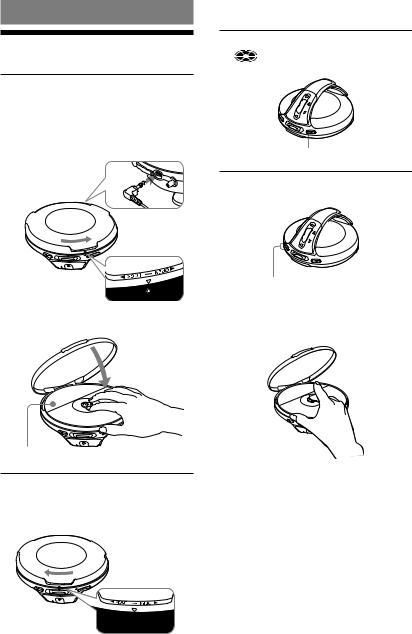
Playback
Playing a CD |
4 |
Press |
/ENTER. |
||
|
|
|
|
|
(disc) moves, and the player starts |
|
|
|
|
playback. |
|
1 |
Turn the lid of the CD player toward |
|
|
|
|
|
OPEN until the |
mark and the |
|
|
|
|
mark are aligned so that you can |
|
|
|
|
|
open the lid. |
|
|
|
|
|
Connect the headphones to the player |
|
|
|
|
|
beforehand. |
|
|
|
/ENTER |
|
|
|
|
|
|
|
to (headphones) |
|
5 |
Adjust the volume by pressing the |
|
|
|
|
|||
|
|
|
|
VOL +/–. |
|
Vol +/– buttons
To remove the CD
2 |
Place the CD on the tray. |
Remove the CD while pressing the pivot in |
|
the center of the tray. |
|||
|
|
Label side up
3 |
Turn the lid of the CD player toward |
|
|
LOCK until the |
mark and the |
mark are aligned and the lid is locked.
14GB
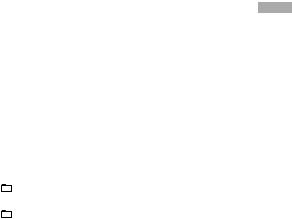
Basic playback operations (Play, stop, search)
To |
|
Operation |
|
|
|
|
|
|
|
|
|
Play |
Play from a point |
Press |
/ENTER. |
|
|
|
where you stopped |
Playback starts from the point where you stopped. |
|
||
|
the player previously |
|
|
|
|
|
Play from the first |
While the CD player is stopped, press and hold |
/ENTER until the |
||
|
track |
play of the first track starts. |
|
||
|
|
|
|
|
|
Stop |
Pause/Resume play |
Press |
/ENTER. |
|
|
|
after pausing |
|
|
|
|
|
Stop playback |
Press |
. |
|
|
|
|
|
|
|
|
Search |
Find the beginning of |
Flick the lever toward |
. |
|
|
|
the current track 1) |
|
|
|
|
|
Find the beginning of |
Flick the lever toward |
repeatedly. |
|
|
|
previous tracks 1) |
|
|
|
|
|
Find the beginning of |
Flick the lever toward |
. |
|
|
|
the next track 1) |
|
|
|
|
|
Find the beginning of |
Flick the lever toward |
repeatedly. |
|
|
|
succeeding tracks 1) |
|
|
|
|
|
Go backwards quickly |
Hold the lever toward |
. |
|
|
|
1) 3) |
|
|
|
|
|
|
|
|
|
|
|
Go forward quickly |
Hold the lever toward |
. |
|
|
|
1) 3) |
|
|
|
|
|
|
|
|
|
|
|
Jump to succeeding |
Press |
(group) |
repeatedly. |
|
|
groups 2) |
|
|
|
|
|
Jump to previous |
Press |
(group) |
repeatedly. |
|
|
groups 2) |
|
|
|
|
1)You can operate during both play and pause.
2)You can operate during play of ATRAC CDs/MP3 CDs only.
3)You cannot operate when using an MP3 file recorded on a CD-R/CD-RW in a packet write format.
Playback
15GB
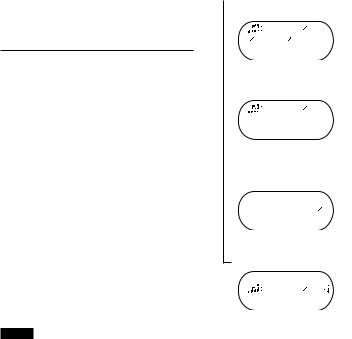
Locking the controls
(HOLD)
You can prevent accidental button presses while carrying the player by locking the controls. “HOLD” flashes on the display if you press any button when the HOLD function is activated.
1 |
Slide the |
HOLD switch in the |
|
direction |
of the arrow. |
To unlock the controls
Slide the HOLD switch in the direction opposite to that of arrow.
Checking CD information
You can check CD information on the display. |
|
When you are playing an audio CD |
|
containing text information such as |
|
CD-TEXT, information in parentheses is |
|
displayed. When you are playing an MP3 |
|
CD containing files with an |
ID3 tag*, ID3 tag |
information is displayed. (When there is no |
|
ID3 tag information, “- - - -” is displayed.) |
|
*ID3 tag is a format for adding certain information (track name, album name, artist name, etc.) to MP3 files. This player conforms to Version 1.1/2.2/2.3 of the ID3 tag format (for MP3 files only).
Notes
•The characters A-Z, a-z, 0-9, and _ can be displayed on this player.
•Before playing a file, the player reads all file and group (or folder) information on the CD. “READING” is displayed. Depending on the content of the CD, it may take some time to accomplish this reading.
•If the file does not belong to any group, the group name is displayed as “ROOT.”
To check information on the display
Press DISPLAY/MENU repeatedly.
Audio CD
Track number, elapsed playing time name)
Track01 01 01:25
Track number, remaining time of
current track (Track name, artist name)
Track01
-05:22
Number of tracks left 1), time remaining on the CD 1) (Album name, artist name)
12 -64:30
File view screen (Track name)
Track015
16GB
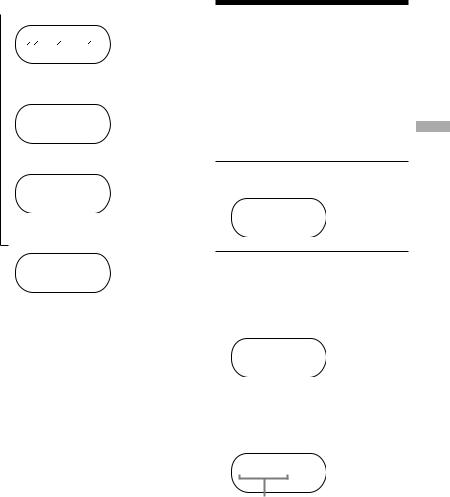
ATRAC CD/MP3 CD
File name 2), file number, elapsed playing time



 Beauti 001 03:40
Beauti 001 03:40
Artist name, CODEC information 3), file number, remaining time of the current file



 IS THAT 001 -02:21
IS THAT 001 -02:21
Group name 2), total number of files



 Tribute total
Tribute total


 148
148
File view screen
(Goupe name 2), file name 2))



 Tribute
Tribute 


 Legend/
Legend/

1)The displays appear only during normal play.
2)During play, “artist name” is not displayed if the disc does not have ID3 tag information. When the list of group names/file names appears on the display, “artist name” and “group name” are not displayed.
3)Bit rate and sampling frequencies are displayed. While an MP3 file made at VBR (variable bit rate) is being played, “VBR” appears on the display instead of a bit rate. In some cases, “VBR” appears halfway through playback, rather than from the beginning.
Changing Playback
Options (PLAY MODE)
You can use various playback options such
as selecting songs you want to listen to, and playing songs in your favorite order.
For details about playback options, seepage 18.
You can also play songs repeatedly using the playback options you choose (repeat play,page 20).
1Press DISPLAY/MENU until the MENU screen appears.
MENU >REPEAT
2 |
Flick the lever toward |
or |
|
|
|
to select “PLAY MODE,” and then |
|
|
|
|
press |
/ENTER*. |
|
|
|
* You can also use DISPLAY/MENU |
|
|
|
|
to enter the selection as well as |
|
/ |
|
|
ENTER. |
|
|
|
|
|
MENU |
|
|
|
>PLAY MODE |
|
|
|
|
|
|
|
|
3 |
Flick the lever toward |
or |
to |
|
|
select the playback options. |
|
|
|
|
The default setting is “ |
ALL” (normal |
|
|
|
play). |
|
|
|
MENU >GROUP
Playback options appear here.
To return to normal play
Select “ALL” in the PLAY MODE menu.
Playback
17GB
Playback options (PLAY MODE)
When you select Bookmark track play or PGM play, you need to select the songs you want to
listen to. See |
page 19 for how to select tracks. |
|
|
|
|
|
|
|
|
|
|
Display |
|
Explanation |
|
|
|
|
|
|
|
|
|
ALL |
|
All tracks on the CD are played in a track number order. |
|
|
|
(Normal play) |
|
|
|
|
|
GROUP |
|
All tracks in the selected group are played (ATRAC CD/MP3 CD |
|
|
|
(Group play) |
|
only). |
|
|
|
1 |
|
The current track is played once. |
|
|
|
(Single play) |
|
|
|
|
|
SHUFFLE |
|
All tracks on the CD are played once in random order. |
|
|
|
(Shuffle play) |
|
|
|
|
|
GP SHUF |
|
All tracks in the selected group are played once in random order |
|
||
(Group shuffle play) |
(ATRAC CD/MP3 CD only). |
|
|
|
|
PLAY LIST |
|
Tracks in the selected m3u play list* are played (MP3 CD only). |
|
||
(m3u play list play) |
After selecting “PLAY LIST,” flick the lever toward |
|
or |
to |
|
|
|
select a play list, and then press |
/ENTER. |
|
|
|
|
|
|
||
BOOK MARK |
|
Tracks to which Bookmarks have been added are played ( |
page 19). |
||
(Bookmark track play) |
|
|
|
|
|
AUTO RANK |
|
The tracks you have played most frequently from the CD are played |
|
||
(Auto ranking play) |
from the 10th to the first. |
|
/ENTER. |
|
|
|
|
After selecting “AUTO RANK,” press |
|
|
|
|
|
|
|
||
RANK SHUF |
|
Up to 32 tracks, which the player has automatically memorized as the |
|
||
(Auto ranking shuffle play) |
most frequently played ones, are played in random order. |
/ENTER. |
|
||
|
|
After selecting “RANK SHUF,” press |
|
|
|
|
|
|
|
|
|
PROGRAM |
|
Up to 64 tracks are played in your favorite order ( |
|
page 19). |
|
(PGM play) |
|
|
|
|
|
*An m3u play list is a file in which an MP3 file playing order has been encoded. To use the play list function, record MP3 files on a CD-R/CD-RW using encoding software that supports the m3u format.
18GB
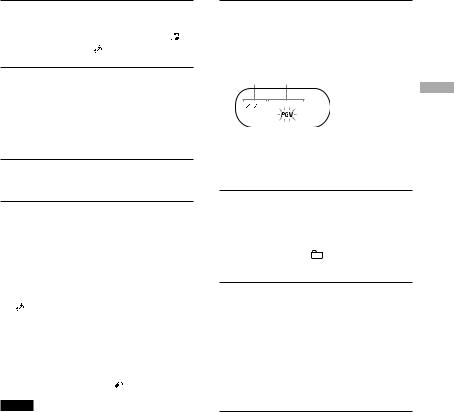
Playing your favorite
tracks (Bookmark track play)
1During play of the track to where you want to add a Bookmark,
press and hold |
/ENTER until |
disappears and |
flashes instead. |
2If you want to add a Bookmark to two or more tracks, repeat step 1.
You can add Bookmarks to up to 10 CDs for audio CDs (up to 99 tracks for each CD) and up to 5 CDs for ATRAC CDs/
MP3 CDs (up to 999 tracks for each CD).
3Press and hold DISPLAY/MENU until the MENU screen appears.
4 |
Flick the lever toward |
or |
|
|
to select “PLAY MODE,” then press |
|
|
|
/ENTER. |
|
|
|
|
|
|
5 |
Flick the lever toward |
or |
to |
|
select “BOOK MARK,” then press |
|
|
|
/ENTER. |
|
|
|
lights up, and the play of tracks with |
|
|
|
Bookmarks starts in track number order, |
|
|
|
not in the order you added the Bookmarks. |
|
|
To remove Bookmarks
During play of a track with a Bookmark, |
|
|
and hold |
/ENTER until |
disappears. |
Notes
•If you try to add Bookmarks to tracks on an 11th CD (on a 6th CD when playing ATRAC CDs/MP3 CDs), the Bookmarks of the CD you played first will be erased.
•All Bookmarks stored in memory will be erased if you remove all power sources.
Playing tracks in your favorite order (PGM play)
1While the player is stopped, select “PROGRAM” in step 3 of the player
operation for “Changing Playback
Options (PLAY MODE)” ( |
page 17), |
and then press |
/ENTER. |
12
001<PGM1
Track number (audio CD/CD-TEXT) or playing order (ATRAC CD/MP3 CD)
Playing order (audio CD/CD-TEXT) or file name (ATRAC CD/MP3 CD)
2 |
Flick the lever toward |
or |
to |
|
|
select the track and press DISPLAY/ |
|
|
|
|
MENU to enter the selection. |
|
|
|
|
You can also select a track in another |
|
|
|
|
group by pressing |
(group) |
/ |
|
|
when playing an ATRAC CD/MP3 CD. |
|
|
|
3Repeat step 2 to select tracks in your favorite order.
You can select up to 64 tracks.
When you finish entering the 64th track, the track number selected first (audio CD)/file name (ATRAC CD/MP3 CD) appears on the display.
If you select 65 tracks or more, the tracks selected first are erased one by one.
4 Press /ENTER.
“PGM” lights up on the display and playback starts in the selected order.
To check the program
While programming, press DISPLAY/MENU
repeatedly before step |
4 . |
Playback
19GB
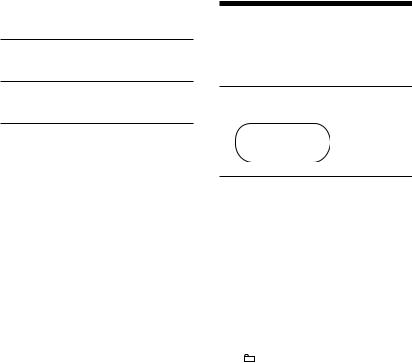
Playing tracks repeatedly
(Repeat play)
1Select the playback option you want to repeat ( page 18).
2Press and hold DISPLAY/MENU until the MENU screen appears.
3 |
Flick the lever toward |
or |
|
|
to select “REPEAT,” and then press |
|
|
|
/ENTER. |
|
|
|
|
|
|
4 |
Flick the lever toward |
or |
to |
|
select “ON,” then press |
/ENTER |
|
|
to enter the selection. |
|
|
To return to normal play |
|
||
Select “OFF” in step |
4 . |
|
|
Changing Sound
Quality and Settings
For details about various setting items, seepage 21.
1Press DISPLAY/MENU until the MENU screen appears.
MENU >REPEAT
2 |
Flick the lever toward |
or |
to |
|
|
select “SOUND” or “OPTION,” and |
|
|
|
|
then press |
/ENTER. If you select |
|
|
|
“OPTION,” flick the lever toward |
|
|
|
|
or to select the item you want to |
|
||
|
set up, and then press |
/ENTER. |
||
|
|
|
|
|
3 |
Flick the lever toward |
or |
|
|
|
to select an option, and then press |
|
|
|
/ENTER.
To return to the previous screen (except PGM play)
Press |
(group) |
. |
To cancel set up
Press .
20GB

SOUND item
Item |
Options ( : Default setting) |
||
SOUND |
OFF |
Normal sound quality |
|
(Sound setting) |
|
|
|
SOFT |
For vocal, stressing middle range audio |
||
|
|||
|
|
|
|
|
ACTIVE |
Lively sounds, emphasizing high and low range audio |
|
|
|
|
|
|
HEAVY |
Powerful sounds, further emphasizing high and low ranges |
|
|
|
compared with ACTIVE sound |
|
|
|
|
|
OPTION items
Items |
Options ( : Default settings) |
|
|
|||||
|
|
|
|
|||||
DIRECTION 1) |
NORMAL |
The characters appear on the display in the normal direction. |
|
|||||
(Inverting the |
|
|
|
|
|
|
||
REVERSE |
The characters appear on the display in the reverse direction so |
|
||||||
characters on the |
, |
|||||||
|
that you can read them from the opposite side. The |
|||||||
display) |
|
|||||||
|
lever and the |
• buttons operate in the opposite direction. |
|
|||||
|
|
|
|
|||||
|
|
|
Play mode icons and indicators cannot be inverted. |
|
||||
|
|
|
|
|||||
G-PROTECTION |
G-PRO 1 |
Protection against sound skipping is provided with high quality |
|
|||||
(G-PRO SET) 1) |
|
CD sound. |
|
|
|
|
||
(To prevent sound |
|
|
|
|||||
G-PRO 2 |
Enhanced protection against sound skipping is provided. |
|
||||||
skipping) |
|
|
|
|
|
|
||
AVLS 2) |
ON |
The maximum volume is limited to protect your hearing. |
|
|||||
(Limiting volume) |
|
|
|
|
|
|
||
OFF |
The volume changes without limiting the volume level. |
|
||||||
|
|
|
||||||
|
|
|
|
|
||||
TIMER |
1-99 min. |
lights up. |
You can check the remaining playback time by |
|
||||
(Off timer) |
|
selecting this option during play. |
|
|||||
|
|
|
Flick the lever toward |
or repeatedly to increase or |
|
|||
|
|
|
decrease the length of time by 5 minutes, or hold the lever |
|
||||
|
|
|
toward |
or |
for 2 seconds or more to increase or |
|
||
|
|
|
decrease by 1 minute. The default setting is “10 min.” |
|
||||
|
|
|
|
|
|
|||
|
|
OFF |
The timer does not work. |
|
|
|||
|
|
|
|
|
|
|
||
1) |
You can set this up only while the player is stopped. |
|
|
|
|
|
||
2) |
AVLS is an abbreviation of the Automatic Volume Limiter System. |
|
|
|
|
|
||
Continued
Playback
21GB
