Sony S703F, S705F, S605, S706F User Manual

of Table
Index Menu Contents
Operation Guide
NW-S603 / S605 / S703F / S705F / S706F
©2006 Sony Corporation |
2-887-743-13 (1) |
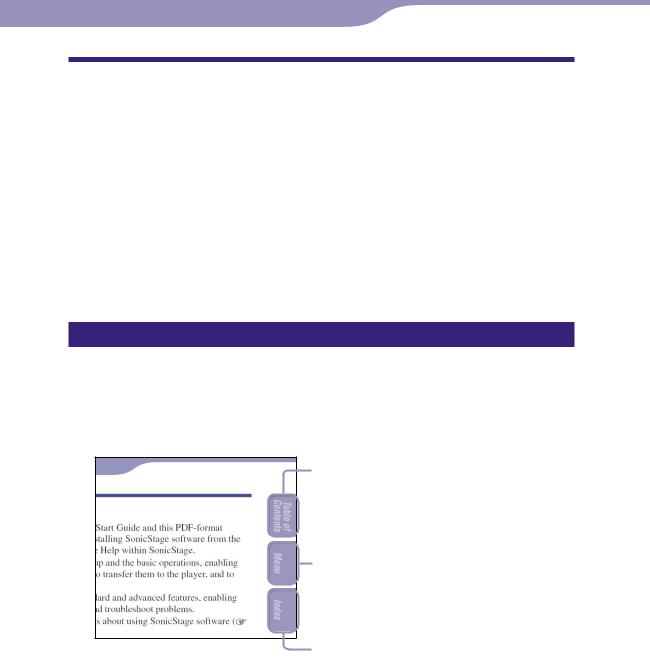
About the Manuals
Included with the player are the Quick Start Guide and this PDF-format Operation Guide. Additionally, after installing the SonicStage software from the supplied CD-ROM, you can refer to the Help within SonicStage.
–The Quick Start Guide explains set up and the basic operations, enabling you to import songs to a computer, to transfer them to the player, and to play them back.
–This Operation Guide explains standard and advanced features, enabling you to make full use of the player and troubleshoot problems.
–SonicStage Help explains details about using the SonicStage software ( page 3).
Browsing the Operation Guide
To use the buttons in the Operation Guide
Click the buttons located in the upper right of this manual to jump to “Table of Contents,” “Home Menu List,” or “Index.”
Jumps to the table of contents
Find what you are looking for from a list of topics in the manual.
Jumps to the home menu list
Find what you are looking for from a list of the option items in the player’s menu.
Jumps to the index
Find what you are looking for from a list of key words mentioned in the manual.
Hints
You can jump to the indicated page by clicking a page number in the table of contents, in the home menu list, or in the index.
You can jump to the indicated page by clicking a page reference indication (e.g. page 3) on each page.
To search for a reference page by keyword, click the “Edit” menu, select “Search” of the
Adobe Reader to display the navigation frame, type the keyword into the Search text box, and click “Search.”
You can jump to the previous or next page by clicking the  and
and  buttons located at bottom of the Adobe Reader screen.
buttons located at bottom of the Adobe Reader screen.
of Table
Index Menu Contents
Continued

To change the page layout
The buttons at the bottom of the Adobe Reader screen enable you to select how pages are displayed.
 Single Page
Single Page
Pages are displayed one at a time. When you scroll, the display changes to a previous or succeeding page.

 Continuous
Continuous
Pages are displayed as a continuous roll of pages.
When you scroll, the previous and next pages scroll up or down continuously.
 Continuous - Facing
Continuous - Facing
Two pages are displayed side by side with each pair part of a continuous roll of pages. When you scroll, the previous and next pairs of pages scroll up or down continuously.
 Facing
Facing
Two pages are displayed side by side. When you scroll, the display changes to previous or succeeding pairs of pages.
Using SonicStage Help
See SonicStage Help for details about using SonicStage, such as importing songs to your computer and transferring songs to the player.
Click “Help” – “SonicStage Help” while SonicStage is running.
Help appears.
Note
In SonicStage Help, the player is referred to as “ATRAC Audio Device.”
of Table
Index Menu Contents
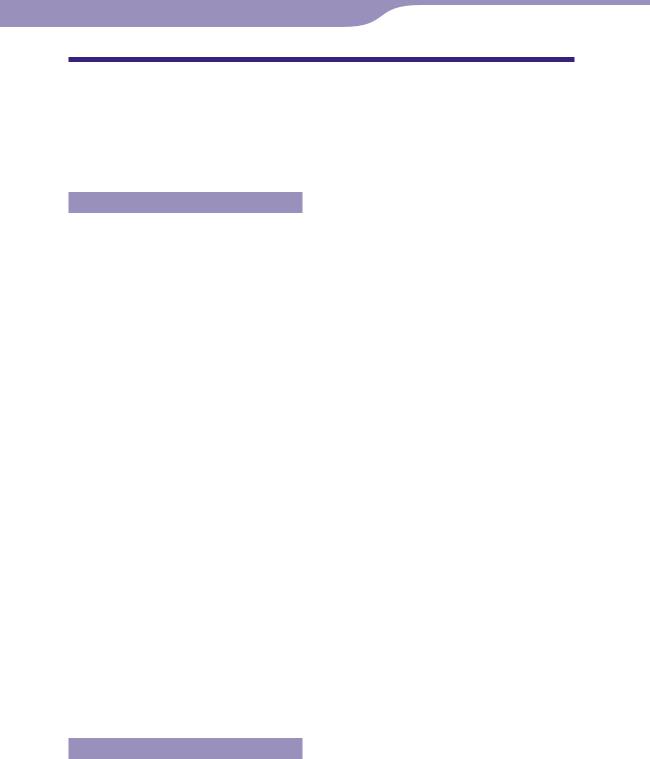
Table of Contents |
|
Home Menu List.................................... |
6 |
Supplied Accessories............................. |
7 |
Parts and Controls................................. |
8 |
Playing Songs |
|
Playing Songs (All Songs).............................. |
12 |
Playing Lists of Songs |
|
(Playlist Select)................................................. |
13 |
Playing lists of songs created in |
|
SonicStage (Playlists)................................................ |
13 |
Playing songs from 100 favorite songs |
|
(Favorite 100)................................................................. |
15 |
Playing songs from albums recently |
|
transferred (Recent Transfers)................................ |
16 |
Playing Songs in Random Order |
|
(Intelligent Shuffle)........................................... |
17 |
Playing your 100 favorite songs in |
|
random order (My Favorite Shuffle)..................... |
17 |
Playing similar genre songs to the selected artist in random order (Artist Link Shuffle)....18
Playing songs released in the same year |
|
in random order (Time Machine Shuffle)........... |
19 |
Playing songs in random order for a specified |
|
period of time (Sports Shuffle).............................. |
20 |
Searching for Songs (Search)....................... |
21 |
Searching for songs by song name (Song)...... |
21 |
Searching for songs by artist (Artist)................. |
22 |
Searching for songs by album (Album)............ |
23 |
Searching for songs by genre (Genre)................ |
24 |
Searching for songs by release year |
|
(Release Year)................................................................. |
25 |
Searching for Albums by Jacket |
|
Picture (Jacket Search)................................... |
26 |
Changing the Play Mode |
|
(PLAY MODE).................................................. |
27 |
Reducing the Ambient Noise |
|
(Noise Canceling) |
|
(NW-S703F/S705F/S706F only)........................ |
28 |
Settings |
|
Setting the Sound Quality................... |
30 |
Selecting the sound quality........................... |
30 |
Changing the sound quality (Equalizer)............ |
31 |
Setting the EQ Custom values...................... |
33 |
Making the Sound More Vibrant (VPT)....... |
35 |
Listening with Clear Stereo Sound |
|
Adjusting the Volume Level |
|
(Dynamic Normalizer)..................................... |
37 |
Adjusting the Effect of the Noise |
|
Canceling Function |
|
(Noise Cancel Control) |
|
(NW-S703F/S705F/S706F only)........................ |
38 |
Changing the Song Order (Sort)............... |
39 |
Changing the Display Mode ............... |
41 |
Changing the display mode........................... |
42 |
Selecting the display types (Display Screen)...... |
43 |
Setting the Jacket Picture Display |
|
ON/OFF (Jacket Mode)................................. |
44 |
Setting the Volume Level |
|
(Volume Mode)................................................. |
45 |
Setting a Preset Volume (Preset Volume)............ |
45 |
Setting a Preset Volume value....................... |
46 |
Setting to a Manual Volume |
|
(Manual Volume)........................................................... |
47 |
Limiting the Volume (AVLS)...................... |
48 |
Turning Off the Beep Sound (Beep)........ |
49 |
Setting the Current Time |
|
(Set Date-Time)................................................ |
50 |
Selecting the current time setting................. |
50 |
Setting the current time manually................ |
52 |
Setting the Date Format |
|
(Date Disp Type)............................................... |
53 |
Setting the Time Format |
|
(Time Disp Type).............................................. |
54 |
Displaying the Player Information |
|
(Information).................................................... |
55 |
Resetting to Factory Settings |
|
(Reset All Settings)........................................... |
56 |
Formatting Memory (Format).................... |
57 |
Changing the USB Connection |
|
Setting (USB Bus Powered)............................ |
59 |
Setting to the Power Save Screen |
|
(Power Save Mode)............................................ |
60 |
Continued
of Table
Index Menu Contents
(Clear Stereo).................................................... |
36 |
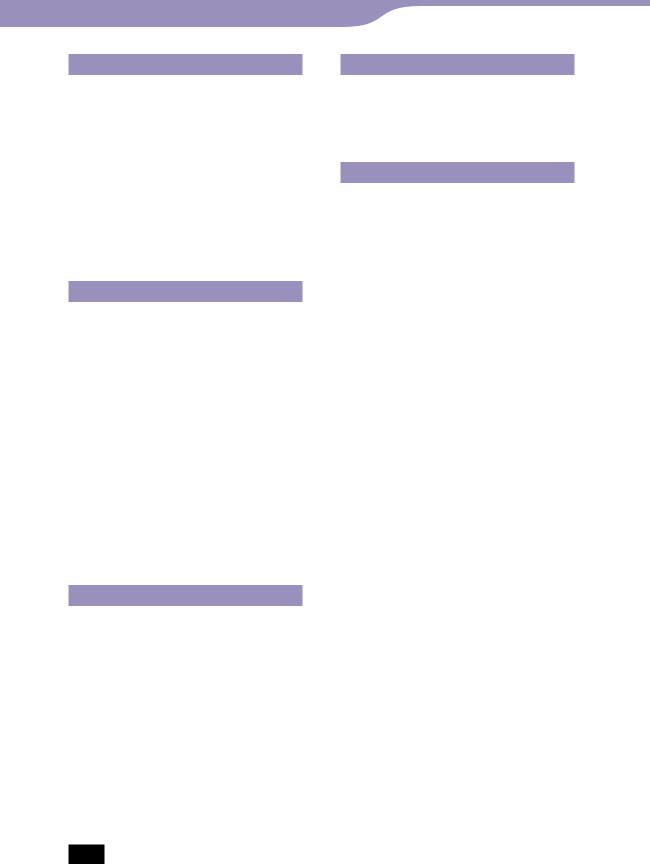
Listening to FM Radio (NW-S703F/S705F/S706F only)
Enjoy Listening to FM Radio............... |
61 |
1 Switching to the FM tuner.......................... |
61 |
2 Presetting broadcast stations |
|
automatically (FM Auto Preset)............................ |
62 |
3 Selecting broadcast stations........................ |
63 |
Presetting Desired Broadcast |
|
Stations.............................................. |
65 |
Deleting preset broadcast stations................ |
65 |
Setting the Reception (Scan Sens).............. |
66 |
Changing the Monaural/Stereo |
|
(Mono/Auto)..................................................... |
67 |
Recording |
|
Recording (Rec)................................... |
68 |
Setting the Bit Rate for the Songs to |
|
Record (Rec Mode)........................................ |
70 |
Changing the Synchronized |
|
Recording Settings (Sync Rec).................. |
71 |
Playing the Recorded Songs |
|
(Rec Data)......................................................... |
72 |
Changing the Play Mode of |
|
Recorded Songs (PLAY MODE)................. |
73 |
Deleting the Recorded Songs............... |
74 |
Deleting recorded songs |
|
(Delete 1 Track).............................................................. |
74 |
Deleting the recorded folder |
|
(Delete Folder)............................................................... |
76 |
Deleting all recorded songs |
|
(Delete All Rec Data).................................................... |
77 |
Advanced Features |
|
Recharging the Player.......................... |
78 |
Maximizing Battery Life...................... |
79 |
What are Format and Bit Rate?........... |
80 |
Playing Songs without Pauses............. |
82 |
How is Song Information Imported |
|
to the Player?..................................... |
83 |
Storing Data Other than Audio |
|
Files................................................... |
84 |
Upgrading the Player’s Firmware........ |
85 |
Note
Troubleshooting |
|
Troubleshooting.................................. |
86 |
Messages.............................................. |
95 |
Uninstalling SonicStage...................... |
99 |
Additional Information |
|
Precautions........................................ |
103 |
On Copyrights................................... |
107 |
Specifications..................................... |
108 |
Index.................................................. |
112 |
Depending on the country/region in which you have purchased the player, some models may not be available.
of Table
Index Menu Contents
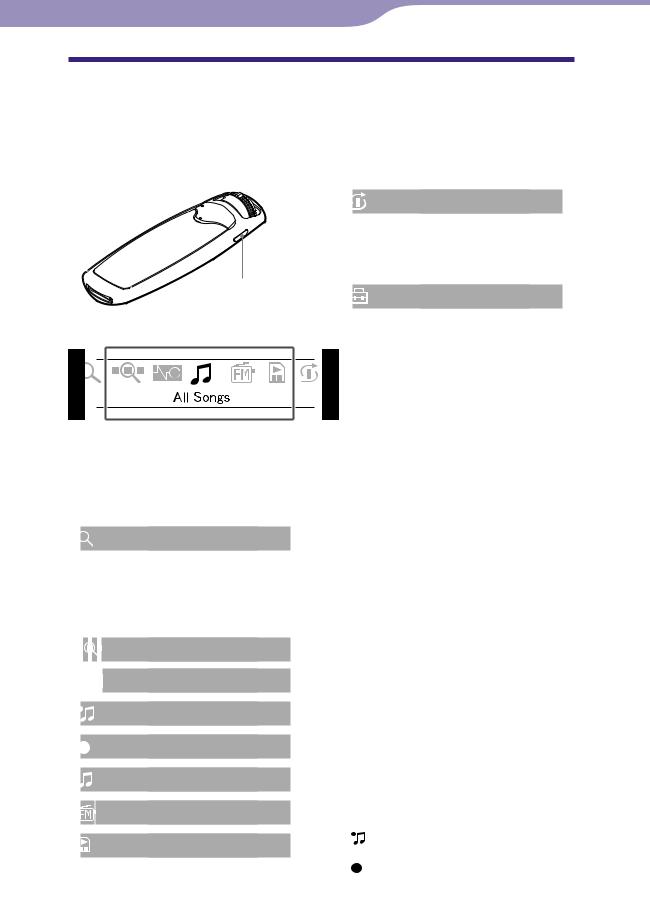
Home Menu List
You can display the HOME screen by pressing and holding the DISPLAY/HOME button of the player.
The HOME screen is the starting point to play audio, search for songs, and change settings such as follows.
DISPLAY/HOME button
HOME screen*1
*1 5 of the 10 icons appear in the display with the current selection in the centre. The current icon changes depending on the function you use. By rotating the shuttle switch, you can select an icon and press the
button to confirm.
|
(Search)................................... |
21 |
├ Song............................................. |
21 |
|
├ |
Artist............................................ |
22 |
├ |
Album.......................................... |
23 |
├ |
Genre........................................... |
24 |
|
Year................................ |
25 |
|
(Jacket Search)....................... |
26 |
|
(Noise Canceling)*4................. |
28 |
|
(Rec Data)*2............................. |
72 |
|
(Rec)*3...................................... |
68 |
|
(All Songs)................................ |
12 |
|
(FM)*4...................................... |
61 |
|
(Playlist Select)......................... |
13 |
├ Playlists........................................ |
13 |
|
├ |
Favorite 100................................ |
15 |
└ |
Recent Transfers......................... |
16 |
(Intelligent Shuffle).................. |
17 |
├ My Favorite Shuffle.................... |
17 |
├ Artist Link Shuffle..................... |
18 |
├ Time Machine Shuffle............... |
19 |
Shuffle............................. |
20 |
(Settings) |
|
├ Sound |
|
│ ├Equalizer................................. |
31 |
│ └VPT......................................... |
35 |
├ Clear Stereo................................. |
36 |
├ Sort............................................... |
39 |
├ Jacket Mode................................ |
44 |
├ Display Screen............................ |
43 |
├ Scan Sens*4.................................. |
66 |
├ Mono/Auto*4.............................. |
67 |
├ FM Auto Preset*4....................... |
62 |
├ Rec Mode*3................................. |
70 |
├ Sync Rec*3................................... |
71 |
├ Delete Rec Data*2 |
|
│ ├Delete 1 Track........................ |
74 |
│ ├Delete Folder.......................... |
76 |
│ └Delete All Rec Data............... |
77 |
└ Advanced Settings |
|
├Date-Time |
|
│├Set Date-Time ................... |
50 |
│├Date Disp Type ................. |
53 |
│└Time Disp Type ................ |
54 |
├Power Save Mode................... |
60 |
├Dynamic Normalizer............ |
37 |
├AVLS........................................ |
48 |
├Volume Mode......................... |
45 |
├Beep......................................... |
49 |
├Noise Cancel Control*4......... |
38 |
├Information............................ |
55 |
├Initialize |
|
│├Reset All Settings .............. |
56 |
│└Format................................. |
57 |
└USB Bus Powered.................. |
59 |
(Rec Data) appears when you have data with the player.
(Rec) appears when an optional accessory for recording is connected to the player.
*4 NW-S703F/S705F/S706F only.
of Table
Index Menu Contents

Supplied Accessories
Please check the accessories in the package.
Headphones (1)
Headphone extension cord (1)
Earbuds (Size S, L) (1)
USB cable (1)
Attachment (1)
Use when connecting the player to the optional cradle (BCR-NWU3)*1, etc.
CD-ROM*2 (1)
-SonicStage software
-Operation Guide (PDF file)
Quick Start Guide (1)
*1 Depending on the country/region in which you have purchased the player, some optional accessories may not be available.
*2 Do not attempt to play this CD-ROM in an audio CD player.
How to install the earbuds correctly
If the earbuds do not fit your ears correctly, low bass sound may not be heard or the Noise Canceling function ( page 28) (NW-S703F/S705F/S706F only) may not work. To enjoy better sound quality, adjust the earbuds position to sit on your ears comfortably or push them into the inside of your ears so that they fit your ears snugly. At purchase, M size earbuds are installed. If the earbuds do not fit your ears, try one of the other supplied sizes, S or L.
of Table
Index Menu Contents
About the serial number
The serial number provided for this player is required for the customer registration. The number is shown on the rear of the player.
You can also check the serial number on this player. See page 55 for details.
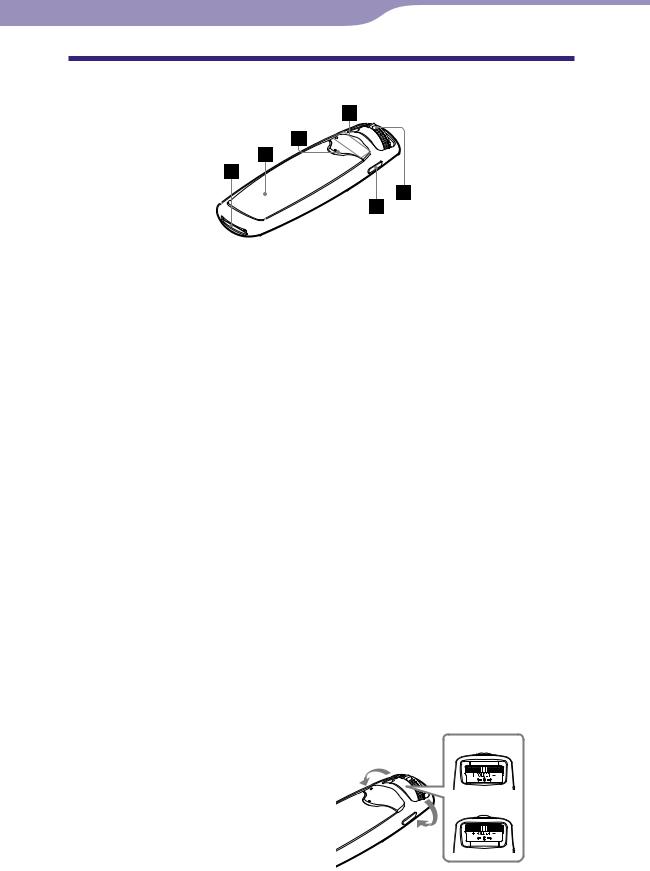
Parts and Controls
WM-PORT
Connect to the supplied USB cable, accessories for WM-PORT such as optional accessories for recording with the player, or peripheral device.
Display
See page 11.
* button
Starts song playback. When starting playback, appears in the display, and if the button is pressed again, appears and playback stops. When a menu appears on the display, use this button to confirm the item of the menu.
Hint
There is no power button on the player. When you stop song playback or FM
reception (NW-S703F/S705F/S706F only) by pressing the button, after about a few seconds, the display goes off automatically and the player enters Sleep status.
The player consumes very little battery power.
VOL +*/– button
Adjusts the volume.
*There are tactile dots. Use them to help with button operation.
DISPLAY/HOME button
When you press this button while the player is in the play or stop mode, you can change the display ( page 41). When you press this button while using the FM tuner (NW-S703F/S705F/S706F only) or Intelligent Shuffle, the current time appears for a specified duration. Press and hold this button to display the HOME screen.
While the menu appears, when this button is pressed again, the previous screen returns and when pressing and holding, the screen returns to the HOME screen.
Shuttle switch
By rotating the shuttle switch, you can select a menu item, skip to the beginning of the song, or fast-forward /fast-rewind ( page 9).
You can also set to the FOLDER mode or normal mode by sliding the shuttle switch.
Normal mode
to
FOLDER mode
to
of Table
Index Menu Contents
Continued
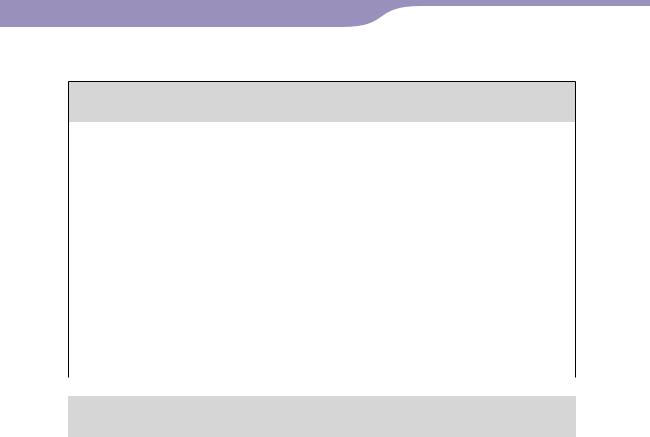
To operate the player with the shuttle switch
Normal mode
To |
Operation |
In play mode |
|
|
|
Skip to the beginning of the next song. |
Rotate the shuttle switch to briefly. |
Skip to the beginning of the current song. |
Rotate the shuttle switch to briefly. |
Fast-forwards the current song. |
Rotate the shuttle switch to and release |
|
it at the desired point. |
Fast-rewinds the current song. |
Rotate the shuttle switch to and release |
|
it at the desired point. |
In stop mode |
|
Select the beginning of the next song, and if |
Rotate and hold the shuttle switch to . |
held longer, continues to skip through the |
|
next song(s). |
|
Select the beginning of the current song, |
Rotate and hold the shuttle switch to . |
and if held longer, continues to skip through |
|
the previous song(s). |
|
|
|
FOLDER mode |
|
To |
Operation |
In play mode/In stop mode |
|
Skip to the first song in the next sort |
Rotate the shuttle switch to briefly. |
category set by the song order ( page 39). |
|
Skip to the first song in the current sort |
Rotate the shuttle switch to briefly. |
category set by the song order ( page 39). |
|
Select the first song in the next sort |
Rotate and hold the shuttle switch to . |
category, and if held longer, continues to |
|
skip through the next sort category set by |
|
the song order ( page 39). |
|
Select the first song in the current sort |
Rotate and hold the shuttle switch to . |
category, and if held longer, continues to |
|
skip through the previous sort category set |
|
by the song order ( page 39). |
|
|
Continued |
of Table
Index Menu Contents
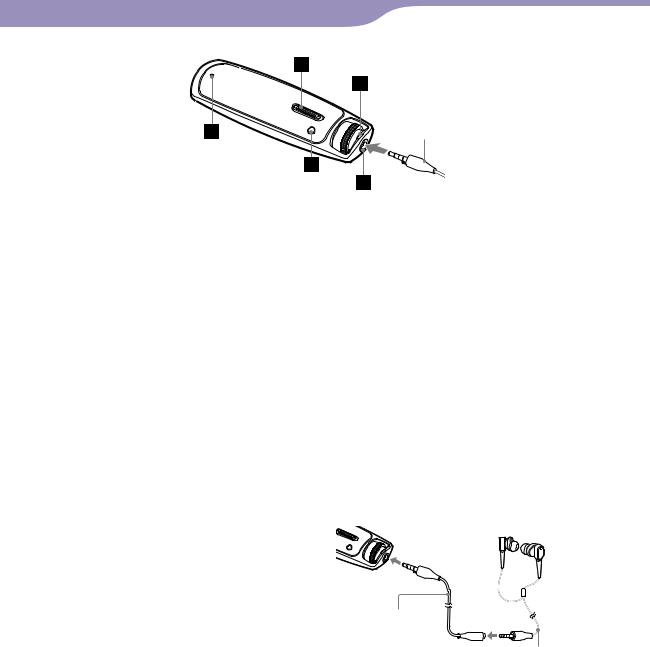
10
Headphones
HOLD switch
You can protect the player against accidental operation by using the HOLD switch when carrying it.
By sliding the HOLD switch to the HOLD position, all operation buttons are disabled. If you press buttons or rotate the shuttle switch while the HOLD function is activated, “HOLD” appears in the display. If you slide the HOLD switch to the opposite position, the HOLD function is released.
Strap hole
This is used to attach a strap (sold separately).
RESET button
Resets the player by pressing the RESET button with a small pin, etc. For details, see page 86.
PLAY MODE/SOUND button
Switches the play mode ( page 27). Press and hold this button to change the sound quality setting.
Headphone jack
For connecting the headphones. Connect until it clicks into place. If connecting the headphones improperly, it may not sound right.
For NW-S703F/S705F/S706F users
Connect the headphone plug securely following to the plug shape for the headphones, and to the orientation mark ( ) and the plug shape for the headphone extension cord.
) and the plug shape for the headphone extension cord.
When using the headphone extension cord
Headphone extension cord
Headphones
About the Noise Canceling function (NW-S703F/S705F/S706F only)
The Noise Canceling function is available only when using the supplied headphones.
Noise Canceling does not work with models without the Noise Canceling function (NW-S603/S605), even if the supplied headphones are used.
of Table
Index Menu Contents
Continued

11
Display
When selecting Jacket Mode ON |
|
|
|
|
When selecting Jacket Mode OFF |
|
|
|
||||||||||||||||||||||||||||||||
(Default setting) |
|
|
|
|
|
|
|
|
|
|
|
|
|
|
|
|
|
|
|
|
|
|
|
|
||||||||||||||||
|
|
|
|
|
|
|
|
|
|
|
|
|
|
|
|
|
|
|
|
|
|
|
|
|
|
|
|
|
|
|
|
|
|
|
|
|
|
|
|
|
|
|
|
|
|
|
|
|
|
|
|
|
|
|
|
|
|
|
|
|
|
|
|
|
|
|
|
|
|
|
|
|
|
|
|
|
|
|
|
|
|
|
|
|
|
|
|
|
|
|
|
|
|
|
|
|
|
|
|
|
|
|
|
|
|
|
|
|
|
|
|
|
|
|
|
|
|
|
|
|
|
|
|
|
|
|
|
|
|
|
|
|
|
|
|
|
|
|
|
|
|
|
|
|
|
|
|
|
|
|
|
|
|
|
|
|
|
|
|
|
|
|
|
|
|
|
|
|
|
|
|
|
|
|
|
|
|
|
|
|
|
|
|
|
|
|
|
|
|
|
|
|
|
|
|
|
|
|
|
|
|
|
|
|
|
|
|
|
|
|
|
|
|
|
|
|
|
|
|
|
|
|
|
|
|
|
|
|
|
|
|
|
|
|
|
|
|
|
|
|
|
|
|
|
|
|
|
|
|
|
|
|
|
|
|
|
|
|
|
|
|
|
|
|
|
|
|
|
|
|
|
|
|
|
|
|
|
|
|
|
|
|
|
|
|
|
|
|
|
|
|
|
|
|
|
|
|
|
|
|
|
|
|
|
|
|
|
|
|
|
|
|
|
|
|
|
|
|
|
|
|
|
|
|
|
|
|
|
|
|
|
|
|
|
|
|
|
|
|
|
|
|
|
|
|
|
|
|
|
|
|
|
|
|
|
|
|
|
|
|
|
|
|
|
|
|
|
|
|
|
|
|
|
|
|
|
|
|
|
|
|
|
|
|
|
|
|
|
|
|
|
|
|
|
|
|
|
|
|
|
|
|
|
|
|
|
|
|
|
|
|
|
|
|
|
|
|
|
|
|
|
|
|
|
|
|
|
|
|
|
|
|
|
|
|
|
|
|
|
|
|
|
|
|
|
|
|
|
|
|
|
|
|
|
|
|
|
|
|
|
|
|
|
|
|
|
|
|
|
|
|
|
|
|
|
|
|
|
|
|
|
|
|
|
|
|
|
|
|
|
|
|
|
|
|
|
|
|
|
|
|
|
|
|
|
|
|
|
|
|
|
|
|
|
|
|
|
|
|
|
|
|
|
|
|
|
|
|
|
|
|
|
|
|
|
|
|
|
|
|
|
|
|
|
|
|
|
|
|
|
|
|
|
|
|
|
|
|
|
|
|
|
|
|
|
|
|
|
|
|
|
|
|
|
|
|
|
|
|
|
|
|
|
|
|
|
|
|
|
|
|
|
|
|
|
|
|
|
|
|
|
|
|
|
|
|
|
|
|
|
|
|
|
|
of Table
Menu Contents
Jacket picture display
Displays the jacket picture of an album after you register the jacket and transfer songs from SonicStage. You can set the jacket picture to not display ( page 44).
Icon indication
For the normal mode, displays on the first line, and displays or according to the song order setting ( page 39) on the second line. For the FOLDER mode, displays an icon of the category set in the song
order ( |
|
|
the first line, |
and displays |
or |
|
on the second |
|
|||
line. |
|
|
|
When selecting the FOLDER mode during playback of a playlist (
page |
the selected |
||
playlist |
: playlist created by |
||
SonicStage, 100 : favorite 100 songs, |
|||
and |
|
|
: the latest transferred album) |
on the first line. |
|||
Text/graphic information display
Displays album title, artist name, song title, current date and time, messages and menu.
To change the display mode, press the DISPLAY/HOME button ( page 42). Switch the display to the Power Save mode when you do not operate the player for a while ( page 60).
Playing status indication
Displays the current play mode ( : playback, : stop, ( ): fastrewinds (fast-forwards), ( ): skips to the beginning of the current (or next) song).
Lapse time indication
Displays the elapsed time.
Play mode indication (PLAY MODE)
Displays the current play mode icon ( page 27). If the play mode is set to “Normal,” no icon appears.
Sound quality setting indication
Displays the current sound quality icon ( page 30). If the sound quality is not set, no icon appears.
Noise Canceling indication (NWS703F/S705F/S706F only)
Displays  when the Noise Canceling function is set ( page 28).
when the Noise Canceling function is set ( page 28).
Remaining battery indication
Displays the remaining battery power.
Hint
For information on the FM tuner (NWS703F/S705F/S706F only) display, see
“Enjoy Listening to FM Radio” ( page 61).
Index
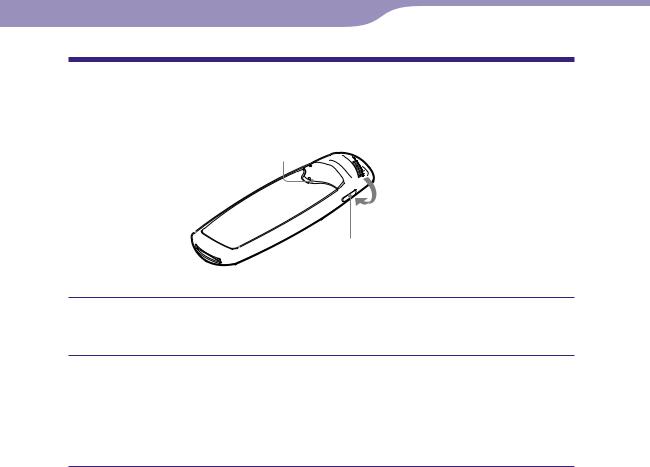
12 |
Playing Songs |
Playing Songs (All Songs)
The transferred songs on the player are played back.
to
button 
 Shuttle switch
Shuttle switch
to DISPLAY/HOME button
Press and hold the DISPLAY/HOME button until the HOME screen appears.
Rotate the shuttle switch to select  (All Songs) and press the button to confirm.
(All Songs) and press the button to confirm.
Playback starts from the last song you listened to. If you did not play any song, playback starts from the beginning.
Playback continues in order through to the last song and then stops.
To skip to the beginning of the song
By rotating the shuttle switch to ( ) briefly while in the play or stop mode, the player skips to the beginning of the current (or next) song.
If the shuttle switch is slided, and then rotated to ( ) briefly while in the play or stop mode, the player skips to the beginning of the first song of the current (or next) sort category set by the song order ( page 39).
Hints
You can change the play mode to random, repeat, etc., by pressing the PLAY MODE/ SOUND button ( page 27).
The songs appear in the order that you set in the Sort menu ( page 39). The songs appear in the album order at the default settings.
of Table
Index Menu Contents

13 |
Playing Songs |
Playing Lists of Songs (Playlist Select)
You can play songs from “Playlists created in SonicStage,” “Albums recently transferred” and “Your 100 favorite songs.”
to
button 
 Shuttle switch
Shuttle switch
to
DISPLAY/HOME button
Note
When  (Playlist Select) is selected,
(Playlist Select) is selected, (Search) and
(Search) and 
 (Jacket Search) do not appear in the HOME screen.
(Jacket Search) do not appear in the HOME screen.
Playing lists of songs created in SonicStage (Playlists)
You can play lists of songs (Playlists) created in SonicStage. If you change a name in SonicStage, the changed name appears on the player. See SonicStage Help for details.
Press and hold the DISPLAY/HOME button until the HOME screen appears.
Rotate the shuttle switch to select  (Playlist Select) and press thebutton to confirm.
(Playlist Select) and press thebutton to confirm.
The Playlist menu appears.
Rotate the shuttle switch to select “Playlists” and press the button to confirm.
Playback starts from the last song you listened to. If you did not play any song, playback starts from the beginning of the playlist created in SonicStage. Playback continues in the order through to the last song and then stops.
of Table
Index Menu Contents
Continued

14Playing Songs...Playing Lists of Songs
To skip to the beginning of the song
By rotating the shuttle switch to ( ) briefly while in the play or stop mode, the player skips to the beginning of the current (or next) song.
If the shuttle switch is slided, and then rotated to ( ) briefly while in the play or stop mode, the player skips to the beginning of the current (or next) playlist.
Hint
You can change the play mode to random, repeat, etc., by pressing the PLAY MODE/ SOUND button ( page 27).
Continued
of Table
Index Menu Contents
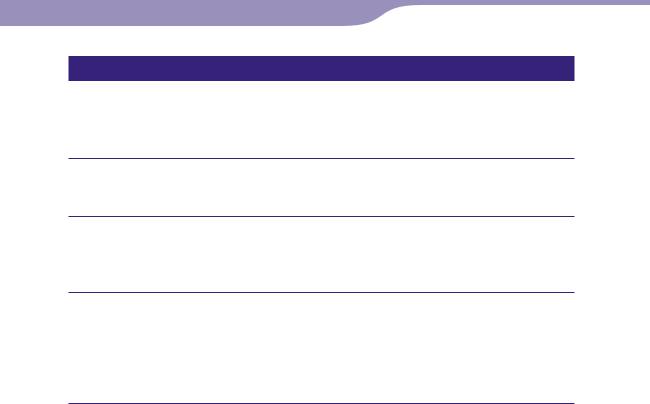
15 |
Playing Songs...Playing Lists of Songs |
Playing songs from 100 favorite songs (Favorite 100)
You can play lists of songs automatically created in SonicStage. When connected to SonicStage, 100 frequently-played songs are renewed and appear in the order of times and frequency.
Press and hold the DISPLAY/HOME button until the HOME screen appears.
Rotate the shuttle switch to select  (Playlist Select) and press thebutton to confirm.
(Playlist Select) and press thebutton to confirm.
The Playlist menu appears.
Rotate the shuttle switch to select “Favorite 100” and press thebutton to confirm.
Playback starts from the last song you listened to. If you did not play any song, playback starts from the beginning. Playback continues in the order through to the last song and then stops.
Hint
The 100 most frequently-played songs are updated every time you connect the player to SonicStage.
Continued
of Table
Index Menu Contents

16 |
Playing Songs...Playing Lists of Songs |
Playing songs from albums recently transferred (Recent Transfers)
You can play albums transferred most recently.
Press and hold the DISPLAY/HOME button until the HOME screen appears.
Rotate the shuttle switch to select  (Playlist Select) and press thebutton to confirm.
(Playlist Select) and press thebutton to confirm.
The Playlist menu appears.
Rotate the shuttle switch to select “Recent Transfers” and press thebutton to confirm.
Playback starts from the last song you listened to. If you did not play any song, playback starts from the beginning. Playback continues in the order through to the last song and then stops.
To skip to the beginning of the song
By rotating the shuttle switch to ( ) briefly while in the play or stop mode, the player skips to the beginning of the current (or next) song.
If the shuttle switch is slided, and then rotated to ( ) briefly while in the play or stop mode, the player skips to the beginning of the first song of the current (or next) sort category set by the song order ( page 39).
of Table
Index Menu Contents
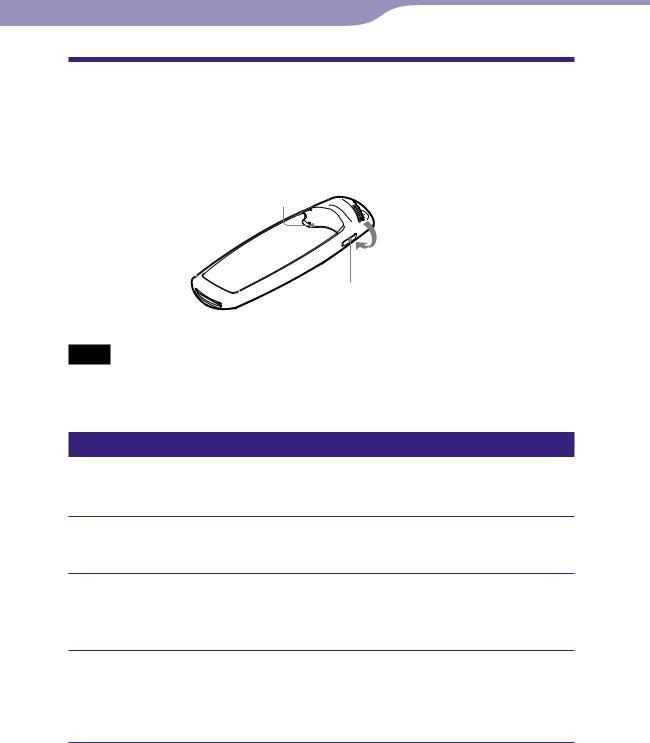
17 |
Playing Songs |
Playing Songs in Random Order
(Intelligent Shuffle)
The player offers 4 different random and repeat play modes (also known as “shuffle play”) (Intelligent Shuffle).
to
button 
 Shuttle switch
Shuttle switch
to
DISPLAY/HOME button
Notes
The play mode automatically switches to the shuffle mode during Intelligent Shuffle.
When you press the DISPLAY/HOME button during Intelligent Shuffle, the current time appears for a specified duration.
Playing your 100 favorite songs in random order (My Favorite Shuffle)
The player selects the 100 songs that have been played the most and plays them in random order repeatedly.
Press and hold the DISPLAY/HOME button until the HOME screen appears.
Rotate the shuttle switch to select  (Intelligent Shuffle) and press the button to confirm.
(Intelligent Shuffle) and press the button to confirm.
The Intelligent Shuffle mode menu appears.
Rotate the shuttle switch to select “My Favorite Shuffle” and press the button to confirm.
The 100 songs that have been played the most are shuffled and played back repeatedly.
Hints
If you slide and rotate the shuttle switch, the 100 most frequently played songs are reshuffled and played back from the first song.
The 100 most frequently-played songs are updated every time you connect the player to SonicStage.
If the total number of songs transferred on the player is less than 100, all transferred songs on the player are played in random order.
of Table
Index Menu Contents
Continued

18 |
Playing Songs...Playing Songs in Random Order |
Playing similar genre songs to the selected artist in random order
(Artist Link Shuffle)
The player randomly selects an artist, searches similar genre songs to the selected artist (Artist Link Shuffle), and plays them in random order repeatedly.
Press and hold the DISPLAY/HOME button until the HOME screen appears.
Rotate the shuttle switch to select  (Intelligent Shuffle) and press the button to confirm.
(Intelligent Shuffle) and press the button to confirm.
The Intelligent Shuffle mode menu appears.
Rotate the shuttle switch to select “Artist Link Shuffle” and press the button to confirm.
An artist is randomly selected, similar genre songs to the selected artist are shuffled, and played back repeatedly.
Hint
If you slide and rotate the shuttle switch, an artist is selected randomly, and similar genre songs to the selected artist are reshuffled and played back from the first song.
Continued
of Table
Index Menu Contents
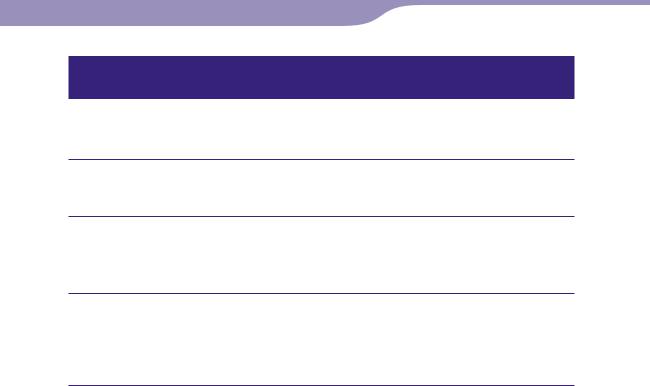
19 |
Playing Songs...Playing Songs in Random Order |
Playing songs released in the same year in random order
(Time Machine Shuffle)
The player randomly selects a release year and plays all transferred songs of that year in random order repeatedly.
Press and hold the DISPLAY/HOME button until the HOME screen appears.
Rotate the shuttle switch to select  (Intelligent Shuffle) and press the button to confirm.
(Intelligent Shuffle) and press the button to confirm.
The Intelligent Shuffle mode menu appears.
Rotate the shuttle switch to select “Time Machine Shuffle” and press the button to confirm.
A release year is randomly selected, the songs of that year are shuffled, and played back repeatedly.
Hint
If you slide and rotate the shuttle switch, a release year is selected randomly, and the songs of that year are reshuffled and played back from the first song.
Continued
of Table
Index Menu Contents
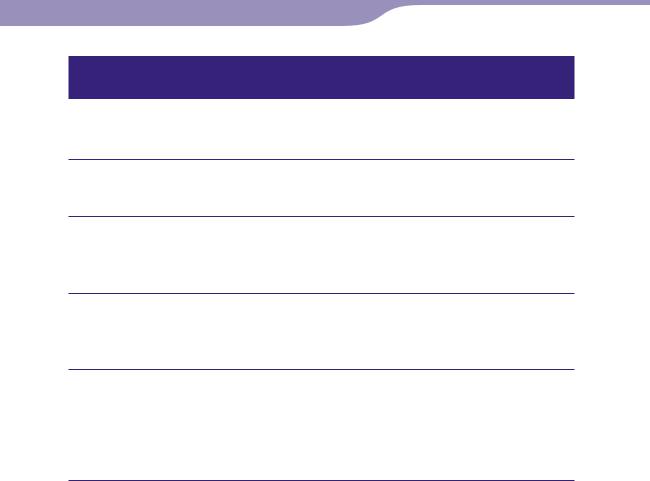
20 |
Playing Songs...Playing Songs in Random Order |
Playing songs in random order for a specified period of time
(Sports Shuffle)
The player randomly selects songs from all transferred songs and plays them in random order repeatedly (between 1 and 99 minutes).
Press and hold the DISPLAY/HOME button until the HOME screen appears.
Rotate the shuttle switch to select  (Intelligent Shuffle) and press the button to confirm.
(Intelligent Shuffle) and press the button to confirm.
The Intelligent Shuffle mode menu appears.
Rotate the shuttle switch to select “Sports Shuffle” and press thebutton to confirm.
The screen to select the playback time appears.
Rotate the shuttle switch to select the playback time and press thebutton to confirm.
The selected playback time appears, and songs are randomly selected from all transferred songs and played back.
Elapsed time appears while playing the song.
Hint
If you slide and rotate the shuttle switch, songs from the transferred songs are selected randomly again, and reshuffled and played back from the first song.
of Table
Index Menu Contents
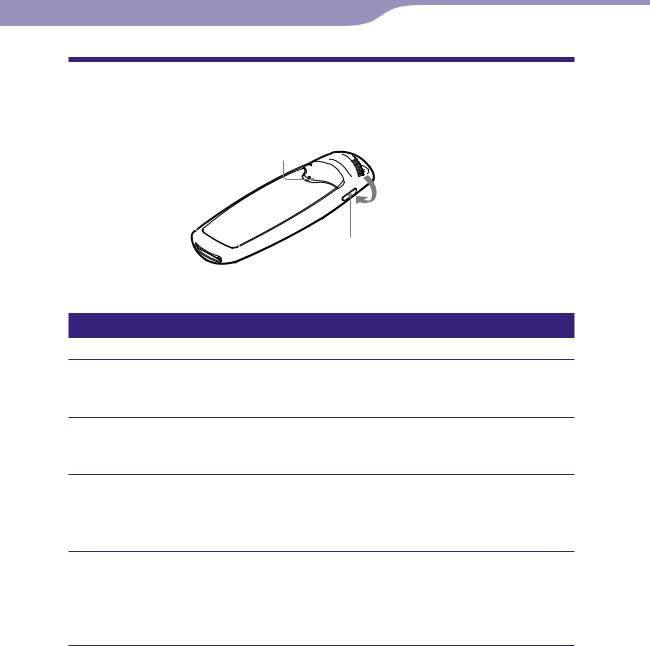
21 |
Playing Songs |
Searching for Songs (Search)
You can search for songs by “Song name,” “Artist name,” “Album name,” etc.
to
button 
 Shuttle switch
Shuttle switch
to
DISPLAY/HOME button
Searching for songs by song name (Song)
Press and hold the DISPLAY/HOME button until the HOME screen appears.
Rotate the shuttle switch to select  (Search) and press the button to confirm.
(Search) and press the button to confirm.
Rotate the shuttle switch to select “Song>” and press the button to confirm.
The song lists appear.
Rotate the shuttle switch to select a song and press the button to confirm.
The song you selected starts playback. Playback continues in the order through to the last song and then stops.
Hint
The play mode ( page 27) does not change when  (Search) is activated.
(Search) is activated.
of Table
Index Menu Contents
Continued
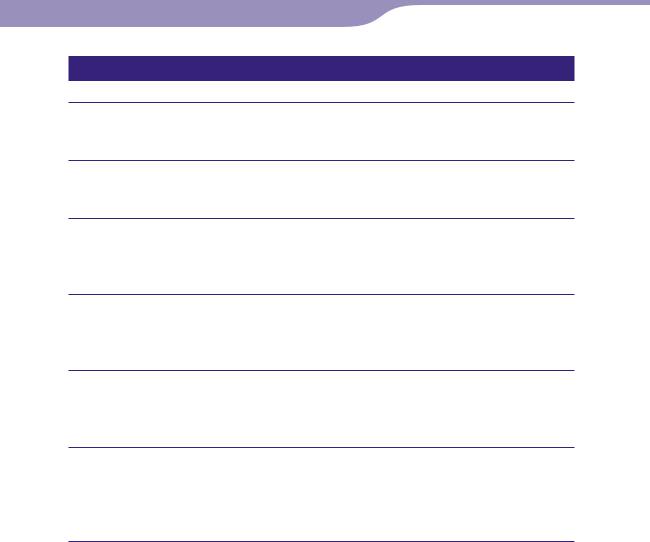
22 |
Playing Songs...Searching for Songs |
Searching for songs by artist (Artist)
Press and hold the DISPLAY/HOME button until the HOME screen appears.
Rotate the shuttle switch to select  (Search) and press the button to confirm.
(Search) and press the button to confirm.
Rotate the shuttle switch to select “Artist>” and press the button to confirm.
The artist lists appear.
Rotate the shuttle switch to select the desired artist and press thebutton to confirm.
The album lists for the selected artist appear.
Rotate the shuttle switch to select the desired album and press thebutton to confirm.
The song lists for the album of the selected artist appear.
Rotate the shuttle switch to select a song and press the button to confirm.
The song you selected starts playback. Playback continues in the order through to the last song and then stops.
Hint
The play mode ( page 27) does not change when  (Search) is activated.
(Search) is activated.
Continued
of Table
Index Menu Contents
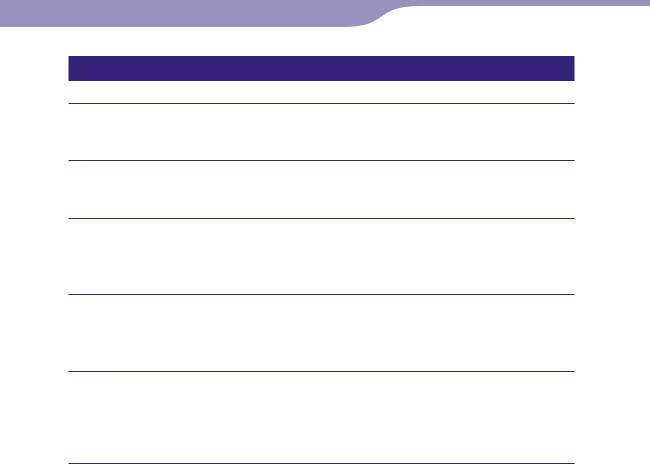
23 |
Playing Songs...Searching for Songs |
Searching for songs by album (Album)
Press and hold the DISPLAY/HOME button until the HOME screen appears.
Rotate the shuttle switch to select  (Search) and press the button to confirm.
(Search) and press the button to confirm.
Rotate the shuttle switch to select “Album>” and press the button to confirm.
The album lists appear.
Rotate the shuttle switch to select the desired album and press thebutton to confirm.
The song lists for the selected album appear.
Rotate the shuttle switch to select a song and press the button to confirm.
The song you selected starts playback. Playback continues in the order through to the last song and then stops.
Hint
The play mode ( page 27) does not change when  (Search) is activated.
(Search) is activated.
Continued
of Table
Index Menu Contents

24 |
Playing Songs...Searching for Songs |
Searching for songs by genre (Genre)
Press and hold the DISPLAY/HOME button until the HOME screen appears.
Rotate the shuttle switch to select  (Search) and press the button to confirm.
(Search) and press the button to confirm.
Rotate the shuttle switch to select “Genre>” and press the button to confirm.
The genre list appear.
Rotate the shuttle switch to select the desired genre and press thebutton to confirm.
The artist lists for the selected genre appear.
Rotate the shuttle switch to select the desired artist and press thebutton to confirm.
The album lists for the artist selected from the genre appear.
Rotate the shuttle switch to select the desired album and press thebutton to confirm.
The song lists for the selected artist’s album appear.
Rotate the shuttle switch to select a song and press the button to confirm.
The song you selected starts playback. Playback continues in the order through to the last song and then stops.
Hint
The play mode ( page 27) does not change when  (Search) is activated.
(Search) is activated.
Continued
of Table
Index Menu Contents
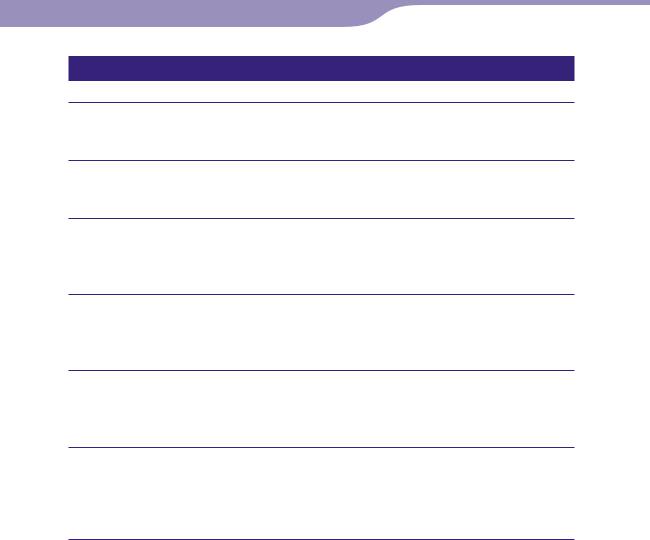
25 |
Playing Songs...Searching for Songs |
Searching for songs by release year (Release Year)
Press and hold the DISPLAY/HOME button until the HOME screen appears.
Rotate the shuttle switch to select  (Search) and press the button to confirm.
(Search) and press the button to confirm.
Rotate the shuttle switch to select “Release Year>” and press thebutton to confirm.
The release year lists appear.
Rotate the shuttle switch to select the desired release year and press the button to confirm.
The artist lists for the selected release year appear.
Rotate the shuttle switch to select the desired artist and press thebutton to confirm.
The song lists for the artist, selected from the release year, appear.
Rotate the shuttle switch to select a song and press the button to confirm.
The song you selected starts playback. Playback continues in the order through to the last song and then stops.
Hint
The play mode ( page 27) does not change when  (Search) is activated.
(Search) is activated.
of Table
Index Menu Contents
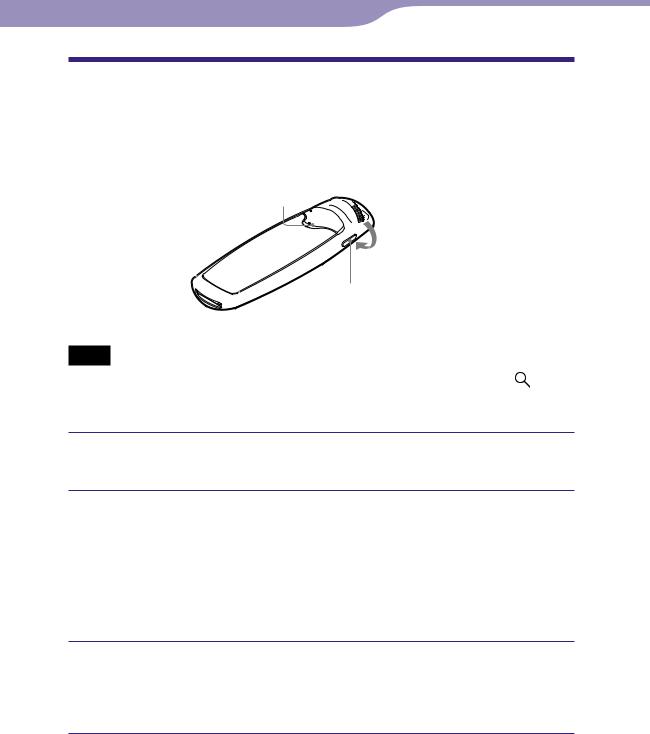
26 |
Playing Songs |
Searching for Albums by Jacket Picture
(Jacket Search)
You can search for songs by album jacket picture after you register the album jacket picture and transfer songs from SonicStage.
to
button 
 Shuttle switch
Shuttle switch
to
DISPLAY/HOME button
Notes
The song order is always listed in the album order when you search songs by 

 (Jacket Search).
(Jacket Search).
If no jacket pictures have been registered, a preinstalled image in the player appears.
Press and hold the DISPLAY/HOME button until the HOME screen appears.
Rotate the shuttle switch to select 
 (Jacket Search) and press thebutton to confirm.
(Jacket Search) and press thebutton to confirm.
The jacket list appears and at the same time the first song of the selected album will be monitored.
By rotating the shuttle switch, you can go forward or backward one jacket picture at a time in the normal mode, and three pictures at a time in the FOLDER mode.
Rotate the shuttle switch to select the desired album and press thebutton to confirm.
The first song of the selected album starts to playback. Playback continues in the order through to the last song and then stops.
Hint
of Table
Index Menu Contents
The play mode ( page 27) does not change when 
 (Jacket Search) is activated.
(Jacket Search) is activated.
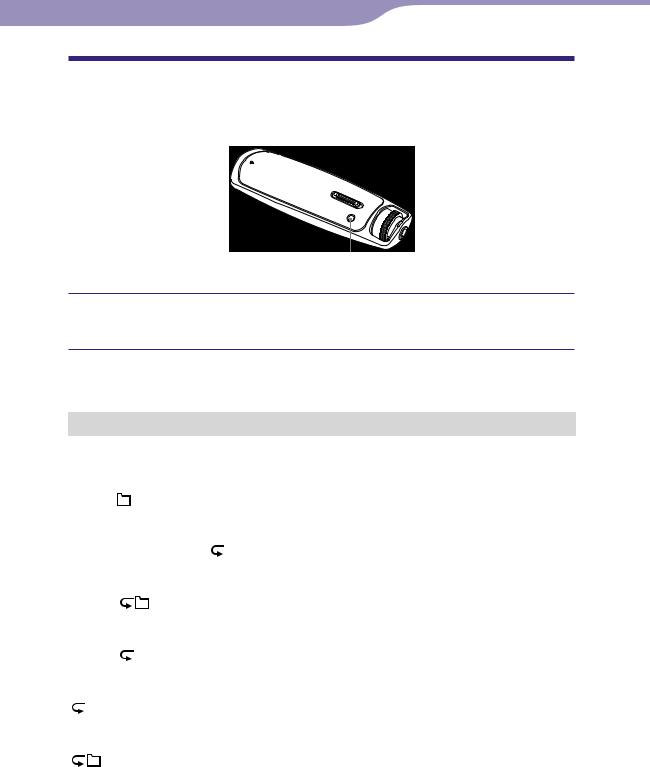
27 |
Playing Songs |
Changing the Play Mode (PLAY MODE)
The player offers a variety of play modes, including random play and selected repeat play.
PLAY MODE/SOUND button
Press the PLAY MODE/SOUND button repeatedly to select the desired play mode.
List of play modes
Play mode type/Icon |
Description |
||||||
|
|
|
|
|
|
|
|
Normal/No icon |
All transferred songs after the current song are |
||||||
|
|
|
|
|
|
|
played once, and then playback stops. (Default |
|
|
|
|
|
|
|
setting) |
Folder/ |
|
|
|
|
All transferred songs of a sort category set by the |
||
|
|||||||
|
|
|
|
|
|
|
song order ( page 39), including the current song |
|
|
|
|
|
|
|
are played once, and then playback stops. |
Repeat All (all repeat)/ |
All transferred songs after the current song are |
||||||
|
|
|
|
|
|
|
played repeatedly. |
Repeat Folder (folder |
All transferred songs of a sort category set by the |
||||||
repeat)/ |
|
|
song order ( page 39), including the current song |
||||
|
|||||||
|
|
|
|
|
|
|
are played repeatedly. |
Repeat 1 Song (one song |
The current song is played repeatedly. |
||||||
repeat)/ 1 |
|
||||||
Repeat Shuffle All (all song |
The current song is played, and then all transferred |
||||||
shuffle repeat)/ |
songs are played in random order. |
||||||
SHUF |
|
||||||
Repeat Shuffle Folder |
The current song is played, and then all transferred |
||||||
(folder shuffle repeat)/ |
songs of a sort category set by the song order ( |
||||||
|
|
SHUF |
page 39), including the current song are played in |
||||
|
|
||||||
|
|
|
|
|
|
|
random order. |
of Table
Index Menu Contents

28 |
Playing Songs |
Reducing the Ambient Noise (Noise Canceling)
(NW-S703F/S705F/S706F only)
The internal microphone of the headphones can catch the ambient noise. It reduces noise by outputting an antiphase sound against the noise.
to
button 
 Shuttle switch
Shuttle switch
to
DISPLAY/HOME button
Notes
You cannot use the Noise Canceling function when:
–you are using headphones other than the supplied headphones.
–playback stops.
–you are monitoring the sound of a recording.
The setting screen for this function appears only when the supplied headphones are connected to the player.
The following operation is only available while in the play or stop mode or using the FM tuner (NW-S703F/S705F/S706F only).
Press and hold the DISPLAY/HOME button until the HOME screen appears.
Rotate the shuttle switch to select  (Noise Canceling) and press the button to confirm.
(Noise Canceling) and press the button to confirm.
 appears on the basic display, and the Noise Canceling function is set.
appears on the basic display, and the Noise Canceling function is set.
Hint
You can adjust the effect of the Noise Canceling function. For details, see page 38.
To set to off
Repeat the steps above when  appears on the basic screen.
appears on the basic screen.
To return to the previous menu
Press the DISPLAY/HOME button.
of Table
Index Menu Contents
Continued
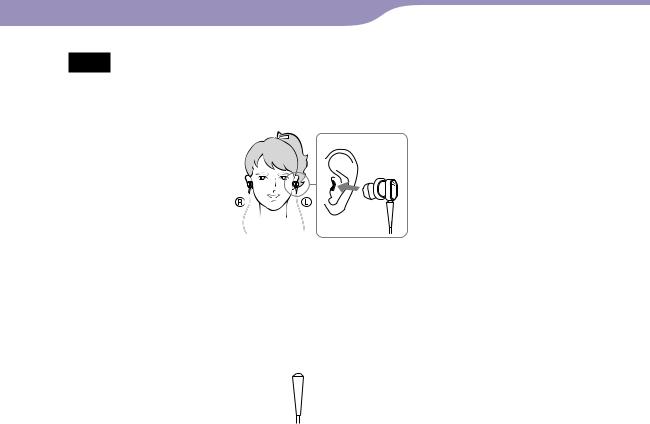
29 |
Playing Songs...Reducing the Ambient Noise |
Notes
If the supplied headphones are not used properly, the Noise Canceling function may not work. To enjoy the better sound quality, adjust the earbuds’ position to sit on your ears comfortably or push them into your ears so that they fit snugly.
The Noise Canceling function mainly reduces the noise in the low frequency bands and has no effect against the noise in the high frequency bands. It has no effect on some sounds.
Do not cover the microphone part of the headphones with your hands, etc., otherwise the Noise Canceling function may not work.


 Microphone
Microphone
The Noise Canceling function may not work properly depending on your way to use the headphones.
You may hear a slight noise when the Noise Canceling function is active. This is operational noise of the Noise Canceling function and not a malfunction.
You may feel the Noise Canceling function does not work or noise is louder in a quiet environment or depending on the noise. In this case, release the Noise Canceling function.
Cellular phones may affect noise. In that case, keep the player away from cellular phones.
of Table
Index Menu Contents

30 Settings
Setting the Sound Quality
You can set the sound quality according to the music genre, etc. There are two preset settings, either of which can be selected by the PLAY MODE/SOUND button during the play or stop mode.
Selecting the sound quality
Default settings
Sound quality |
Sound 1 |
Sound 2 |
Sound OFF |
(Indication) |
( 1) |
( 2) |
(None) |
|
|
|
|
Clear Bass |
+1 |
+3 |
0 |
Equalizer |
Custom |
Custom |
Off |
|
(0, 0, 0, 0, 0) |
(0, 0, 0, 0, 0) |
|
PLAY MODE/SOUND button
Note
You cannot select the sound quality setting while using the FM tuner (NW-S703F/ S705F/S706F only).
Press and hold the PLAY MODE/SOUND button.
Each time the button is pressed, the sound quality setting is changed as follows:



 None (Sound OFF)
None (Sound OFF)
To return to the normal sound quality
Select “None (Sound OFF).”
of Table
Index Menu Contents
Continued
