Sony PSP-3008 User Manual [ru]
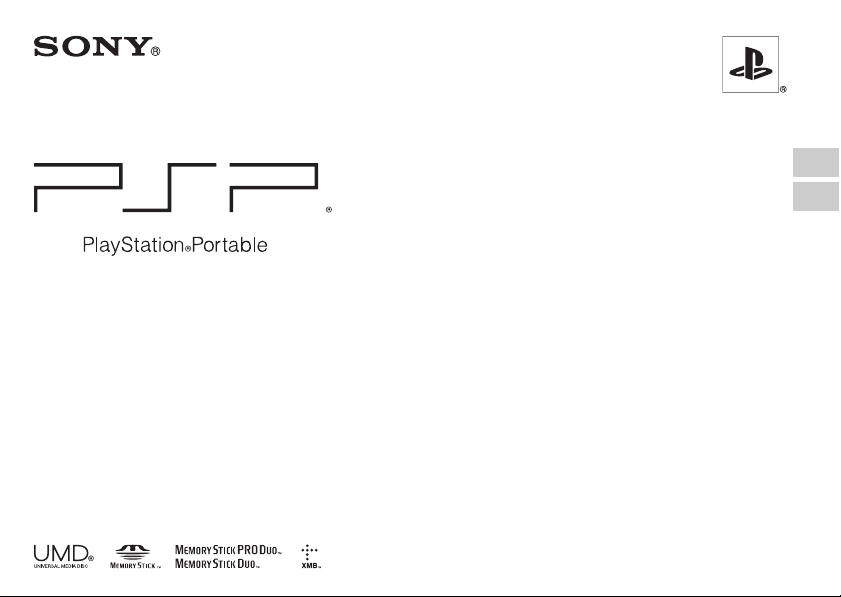
Safety and Support
Безопасность и поддержка
PSP-3008
4-115-361-71(1)
GB
RU
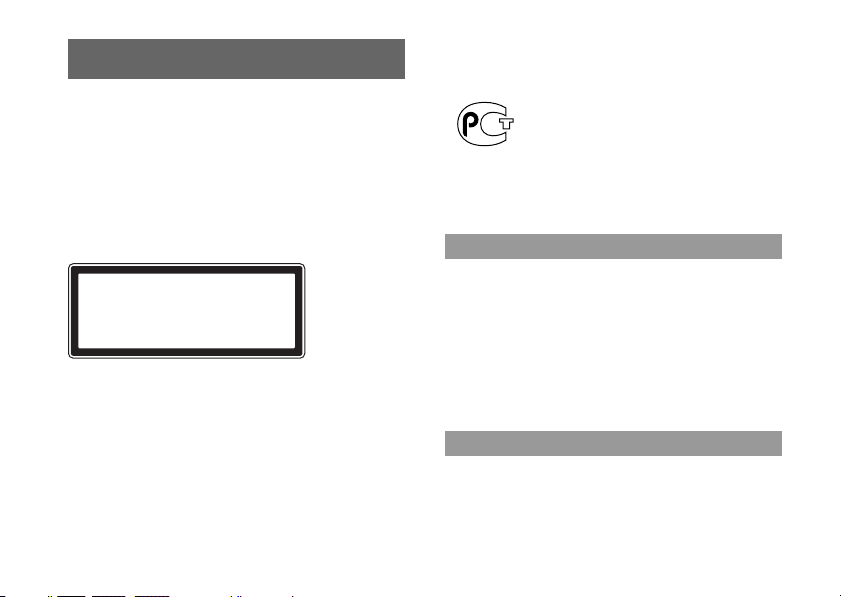
2
WARNING
To avoid electrical shock, do not open the
cabinet. Refer servicing to qualified personnel
only.
CAUTION – Use of controls or adjustments or
performance of procedures other than those
specified herein may result in hazardous
radiation exposure.
This appliance is classified as a CLASS 1 LASER product under
IEC60825-1 + A2: 2001.
• This product is intended for ages 6 and up.
• Avoid prolonged use of the PSP™ system. To help prevent eye
strain, take a break of about 15 minutes during every hour of play.
• If you experience any of the following health problems, discontinue
use of the system immediately. If symptoms persist, consult with
your doctor.
– Dizziness, nausea, fatigue or symptoms similar to motion sickness
– Discomfort or pain in a part of the body, such as eyes, ears, hands
or arms
Regulatory information
• The nameplate is located in the battery compartment of the unit.
• This equipment complies with EN55022 Class B and EN55024 for
use in following areas: residential, commercial and light-industrial.
The manufacturer of this product is Sony Computer Entertainment Inc.,
2-6-21 Minami-Aoyama, Minato-ku Tokyo, 107-0062 Japan.
Distributed in Europe by Sony Computer Entertainment Europe Ltd,
10 Great Marlborough Street, London, W1F 7LP.
Always play in a well lit environment. Take regular breaks, 15 minutes
every hour. Avoid playing when tired or suffering from lack of sleep.
Some individuals are sensitive to flashing or flickering lights or
geometric shapes and patterns, may have an undetec ted epileptic
condition and may experience epileptic seizures when watching
television or playing videogames. Consult your doctor before playing
videogames if you have an epileptic condition and immediately should
you experience any of the following symptoms whilst playing:
dizziness, altered vision, muscle twitching, other involuntary
movement, loss of awareness, confusion and/or convulsions.
Avoid prolonged use of the PSP™ system. Take a 15 minute break
every hour. Stop using the PSP™ system immediately if you
experience an unpleasant sensation or pain in your hands, wrists or
arms. If the condition persists, consult a doctor.
WARNING
CLASS 1 LASER PRODUCT
LASER KLASSE 1 PRODUKT
Photosensitivity
Repetitive Motion Injuries
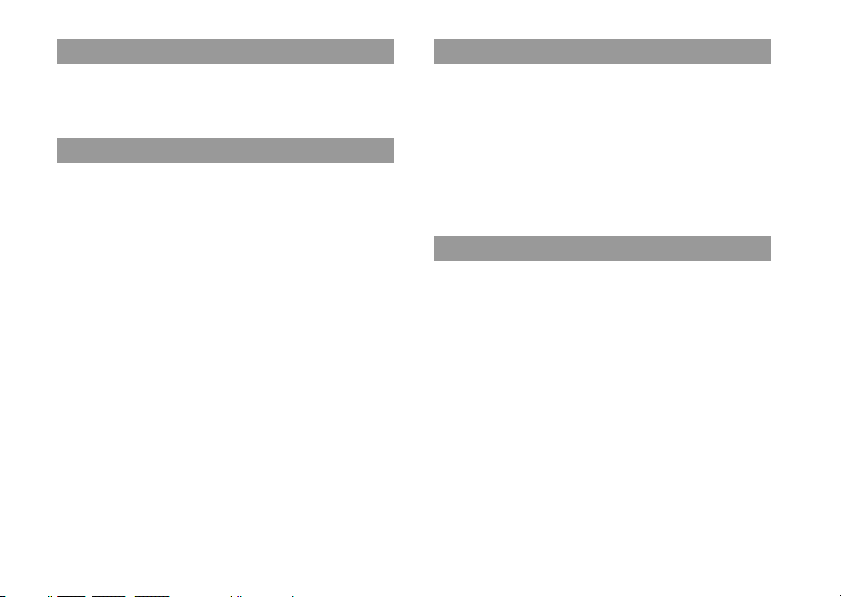
3
WARNING
Adjust your headphone volume so that surrounding sounds can be
heard. If you experience ringing or any discomfort in your ears,
discontinue use of your Headphones.
Radio waves may affect electronic equipment or medica l devices (for
example, pacemakers), which may cause malfunctions and possible
injuries.
• If you use a pacemaker or other medical device, consult your doctor
or the manufacturer of your medical device before using the wireless
networking feature.
• Keep the PSP™ system at least 20 cm away from a pacemaker or
other medical devices when using the wireless networking feature.
• Do not carry the PSP™ system in a breast pocket if you us e a
pacemaker.
• Turn off your PSP™ system immediately, if you have any reason to
suspect that interference is occurring with your pacemaker.
• Do not use the wireless networking feature in the following
locations:
– Areas where its use is prohibited, such as in aeroplanes or
hospitals. Abide by medical institution regulations when using the
PSP™ system on their premises. Additionally, you may be
violating air safety regulations punishable by fines by using the
wireless networking feature in an aeroplane or by using the PSP™
system during takeoff or landing.
– Crowded areas.
– Areas near fire alarms, automatic doors and other types of
automated equipment.
• Use caution when using the wireless networking feature in a vehicle,
as radio waves may affect electronic equipment in some vehicles.
Sony Computer Entertainment Inc. uses DNAS (Dynamic Network
Authentication System), a proprietary authentication system, to help
protect copyright and security in connecting the PSP™ system to a
network. DNAS may retrieve information about a user's hardware and
software for authentication, copy protection, account blocking, system,
rules, or game management and other purposes. The infor mation
collected does not identify the user personally. The unauthorised
transfer, exhibition, export, import or transmission of programs and
devices circumventing its authentication scheme may be prohibited by
law.
The System Software included within this product is subject to a
limited licence from Sony Computer Entertainment Inc. Refer to
http://www.scei.co.jp/psp-eula/ for further details.
Headphones
Radio waves
About DNAS
System Software
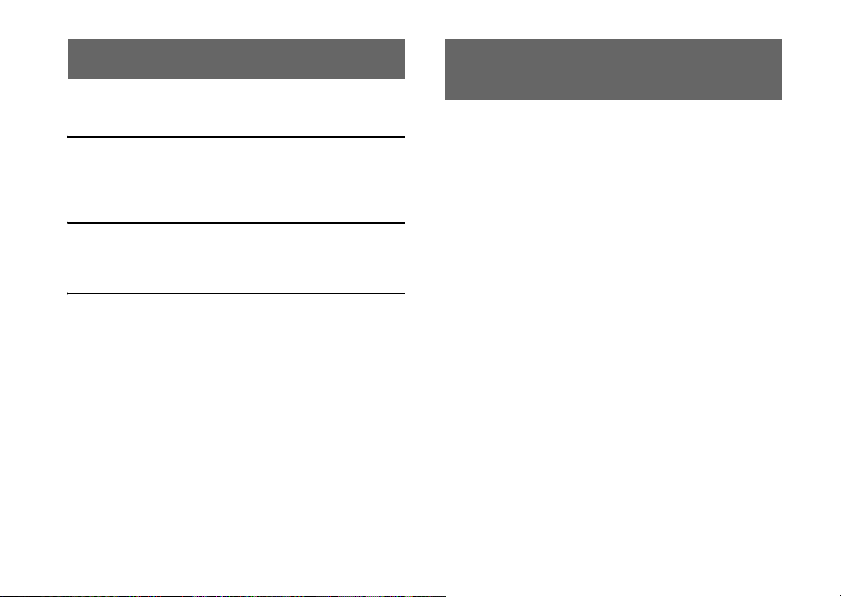
4
Table of contents
WARNING . . . . . . . . . . . . . . . . . . . . . . . . . . . . . . . . . 2
About the PSP™ system documentation . . . . . . . . .4
x Before use
Precautions . . . . . . . . . . . . . . . . . . . . . . . . . . . . . . . . 5
About the battery . . . . . . . . . . . . . . . . . . . . . . . . . . . 10
Compatible media . . . . . . . . . . . . . . . . . . . . . . . . . . 12
x Troubleshooting
Before requesting service . . . . . . . . . . . . . . . . . . . . 14
GUARANTEE . . . . . . . . . . . . . . . . . . . . . . . . . . . . . 19
x Additional information
Specifications . . . . . . . . . . . . . . . . . . . . . . . . . . . . .21
Information about system functionality published in this document
may vary from the information for your PSP™ system, depending on
the system software version in use.
The PSP™ (PlayStation®Portable) system documentation includes the
following:
Safety and Support (this document)
This document contains safety information related to the use of the
PSP™ system, troubleshooting, specifications and other information.
Quick Reference
This document contains information on basic hardware operations of
the PSP™ system.
User's Guide
(access from : eu.playstation.com/manuals)
This online document is accessed through the Internet and contains
detailed information related to use of the PSP™ system software.
Table of contents About the PSP™ system
documentation
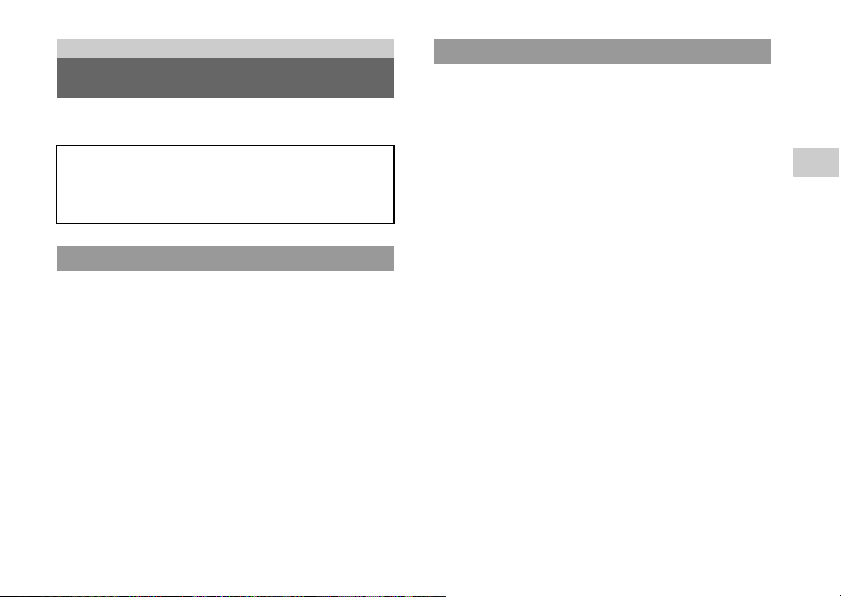
5
Precautions
Before use
GB
Carefully read the supplied instructions before use. Retain them for
future reference.
This product has been designed with the highest concer n for safety.
However, any electrical device, if used improper ly, has the potential for
causing fire, electrical shock or personal injury. To help ens ure
accident-free operation, follow these guidelines:
• Observe all warnings, precautions and instructions.
• Regularly inspect the AC Adaptor for damage and for dust build-up
around the power plug or electrical outlet.
• Stop use, unplug the AC Adaptor from the electrical outlet and
disconnect any other cables immediately if the device functions in an
abnormal manner, produces unusual sounds or smells or becomes
too hot to touch.
• Use in a well-lit area and keep the screen a safe distance from your
face.
• Avoid prolonged use of the PSP™ system. To help prevent
eyestrain, take a break of about 15 minutes during every hour of play.
• Exercise care when setting the volume. If you set the volume too
high, it may harm your hearing or damage the s peakers.
• Keep the system and accessories out of the reach of small children,
as small children may swallow small parts such as Memory Stick
Duo™.
• Do not use the system while driving or riding a bicycle. Looking at
the screen or operating the system while driving an automobile or
riding a bicycle may result in a traffic accident.
• Do not use the system or accessories near water.
• Use only attachments/accessories specified by the manufacturer.
• Do not expose the system or accessories to high temperatures, high
humidity, or direct sunlight.
• Do not leave the system or accessories in a c ar with the windows
closed (particularly in summer).
• Do not expose the system or accessories to dust, smoke or steam.
• Do not allow liquid or small particles to get into the system or
accessories.
• Do not place the system or accessories on surfaces that are tilted,
unstable or subject to vibration.
• Do not throw, drop or step on the system or accessories, and do not
subject the devices to strong physical shock. Sitting down with the
PSP™ system in a pocket or placing the system in the bottom of a
backpack along with heavy objects may cause damage to the system.
• Do not forcibly twist the PSP™ system or expose the system to
strong physical shock during gameplay, as doing so can damage the
system or cause the disc cover to open, ejecting the disc. Ha ndle the
analog stick with care.
• Do not put heavy objects on the system or accessories .
Before use
Precautions
Accessory compatibility
Some accessories designed for use with the PSP-1000 series
and/or the PSP-2000 series are not compatible with the
PSP-3000 series. Visit eu.playstation.com/psp for details.
Safety
Use and handling
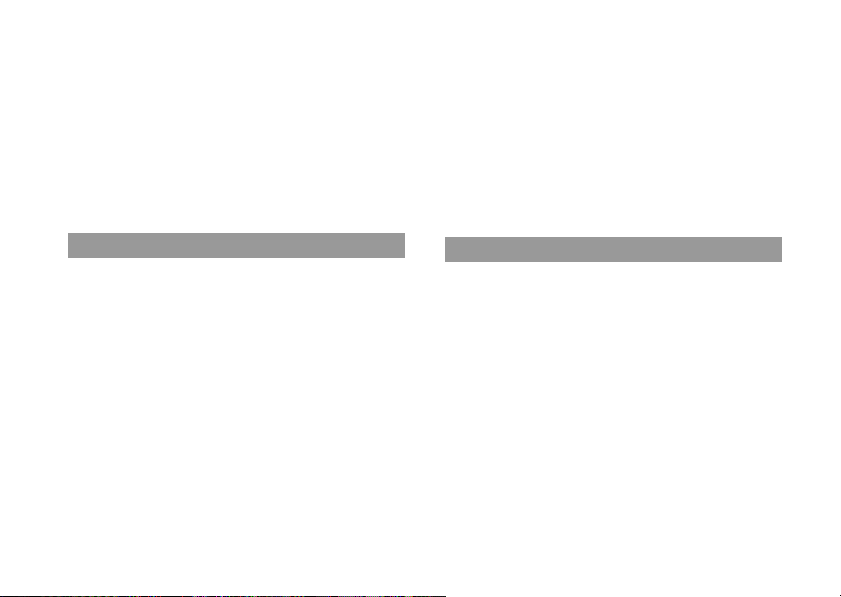
6
Precautions
• Do not touch or insert foreign objects into the connectors of the
system or accessories.
• Do not touch the system or AC Adaptor for an extended period of
time while in use. Depending on the conditions of use, the system or
the AC Adaptor may reach temperatures of 40° C or more. Extended
contact under these conditions may cause low-temperature burns*.
* Low-tempe rature burns are burns that occur when the skin is in contact
with objects of the AC relatively low temperatures (40° C or more) for
an extended period of time.
• When connecting the system to a plasma or projection* TV, do not
leave a still image on the TV screen for an extended period of time,
as this may leave a faint image permanently on the screen.
* Except LC D screen types
• Do not touch the plug of the AC Adaptor with wet hands.
• Do not touch the AC Adaptor or the system, if conne cted to an
electrical outlet, during an electrical storm.
• Do not use a power source other than the supplied (or approved
replacement) Battery Pack and AC Adaptor.
• Do not allow dust or foreign matter to build up around the system or
accessory connectors. If there is dust or foreign matter on the
system's connectors or the AC Adaptor, wipe it off with a dry cloth
before connecting. Dust or other matter on the connectors can result
in fire or electrical shock.
• Unplug the AC Adaptor from the electrical outlet, disconnect any
other cables and remove the Battery Pack from the system before
cleaning or when you do not intend to use the system for an extended
period of time.
• Protect the AC Adaptor from being w alked on or compressed
particularly at plugs and the point where they exit from the system.
• When disconnecting the AC Adaptor, hold it by the plug and pull
straight out from the electrical socket. Never pull by the cord and do
not pull at an angle.
• Do not use the system to play games, video or music when the
system is covered with any type of fabric. If you want to pause or
temporarily store the system while playing games, video or music,
put the system in Sleep Mode before placing it in case or covering.
• Do not connect the AC Adaptor to a voltage transformer or inverter.
Connecting the AC Adaptor to a voltage transformer for overseas
travel or an inverter for use in an automobile may cause heat to build
up in the AC Adaptor and may cause burns or a malfunction.
• The socket-outlet shall be installed near the equipment and shall be
easily accessible.
• The LCD screen is made of glass and may crack if subjected to
excessive force.
• Black (dark) pixels and continuously lit pixels may appear in certain
locations on the LCD screen. T he appearance of such spots is a
normal occurrence associated with LCD screens and is not a sign of
a system malfunction. LCD screens are made using highly precis e
technology. However, a very small number of dark pixels or
continuously lit pixels exist on each screen. Also, a distorted image
may remain on the screen for several seconds after the system has
been turned off.
• Direct exposure to sunlight may damage the system's LCD screen.
• When using the system in a cold environment, you may notice
shadows on the graphics or the screen may appear dar ker than usual.
This is not a malfunction, and the screen will return to normal when
the temperature rises.
• Do not leave still images displayed on the screen for an extended
period of time. This may cause a faint image to be left permanently
on the screen.
AC Adaptor use
LCD screen
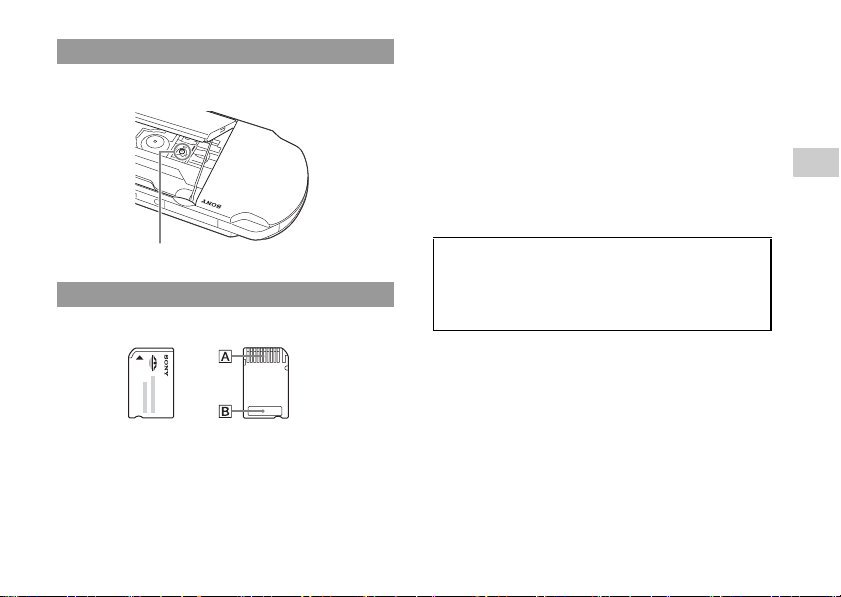
7
Precautions
Before use
GB
Do not touch the "pickup" located inside the disc cover of the system.
Touching the pickup may damage the system.
For best results, follow these guidelines:
• Do not touch the connector area (A) with your hands or with metal
objects.
• Do not press hard when writing on the memo area (B).
• Do not use or store a Memory Stick Duo™ in the following:
– Places subject to high temperatures, such as in a hot vehicle
– Locations exposed to direct sunlight
– Locations that are very humid or conducive to corrosion
• When using Memory Stick Duo™ media without an erasure
prevention switch, take care not to overwrite or delete data by
accident. If your Memory Stick Duo™ media has an erasure
prevention switch, you can prevent data from being saved, edited, or
deleted by setting the switch in the LOCK position.
Recorded data
Do not use the Memory Stick Duo™ in the following ways, as doing
so may result in data loss or corruption:
• Removing the Memory Stick Duo™ or turning off the system while
it is loading or saving data or being formatted.
• Using it in a location that is exposed to static electricity or electrical
interference.
About the "pickup"
Memory Stick Duo™
Pickup
If, for any reason, software or data loss or corruption occurs,
it is usually not possible to recover the software or data. Sony
Computer Entertainment Inc. and its subsidiaries and
affiliates accept no liability for damages, costs or expenses
arising from software, data loss or corruption.
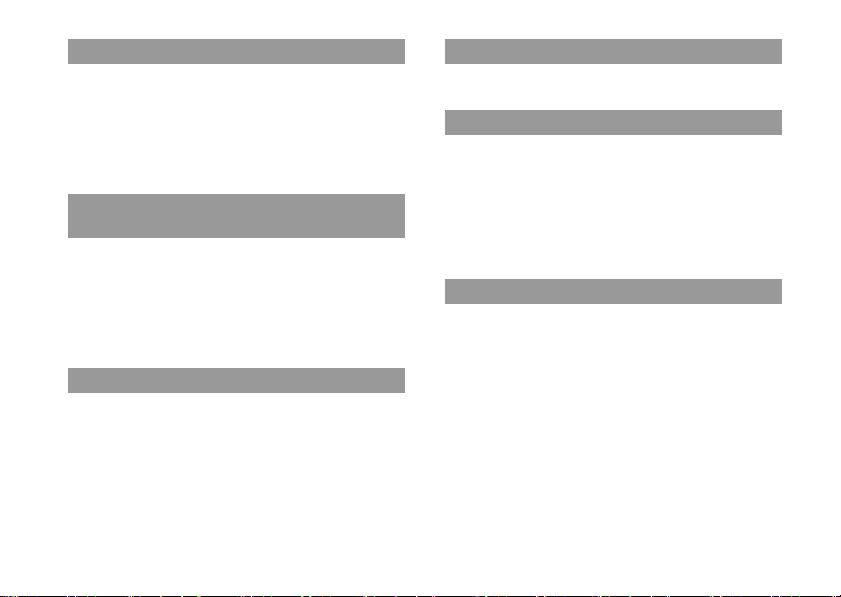
8
Precautions
• When placing the PSP™ system in a commercially available case,
turn off the power or put the system in sleep mode. Do not use the
system while it is in the case. Leaving the system on, or using it while
in a case or covering may cause overheating or may damage the
system.
• Put both the PSP™ system and the Remote Control in Hold Mode to
help prevent unintended operation.
Use the PSP™ system and accessories accordi ng to the instructions in
this manual. No authorisation for the analysis or modification of the
system, or t he analysis and use of its c ircuit configuratio ns, is provid ed.
Disassembling will void the system warranty and may be harmful. The
LCD screen, in parti cular, conta ins dangerous, hi gh-voltage parts, and
the laser beam for reading UMD
®
may cause vi sual impairment if
exposed dir ectly to t he eyes.
When using the PSP™ system's "Scan" function to select a wireless
LAN access point, access points that are not intende d for public use
may be displayed. Only connect to a personal access point that you are
authorised to use, or one that is available through a public wireless
LAN or hotspot service.
When travelling note any applicable wireless regulations.
If the PSP™ system or UMD® is brought directly from a cold location
to a warm one, moisture may condense on the lens inside the system or
on the UMD®. Should this occur, the system may not operate properly.
In this case, remove the UMD® and turn off and unplug the system. Do
not put the UMD® back in until the moisture evaporates (this may take
several hours). If the system still does not operate properly, contact the
appropriate PSP™ customer service helpline which can be found
within every PSP™ format software manual.
• Do not touch the opening on the rear of the disc (recorded surface of
the disc) with your fingers.
• Do not allow dust, sand, foreign objects or other types of dirt to get
on the disc.
• If the UMD® becomes dirty, gently wipe the exterior and recorded
surfaces of the UMD® using a soft cloth. Do not use solvents or other
chemicals.
• Do not use a UMD® that is cracked or warped or has been repaired.
The UMD® may break inside the PSP™ system, leading to injury or
malfunction.
Cases and coverings
Never disassemble the system or
accessories
Using the access point
Overseas use
Moisture condensation
UMD® handling
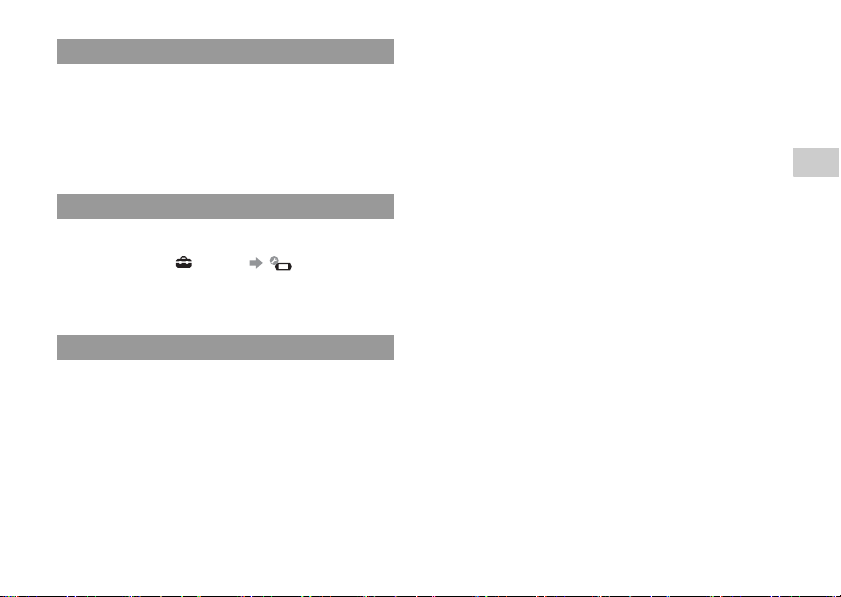
9
Precautions
Before use
GB
Follow the guidelines listed below to help avoid deterioration or
discolouration of the PSP™ system:
• Do not use solvents or other chemicals to clean the exterior surface.
• Do not allow the system to remain in direct contact with rubber or
vinyl products for an extended period of time.
• Do not use a chemically-treated cleaning cloth to wipe off the
system.
• Do not attempt to remove the analog stick from the system front, as
doing so will damage the system and may result in injury.
• For best results, go to (Settings) (System Settings),
and then with the "System Information" screen displayed, rotate the
analog stick in a circular motion. This will adjust the analog stick's
range of movement.
For safety reasons, unplug the AC Adaptor from the electrical outlet,
disconnect any other cables and remove the Battery Pack from the
system before cleaning.
Cleaning the exterior surface and LCD screen
Wipe gently with a soft cloth.
Cleaning the connectors
If the headphones or remote control connectors become dirty, this
could cause noise or interruptions in sound. Wipe the connectors with
a dry, soft cloth to keep in clean condition.
Handling and care of exterior surfaces
Before using the analog stick
Cleaning
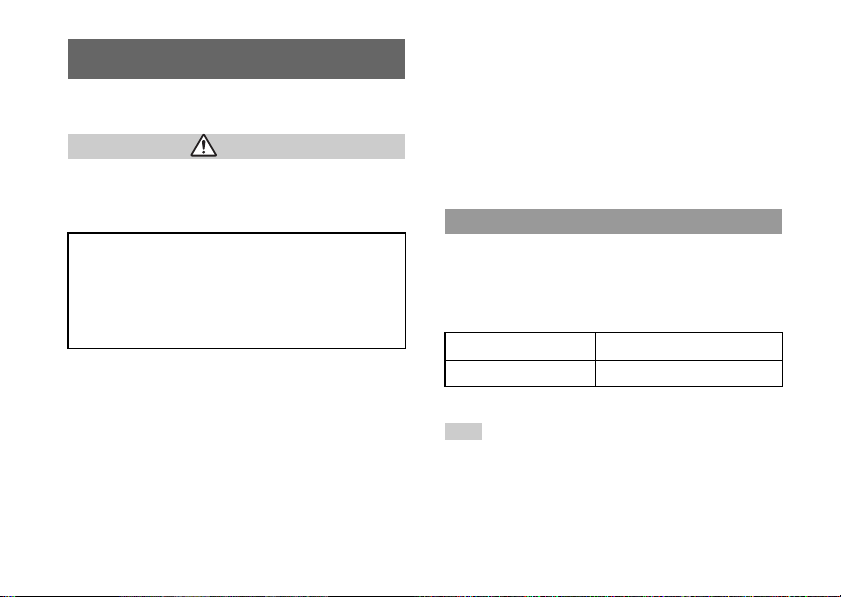
10
About the battery
Battery Pack precautions
Do not handle a damaged or leaking Battery Pack.
Contact with the material can result in injury or burns to the eyes or
skin. Even if foreign substances are not immediately visible, chemical
changes in the material can result in injuries occurring at a later time.
Handle the Battery Pack with care.
The Battery Pack may explode or present a fire or chemical burn hazard
if it is not handled carefully.
• Do not allow the Battery Pack to come into contact with fire or
subject it to extreme temperatures such as in direct sunlight, in a
vehicle exposed to the sun or near a heat source.
• Do not cause the Battery Pack to short-circuit.
• Do not disassemble or tamper with the Battery Pack.
• Prevent damage to the Battery Pack. Do not carry or store the Battery
Pack with metal items such as coins or keys. If damaged, discontinue
use.
• Do not throw or drop the Battery Pack or subject it to strong physical
shock.
• Do not put heavy objects on or apply pressure to the Battery Pack.
• Do not allow the Battery Pack to come into contact with liquids. If it
becomes wet, discontinue use until it is completely dry.
• Keep the Battery Pack out of the reach of small children.
• If the PSP™ system will not be used for an extended period of time,
remove the Battery Pack and store it in a cool, dry place out of the
reach of children.
• Use only the supplied Battery Pack or a replacem ent marked for use
with correct model of the PSP™ system.
You can charge the battery using the AC Adaptor or a USB cable (sold
separately). For details about how to charge the battery, refer to the
supplied Quick Reference manual.
Estimating the battery charge time
Figures shown are for when charging a battery with no charge remaining.
Hints
• Do not use the PSP ™ system with the AC Adaptor when the Battery Pack
is not inserted in the system. If the AC Adaptor is disconnected suddenly,
it may result in damage to the system.
• Charge in a temperature of 10°C to 30°C. Charging may not be as effective
in other environments.
• Charging may take longer when the system is turned on during charging or
when a USB cable is used for charging.
About the battery
Warning
If you come into contact with material from a leaking Battery
Pack, take the following actions:
• If the material gets into the eyes, do not rub. Immediately r inse
the eyes with clean water and seek medical attention.
• If the material comes into contact with the skin or clothes,
immediately rinse the affected area with clean water. Consult
your doctor if inflammation or soreness develops.
Charging
Charging with the AC Adaptor Approximately 2 hours 20 minutes
Charging using a USB cable Approximately 5 hours
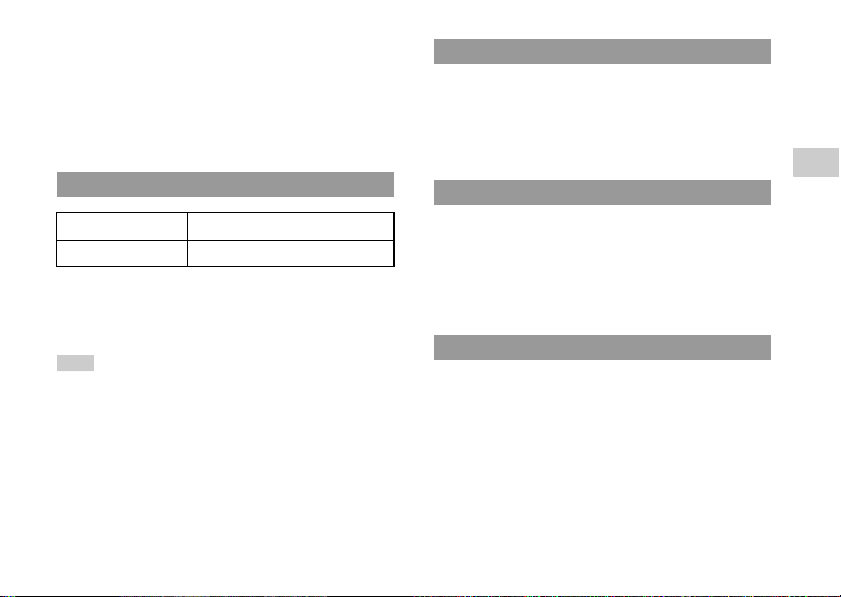
11
About the battery
Before use
GB
• USB charging uses the power supply of the USB port of the connected
device. Charge the battery by connecting the PSP™ system to a device
equipped with a high-power USB port. If a low-power USB port or a USB
hub is used, the battery may not be able to be charged.
• When the AC Adaptor and a USB cable are connected to the PSP™ s ystem,
the battery is charged by the power supply of the AC Adaptor.
• Do not use or charge the PSP™ system with the battery cover removed. If
the battery is suddenly removed, the battery may be dropped and damaged,
which may cause a system malfunction.
*1 Based on tests conducted using the supplied Battery Pack, with the system
in single player mode, with Headphones with Remote Control in use, and
with wireless LAN not in use.
*2 Based on tests conducted using variables of system speakers versus
Headphones, volume level and screen brightness level.
Hint
Battery duration may vary depending on the type of content being played or
usage conditions such as screen brightness and environmental factors. As the
battery pack ages, it will have a shorter duration.
• The Battery Pack has a limited life span. Battery duration will
decrease with repeated usage and age. When battery duration
becomes short or if the Battery Pack bulges, replace the battery
immediately.
• The Battery Pack life span varies depending on how it is stored, the
conditions of use and environmental factors, such as temperature.
• For safety reasons, turn off the system and remove the power c ord
from the electrical outlet and disconnect any other cables before
replacing the Battery Pack.
• If the system is left unused after the battery charge runs out or the
battery pack has been removed, the date and time settings may be
reset. If this occurs, the date and time setting screen will be displayed
the next time the PSP™ system is turned on.
When the system will not be used for an extended period of time,
remove the Battery Pack from the system. Store the Battery Pack in a
cool, dry place out of the reach of children.
Estimated battery duration
Game Approximately 3 - 6 hours
*1
Video playback Approximately 3 - 5 hours
*2
Battery Pack life
Replacing the Battery Pack
Storing the Battery Pack
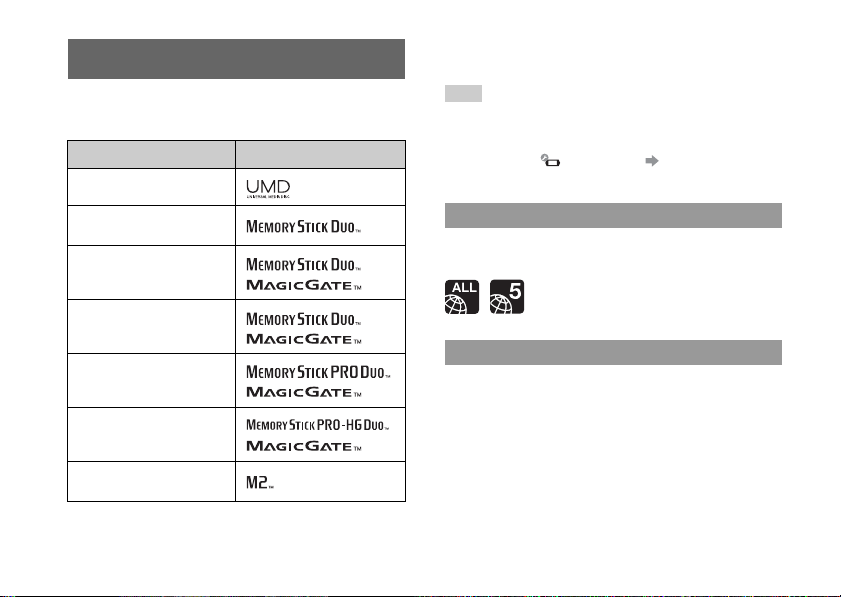
12
Compatible media
The media types listed below can be used on the PSP™ system.
Throughout this manual, the term "Memory Stick Duo™" is used to
refer to all types of Memory Stick™ media in the table below.
*1 Comp atible with MagicGate™
*2 Compatible with high-speed data transfer over a parallel interface.
*3 To use Memory Stick Micro™ media, you must first insert it into an M2
Duo-size adaptor. If the Memory Stick Micro™ i s inserted directly into
the system, it may not be able to be ejected.
Hints
• The standard-size Memory Stick™ cannot be used with the system.
• Performance of all Memory Stick™ media is not guaranteed.
• If a Memory Stick Duo™ is formatted in a device other than the PSP™
system, such as a PC, it is possible that the system will not recognise it. If
this happens, go to (System Settings) "Format Memory Stick™"
and re-format th e Memory Stick Duo™.
UMD® contain a region code that is assigned to each sales region. This
system can play UMD® marked with either region code "ALL" or "5".
Parallel data transfer (high-speed data transfer)
Parallel data transfer is a high-speed data transfer technology that
allows multiple data input/output connectors on the Memory Stick™ to
be used at the same time (parallel interface). T he PSP™ system
supports 4-bit parallel data transfer. However, the time required for
reading/writing differs according to the media in use.
Compatible media
Type Logo
UMD®
Memory Stick Duo™ (not
MagicGate™-comp atible)
MagicGate™ Memory Stick
Duo™
*1
Memory Stick Duo™
(MagicGate™ com patible)
*1 *2
Memory Stick PRO Duo™
*1 *2
Memory Stick PRO-HG
Duo™
*1 *2
Memory Stick Micro™
(M2™)
*1 *2 *3
UMD®
Memory Stick™
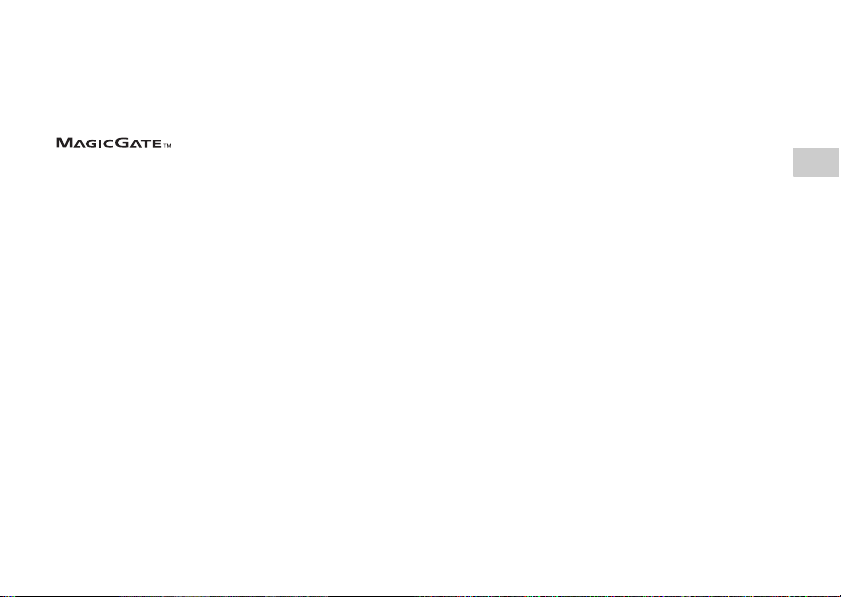
13
Compatible media
Before use
GB
File size limitation
The specification of the file system used on Memory Stick™ media
limits the size of files that can be recorded or played to less than 4 GB
per file.
MagicGate™
is a term of copyright-protection technology
developed by Sony Corporation.
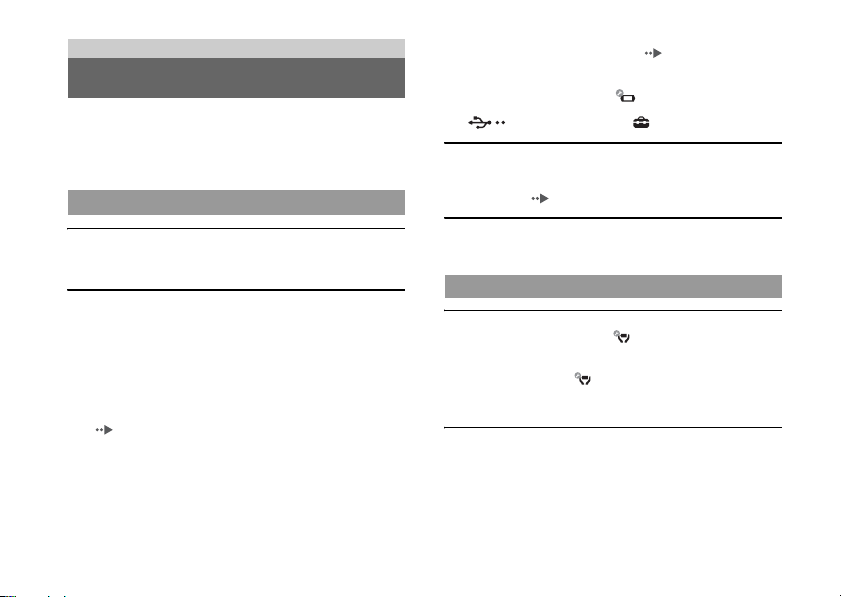
14
Before requesting service
Go through this section if you experience difficulty in operating the
PSP™ system. Should any problem persist, contact the appropriate
PSP™ customer service helpline which can be found within every
PSP™ format software manual.
The power does not turn on.
, The battery charge may have run out. Charge the battery.
, Check that the Battery Pack is properly inserted.
The battery does not charge, or does not fully recharge.
, When using the AC Adaptor, check that the AC Adaptor is
properly inserted in the system and t he electrical outlet.
, When using the USB cable, check that the USB cable is fully
inserted into the system and the USB device and that the USB
device is turned on.
, The battery may not charge efficiently or charging may take
longer depending on the usage conditions or environmental factors
during charging. For details, see "About the battery"
( page 10).
, Check that the system connectors (such as the USB connector) and
the AC Adaptor or USB cable connectors are clean. If not, wipe
the connectors with a soft, dry cloth.
, When using an AC Adaptor, check that the correct AC Adaptor for
this product is being used.
, Some USB devices cannot be used to charge the battery.
For details, see "About the battery" ( page 10).
, When you connect a USB cable during gameplay, the PSP™
system does not automatically change to USB mode.
, If "USB Auto Connect" under (System Settings) is set to
"Off", the system must be set to USB mode manually. Select
(USB Connection) under (Settings).
The battery charge doesn't last long.
, The charge may run out sooner depending on the storage method,
usage conditions or environment factors. For details, see "About
the battery" ( page 10).
The Battery Pack is bulged or swollen.
, If the Battery Pack bulges, replace the Battery Pack immediately.
The screen suddenly turns dark.
, If "Backlight Auto-Off" under (Power Save Settings) has been
set, the LCD screen's backlight will automatically turn off if the
system is left inactive for the set amount of time.
, If "Auto Sleep" under (Power Save Settings) has been set, the
system will automatically enter sleep mode if left inactive for the
set amount of time.
The screen is dark and hard to see.
, Use the display button on the system front to adjust the brightness.
Troubleshooting
Before requesting service
Power, battery and charging issues
Screen
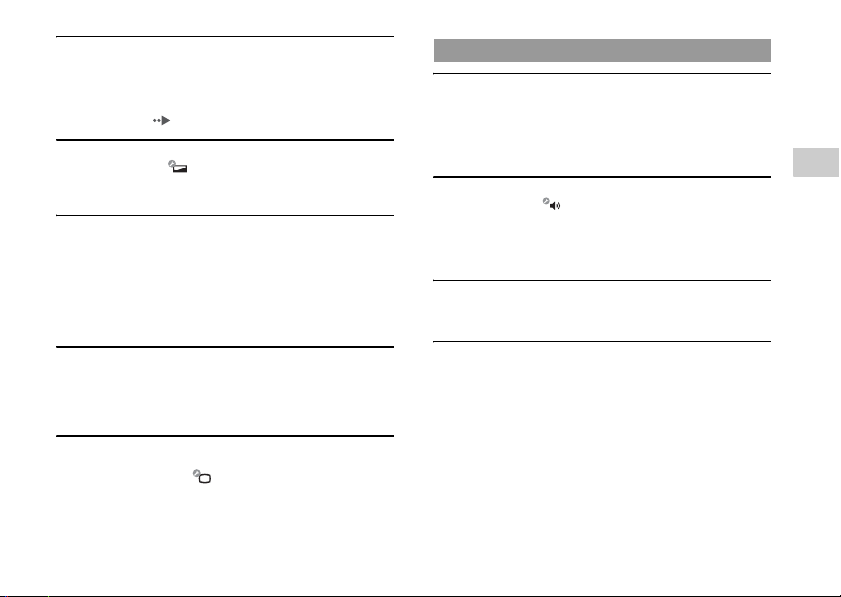
15
Before requesting service
Troubleshooting
GB
Black or continuously lit pixels on the screen do not
disappear.
, LCD screens are made with highly precise technology, but in some
cases, black (dark) pixels or continuously lit pixels may appear on
the screen. This is not a system malfunction. For details, see
"Precautions" ( page 5).
The colour of the screen does not look right.
, If "Theme" under (Theme Settings) is set to "Original", the
background colour will automatically change at the beginning of
each month.
Video cannot be output to the TV.
, Check that the video output cable is fully inserted into the system
and the TV.
, Some TVs may not be able to output video from the PSP™
system.
, The PSP™ system outputs in the NTSC video format. If a display
is used which does not support the NTSC video format, no picture
will be displayed. Check with the TV manufacturer for details.
When video is output to a TV, black bars are displayed on
the sides (or top and bottom) of the image.
, Because the size of the video image output to the TV for games or
Internet browser screens is predetermined, horizontal or vertical
black bars may be displayed at the edges of the image.
When the PSP™ system is connected to a TV, the screen
suddenly goes dark.
, If "Screensaver" under (Connected Display Settings) has
been set, the screensaver is automatically activated if no
operations are performed for a certain period of time.
There is no sound.
, Check that the volume is not set to zero. Try raising the volume.
, Check that the mute setting is not on. Press the sound button on the
system front to clear the mute setting.
, When headphones or a video output cable is connected, no sound
is output from the PSP™ system speakers.
The volume does not turn up.
, If "AVLS" under (Sound Settings) is set to "On", the
maximum volume level is restricted.
, When a video output cable is connected, the volume cannot be
changed using the PSP™ system's volume + button / volume -
button. Adjust the volume on the connected device.
The headphones do not emit sound or the sound contains
noise.
, Check that the headphones are fully inserted.
The PSP™ system's internal microphone does not pick up
sound.
, When a headset (sold separately) is connected, the PSP™ system
receives sound through the headset's microphone. The internal
microphone cannot be used.
Sound
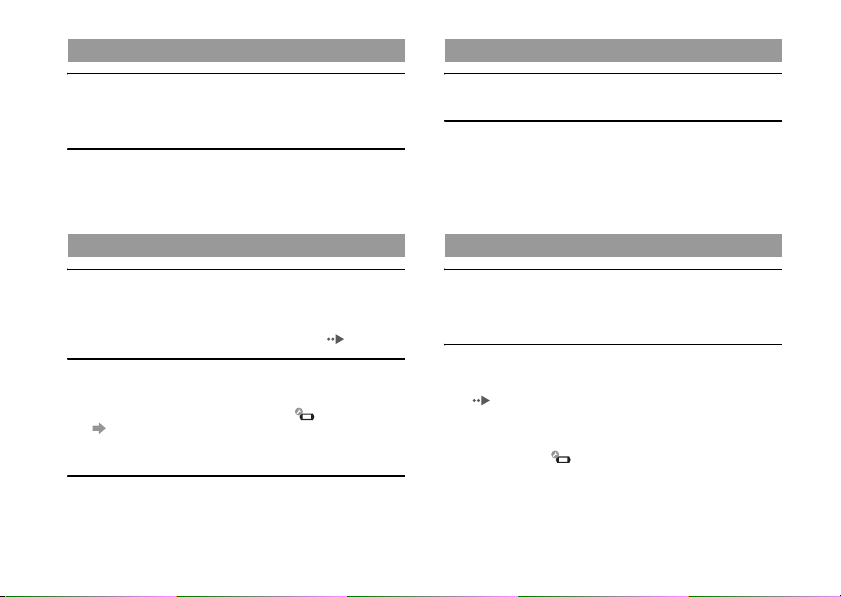
16
Before requesting service
The system does not recognise the UMD®.
, Slide the POWER/HOLD switch up and hold it for at least three
seconds until the POWER indicator turns off. Power will be
completely cut off. After that, turn the system back on.
Upon start ing a UMD®, a message recommending an update
is displayed.
, Update the system software. For details on updates, refer to the
Quick Reference manual supplied with the system.
The Memory Stick Duo™ cannot be inserted.
, Set the Memory Stick Duo™ in the proper direction when
inserting.
, Check that media of a type that can be used with the PSP™ system
is inserted. For details, see "Compatible media" ( page 12).
The system does not recognise the Memory Stick Duo™.
, If Memory Stick Duo™ media is formatted using a PC, it may not
be recognised by the PSP™ system. If this happens, copy any data
you want to keep on the PC, and then go to (System Settings)
"Format Memory Stick™" and re-format.
, Check that the Memory Stick Duo™ is properly inserted. Try
taking out the Memory Stick Duo™ and reinserting it.
The system can't save or load data.
, There may be a problem with the Memory Stick Duo™. Try using
another Memory Stick Duo™, if available.
Videos do not play.
, Some types of data may not be able to be played.
The system does not recognise a video file.
, Video data of types that are not compatible with the system will
not be recognised.
, If the file or folder name on the Memory Stick Duo™ is changed,
or if the file or folder is moved to another location using a PC, the
system may not recognise it.
Music does not play.
, The playback methods may be limited for some music data that is
distributed through the Internet. In such cases, the data may not be
able to be played on the PSP™ system.
The system does not recognise a music file.
, Check that the music data is saved in the correct folder on the
Memory Stick Duo™. For details, refer to the User's Guide
( page 4).
, Music data of types that are not compatible with the system will
not be recognised.
, To play WMA format data, you must first activate "Enable WMA
Playback" under (System Settings).
UMD®
Memory Stick Duo™
Video
Music
