Sony PSP - N1004 Instruction Manual

Online user’s guide
access from: eu.playstation.com/manuals
System software updates
http://eu.playstation.com/psp
PSP® official site
http://eu.playstation.com/psp
Support
http://eu.playstation.com/help-support
Instruction Manual
© 2009 Sony Computer Entertainment Inc. All rights reserved. |
|
|
|
|
|
|
|
|
|
|
|
|
|
|
|
|
|
|
|
|
|
|
|
|
|
|
|
|
|
|
|
|
|
|
|
|
|
|
|
|
|
|
|
|
PSP-N1004 |
4-152-678-62(2) GB |
|
|
|
|
|
|
|
|
|
|
|
|
|
|
|
|
|
|
|
|
|
|
|
|
|
|
|
|
|
|
|
|
|
|
|
|
|
|
|
|
|
|
|
|

WARNING
To avoid electrical shock, do not open the cabinet. Refer servicing to qualified personnel only.
This product is intended for ages 6 and up.
Avoid prolonged use of the PSP® system. To help prevent eye strain, take a break of about 15 minutes during every hour of play.
If you experience any of the following health problems, discontinue use of the system immediately. If symptoms persist, consult with your doctor.
–Dizziness, nausea, fatigue or symptoms similar to motion sickness
–Discomfort or pain in a part of the body, such as eyes, ears, hands or arms
Regulatory information
The nameplate is located behind the display panel.
This equipment has been tested and found to comply with the limits set out in the R&TTE Directive using a connection cable shorter than 3 meters.
The manufacturer of this product is Sony Computer Entertainment Inc., 2-6-21 Minami-Aoyama, Minato-ku Tokyo, 107-0062 Japan. The Authorised Representative for EMC and product safety is Sony Deutschland GmbH, Hedelfinger Strasse 61, 70327 Stuttgart, Germany.
Distributed in Europe by Sony Computer Entertainment Europe Ltd, 10 Great Marlborough Street, London, W1F 7LP.
WARNING
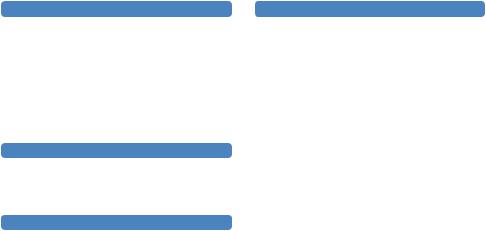
Photosensitivity
Always play in a well lit environment. Take regular breaks, 15 minutes every hour. Avoid playing when tired or suffering from lack of sleep. Some individuals are sensitive to flashing or flickering lights or geometric shapes and patterns, may have an undetected epileptic condition and may experience epileptic seizures when watching television or playing videogames. Consult your doctor before playing videogames if you have an epileptic condition and immediately should you experience any of the following symptoms whilst playing: dizziness, altered vision, muscle twitching, other involuntary movement, loss of awareness, confusion and/or convulsions.
Repetitive Motion Injuries
Avoid prolonged use of the PSP® system. Take a 15 minute break every hour. Stop using the PSP® system immediately if you experience an unpleasant sensation or pain in your hands, wrists or arms. If the condition persists, consult a doctor.
Headphones
Adjust your headphone volume so that surrounding sounds can be heard. If you experience ringing or any discomfort in your ears, discontinue use of your Headphones.
Radio waves
Radio waves may affect electronic equipment or medical devices |
|
|
(for example, pacemakers), which may cause malfunctions and |
|
|
possible injuries. |
GB |
|
If you use a pacemaker or other medical device, consult your |
||
|
||
physician or the manufacturer of your medical device before |
|
|
using the wireless networking feature (Bluetooth® and wireless |
|
|
LAN). |
|
|
Keep the PSP® system at least 20 cm away from a pacemaker or |
|
|
other medical devices when using the wireless networking |
|
|
feature. |
|
|
Do not carry the PSP® system in a breast pocket if you use a |
|
|
pacemaker. |
|
|
Turn off your PSP® system immediately, if you have any reason |
|
|
to suspect that interference is occurring with your pacemaker. |
|
|
Do not use the wireless networking feature in the following |
|
|
locations: |
|
|
– Areas where wireless network use is prohibited, such as in |
|
|
hospitals. Abide by medical institution regulations when |
|
|
using the system on their premises. |
|
|
– Crowded areas. |
|
|
– Areas near fire alarms, automatic doors and other types of |
|
|
automated equipment. |
|
|
Use caution when using the wireless networking feature in a |
|
|
vehicle, as radio waves may affect electronic equipment in some |
|
|
vehicles. |
|
WARNING

System Software
The System Software included within this product is subject to a limited licence from Sony Computer Entertainment Inc. Refer to http://www.scei.co.jp/psp-eula/ for further details.
About national export control
This product may fall within the scope of national export control legislation. You must comply fully with the requirements of such legislation and of all other applicable laws of any jurisdiction in relation to this product.
Notice about U.S. Export Administration Regulations
This product contains software that is subject to certain restrictions under the U.S. Export Administration Regulations, and may not be exported or re-exported to U.S. embargoed destinations. In addition this product may not be exported or reexported to persons and entities prohibited by the U.S. Export Administration Regulations.
WARNING

GB
WARNING

Table of contents
WARNING······················································ 2 Precautions···················································· 8 Checking the package contents··················· 12
Things you can do with the PSP® system···· 14
Preparation
Part names and functions····························· 16 Charging the battery····································· 20
Turning the system on and off······················ 23
Basic operations
Using the XMB™ (XrossMediaBar) menu····· 24 Using the on-screen keyboard····················· 26
Games
Playing games·············································· 28  Install Media Go™···························· 30
Install Media Go™···························· 30  Start Media Go™······························ 31
Start Media Go™······························ 31  Download (purchase) a game········· 32
Download (purchase) a game········· 32  Start the game································· 37 Downloading games using the PSP® system
Start the game································· 37 Downloading games using the PSP® system
or PS3™ system········································ 39
Network
Using the wireless networking feature·········· 40 Updating the system software······················ 41
Table of contents

Support
Before requesting service····························· 42 GUARANTEE··············································· 48
Additional information
Parental control············································ 50 Before disposing of or transferring
the PSP® system······································ 53 Specifications··············································· 54
Copyright and trademarks···························· 56
Information about system functionality and images published in this document may vary from those for your PSP® system, depending on the system software version in use.
PSP® system documentation
You can find information about the PSP® system in this manual as well as online.
•Instruction Manual (this document)
This manual explains hardware features and provides basic information about how to set up and operate the PSP® system, including instructions on how to download and start playing games. The manual also includes warnings and precautions for the safe and proper use of the system.
•User’s Guide
This online guide contains detailed information about using PSP® system features. You can access the guide in the following ways:
Viewing on a PC
You can view the online user’s guide using a PC Web browser.
access from: eu.playstation.com/manuals
Viewing on the PSP® system
To view the guide on the PSP® system, select  (Network)
(Network) 
 (Online Instruction Manuals), and then press the
(Online Instruction Manuals), and then press the  button.
button.
Table of contents |
|
Precautions
Before using this product, carefully read this manual and retain it for future reference.
Accessory compatibility
Do not use accessories or peripherals that are intended for another model of the PSP® system, as these accessories/ peripherals may not be compatible with your system. Visit http://eu.playstation.com/psp for details.
Safety
This product has been designed with the highest concern for safety. However, any electrical device, if used improperly, has the potential for causing fire, electrical shock or personal injury. To help ensure accident-free operation, follow these guidelines:
Observe all warnings, precautions and instructions.
Regularly inspect the AC adaptor.
Stop use, unplug the AC adaptor from the electrical outlet and disconnect any other cables immediately if the device functions in an abnormal manner, produces unusual sounds or smells or becomes too hot to touch, or has become misshapen.
Use and handling
Use in a well-lit area and keep the screen a safe distance from your face.
Avoid prolonged use of the PSP® system. To help prevent eyestrain, take a break of about 15 minutes during every hour of play.
Keep the system and accessories out of the reach of small children. Small children may swallow the Memory Stick Micro™ media or wrap the cables/straps around themselves, which may inflict injury or cause an accident or a malfunction.
Do not use the system while driving or riding a bicycle.
Handle the display panel with care when opening and closing.
Be careful not to pinch your fingers when closing the display panel.
Do not use the system or accessories near water.
Use only attachments/accessories specified by the manufacturer.
Do not expose the system or accessories to high temperatures, high humidity, or direct sunlight.
Do not leave the system or accessories in a car with the windows closed (particularly in summer).
Do not expose the system or accessories to dust, smoke or steam.
Do not allow liquid or small particles to get into the system or accessories.
Do not place the system or accessories on surfaces that are tilted, unstable or subject to vibration.
Precautions
Do not throw, drop or step on the system or accessories, and do not subject the devices to strong physical shock. Sitting down with the PSP® system in a pocket or placing the system in the bottom of a backpack along with heavy objects may cause damage to the system.
Do not forcibly twist the PSP® system or expose the system to strong physical shock during gameplay, as doing so can damage the system.
Handle the analog stick with care.
Do not put heavy objects on the system or accessories.
Do not touch or insert foreign objects into the connectors of the system or accessories.
Depending on the conditions of use, the system or AC adaptor may reach temperatures of 40°C or more. Do not touch the system or AC adaptor for an extended period of time under these conditions. Extended contact under these conditions may cause low-temperature burns*.
*Low-temperature burns are burns that occur when the skin is in contact with objects of relatively low temperatures (40°C or more) for an extended period of time.
When connecting the system to a plasma or projection* TV, do not leave a still image on the TV screen for an extended period of time, as this may leave a faint image permanently on the screen.
*Except LCD screen types
Parents are encouraged to monitor children in online activities to ensure safe and responsible Internet usage. Refer to http://www.ps-playsafeonline.com for further details.
AC adaptor use
For your safety, use only a supplied AC adaptor. Other types
may cause fire, electrical shocks or a malfunction. |
|
|
Do not touch the plug of the AC adaptor with wet hands. |
|
|
GB |
||
Do not touch the AC adaptor or the system, if connected to an |
||
electrical outlet, during an electrical storm. |
|
Do not allow dust or foreign matter to build up around the system or accessory connectors. If there is dust or foreign matter on the system’s connectors or the AC adaptor, wipe it off with a dry cloth before connecting. Dust or other matter on the connectors can result in fire or electrical shock.
Unplug the AC adaptor from the electrical outlet and disconnect any other cables from the system before cleaning or when you do not intend to use the system for an extended period of time.
Protect the AC adaptor from being walked on or pinched particularly at plugs, convenience receptacles and the point where they exit from the system.
When disconnecting the AC adaptor, hold it by the plug and pull straight out from the electrical outlet. Never pull by the cord and do not pull at an angle.
Do not use the system to play games or video when the system is covered with any type of fabric. If you want to pause or temporarily store the system while playing games or video, put the system in sleep mode before placing it in the case or covering. Also do not use the AC adaptor when covered with fabric to help avoid overheating.
Do not connect the AC adaptor to a voltage transformer or inverter. Connecting the AC adaptor to a voltage transformer for overseas travel or an inverter for use in an automobile may cause heat to build up in the AC adaptor and may cause burns or a malfunction.
Precautions
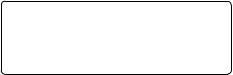
LCD screen
The LCD screen is made of glass and may crack if subjected to excessive force.
Pixels that are not lit or are continuously lit may appear in certain locations on the LCD screen. The appearance of such spots is a normal occurrence associated with LCD screens and is not a sign of a system malfunction. LCD screens are made using highly precise technology. However, a very small number of dark pixels or continuously lit pixels exist on each screen. Also, a distorted image may remain on the screen for several seconds after the system has been turned off.
Direct exposure to sunlight may damage the system’s LCD screen. Be careful when using the system outdoors or near a window.
When using the system in a cold environment, you may notice shadows on the graphics or the screen may appear darker than usual. This is not a malfunction, and the screen will return to normal when the temperature goes up.
Do not leave still images displayed on the screen for an extended period of time, as doing so may cause a faint image to be left permanently on the screen.
Recorded data
Do not use the Memory Stick Micro™ media in the following ways, as doing so may result in data loss or corruption:
Removing the Memory Stick Micro™ media or turning off the system while it is loading or saving data or being formatted.
Using it in a location that is exposed to static electricity or electrical interference.
If, for any reason, software or data loss or corruption occurs, it is usually not possible to recover the software or data. It is recommended that you regularly back up software and data. Sony Computer Entertainment Inc. and its subsidiaries and affiliates will not be held liable for any damages or injury in the case of software or data loss or corruption.
Never disassemble the system or accessories
Use the PSP® system and accessories according to the instructions in this manual. No authorization for the analysis or modification of the system, or the analysis and use of its circuit configurations, is provided. Disassembling will void the system warranty. Additionally, there is a risk of fire, electrical shock or malfunction. The LCD screen, in particular, contains dangerous, high-voltage parts.
10 Precautions
Using an access point
When using the PSP® system’s search function to select a wireless network access point, access points that are not intended for public use may be displayed. Only connect to a personal access point that you are authorised to use, or one that is available through a commercial wireless network or hotspot service. User is responsible for all fees associated with wireless network access.
Use in other countries
Depending on the country, there are limitations on the use of certain types of radio waves. In some cases, use of the PSP® system may lead to a fine or other penalty.
Handling and care of exterior surfaces
Follow the guidelines listed below to help avoid deterioration or discolouration of the PSP® system.
Do not use solvents or other chemicals to clean the exterior surface.
Do not allow the system to remain in direct contact with rubber or vinyl products for an extended period of time.
Do not use a chemically-treated cleaning cloth to wipe off the system.
Before using the analog stick
Do not attempt to remove the analog stick from the system front, as doing so will damage the system and may result in injury.
For best results, go to  (Settings)
(Settings) 
 (System Settings), and then with the [System Information] screen displayed, rotate the analog stick in a circular motion to adjust the analog stick’s range of movement.
(System Settings), and then with the [System Information] screen displayed, rotate the analog stick in a circular motion to adjust the analog stick’s range of movement.
Cleaning
For safety reasons, unplug the AC adaptor from the electrical outlet and disconnect any other cables before cleaning the system.
Cleaning the exterior surface and LCD screen |
GB |
Wipe gently with a soft cloth. |
|
|
|
Cleaning the connectors |
|
If the connectors on the PSP® system or on the USB cable become |
|
dirty, signals may not be sent or received properly. Also, if the |
|
connector on the headphones becomes dirty, you may experience |
|
noise or interruptions in sound. Wipe the connectors with a dry, |
|
soft cloth to keep in clean condition. |
|
Cases and coverings |
|
When placing the PSP® system in a commercially available case, |
|
turn off the power or put the system in sleep mode. Do not use the |
|
system while it is in the case. Leaving the system on, or using it |
|
while in a case or covering may cause overheating or may damage |
|
the system. |
|
Precautions 11
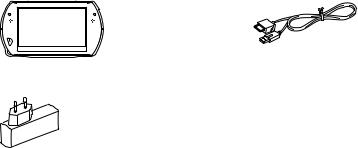
Checking the package contents
Check that you have all of the following items.
If any items are missing, contact the appropriate PSP® customer service helpline. Details are found within the contact information section at http://eu.playstation.com/help-support/.
PSP® (PlayStation®Portable) system |
USB cable |
||
|
|
|
|
AC adaptor |
CD-ROM |
|
|
|
Printed materials |
12 Checking the package contents

GB
Checking the package contents |
13 |
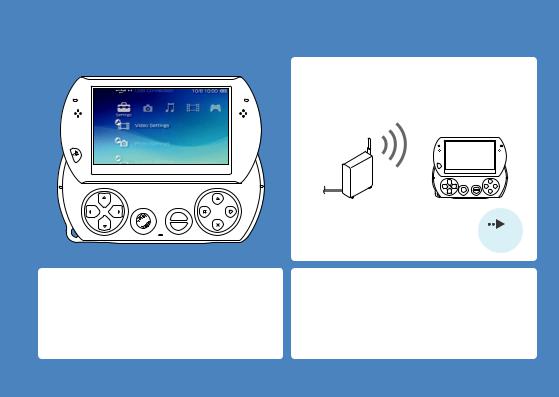
Things you can do with the PSP® system
Wireless networking feature
Using the wireless networking feature, you can connect to the Internet to access PlayStation®Store and use the Internet browser.
SELECT
START
page 40
Equipped with system storage Bluetooth® wireless technology
You can use the built-in system storage to save games, music, photos and other types of content.
You can establish a wireless connection between the PSP® system and the controller for the PS3™ system or other Bluetooth® devices.
14 Things you can do with the PSP® system

 Download and play games
Download and play games
You can download (purchase) games from
PlayStation®Store.
PlayStation®Store
page 28
Listen to music
Listen to music, such as music files that have been imported from audio CDs to your PC.
 Watch video
Watch video
Watch video that has been imported to your PC.
Browse photos
Browse photos from a digital camera or from other sources.
Connect to a network
Browse Web pages on the Internet or listen to Internet radio.
Update the system software
You can add new features by updating the system
software.



 For details about using these and other features, page 41 refer to the online user’s guide.
For details about using these and other features, page 41 refer to the online user’s guide.
access from: eu.playstation.com/manuals
Things you can do with the PSP® system |
15 |

Part names and functions
With the display panel closed |
1 |
2 |
3 |
4 |
5 |
6 |
7 |
|
8
9
System bottom
 10
10
11 12
16 Part names and functions

1L button
2Display button
Press and release
Each time you press the display button, the display changes among three levels of screen brightness. The highest level (level 4) can be selected only while the PSP® system is plugged in using the AC adaptor.
Press for more than one second
The backlight turns off and the screen goes blank. To turn the backlight on again, press any of the PSP® system buttons.
Press for more than five seconds
The system switches to video output mode. Video output mode is available only when a video output cable is connected (
 page 38).
page 38).
3Volume − button
4Volume + button
5Sound button
Press and release
Each time you press the sound button, the tone changes among
HEAVY  POPS
POPS  JAZZ
JAZZ  UNIQUE
UNIQUE  OFF.
OFF.
The tone can be changed only when using headphones. Furthermore, the tone setting is temporarily set to [OFF] during gameplay.
Press for more than one second
The sound is muted. To clear muting, press the sound button again.
Press for more than five seconds
While the Bluetooth® indicator is lit solid or flashing blue, audio from the system is output to the Bluetooth® audio device that is registered, or paired, with the system. To stop output to the Bluetooth® audio device, press the sound button again for more than five seconds.
6LCD screen
7R button
8Bluetooth® indicator
Shows the status of the Bluetooth® connection
 Solid blue
Solid blue
Connected
 Flashing blue
Flashing blue
Connecting
 Light off
Light off
Not connected
9POWER indicator
 Solid green
Solid green
Power on
 Solid orange
Solid orange
Charging
 Flashing green
Flashing green
Charge level low
 Light off
Light off
Power off/In sleep mode
10POWER/HOLD switch
Slide up
Turn the system on and off (
 page 23).
page 23).
Slide down
Lock the system buttons.
11Headset connector
12Multi-use connector
Connect cables of various types including a USB cable (supplied) or a video output cable (sold separately).
Part names and functions
GB
Preparation
17

With the display panel open
1
2
3
4
5 |
SELECT |
START |
6
7
8 |
9 |
10 |
11 12 |
13 |
Opening the display panel
Slide the display panel upward to open the panel.
Display panel
18 Part names and functions
