SONY PSP-3006 User Manual
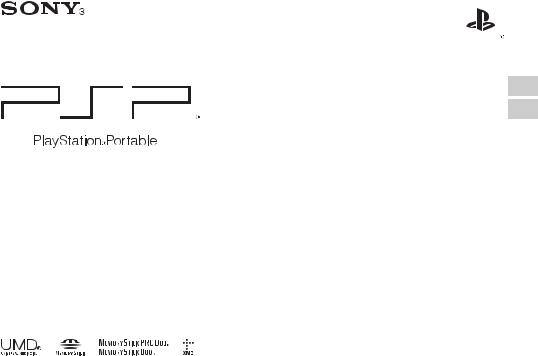
EN
CT
Safety and Support
PSP-3006
PSP-3007
4-115-361-52(1)

WARNINGS
Seizures induced by light stimulation (Photosensitive Epilepsy)
If you have an epileptic condition or have had seizures, consult your doctor prior to playing. Some individuals may experience eye soreness, altered vision, migraine, muscle twitching, convulsion, blackout, loss of awareness or disorientation when exposed to flashing or flickering lights or other light stimulation on a television screen or while playing video games. If you experience any of the above symptoms while playing, discontinue use immediately and consult your doctor.
Stop playing immediately when you experience the following symptoms
In addition to the above symptoms, whilst playing if you have a headache, dizziness, nausea, fatigue, similar symptoms to motion sickness, or if you feel a discomfort or pain in any body part such as eyes, ears, hands, arms, feet, discontinue use immediately. If the condition persists, seek medical attention.
Radio waves
Radio waves may affect electronic equipment or medical devices (for example, pacemakers), which may cause malfunctions and possible injuries.
•If you use a pacemaker or other medical device, consult your physician or the manufacturer of your medical device before using the wireless LAN feature.
•Keep the PSP® system at least 23 cm (9 inches) away from a pacemaker or other medical devices when using the wireless LAN feature.
•Do not use the wireless LAN feature in the following locations:
–Areas where its use is prohibited, such as in airplanes or hospitals. Abide by medical institution regulations when using the PSP® system on their premises. Additionally, you may be violating air safety regulations punishable by fines by using the wireless LAN feature in an airplane or by using the PSP® system during takeoff or landing.
–Crowded areas.
–Areas near fire alarms, automatic doors and other types of automated equipment.
•Use caution when using the wireless LAN feature in a vehicle, as radio waves may affect electronic equipment in some vehicles.
System software
The system software included within this product is subject to a limited license from Sony Computer Entertainment Inc. Refer to http://www.scei.co.jp/psp-eula/ for further details.
2 WARNINGS

Table of contents
WARNINGS . . . . . . . . . . . . . . . . . . . . . . . . . . . . . . . 2 About the PSP® system documentation . . . . . . . . . . 3
x Before use
Precautions . . . . . . . . . . . . . . . . . . . . . . . . . . . . . . . 4 About the battery . . . . . . . . . . . . . . . . . . . . . . . . . . . 9 Compatible media . . . . . . . . . . . . . . . . . . . . . . . . . . 11
x Troubleshooting
Before requesting service . . . . . . . . . . . . . . . . . . . . 13
x Additional information
WARRANTY . . . . . . . . . . . . . . . . . . . . . . . . . . . . . . 18 Specifications . . . . . . . . . . . . . . . . . . . . . . . . . . . . . 18
Information about system functionality published in this document may vary from the information for your PSP® system, depending on the system software version in use.
About the PSP® system documentation
The PSP® (PlayStation®Portable) system documentation includes the following:
Safety and Support (this document) |
EN |
This document contains safety information related to the use of the |
|
PSP® system, troubleshooting, specifications and other information. |
|
Quick Reference |
|
This document contains information on basic hardware operations of |
|
the PSP® system. |
|
User's Guide |
|
(http://manuals.playstation.net/document/) |
|
This online document is accessed through the Internet and contains detailed information related to use of the PSP® system software.
Table of contents |
3 |
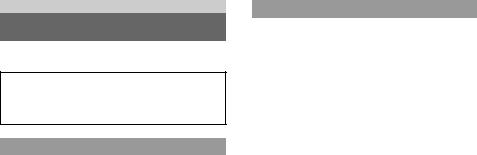
Before use
Precautions
Before using this product, carefully read this manual and retain it for future reference.
Accessory compatibility
Some accessories designed for use with the PSP-1000 series and/or the PSP-2000 series are not compatible with the PSP-3000 series. Visit http://asia.playstation.com for details.
Safety
This product has been designed with the highest concern for safety. However, any electrical device, if used improperly, has the potential for causing fire, electrical shock or personal injury. To help ensure accident-free operation, follow these guidelines:
•Observe all warnings, precautions and instructions.
•Regularly inspect the AC adaptor and AC power cord for damage and for dust build-up around the mains power plug or electrical outlet.
•Stop use, unplug the AC power cord from the electrical outlet and disconnect any other cables immediately if the device functions in an abnormal manner, produces unusual sounds or smells or becomes too hot to touch.
•Call our Customer Service Hotline (listed on back cover) if the device does not operate properly.
4 Precautions
Use and handling
•Use in a well-lit area and keep the screen a safe distance from your face.
•Avoid prolonged use of the PSP® system. To help prevent eyestrain, take a break of about 15 minutes during every hour of play.
•If you experience any of the following health problems, discontinue use of the system immediately. If symptoms persist, consult with your physician.
–Dizziness, nausea, fatigue or symptoms similar to motion sickness
–Discomfort or pain in a part of the body, such as eyes, ears, hands or arms
•Exercise care when setting the volume. If you set the volume too high, it may harm your hearing or damage the speakers.
•Keep the system and accessories out of the reach of small children. Small children may swallow the Memory Stick Duo™ or wrap the cables/straps around themselves, which may inflict injury or cause an accident or a malfunction.
•Do not use the system while driving or riding a bicycle. Looking at the screen or operating the system while driving an automobile or riding a bicycle may result in a traffic accident.
•Take extra care when using the system while walking.
•Be careful not to pinch your fingers when closing the disc cover.
•Do not use the system or accessories near water.
•Use only attachments/accessories specified by the manufacturer.
•Do not use the headphones if they cause discomfort to your skin. If the headphones cause discomfort to your skin, discontinue use immediately. If symptoms do not subside even after discontinuing use, seek medical attention.
•Do not expose the system or accessories to high temperatures, high humidity, or direct sunlight.
•Do not leave the system or accessories in a car with the windows closed (particularly in summer).
•Do not expose the system or accessories to dust, smoke or steam.
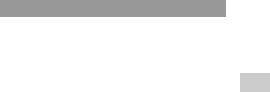
•Do not allow liquid or small particles to get into the system or accessories.
•Do not place the system or accessories on surfaces that are tilted, unstable or subject to vibration.
•Do not throw, drop or step on the system or accessories, and do not subject the devices to strong physical shock. Sitting down with the PSP® system in a pocket or placing the system in the bottom of a backpack along with heavy objects may cause damage to the system.
•Do not forcibly twist the PSP® system or expose the system to strong physical shock during gameplay, as doing so can damage the system or cause the disc cover to open, ejecting the disc. Handle the analog stick with care.
•Do not put heavy objects on the system or accessories.
•Do not touch or insert foreign objects into the connectors of the system or accessories.
•Do not place the system close to items with a magnetic strip, such as credit cards.
•Do not touch the system or AC adaptor for an extended period of time while in use. Depending on the conditions of use, the system or AC adaptor may reach temperatures of 40°C/104°F or more. Extended contact under these conditions may cause low-temperature burns*.
*Low-temperature burns are burns that occur when the skin is in contact with objects of relatively low temperatures (40°C or more/104°F or more) for an extended period of time.
•When connecting the system to a plasma or projection* TV, do not leave a still image on the TV screen for an extended period of time, as this may leave a faint image permanently on the screen.
*Except LCD screen types
AC adaptor and AC power cord use
•Do not touch the mains power plug of the AC power cord with wet hands.
•Do not touch the AC power cord, AC adaptor or the system, if connected to an electrical outlet, during an electrical storm.
•Do not use a power source other than the supplied (or approved replacement) battery pack, AC adaptor and AC power cord.
• Do not allow dust or foreign matter to build up around the system or |
EN |
accessory connectors. If there is dust or foreign matter on the |
|
|
|
system's connectors or the AC power cord, wipe it off with a dry |
Before |
cloth before connecting. Dust or other matter on the connectors can |
|
result in fire or electrical shock. |
|
• Unplug the AC power cord from the electrical outlet, disconnect any |
|
other cables and remove the battery pack from the system before |
use |
cleaning or when you do not intend to use the system for an extended |
|
period of time. |
|
• Protect the AC power cord from being walked on or pinched |
|
particularly at plugs, convenience receptacles and the point where |
|
they exit from the system. |
|
• When disconnecting the AC power cord, hold it by the plug and pull |
|
straight out from the electrical socket. Never pull by the cord and do |
|
not pull at an angle. |
|
• Do not use the system to play games or video when the system is |
|
covered with any type of fabric. If you want to pause or temporarily |
|
store the system while playing games or video, put the system in |
|
sleep mode before placing it in the case or covering. Also do not use |
|
the AC adaptor when covered with fabric. This may help to avoid |
|
overheating. |
|
• Do not connect the AC power cord to a voltage transformer or |
|
inverter. Connecting the AC power cord to a voltage transformer for |
|
overseas travel or an inverter for use in an automobile may cause |
|
heat to build up in the AC adaptor and may cause burns or a |
|
malfunction. |
|
Precautions |
5 |
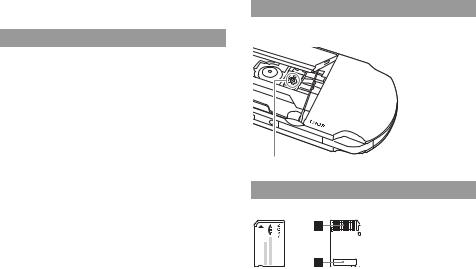
•The socket-outlet shall be installed near the equipment and shall be easily accessible.
LCD screen
•The LCD screen is made of glass and may crack if subjected to excessive force.
•Pixels that are not lit or are continuously lit may appear in certain locations on the LCD screen. The appearance of such spots is a normal occurrence associated with LCD screens and is not a sign of a system malfunction. LCD screens are made using highly precise technology. However, a very small number of dark pixels or continuously lit pixels exist on each screen. Also, a distorted image may remain on the screen for several seconds after the system has been turned off.
•Direct exposure to sunlight may damage the system's LCD screen. Be careful when using the system outdoors or near a window.
•When using the system in a cold environment, you may notice shadows on the graphics or the screen may appear darker than usual. This is not a malfunction, and the screen will return to normal when the temperature goes up.
•Do not leave still images displayed on the screen for an extended period of time. This may cause a faint image to be left permanently on the screen.
6 Precautions
About the "pickup"
Do not touch the "pickup" located inside the disc cover of the system. Touching the pickup may damage the system.
Pickup
Memory Stick Duo™
For best results, follow these guidelines:
•Do not touch the connector area (A) with your hands or with metal objects.
•Do not press hard when writing on the memo area (B).
•Do not use or store a Memory Stick Duo™ in the following:
–Places subject to high temperatures, such as in a hot vehicle
–Locations exposed to direct sunlight
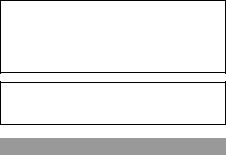
– Locations that are very humid or conducive to corrosion
•When using Memory Stick Duo™ media without an erasure prevention switch, take care not to overwrite or delete data by accident. If your Memory Stick Duo™ media has an erasure prevention switch, you can prevent data from being saved, edited, or deleted by setting the switch in the LOCK position.
Recorded data
Do not use the Memory Stick Duo™ in the following ways, as doing so may result in data loss or corruption:
•Removing the Memory Stick Duo™ or turning off the system while it is loading or saving data or being formatted.
•Using it in a location that is exposed to static electricity or electrical interference.
If, for any reason, software or data loss or corruption occurs, it is usually not possible to recover the software or data. It is recommended that you regularly back up software and data. Sony Computer Entertainment Inc. and its subsidiaries and affiliates will not be held liable for any damages or injury in the case of software or data loss or corruption.
In accordance with copyright law, no recorded data may be used for purposes other than personal enjoyment without permission from the copyright holder.
Cases and coverings
•When placing the PSP® system in a commercially available case,
turn off the power or put the system in sleep mode. Do not use the
system while it is in the case. Leaving the system on, or using it while in a case or covering may cause overheating or may damage the system.
•Put both the PSP® system and the remote control in hold mode to help prevent unintended operation.
Never disassemble the system or |
|
|
|
accessories |
|
EN |
|
|
|
||
Use the PSP® system and accessories according to the instructions in this |
Before |
||
of fire, electrical shock or malfunction. The LCD screen, in particular, |
|||
manual. No authorization for the analysis or modification of the system, |
|
||
or the analysis and use of its circuit configurations, is provided. |
|
||
Disassembling will void the system warranty. Additionally, there is a risk |
|
||
contains dangerous, high-voltage parts, and the laser beam for reading |
use |
||
UMD® may cause visual impairment if exposed directly to the eyes. |
|||
|
|||
|
|
||
Using the access point |
|
|
|
When using the PSP® system's "Scan" function to select a wireless |
|
||
LAN access point, access points that are not intended for public use |
|
||
may be displayed. Only connect to a personal access point that you are |
|
||
authorized to use, or one that is available through a public wireless |
|
||
LAN or hotspot service. |
|
||
|
|
||
Overseas use |
|
|
|
Depending on the country, there are limitations on the use of certain |
|
||
types of radio waves. In some cases, use of the system may lead to a |
|
||
fine or other penalty. |
|
||
Precautions |
7 |
||

Moisture condensation
If the PSP® system or UMD® is brought directly from a cold location to a warm one, moisture may condense on the lens inside the system or on the UMD®. Should this occur, the system may not operate properly. In this case, remove the UMD® and turn off and unplug the system. Do not put the UMD® back in until the moisture evaporates (this may take several hours). If the system still does not operate properly, call our Customer Service Hotline (listed on back cover) for assistance.
UMD® handling
•Do not touch the opening on the rear of the disc (recorded surface of the disc) with your fingers.
•Do not allow dust, sand, foreign objects or other types of dirt to get on the disc.
•If the UMD® becomes dirty, gently wipe the exterior and recorded surfaces of the UMD® using a soft cloth. Do not use solvents or other chemicals.
•Do not use a UMD® that is cracked or warped or has been repaired. The UMD® may break inside the PSP® system, leading to injury or malfunction.
Handling and care of exterior surfaces
Follow the guidelines listed below to help avoid deterioration or discoloration of the PSP® system:
•Do not use solvents or other chemicals to clean the exterior surface.
•Do not allow the system to remain in direct contact with rubber or vinyl products for an extended period of time.
•Do not use a chemically-treated cleaning cloth to wipe off the system.
8 Precautions
Before using the analog stick
•Do not attempt to remove the analog stick from the system front, as doing so will damage the system and may result in injury.
• For best results, go to  (Settings)
(Settings) 
 (System Settings), and then with the "System Information" screen displayed, rotate the analog stick in a circular motion. This will adjust the analog stick's range of movement.
(System Settings), and then with the "System Information" screen displayed, rotate the analog stick in a circular motion. This will adjust the analog stick's range of movement.
Cleaning
For safety reasons, unplug the AC power cord from the electrical outlet, disconnect any other cables and remove the battery pack from the system before cleaning.
Cleaning the exterior surface and LCD screen
Wipe gently with a soft cloth.
Cleaning the connectors
•Do not use when the connectors of the system, AC adaptor or the AC power cord are not clean. Remove the dirt with a dry cloth or cotton swab. If used when dirty, the flow of electrical current may be obstructed.
•If the headphones or remote control connectors become dirty, this could cause noise or interruptions in sound. Wipe the connectors with a dry, soft cloth to keep in clean condition.
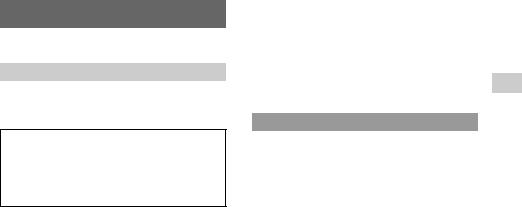
About the battery
Battery pack precautions
 Warnings
Warnings
Do not handle a damaged or leaking battery pack.
Contact with the material can result in injury or burns to the eyes or skin. Even if foreign substances are not immediately visible, chemical changes in the material can result in injuries occurring at a later time.
If you come into contact with material from a leaking battery pack, take the following actions:
•If the material gets into the eyes, do not rub. Immediately flush the eyes with clean water and seek medical attention.
•If the material comes into contact with the skin or clothes, immediately rinse the affected area with clean water. Consult your physician if inflammation or soreness develops.
Handle the battery pack with care.
The battery pack may explode or present a fire or chemical burn hazard if it is not handled carefully.
•Do not allow the battery pack to come into contact with fire or subject it to extreme temperatures such as in direct sunlight, in a vehicle exposed to the sun or near a heat source.
•Do not cause the battery pack to short-circuit.
•Do not disassemble or tamper with the battery pack.
•Prevent damage to the battery pack. Do not carry or store the battery pack with metal items such as coins or keys. If damaged, discontinue use.
•Do not throw or drop the battery pack or subject it to strong physical shock.
•Do not put heavy objects on or apply pressure to the battery pack.
•Do not allow the battery pack to come into contact with liquids. If it becomes wet, discontinue use until it is completely dry.
•Keep the battery pack out of the reach of small children.
•If the PSP® system will not be used for an extended period of time, remove the battery pack and store it in a cool, dry place out of the reach of children.
•Use only the supplied battery pack or a replacement marked for use with the correct model of the PSP® system.
Charging
You can charge the battery using the AC adaptor or a USB cable (sold separately). For details about how to charge the battery, refer to the supplied Quick Reference manual.
Estimating the battery charge time
Charging with the AC adaptor |
Approximately 2 hours 20 minutes |
|
|
Charging using a USB cable |
Approximately 5 hours |
|
|
Figures shown are for charging a battery when the remaining charge level is
 .
.
About the battery
EN
use Before
9

Hints
•Do not use the PSP® system with the AC adaptor when the battery pack is not inserted in the system. If the AC adaptor is disconnected suddenly, it may result in damage to the system.
•Charge in a temperature of 10°C to 30°C/50°F to 86°F. Charging may not be as effective in other environments.
•Charging may take longer when the system is turned on during charging or when a USB cable is used for charging.
•When the battery has no remaining charge, you cannot charge it from a USB device. Use an AC adaptor to charge the battery.
•If you want to use a USB hub, use a hub that is equipped with an AC adaptor and use it in the self power mode.
•Some USB devices cannot provide sufficient power to charge the battery. If the battery cannot be charged, check the instruction manual for the USB device.
•When the AC adaptor and a USB cable are connected to the PSP® system, the battery is charged by the power supply of the AC adaptor.
•Do not use or charge the PSP® system with the battery cover removed. If the battery is suddenly removed, the battery may be dropped and damaged, which may cause a system malfunction.
Estimated battery duration
Game |
Approximately 3 - 6 hours*1 |
Video playback |
Approximately 3 - 5 hours*2 |
*1 Based on tests conducted using the supplied battery pack, with the system in single player mode, with headphones with remote control in use, and with wireless LAN not in use.
*2 Based on tests conducted using variables of system speakers versus headphones, volume level and screen brightness level.
10 About the battery
Hint
Battery duration may vary depending on the type of content being played or usage conditions such as screen brightness and environmental factors. As the battery pack ages, it will have a shorter duration.
Battery pack life
•The battery pack has a limited life span. Battery duration will decrease with repeated usage and age. When battery duration becomes short or if the battery pack bulges, replace the battery immediately.
•The battery pack life span varies depending on how it is stored, the conditions of use and environmental factors, such as temperature.
Replacing the battery pack
•For safety reasons, turn off the system and remove the power cord from the electrical outlet and disconnect any other cables before replacing the battery pack.
•If the system is left unused after the battery charge runs out or the battery pack has been removed, the date and time settings may be reset. If this occurs, the date and time setting screen will be displayed the next time the PSP® system is turned on.
Storing the battery pack
When the system will not be used for an extended period of time, remove the battery pack from the system. Store the battery pack in a cool, dry place out of the reach of children.
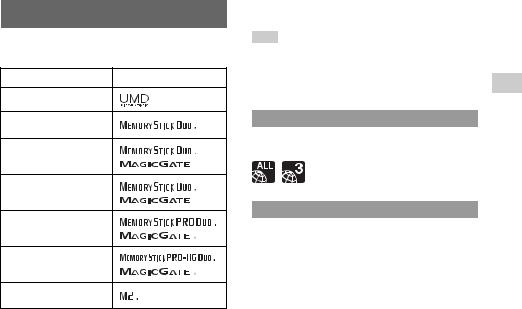
Compatible media
The media types listed below can be used on the PSP® system. Throughout this manual, the term "Memory Stick Duo™" is used to refer to all types of Memory Stick™ media in the table below.
Type |
Logo |
|
|
UMD®
Memory Stick Duo™ (not
MagicGate™-compatible)
MagicGate™ Memory Stick
Duo™ *1
Memory Stick Duo™ (MagicGate™ compatible) *1 *2
Memory Stick PRO Duo™ *1 *2
Memory Stick PRO-HG
Duo™ *1 *2
Memory Stick Micro™ (M2™) *1 *2 *3
*1 Compatible with MagicGate™
*2 Compatible with high-speed data transfer over a parallel interface.
*3 To use Memory Stick Micro™ media, you must first insert it into an M2 Duo-size adaptor. If the Memory Stick Micro™ is inserted directly into the system, it may not be able to be ejected.
Hints
•The standard-size Memory Stick™ cannot be used with the system.
•Performance of all Memory Stick™ media is not guaranteed.
•If a Memory Stick Duo™ is formatted in a device other than the PSP®
system, such as a PC, it is possible that the system will not recognize it. If
this happens, go to  (System Settings)
(System Settings) "Format Memory Stick™" and re-format the Memory Stick Duo™.
"Format Memory Stick™" and re-format the Memory Stick Duo™.
UMD®
UMD® contain a region code that is assigned to each sales region. This system can play UMD® marked with either region code "ALL" or "3".
Memory Stick™
Parallel data transfer (high-speed data transfer)
Parallel data transfer is a high-speed data-transfer technology that allows multiple data input/output connectors on the Memory Stick™ to be used at the same time (parallel interface). The PSP® system supports 4-bit parallel data transfer. However, the time required for reading/ writing differs according to the media in use.
EN
use Before
Compatible media 11
File size limitation
The specification of the file system used on Memory Stick™ media limits the size of files that can be recorded or played to less than 4 GB per file.
MagicGate™






 is a term of copyright-protection technology developed by Sony Corporation.
is a term of copyright-protection technology developed by Sony Corporation.
12 Compatible media

Troubleshooting
Before requesting service
Go through this section if you experience difficulty in operating the PSP® system. Should any problem persist, call our Customer Service Hotline (listed on back cover) for assistance.
Power, battery and charging issues
The power does not turn on.
,The battery charge may have run out. Charge the battery.
,Check that the battery pack is properly inserted.
The battery does not charge, or does not fully recharge.
,When using the AC adaptor, check that the AC adaptor and the AC power cord are properly inserted in the system and the electrical outlet.
,When using the USB cable, check that the USB cable is fully inserted into the system and the USB device and that the USB device is turned on.
,The battery may not charge efficiently or charging may take
longer depending on the usage conditions or environmental factors during charging. For details, see "About the battery" (
 page 9).
page 9).
,Check that the system connectors (such as the USB connector) and the AC adaptor or USB cable connectors are clean. If not, wipe the connectors with a soft, dry cloth.
,When using an AC adaptor, check that the correct AC adaptor for this product is being used.
,Some USB devices cannot be used to charge the battery. For details, see "About the battery" (
 page 9).
page 9).
,When you connect a USB cable during gameplay, the PSP® system does not automatically change to USB mode.
,If "USB Auto Connect" under  (System Settings) is set to "Off", the system must be set to USB mode manually. Select
(System Settings) is set to "Off", the system must be set to USB mode manually. Select 
 (USB Connection) under
(USB Connection) under  (Settings).
(Settings).
The battery charge doesn't last long.
, The charge may run out sooner depending on the storage method, |
|
||||
usage conditions or environment factors. For details, see "About |
EN |
||||
the battery" ( |
page 9). |
|
|
|
|
|
|
|
|
|
Troubleshooting |
The battery pack is bulged or swollen. |
|||||
, If the battery pack bulges, replace the battery pack immediately. |
|
||||
|
|
|
|
|
|
Screen |
|
|
|
|
|
|
|
|
|
|
|
The screen suddenly turns dark. |
|
|
|
||
, If "Backlight Auto-Off" under |
(Power Save Settings) has been |
|
|||
set, the LCD screen's backlight will automatically turn off if the |
|
||||
system is left inactive for the set amount of time. |
|
||||
, If "Auto Sleep" under |
(Power Save Settings) has been set, the |
|
|||
system will automatically enter sleep mode if left inactive for the set amount of time.
The screen is dark and hard to see.
, Use the display button on the system front to adjust the brightness.
Pixels that are not lit or are continuously lit on the screen do not disappear.
,LCD screens are made with highly precise technology, but in some cases, pixels that are not lit or are continuously lit may appear on the screen. This is not a system malfunction.
Before requesting service 13
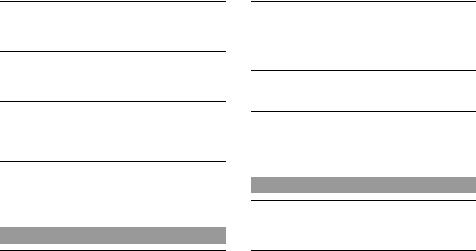
The color of the screen does not look right.
,If "Theme" under  (Theme Settings) is set to "Original", the background color will automatically change at the beginning of each month.
(Theme Settings) is set to "Original", the background color will automatically change at the beginning of each month.
Video cannot be output to the TV.
,Check that the video output cable is fully inserted into the system and the TV.
,Some TVs may not be able to output video from the PSP® system.
When video is output to a TV, black bars are displayed on the sides (or top and bottom) of the image.
,Because the size of the video image output to the TV for games or Internet browser screens is predetermined, horizontal or vertical black bars may be displayed at the edges of the image.
When the PSP® system is connected to a TV, the screen suddenly goes dark.
,If "Screensaver" under  (Connected Display Settings) has been set, the screensaver is automatically activated if no operations are performed for a certain period of time.
(Connected Display Settings) has been set, the screensaver is automatically activated if no operations are performed for a certain period of time.
Sound
There is no sound.
,Check that the volume is not set to zero. Try raising the volume.
,Check that the mute setting is not on. Press the sound button on the system front to clear the mute setting.
,When headphones or a video output cable is connected, no sound is output from the PSP® system speakers.
The volume does not turn up.
,If "AVLS" under 
 (Sound Settings) is set to "On", the maximum volume level is restricted.
(Sound Settings) is set to "On", the maximum volume level is restricted.
,When a video output cable is connected, the volume cannot be changed using the PSP® system's volume + button / volume - button. Adjust the volume on the connected device.
The headphones do not emit sound or the sound contains noise.
, Check that the headphones are fully inserted.
The PSP® system's internal microphone does not pick up sound.
,When a headset (sold separately) is connected, the PSP® system receives sound through the headset's microphone. The internal microphone cannot be used.
UMD®
The system does not recognize the UMD®.
,Slide the power/hold switch up and hold it for at least three seconds until the power indicator turns off. Power will be completely cut off. After that, turn the system back on.
Upon starting a UMD®, a message recommending an update is displayed.
,Update the system software. For details on updates, refer to the Quick Reference manual supplied with the system.
14 Before requesting service
